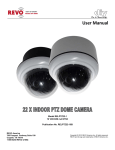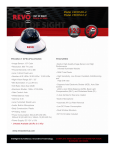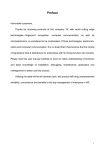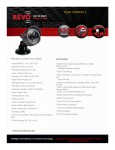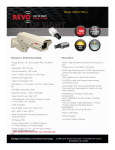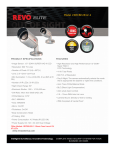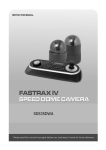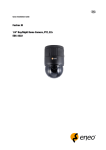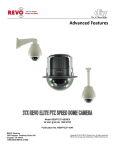Download RELPTZ22-3 Indoor Do..
Transcript
User Manual Model RELPTZ22-3 12 VDC/650 mA NTSC Publication No. RELPTZ22-10B REVO America 700 Freeport Parkway Suite 100 Coppell, TX 75019 1-800-6250-REVO (7386) Copyright © 2012 REVO America Inc. All rights reserved. REVO and its logo are trademarks of REVO America Inc. REVO America wants to ensure that your installation experience is a safe and pleasant one. Please read and adhere to these Safety Instructions. CAUTION Model RELPTZ22-3 is an indoor camera and not meant for outdoor use. Doing so will void the warranty. 1. Never perform any installation procedure or open the camera case with power on. 2. Pay attention to the Warnings and Cautions in the instructions. They are there for your safety and to ensure that the equipment does not get damaged. 3. Do not discard this manual after installation. You may need to reference it in the future. 4. Use a Certified/Listed Class 2 power supply only. 5. Do not block any ventilation openings. Install in accordance with the manufacturer’s instructions. 6. Do not install near any heat sources such as radiators, heat registers, stoves, or other apparatus (including amplifiers) that produce heat. 7. Do not defeat the safety purpose of the polarized or grounding-type plug. A polarized plug has two blades with one wider than the other. A grounding type plug has two blades and a third grounding prong. The wide blade or the third prong are provided for your safety. If the provided plug does not fit into your outlet, DO NOT MODIFY THE PLUG OR OUTLET. Consult an electrician for replacement of the obsolete outlet. 8. Protect the power cord from being walked on or pinched particularly at plugs, convenience receptacles, and the point where they exit from the apparatus. 9. Only use attachments/accessories specified by the manufacturer. 10. Do not submerge the camera in water or any liquid. 11. Refer all servicing to qualified service personnel. Servicing is required when the apparatus has been damaged in any way, such as power-supply cord or plug is damaged, submerged in liquid, does not operate normally, or has been dropped. Model RELPTZ22-3 REVO America 700 Freeport Parkway Suite 100 Coppell, TX 75019 1-800-6250-REVO (7386) Copyright © 2012 REVO America Inc. All rights reserved. REVO and its logo are trademarks of REVO America Inc. REVO America www.revoamerica.com 1 RELPTZ22-3 FCC Compliance FCC INFORMATION: This equipment has been tested and found to comply with the limits for a Class A digital device, pursuant to Part 15 of the FCC rules. These limits are designed to provide reasonable protection against harmful interference when the equipment is operated in a commercial environment. This equipment generates, uses, and can radiate radio frequency energy and if not installed and used in accordance with the instruction manual, may cause harmful interference to radio communications. Improper operation of this equipment in a residential area is likely to cause harmful interference in which case the user will be required to correct the interference at his or her own expense. CAUTION: Changes or modifications not expressly approved by the party responsible for compliance could void the user's authority to operate the equipment. This Class A digital apparatus complies with Canadian ICES-003. Cet appareil numérique de la classe a est conforme à la norme NMB-003 du Canada. CE Compliance WARNING: This is a Class A product. In a domestic environment this product may cause radio interference in which case the user may be required to take adequate measures. WARNING The lightning flash within an equilateral triangle is intended to alert the user to the presence of dangerous voltage that may be of significant magnitude to constitute a risk of electric shock. CAUTION The exclamation point within an equilateral triangle is intended to alert the user to the presence of important operating or maintenance instructions that should be noted to avoid damage to the equipment or loss of data. REVO America www.revoamerica.com 2 RELPTZ22-3 Contents Features...................................................................................................................................................... 4 What’s in the Box....................................................................................................................................... 5 Settings ...................................................................................................................................................... 6 Setting Camera Termination .................................................................................................................. 6 Setting Camera Address ........................................................................................................................ 7 Setting Camera Protocol (Optional) ...................................................................................................... 8 Dimensions .............................................................................................................................................. 10 Installation ................................................................................................................................................ 12 Considerations ..................................................................................................................................... 12 Tools Required ..................................................................................................................................... 12 Mounting ............................................................................................................................................... 13 Flush-Mount Installation .................................................................................................................. 13 Surface-Mount Installation ............................................................................................................... 15 Wiring .................................................................................................................................................... 17 Connecting to a Keyboard Controller ................................................................................................. 19 Connecting to a DVR............................................................................................................................ 20 Camera Configuration ............................................................................................................................. 21 Getting Started ..................................................................................................................................... 21 Understanding the Dome Menu........................................................................................................... 22 Camera .................................................................................................................................................. 24 Dome Setup .......................................................................................................................................... 28 Specifications .......................................................................................................................................... 37 Troubleshooting ...................................................................................................................................... 38 Glossary ................................................................................................................................................... 39 REVO America www.revoamerica.com 3 RELPTZ22-3 Features · 22X optical zoom PTZ indoor dome camera · Superb resolution of 700 lines provides high-quality video day or night · High-end features such as Presets, Tours, Patterns, Auto Scan normally found in cameras costing thousands more · Built-in motion detection · 2 Alarm inputs and 1 output · Easy-to-use menu system allows setup in minutes · Wide optical range with PTZ provides coverage of large areas with just one camera · Variable speeds for PTZ functions: Slow, Normal and Turbo enable you to customize camera operation · Titling so you can identify camera location TIP Browse the entire manual prior to installing the camera. There is a lot of useful information and tips that will help you to install your system effectively. REVO America www.revoamerica.com 4 RELPTZ22-3 What’s in the Box · · Dome Camera Accessory Connectors for Wiring: 2-pin terminal block (1), 4-pin terminal block and BNC cable (2) and 4-pin terminal block (3) · Template sheet for mounting the camera REVO America · · Manual Accessory Kit: 4 plastic anchors (1), 4 mounting screws PH6 x 35 (2), 4 O-rings (3), safety lanyard (4), machine screw (NPC 2.6 x 6 (5), 3 machine screws PC 2.6 x 6 (6), machine screw PC 4 x 8 (7) and PT plug (8) www.revoamerica.com 5 RELPTZ22-3 Settings Prior to installing the camera, you must set it up for use in the video system. To do this you will need to access the DIP switches on the bottom of the camera. They are: DOME ID S1 and PROTOCOL S2. Remove the camera from the box and access the DIP switches as shown in Figure 1. TIP Use a small paper clip to set the DIP switches to ensure that you set each one correctly. Figure 1. Accessing the DIP Switches NOTE Setting DIP switches correctly is very important. If you do not set them correctly, there will be communication errors. Setting Camera Termination When you set up your video system, you will be connecting the cameras, keyboard controller and any other devices in a daisy-chain arrangement (maximum of 4,000 feet). All of the devices are set up in a line. The last device in the line must be set so that the control device knows it is the REVO America www.revoamerica.com 6 RELPTZ22-3 last device. Set this using DIP switch S2 PROTOCOL (Figure 1). If this camera is to be the last device, set S2-D1 to ON. If it is not the last device, set S2-D1to OFF. S2 S2 D1 Terminated ON Not terminated OFF TIP Set up all of your devices now to ensure that you only have one selected as the last device. Record which device is the last device for future reference. Setting Camera Address Each camera requires a unique camera address so that the control device knows which camera is at your back door and which camera is monitoring your driveway. Think of the camera address as a telephone number. In order for the video system to work with multiple cameras, it has to know which one is which. DIP switch S1 DOME ID (Figure 1) is used to set the camera address. Apply the settings for each camera in your video system as shown in the following table. Up to 255 cameras may be set up. Settings are provided here for eight cameras, either dome or other types. If you are setting up more than 8 cameras, please visit our website at www.revoamerica.com and download our Advanced Features manual RELPTZ22-30AF. NOTE This is an important step. If you do not set the camera addresses correctly, there will be communication errors. REVO America www.revoamerica.com 7 RELPTZ22-3 S1 Settings CAMERA ID 1 2 3 4 5 6 7 8 1 ON OFF ON OFF ON OFF ON OFF 2 OFF ON ON OFF OFF ON ON OFF 3 OFF OFF OFF ON ON ON ON OFF SWITCH NUMBER 4 5 OFF OFF OFF OFF OFF OFF OFF OFF OFF OFF OFF OFF OFF OFF ON OFF 6 OFF OFF OFF OFF OFF OFF OFF OFF 7 OFF OFF OFF OFF OFF OFF OFF OFF 8 OFF OFF OFF OFF OFF OFF OFF OFF Setting Camera Protocol (Optional) If you are using a REVO America keyboard controller or not using a keyboard controller at all, and using the camera in the United States or other NTSC standard country, there is no need to change the default settings of DIP switch S2 PROTOCOL (Figure 1). If you need to make changes, see the setting options that follow. S2 Settings If you are using a keyboard controller or DVR other than REVO America, check the protocol required and set switch S2-D2, D3 and D4 as follows: D2 OFF OFF OFF REVO America S2 D3 OFF OFF ON PROTOCOL D4 OFF ON ON F2, RT, Pelco-P, Pelco-D : (Default) F2, RT Pelco-P, Pelco-D www.revoamerica.com 8 RELPTZ22-3 NOTE Some of the camera features may not be available when using protocols other than the defaults listed above. To change the BAUD rate to match your keyboard controller, set switch S2-D5 and D6 as follows: S2 D5 OFF OFF ON ON REVO America BAUD RATE D6 OFF ON OFF ON 2400 bps 4800 bps 9600 bps : default 19200 bps www.revoamerica.com 9 RELPTZ22-3 Dimensions Figure 2. Flush-Mount Case Dimensions REVO America www.revoamerica.com 10 RELPTZ22-3 Figure 3. Surface-Mount Case Dimensions REVO America www.revoamerica.com 11 RELPTZ22-3 Installation Considerations You should carefully consider installation of the camera(s) to ensure a successful and easy installation. The camera may only be used indoors. Please review the following list prior to starting your installation. · · · · Camera Location – Cameras should be located in places where they will be protected from direct exposure to the sun, strong light or water immersion. Exposure to any of these will impair video quality and damage the camera. Wiring – The cameras are connected to the video system using coaxial cable. They require power from a Class 2 power supply and if you choose to connect alarms or sensors, other wiring. Make sure that you can provide the wiring to the locations that you select, and that power is available for the power supply. Contact REVO America for all the accessories that you will need to install the camera. Visibility – The cameras should be mounted so there are no obstructions or blind spots. Mounting – The camera should be mounted in a sturdy location capable of supporting its weight (2.4 lbs; 1.1 kg). TIP If this is your first time installing a video system, you may want to connect all of the cameras and other devices to the DVR prior to installing and mounting the equipment. This will give you the opportunity to wire the system and ensure you have everything connected properly before you mount the cameras and run the wiring. Tools Required There are no special tools required to install the camera. Standard flat and Philips head screw drivers, a power drill and power saw may be required to create access for the wiring required for the camera. REVO America www.revoamerica.com 12 RELPTZ22-3 Mounting WARNING Never work with power on. You should always disconnect electrical power prior to installation or removal of any equipment. The camera may be flush or surface mounted depending upon your requirement. A flush-mount installation will provide a more compact installation with ceilings where you can easily cut a hole in the ceiling and mount the Camera Set into the ceiling. Surface mounting works better with hard ceilings, where the best solution is to mount the camera Surface Case to the ceiling. Instructions for installing the camera using either method are provided below. Flush-Mount Installation NOTE Make sure that you run your power, video and signal cabling for the camera prior to installing it. See the Wiring section. 1. Using the supplied template sheet, mark holes in the ceiling for the Camera Set and the anchors that you will secure the camera to the ceiling with the screws. Cut out the hole for the Camera Set and use a suitable sized drill bit or punch to make the holes for the anchors. 2. Disassemble the Surface Case, Camera Set and Top Case as shown below. REVO America www.revoamerica.com 13 RELPTZ22-3 3. Insert 3 plastic anchors in the holes that you made for them in step 1. 4. Insert the Camera Set in the hole that you cut in step 1 and secure it using 3 mounting screws PH6 x 35. 5. Install the Top Case on the Camera Set and turn it clockwise to lock in place. Secure it using a machine screw PC 2.6 x 6 to complete the installation. REVO America www.revoamerica.com 14 RELPTZ22-3 Surface-Mount Installation NOTE Make sure that you run your power, video and signal cabling for the camera prior to installing it. See the Wiring section. 1. Using the supplied template sheet, mark holes in the ceiling for the Surface Case wiring access and the anchors that you will secure the camera to the ceiling with the screws. Cut out the hole for the wire access and use a suitable sized drill bit or punch to make the holes for the anchors. 2. Disassemble the Surface Case, Camera Set and Top Case as shown below. 3. Insert 4 plastic anchors in the holes that you made for them in step 1. 4. Attach the Surface Case to the ceiling with 4 mounting screws PH6 x 35. REVO America www.revoamerica.com 15 RELPTZ22-3 5. Insert the Camera Set into the Surface Case and attach them using the Safety Lanyard, machine screw NPC 2.6 x 6 and 3 machine screws PC 4 x 8. 6. Install the Top Case on the Camera Set and turn it clockwise to lock in place. Secure it using a machine screw PC 2.6 x 6 to complete the installation. REVO America www.revoamerica.com 16 RELPTZ22-3 Wiring WARNING Never work with power on. You should always disconnect electrical power prior to installation or removal of any equipment. Wire the dome camera as shown in Figure 4. Figure 4. Dome Camera Wiring REVO America www.revoamerica.com 17 RELPTZ22-3 Power In (2-pin) With power off, connect a certified/listed 12 VDC, 650 mA Class 2 power supply to the dome camera connector. When using a DC 12V adapter, connect the positive (+) pole to the ‘+’ position and the negative (-) pole to the ‘-‘position. Video/RS-485 Keyboard Controller (4-pin) VID G terminals: Connect the video out (BNC) connector to the monitor or video input on DVR. +(TX)- terminals: If you are using a keyboard controller, connect the RS485 dome camera connector to it (Figure 5). Refer to the keyboard controller manual. If you are connecting to a DVR, connect the RS-485 dome camera connector to it (Figure 6). Refer to the DVR manual. See Note below. Alarm Input and Output (4-pin) Alarm Inputs (AI and G): You can use external devices to trigger the dome camera to react to an event, such as a door that has an alarm on it being opened. Mechanical or electrical switches can be wired to the AI (Alarm In) and G (Ground) connectors. Alarm Output (AO and G): The dome camera can activate external devices such as buzzers or lights upon motion detection, using a 5 V TTL output. G is the common ground. Refer to the Programming and Operation instructions for more information on using these functions NOTE Most DVRs provide a graphical user interface to control the camera and access the camera menu. Refer to the DVR manual to learn how to access the camera functions. REVO America www.revoamerica.com 18 RELPTZ22-3 Connecting to a Keyboard Controller Figure 5. Connecting the Camera to a Keyboard Controller REVO America www.revoamerica.com 19 RELPTZ22-3 Connecting to a DVR Figure 6. Connecting the Camera to a DVR REVO America www.revoamerica.com 20 RELPTZ22-3 Camera Configuration Now that the system is installed, your next step is to configure the camera for operation. These instructions will guide you through optimizing the camera for use and setting it up for your installation. You can customize the camera’s movements and many other functions using the camera’s menu system. Please note that for most applications, the default settings that your REVO America camera has will work just fine and should not require any further adjustment. For the purposes of describing the commands and configurations available on the camera, all commands and operation of the camera will be initiated using a REVO America keyboard controller. This is the ideal setup and offers the greatest flexibility and ease of operation. However, a REVO America DVR may also be used to control the camera, as well as non REVO America keyboard controllers or DVRs, which may be used providing you set the protocols correctly. See the Settings section. Refer to the applicable user manual to determine the equivalent command keys on your device. Getting Started Once the system is fully connected, apply power. The DVR, camera and keyboard controller will begin a boot up routine. This will take a few minutes. Once the system is fully powered up, you should see the following. FOCUS STATUS PRESET TITLE AREA TITLE AF AE 001 EXPOSURE STATUS CAMERA VIDEO CAMERA TITLE CAMERA ID DOMEID:001 ALARM DISPLAY ALARM:1 W→360.0,090.0 PAN & TILT ANGLES VIEW DIRECTION REVO America www.revoamerica.com 21 RELPTZ22-3 Access the camera menu as follows: 1. Log into keyboard controller by entering the administrator’s password. On the REVO America keyboard controller, the default password is: 9999. 2. Select camera by pressing the camera number, for example 1, and then the CAM key on the keyboard controller. 3. Press the MENU key on the keyboard controller. The DOME MENU displays. DOME MENU AUTO SCAN PRESET TOUR ALARM AREA TITLE CAMERA DOME SETUP EXIT(ESC TO EXIT) You can make selections on the menu by using the keyboard controller shortcut keys, DVR or non REVO device (depending on the device). Function Keyboard Controller Key MENU Call the on-screen menu utility Navigate through the menu items. Joystick up or down Go into the sub-menu items. Joystick left or right Change value. Enter the editing title mode. Joystick left or right or Zoom handle twist CTRL + Joystick Change value of angle ESC Escape (EXIT) Understanding the Dome Menu The Dome Menu is the main menu for the camera. From the Dome Menu, you can access all of the functionality of the camera to customize its operation for your video installation. For purposes of this guide, the Camera and Dome Setup menus will be described. The other menus are REVO America www.revoamerica.com 22 RELPTZ22-3 described in the Advanced Features manual RELPTZ22-30AF, which is a companion to this manual. A brief description of the functionality that each menu offers follows: Auto Scan Enables you to set a programmed scan of an area such as a room. You can set the camera to start in one location and move to another location and then back to the starting location at a preconfigured speed. Up to 5 different Auto Scans may be configured. Advanced Features manual. Preset Enables you to create presets, which are programmed video scenes, based on specific pan, tilt, zoom, and focus settings. For example, one preset may be a close up view of the back door, while another may be a window in the same room. Think of a preset as if you had a camera in your hand and were taking photos of various objects in a room. Up to 240 Presets may be programmed for this camera. Advanced Features manual. Tour This menu provides the options for creating tours, which are a programmed sequence of Presets. Up to 8 tours may be programmed. Advanced Features manual. Alarm This menu manages input alarms, which will trigger camera action and output alarms, which may be used to trigger an audio or visual alarm indication. Advanced Features manual. Area Title A user defined name for a specific area that the camera views that has a specific pan and tilt range. This menu guides you through the process of defining and naming the area. Advanced Features manual. Camera This menu sets exposure, focus, white balance, noise reduction and other parameters. Dome Setup This menu sets up both basic, such as the user language, and advanced features, such as how the camera will return to programmed operation after being controlled manually (Home Function Setup). REVO America www.revoamerica.com 23 RELPTZ22-3 Camera Select the Camera option from the Dome Menu to adjust the camera parameters and optimize performance for your installation. CAMERA SETUP FOCUS CONTROL WB CONTROL AE CONTROL SHARPNESS : 05 RESOLUTION : LOW SAVE AND EXIT(ESC TO CANCEL) FOCUS CONTROL The Focus Control submenu controls camera focus options including automatic and manual modes. FOCUS SETUP MODE : AUTO FOCUS LIMIT : 1.0M SAVE AND EXIT(ESC TO CANCEL) MODE: AUTO/MANUAL/ONE PUSH/CONSTANT MANUAL AUTO: Lens in autofocus mode. The lens motor will automatically move the lens to find the best focal point. MANUAL: Lens is focused manually. For normal use, manual mode should be used. ONE PUSH: In certain situations, the lens may not be able to find a focal point. This will cause the lens motor to continuously move. Using One Push Focus will choose a point to focus on and lock into that point. CONSTANT MANUAL: Sets the focal point to where the camera was set, REVO America www.revoamerica.com 24 RELPTZ22-3 by the user, to focus and stay there. With manual focus the image that is being focused on can become out of focus due to wind or other factors. Using Constant Manual will adjust the focus for these minor changes by keeping the desired image in focus. FOCUS LIMIT: This sets an approximate value that the camera will remain in focus from the setting value. The options are: 3.3‘ (1 m), 4.9’ (1.5 m), 8.2’ (2.5 m) and 19.7’ (6 m). CAUTION Avoid continuous use of the Auto Focus mode. It will shorten the life of the lens. WB CONTROL The White Balance WB setup submenu provides control to adjust the color hue (red and blue) gain for a camera so that true white appears white in the image. It is normally compensated for by the automatic gain control (AGC). In some lighting conditions, you may need to manually adjust the red and blue settings for optimal viewing. When Automatic White Balance is enabled, the camera measures the image and automatically adjusts the red and blue settings to balance white. When automatic white balance is disabled, the camera uses the values set for the red and blue gain to balance white. WB SETUP MODE : AWB R GAIN : --B GAIN : --SAVE AND EXIT(ESC TO CANCEL) MODE: AWB/WAWB/INDOOR/MANUAL AWB: Automatic white balance computes the white balance value output using color information from the entire screen automatically. Color range from 2500 to 9500 °K. REVO America www.revoamerica.com 25 RELPTZ22-3 WAWB:Wide range automatic white balance mode. Color range from 1800 to 10500 °K. INDOOR: Indoor white balance mode. Optimized for indoor use. OUTDOOR: Outdoor white balance mode. Optimized for outdoor use. MANUAL: Enables setting of RGAIN (Red) and BGAIN (Blue) manually to obtain white balance. RGAIN: Red Gain. Adjustable from 0-255. BGAIN: Red Gain. Adjustable from 0-255. RGAIN / BGAIN modes are controllable only in MANUAL mode. AE CONTROL The AE Setup submenu provides setting options for automatic and manual exposure to obtain the best exposure settings to provide a well exposed video scene. AE SETUP MODE : MANUAL GAIN : MIN BRIGHT : 024 SHUTTER : 1/50 FLICKERLESS : --BACK LIGHT : OFF WDR : --WDR LEVEL : --NIGHT SHOT : AUTO SAVE AND EXIT(ESC TO CANCEL) MODE: AE1/AE2/SHUTTER PRIO/MANUAL AE1: Auto Exposure automatically calculates and adjusts exposure settings to ensure that objects in the video scene are visible and rendered properly with respect to each other. Auto exposure mode1 is used indoors. REVO America www.revoamerica.com 26 RELPTZ22-3 AE2: Auto Exposure mode 2 is used to compensate for high brightness, such as an extremely sunny room. SHUTTER PRIO: Shutter Priority sets the shutter as the controlling factor in determining the lens opening and exposure of a scene. For example, areas with a lot of movement require higher shutter speeds to ensure that the scene remains in focus. MANUAL: User controlled shutter and Gain settings. GAIN: Use to increase exposure level of video in Manual mode. MIN/LOW/MID/HIGH. BRIGHT: 10-50. SHUTTER: Manually sets shutter speeds. 1/60, 1/120, …, 1/2000, 1/10000, 1/100000. FLICKERLESS: Compensates for flicker. ON/OFF. BACK LIGHT: Compensates for bright background. ON/BLC/HLC. BLC allows the camera to adjust the exposure of the entire image to properly expose the subject in the foreground. HLC improves the ability of the camera to display shades of gray elsewhere in the picture. Note that focus issues may occur when using BLC or HLC. ATR: Automatic Tone Reproduction. ATR provides gradation compensation to improve the contrast of subjects whose gradation has been lost in cases where both low-luminance areas and high-luminance areas exist in the same picture. ON or OFF. DNR: Digital Noise Reduction evaluates each frame of the image to provide clean images. Settings are OFF or 1-7. NIGHT SHOT: The camera uses an IR cutoff filter, which blocks infrared light to accurately render color images. The Night Shot feature removes the IR cutoff filter, so that the camera can produce images in low light environments. The settings are: AUTO: Camera automatically goes to B&W mode in low light. GLOBAL: Controlled by the keyboard controller (REVO America). The operator can enable Night Shot for all dome cameras at the same time. If the Night Shot mode is set to GLOBAL, pressing 999 + ENTER on the REVO America www.revoamerica.com 27 RELPTZ22-3 keyboard controller will turn off Night Shot mode. Pressing 888 + ENTER on the keyboard controller will turn on Night Shot mode. ON: B&W mode. OFF: Color mode. SHARPNESS: Used to control picture sharpness. The higher the setting (0-15), the sharper the picture. RESOLUTION: Selects the resolution mode. (LOW / MID / HIGH). Dome Setup From the DOME MENU, navigate to the DOME SETUP menu item and select it. The CONFIGURATION MENU displays. NOTE Many of the features described in this section, such as Presets, Tours, Alarms, etc. are described in the Advanced Features manual REVDPTZ22-10AF. CONFIGURATION MENU LANGUAGE :ENGLISH HOME FUNCTION SETUP OSD DISPLAY VIEW ANGLE SETUP INITIALIZE DATA SYSTEM MENU SYSTEM INFORMATION SAVE AND EXIT(ESC TO CANCEL) LANGUAGE Selects the language that you want to use for the menu display. English, French, German, Italian, Spanish, Polish or Portuguese are options. HOME FUNCTION SETUP REVO America Displays the following submenu: www.revoamerica.com 28 RELPTZ22-3 HOME FUNCTION SETUP HOME FUNCTION : PRESET FUNCTION NUMBER : 10 WAITING TIME : 120 SEC FUNCTION ENABLE : ON SAVE AND EXIT(ESC TO CANCEL) The Home Function defines the camera’s normal operation when left unattended. The Home Function, once programmed, will return the camera to its normal or programmed operation after manual control of the camera has stopped. For example, if you are using the keyboard controller or DVR to manually zoom, pan or tilt the camera to view something of interest, setting the Home Function to one of the functions will program the camera to automatically begin one of the following: None/Tour/Auto Scan/Preset, after a user defined waiting time. In the example shown above, the camera will go to Preset 10, 120 seconds after manual control has stopped, when Function Enable is set to ON. If NONE is selected or Function Enable is set to OFF, the scene will remain where the manual control stopped. HOME FUNCTION: None/Tour/Auto Scan/Preset. FUNCTION NUMBER: The number of the Tour, Auto Scan or Preset that you want to start. WAITING TIME: The amount of time the system will wait before starting the Home Function. You can set it for 10~240 seconds. FUNCTION ENABLE ON/OFF. Set to ON to enable the Home Function. OSD DISPLAY SETUP The OSD Display Setup menu allows you to customize the camera display. You can select what information you want to display and select the location on the screen where you want it to display. REVO America www.revoamerica.com 29 RELPTZ22-3 OSD DISPLAY SETUP CAMERA TITLE VIEW DIRECTION DOME OSD AREA TITLE PRESET TITLE FOCUS EXPOSURE : : : : : : DOMEID OFF ON OFF CONSTANT ON SAVE AND EXIT(ESC TO CANCEL) CAMERA TITLE: Creates a name for the camera. Up to 6 characters. VIEW DIRECTION: ON/OFF. ON sets the current direction as N (North) and the coordinate angle to 000. Every 90 degrees of clockwise rotation will change the title to E (East), S (South), W (West). If you use the ON/OFF option frequently, it is recommended that you set “North” as a Preset. Recall the “North” Preset before enabling the directional title. OFF turns the direction indication off. DOME OSD: ON/OFF. When set to OFF, the OSD does not display. AREA TITLE: ON/OFF. When set to ON, the Area Title displays as the camera moves. PRESET TITLE: CONSTANT/OFF/. Sets the Preset title ON or OFF. FOCUS EXPOSURE ON/OFF. When set to ON, the Focus and Exposure settings display. For example, Auto Focus (AF) and Auto Exposure (AE). VIEW ANGLE SETUP Displays the following submenu. VIEW ANGLE SETUP FLIP : AUTO TILT LIMIT : OFF SAVE AND EXIT(ESC TO CANCEL) REVO America www.revoamerica.com 30 RELPTZ22-3 The View Angle Setup menu enables you to set flip angle and tilt limit. FLIP: OFF/AUTO. OFF: The dome camera moves until it reaches 90° vertically. AUTO: When the camera reaches the floor directly above the moving object, it stops. At that time, release the joystick instantly and pull it down again to run the auto-flip function. TILT LIMIT: This option limits the view angle when there is an obstruction in zooming out on specific area of the tilt angle. ON: When this option is enabled, the range of the tilt angle will be limited to 10°. This will prevent a viewing obstruction or focus problem caused by the horizontal line of the semi-sphere in the bubble. OFF: When this option is disabled, the range of the tilt angle will not be limited. When you zoom out within the range of the tilt angle, you will see the horizontal line of the semi-sphere in the bubble. INITIALIZE DATA The Initialize Data submenu will allow you to reset some or all of the factory default settings and erase any programming that you have done. CAUTION Use care when accessing the Initialize Data menu. Depending upon your selections, it will erase all your custom settings. INITIALIZE DATA FACTORY DEFAULT ERASE PROGRAMMED DATA PRESET FOCUS DEFAULT EXIT(ESC TO EXIT) REVO America www.revoamerica.com 31 RELPTZ22-3 FACTORY DEFAULT Selection of Factory Default displays the following submenu. FACTORY DEFAULT ARE YOU SURE ? CANCEL OK Selecting OK will restore the factory defaults and delete any changes that you have made. ERASE PROGRAMMED DATA Selecting this submenu will enable you to choose which of the data that has been stored on the camera’s Flash-ROM you wish to erase. You will be asked to enter ON or OFF. If you desire to erase all data then select ERASE, otherwise press the ESC key on the keyboard controller to exit without erasing. The erased data includes all stored data (Auto Scan, Preset, and Tour….). ERASE PROGRAMMED DATA AUTO SCAN : ON PRESET : ON TOUR : ON ALARM : ON AREA TITLE : ON CAMERA : ON DOME SETUP : ON ERASE SAVE AND EXIT(ESC TO CANCEL) PRESET FOCUS DEFAULT REVO America Selecting the Preset Focus Default submenu allows you to select the default focus mode of the camera. The choices are: AUTO/MANUAL/ONE PUSH. www.revoamerica.com 32 RELPTZ22-3 PRESET FOCUS DEFAULT FOCUS : AUTO SAVE AND EXIT(ESC TO CANCEL) SYSTEM MENU This submenu enables you to change system parameters and set a password. SYSTEM MENU MOTOR SETUP PASSWORD EDIT ORIGIN CHECK WHITE DEFECT COMPENSATION CALIBRATION : ON PASSWORD ENABLE : OFF BLINK CURSOR : ON DOME ANSWER : ON SAVE AND EXIT(ESC TO CANCEL) MOTOR SETUP You can set the dome pan and tilt motor speed with this submenu. MOTOR SETUP PROPORTIONAL P/T P/T MODE : ON : NORMAL SAVE AND EXIT(ESC TO CANCEL) PROPORTIONAL P/T : ON / OFF P/T MODE : SLOW / NORMAL / TURBO REVO America www.revoamerica.com 33 RELPTZ22-3 SLOW MAXIMUM SPEED : 40˚/second NORMAL MAXIMUM SPEED : 90˚/second TURBO MAXIMUM SPEED : 380˚/second NOTE Pressing and holding the CTRL key on the keyboard controller while moving the joystick will enable it to operate in the Turbo speed mode regardless of the setting. PASSWORD EDIT You can change the password with this menu. Password length is 6digits or characters. The default password is 555555. When password enable is on, the input password window displays to enter the menu. To set a new password, select the character or number with the joystick and press the CTRL key on the keyboard controller to use that character. PASSWORD EDIT SETUP (CTRL KEY) INPUT PASSWORD PASSWORD : A K U 4 B L V 5 C M W 6 D N X 7 E O Y 8 F P Z 9 G Q 0 ( H I J R S T 1 2 3 ) SAVE AND EXIT(ESC TO CANCEL) ORIGIN CHECK REVO America If the camera is out of position during operation and you want to reset it to the origin position, using this function will reset it. www.revoamerica.com 34 RELPTZ22-3 ORIGIN CHECK ARE YOU SURE ? CANCEL OK WHITE DEFECT COMPENSATION Compensates for white defects (bad pixels) in the camera CCD sensor. WHITE DEFECT COMPENSATION ARE YOU SURE ? CANCEL OK CALIBRATION: ON(Auto origin check) / OFF. PASSWORD ENABLE: ON. Requires the password to enter menu. OFF. No password required. The default password is 555555. BLINK CURSOR: ON. OFF (No blinking cursor). DOME ANSWER: ON. OFF (Does not acknowledge commands from the dome). SYSTEM INFORMATION Displays the camera system information. This is useful if service is required. From this screen, you can determine the camera type, hardware and ROM versions. REVO America www.revoamerica.com 35 RELPTZ22-3 SYSTEM INFORMATION CAMERA TYPE H/W VERSION ROM VERSION PROTOCOL BAUDRATE : : : : : xxxxx-xxxxxx Vx.xx Vx.xx xxxx 9600 EXIT(ESC TO EXIT) REVO America www.revoamerica.com 36 RELPTZ22-3 Specifications Image Device: Optical Zoom: Resolution: Focal Length: Angle of View: Aperture: Sensitivity: ICR On (Day/Night): Motion Detection (in Preset): Tilt Angle: Auto Calibration: Panning Angle: Alarm Auto Scan: Preset: Pattern Tour: Maximum Speed: Area Titles: Privacy Zone Input Voltage: Power Consumption: Control Protocol: ID (Camera Address): Dimensions: Weight Operating temperature Operating humidity Storage temperature 1/3" SONY EXview HAD CCD II 22X 700 TVL f = 3.9 - 85.8 mm 3.9 mm - 49.5° Horizontal 85.8 mm - 2.4° Horizontal f/1.6 – f/3.7 Normal: 0.05 fc (0.5 lux) Yes Yes 0° - 90° (Auto Flip) 0.1° - 6° 360° continuous rotation 2 input (NC/NO), 1 5V TTL output 1 Auto Pan & 16 Auto Scans 240 presets 8 patterns (recording up to 200 sec.) 8 tours (consist of 42 functions / 1 tour) 380° /sec. 16 titles with 12 characters each 8 privacy zone masks (2 methods selectable : Block/ Video off) 12 VDC ± 10% 8 W (650mA) RS-485; Baud rate: 2400~19.2k bps (default: 9600 bps) 1 - 255 See Figures 3 and 4. Approx. 1.1 kg (2.42 pounds) 32° to 104° F (0° to 40° C) 0 to 90% relative, non-condensing -4° to 140° F (-20° to 60° C) Specifications are subject to change without notice. REVO America www.revoamerica.com 37 RELPTZ22-3 Troubleshooting Prior to calling product support, verify the installation of the camera as described in this manual. If everything is connected correctly, check the following: Problem Possible Solution · · No video · · Poor video quality · · · Dome cameras lose their positions · · Camera number does not match the multiplexer number. · Verify that power is connected to all pieces of equipment in the system. Verify that the power switches are in the ON position. Check the video connections. Check that the BNC connectors are inserted properly. Check the voltage level of the dome camera. Cable for video is shielded. Reset the cameras using the Dome Setup menu. Check that the dome camera is inserted properly in the base. Check the voltage level of the camera. If using a multiplexer. Check the camera ID and insert the BNC cable into the proper input of the multiplexer. CAUTION Do not open the camera or attempt repair of the internal parts. REVO America www.revoamerica.com 38 RELPTZ22-3 Glossary Alarm Action The assigned response for the dome camera when an input changes from a normal to an abnormal state. This is known as an Input Alarm. The response may be for the camera to run a Preset or have no assigned action. The dome camera may also send an alarm state to the host controller for processing. This is known as an Alarm Output. See also Input Alarm and Normal Input State. Area Programmed start and end points of the dome's field of view around its axis. Each area is a part of a circular viewing area that extends around the dome. The areas can be different sizes. Up to 8 areas can be programmed for the dome. Each can have its own title. Automatic Gain Control (AGC) Allows for the amplification of the video signal in scenes with minimal ambient light. Typically, low-light scenes result in picture noise. As gain is increased, the picture noise is also amplified. When AGC is enabled, the value of the gain setting is based on feedback from the camera. When AGC is disabled, the camera uses the value set for the manual gain setting. The trade-off between picture level and noise may be adjusted when AGC is disabled. On-Screen Menu The text overlay menu system used for setting dome features. The utility is accessed using a by pressing the MENU key on the keyboard controller or by accessing the menu through a DVR.The utility provides settings for camera functions, zoom, alarm, text display, and password protection. Flip Allows the dome to automatically reverse the view from bottom to top, 180 degrees when the camera tilts to its lower limit and stays in that position for a brief delay. When the dome flips (rotates), the camera starts moving upward as long as the tilt control is kept in the down position. Once the control is released, the tilt control returns to its normal operational mode. The flip feature is useful when you need to track someone who walks directly beneath the dome and continues on the other side. REVO America www.revoamerica.com 39 RELPTZ22-3 Home Position The default position to which the dome camera returns after an assigned period of inactivity passes. The default position may be a Preset, Tour or No Action. Input Alarm A connection point on the dome camera that enables the system to monitor Input Devices. There is one alarm input. Input Device An external device that provides information about the condition of system components that connect to the input on the dome camera. Typical input devices include door contacts, motion detectors or smoke detectors. IR Mode A feature of the camera that permits manual or automatic switching between color and IR (blackand-white) operation when light levels are low. When IR mode is active, clearer images may be obtained under low-light conditions. Normal Input State Describes the expected state of a device connected to dome camera’s input. The normal state may be open or closed. When a device is not in its normal input state, an alarm is issued. North Position User-definable setting that may correspond to magnetic north or some well-known landmark.Used to approximate the camera dome's pointing direction when Direction Indicators are enabled. Preset Programmed video scene, based on a specific pan, tilt, zoom, and focus settings. Up to 240 Presets may be programmed for the dome camera. Vector Scan Allows the camera to move from start point to end point including tilt and zoom simultaneously and linearly. REVO America www.revoamerica.com 40 RELPTZ22-3 White Balance Adjusts in the color hue (red and blue) gain for a camera so that true white appears white in the image. It is normally compensated for by the automatic gain control. In some lighting conditions, you may need to manually adjust the red and blue settings for optimal viewing. When Automatic White Balance is enabled, the camera measures the image and automatically adjusts the red and blue settings to balance white. When Automatic White Balance is disabled, the camera uses the values set for the red and blue settings to balance white. REVO America www.revoamerica.com 41 RELPTZ22-3 REVO America www.revoamerica.com 42 RELPTZ22-3