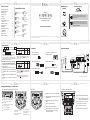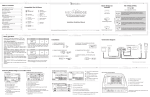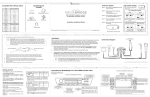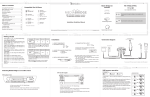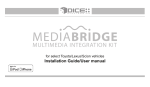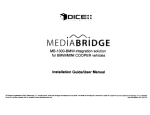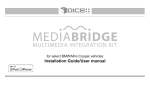Download DICE MediaBridge MB-1000 Installation guide
Transcript
1 3 Table of contents Car configuration switches iPod nano iPod 5th generation (video)* 30GB 60GB 80GB 5th gen. (video camera) 8GB 16GB 32GB DICE interface for iPod Installation Guide/User Manual user manual iPod touch iPod classic 80GB, 120 GB, 160GB iPod nano 2nd generation (aluminum) 2GB 4GB 8GB 1st gen 8GB 16GB 32GB 2nd gen 8GB 16GB 32GB 64GB 3rd gen 8GB 32GB 64GB emulation modes Compatible iPod & iPhone ...........................1 MediaBridge kit contents ............................3 Dip switch setting .........................................3 Connection diagram .....................................4 Installation ....................................................5 Basic operation .............................................6 Selecting MediaBridge as an audio source ...........................................7 USB memory operation ..............................10 USB iPod operation ....................................11 AUX operation ...........................................12 Sirius Connect operation (on Satellite radio) .......................................13 Troubleshooting .........................................14 Firmware update ........................................16 Disclaimer and warranty ............................17 Dip switch setting MediaBridge kit contents Compatible iPod & iPhone MB-1000-Honda integration solution for Honda/Acura vehicles 4GB 8GB 16GB SAT OFF OFF MediaBridge Module Installation Guide/User Manual 3rd generation (video) 4GB 8GB TM ON CDC iPhone & iPhone 3G iPod nano ON Use on radios with SAT button for best experience. Must be selected to support external SiriusConnect tuner. Available on North American radios. Use to retain factory Sirius/XM module, or on radios with integrated satellite tuner. Also for radios that do not support SAT mode. External CDC (trunk, or glove box) must be disconnected. There is no text display in this emulation. iPhone 3GS 16GB 32GB iPod nano 4th generation (video) 8GB 16GB iPhone 4 * Must be used in locked mode. 16GB 32GB DICE logo is a trademark of DICE Electronics, LLC. SiriusConnect, Sirius and XM logos are trademark of SiriusXM. The Made for iPod logo is a trademark of Apple Inc. Apple iPod is not included in the package. For our detailed terms and conditions please visit our website at www.diceelectronics.com. REV. 080410 6 5 MediaBridge Connector 4 Basic operation Press SAT / XM (for SAT emulation) or CD / AUX (for CDC emulation) to select MediaBridge. Audio Source Selection*: Use the SEEK / TRACK / TUNE within the first 5 seconds to cycle between USB iPod/USB Memory > AUX > Sirius while in PRESET/DISC 1 *USB is only selectable if a USB flash drive or iPod is attached. SIRIUS is only selectable if a SIRIUS tuner is attached, not available in CDC emulation. MediaBridge Interface Settings (within first 5 seconds of entering MediaBridge Emulation): Select PRESET / DISC 2 to set charge time after ignition off (for iPod). Select PRESET / DISC 3 to change base volume. Select PRESET / DISC 4 to set up scrolling text option. Select PRESET / DISC 5 to set up radio line display type. Select PRESET / DISC 6 to view MediaBridge firmware version. (Select PRESET / DISC 1 to apply settings and resume audio playback.) iPod hold ON Radio control iPod control Installation Connection diagram Lock Before connecting the iPod to the MediaBridge module, turn the hold switch ON to fully control and browse the songs from factory radio. The iPod is locked in this state. iPod hold OFF Radio control iPod control 1. VERIFY COMPATIBILITY 2. DISCONNECT BATTERY 5. ROUTE KIT TO GLOVEBOX OR OTHER ACCESSIBLE LOCATION USB thumb drives Honda radio with small connector AUX audio device Sirius SC1 SAT Tuner 3. REMOVE RADIO FROM CAR 6. CONNECT BATTERY & TEST 4. INSTALL MediaBridge CABLE 7. COMPLETE INSTALL BY RE-INSTALLING RADIO iPod MENU MediaBridge module cable receptacle (R4 only) Lock limited Before connecting the iPod to the MediaBridge module, turn the hold switch OFF to fully control and browse the songs from iPod. The factory radio control and browsing capablities are limited. MediaBridge vehicle connector AUX connector Sirius SC1 factory cable USB cable or iPod docking cable Note: Changing the hold switch on iPod to ON/OFF must be done prior to connecting the dock cable. * If factory harness present, connect to receptacle 7 8 9 See back for more Selecting MediaBridge as an audio source CDC emulation (text display is not supported in CDC emulation) 1 4 5 2 3 1 Radio source selector (CD / Tape / Media Bridge) 2 Press to change tracks, press and hold to RW or FFW. 3 Browse modes (iPod / USB), Presets (SIRIUS), Sound adjustments (AUX) 4 Press to set repeat song feature 5 Press to randomize song list SAT emulation 3 1 5 3 1 2 4 6 2 5 3 Press to set repeat feature 1 Radio source selector (CD / AUX / Media Bridge) 2 Browse modes (iPod / USB), Sound adjustments (AUX). SAT emulation with navigation system 4 Press to engage FFW or RW 5 Press to change tracks 6 Press to set Random feature 4 1 Radio source selector (CD / AUX / SAT / Media Bridge) 2 Browse modes (iPod / USB), Presets (SIRIUS), Sound adjustments (AUX) 3 Toggle between available text fields with “DISP” button. 4 Press to change tracks / channels. 5 Press to enter random / repeat selection. 6 Press to engage FFW or RW within a track. Press again to disengage (iPod / USB only). Press to change category (SIRIUS). 1 2 2 1 5 3 6 4 Radio source selector (SAT / Media Bridge) or 6 Browse modes (iPod / USB), Presets (SIRIUS), Sound adjustments (AUX) 3 Press to engage FFW / RW (iPod / USB). Press to change category (SIRIUS). 4 Turn to change tracks / channels. 5 Press to enter random / repeat selection. 10 USB memory operation 11 USB iPod operation 12 AUX operation Icon Legend USB memory mode press & hold button change songs • Select PRESET/DISC 1, then use the seek/track/tune buttons to change from song to song. • Select PRESET/DISC 2-6 to access Folders and use the seek/track/tune buttons to navigate through the folders on your USB flash drive. • The MediaBridge unit will recognize the first 8 levels of folders, with up to 200 accessible folders within each folder. Only the first 1000 files will be read in each folder, the rest will be ignored. • Songs play in order of when they were added to the flash drive. • To change random & repeat settings: PRESET/DISC1 change folder PRESET/DISC2 change folder change songs PRESET/DISC1 change playlist Enter shuffle & repeat selection menu TUNE•TRACK SCAN TUNE•TRACK change artist TRACK UP or Repeat Song, Repeat All, Repeat OFF TUNE•TRACK PRESET/DISC3 Random Song, Random Albums, Random OFF change folder TUNE•TRACK PRESET/DISC2 SAT emulation TUNE•TRACK PRESET/DISC4 USB iPod mode Exit shuffle & repeat selection menu change album SCAN TUNE•TRACK PRESET/DISC4 TRACK DOWN TRACK UP or Repeat ALL, Repeat Song, Repeat Folder change podcast change folder Random Song, Random Folder, Random OFF SCAN TUNE•TRACK PRESET/DISC3 SAT emulation Enter shuffle & repeat selection menu TUNE•TRACK • Use PRESET 1-6 (DISC 1-6) to enter browsing modes (SONG, PLAYLIST, ARTIST, ALBUM, PODCAST and AUDIO BOOK). • Within each mode, use the seek/track/tune buttons to browse the items available • To change random & repeat settings: TUNE•TRACK PRESET/DISC5 Exit shuffle & repeat selection menu change folder SCAN PRESET/DISC6 TRACK DOWN TUNE•TRACK 15 Note: If the iPod is unlocked, radio control will be limited to Songs, Playlists, and Albums. Text display will also be limited to show only current song information. TIP: In CDC emulation, selecting DISCS is done by using the DISC +/- buttons. No audio from iPod source. Why does the radio display show “EMPTY/STOP” and no music plays? The iPod or USB stick has no playable audio files. See page 10 for limitations of USB memory. Or end of a playlist or folder is reached. Please select a new Playlist or Folder using Preset 2/DISC 2. Cannot select the interface. Check DIP switch settings. With the ignition OFF disconnect vehicle harness from module for a few seconds and reconnect. Verify that the correct button is used to access the interface. Radio/ steering wheel controls do not operate iPod. Reset iPod and make sure the most recent iPod firmware is installed. Check vehicle user manual on how steering wheel controls work, long presses may toggle alternate function. Why does category read “PRESELCTD”? Playback of content selected on the iPod before connected to the interface continues until new content is selected. What size of USB flash drive should I use? Large capacities are supported, however up to 4GB is recommended for optimal user experience. Text is not displaying in selected emulation. STEP 2: Download and install necessary software from www.diceelectronics.com STEP 3: Open software to follow instructions for updating MediaBridge unit. STEP 4: Plug in MediaBridge via mini USB cable and update. STEP 5: Disconnect and reinstall the unit into the vehicle. Mini USB port for software update TUNE•TRACK change mid EQ setting PRESET/DISC3 TUNE•TRACK change treble EQ setting PRESET/DISC4 TUNE•TRACK TIP: In CDC emulation, selecting DISCS is done by using the DISC +/- buttons. Sirius Connect operation (available in SAT emulation mode only) TM Solution Identify your audio system first and set switches accordingly on MediaBridge module. Use the DISP button on radio/display to toggle text fields. CD emulation has no text display. iPod does not charge. Music is distorted or sound level is too low with iPod connected. Make sure all EQ and BASS boost options are turned off on your iPod. Why is the interface not controlling the iPod/USB drive? Please make sure that the USB connection is not loose. Make sure that an iPod case is not preventing the dock connector from being fully seated. Disconnect and reconnect the device. If iPod is not responding please try resetting it. USB device must also be FAT16/32 format and contain supported MP3, WMA or AAC content. Sirius tuner can’t be selected. Unit must be in SAT emulation. Check for proper connection to the mini DIN 8 receptacle. Why does the message “iPod UNLOCKED” display on screen? When the MediaBridge is playing iPod music in UNLOCKED mode, browsing mode information isn’t available so the “iPod UNLOCKED” notification is shown. To view information associated with browsing modes, ensure the iPod’s hold button is set before connecting it to MediaBridge. • Stations can be saved to PRESET 1-6 by holding the desired PRESET button, while listening to the station. • DISP button will toggle between the text fields. Sirius mode in SAT radio PRESET 1-6 recall PRESET 1-6 stations to store station PRESET 1-6 store current station to PRESET 1-6 Common Control TUNE•TRACK change channel SCAN scan channels FOLDER/CAT/TYPE change satellite category • If a Sirius Connect compatible tuner is not detected, then either a “No Tuner” vehicle message is displayed, or the SIRIUS option will not be selectable. Please refer to the factory manual of your radio system about operating the Satellite mode. • Go to Channel 000 to view the Sirius Tuner ID for activation. The 12 digit SID display format is in two halves as SID “123456-” followed by “-789ABC”. 17 Disclaimer and warranty STEP 1: Disconnect the MediaBridge module from the vehicle. change bass setting 1/8” mini stereo jack (not included) Check all connections. See if iPod charges while connected to computer or wall charger. You may need to reset the iPod. 16 Firmware update • Audio equalizer settings can be adjusted while in auxiliary mode by selecting PRESET 1-4 (DISC 1-4) and using seek/track/tune buttons to increase or decrease levels. DISC/PRESET numbers and corresponding settings are shown on the chart to the right. TUNE•TRACK 13 Problem Solution PRESET/DISC2 change volume setting TUNE•TRACK Troubleshooting Reset the iPod. Verify proper connection to iPod/interface. Check for compatibility. Older iPod models don’t support USB audio. • In AUX mode, music is controlled only through the auxiliary audio device. change audio book PRESET/DISC6 14 Problem PRESET/DISC1 TUNE•TRACK PRESET/DISC5 AUX mode • An auxiliary audio device can be connected to the MediaBridge unit through it’s 1/8” headphone jack. ee ve (G R ro in un g (R d) ig Ti ht p au (L di ef o) ta ud io ) press button repeatedly Sl press button Important disclaimer, please read! Unauthorized reproduction or reverse engineering is strictly prohibited! Intellectual property included is distributed under specific license agreement with respective owners and is licensed only, not sold. No warranty, explicit or implied, is stated. Neither DICE Electronics, LLC., nor any of its agents, distributors, dealers or vendors shall be liable for damages. IN NO EVENT SHALL DICE ELECTRONICS' LIABILITY EXCEED THE PRICE PAID FOR THE PRODUCT FROM DIRECT, INDIRECT, SPECIAL, INCIDENTAL, OR CONSEQUENTIAL DAMAGES RESULTING FROM THE USE OF THE PRODUCT, ITS ACCOMPANYING SOFTWARE OR ITS DOCUMENTATION. Warranty and Support Products carry a 90 day limited warranty that protects you from defects in material and workmanship of products sold by DICE Electronics, or its authorized agents, distributors and dealers. The warranty period begins the day a product is purchased by the end user. Products found to be defective during the warranty period will either be repaired or replaced by DICE Electronics at no charge unless warranty is void. Unauthorized attempt of repair or alteration of the product in any way immediately voids this warranty. Warranty does not extend to cosmetics or finish. A DICE product specialist must determine that defect is present in the product and issue an RMA. Be sure that all wiring is connected as described in the user manual and all related equipment is functioning properly. DICE Electronics disclaims any liability for other incurred damages resulting from product defects. Any expenses in the removal and reinstallation of products are not covered by this warranty. If experience any problems or need help, please contact your local dealer or call 888-342-3999, or visit our support site at http://www.diceelectronics.com/support. 18 Installation notes: Installed by: Installed date: Other notes: Illustration: