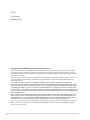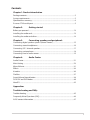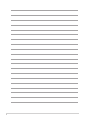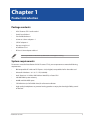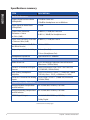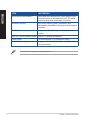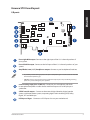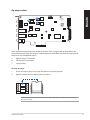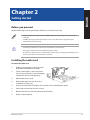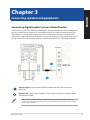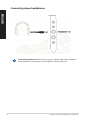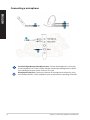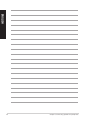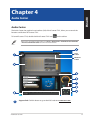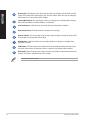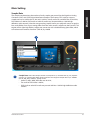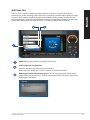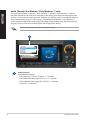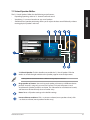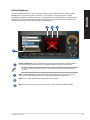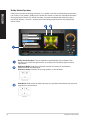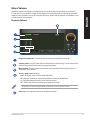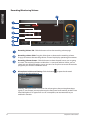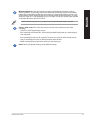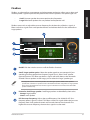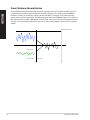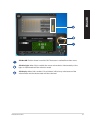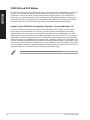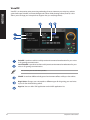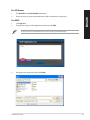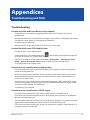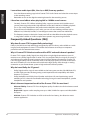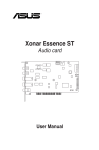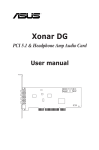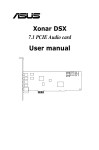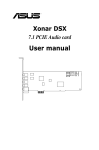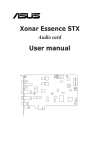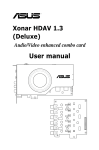Download Asus Essence STX II User guide
Transcript
Essence STX II Audio card User Guide E9122 First Edition February 2014 Copyright © 2014 ASUSTeK Computer Inc. All Rights Reserved. No part of this manual, including the products and software described in it, may be reproduced, transmitted, transcribed, stored in a retrieval system, or translated into any language in any form or by any means, except documentation kept by the purchaser for backup purposes, without the express written permission of ASUSTeK Computer Inc. (“ASUS”). Product warranty or service will not be extended if: (1) the product is repaired, modified or altered, unless such repair, modification of alteration is authorized in writing by ASUS; or (2) the serial number of the product is defaced or missing. ASUS PROVIDES THIS MANUAL “AS IS” WITHOUT WARRANTY OF ANY KIND, EITHER EXPRESS OR IMPLIED, INCLUDING BUT NOT LIMITED TO THE IMPLIED WARRANTIES OR CONDITIONS OF MERCHANTABILITY OR FITNESS FOR A PARTICULAR PURPOSE. IN NO EVENT SHALL ASUS, ITS DIRECTORS, OFFICERS, EMPLOYEES OR AGENTS BE LIABLE FOR ANY INDIRECT, SPECIAL, INCIDENTAL, OR CONSEQUENTIAL DAMAGES (INCLUDING DAMAGES FOR LOSS OF PROFITS, LOSS OF BUSINESS, LOSS OF USE OR DATA, INTERRUPTION OF BUSINESS AND THE LIKE), EVEN IF ASUS HAS BEEN ADVISED OF THE POSSIBILITY OF SUCH DAMAGES ARISING FROM ANY DEFECT OR ERROR IN THIS MANUAL OR PRODUCT. SPECIFICATIONS AND INFORMATION CONTAINED IN THIS MANUAL ARE FURNISHED FOR INFORMATIONAL USE ONLY, AND ARE SUBJECT TO CHANGE AT ANY TIME WITHOUT NOTICE, AND SHOULD NOT BE CONSTRUED AS A COMMITMENT BY ASUS. ASUS ASSUMES NO RESPONSIBILITY OR LIABILITY FOR ANY ERRORS OR INACCURACIES THAT MAY APPEAR IN THIS MANUAL, INCLUDING THE PRODUCTS AND SOFTWARE DESCRIBED IN IT. Products and corporate names appearing in this manual may or may not be registered trademarks or copyrights of their respective companies, and are used only for identification or explanation and to the owners’ benefit, without intent to infringe. Contents Chapter 1: Product introduction Package contents.............................................................................................................................. 5 System requirements....................................................................................................................... 5 Specifications summary.................................................................................................................. 6 Essence STX II card layout.............................................................................................................. 9 Chapter 2: Getting started Before you proceed........................................................................................................................13 Installing the audio card...............................................................................................................13 Installing the audio card driver..................................................................................................14 Chapter 3: Connecting speakers and peripherals Connecting digital speaker systems (Home Theater)........................................................15 Connecting stereo headphones................................................................................................16 Connecting 2/2.1 channel speakers.........................................................................................17 Connecting a microphone...........................................................................................................18 Connecting Line-In audio sources............................................................................................19 Chapter 4: Audio Center Audio Center.....................................................................................................................................21 Main Setting......................................................................................................................................23 Mixer/Volume...................................................................................................................................31 Effects ..............................................................................................................................................34 Karaoke...............................................................................................................................................36 FlexBass..............................................................................................................................................37 Smart Volume Normalization......................................................................................................38 DS3D GX and DSP Modes.............................................................................................................40 VocalFX...............................................................................................................................................42 Appendices Troubleshooting and FAQs Troubleshooting..............................................................................................................................45 Frequently Asked Questions (FAQ)...........................................................................................46 ASUS contact information............................................................................................................47 Chapter 1 Product introduction Package contents • ASUS Essence STX II audio card x 1 • Quick Start Guide x 1 • Low Profile Bracket x1 • 6.3mm to 3.5mm adapter x 1 • S/PDIF adapter x 1 • Op-amp swap kit x 1 • Installation CD x 1 • RCA-to-3.5mm adapter cable x 1 Contact your dealer or retailer if any of the items is damaged or missing. System requirements To ensure a successful installation of ASUS Essence STX II, your computer must meet the following requirements: • IBM compatible PC with one PCI-Express 1.0 (or higher) compatible slot for the audio card • Microsoft® Windows® 8.1 / 8 / 7 / XP (32/64bit) • Intel® Pentium® 4 1.4GHz, AMD Athlon 1400 CPU, or faster CPU •256 MB DRAM system memory • 60 MB available HDD space • CD-ROM drive (or DVD-ROM drive) for software installation • High-quality headphones or powered analog speakers to enjoy the ultra-high fidelity sound of the card ASUS Essence STX II Specifications summary ENGLISH ITEM DESCRIPTION Audio Performance Output Signal-to-Noise Ratio (AWeighted) 124dB for Front-out Input Signal-to-Noise Ratio (AWeighted) 118dB Output Total Harmonic Distortion + Noise 0.0003% (-110dB) for Front-out 120dB for Headphone-out at 600ohms 0.001% (-100dB) for Headphone-out at 1kHz (-3dB) : Input Total Harmonic Distortion + Noise at 1kHz (-3dB) 0.0002% (-113dB) for Line-In Frequency Response (-3dB, 24bit/96kHz format) 10Hz to 90KHz Output/Input Full-Scale Voltage 2 Vrms (Line Out) 7 Vrms (Headphone Out) Headphone Impedance Optimized for 32~600ohm Main Chipset Audio Processor ASUS AV100 High Definition Sound Processor (Maximum 192KHz/24bit) 24-bit D-A Converter of Digital Sources Texas Instruments PCM1792A*1 for Front Out (127dB SNR, 192kHz/24bit) High Fidelity Headphone Amplifier Texas Instruments 6120A2*1 (120dB SNR, 100dB THD+N @ Vcc+- 12V, RL = 600ohms, f=1kHz) 24-bit A-D Converter for Analog Inputs Cirrus-Logic CS5381*1 (120dB SNR, Maximum 192kHz/24bit) Sample Rate and Resolution Analog Playback Sample Rate and Resolution 44.1K/48K/96K/192kHz @ 16/24bit Analog Recording Sample Rate and Resolution 44.1K/48K/96K/192kHz @ 16/24bit SPDIF Digital Output 44.1K/48K/96K/192kHz @ 16/24bit, Dolby Digital continued on the next page) Chapter 1: Product introduction ITEM DESCRIPTION Analog Output Jack ENGLISH I/O Ports RCA jack *2 (Front R/Front L) 6.30mm jack *1 (Headphone Out) Analog Input Jack 6.30mm jack *1 (Shared by Line-In/Mic-In) Digital S/PDIF Output High bandwidth Coaxial/TOSLINK combo port supports 192kHz/24bit Front Panel Shared by Headphone out/2 channels out / Microphone in Driver Features Operating System Windows® XP/7/8 (32/64bit) Dolby® Digital Live Dolby® Digital Live encodes any audio signal on PC in real-time to Dolby Digital (AC3) 5.1 surround sounds to your home theater environment through one signal S/PDIF connection. Dolby® Headphone Dolby® Headphone technology allows users to listen to music, watch movies, or play games with the dramatic sound. Dolby® Virtual Speaker Dolby® Virtual Speaker technology simulates a highly realistic 5.1-speaker surround sound listening environment from as few as two speakers. Dolby® Pro-Logic II Dolby® Pro-Logic II is the well-known technology to process any native stereo or 5.1-channel audio into a 6.1-channel output, creating a seamless, natural surround soundfield. VocalFX™ :• VoiceEX: produces vivid environmental reverberation for your voice to others in EAX games. • Local VoiceEX: enables yourself to hear the vivid environmental reverberation by your speakers • ChatEX: emulates different background environment effects when you chat online continued on the next page) ASUS Essence STX II ENGLISH ITEM DESCRIPTION Smart Volume Normalizer™ Normalizes the volume of all audio sources into a constant level and also enhances your 3D sound listening range and advantages in gaming. Karaoke Functions Music Key-Shifting, Vocal Cancellation, and Microphone Echo effects like professional Karaoke machine FlexBass™ Professional Bass Management/Enhancement system Xear 3D™ Virtual Speaker Shifter Virtual 7.1 speaker positioning Other Effects 10-band Equalier/27 Environment Effects ASIO 2.0 Driver Support Supports 44.1K/48K/96K/192KHz @16/24bit with very low latency Specifications are subject to change without notice. Chapter 1: Product introduction Essence STX II card layout ENGLISH I/O ports Front right RCA output. Connect to the right input of the 2/2.1-channel speakers of your system. Front left RCA output. Connect to the left input of the 2/2.1-channel spearkers of your system. Amplified 6.3mm (1/4") headphone output. Connect to your headphones/headsets. • To prevent possible damage, please set up the compatible gain in audio center or mute the volume before powering up. • DO NOT connect your speakers to the headphone output port. The possible high driving power may cause damage to your speakers. 6.3mm analog input (Line-in/Mic-in). Connect to your microphone with builtin microphone amplifier or audio devices with line output such as MP3 player or synthesizer. S/PDIF coaxial output: Connect to the external digital decoder, digital speaker system, and home theater system, outputting digital audio including PCM, Dolby Digital, DTS and WMA-pro. PCI Express finger: Connect to a PCI Express slot on your motherboard. ASUS Essence STX II ENGLISH Multi-channel expansion board bridge connector: Connect to the multi-channel expansion board of Essence STX II 7.1 edition or Xonar H6. 4-pin Molex power connector: Connect to the power cable of your power supply unit. STX requires a 4-pin Molex connection to power the card. Front panel audio header: Connect to the chassis-mounted audio module. 10 Chapter 1: Product introduction ENGLISH Op-amps sockets There are three swappable op-amp sockets in Essence STX II. Changing the op-amps affects the tonal characteristics of the RCA outputs, while changing A and B affects the tonal characteristics of the 6.3mm (1/4") headphone output. A. Right channel I/V converters B.. Left channel I/V converters C. Low pass filter To swap op-amps: 1. Use an IC clamp to clasp an op-amp and remove it vertically upwards. 2. Replace it with a new op-amp from the op-amp kit. To avoid reversion, ensure that the half-moon opening on the op-amp points the same way as that on the socket. ASUS Essence STX II 11 ENGLISH 12 Chapter 1: Product introduction Chapter 2 ENGLISH Getting started Before you proceed Read the following notes and precautions before you install the audio card. • Disable the onboard audio device in the BIOS settings or uninstall any sound cards on your computer. • For BIOS setting or uninstallation of other sound cards, refer to the user guides of your motherboard and sound cards. • Turn off your computer and disconnect all peripherals connected to it. • Unplug the computer’s power cord from the power outlet. • To avoid static electricity, use a grounded wrist strap or touch a safely grounded object such as the metal part of the rear panel of your computer. Installing the audio card To install the audio card: 1. Unplug your computer's power cord and disconnect all peripherals or cables. 2. Touch a metal object, such as the metal side of your computer, to avoid damaging components due to static electricity. 3. Remove the chassis cover. 4. Remove the expansion slot cover of an available PCI Express slot. 5. Insert the card into the PCI Express slot until the card is seated firmly in place. 6. Secure the card into the slot with a screw. 7. Replace the chassis cover and reconnect all the cables. 8. Power on the computer. ASUS Essence STX II 2 13 Installing the audio card driver ENGLISH After installing the ASUS Essence STX II to your computer, install the card driver from the bundled CD or download from ASUS support site (http://support.asus.com). • Essence STX II requires a 4-pin Molex connection to power the card. Connect it to your power supply unit before installation. • Driver version and the contents of the support CD are subject to change without notice. To install the audio card driver: 14 1. Insert the driver CD into your optical drive. Proceed to step 5 if Autorun is enabled on your computer and the driver setup screen appears. If Autorun is not enabled on your computer, perform step 2. 2. On your Windows desktop, launch File Explorer. • Windows® 7 SP1 • Windows® 8Click 3. In File Explorer, double-click the optical drive icon. 4. Double-click Setup.exe. 5. Read through the End User License Agreement and click Accept when prompted. Follow the onscreen instructions to complete the driver installation. 6. When driver installation is complete, you will be prompted to restart your computer. Click Start then Computer. +E Chapter 2: Getting started Chapter 3 ENGLISH Connecting speakers and peripherals Connecting digital speaker systems (Home Theater) Essence STX II supports DTS Interactive technologies, which transcode any audio, including games and music, into industry-standard DTS surround bit-streams. This makes playback through your home theater system possible, creating an immersive and impressive cinema surround sound experience. A single digital cable connection can carry high-quality DTS digital audio from any of your PC audio sources to any digital speakers or AV Receivers with DTS 5.1 decoding capabilities. Optical adapter. Plug the optical TOSLINK adapter into the S/PDIF-Out combo connector. Optical cable. Connect your decoder’s S/PDIF-In port to the optical adapter with the TOSLINK optical cable. You can also use a coaxial cable for a S/PDIF connection. Just plug the coaxial RCA male connector to the S/PDIF-Out combo jack and connect the other end into the coaxial S/PDIF input on your decoder. ASUS Essence STX II 15 Connecting stereo headphones ENGLISH Front Out/Headphone Jack. The Front Out jack has a built-in high-quality amplifier to drive headphones. Connect your stereo headphones directly to this jack. 16 Chapter 3: Connecting speakers and peripherals Connecting 2/2.1 channel speakers 2.1 Speakers ENGLISH 2 Speakers Left/Right Front Out. Left/Right Front Out ports have a built-in quality amplifier to drive headphones. Connect the 2/2.1 speaker set’s 3.5mm plug to the bundled RCA-to3.5mm Y cable, and then connect the Left/Right ends to the Front/Left Right Out ports on the Essence STX card. ASUS Essence STX II 17 Connecting a microphone ENGLISH Front/Left Right Out port/Headphone port. Connect the headphone’s 3.5mm plug to the bundled RCA-to-3.5mm Y cable, and then connect the Left/Right ends to the to Front Left/Right Out ports on the Essence STX II card. Microphone Input port. Connect your external PC microphone to this port by using the bundled 6.3mmto- 3.5mm adapter for voice communication, recording, or karaoke. 18 Chapter 3: Connecting speakers and peripherals ENGLISH Connecting Line-In audio sources Line input jack. Connect the CD/MP3 player or any other line level analog audio sources to this line-in port by using the 6.3mm-to-3.5mm adapter for sound recording or real-time Dolby/DTS sound processing through the monitoring path. Refer to the Mixer section of the driver’s user guide. ASUS Essence STX II 19 ENGLISH 20 Chapter 3: Connecting speakers and peripherals Chapter 4 ENGLISH Audio Center Audio Center The Audio Center, the graphical user interface (GUI) of the Essence STX II, allows you to control the functions and features of Essence STX II. To launch Essence STX II, double-click the Essence STX II icon on the taskbar. If the icon is not shown on the taskbar, click Start > All Programs > ASUS Essence STX II Audio > Essence STX II Audio Center to launch the Audio Center. Close button Minimize button Support link. Click this button to go to the ASUS website at www.asus.com ASUS Essence STX II 21 ENGLISH Display Area. The display area shows the 10-band signal meter, volume level, and the status of the Dolby/DTS technologies, EQ, and DSP modes. Note: this area just displays information, but is not used to alter settings. Setting Menu Panel. This panel gives access to settings tabs, including Main Settings, Mixer/volume, Effects, Karaoke, FlexBass, and VocalFX. Information icon. Click this icon to launch the driver information window. Menu Open/Close. Click this button to display more settings. Master Volume. This rotary knob controls the master playback volume. Drag the small circle inside it to change the volume level Mute Button. Click this button to mute audio playback. It displays a red light when playback is muted. SVN Button. Click this button to enable the “Smart Volume Normalization” feature for constant volume from all playback sources. It displays a blue light when enabled DSP Mode. These 4 buttons give access to quick sound effects combinations for Music, Games, DVD Video, and effect-free (Hi-Fi) modes. By default, DSP Mode is OFF. 22 Chapter 4: Audio Center Main Setting Sample Rate ENGLISH The sample rate determines the number of audio samples per second that the Digital-to-Analog Converters (DAC) and S/PDIF digital interface will output. The Essence STX II card can support sample rates up to 192KHz (44.1K, 48K, 96K, 192KHz). Usually audio CDs and MP3 files are 44.1KHz; DVD-Video uses 48KHz; DVD-Audio or other HD media may contain 96KHz or 192KHz highdefinition audio content. Select the corresponding sample rate for your playback sources to get the best audio fidelity. Even if your setting differs from the audio source’s sample rate, the Essence STX II engine will do super high fidelity sample-rate-conversion with a double floating-point filter, which can reduce total harmonic distortion (THD+N) by -140dB. Sample Rate. Select the sample rate that corresponds to (or exceeds that of) your playback sources, for optimal audio fidelity. Essence STX II card supports sample rates up to 192KHz (44.1K, 48K, 96K, 192KHz). Typical values: • Audio CD, MP3, WMA, Wave files are 44.1KHz; • The audio of DVD-Video is 48KHz; • DVD-Audio or other HD media may contain 96KHz or 192KHz high-definition audio content. ASUS Essence STX II 23 Analog Out mode ENGLISH Analog Out. The Analog Out settings are used adjust audio to match your actual speaker setting, such as headphones and 2/2.1 speakers. Essence STX II will play the channels and process the 3D/Dolby sound accordingly. Select the correct speaker type for your connected speakers. Speaker Test. Click this button to show the speaker test window in the right pane. Click the Play button to test each speaker one by one or click each speaker manually to test. HP Advanced Setting. Click this button to select the gain tuning according to your headphone impedance. The setting is also available for FP Headphone. 24 Chapter 4: Audio Center SPDIF Out / DDL ENGLISH Essence STX II is capable of outputting Dolby Digital Live, which is a real-time encoder that transcodes any audio, including games and music, into industry-standard Dolby Digital bit-streams on-the-fly. This is ideal for playback through a home theater system, creating an immersive and impressive cinema surround sound experience. It enables a single digital connection to carry high quality Dolby Digital surround audio from your PC to digital speakers and AV Receivers. SPDIF Out. Tick this checkbox to enable S/PDIF output. SPDIF Output Format/Functions. From the dropdown list, select one of these formats: PCM (Pulse Code Modulation, which is a typical raw audio data format.) Dolby Digital advanced upmixing option. This advanced setting will automatically upmix stereo (2ch) content to 5.1 channel surround with Dolby Pro-Logic II when using Dolby Digital Live Output. ASUS Essence STX II 25 Audio Channels (For Windows® Vista/ Windows® 7 only) ENGLISH This setting only appears in Windows® Vista/ Windows® 7. Windows® Vista/ Windows® 7 delivers the audio channels to the audio driver according to this setting, no matter what the original audio content is or how many channels they have. Therefore, you need to set this in accordance with your audio content before you play it. This setting is synchronized with Windows® Vista/ Windows® 7 system speaker configuration and changing the setting during playback stops the audio playback program. You may have to restart the program after changing this setting. Close all running applications before changing this setting. Audio Channels Recommended settings: • MP3, WMA, AAC, CD, VCD, 2D games => 2 channels • DVD-Video with Dolby Digtial or DTS 5.1 => 6 channels • DVD-Video with Dolby Digtial EX or DTS ES => 8 channels • 3D games => 8 channels 26 Chapter 4: Audio Center 7.1 Virtual Speaker Shifter • Virtualizing 7.1 surround sound over any set of speakers • Shiftable virtual speaker positioning allows you to adjust the best sound field easily without moving physical speakers and wires ENGLISH The 7.1 Virtual Speaker Shifter has the following major features: • Expanding/upmixing audio to 7.1-channel surround sound 7.1 Virtual Speaker. Tick this checkbox to enable the 7.1 Virtual Speaker. Click the textbar to switch the right window to the Speaker page for manual adjustments. Settings will be retained even when a different Analog Output is selected. Drag speaker or listener. You can drag each speaker or listener to a different relative position “virtually” using only your mouse. Essence STX II card will process it and virtualize each speaker position in real-time. The Subwoofer has no directional sounds, and hence can be moved only closer or further away. Reset. Resets all Speaker settings to the default settings. Increase/decrease volume. Click + to increase volume (move speakers closer); click – to decrease volume (move speakers further away). ASUS Essence STX II 27 ENGLISH Counterclockwise. Click to rotate all speakers, except the Subwoofer, counterclockwise. Clockwise. Click to rotate all speakers, except the Subwoofer, clockwise. Manual Rotation. Manually drag and rotate all speakers, except the Subwoofer. Manual Drag Mode. This is the default mode that allows you to manually drag each speaker or the listener with your mouse. Dolby Pro-Logic IIx Dolby Pro-Logic IIx is a 7.1 surround upmixing technology and is widely used in home theater systems, TVs, game consoles, and car audio systems. It can expand stereo audio, such as MP3, CD, and TV programs into immersive 5.1 or 7.1-channel surround. Dolby Pro-Logic IIx. Tick this checkbox to enable Dolby Pro-Logic IIx. Click the textbar to switch the right window to the Pro-Logic IIx page for manual adjustments. Center Width. This parameter is used to set the spread of the center, mainly for the vocal signals of songs and music. Drag the scroll bar to the left to centralize the vocal signal. Drag to the right side to widen the vocal sound range. Reset. Resets all Speaker settings to the default settings. Dimension. The dimension parameter fades sounds to the front or rear of the listener.. 28 Chapter 4: Audio Center Dolby Headphone ENGLISH Dolby Headphone creates a stunning multi-channel surround experience over ordinary stereo headphones for playing 3D games, watching 5.1 DVD movies, or listening to music. Dolby Headphone produces surround sound cues so realistic that you will believe you are listening over speakers in a well-controlled studio. Dolby Headphone can also improve listening comfort and reduce listener fatigue from long listening over headphones/ Dolby Headphone. Tick this checkbox to enable Dolby Headphone. Click the textbar to switch the right window to Dolby Headphone page for manual adjustments. 7.1 Virtual Speaker and Dolby Pro-Logic Ilx can be selected only when Dolby Headphone is enabled. DH1. Dolby Headphone (DH) provides three room filters that may be used with any type of audio. They differ in the sense of the spatial dimension they impart. DH2. DH2 - Livelier Room: More acoustically live than DH1. DH3. DH3-Larger Room: Larger room than DH1; more distant and diffused effect. ASUS Essence STX II 29 Dolby Virtual Speaker ENGLISH Dolby Virtual Speaker technology simulates a 5.1-speaker surround sound listening environment rom as few as two speakers. Dolby Virtual Speaker also creates a wider two-channel environment during playback of stereo CDs and MP3 content, and when combined with Dolby Pro Logic® II processing, delivers a virtual 5.1-channel surround listening experience from any high-quality stereo source. Dolby Virtual Speaker. Tick this checkbox to enable Dolby Virtual Speaker. Click the text bar to switch the right window to a Dolby Virtual Speaker page for manual adjustiment. Reference Mode. Dolby Virtual Speaker provides two modes of virtualization: Reference Mode and Wide Mode. Reference mode virtualizes the missing speakers as shown below. Wide Mode. Wide mode virtualizes the necessary speakers and enhances the surround experience as shown below. 30 Chapter 4: Audio Center Mixer/Volume ENGLISH The Mixer feature is designed to control the volume for playback and recording on Essence STX II. Essence STX II also provides a high-quality digital monitoring function for hearing the recorded audio from the speakers. You can also process the input signals with all playback sound effects such as Dolby and DTS technologies. Playback Volume Playback volume tab. Click this button to show the playback volume page. Volume slider. Drag this slider down to decrease the volume. Drag it up to increase the volume. The tool-tip reveals the percentage increments. Mute button. Click this button to mute the audio channel; click this button again to restore the audio output. Source / path name including: • WAVE: All digital audio sources except MIDI files • SW: Software Synthesizer; control the playback volume of the MIDI files • CD: CD-ROM digital playback (CD-DA) volume control • LEFT, RIGHT: the volume control for each speaker/channel Windows® Vista does not support WAVE, Synthesizer, and CD-In volume controls. Reset. Resets all Speaker settings to the default settings. ASUS Essence STX II 31 Recording/Monitoring Volume ENGLISH Recording Volume Tab. Click this button to show the recording volume page. Recording volume slider. Drag this slider down to decrease the recording volume. Drag up to increase the recording volume. The tool-tip displays percentage increments. Recording Selector button. Click this button to select the path/source you are going to record. The recording function on Windows is a one-path selector. Hence, you can select only one default recording source at a time. You may have to restart the recorder program if you switch to a different source. Microphone-In Advanced Setting. Click this button settings for the Microphone-In: to open the advanced Enabling “Microphone Boost” increases the volume gain to boost microphone input signals. If you connect your microphone to the front panel audio module, enable “Front Panel Microphone”. For typical low-cost PC microphone, we recommend that you enable this function. 32 Chapter 4: Audio Center ENGLISH Monitoring button. Click this button to monitor and loopback recording audio to output speakers. Te recording volume will affect the monitoring signals from speaker output. The audio will be mixed into the streams you are playing out from your PC and all DSP effects will be applied to the source and the output. A typical benefit is to apply Dolby Pro-Logic Ilx 7.1-ch spreading for your TV audio, CD, MP3, or stereo game console audio from Wii, Xbox, and PS2/PS3/PSP. When the monitoring function is enabled, audio output from HDMI output is disabled. Source / path name. This shows the source name for each volume control slider, including: • S/PDIF-In: S/PDIF digital input source. • Mix: Stereo Mix will record MIC, AUX, and digital WAVE audio that you are playing on your computer. • Aux: recording from Aux-In for typically TV-tuner card audio or other sound sources. • Line-In: recording from Line-in jack for external audio devices. • WAVE: recording from digital wave audio you are playing on. Reset. Resets all Speaker settings to the default settings. ASUS Essence STX II 33 Effects ENGLISH Environment Effects Use environment effects to create realistic listening experiences that mimic different environments. There are a total of 27 environment options that can be applied to all 2D sound sources such as music. Default environments. These four buttons activate Bathroom, Concert hall, Underwater, and Music Pub environments. More options. Click this button to view more environment effects in the dropdown list, which contains 23 more options. Environment size. There are three size settings for each environment: Large, Medium, and Small. 34 Chapter 4: Audio Center 10-Band Equalizer ENGLISH The equalizer modifies the audio output for different frequencies, and is used to compensate for deficiencies in your speakers/systems. There are 12 default patterns and you can also customize your own settings. Default equalizer options. There are 12 available equalizer patterns. Click one to apply it. Equalizer slider. Adjust the gain for each band (30~16KHz) User Defined. Click this button to view your customized equalizer setting. Save name. Key in a name for your own “User Defined” equalizer setting. Add / save. Click this “+” button to save your customized equalizer setting. Delete. Click this “–” button to delete a customized equalizer setting. ASUS Essence STX II 35 Karaoke ENGLISH Essence STX II provides powerful features for Karaoke, including Key-Shifting, Vocal Cancellation, and Microphone Echo. Key-Shifting changes the pitch of Karaoke background music, and VocalCancellation reduces the original vocal in songs and keep the music and symphony for karaoke. On/Off. Click the switch to turn on or off the karaoke functions. Key-Shifting. Tick this checkbox to enable or disable the key shifting feature for music playback from 4 semitones below, to 4 semitones above. Vocal Cancellation. Tick this checkbox to enable or disable the vocal cancellation function and adjust the voice cancellation level from 0 to +100. +100 eliminates most original vocals. The default value is 50. Mic Echo. Select the Mic Echo function and adjust the gain for echo signals (30~16KHz). Reset. Resets all Speaker settings to the default settings. 36 Chapter 4: Audio Center FlexBass • Small: Common speaker that cannot produce low frequencies. • Large: Wide-band speakers that can produce low frequencies well. ENGLISH FlexBass, an advanced bass management and enhancement mechanism, allows you to select each satellite speaker’s type for optimal sound performance from the speakers. The Speaker types are: FlexBass comes with an adjustable crossover frequency for the boundary of the bass signals. It filters out the bass signals from small speaker channels and redirect them all to the subwoofer or Large speakers. On/Off. Click the switch to turn on or off the FlexBass functions. Small / Large speaker option. Select the speaker type that you connected. If your speaker type cannot perform low-frequency signals (bass), select “Small” speaker type and Essence STX II filters out the bass signals and sends them to the subwoofer channel. If those speakers are full-range, you can select the “Large” speaker type. Usually, low-cost PC’s 2-channel speakers are small-type speakers. Refer to the speaker’s specification. Common 2.1 speakers with a subwoofer should be categorized as Large speakers because the subwoofer redirects the bass signals inside the two channels to the subwoofer speaker automatically. Picture for Small/Large speaker. Small/large speakers are identified by their colors: • Orange: large speakers • Green: small speakers LFE Crossover Frequency. Adjusts the cut-off frequency (50~250Hz) for LFE (lowfrequency effects) signals. Essence STX II filters out the bass signals below the crossover frequency from small speaker channels and forwards them to the subwoofer. The higher the crossover frequency, the more bass signals are subtracted. ASUS Essence STX II 37 Smart Volume Normalization ENGLISH Smart Volume NormalizationTM (SVN) automatically keeps all music or video/TV audio output at a constant level to reduce manual adjustment hassles inherent with sound sources of different loudness. It allows you to listen to various content, like MP3, TV program, DVD video and even games with consistent sound level. The following graph shows how different signals 1 & 2 adjust to the same level (for example, 10dB below full scale) after you turn on SVN. Please note that for lower volume ,music 2 becomes louder when you turn on SVN and for higher volume, music 1 becomes quieter. 0dB (Full-scale) Music 1 T -10 dB Music 2 SVN Off SVN On - 38 Chapter 4: Audio Center ENGLISH SVN On/Off. Click this button to enable SVN. This button is outlined blue when active. SVN blue light. When SVN is enabled, the master volume knob is illuminated by a blue light. It is illuminated red if the volume is muted. SVN display. When SVN is enabled, “Smart Volume” will be lit up at the bottom of the volume meter and the volume meter will show the level. ASUS Essence STX II 39 DS3D GX and DSP Modes ENGLISH Essence STX II introduces an innovative technology – DirectSound 3D Game Extensions v1.0 (DS3D GX 1.0)- to restore DirectSound 3D Hardware acceleration mode and its subsidiary EAX effects on Windows® Vista for 3D games. Unlike some proprietary API like OpenAL, DS3D GX does not require games to support OpenAL API. All existing games compatible with Microsoft DirectX and DirectSound 2D/3D are supported with DS3D GX technology. Before you start EAX and DS3D HW games, enable DS3D GX on the Xonar Audio Center, and disable the feature after playing. Supports latest DS3D GX 2.0 for gaming on Windows® Vista and Windows® XP DS3D GX 2.0 not only revives EAX and DirectSound HW effects, but also allows you to run EAX HD 5.0 games on both Windows® XP and Vista. It provides the best compatibility with existing DirectX games. GX2.0 also adds innovative VocalFX voice effects for existing EAX games or VOIP applications. Besides the abundant sound effects described above, the Essence STX II also provides quick Digital Sound Processing modes that are configured for typical applications including Music, Movies, and Games over different output speaker types. In addition, Essence STX II also offers a Hi-Fi mode for hi-fidelity playback without any effect processing to keep the original audio fidelity. Every time you turn on Hi-Fi mode, Xonar HDAV 1 clears all sound effects. Use Hi-Fi mode for audio quality tests (using RMAA software or another machine-based measurement). Use the DSP mode button as the quick setup if you do not wish to know the details of the effect setup. No sound effects are applied to high-definition 96KHz/192KHz content. 40 Chapter 4: Audio Center ENGLISH GX Mode. DirectSound 3D Game Extensions mode to support EAX and DirectSound 3D Hardware extensions for lots of DirectX/DirectSound3D games on Windows Vista. Hi-Fi Mode. This mode is set for Hi-Fidelity playback, where all effects will be cleared to keep the original digital data and analog output quality as high as possible. Music Mode. This mode is set for Music playback. Movie Mode. This mode is set for DVD Movie playback. Game Mode. This mode is set for Games. ASUS Essence STX II 41 VocalFX ENGLISH VocalFX is an innovative voice processing technology that can immerse your voice in a realistic game landscape (VoiceEX) or imitate background scenes while chatting online (ChatEX). It also allows you to change your voice pitch to disguise who you are (Magic Voice). VoiceEX. It produces realistic and dynamic environmental reverberation for your voice in 3D gaming communication. Local VoiceEX. It produces realistic and dynamic environmental reverberation for your voice in 3D gaming communication. You can hear your voice from the speakers. ChatEX. It emulates different background environment effects while you chat online. Magic Voice. Changes your voice pitch to different types for disguising your real voice or just for fun while chatting online. App List. You can add a VOIP application on the VOIP application List. 42 Chapter 4: Audio Center 1. Tick VoiceEX and Local VoiceEX checkboxes. 2. Ensure that you and your team member can talk to each other in the game. ENGLISH For 3D Games For VOIP 1. Click App List. 2. If you do not see your VOIP application in the list, click Add. Ensure that you have installed the latest version of Skype or MSN Messenger. 3. Navigate to the application then click Open. ASUS Essence STX II 43 ENGLISH 44 Chapter 4: Audio Center Appendices Troubleshooting and FAQs Troubleshooting I cannot install the audio card driver on my computer. • Ensure that you have properly plugged the audio card in the PCI Express slot on your motherboard. • Check that the Windows hardware device manager has discovered a multimedia audio device. If no device is found, please try scanning for new hardware. • Try rebooting your computer. • Remove the card, plug it into another PCI Express slot, and try again. I cannot find the Essence STX II Audio Center. • Ensure that you have installed the driver • Locate the Essence STX II Audio Center icon to launch the Essence STX II Audio Center utility. • If the icon is not shown on the taskbar, click Start > All Programs > ASUS Essence STX II Audio > Essence STX II Audio Center to launch the Essence STX II Audio Center. • Try installing the driver package again. on the taskbar, then double-click the icon I cannot hear any sound from my analog speakers. • Ensure that the power cable of your power supply unit is properly connected to the power connector of the audio card. • Ensure that you have connected the speakers properly and that the speakers are turned on. • Ensure that the device master volume or the software player is not on mute mode on the Essence STX II Audio Center. • Check if you are using a Dolby Digital Live encoder through the S/PDIF output. If this is the case, the analog output is muted to get rid of any interference between your digital speaker system and analog speakers or headphones. • Try rebooting your computer. I cannot hear any sound from the S/PDIF output. • Ensure that you have enabled S/PDIF output in the Essence STX II Audio Center. • Ensure that you have connected the correct S/PDIF output jack on the card to the decoder’s (AV receiver) S/PDIF input jack. • You may need to select the correct input and mode of your decoder or AV receiver. For Dolby Digital output, double-check that the AV receiver is in that decoding mode. • If you are using 192KHz PCM output, ensure your decoder can support 192KHz decoding. Try changing it to 44.1K or 48KHz first. ASUS Essence STX II 45 I cannot hear audio input (Mic, Line-in, or AUX) from my speakers. ENGLISH • Go to the Mixer recording page in the Essence STX II Audio Center and select the correct input as the recording source. • Remember to turn on the digital monitoring button for that recording source. I found no sound effects when playing 96K or 192KHz sound sources. • Currently, Essence STX II effects including Dolby, supports common 44.1K, 48KHz sound sources processing and provides high-definition audio (96K/192KHz) in hi-fidelity playback. This is also usually the behavior that professional audiophiles and musicians prefer. • If you still want to add effects to your audio, you can use sound editing software such as Ableton Live, Cakewalk, CooEdit, or Soundforge to convert the sounds into 48KHz files. • The frequency meter on the Audio Center panel will not take effect when the playback source is using either a 96KHz or 192KHz sample rate to prevent any processing distortion. Frequently Asked Questions (FAQ) Why does Essence STX II support Dolby technology? Dolby is the ONLY brand and technology recognized by the CE industry and available on a wide range of audio equipment. Essence STX II includes these features to make your computer a powerful media and entertainment center. Why is Essence STX II the best audio card for HTPC and multi-channel speakers? Essence STX II supports Dolby Digital Live, which allow a single digital connection to your AV receiver to carry Dolby Digital audio. Essence STX II also provides Dolby Pro-Logic Ilx to upmix TV and other music to multi-channel surround sound in Home Theater environments. Essence STX II also has High Fidelity SNR at 192K/24bit, which is the only high quality consumer audio card in the world. Therefore, it’s also the best card to deliver the high quality audio through an analog connection to your home theater system or high-end multi-channel speakers. Why do I need Dolby for PC games? • Dolby Digital and Pro-Logic IIx are available on the latest game consoles, like XBOX360, PS3, and Wii. Dolby provides the best gaming sound experience and compatibility with home theater or TV systems. • Dolby Headphone and Dolby Virtual Speaker are the best 3D sound positioning, spatial modeling and 5.1-channel virtualization technology for regular stereo headphones, speaker headphones and speakers. What is the most important benefit of the Essence STX II for musicians? 46 • Ultimate Fidelity: Essence STX II has the highest quality of audio in/out for the cleanest sound production. • Duplex HD: Supports audio sampling rates up to 24bit/192KHz for outputs and 24bit/96KHz for inputs. • ASIO 2.0: Essence STX II includes an ASIO 2.0 driver for low-latency, low-distortion music creation application. Appendices: Troubleshooting and FAQs ASUS contact information Address Telephone Fax E-mail Web site Technical Support Telephone Online support 15 Li-Te Road, Peitou, Taipei, Taiwan 11259 +886-2-2894-3447 +886-2-2890-7798 [email protected] www.asus.com.tw ENGLISH ASUSTeK COMPUTER INC. +86-21-38429911 support.asus.com ASUS COMPUTER INTERNATIONAL (America) Address Telephone Fax Web site Technical Support Telephone Support fax Online support 800 Corporate Way, Fremont, CA 94539, USA +1-510-739-3777 +1-510-608-4555 usa.asus.com +1-812-282-2787 +1-812-284-0883 support.asus.com ASUS COMPUTER GmbH (Germany and Austria) Address Fax Web site Online contact Technical Support Harkort Str. 21-23, D-40880 Ratingen, Germany +49-2102-959931 asus.com/de eu-rma.asus.com/sales Telephone (Component) Telephone Germany (System/Notebook/Eee/LCD) Telephone Austria (System/Notebook/Eee/LCD) Support Fax Online support ASUS Essence STX II +49-2102-5789555 +49-2102-5789557 +43-820-240513 +49-2102-959911 support.asus.com 47 ENGLISH 48 Appendices: Troubleshooting and FAQs