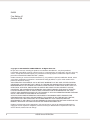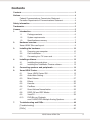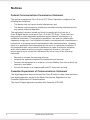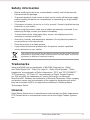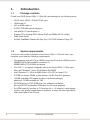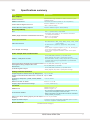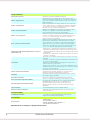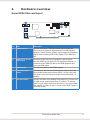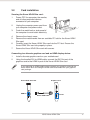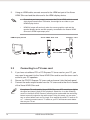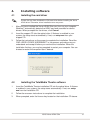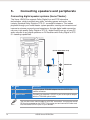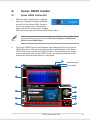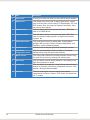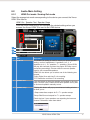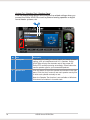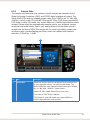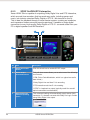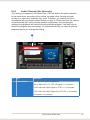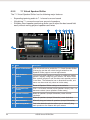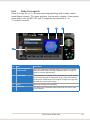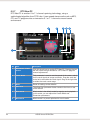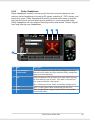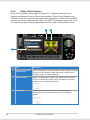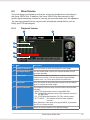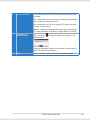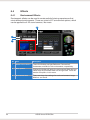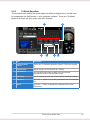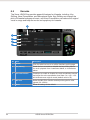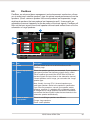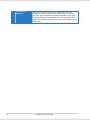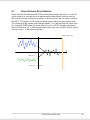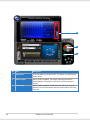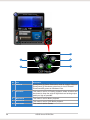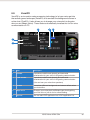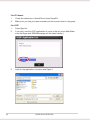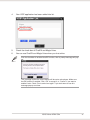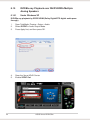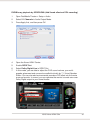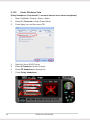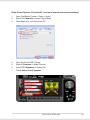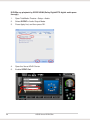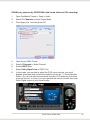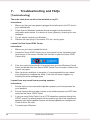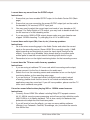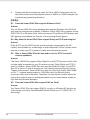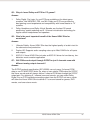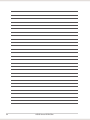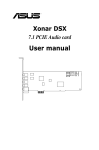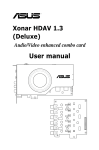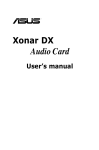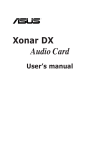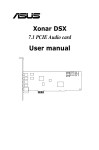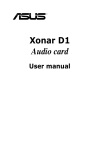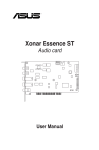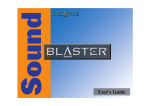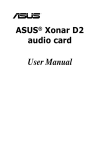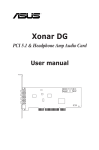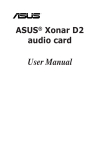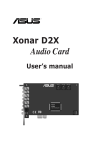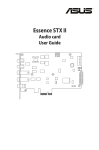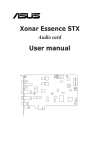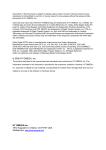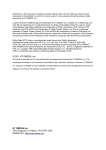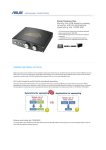Download Xonar HDAV Slim AVcard
Transcript
Xonar HDAV Slim AVcard User manual E4232 First Edition V1 October 2008 Copyright © 2008 ASUSTeK COMPUTER INC. All Rights Reserved. No part of this manual, including the products and software described in it, may be reproduced, transmitted, transcribed, stored in a retrieval system, or translated into any language in any form or by any means, except documentation kept by the purchaser for backup purposes, without the express written permission of ASUSTeK COMPUTER INC. (“ASUS”). Product warranty or service will not be extended if: (1) the product is repaired, modified or altered, unless such repair, modification of alteration is authorized in writing by ASUS; or (2) the serial number of the product is defaced or missing. ASUS PROVIDES THIS MANUAL “AS IS” WITHOUT WARRANTY OF ANY KIND, EITHER EXPRESS OR IMPLIED, INCLUDING BUT NOT LIMITED TO THE IMPLIED WARRANTIES OR CONDITIONS OF MERCHANTABILITY OR FITNESS FOR A PARTICULAR PURPOSE. IN NO EVENT SHALL ASUS, ITS DIRECTORS, OFFICERS, EMPLOYEES OR AGENTS BE LIABLE FOR ANY INDIRECT, SPECIAL, INCIDENTAL, OR CONSEQUENTIAL DAMAGES (INCLUDING DAMAGES FOR LOSS OF PROFITS, LOSS OF BUSINESS, LOSS OF USE OR DATA, INTERRUPTION OF BUSINESS AND THE LIKE), EVEN IF ASUS HAS BEEN ADVISED OF THE POSSIBILITY OF SUCH DAMAGES ARISING FROM ANY DEFECT OR ERROR IN THIS MANUAL OR PRODUCT. SPECIFICATIONS AND INFORMATION CONTAINED IN THIS MANUAL ARE FURNISHED FOR INFORMATIONAL USE ONLY, AND ARE SUBJECT TO CHANGE AT ANY TIME WITHOUT NOTICE, AND SHOULD NOT BE CONSTRUED AS A COMMITMENT BY ASUS. ASUS ASSUMES NO RESPONSIBILITY OR LIABILITY FOR ANY ERRORS OR INACCURACIES THAT MAY APPEAR IN THIS MANUAL, INCLUDING THE PRODUCTS AND SOFTWARE DESCRIBED IN IT. Products and corporate names appearing in this manual may or may not be registered trademarks or copyrights of their respective companies, and are used only for identification or explanation and to the owners’ benefit, without intent to infringe. ASUS Xonar HDAV Slim Contents Contents........................................................................................................ 3 Notices........................................................................................................... 4 Federal Communications Commission Statement............................. 4 Canadian Department of Communications Statement....................... 4 Safety information........................................................................................ 5 Trademarks.................................................................................................... 5 License.......................................................................................................... 5 1. 2. Introduction...................................................................................... 6 1.1 Package contents............................................................... 6 1.2 System requirements.......................................................... 6 1.3 Specifications summary...................................................... 7 Hardware overview.......................................................................... 9 Xonar HDAV Slim card layout............................................................ 9 3. 4. 5. 6. 7. Installing the hardware.................................................................. 10 3.1 Preparing your computer.................................................. 10 3.2 Card installation.................................................................11 3.3 Connecting to a TV tuner card.......................................... 12 Installing software.......................................................................... 13 4.1 Installing the card driver.................................................... 13 4.2 Installing the TotalMedia Theatre software........................ 13 Connecting speakers and peripherals......................................... 14 Xonar HDAV Center........................................................................ 15 6.1 Xonar HDAV Center GUI.................................................. 15 6.2 Audio-Main Setting............................................................ 17 6.3 Mixer/Volume.................................................................... 27 6.4 Effects............................................................................... 30 6.5 Karaoke............................................................................. 32 6.6 FlexBass........................................................................... 33 6.7 Smart Volume Normalization............................................ 35 6.8 DS3D GX and DSP Modes............................................... 37 6.9 VocalFX............................................................................. 39 6.10 DVD/Blu-ray Playback over DH/DVS/DDL/Multiple Analog Speakers................... 42 Troubleshooting and FAQs........................................................... 48 [Troubleshooting]............................................................................. 48 [FAQs] .......................................................................................... 50 ASUS Xonar HDAV Slim Notices Federal Communications Commission Statement This device complies with Part 15 of the FCC Rules. Operation is subject to the following two conditions: • This device may not cause harmful interference, and • This device must accept any interference received including interference that may cause undesired operation. This equipment has been tested and found to comply with the limits for a Class B digital device, pursuant to Part 15 of the FCC Rules. These limits are designed to provide reasonable protection against harmful interference in a residential installation. This equipment generates, uses and can radiate radio frequency energy and, if not installed and used in accordance with manufacturer’s instructions, may cause harmful interference to radio communications. However, there is no guarantee that interference will not occur in a particular installation. If this equipment does cause harmful interference to radio or television reception, which can be determined by turning the equipment off and on, the user is encouraged to try to correct the interference by one or more of the following measures: • Reorient or relocate the receiving antenna. • Increase the separation between the equipment and receiver. • Connect the equipment to an outlet on a circuit different from that to which the receiver is connected. • Consult the dealer or an experienced radio/TV technician for help. Canadian Department of Communications Statement This digital apparatus does not exceed the Class B limits for radio noise emissions from digital apparatus set out in the Radio Interference Regulations of the Canadian Department of Communications. This class B digital apparatus complies with Canadian ICES-003. ASUS Xonar HDAV Slim Safety information • Before installing the device on a motherboard, carefully read all the manuals that came with the package. • To prevent electrical shock hazard or short circuits, switch off the power supply before installing the device on a motherboard or connecting any singal cables to the device. • If the device is broken, do not try to fix it by yourself. Contact a qualified service technician or your retailer. • Before using the product, make sure all cables are correctly connected. If you detect any damage, contact your dealer immediately. • To avoid short circuits, keep paper clips, screws, and staples away from connectors, sockets and circuitry. • Avoid dust, humidity, and temperature extremes. Do not place the product in any area where it may become wet. • Place the product on a stable surface. • If you encounter technical problems with the product, contact a qualified service technician or your retailer. This symbol of the crossed out wheeled bin indicates that the product (electrical and electronic equipment) should not be placed in municipal waste. Check local regulations for disposal of electronic products. Trademarks Xonar and ASUS logo are trademarks of ASUSTek Computer Inc. “Dolby” and “Dolby Digital Live”, “Dolby Pro Logic IIx”, “Dolby Virtual Speaker”, “Dolby Headphone” are trademarks of Dolby Laboratories. “DTS” and “DTS CONNECT”, “DTS Interactive”, “DTS Neo: PC” are trademarks of Digital Theater Systems, Inc. EAX and A3D are trademarks of Creative Technology Ltd. Microsoft, DirectSound3D, Windows are trademarks of Microsoft Corporation. Other company and product names may be trademarks of the respective companies with which they are associated. ASIO is a trademark and software of Steinberg Media Technologies GmbH. License Dolby Master Studio driver is manufactured under license from Dolby Laboratories; DTS Connect driver is manufactured under license from Digital Theater Systems, Inc. ASUS Xonar HDAV Slim 1. Introduction 1.1 Package contents Check your ASUS Xonar HDAV 1.3 Slim AV card package for the following items: • ASUS Xonar HDAV 1.3 Slim PCI AV card • HDMI cable x1 • DVI-to-HDMI cable x1 • S/PDIF TOSLINK optical adapter x1 • Low profile PCI card bracket x1 • Support CD (including ASUS Gamer OSD and RMAA V6.0.6 utilities) • Quick Start Guide • ArcSoft TotalMedia Theatre Blu-Ray Disc / HD-DVD Software Player CD 1.2 System requirements To ensure a successful installation of the Xonar HDAV 1.3 Slim AV card, your computer must meet the following requirements: • One graphics card with DVI or HDMI out port (to AV card for HDMI function): 256MB NVIDIA GeForce8400 and above, or 256MB AMD (ATI) HD2400 and above • One PCI 2.1 (or higher) compatible slot for the Xonar HDAV 1.3 Slim card • Microsoft® Windows® Vista/ XP(32/64bit)/ MCE2005 • Intel® Pentium® 4 1.4GHz or AMD Athlon 1400 CPU or faster CPU • 512 MB (or above) DRAM system memory for Blu-Ray Disc playback • 100 MB available HDD space for driver installation package; additional 120 MB available for TMT • CD-ROM drive (or DVD-ROM drive ) for software installation; Blu-ray/HD-DVD compatible ROM drive for HD movie playback • An HDMI-ready AV receiver or TV/monitor set (v.1.3 is better), home theater system, high-quality headphones or speakers, to enjoy the ultra-high fidelity audio and video of the AV card ASUS Xonar HDAV Slim 1.3 Specifications summary Items Description Main Chipset ASUS AV200 High-Definition Audio Processor (Max. 192KHz/24bit) Audio Processor HDMI Transceiver CAT 6023 and 6613 (HDMI v1.3a compatible) Wolfson WM8776 on AV card (Max. 192kHz/24bit) 24-bit DAC of Digital Sources: Wolfson WM8776 (Max. 96kHz/24bit) 24-bit ADC for Analog Inputs: Bus Compatibility PCI -PCI 2.1 specification compatible HDMI (High-Definition Multimedia Interface) -Compliant with HDMI v1.3a industrial standard (10.2Gbps bandwidth) -HDCP 1.2 compatible -DVI 1.0 compatible Video Specification -DTV Resolution: 480i, 576i, 480p, 576p, 720p, 1080i up to 1080p -PC Resolution: graphics, Sgraphics, XGA, SXGA, UXGA -Color depth: supports higher 24, 30, 36, 48-bit/per pixel color depths (RGB or YCbCr) -Color range: supports broader xvYCC color space standard Video Resolution Color Depth and Range Audio Sample Rate and Resolution -44.1K/48K/96K/192KHz @ 16/24bit PCM -Dolby Digital /EX, DTS 5.1/ES pass-through -DTS-HD Master Audio, Dolby Digital Plus, and Dolby TrueHD pass-through upgradeable by TotalMedia Theater player HDMI 1.3 Playback Format Analog Playback Sample Rate and Resolution 44.1K/48K/96K/192KHz @ 16/24bit Analog Recording Sample Rate and 44.1K/48K/96K @ 16/24bit Resolution -44.1K/48K/96K/192KHz @ 16/24bit PCM S/PDIF Digital Output -Dolby Digital /EX, DTS 5.1/ES pass-through Analog Audio Performance Output Signal-to-Noise Ratio (A-Weighted): Up to 109 dB Output Total Harmonic Distortion + Noise at Up to -98dB 1KHz: Frequency Response (-3dB, 24-bit/96kHz 10Hz to 47kHz input ): DAC Cross-talk at 1KHz: Down to -113 dB Output/Input Full-Scale Voltage 1 Vrms (2.828 Vp-p) I/O Ports HDMI Ports Front-Panel Header HDMI-Out Type A *1 HDMI-In Type A *1 -For connecting headphone/line-out jack and mic-in jack on the front-panel of the PC case -Works with both Intel HD Audio and AC97 standard front-panels (2 x5 pins) Other Line-level Analog Input (for CD-IN/TV Aux-In 4-pin header Tuner): Coaxial and high-bandwidth TOSLINK optical combo Digital S/PDIF Output connector supports 192KHz/24bit Driver Features Operation System Dolby Digital Live Dolby Headphone (continued on the next page) Windows Vista/XP(32/64bit)/MCE2005 Dolby Digital Live encodes any audio signal on PC in real-time to Dolby Digital (AC3) 5.1 surround sounds to your home theater environment through one single S/ PDIF connection Dolby Headphone technology allows users to listen to music, watch movies, or play games with the dramatic ASUS Xonar HDAV Slim 5.1-channel surround or realistic 3D spacious effects through any set of stereo headphones. Dolby Virtual Speaker technology simulates a highly HDMI-Out Type A *1 HDMI-In Type A *1 -For connecting headphone/line-out jack and mic-in jack on the front-panel of the PC case -Works with both Intel HD Audio and AC97 standard front-panels (2 x5 pins) HDMI Ports Front-Panel Header Other Line-level Analog Input (for CD-IN/TV Aux-In 4-pin header Tuner): Coaxial and high-bandwidth TOSLINK optical combo Digital S/PDIF Output connector supports 192KHz/24bit Driver Features Operation System Windows Vista/XP(32/64bit)/MCE2005 Dolby Digital Live Dolby Headphone Dolby Virtual Speaker Dolby Pro-Logic IIx DTS Connect Technologies DirectSound3D Game EXtensions 2.0 & 1.0 (DS3D GX 2.0) VocalFXTM Smart Volume Normalizer FlexBass Karaoke Functions Xear 3D Virtual Speaker Shifter 3D Gaming Sound Engines/APIs Dolby Digital Live encodes any audio signal on PC in real-time to Dolby Digital (AC3) 5.1 surround sounds to your home theater environment through one single S/ PDIF connection Dolby Headphone technology allows users to listen to music, watch movies, or play games with the dramatic 5.1-channel surround or realistic 3D spacious effects through any set of stereo headphones. Dolby Virtual Speaker technology simulates a highly realistic 5.1-speaker surround sound listening environment from as few as two speakers. Dolby Pro-Logic II is the well-known technology to process any native stereo or 5.1-channel audio into a 6.1- or 7.1- channel output, creating a seamless, natural surround soundfield. DTS® Connect contains DTS Interactive Encoder and DTS Neo:PC technologies. DTS Interactive encodes any sound on PC to “DTS 5.1 Surround” high bitrate digital stream to your home theater through S/PDIF connection. DTS Neo:PC can convert stereo audio into 5.1 or 7.1-channel high-fidelity surround sounds. -DS3D GX 2.0 supports EAX gaming sound effects and DirectSound 3D hardware enhanced functions for more games on Windows Vista & XP. (DirectX/DirectSound 3D compatible) -DS3D GX 2.0 adds latest VocalFX voice effects for online gaming or chatting. The latest vocal effect technologies for gaming and VoIP includes: -VoiceEX: produces vivid environmental reverberation for your voice in EAX games -ChatEX: emulates different background environment effects when you chat online -Magic Voice: changes your voice tone to different types (Monster/Cartoon…) for disguising your real voice or just for fun in online chatting Normalizes the volume of all audio sources into a constant level and also enhances your 3D sound listening range and advantages in gaming Professional Bass Management/Enhancement system for small or large speakers Music Key-Shifting and Microphone Echo effects Virtual 7.1 speaker positioning and shifting to adjust the optimum soundfield for your speaker placement DirectSound3D® GX 2.0 & 1.0, EAX®2.0&1.0, DirectSound® HW, DirectSound SW, A3D®1.0, OpenAL generic modes, 128 3D sounds processing capability Other Effects 10-band Equalier/27 Environment Effects ASIO 2.0 Driver Support: Supports 44.1K/48K/96K/192KHz @ 16/24bit with ultra-low latency Software Utility TotalMedia Theatre 7.1-ch Blu-ray disc/HD-DVD/DVD movie player supports HD video/audio decoding Accessories Accessories -HDMI cable*1 -DVI-to-HDMI cable *1 -S/PDIF TOSLINK optical adaptor *1 -Low profile PCI bracket *1 *Specifications are subject to change without notice. ASUS Xonar HDAV Slim 2. Hardware overview Xonar HDAV Slim card layout 1 4 5 2 3 No Item Description 1 S/PDIF Out port Coaxial and optical TOSLINK combo digital output port. Connects to an external digital decoder or digital speaker systems, Home Theater systems, AV receivers for outputting digital audio including PCM, Dolby Digital, DTS, WMA-Pro, etc. 2 HDMI In port (for DVI signal input) Connects to the DVI port of a graphics card using the bundled HDMI-to-DVI cable for DVI signal transmission, or connects to the HDMI Out port of an HDMI graphics card using an HDMI cable. 3 HDMI Out port Connects to a device with HDMI support. 4 Front panel audio header Connect one end of the front panel audio cable to the front panel audio header on the Xonar HDAV 1.3 Slim card, with the other end to the chassis-mounted front panel audio I/O module. 5 Aux Input Header Usually connects to the Analog Audio output of TV tuner card or other sound source inside your PC system. (To monitor your TV tuner card’s audio from this Aux-In, you must enable the “monitor” function for Aux-In in the Xonar HDAV Center ‘s recording mixer.) ASUS Xonar HDAV Slim 3. Installing the hardware 3.1 Preparing your computer Before you proceed with the following installation steps, it is recommended that you disable the onboard audio device in the BIOS settings, or uninstall any other audio cards on your PC. (For BIOS setting or uninstallation of other sound cards, refer to the user manuals of your motherboard and audio card.) 10 1. Power off your computer and disconnect the power cord. 2. Open the computer chassis. 3. Remove the metal bracket from one unused PCI slot for the Xonar HDAV Slim card. ASUS Xonar HDAV Slim 3.2 Card installation Securing the Xonar HDAV Slim card: 1. Power OFF the computer, the monitor, and all other peripheral devices connected to your computer. 2. Unplug the computer power cord from your computer and power outlet. 3. Touch the metal back or side panel of the computer to avoid static electricity. 4. Remove the chassis cover. 5. Remove the metal bracket from an available PCI slot for the Xonar HDAV Slim card. 6. Carefully insert the Xonar HDAV Slim card into the PCI slot. Ensure the Xonar HDAV Slim card sits properly in place. 7. Secure the Xonar HDAV Slim card with screws. 1 2 Connecting to a discrete graphics card and an HDMI display device: 1. Install a discrete graphics card on your motherboard. 2. Using the bundled DVI-to-HDMI cable, connect the DVI Out port of the graphics card to the HDMI In port of the Xonar HDAV Slim card. If you are using an HDMI graphics card, connect your graphics card with the Xonar HDAV Slim card using the HDMI cable that comes with your graphics card package. Xonar HDAV Slim card Graphics card HDMI In DVI-to-HDMI cable DVI Out ASUS Xonar HDAV Slim 11 3. Using an HDMI cable, connect one end to the HDMI out port of the Xonar HDAV Slim card and the other end to the HDMI display device. • Ensure that you have properly connected the DVI-to-HDMI cable for normal video signal transmission. Otherwise, there might be no video on your HDMI display device. • HDMI AV output will work only when the source graphics card and the terminal display device are both properly connected to the Xoanrd HDAV Slim card’s HDMI input/output ports. Xonar HDAV Slim card HDMI display device HDMI Out Graphics card DVI-to-HDMI cable HDMI cable 3.3 1. Connecting to a TV tuner card If you have a traditional PCI or PCI Express TV tuner card on your PC, you may need to connect it to the Xonar HDAV Slim card to send the tuner card’s sound to your PC speakers. 2. Secure the PCI/PCI Express TV tuner card and screw it into the back-panel. 3. Connect the audio output header from the TV tuner card to the Aux-In header of the Xonar HDAV Slim card. For optimum TV audio quality, Xonar HDAV Slim uses ADC recording to digitize the signal and loops it back to DAC playback. Select Aux-In as the recording source in the Xonar HDAV Center’s recording mixer and enable the monitoring button to pass this signal to the audio output. Using this setup, you can even turn on sound effects such as Pro-Logic IIx to expand the stereo TV audio to 5.1 or 7.1 channel surround sound. TV audio on your PC will become even better than on your TV set. 12 ASUS Xonar HDAV Slim 4. Installing software 4.1 Installing the card driver Ensure that you have installed the VGA card driver before installing the Xonar HDAV driver. Otherwise, driver installation error may occur. 1. After you have installed the Xonar HDAV Slim card, turn on your computer. Windows® automatically detects the HDAV card and searches for device drivers. When prompted for the drivers, click Cancel. 2. Insert the support CD into the optical drive. If Autorun is enabled in your system, the setup starts automatically. If not, run setup.exe from your support CD. 3. Follow the instructions on the screen to complete the installation. Read the “END USER LICENCE AGREEMENT” in the process and make sure you understand and accept it before you continue the installation. When the installation finishes, you may be prompted to restart your computer. You can choose to restart the computer later if desired. 4.2 Installing the TotalMedia Theatre software 1. Insert the TotalMedia Theatre installation CD into the optical drive. If Autorun is enabled in your system, the setup starts automatically. If not, run setup. exe from the installation CD. 2. Follow the onscreen instructions to complete the installation. 3. When prompted, enter the license key located on the installation CD sleeve. ASUS Xonar HDAV Slim 13 5. Connecting speakers and peripherals Connecting digital speaker systems (Home Theater) The Xonar HDAV Slim supports Dolby Digital Live and DTS Interactive technologies, which transcode any audio, including games and music, into industry-standard Dolby Digital or DTS 5.1 surround bit-streams. This makes playback through your home theater system possible, creating an immersive and impressive cinema surround sound experience. A single digital cable connection can carry high-quality Dolby Digital or DTS 5.1 digital audio from any of your PC audio sources to any digital speakers or AV Receivers with Dolby Digital or DTS 5.1 decoding capabilities. (Xonar HDAV Slim card) 1 S/PDIF Out 2 No Item Description 1 Optical adapter Plug the optical TOSLINK adapter into the S/PDIF-Out combo connector. 2 Optical cable Connect your decoder’s S/PDIF-In port to the optical adapter with the TOSLINK optical cable. You can also use a coaxial cable for a S/PDIF connection. Just plug the coaxial RCA male connector to the S/PDIF-Out combo port and connect the other end into the coaxial S/PDIF input on your decoder. 14 ASUS Xonar HDAV Slim 6. Xonar HDAV Center 6.1 Xonar HDAV Center GUI 1. After the driver installation is complete and your computer has been rebooted, you will find the Xonar HDAV Center’s icon in the system tray on the bottom right-hand corner of the screen. Double click this icon to open the Xonar HDAV Center utility. If the icon could not be found in the system tray, launch the Xonar HDAV Center from the Windows desktop by clicking Start > All Programs > ASUS Xonar HDAV > Xonar HDAV Center. 2. The Xonar HDAV Center is the Graphic User Interface (GUI) for the Xonar HDAV Slim driver. You can control the functions and features of the Xonar HDAV Slim driver on the Xonar HDAV Center. The following picture shows a basic overview of the Xonar HDAV Center. The following sections of this manual will describe its functions in more detail. 6 Minimize button Close button 1 2 7 3 8 9 4 10 5 11 ASUS Xonar HDAV Slim 15 16 No Item Description 1 Support link Clicking this button will lead you to the ASUS official website. 2 Display Area This display area shows the 10-band signal meter, volume level, and the status of the Dolby/DTS technologies, EQ, and DSP modes. Note: this area just displays information, but is not used to alter settings. 3 HDMI Out mode Click this button when you connect the Xonar HDAV Slim card to an HDMI device. 4 Analog Out mode Click this button when you connect the Xonar HDAV Slim card to powered analog speakers or digital home theater systems, etc. 5 Setting Menu Panel This panel gives access to setting tabs, including Main Settings, Mixer/volume, Effects, Karaoke/MagicVoice, and FlexBass. (see the following details) 6 Information icon Clicking this icon will pop up driver’s Information window. 7 Audio/Video configuration switch Click the corresponding switch to configure the related settings while using the audio/video features. 8 Master Volume This rotary knob controls the master playback volume. Drag the small circle inside it to change the volume level. 9 Mute Button Click this button to mute audio playback; it will display a red light when playback is muted. 10 SVN Button Click this button to enable the “Smart Volume Normalization” feature for constant volume from all playback sources. It will display a blue light when enabled. 11 DSP Mode These 4 buttons give access to quick sound effects combinations for Music, Games, DVD Video, and effect-free (Hi-Fi) modes. ASUS Xonar HDAV Slim 6.2 Audio-Main Setting 6.2.1 HDMI Out mode / Analog Out mode Select the appropriate mode corresponding to the device you connect the Xonar HDAV Slim card to. HDMI Out / Speaker Test / Speaker Swap Click the HDMI mode button and configure the related settings when you connect the Xonar HDAV Slim card to an HDMI device. 1 2 3 No Item Description 1 HDMI Out The HDMI Out setting is used to match your actual speaker setting, such as headphones, 2 speakers (or 2.1), 4 speakers (or 4.1), 5.1 speakers, 7.1 speakers. Xonar HDAV will play the channels and does the proper 3D/Dolby sound processing accordingly. Please select the correct speaker type for your connected speakers. HDMI Out also allows you to select one of the following two formats: -Dolby Digital Live real-time 5.1ch encoding -DTS Interactive real-time 5.1ch encoding 2 Speaker Test Click this button to show the speaker test window in the right pane. Click the “play” button to test each speaker one by one or click each speaker manually to test. 3 Speaker Swap Clicking this button will pop up an advanced setting window to allow you to: –Swap center/bass outputs for 5.1/7.1-speaker setups -Swap Side/Surroud outputs for 7.1-speaker setups Check the box if your speakers are outputting the incorrect channel. Otherwise, leave them blank. ASUS Xonar HDAV Slim 17 Analog Out / Speaker Test / Speaker Swap Click the Analog mode button and configure the related settings when you connect the Xonar HDAV Slim card to powered analog speakers or digital home theater systems, etc. 1 2 No Item Description 1 Analog Out The Analog Out setting is used to match your actual speaker setting, such as headphones and 2/2.1 speakers. Xonar HDAV Slim will play the channels and do the proper 3D/ Dolby/DTS sound processing accordingly. Please select the correct speaker type for your connected speakers. 2 Speaker Test Click this button to show the speaker test window in the right pane. Click the “play” button to test each speaker one by one or click each speaker manually to test. Note: the Speaker Test function is not available on Windows Vista due to a limitation in its audio stack. 18 ASUS Xonar HDAV Slim 6.2.2 Sample Rate The sample rate determines the number of audio samples per second that the Digital-to-Analog Converters (DAC) and S/PDIF digital interface will output. The Xonar HDAV Slim card can support sample rates up to 192KHz (44.1K, 48K, 96K, 192KHz). Usually audio CDs and MP3 files are 44.1KHz; DVD-Video uses 48KHz; DVD-Audio or other HD media may contain 96KHz or 192KHz high-definition audio content. Please select the corresponding sample rate for your playback sources to get the best audio fidelity. Even if your setting differs from the audio source’s sample rate, the Xonar HDAV Slim engine will do super high fidelity sample-rateconversion with a double floating-point filter, which can reduce total harmonic distortion (THD+N) by -140dB. 1 No Item Description 1 Sample Rate Select the sample rate that corresponds to (or exceeds that of) your playback sources, for optimal audio fidelity. The Xonar HDAV Slim card supports sample rates up to 192KHz (44.1K, 48K, 96K, 192KHz). Typical values: -Audio CD, MP3, WMA, Wave files are 44.1KHz; -The audio of DVD-Video is 48KHz; -DVD-Audio or other HD media may contain 96KHz or 192KHz high-definition audio content. ASUS Xonar HDAV Slim 19 6.2.3 SPDIF Out/DDL/DTS Interactive Xonar HDAV Slim is capable of outputting Dolby Digital Live and DTS Interactive, which are real-time encoders that transcode any audio, including games and music, into industry-standard Dolby Digital or DTS 5.1 bit-streams on-the-fly. This is ideal for playback through a home theater system, creating an immersive and impressive cinema surround sound experience. It enables a single digital connection to carry high quality Dolby Digital or DTS 5.1 surround audio from your PC to digital speakers and AV Receivers. 2 3 1 No Item Description 1 S/PDIF Out enable/ disable Click this check box to enable S/PDIF output. 2 S/PDIF Output Formats/Functions This pull-down menu allows you to select one of the following four formats: -PCM (Pulse Code Modulation, which is a typical raw audio data format.) -Dolby Digital Live real-time 5.1ch encoding -DTS Interactive real-time 5.1ch encoding -S/PDIF In Loopback to output (typically useful for coaxial/ optical connection transformation) 3 20 Dobly Digital Live advanced upmixing option This advanced setting will automatically upmix stereo (2ch) content to 5.1 channel surround with Dolby Pro-Logic II when using Dolby Digital Live output. ASUS Xonar HDAV Slim 6.2.4 Audio Channels (For Vista only) This setting only appears in Windows Vista. Vista will deliver the audio channels to the audio driver according to this setting, no matter what the original audio content is or how many channels they have. Therefore, you need to set this in accordance with your audio content before you play it. Please note that this setting is synchronized with Vista’s system speaker configuration and changing the setting during playback will cease the audio playback program. You may have to restart the program after the change. It’s recommended that you close all playing programs before you change the setting. 1 No Item Description 1 Audio Channels Here are some typical suggestions: -MP3, WMA, AAC, CD, VCD, 2D games => 2 channels -DVD-Video with Dolby Digtial or DTS 5.1 => 6 channels -DVD-Video with Dolby Digtial EX or DTS ES => 8 channels -3D games => 8 channels ASUS Xonar HDAV Slim 21 6.2.5 7.1 Virtual Speaker Shifter The 7.1 Virtual Speaker Shifter has the following major features: • Expanding/upmixing audio to 7.1-channel surround sound • Virtualizing 7.1 surround sound over any set of speakers • Shiftable virtual speaker positioning allows you to adjust the best sound field easily without moving physical speakers and wires 2 3 4 5 6 7 8 1 22 No Item Description 1 Shifter enable/disable Click this check box to enable the 7.1 Virtual Speaker Shifter. Clicking the text bar will switch the right window to the Speaker Shifter page for manual adjustments. 2 Drag speaker or listener You can drag each speaker or listener to a different relative position “virtually” using only your mouse. The Xonar HDAV Slim card will process it and virtualize each speaker position in real-time. The Subwoofer has no directional sounds, and hence can be moved only closer or further away. 3 Reset Reset all Speaker Shifter settings to the defaults. 4 Increase/decrease volume Click + to increase volume (move speakers closer); click – to decrease volume (move speakers further away) 5 Counter-clockwise Make all speakers (except Subwoofer) rotate counterclockwise 6 Clockwise Make all speakers (except Subwoofer) rotate clockwise 7 Manual Rotation Manually drag and rotate all speakers (except Subwoofer) 8 Manual Drag Mode This is the default mode that allows you to manually drag each speaker or the listener with your mouse. ASUS Xonar HDAV Slim 6.2.6 Dolby Pro-Logic IIx Dolby Pro-Logic IIx is a 7.1 surround upmixing technology and is widely used in home theater systems, TVs, game consoles, and car audio systems. It can expand stereo audio, such as MP3, CD, and TV programs into immersive 5.1 or 7.1-channel surround. 2 3 4 1 No Item Description 1 Dolby Pro-Logic IIx enable/disable Click this check box to enable Dolby Pro-Logic IIx. Clicking the text bar will switch the right window to the Pro-Logic IIx page for manual adjustments. 2 Center Width This parameter is used to set the spread of the center, mainly for the vocal signals of songs and music. Drag the scroll bar to the left to centralize the vocal signal. Drag to the right side to widen the vocal sound range. 3 Reset Reset all settings to the defaults. 4 Dimension The dimension parameter fades sounds to the front or rear of the listener. ASUS Xonar HDAV Slim 23 6.2.7 DTS Neo:PC DTS Neo:PC is another 2-to-7.1 channel upmixing technology, using a sophisticated algorithm from DTS Labs. It can spread stereo audio such as MP3, CD, and TV programs into an immersive 5.1 or 7.1-channel surround sound environment. 2 3 4 5 6 1 24 No Item Description 1 DTS Neo:PC enable/ disable Click this check box to enable DTS Neo:PC. Clicking the text bar will switch the right window to a DTS Neo:PC page for manual adjustments. 2 Center Width This parameter is used to set the spread of the center, mainly for the vocal signals of songs and music. Drag the scroll bar to the left to centralize the vocal signal. Drag to the right side to widen the vocal sound range. 3 Reset Reset all settings to the defaults. 4 Dimension The dimension parameter fades sounds to the front or rear of the listener. 5 Music Mode Music mode is the default mode for regular music playback. In this mode, you can adjust the Center Width and Dimension parameters. 6 Movie Mode Movie mode is a preset optimized for movie audio. ASUS Xonar HDAV Slim 6.2.8 Dolby Headphone Dolby Headphone creates a stunning multi-channel surround experience over ordinary stereo headphones for playing 3D games, watching 5.1 DVD movies, and listening to music. Dolby Headphone produces surround sound cues so realistic that you will believe you are listening over speakers in a well-controlled studio. Dolby Headphone can also improve listening comfort and reduce "listener fatigue" from long listening over headphones. 2 3 4 1 No Item Description 1 Dolby Headphone enable/disable Click this check box to enable Dolby Headphone. Clicking the text bar will switch the right window to Dolby Headphone page for manual adjusting. 2 DH1 Dolby Headphone (DH) provides three room filters that may be used with any type of audio. They differ in the sense of the “spatial dimension” they impart. 3 DH2 DH2—Livelier Room: More acoustically live than DH1 4 DH3 DH3—Larger Room: Larger room than DH1; more distant and diffused effect. DH1—Reference Room: Small, acoustically damped room. ASUS Xonar HDAV Slim 25 6.2.9 Dolby Virtual Speaker Dolby Virtual Speaker technology simulates a 5.1-speaker surround sound listening environment from as few as two speakers. Dolby Virtual Speaker also creates a wider two-channel environment during playback of stereo CDs and MP3 content, and when combined with Dolby Pro Logic® II processing, delivers a virtual 5.1-channel surround listening experience from any high-quality stereo source. 2 3 1 26 No Item Description 1 Dolby Virtual Speaker enable/disable Click this check box to enable Dolby Virtual Speaker. Clicking the text bar will switch the right window to a Dolby Virtual Speaker page for manual adjusting. 2 Reference Mode Dolby Virtual Speaker provides two modes of virtualization: The first is Reference mode, which virtualizes the missing speakers as in the following picture. 3 Wide Mode Wide mode virtualizes the necessary speakers and enhances the surround experience as in the following picture. ASUS Xonar HDAV Slim 6.3 Mixer/Volume The mixer page is designed to control the volume for playback and recording on the Xonar HDAV Slim. In addition, the Xonar HDAV Slim also provides a highquality digital monitoring function for hearing the recorded audio from the speakers. You can also process the input signals with all playback sound effects such as Dolby and DTS technologies. 6.3.1 Playback Volume 1 6 2 3 4 5 No Item Description 1 Playback volume tab Click this button to show the playback volume page. 2 Left / Right balance The horizontal slider controls the volume between the left and right channels. 3 Volume slider Drag this slider down to decrease the volume; drag it up to increase the volume. The tool-tip reveals the percentage number from 1 to 100 in terms of the full scale level. 4 Mute button Click this button to mute the audio channel; click this button again to restore the audio output. 5 Source / path name This shows the source name for each volume control slider, including: - WAVE: All digital audio sources except MIDI files - SW: Software Synthesizer; control the playback volume of the MIDI files - CD: CD-ROM digital playback (CD-DA) volume control - LEFT, RIGHT…: the volume control for each speaker/ channel Note: Windows® Vista does not support WAVE, Synthesizer and CD-In volume controls. 6 Reset Reset all volume controls to the default settings ASUS Xonar HDAV Slim 27 6.3.2 Recording/Monitoring Volume 1 7 8 2 3 4 5 6 No Item Description 1 Recording Volume Tab Click this button to show the recording volume page. 2 Left/Right balance This horizontal slider controls the volume between the left and right channels. 3 Recording volume slider Drag this slider down to decrease the recording volume; drag up to increase the recording volume. The tool-tip reveals the percentage number from 1 to 100 in terms of the full scale level. 4 Recording Selector button Click this button to select the path/source you are going to record. Note that the recording function on Windows is a one-path selector. So, you can select only one default recording source at a time. You may have to restart the recorder program if you switch to a different source. Note: On Vista, some application programs may allow you to select the recording device/path in the recording programs themselves. 5 Monitoring button Click this button to monitor and loopback recording audio to outputs (PC speakers). Therefore, the recording volume will influence the monitoring signals from speaker outputs. The audio will be mixed into the streams you are playing out from your PC and all DSP effects will be applied to the source, too. A typical benefit is to apply Dolby Pro-Logic IIx 7.1-ch spreading for your TV audio, CD, MP3, or stereo game console audio from Wii, Xbox, PS2/PS3/PSP, etc. To apply Dolby Virtual Speaker is suitable for two-speaker environment. Note: When the monitoring function is enabled, audio output from HDMI output is disabled. (continued on the next page) 28 ASUS Xonar HDAV Slim 6 Source / path name This shows the source name for each volume control slider, including: Mix: Stereo Mix which will record all analog inputs and digital wave audio you are playing on PC Aux: recording from Aux-In for typically TV-tuner card audio or other sound sources WAVE: recording from digital wave audio you are playing on PC (Note: Windows Vista doesn’t support WAVE recording.) 7 Microphone-In advanced setting Click this button Microphone-In: to open the advanced settings for the Enabling “Microphone Boost” will increase a volume gain to boost microphone input signals. 8 Reset Click to reset all volume controls to the default settings. ASUS Xonar HDAV Slim 29 6.4 Effects 6.4.1 Environment Effects Environment effects can be used to create realistic listening experiences that mimic different environments. There are a total of 27 environment options, which can be applied to all 2D sound sources, like music. 3 1 2 30 No Item Description 1 Default environments These four buttons activate Bathroom, Concert hall, Underwater, and Music Pub environments, respectively. 2 More options Clicking this button will apply the environment effect that you select from the pull-down menu on the right side. There are another 23 options in this menu. 3 Environment size There are three size settings for each environment: Large, Medium, and Small. ASUS Xonar HDAV Slim 6.4.2 10-Band Equalizer The equalizer can modify the audio output for different frequencies, and be used to compensate for deficiencies in your speakers/systems. There are 12 default patterns and you can also make your own settings. 1 3 2 4 5 6 No Item Description 1 Default equalizer options There are 12 available equalizer patterns. Click one to apply it. 2 Equalier slider Adjust the gain for each band (30~16KHz) 3 User Defined You can click this button to apply your own defined parameters saved in the pull-down menu. 4 Save name Key in a name for your own “User Defined” equalizer setting 5 Add / save Click this “+” button to save the parameters into User Defined list 6 Delete Click this “–” button to delete the parameters from User Defined list ASUS Xonar HDAV Slim 31 6.5 Karaoke The Xonar HDAV Slim provides powerful features for Karaoke, including KeyShifting, Vocal Cancellation, and Microphone Echo. Key-Shifting can change the pitch of Karaoke background music, and Vocal Cancellation can reduce the original vocal in songs and keep the music and symphony for karaoke. 5 1 2 3 4 32 No Item Description 1 On/Off Click the switch to turn on or off the functions on this page. 2 Key-Shifting Check the box to enable or disable the key shifting feature for music playback from 4 semitones below, to 4 semitones above. 3 Vocal Cancellation Checkbox to enable or disable the vocal cancellation function and adjust the voice cancellation level from 0 to +100. +100 will eliminate most original vocals (default value is 50). 4 Mic Echo Select the Mic Echo function and adjust the gain for echo signals (30~16KHz) 5 Reset Reset all settings to the default. ASUS Xonar HDAV Slim 6.6 FlexBass FlexBass, an advanced bass management and enhancement mechanism, allows you to select each satellite speaker’s type for optimal sound performance from the speakers. (Small: common speaker that cannot produce low frequencies; Large: wide-band speakers that can produce low frequencies well). It comes with an adjustable crossover frequency for the boundary of the bass signals. FlexBass will filter out the bass signals from small speaker channels and redirect them all to the subwoofer or Large speakers. 4 1 2 3 No Item Description 1 On/Off Click this switch to turn on or off all functions on this FlexBass page. 2 Small / Large speaker option Select the speaker type that you connected. If your speaker type cannot perform low-frequency signals (bass), select “Small” speaker type and Xonar HDAV Slim will filter out the bass signals and send them to the subwoofer channel. If those speakers are full-range, you can select the “Large” speaker type. Note: Usually, low-cost PC’s 2-channel speakers are small-type speakers. Refer to the speaker’s specification. If you have any questions, consult your speaker vendor. However, common 2.1 speakers with a subwoofer should be categorized as Large speakers because the subwoofer can redirect the bass signals inside the two channels to the subwoofer speaker automatically. 3 Picture for Small/ Large speaker Colors for small/large speakers are different. Orange: large speakers Green: small speakers ASUS Xonar HDAV Slim 33 4 34 LFE Crossover Frequency Adjusts the cut-off frequency (50~250Hz) for LFE (lowfrequency effects) signals. Xonar HDAV Slim will filter out the bass signals below the crossover frequency from small speaker channels and forward them to the subwoofer. The higher the crossover frequency, the more bass signals will be subtracted. ASUS Xonar HDAV Slim 6.7 Smart Volume Normalization Smart Volume NormalizationTM (SVN) automatically keeps all music or video/TV audio output at a constant level to reduce manual adjustment hassles inherent with sound sources of different loudness. It allows you to listen to various content, like MP3, TV program, DVD video and even games with consistent sound level. The following graph shows how different signals 1 & 2 will become the same level (for example, 10dB below full scale) after you turn on SVN. Please note that for lower volume music 2, it will become louder when you turn on SVN; and for higher volume music 1, it will become quieter. 0dB (Full-scale) Music 1 T -10 dB Music 2 SVN Off SVN On - ASUS Xonar HDAV Slim 35 3 2 1 36 No Item Description 1 SVN On/Off Click this button to enable SVN. This button is outlined blue when active. 2 SVN blue light When SVN is enabled, the master volume knob will be illuminated by a blue light. It will be lit red if the volume is muted. 3 SVN display When SVN is enabled, “Smart Volume” will be lit up at the bottom of the volume meter and the volume meter will show the level. ASUS Xonar HDAV Slim 6.8 DS3D GX and DSP Modes Xonar HDAV Slim is introducing an innovative technology –DirectSound 3D Game Extensions v1.0 (DS3D GX 1.0)- to restore DirectSound 3D Hardware acceleration mode and its subsidiary EAX effects on Windows Vista for 3D games. Unlike some proprietary API like OpenAL, DS3D GX doesn’t require games to support OpenAL API. All existing games compatible with Microsoft DirectX and DirectSound 2D/3D will be supported with DS3D GX technology. Before you start EAX and DS3D HW games, enable DS3D GX on the Xonar HDAV Center, and disable the function after the games. Supports latest DS3D GX 2.0 for gaming on Vista & XP DS3D GX 2.0 not only revives EAX and DirectSound HW effects, but also allows you to run EAX HD 5.0 games on both XP and Vista. It provides the best compatibility with existing DirectX games. GX2.0 also adds innovative VocalFX voice effects for existing EAX games or VOIP applications. Besides the abundant sound effects described above, the Xonar HDAV Slim also provides quick Digital Sound Processing modes which are configured for typical applications including Music, Movies, and Games over different output speaker types. In addition, Xonar HDAV Slim also offers a Hi-Fi mode for hi-fidelity playback without any effect processing to keep the original audio fidelity. Every time you turn on Hi-Fi mode, Xonar HDAV 1 will clear all sound effects. It’s also recommended to use Hi-Fi mode for audio quality tests (using RMAA software or another machine-based measurement). Use the DSP mode button as the quick setup if you don’t wish to know the details of the effect setup. (Note: no sound effects will be applied to high-definition 96KHz/192KHz content.) ASUS Xonar HDAV Slim 37 3 38 4 2 5 1 No Item Description 1 GX Mode DirectSound 3D Game Extensions mode to support EAX and DirectSound 3D Hardware extensions for lots of DirectX/ DirectSound3D games on Windows Vista. 2 Hi-Fi Mode This mode is set for Hi-Fidelity playback, where all effects will be cleared to keep the original digital data and analog output quality as high as possible. 3 Music Mode This mode is set for Music playback. 4 Movie Mode This mode is set for DVD Movie playback. 5 Game Mode This mode is set for Games. ASUS Xonar HDAV Slim 6.9 VocalFX VocalFX is an innovative voice processing technology to let your voice get into the realistic game landscape (VoiceEX) or to emulate the background scenes in online chat (ChatEX). It also allows you to change your voice pitch to disguise who you are (Magic Voice). These features dramatically increase the fun for voice communication on PC. 3 4 5 1 2 No Item Description 1 VoiceEX It produces realistic and dynamic environmental reverberation for your voice in 3D gaming communication. 2 Local VoiceEX It produces realistic and dynamic environmental reverberation for your voice in 3D gaming communication. 3 ChatEX It emulates different background environment effects when you chat online. 4 Magic Voice Changes your voice pitch to different types for disguising your real voice or just for fun in online chatting. 5 App List You can add VOIP application into VOIP application List. (You can hear your voice form speakers) ASUS Xonar HDAV Slim 39 For 3D Games 1. Check the check box of VoiceEX and Local VoiceEX. 2. Make sure you and your team member can talk to each other in the game. For VOIP 40 1. Press App List 2. If you don’t see the VOIP application of yours in the list, press Add.(Make sure the Skype and MSN Messenger are the latest version) 3. Look for the application’s location and Open it. ASUS Xonar HDAV Slim 4. Your VOIP application has been added into list. 5. Check the check box of ChatEX and Magic Voice. 6. You can use ChatEX and Magic Voice when you chat online. Click the checkbox to enable VocalFX function, then a prompt message will pop up: This message implies the record device will be set to microphone. Make sure the GX function is enabled. Click “OK” to accept it, or “Cancel” if you want to enable it later. Check “Don’t remind me again” if you don’t want to see this message pop up next time. ASUS Xonar HDAV Slim 41 6.10 DVD/Blu-ray Playback over DH/DVS/DDL/Multiple Analog Speakers 6.10.1 Under Windows XP DVD/Blu-ray playback by SPDIF/HDMI (Dolby Digital/DTS digital audio passthrough) 42 1. Open TotalMedia Theatre > Setup > Audio. 2. Select S/PDIF in Audio Output Mode. 3. Press Apply first, and then press OK. 4. Open the Xonar HDAV Center 5. Enable SPDIF Out. ASUS Xonar HDAV Slim DVD/Blu-ray playback by SPDIF/HDMI (Add Sound effects w/ DDL encoding) 1. Open TotalMedia Theatre > Setup > Audio. 2. Select 5.1 Channels in Audio Output Mode. 3. Press Apply first, and then press OK. 4. Open the Xonar HDAV Center. 5. Enable SPDIF Out. 6. Select Dolby Digital Live in SPDIF Out. 7. In this mode, you are able to adjust the DVD sound volume, your multispeaker placement and surround soundfield virtually by 7.1 Virtual Speaker Shifter. You can also add environmental reverbs or EQ effect into the movie surround sounds. In a word, you can optimize the movies’ sounds even over Dolby Digital output to your home theater. ASUS Xonar HDAV Slim 43 6.10.2 Under Windows Vista Dolby Headphone (Virtualized 5.1 surround sounds over stereo headphone) 1. Open TotalMedia Theatre > Setup > Audio. 2. Select 5.1 Channels in Audio Output Mode. 3. Press Apply first, and then press OK. 4. Open the Xonar HDAV Center. 5. Select 6 Channels in Audio Channel. 6. 7. 44 Select FP Headphone in Analog Out. Check Dolby Headphone. ASUS Xonar HDAV Slim Dolby Virtual Speaker (Virtualized 5.1 surround sounds over stereo speakers) 1. Open TotalMedia Theatre > Setup > Audio. 2. Select 5.1 Channels in Audio Output Mode. 3. Press Apply first, and then press OK. 4. Open the Xonar HDAV Center. 5. Select 6 Channels in Audio Channel. 6. 7. Select FP 2 Speakers in Analog Out. Check Dolby Virtual Speaker. ASUS Xonar HDAV Slim 45 DVD/Blu-ray playback by SPDIF/HDMI (Dolby Digital/DTS digital audio passthrough) 46 1. Open TotalMedia Theatre > Setup > Audio. 2. Select S/PDIF in Audio Output Mode. 3. Press Apply first, and then press OK. 4. Open the Xonar HDAV Center 5. Enable SPDIF Out. ASUS Xonar HDAV Slim DVD/Blu-ray playback by SPDIF/HDMI (Add Sound effects w/ DDL encoding) 1. Open TotalMedia Theatre > Setup > Audio. 2. Select 5.1 Channels in Audio Output Mode. 3. Press Apply first, and then press OK. 4. Open Xonar HDAV Center. 5. Select 6 Channels in Audio Channel. 6. Enable SPDIF Out. 7. Select Dolby Digital Live in SPDIF Out. 8. In this mode, you are able to adjust the DVD sound volume, your multispeaker placement and surround soundfield virtually by 7.1 Virtual Speaker Shifter. You can also add environmental reverbs or EQ effect into the movie surround sounds. In a word, you can optimize the movies’ sounds even over Dolby Digital output to your home theater. ASUS Xonar HDAV Slim 47 7. Troubleshooting and FAQs [Troubleshooting] The audio card driver could not be installed on my PC. Instructions: 1. Make sure that you have properly plugged the audio card in the PCI slot on your motherboard. 2. Check that the Windows hardware device manager has discovered a multimedia audio device. If no device is found, please try scanning for new hardware. 3. Try soft reboot (restart) your Windows. 4. Remove the card, plug it into another PCI slot, and try again. I cannot find the Xonar HDAV Center Instructions: 1. Make sure you have installed the driver 2. Locate the Xonar HDAV Center icon in the system tray on the bottom righthand corner of the screen. Double click the icon to open the Xonar HDAV Center utility. 3. If the icon could not be found in the system tray, go to the Windows Control Panel and double click the “Xonar HDAV Center” icon to make it visible in the system tray again. 4. After the driver installation is complete, it’s recommended that you reboot your computer to complete the setup. If the icon still doesn’t appear, try installing the driver package again. I cannot hear any sound from my analog speakers Instructions: 48 1. Ensure that you have connected speakers properly and have powered on your speakers 2. Ensure that the device master volume or the software player has NOT been muted on the Xonar HDAV Center 3. If you are using Dolby Digital Live or DTS Interactive encoders through the S/PDIF output, the analog output will be muted to get rid of the interference between your digital speaker system and analog speakers or headphones. Check if this is the case. 4. Try restart your Windows. ASUS Xonar HDAV Slim I cannot hear any sound from the S/PDIF output Instructions: 1. Ensure that you have enabled S/PDIF output in the Audio Center GUI (Main page) 2. Ensure that you are connecting the correct S/PDIF output jack on the card to the decoder’s (AV receiver) S/PDIF input jack 3. You may need to select the correct input and mode of your decoder or AV receiver. For Dolby Digital or DTS output, you may have to double check that the AV receiver is in that decoding mode. 4. If you are using 192KHz PCM output, please make sure your decoder can support 192KHz decoding. Try changing it to 44.1K or 48KHz first. I cannot hear audio input (Mic, Line-in, etc.) from my speakers Instructions: 1. Go to the mixer recording page in the Audio Center and select the correct input as the recording source (Xonar HDAV Slim uses high-quality 118dB digital recording and monitoring to route the input signal through to the output.) If you are using Windows Vista, please also go to system audio control panel to see the current default recording/input device is right. 2. Remember to turn on the digital monitoring button for that recording source. I cannot hear the TV tuner audio from my speakers Instructions: 1. If you are using a traditional TV tuner card which has analog audio output, please connect it to the Aux-In header on the audio card 2. Select Aux-In as the recording source and remember to turn on the digital monitoring button on the recording mixer page 3. If you are using a TV tuner card which has digital audio output instead of analog, please check that the sound is not muted and whether other applications can play sound out. If you still have problem, please read the TV tuner card’s software user guide. I found no sound effects when playing 96K or 192KHz sound sources. Instructions: 1. Currently Xonar HDAV Slim effects including Dolby/DTS support common 44.1K, 48KHz sound sources processing and will assure high-definition audio (96K/192KHz) in hi-fidelity playback. This is also usually the behavior that professional audiophiles and musicians prefer. 2. If you still want to have the effects, you can use some editing software (Ableton Live, Cakewalk, CoolEdit, Soundforge, etc.) to convert the sounds into 48KHz files. ASUS Xonar HDAV Slim 49 3. Please note that the frequency meter on Xonar HDAV Center panel will not take effect either when the playback source is 96KHz or 192KHz sample rate to prevent any processing distortion. [FAQs] Q1: Does the Xonar HDAV Slim support Windows Vista? Answer: Yes, the Xonar HDAV Slim driver package does support Windows Vista 32/64 bit and most key features are available. In addition, Xonar HDAV Slim supports unique DS3D GX 2.0 on Windows Vista, which can recover DirectSound 3D hardware and EAX gaming sound effects on Vista for a lot of existing DirectX games. Q2: Why does the Xonar HDAV Slim support Dolby and DTS technologies? Answer: Dolby & DTS are the ONLY brands and technologies recognized by the CE industry and available on a wide range of audio equipment. Xonar includes these features to make your PC a powerful media and entertainment center. Q3: Why is Xonar HDAV Slim the best audio card for HTPC and multichannel speakers? Answer: The Xonar HDAV Slim supports Dolby Digital Live and DTS Connect, which allow a single digital connection to your AV receiver to carry Dolby Digtial and DTS 5.1 audio. In addition, Xonar HDAV Slim also provides Dolby Pro-Logic IIx and DTS Neo:PC to upmix TV and other music to multi-channel surround sound in Home Theater environments. Xonar HDAV Slim also has Ultra High Fidelity SNR120dB on ALL 7.1 channel analog output at 192K/24bit, which is the best quality consumer audio card in the world. Therefore, it’s also the best card to deliver the high quality audio through an analog connection to your home theater system or high-end multi-channel speakers. Q4: Does the Xonar HDAV Slim support EAX on Vista? Answer: Yes, Xonar HDAV Slim can support EAX2.0 not only on Windows XP but also on Vista through innovative DirectSound3D Game EXtensions v1.0 (DS3D GX 1.0) technology. 50 ASUS Xonar HDAV Slim Q5: Why do I need Dolby and DTS for PC games? Answer: 1. Dolby Digital, Pro-Logic IIx, and DTS are available on the latest game consoles, like XBOX360, PS3, and Wii. Dolby and DTS can provide the best gaming sound experience and compatibility with home theater or TV systems. 2. Dolby Headphone and Dolby Virtual Speaker are the best 3D sound positioning, spatial modeling and 5.1-channel virtualization technology for regular stereo headphones and speakers Q6: What’s the most important benefit of the Xonar HDAV Slim for musicians? Answer: 1. Ultimate Fidelity: Xonar HDAV Slim has the highest quality of audio in/out for the cleanest sound production 2. Duplex HD: Supports audio sampling rates up to 24bit/192KHz for all inputs and outputs 3. ASIO 2.0: Xonar HDAV Slim includes an ASIO 2.0 driver for low-latency, lowdistortion music creation application Q7: Will PCM sound output through S/PDIF be just 2 channels even with different analog output channels? Answer: The S/PDIF protocol specification (IEC-60958) can only carry 2-channel PCM data or non-PCM AC3/DTS data. So, when a user selects PCM output for S/PDIF, the Xonar sound card will always deliver 2 channel PCM data through the S/PDIF output port. For attaining 5.1 channel surround sounds, you can select Dolby Digital Live or DTS Interactive encoding output from the S/PDIF out menu, which will allow the Xonar HDAV Slim to deliver 5.1 surround sound for games, DVD movies, and even stereo music. ASUS Xonar HDAV Slim 51 52 ASUS Xonar HDAV Slim