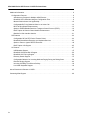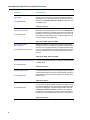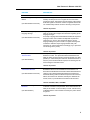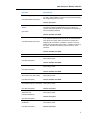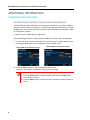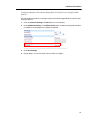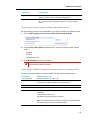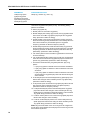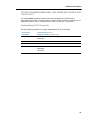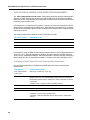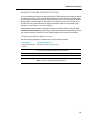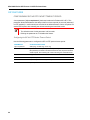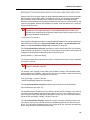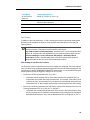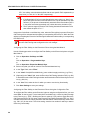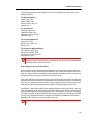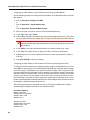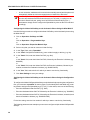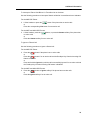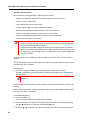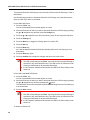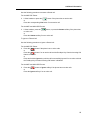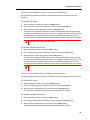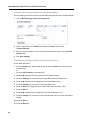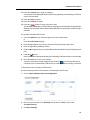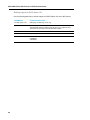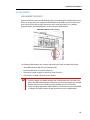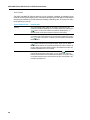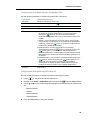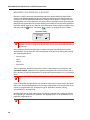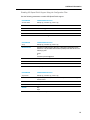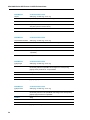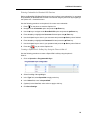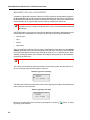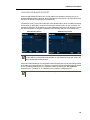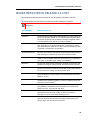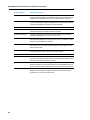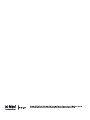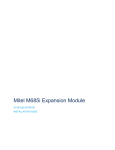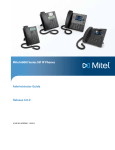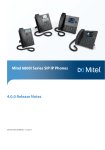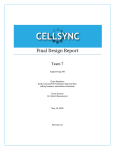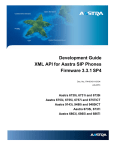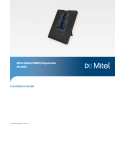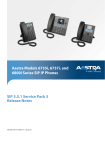Download Mitel 6800i Series Installation guide
Transcript
Mitel 6800i Series SIP Phones
RN-001039-00 REV01
4.0.0 SP1 RELEASE NOTES
NOTICE
The information contained in this document is believed to be accurate in all respects but is not warranted
by Mitel Networks™ Corporation (MITEL®). The information is subject to change without notice and should
not be construed in any way as a commitment by Mitel or any of its affiliates or subsidiaries. Mitel and its
affiliates and subsidiaries assume no responsibility for any errors or omissions in this document. Revisions
of this document or new editions of it may be issued to incorporate such changes.
No part of this document can be reproduced or transmitted in any form or by any means - electronic or
mechanical - for any purpose without written permission from Mitel Networks Corporation.
Trademarks
Mitel is a trademark of Mitel Networks Corporation.
Other product names mentioned in this document may be trademarks of their respective companies and
are hereby acknowledged.
Mitel 6800i Series SIP Phones 4.0.0 SP1 Release Notes
RN-001039-00 REV01 - December 2014
®,™ Trademark of Mitel Networks Corporation
© Copyright 2014, Mitel Networks Corporation
All rights reserved
Table of Contents
About This Document . . . . . . . . . . . . . . . . . . . . . . . . . . . . . . . . . . . . . . . . . . . . . . . . . . . . . . . . . . . 1
Release Notes Topics . . . . . . . . . . . . . . . . . . . . . . . . . . . . . . . . . . . . . . . . . . . . . . . . . . . . . . . . . 1
General Information . . . . . . . . . . . . . . . . . . . . . . . . . . . . . . . . . . . . . . . . . . . . . . . . . . . . . . . . . . . 1
Release Content Information . . . . . . . . . . . . . . . . . . . . . . . . . . . . . . . . . . . . . . . . . . . . . . . . . 1
Hardware Supported . . . . . . . . . . . . . . . . . . . . . . . . . . . . . . . . . . . . . . . . . . . . . . . . . . . . . . . 2
Bootloader Requirements . . . . . . . . . . . . . . . . . . . . . . . . . . . . . . . . . . . . . . . . . . . . . . . . . . . . 2
New Features in Release 4.0.0 SP1. . . . . . . . . . . . . . . . . . . . . . . . . . . . . . . . . . . . . . . . . . . . . . . . 3
Configuration Features . . . . . . . . . . . . . . . . . . . . . . . . . . . . . . . . . . . . . . . . . . . . . . . . . . . . . . . . 3
Support for "startup" Configuration, Encryption, and License Files . . . . . . . . . . . . . . . . . . . . 3
Support for 24 Lines . . . . . . . . . . . . . . . . . . . . . . . . . . . . . . . . . . . . . . . . . . . . . . . . . . . . . . . . 3
Autodiscovery Support for Multiple mDNS Servers . . . . . . . . . . . . . . . . . . . . . . . . . . . . . . . . 3
BroadSoft XSI Credentials Using the Configuration Files . . . . . . . . . . . . . . . . . . . . . . . . . . . . 3
Missed Calls Indicator Line Applicability . . . . . . . . . . . . . . . . . . . . . . . . . . . . . . . . . . . . . . . . . 4
Configurable BLF Key Behavior When in an Active Call . . . . . . . . . . . . . . . . . . . . . . . . . . . . 4
BLF/List Ring Splash Enhancements . . . . . . . . . . . . . . . . . . . . . . . . . . . . . . . . . . . . . . . . . . . 4
Option to Enable/Disable Real-time Transport Control Protocol (RTCP) . . . . . . . . . . . . . . . . 4
DHCP Option 60 Vendor Class Identifier Enhancement . . . . . . . . . . . . . . . . . . . . . . . . . . . . 4
Blacklist for Web Interface Attacks . . . . . . . . . . . . . . . . . . . . . . . . . . . . . . . . . . . . . . . . . . . . . 4
SIP Features . . . . . . . . . . . . . . . . . . . . . . . . . . . . . . . . . . . . . . . . . . . . . . . . . . . . . . . . . . . . . . . . 5
Account Unregistration Upon Reboot . . . . . . . . . . . . . . . . . . . . . . . . . . . . . . . . . . . . . . . . . . . 5
Inform Call Managers Upon Language Change . . . . . . . . . . . . . . . . . . . . . . . . . . . . . . . . . . . 5
Configurable SIP No RTP Packet Timeout Period . . . . . . . . . . . . . . . . . . . . . . . . . . . . . . . . . 5
BroadSoft BroadWorks Executive and Assistant Services . . . . . . . . . . . . . . . . . . . . . . . . . . . 5
Option to Parse or Ignore REFER Event IDs . . . . . . . . . . . . . . . . . . . . . . . . . . . . . . . . . . . . . 5
DHCP Option 120 Support . . . . . . . . . . . . . . . . . . . . . . . . . . . . . . . . . . . . . . . . . . . . . . . . . . . 6
UI Features . . . . . . . . . . . . . . . . . . . . . . . . . . . . . . . . . . . . . . . . . . . . . . . . . . . . . . . . . . . . . . . . . 6
USB Headset Support . . . . . . . . . . . . . . . . . . . . . . . . . . . . . . . . . . . . . . . . . . . . . . . . . . . . . . 6
BroadSoft XSI Speed Dial 8 Support . . . . . . . . . . . . . . . . . . . . . . . . . . . . . . . . . . . . . . . . . . . 6
BroadSoft XSI Call Log Support . . . . . . . . . . . . . . . . . . . . . . . . . . . . . . . . . . . . . . . . . . . . . . . 6
Directory Search Support . . . . . . . . . . . . . . . . . . . . . . . . . . . . . . . . . . . . . . . . . . . . . . . . . . . . 6
Configurable Behavior for Incoming Multicast Paging During the Dialing State . . . . . . . . . . . 6
Discreet Ringing Support . . . . . . . . . . . . . . . . . . . . . . . . . . . . . . . . . . . . . . . . . . . . . . . . . . . . 7
Incoming Call Ring Tone Silence Softkey . . . . . . . . . . . . . . . . . . . . . . . . . . . . . . . . . . . . . . . . 7
Live K680i Keyboard Support . . . . . . . . . . . . . . . . . . . . . . . . . . . . . . . . . . . . . . . . . . . . . . . . . 7
XML Features . . . . . . . . . . . . . . . . . . . . . . . . . . . . . . . . . . . . . . . . . . . . . . . . . . . . . . . . . . . . . . . 7
XML Support for Status Icons . . . . . . . . . . . . . . . . . . . . . . . . . . . . . . . . . . . . . . . . . . . . . . . . . 7
XML Control Over Hard Key LEDs . . . . . . . . . . . . . . . . . . . . . . . . . . . . . . . . . . . . . . . . . . . . . 7
XML InputScreen Extension of User Inputs to Any URI Softkey . . . . . . . . . . . . . . . . . . . . . . 7
Cancel Support for XML PhoneStatus Objects in Alert Mode . . . . . . . . . . . . . . . . . . . . . . . . 7
Dial Tag Support for XML TextScreen and FormattedTextScreen . . . . . . . . . . . . . . . . . . . . . 7
stringN Support for XML InputScreen . . . . . . . . . . . . . . . . . . . . . . . . . . . . . . . . . . . . . . . . . . . 7
iii
Mitel 6800i Series SIP Phones 4.0.0 SP1 Release Notes
Additional Information . . . . . . . . . . . . . . . . . . . . . . . . . . . . . . . . . . . . . . . . . . . . . . . . . . . . . . . . . . . 8
Configuration Features . . . . . . . . . . . . . . . . . . . . . . . . . . . . . . . . . . . . . . . . . . . . . . . . . . . . . . . . 8
Autodiscovery Support for Multiple mDNS Servers . . . . . . . . . . . . . . . . . . . . . . . . . . . . . . . . 8
BroadSoft XSI Credentials Using the Configuration Files . . . . . . . . . . . . . . . . . . . . . . . . . . . . 9
Missed Calls Indicator Line Applicability . . . . . . . . . . . . . . . . . . . . . . . . . . . . . . . . . . . . . . . . 10
Configurable BLF Key Behavior When in an Active Call . . . . . . . . . . . . . . . . . . . . . . . . . . . 12
BLF/List Ring Splash Enhancements . . . . . . . . . . . . . . . . . . . . . . . . . . . . . . . . . . . . . . . . . . 13
Option to Enable/Disable Real-time Transport Control Protocol (RTCP) . . . . . . . . . . . . . . . 19
DHCP Option 60 Vendor Class Identifier Enhancement . . . . . . . . . . . . . . . . . . . . . . . . . . . 20
Blacklist for Web Interface Attacks . . . . . . . . . . . . . . . . . . . . . . . . . . . . . . . . . . . . . . . . . . . . 21
SIP Features . . . . . . . . . . . . . . . . . . . . . . . . . . . . . . . . . . . . . . . . . . . . . . . . . . . . . . . . . . . . . . . 22
Configurable SIP No RTP Packet Timeout Period . . . . . . . . . . . . . . . . . . . . . . . . . . . . . . . . 22
BroadSoft BroadWorks Executive and Assistant Services . . . . . . . . . . . . . . . . . . . . . . . . . . 23
Option to Parse or Ignore REFER Event IDs . . . . . . . . . . . . . . . . . . . . . . . . . . . . . . . . . . . . 44
DHCP Option 120 Support . . . . . . . . . . . . . . . . . . . . . . . . . . . . . . . . . . . . . . . . . . . . . . . . . . 45
UI Features . . . . . . . . . . . . . . . . . . . . . . . . . . . . . . . . . . . . . . . . . . . . . . . . . . . . . . . . . . . . . . . . 47
USB Headset Support . . . . . . . . . . . . . . . . . . . . . . . . . . . . . . . . . . . . . . . . . . . . . . . . . . . . . 47
BroadSoft XSI Speed Dial 8 Support . . . . . . . . . . . . . . . . . . . . . . . . . . . . . . . . . . . . . . . . . . 50
BroadSoft XSI Call Log Support . . . . . . . . . . . . . . . . . . . . . . . . . . . . . . . . . . . . . . . . . . . . . . 54
Directory Search Support . . . . . . . . . . . . . . . . . . . . . . . . . . . . . . . . . . . . . . . . . . . . . . . . . . . 57
Configurable Behavior for Incoming Multicast Paging During the Dialing State . . . . . . . . . . 58
Discreet Ringing Support . . . . . . . . . . . . . . . . . . . . . . . . . . . . . . . . . . . . . . . . . . . . . . . . . . . 60
Incoming Call Ring Tone Silence Softkey . . . . . . . . . . . . . . . . . . . . . . . . . . . . . . . . . . . . . . . 62
Live K680i Keyboard Support . . . . . . . . . . . . . . . . . . . . . . . . . . . . . . . . . . . . . . . . . . . . . . . . 63
Issues Resolved in Release 4.0.0 SP1. . . . . . . . . . . . . . . . . . . . . . . . . . . . . . . . . . . . . . . . . . . . . 65
Contacting Mitel Support . . . . . . . . . . . . . . . . . . . . . . . . . . . . . . . . . . . . . . . . . . . . . . . . . . . . . . . 69
iv
About This Document
ABOUT THIS DOCUMENT
This document provides details on new features and/or issues resolved for the Mitel 6800i
series (6863i, 6865i, 6867i, and 6869i) SIP phones for Release 4.0.0 SP1.
Note: This release applies to the phone models mentioned above only.
For more detailed information about features associated with each phone, and for information
on how to use the phones, see your model-specific SIP Phone Installation Guide and the SIP
Phone User Guide. For detailed information about more advanced features, see the 6800i
Series SIP Phones Administrator Guide and/or the Development Guide XML API For Mitel SIP
Phones.
RELEASE NOTES TOPICS
Topics in these release notes include:
•
General Information
•
New Features in Release 4.0.0 SP1
•
Additional Information
•
Issues Resolved in Release 4.0.0 SP1
•
Contacting Mitel Support
GENERAL INFORMATION
RELEASE CONTENT INFORMATION
This document provides release content information on the Mitel 6800i series SIP phone
firmware.
MODEL RELEASE NAME RELEASE VERSION
RELEASE FILENAME
RELEASE DATE
6863i
Generic SIP
4.0.0 SP1
FC-001429-00 REV01
December 2014
6865i
Generic SIP
4.0.0 SP1
FC-001430-00 REV01
December 2014
6867i
Generic SIP
4.0.0 SP1
FC-001431-00 REV01
December 2014
6869i
Generic SIP
4.0.0 SP1
FC-001432-00 REV01
December 2014
1
Mitel 6800i Series SIP Phones 4.0.0 SP1 Release Notes
HARDWARE SUPPORTED
This release of firmware is compatible with the following Mitel SIP portfolio products:
•
6863i
•
6865i
•
6867i
•
6869i
BOOTLOADER REQUIREMENTS
This release of firmware is compatible with the following Mitel SIP portfolio product bootloader
versions:
2
•
6863i: Boot2 1.0.0.0 or higher
•
6865i: Boot2 1.0.0.0 or higher
•
6867i: Boot2 1.0.0.6 or higher (1.0.0.7 recommended)
•
6869i: Boot2 1.0.0.6 or higher (1.0.0.7 recommended)
New Features in Release 4.0.0 SP1
NEW FEATURES IN RELEASE 4.0.0 SP1
This section provides the new features in SIP Phone Release 4.0.0 SP1. The following table
summarizes each new feature and provides a link to more information within this release note.
Each feature also specifies whether it affects the Administrator, the User, or the XML Developer.
This table may also provide the documentation location of features that have already been
documented in Mitel’s documentation suite. Refer to those documents for more information
about the applicable feature.
FEATURE
DESCRIPTION
Configuration Features
Support for "startup" Configuration,
Encryption, and License Files
(For Administrators)
Beginning with Release 4.0.0 SP1, the phone will search for and
parse configuration, encryption, and license files named
"startup.cfg", "startup.tuz", and "startup.lic" respectively. Apart
from the file names, the "startup" files act as identical
replacements for the "aastra.cfg", "aastra.tuz", and "aastra.lic"
files.
Note: Release 4.0.0 SP1 supports both the "startup" and "aastra"
files, but if the "startup" files are available, the phone will
disregard the "aastra" files (if available). The "aastra" files will be
used if the "startup" files are unavailable and will continue to be
supported going forward to ensure backwards compatibility with
existing customer deployments.
*New for all phones.
Support for 24 Lines
(For Administrators and Users)
The total number of lines available for the 6865i, 6867i, and 6869i
SIP phones has increased from 9 to 24 in Release 4.0.0 SP1. All
per-line settings can now be defined from lines 1 to 24 for the
applicable SIP phones. Customers will need to provision phone
programmable keys, softkeys, or expmod keys of type “line” to
access the additional accounts.
*New for the 6865i, 6867i, and 6869i.
Autodiscovery Support for Multiple
mDNS Servers
(For Administrators and Users)
The Mitel 6867i and 6869i SIP phones now support the
auto-discovery of multiple mDNS in Release 4.0.0 SP1. When
unconfigured (i.e. factory default) phones are booted up, if
multiple mDNS servers are found, users are able to select the
desired mDNS server they want to utilize for configuration
purposes
*New for the 6867i and 6869i.
BroadSoft XSI Credentials Using
the Configuration Files
(For Administrators)
The "xsi ip" parameter can now be used by Administrators in
Release 4.0.0 SP1 to define XSI Enterprise Directory credentials
in addition to XSI server details.
*New for all phones.
3
Mitel 6800i Series SIP Phones 4.0.0 SP1 Release Notes
FEATURE
DESCRIPTION
Missed Calls Indicator Line
Applicability
With Release 4.0.0 SP1, Administrators can now select the
specific lines on the phone to which the missed call indicator is
applicable. This can be performed using the Mitel Web UI or by
defining the "sip lineN missed calls enabled" parameter in the
configuration files.
(For Administrators)
*New for all phones.
Configurable BLF Key Behavior
When in an Active Call
(For Administrators)
Administrators can now configure the phone’s behavior when a
BLF softkey is pressed during an active call. If the "blf key mode"
parameter is defined as "0" (default), the BLF number will be sent
as DTMF tones in the active call. If defined as "1", the active call
will be placed on hold and the phone will place a call to the BLF
number using the next available line.
*New for the 6865i, 6867i, and 6869i.
BLF/List Ring Splash
Enhancements
(For Administrators and Users)
Starting with Release 4.0.0 SP1, BLF and BLF/List ring splash
settings have been consolidated. Ring splash parameter values
that were once only applicable to BLF-monitored extensions have
now been extended to BLF/List-monitored extensions, therefore
making ring splash behavior consistent between both BLF and
BLF/List.
*New for the 6865i, 6867i, and 6869i.
Option to Enable/Disable Real-time The "rtcp enabled" parameter has been introduced in Release
Transport Control Protocol (RTCP) 4.0.0 SP1 allowing Administrators the ability to manually enable
or disable RTCP.
(For Administrators)
*New for all phones.
DHCP Option 60 Vendor Class
Identifier Enhancement
(For Administrators)
A configuration parameter has been implemented in Release
4.0.0 SP1 allowing the phones to provide the DHCP server with
enhanced DHCP Option 60 (Vendor Class Identifier) information
that includes firmware and bootrom information in addition to the
identifier value.
*New for all phones.
Blacklist for Web Interface Attacks
(For Administrators)
A security enhancement has been implemented in 4.0.0 SP1
whereby when the phone detects an attack on its Web UI, it will
automatically blacklist the IP of the attacker. Administrators have
the option of defining the maximum blacklist duration using the
“web interface blacklist duration” parameter. By configuring
this parameter, administrators can set the maximum amount of
time the IP of the offending attacker will remain on the blacklist.
*New for all phones.
4
New Features in Release 4.0.0 SP1
FEATURE
DESCRIPTION
SIP Features
Account Unregistration Upon
Reboot
(For Administrators and Users)
A behavior change has been implemented in Release 4.0.0 SP1
whereby the SIP phones now unregister all accounts before
executing a reboot. This behavior ensures that any call manager
limits with regards to maximum number of registered devices are
not unintentionally reached due to the rebooting of the phones.
*New for all phones.
Inform Call Managers Upon
Language Change
Beginning with Release 4.0.0 SP1, the phones now have the
ability to provide call managers with information regarding phone
language changes.
(For Administrators and Users)
An Accept-Language SIP header field defined with the respective
language code is now included in multiple SIP requests and
responses (e.g. when a user changes the phone’s screen
language settings, the phone sends a re-register message that
includes the defined Accept-Language header field). Call
managers can use this information accordingly (e.g. to push their
own UI strings to the phone).
*New for all phones.
Configurable SIP No RTP Packet
Timeout Period
(For Administrators)
A new parameter ("sip no rtp timeout") has been introduced in
Release 4.0.0 SP1. This parameter allows Administrators the
ability to define a timeout period (in seconds) whereby if no RTP
packets (i.e. audio stream) are received in the defined amount of
time, the phone will send a BYE request, thus releasing the call
and returning the home/idle screen.
*New for all phones.
BroadSoft BroadWorks Executive
and Assistant Services
(For Administrators and Users)
Release 4.0.0 SP1 introduces support for the BroadSoft
BroadWorks Executive and Assistant Services feature. The
Executive and Assistant Services feature allows Administrators to
create an inter-network relationship between Executives and
Assistants allowing calls to the Executive’s phone to be screened,
filtered, and routed to an Assistant, whereby the Assistant can
answer, divert, or push the filtered call back to the Executive.
*New for the 6865i, 6867i, and 6869i.
Option to Parse or Ignore REFER
Event IDs
(For Administrators)
The parameter "sip ignore refer event id" has been introduced
in Release 4.0.0 SP1. This parameter allows Administrators the
ability to set whether or not event IDs (i.e. Event: refer:id=xxxxx)
in REFER NOTIFY event headers received by the phone should
be ignored.
*New for all phones.
5
Mitel 6800i Series SIP Phones 4.0.0 SP1 Release Notes
FEATURE
DESCRIPTION
DHCP Option 120 Support
DHCP Option 120 (as referenced in RFC 3361) allows SIP clients
to locate a local SIP server (i.e. outbound proxy server) that can
be used for all outbound SIP requests. Using the “use dhcp
option 120” configuration parameter, administrators can now
enable support for DHCP Option 120 on the 6800i SIP phones.
(For Administrators)
*New for all phones.
UI Features
USB Headset Support
(For Administrators and Users)
Release 4.0.0 SP1 introduces USB headset support for the Mitel
6867i and 6869i SIP phones. Users can simply plug in the
supported USB headset into the USB port of their phones and
configure the phone’s audio mode accordingly to start using the
headset.
*New for the 6867i and 6869i.
BroadSoft XSI Speed Dial 8
Support
(For Administrators and Users)
Release 4.0.0 SP1 introduces interoperability support for the
BroadSoft XSI Speed Dial 8 service on the 6863i and 6865i SIP
phones. When the respective speed dial information is configured
on the BroadSoft BroadWorks call manager and the phone is
configured for XSI interoperability, users can simply place an
outgoing call to a speed dial number by pressing the Speed Dial
8 programmable key, selecting the desired number, and dialing
out.
*New for the 6863i and 6865i.
BroadSoft XSI Call Log Support
(For Administrators and Users)
In addition to Speed Dial 8 support, Release 4.0.0 SP1 introduces
interoperability support for the BroadSoft XSI Call Log service on
the 6863i and 6865i SIP phones. When configured on the
BroadSoft BroadWorks call manager and enabled on the phone,
the phone’s native Callers List and Redial List are replaced with
call information provided by the XSI server.
*New for the 6863i and 6865i.
Directory Search Support
(For Users)
6863i and 6865i SIP phone users are now able to perform
Directory entry searches. After entering the search term, the
phone will apply the search to all enabled Directory sources, and
provide the user with a consolidated list of entries.
*New for the 6863i and 6865i.
Configurable Behavior for Incoming
Multicast Paging During the Dialing
State
(For Administrators and Users)
The Incoming Intercom Barge In setting is now applicable to
incoming multicast paging calls. If a user is in a dialing state with
the Barge In feature enabled and a multicast page is received by
the phone, the phone will automatically switch focus to the
multicast page screen. If a user is in a dialing state with the Barge
In feature disabled and a multicast page is received by the phone,
the phone will keep its focus on the dialing screen.
*New for the 6867i and 6869i.
6
New Features in Release 4.0.0 SP1
FEATURE
DESCRIPTION
Discreet Ringing Support
A new discreet ringing feature has been implemented in Release
4.0.0 SP1. When enabled, if a call is incoming, the phone will play
the configured ring tone once only.
(For Administrators and Users)
*New for all phones.
Incoming Call Ring Tone Silence
Softkey
(For Users)
Complimenting the discreet ringing feature, a "Silence" softkey is
now offered to 6867i and 6869i SIP phone users during all
incoming calls. When pressed, any configured incoming call ring
tone is immediately silenced.
*New for the 6867i and 6869i.
Live K680i Keyboard Support
(For Administrators and Users)
When the phone is in an idle state and a alphabetic character key
on an attached K680i keyboard is pressed, the default behavior
of the phone is to simply wake up (if the phone is dimmed or
displaying the screensaver). In Release 4.0.0 SP1, users can
enable the Live Keyboard feature, which, in addition to waking up
the phone, will launch the Directory search function in such
scenarios.
*New for the 6867i and 6869i.
XML Features
XML Support for Status Icons
For more information, refer to the XML API for Mitel SIP Phones
Development Guide.
(For XML Developers)
*New for the 6867i and 6869i.
XML Control Over Hard Key LEDs
For more information, refer to the XML API for Mitel SIP Phones
Development Guide.
(For XML Developers)
*New for the 6867i and 6869i.
XML InputScreen Extension of
User Inputs to Any URI Softkey
For more information, refer to the XML API for Mitel SIP Phones
Development Guide.
(For XML Developers)
*New for the 6867i and 6869i.
Cancel Support for XML
For more information, refer to the XML API for Mitel SIP Phones
PhoneStatus Objects in Alert Mode Development Guide.
(For XML Developers)
*New for all phones.
Dial Tag Support for XML
TextScreen and
FormattedTextScreen
For more information, refer to the XML API for Mitel SIP Phones
Development Guide.
*New for all phones.
(For XML Developers)
stringN Support for XML
InputScreen
For more information, refer to the XML API for Mitel SIP Phones
Development Guide.
(For XML Developers)
*New for all phones.
7
Mitel 6800i Series SIP Phones 4.0.0 SP1 Release Notes
ADDITIONAL INFORMATION
CONFIGURATION FEATURES
AUTODISCOVERY SUPPORT FOR MULTIPLE mDNS SERVERS
The Mitel 6867i and 6869i SIP phones now support the auto-discovery of multiple mDNS in
Release 4.0.0 SP1. When unconfigured (i.e. factory default) phones are booted up, if multiple
mDNS servers are found, users are able to select the desired mDNS server they want to utilize
for configuration purposes.
To Select a Specific mDNS Server (if Applicable)
Use the following procedure to select a specific mDNS server upon boot up (if applicable):
1.
If, upon boot up of a factory default phone, the phone discovers multiple mDNS servers,
use the 5 or 2 navigation keys to highlight the desired mDNS server.
6867i mDNS Server Selection Screen
2.
6869i mDNS Server Selection Screen
Press the Select softkey to use the highlighted mDNS server.
The phone will update its configuration using the server selected.
Notes:
1. Press the Reset softkey to reboot the phone and reset the mDNS server
auto-discovery process.
2. Press the Skip softkey to continue the boot up sequence without selecting a
server.
8
Additional Information
BROADSOFT XSI CREDENTIALS USING THE CONFIGURATION FILES
Previously, Xtended Services Interface (XSI) Enterprise Directory credentials could only be
entered by users through the phone’s Options List > Credentials menu. In Release 4.0.0 SP1
the "xsi ip" parameter can be used by Administrators to define not only the XSI server details,
but also XSI Enterprise Directory credentials. The syntax for this parameter is
[username]:[password]@[server] (e.g. xsi ip: johndoe:[email protected]).
Note: XSI credentials defined through the "xsi ip" parameter are only applicable to the
XSI Enterprise Directory feature and not applicable to user-related XSI features such
as Speed Dial 8, Call Logs, and Personal Directory Contacts. Credentials for the
user-related XSI features require encryption and therefore must be entered through the
phone’s Options List > Credentials menu.
Defining XSI Enterprise Directory Credentials Using the Configuration Files
Use the following parameter to define XSI Enterprise Directory credentials:
PARAMETER
CONFIGURATION FILES
xsi ip
startup.cfg, <model>.cfg, <mac>.cfg
DESCRIPTION
Specifies the XSI Enterprise Directory credentials (if applicable) and IP
address or Fully Qualified Domain Name (FQDN) of the XSI server in the
following syntax:
server
or
username:password@server
FORMAT
String
DEFAULT VALUE
N/A
RANGE
N/A
EXAMPLES
xsi ip: xsp.xsi.broadworks.net
or
xsi ip: johndoe:[email protected]
9
Mitel 6800i Series SIP Phones 4.0.0 SP1 Release Notes
MISSED CALLS INDICATOR LINE APPLICABILITY
Administrators can now select the specific lines on the phone to which the missed calls indicator
is applicable.
6863i/6865i Missed Calls Indicator
L1
John Smith
3 Missed Calls
Tue Oct 3 2:55pm
6867i Missed Calls Indicator
6869i Missed Calls Indicator
This can be performed by defining the "sip lineN missed calls enabled" parameter in the
configuration files ("0" for disabled, "1" for enabled) or through the Mitel Web UI.
Configuring Missed Calls Indicator Applicability for Specific Lines Using the
Configuration Files
Use the following parameter to configure missed calls indicator applicability for specific lines:
PARAMETER
CONFIGURATION FILES
sip lineN missed calls
enabled
startup.cfg, <model>.cfg, <mac>.cfg
(where N = line number)
10
DESCRIPTION
Specifies whether missed calls on the defined line should increment the
missed calls indicator on the phone’s home/idle screen.
FORMAT
Boolean
DEFAULT VALUE
1
RANGE
0-1
0 (Disabled)
1 (Enabled)
EXAMPLES
sip line1 missed calls enabled: 1
sip line2 missed calls enabled: 0
sip line3 missed calls enabled: 1
Additional Information
Configuring Missed Calls Indicator Applicability for Specific Lines Using the Mitel
Web UI
Use the following procedure to configure missed calls indicator applicability for specific lines
using the Web UI:
1.
Click on Advanced Settings > LineN (where N = line number).
2.
Under Additional Settings, for the Missed Calls option, enable by checking the checkbox
or disable by unchecking the box (default is enabled).
3.
Click Save Settings.
4.
Repeat Steps 1 to 3 for any other lines you want to configure.
11
Mitel 6800i Series SIP Phones 4.0.0 SP1 Release Notes
CONFIGURABLE BLF KEY BEHAVIOR WHEN IN AN ACTIVE CALL
Administrators can now configure the phone’s behavior when a BLF softkey is pressed during
an active call. If the "blf key mode" parameter is defined as "0" (default), the BLF number will
be sent as DTMF tones in the active call. If defined as "1", the active call will be placed on hold
and the phone will place a call to the BLF number using the next available line.
Configuring BLF Key Behavior When in an Active Call
Use the following parameter to configure BLF key behavior:
PARAMETER
CONFIGURATION FILES
blf key mode
startup.cfg, <model>.cfg, <mac>.cfg
DESCRIPTION
Specifies the behavior when a BLF key is pressed during an active call. If
the parameter is defined as "0" (default), the BLF number will be
sent as DTMF tones in the active call. If defined as "1", the active
call will be placed on hold and the phone will place a call to the BLF
number using the next available line
12
FORMAT
Integer
DEFAULT VALUE
0
RANGE
0-1
0 (DTMF in active call)
1 (Active call placed on hold and BLF number dialed out using the next
available line)
EXAMPLES
blf key mode: 1
Additional Information
BLF/LIST RING SPLASH ENHANCEMENTS
Starting with Release 4.0.0 SP1, BLF and BLF/List ring splash settings have been consolidated
for the 6865i, 6867i, and 6869i SIP phones. Ring splash parameter values that were once only
applicable to BLF-monitored extensions have now been extended to BLF/List-monitored
extensions, therefore making ring splash behavior consistent between both BLF and BLF/List.
Note: BLF and BLF/List ring splashes are not played if a custom ring tone has been
selected.
The following parameters and values now are applicable to both BLF and BLF/List:
PARAMETER
DESCRIPTION
play a ring splash
Enables or disables the playing of a short ring splash when there is an
incoming call on a BLF or BLF/List-monitored extension.
Parameter values are as follows:
0. Disables the feature.
1. Enables the feature when the phone is in an idle state.
2. Enables the feature when the phone is in either an idle or active call
state.
Note: This global parameter is not dynamic. Changes to this parameter
will take effect only after the phone has been rebooted.
13
Mitel 6800i Series SIP Phones 4.0.0 SP1 Release Notes
PARAMETER
DESCRIPTION
prgkeyN ring splash
softkeyN ring splash
topsoftkeyN ring splash
expmodX keyN ring splash
hardkeyN ring splash
When a key is configured for BLF or BLF/List functionality, this parameter
controls the ring splash alert pattern per key. The following alerting
patterns are available:
(where N corresponds to
the key’s number and X
corresponds to the
expansion module’s
number)
0. Silence (ring splash off).
1. Normal (same as current BLF ring splash).
2. Normal delayed (After a delay of [x] seconds, the ring signal that is the
same as the current BLF ring splash is played [use the “ring splash
delay” parameter to define the delay]).
3. Periodic (similar to the normal ring signal that is used by the phone
itself. The actual ring melody is based on the current melody set for the
line to which the BLF key is associated [use the “ring splash
frequency” parameter to define the frequency interval).
4. Periodic delayed (same as Periodic but after a delay of [x] seconds, the
ring signal that is used by the phone is played [use the “ring splash
frequency” parameter to define the frequency interval and the “ring
splash delay” parameter to define the delay]).
5. Low volume (same as the current BLF ring splash but at a lower level
to be less intrusive).
6. Low volume delayed (after a delay of [x] seconds, the ring signal that is
the same as the current BLF ring splash is played at a lower level [use
the “ring splash delay” parameter to define the delay]).
7. The behavior is determined by the global parameter “play a ring
splash”.
• If “play a ring splash” is defined as 0 then the feature is disabled.
• If “play a ring splash” is defined as 1 then the behavior is the same
as Normal.
• If “play a ring splash” is defined as 2 then the behavior is the same
as Normal but the ring splash plays when idle and also during the
active call state.
8. In call delayed (same as Normal delayed but ring splash plays when
idle and also during the active call state [use the “ring splash delay”
parameter to define the delay]).
9. In call periodic (same as Periodic but ring splash plays when idle and
also during the active call state [use the “ring splash frequency”
parameter to define the frequency interval).
10. In call periodic delayed (same as Periodic delayed but ring splash
plays when idle and also during the active call state [use the “ring
splash frequency” parameter to define the frequency interval and the
“ring splash delay” parameter to define the delay]).
11. In call low volume (same as Low volume but ring splash plays when
idle and also during the active call state).
12. In call low volume delayed (same as Low volume delayed but ring
splash plays when idle and also during the active call state [use the
“ring splash delay” parameter to define the delay]).
Note: Ring tones are based on the current ring tone set configured on the
SIP phone. Ring splashes will not be played if a custom ring tone has been
selected by the user.
ring splash delay
14
Indicates the delay (in seconds) between the target ringing and the ring
splash played when the “...keyN ring splash” parameter is set to a
“delayed” alerting pattern.
Additional Information
PARAMETER
DESCRIPTION
ring splash frequency
Indicates the frequency interval (in seconds) when the “...keyN ring
splash” parameter is set to a “periodic” alerting pattern.
ring splash volume
Indicates the volume of the ring splash from 1 (loudest) to 9 (softest) when
the “...keyN ring splash” parameter is set to a “low volume” alerting
pattern.
Configuring the Play A Ring Splash Setting Using the Mitel Web UI
Use the following procedure in the Mitel Web UI to configure the Play a Ring Splash setting:
1.
Click on Basic Settings ->Preferences ->Directed Call Pickup Settings
2.
Using the Play a Ring Splash drop-down menu, select the preferred setting. Options
include:
3.
•
Disabled
•
Enabled
•
Enabled also in call
Click Save Settings to save your changes.
Note: This global setting is not dynamic. Changes to this setting will take effect only
after the phone has been rebooted
Configuring BLF and BLF/List Ring Splash Support Using the Configuration Files
Use the following parameters to configure the BLF and BLF/List ring splash feature:
PARAMETER
CONFIGURATION FILES
play a ring splash
startup.cfg, <model>.cfg, <mac>.cfg
DESCRIPTION
Enables or disables the playing of a short ring splash when there is an
incoming call on a BLF or BLF/List-monitored extension.
FORMAT
Integer
DEFAULT VALUE
0 (Disabled)
RANGE
0-2
0 (Disabled)
1 (Enabled for idle state only)
2 (Enabled for idle state and active call state)
Note: This global parameter is not dynamic. Changes to this parameter will
take effect only after the phone has been rebooted.
EXAMPLE
play a ring splash: 2
15
Mitel 6800i Series SIP Phones 4.0.0 SP1 Release Notes
PARAMETER
CONFIGURATION FILES
softkeyN ring splash
prgkeyN ring splash
topsoftkeyN ring splash
expmodX keyN ring splash
hardkeyN ring splash
startup.cfg, <model>.cfg, <mac>.cfg
DESCRIPTION
When a key is configured for BLF or BLF/List functionality, this parameter
controls the ring splash alert pattern per key. The following alerting
patterns are available:
0. Silence (ring splash off).
1. Normal (same as current BLF ring splash).
2. Normal delayed (After a delay of [x] seconds, the ring signal that is the
same as the current BLF ring splash is played [use the “ring splash
delay” parameter to define the delay]).
3. Periodic (similar to the normal ring signal that is used by the phone
itself. The actual ring melody is based on the current melody set for the
line to which the BLF key is associated [use the “ring splash
frequency” parameter to define the frequency interval).
4. Periodic delayed (same as Periodic but after a delay of [x] seconds,
the ring signal that is used by the phone is played [use the “ring splash
frequency” parameter to define the frequency interval and the “ring
splash delay” parameter to define the delay]).
5. Low volume (same as the current BLF ring splash but at a lower level
to be less intrusive).
6. Low volume delayed (after a delay of [x] seconds, the ring signal that
is the same as the current BLF ring splash is played at a lower level
[use the “ring splash delay” parameter to define the delay]).
7. The behavior is determined by the global parameter “play a ring
splash”.
• If “play a ring splash” is defined as 0 then the feature is disabled.
• If “play a ring splash” is defined as 1 then the behavior is the same
as Normal.
• If “play a ring splash” is defined as 2 then the behavior is the same
as Normal but the ring splash plays when idle and also during the
active call state.
8. In call delayed (same as Normal delayed but ring splash plays when
idle and also during the active call state [use the “ring splash delay”
parameter to define the delay]).
9. In call periodic (same as Periodic but ring splash plays when idle and
also during the active call state [use the “ring splash frequency”
parameter to define the frequency interval).
10. In call periodic delayed (same as Periodic delayed but ring splash
plays when idle and also during the active call state [use the “ring
splash frequency” parameter to define the frequency interval and the
“ring splash delay” parameter to define the delay]).
11. In call low volume (same as Low volume but ring splash plays when
idle and also during the active call state).
12. In call low volume delayed (same as Low volume delayed but ring
splash plays when idle and also during the active call state [use the
“ring splash delay” parameter to define the delay]).
Note: Ring tones are based on the current ring tone set configured on
the SIP phone. Ring splashes will not be played if a custom ring tone has
been selected by the user.
16
Additional Information
PARAMETER
CONFIGURATION FILES
softkeyN ring splash
prgkeyN ring splash
topsoftkeyN ring splash
expmodX keyN ring splash
hardkeyN ring splash
startup.cfg, <model>.cfg, <mac>.cfg
FORMAT
Integer
DEFAULT VALUE
0 (Silence)
RANGE
0-12
0. (Silence)
1. (Normal)
2. (Normal delayed)
3. (Periodic)
4. (Periodic delayed)
5. (Low volume)
6. (Low volume delayed)
7. (The behavior is determined by the global parameter “play a ring
splash”.
• If “play a ring splash” is defined as 0 then the feature is disabled.
• If “play a ring splash” is defined as 1 then the behavior is the same
as Normal.
• If “play a ring splash” is defined as 2 then the behavior is the same
as Normal but the ring splash plays when idle and also during the
active call state).
8. (In call delayed)
9. (In call periodic)
10.(In call periodic delayed)
11.(In call low volume)
12.(In call low volume delayed)
EXAMPLES
softkey1 ring splash: 8
prgkey1 ring splash: 8
topsoftkey1 ring splash: 8
expmod1 key1 ring splash: 8
hardkey1 ring splash: 8
17
Mitel 6800i Series SIP Phones 4.0.0 SP1 Release Notes
PARAMETER
CONFIGURATION FILES
ring splash delay
startup.cfg, <model>.cfg, <mac>.cfg
DESCRIPTION
Indicates the delay (in seconds) between the target ringing and the ring
splash played when the “...keyN ring splash” parameter is set to a “delayed”
alerting pattern.
Note: If defined as “0”, the ring splash is played immediately.
FORMAT
Numeric
DEFAULT VALUE
7 (seconds)
RANGE
N/A
EXAMPLE
ring splash delay: 10
PARAMETER
CONFIGURATION FILES
ring splash frequency
startup.cfg, <model>.cfg, <mac>.cfg
DESCRIPTION
Indicates the frequency interval (in seconds) when the “...keyN ring splash”
parameter is set to a “periodic” alerting pattern.
Note: If defined as “0”, the ring splash alerting pattern is treated as Normal
or Normal - delayed.
18
FORMAT
Numeric
DEFAULT VALUE
4 (seconds)
RANGE
N/A
EXAMPLE
ring splash frequency: 8
PARAMETER
CONFIGURATION FILES
ring splash volume
startup.cfg, <model>.cfg, <mac>.cfg
DESCRIPTION
Indicates the volume of the ring splash from 1 (loudest) to 9 (softest) when
the “...keyN ring splash” parameter is set to a “low volume” alerting pattern.
FORMAT
Numeric
DEFAULT VALUE
5
RANGE
1-9
EXAMPLE
ring splash volume: 2
Additional Information
OPTION TO ENABLE/DISABLE REAL-TIME TRANSPORT CONTROL PROTOCOL (RTCP)
The "rtcp enabled" parameter has been introduced in Release 4.0.0 SP1 allowing
Administrators the ability to manually enable or disable RTCP. Defining the parameter as "0"
disables the feature, while "1" enables the feature. RTCP is enabled (i.e. "1") by default.
Enabling/Disabling RTCP Functionality
Use the following parameter to manually enable/disable RTCP functionality:
PARAMETER
CONFIGURATION FILES
rtcp enabled
startup.cfg, <model>.cfg, <mac>.cfg
DESCRIPTION
Enables or disables Real-Time Transport Control Protocol (RTCP)
functionality.
FORMAT
Boolean
DEFAULT VALUE
1 (Enabled)
RANGE
0-1
0 (Disabled)
1 (Enabled)
EXAMPLE
rtcp enabled: 0
19
Mitel 6800i Series SIP Phones 4.0.0 SP1 Release Notes
DHCP OPTION 60 VENDOR CLASS IDENTIFIER ENHANCEMENT
The “dhcp opt60 extended vendor class” configuration parameter has been implemented in
Release 4.0.0 SP1 allowing the phones to provide the DHCP server with enhanced DHCP
Option 60 (Vendor Class Identifier) information that includes firmware and bootrom information
in addition to the identifier value.
If the parameter is configured as “0” (disabled - default), the phone will send simply a DHCP
Option 60 value consisting of the identifier value. If the parameter is configured as “1” (enabled),
the phone will send a DHCP Option 60 value consisting of the identifier value, firmware version,
and bootrom version.
The following table lists the identifier values for each phone model:
SIP PHONE MODEL
IDENTIFIER VALUE
6863i
AastraIPPhone6863i
6865i
AastraIPPhone6865i
6867i
AastraIPPhone6867i
6869i
AastraIPPhone6869i
For example, if using the 6869i IP phone with a firmware version of 4.0.0.1050 and a bootrom
version of 1.0.0.7, when the parameter is disabled, the phone will send a DHCP Option 60
value of simply “AastraIPPhone6869i”. When the parameter is enabled, the phone will send a
DHCP Option 60 value of “AastraIPPhone6869i + Firmware 4.0.0.1050 + BootRom 1.0.0.7”.
Configuring the DHCP Option 60 Vendor Class Identifier Enhancement
Use the following parameter to configure the DHCP Option 60 Vendor Class Identifier
Enhancement.
PARAMETER
CONFIGURATION FILES
dhcp opt60 extended
vendor class
startup.cfg, <model>.cfg, <mac>.cfg
DESCRIPTION
Specifies whether to send a DHCP Option 60 value consisting of the
identifier value only, or an extended DHCP Option 60 value consisting of
the identifier, firmware version, and bootrom version. If the latter, the syntax
is as follows:
“Identifier Value + Firmware Version + BootRom Version”
FORMAT
Boolean
DEFAULT VALUE
0 (Disabled)
RANGE
0-1
0 (Disabled - sends only the identifier value)
1 (Enabled - sends the indentifier value, firmware version, and bootrom
version)
EXAMPLE
20
dhcp opt60 extended vendor class: 1
Additional Information
BLACKLIST FOR WEB INTERFACE ATTACKS
A security enhancement has been implemented in 4.0.0 SP1 whereby when the phone detects
an attack on its Web UI, it will automatically blacklist the IP of the attacker. By default, when
the initial attack is detected by the phone, access will be denied for 10 minutes. After the blacklist
period expires, if another attack is detected from the same IP, access will be denied for 20
minutes and every attack thereafter will trigger the blacklist again for incrementally larger
durations (i.e. 30 minutes, 1 hour, and 10 hours).
Administrators have the option of defining the maximum blacklist duration using the “web
interface blacklist duration” parameter. By configuring this parameter, administrators can set
the maximum amount of time the IP of the offending attacker will remain on the blacklist.
Configuring the Maximum Blacklist Duration
Use the following parameter to configure the maximum blacklist duration.
PARAMETER
CONFIGURATION FILES
web interface blacklist
duration
startup.cfg, <model>.cfg, <mac>.cfg
DESCRIPTION
Specifies the maximum amount of time, in seconds, that the IP of the
phone’s Web UI attacker will remain on the blacklist.
FORMAT
Integer
DEFAULT VALUE
3600 (1 hour)
RANGE
0 - 9999999 (seconds)
Note: A value “0” will disable the blacklist feature.
EXAMPLE
web interface blacklist duration: 600
21
Mitel 6800i Series SIP Phones 4.0.0 SP1 Release Notes
SIP FEATURES
CONFIGURABLE SIP NO RTP PACKET TIMEOUT PERIOD
A new parameter ("sip no rtp timeout") has been introduced in Release 4.0.0 SP1. This
parameter allows Administrators the ability to define a timeout period (in seconds) whereby if
no RTP packets (i.e. audio stream) are received in the defined amount of time, the phone will
send a BYE request, thus releasing the call and returning the home/idle screen.
Notes:
1. The default timeout for this parameter is 60 seconds.
2. Defining the parameter as "0" disables the feature.
Configuring the SIP No RTP Packet Timeout Period
Use the following parameter to configure the SIP no RTP packet timeout period:
22
PARAMETER
CONFIGURATION FILES
sip no rtp timeout
startup.cfg, <model>.cfg, <mac>.cfg
DESCRIPTION
Specifies the timeout period (in seconds) whereby if no audio stream (i.e.
RTP packets) is received in the defined amount of time, the phone will send
a BYE request, thus releasing the call and returning the home/idle screen.
FORMAT
Integer
DEFAULT VALUE
60 (seconds)
RANGE
0 (Disabled) - 2147483647 (seconds)
EXAMPLE
sip no rtp timeout: 240
Additional Information
BROADSOFT BROADWORKS EXECUTIVE AND ASSISTANT SERVICES
Release 4.0.0 SP1 introduces support for the BroadSoft BroadWorks Executive and Assistant
Services feature for the 6865i, 6867i, and 6869i SIP phones. The Executive and Assistant
Services feature allows Administrators to create an inter-network relationship between
Executives and Assistants allowing calls to the Executive’s phone to be screened, filtered, and
routed to an Assistant, whereby the Assistant can answer, divert the filtered call, or push the
call back to the Executive.
Note: The inter-network relationship is created dynamically through the BroadSoft
BroadWorks call manager Web portal. For BroadSoft BroadWorks Executive and
Assistant Services Web portal configuration details and procedures, please refer to the
respective BroadSoft documentation.
Configuration Parameters
After configuring the applicable options on the BroadSoft Broadworks call manager Web portal,
Administrators must define the “sip execassist filter call prefix”, “sip execassist fac call
push”, and “sip execassist fac initiate call” parameters for the phone.
The “sip execassist filter call prefix” parameter is used to identify the prefix of the Alerting
Custom Calling Line ID Name of a filtered call. The Alerting Custom Calling Line ID Name as
configured in the BroadWorks Web portal should follow the format:
[prefix] [Identifier] -> [Executive Name]
The Executive Name must match the name that is configured in the user’s profile, separated
by a space or comma.
Note: The Alerting Calling Line ID Number can either be configured as the Executive’s
Number or Originator’s Number.
For example, if the “Alerting Custom Calling Line ID Name” setting in the BroadWorks Web
portal is defined as “[F] Filtrage -> Dupont, Francois”, the From header of a filtered call sent by
the BroadWorks SIP INVITE message will look similar to:
From:”[F] Filtrage -> Dupont, Francois"
<sip:[email protected];user=phone>
The “sip execassist filter call prefix”parameter in this scenario could be defined as:
sip execassist filter call prefix: "[F]"
The Assistant’s phone will parse the From header of the SIP INVITE message of an incoming
call sent by the call manager and will identify whether or not the call is a filtered call by the
prefix. The prefix itself is not displayed on the phone’s screen (e.g. in the case outlined above,
the phone will only display “Filtrage -> Dupont, Francois”).
The “sip execassist fac call push” parameter is used to specify the Feature Access Code
(FAC) that is used to push a filtered call from the Assistant’s phone back to the Executive’s
phone. The FAC should correspond to the value configured for the “Executive-Assistant Call
Push” setting defined in the BroadSoft Web portal.
23
Mitel 6800i Series SIP Phones 4.0.0 SP1 Release Notes
The “sip execassist fac initiate call” parameter is used to specify the FAC that is used by
Assistants to initiate a call on behalf of the Executive. The FAC should correspond to the value
configured for the “Executive-Assistant Initiate Call” setting defined in the BroadSoft Web portal.
Configuring the Filter Call Prefix and Call Push and Initiate Call FACs
Use the following parameter to configure the filter call prefix and call push FAC:
PARAMETER
CONFIGURATION FILES
sip execassist filter call
prefix
startup.cfg, <model>.cfg, <mac>.cfg
DESCRIPTION
Specifies the prefix of the Alerting Custom Calling Line ID name configured
for Executives. For an incoming call, the phone will treat the call as a filtered
call if the prefix is found in the front of the display name of the FROM header
of the INVITE. The prefix from the display name of the FROM header or PAI
header will be stripped before it is displayed on the phone’s screen.
For example, if the From header sent by the BroadWorks call manager SIP
INVITE message is:
From:”[F] Filtrage -> Dupont, Francois”<sip:5551234567@as.
aastra.com;user=phone>
then the IP phone displays the calling name as “Filtrage -> Dupont,
Francois” since the “[F]” prefix is removed.
24
FORMAT
String (in quotations)
DEFAULT VALUE
"[F]"
RANGE
N/A
EXAMPLE
sip execassist filter call prefix: "[F]"
PARAMETER
CONFIGURATION FILES
sip execassist fac call
push
startup.cfg, <model>.cfg, <mac>.cfg
DESCRIPTION
Specifies the Feature Access Code (FAC) for the BroadSoft ExecutiveAssistant Call Push feature.
FORMAT
String (in quotations)
DEFAULT VALUE
"#63"
RANGE
N/A
EXAMPLE
sip execassist fac call push: "#63"
Additional Information
PARAMETER
CONFIGURATION FILES
sip execassist fac
initiate call
startup.cfg, <model>.cfg, <mac>.cfg
DESCRIPTION
Specifies the Feature Access Code (FAC) for the BroadSoft ExecutiveAssistant Initiate Call feature.
FORMAT
String (in quotations)
DEFAULT VALUE
"#64"
RANGE
N/A
EXAMPLE
sip execassist fac initiate call: "#64"
Filter Softkey
In addition to the new parameters, a “Filter” softkey type has been introduced allowing both
Executives and Assistants the ability to easily activate and deactivate the Executive Call
Filtering feature.
Note: The As-Feature Event Subscription option must also be enabled for the Filter
softkey to function. This feature can be enabled by defining the
“sip lineN as-feature-event subscription” parameter as “1” in the configuration files
(where “N” corresponds to the applicable line) or through the phone’s Web UI under
Advanced Settings > LineN > Advanced SIP Settings > As-Feature-Event
Subscription. Refer to the Mitel 6800i Series SIP Phone Administrator Guide for
additional details on the As-Feature Event Subscription feature.
Filter Softkey for the Executive’s Phone
The Executive’s phone requires that only one Filter softkey be configured. The Filter softkey’s
value can either be left undefined (which will toggle the Executive Call Filtering settings on the
call manager via the SIP SUBSCRIPTION/NOTIFY mechanism) or, it can be defined using the
following values (which will toggle the settings via an FAC call):
•
Executive Call Filtering Activation FAC (e.g. "#61")
•
•
Used when the Deactivation FAC is in the same format as the Activation FAC but
sequentially one number above the Activation FAC. For example, if the softkey value
is defined as "#61" (the Activation FAC), the phone will automatically assume that the
Deactivation FAC is "#62" and will use that code to deactivate Executive Call Filtering.
Executive Call Filtering Activation FAC followed by a semi-colon and then Executive Call
Filtering Deactivation FAC (e.g. "#61;*61" or "#61;#71")
•
Used when the Activation and Deactivation FACs are not in the same format or when
they are not sequential. For example, if the Activation FAC is configured in the BroadSoft
BroadWorks Web portal is "#61" and the Deactivation FAC is configured as "*61" or
25
Mitel 6800i Series SIP Phones 4.0.0 SP1 Release Notes
"#71", the softkey value should be defined with the two specific FACs separated by a
semi-colon (i.e. "#61;*61" or "#61;#71" respectively).
Notes:
1. If the Deactivation FAC is not specified after the semi-colon (e.g. "#61;"), the
phone will ignore the semi-colon and behave as if only the Activation FAC was
defined (i.e. the phone will automatically assume that the Deactivation FAC is
in the same format but sequentially one number above the Activation FAC.
2. The IP phones support Executive Call Filtering Activation/Deactivation FACs
that contain the prefix “#” or “*”.
Irrespective of a defined or undefined key value, when the Filter softkey is pressed, Executive
Call Filtering will be activated and the softkey’s corresponding LED will be lit. When the Filter
softkey is pressed again, Executive Call Filtering will deactivate and the softkey’s corresponding
LED will turn off.
Note: Upon a reboot, the initial state of the Filter softkey LED will correspond to the
Executive Call Filtering state configured on the call manager.
Configuring the Filter Softkey on the Executive’s Phone Using the Mitel Web UI
Use the following procedure to configure the Filter Softkey on the Executive’s phone using the
Mitel Web UI:
1.
Click on Operation->Softkeys and XML.
or
Click on Operation-> Programmable Keys.
or
Click on Operation->Expansion Module Keys.
2.
Select a key that you want to use as a Filter activate/deactivate key.
3.
In the "Type" field, select "Filter".
4.
In the "Label" field (6867i and 6869i only), enter a label to apply to this key (e.g. Filter).
5.
(Optional) In the "Value" field, enter the Executive Call Filtering Activation FAC (e.g. #61)
or both the Executive Call Filtering Activation and Deactivation FACs followed by a semi-colon (e.g. #61;*61).
6.
In the “Line” field, select the line for which you want to use the key functionality.
7.
Click Save Settings to save your settings.
Configuring the Filter Softkey on the Executive’s Phone Using the Configuration Files
To configure the Filter softkey on the Executive’s phone using the configuration files, you must
enter “filter” for the key type. For the label (6867i and 6869i only), enter a key label to assign
to the Filter key (e.g. “Filter”). Defining the value is optional. If you prefer to toggle Executive
Call Filtering using an FAC call, enter in the Executive Call Filtering Activation FAC (e.g. "#61")
or both the Executive Call Filtering Activation and Deactivation FACs followed by a semi-colon
(e.g. "#61;*61") for the value. For the line setting, enter the line number for which you want to
use the key functionality.
26
Additional Information
The following parameters are examples you can use to configure the Filter softkey on the
Executive’s phone:
For Bottom Softkeys
softkey1 type: filter
softkey1 label: Filter
softkey1 value: "#61;*61"
softkey1 line: 1
For Top Softkeys
topsoftkey1 type: filter
topsoftkey1 label: Filter
topsoftkey1 value: "#61;*61"
topsoftkey1 line: 1
For Programmable Keys
prgkey1 type: filter
prgkey1 value: "#61;*61"
prgkey1 line: 1
For Expansion Module Softkeys
expmod1 key1 type: filter
expmod1 key1 label: Filter
expmod1 key1 value: "#61;*61"
expmod1 key1 line: 1
Note: For more information on how to configure softkeys, programmable keys, and
expansion module softkeys using the configuration files, please refer to the Mitel 6800i
Series SIP Phone Administrator Guide.
Filter Softkey for the Assistant’s Phone
As an Assistant can be associated with multiple Executives simultaneously, the Assistant’s
phone can be configured with multiple Filter softkeys; one softkey for each Executive. In this
case, the value of each Filter softkey should correspond to the phone number or extension of
the respective Executive as per configured in the user’s profile.
When Filter softkeys are configured with key values, pressing the respective Filter softkey will
activate Executive Call Filtering for the applicable Executive and the softkey’s corresponding
LED will be lit. When the same Filter softkey is pressed again, Executive Call Filtering for the
applicable Executive will deactivate and the softkey’s corresponding LED will turn off.
Alternatively, a single Filter softkey can be configured without a defined key value. If this is the
case, the Assistant will be able to manually activate and deactivate Executive Call Filtering for
each associated Executive through the phone’s UI. In this scenario, as only one Filter softkey
is utilized, the softkey’s corresponding LED will be lit when Executive Call Filtering is activated
for even one associated Executive. If Executive Call Filtering is disabled for all associated
Executives, the softkey’s corresponding LED will turn off.
Note: If Call Forward is enabled for filtered calls, LEDs for all Filter softkeys will be turned
off.
27
Mitel 6800i Series SIP Phones 4.0.0 SP1 Release Notes
Configuring the Filter Softkey on the Assistant’s Phone Using the Mitel Web UI
Use the following procedure to configure the Filter Softkey on the Assistant’s phone using the
Mitel Web UI:
1.
Click on Operation->Softkeys and XML.
or
Click on Operation-> Programmable Keys.
or
Click on Operation->Expansion Module Keys.
2.
Select a key that you want to use as a Filter activate/deactivate key.
3.
In the "Type" field, select "Filter".
4.
In the "Label" field (6867i and 6869i only), enter a label to apply to this key (e.g. "Filter-Stefan" for a specific Executive or simply "Filter" for a generic Filter key with no defined value).
Note: To utilize a single Filter softkey without a defined key value (so that you can
manually activate and deactivate Executive Call Filtering through the phone’s UI)
skip to Step 8.
5.
In the "Value" field, enter the Executive’s phone or extension number (e.g. 4100)
6.
In the “Line” field, select the line for which you want to use the key functionality.
7.
Repeat Steps 2 to 6 for each respective Executive for whom you would like to assign a
Filter key.
8.
Click Save Settings to save your settings.
Configuring the Filter Softkey on the Assistant’s Phone Using the Configuration Files
To configure the Filter softkeys on the Assistant’s phone using the configuration files, you must
enter “filter” for the key types. For the labels (6867i and 6869i only), enter key labels to assign
to the Filter key (e.g. “Filter-Stefan” for a specific Executive or simply “Filter” for a generic Filter
key with no defined value). Defining the value is optional. If you choose to assign a Filter softkey
and define values for each Executive, enter in the respective Executive’s phone or extension
number (e.g. 4100). For the line setting, enter the line number for which you want to use the
key functionality. If you prefer to utilize a single Filter softkey without a defined value you will
be able to manually activate and deactivate Executive Call Filtering for each Executive to whom
the Assistant is assigned through the phone’s UI.
The following parameters are examples you can use to configure multiple Filter softkeys
corresponding to multiple Executives on the Assistant’s phone:
For Bottom Softkeys
softkey1 type: filter
softkey1 label: Filter-Stefan
softkey1 value: 4100
softkey1 line: 1
softkey2 type: filter
softkey2 label: Filter-John
softkey2 value: 4101
softkey2 line: 1
28
Additional Information
For Top Softkeys
topsoftkey1 type: filter
topsoftkey1 label: Filter-Stefan
topsoftkey1 value: 4100
topsoftkey1 line: 1
topsoftkey2 type: filter
topsoftkey2 label: Filter-John
topsoftkey2 value: 4101
topsoftkey2 line: 1
For Programmable Keys
prgkey1 type: filter
prgkey1 value: 4100
prgkey1 line: 1
prgkey2 type: filter
prgkey2 value: 4101
prgkey2 line: 1
For Expansion Module Softkeys
expmod1 key1 type: filter
expmod1 key1 label: Filter-Stefan
expmod1 key1 value: 4100
expmod1 key1 line: 1
expmod1 key2 type: filter
expmod1 key2 label: Filter-John
expmod1 key2 value: 4101
expmod1 key2 line: 1
Note: For more information on how to configure softkeys, programmable keys, and
expansion module softkeys using the configuration files, please refer to the Mitel 6800i
Series SIP Phone Administrator Guide.
Speeddial Softkey with Initiate Call Functionality (Assistants Only)
Speeddial softkeys can be configured to efficiently utilize the Executive-Assistant Initiate Call
function. With a Speeddial softkey configured for this feature, Assistants can initiate a call on
behalf of an Executive, whereby the call will appear to the target as one originated by the
Executive himself/herself. The Speeddial softkey’s value can be defined using the following
syntax:
•
Executive-Assistant Initiate Call FAC (e.g. "#64"):
•
•
Executive-Assistant Initiate Call FAC followed by the Executive’s Address (e.g. "#644052"):
•
•
In such scenarios, the call manager will play an audible prompt asking you to enter the
Executive’s Address and Destination Address manually using the keypad.
In such scenarios, only the Destination Address will need to be manually entered using
the keypad.
Executive-Assistant Initiate Call FAC, followed by the Executive’s Address, an asterisk, and
then the Destination Address (e.g. "#644052*4059"):
29
Mitel 6800i Series SIP Phones 4.0.0 SP1 Release Notes
•
In such scenarios, addresses will not need to be manually entered and the phone will
automatically initiate the call to the target phone on behalf of the Executive.
Note: The Speeddial softkey type can be utilized for additional functions related to the
Executive and Assistant Services feature that rely on FAC calls (i.e. opting in to an
Executive’s filtered call pool, opting out of an Executive’s filtered call pool, etc...).
Administrators simply need to configure the Speeddial key value as the FAC and label
accordingly.
Configuring the Initiate Call Softkey on the Assistant’s Phone Using the Mitel Web UI
Use the following procedure to configure the Initiate Call Softkey on the Assistant’s phone using
the Mitel Web UI:
1.
Click on Operation->Softkeys and XML.
or
Click on Operation-> Programmable Keys.
or
Click on Operation->Expansion Module Keys.
2.
Select a key that you want to use as an Initiate Call key.
3.
In the "Type" field, select "Speeddial".
4.
In the "Label" field (6867i and 6869i only), enter a label to apply to this key (e.g. Init).
5.
In the "Value" field, enter the Initiate Call FAC (e.g. #64)
or
In the "Value" field, enter the Initiate Call FAC, followed by the Executive’s Address (e.g.
#644052)
or
In the "Value" field, enter the Initiate Call FAC, the Executive’s Address, followed by an
asterisk, and then the Destination Address (e.g. #644052*4059)
6.
In the "Line" field, select the line for which you want to use the key functionality.
7.
Click Save Settings to save your settings.
Configuring the Initiate Call Softkey on the Assistant’s Phone Using the Configuration
Files
To configure the Initiate Call Speeddial softkeys on the Assistant’s phone using the configuration
files, you must enter “speeddial” for the key types. For the labels (6867i and 6869i only), enter
key labels to assign to the Speeddial key (e.g. “Init”). For the values, enter one of the following:
•
Executive-Assistant Initiate Call FAC (e.g. "#64")
•
Executive-Assistant Initiate Call FAC followed by the Executive’s Address (e.g. "#644052")
•
Executive-Assistant Initiate Call FAC, followed by the Executive’s Address, an asterisk, and
then the Destination Address (e.g. "#644052*4059")
For the line setting, enter the line number for which you want to use the key functionality.
The following parameters are examples you can use to configure multiple Initiate Call Speeddial
softkeys:
30
Additional Information
For Bottom Softkeys
softkey1 type: speeddial
softkey1 label: Init
softkey1 value: "#64"
softkey1 line: 1
softkey2 type: speeddial
softkey2 label: Init2
softkey2 value: "#644052"
softkey2 line: 1
softkey3 type: speeddial
softkey3 label: Init3
softkey3 value: "#644052*4059"
softkey3 line: 1
For Top Softkeys
topsoftkey1 type: speeddial
topsoftkey1 label: Init
topsoftkey1 value: "#64"
topsoftkey1 line: 1
topsoftkey2 type: speeddial
topsoftkey2 label: Init2
topsoftkey2 value: "#644052"
topsoftkey2 line: 1
topsoftkey3 type: speeddial
topsoftkey3 label: Init3
topsoftkey3 value: "#644052*4059"
topsoftkey3 line: 1
For Programmable Keys
prgkey1 type: speeddial
prgkey1 value: "#64"
prgkey1 line: 1
prgkey2 type: speeddial
prgkey2 value: "#644052"
prgkey2 line: 1
prgkey3 type: speeddial
prgkey3 value: "#644052*4059"
prgkey3 line: 1
31
Mitel 6800i Series SIP Phones 4.0.0 SP1 Release Notes
For Expansion Module Softkeys
expmod1 key1 type: speeddial
expmod1 key1 label: Init
expmod1 key1 value: "#64"
expmod1 key1 line: 1
expmod1 key2 type: speeddial
expmod1 key2 label: Init2
expmod1 key2 value: "#644052"
expmod1 key2 line: 1
expmod1 key2 type: speeddial
expmod1 key2 label: Init3
expmod1 key2 value: "#644052*4059"
expmod1 key2 line: 1
Note: For more information on how to configure softkeys, programmable keys, and
expansion module softkeys using the configuration files, please refer to the Mitel 6800i
Series SIP Phone Administrator Guide.
Executive and Assistant Services Feature Usage
Executive Phone Features
Users with phones assigned with the Executive role are able to:
•
Activate and deactivate the Executive Call Filtering service from the phone
•
Intercept or ignore filtered calls before they are transferred to the Assistant
To Activate Executive Call Filtering on the Executive’s Phone
Use the following procedure to activate Executive Call Filtering on the Executive’s phone:
For All Phones:
1.
Press the configured “Filter” key.
Executive Call Filtering is now activated and the key’s corresponding LED will be lit.
To Deactivate Executive Call Filtering on the Executive’s Phone
Use the following procedure to deactivate Executive Call Filtering on the Executive’s phone:
For All Phones:
1.
32
Press the configured “Filter” key.
Executive Call Filtering is now deactivated and the key’s corresponding LED will be turned
off.
Additional Information
To Intercept a Filtered Call Before it is Transferred to an Assistant
Use the following procedure to intercept a filtered call before it is transferred to an Assistant:
For the 6865i SIP Phone:
1.
Lift the handset or press the
button if the phone has no active calls
or
Press the corresponding Line button if on an active call.
For the 6867i and 6869i SIP Phones:
1.
Lift the handset, press the
button, or press the Answer softkey if the phone has
no active calls
or
Press the Answer softkey if on an active call.
To Ignore a Filtered Call
Use the following procedure to ignore a filtered call:
For the 6865i SIP Phone:
1.
Press the
button if the phone has no active calls
or
Press the
button if on an active call and the Goodbye Key Cancels Incoming Call
feature is enabled
or
Press and hold the Ignore key until the call is successfully ignored if on an active call and
the Goodbye Key Cancels Incoming Call feature is disabled.
For the 6867i and 6869i SIP Phones:
1.
Press the
button or Ignore softkey if the phone has no active calls
or
Press the Ignore softkey if on an active call.
33
Mitel 6800i Series SIP Phones 4.0.0 SP1 Release Notes
Assistant Phone Features
Users with phones assigned with the Assistant role are able to:
•
Activate and deactivate the Executive Call Filtering service from the phone
•
Answer or ignore a filtered call
•
Push a filtered call back to the Executive
•
Perform a blind transfer of a filtered call to the Executive
•
Perform a semi-attended transfer of a filtered call to the Executive
•
Perform a consultative transfer of a filtered call to the Executive
•
Activate and deactivate call forwarding of the Executive’s filtered calls
•
Initiate a call on behalf of an Executive
Notes: .
1. Push functionality does not carry over to the target phone when call forwarding of
an Executive’s filtered calls is enabled.
2. Assistants are also able to handle filtered calls in the same manner as unfiltered
calls. For information on handling calls (e.g. placing calls on hold, transferring calls
to another party, conferencing calls, etc...) please refer to the respective Mitel SIP
Phone User Guide.
To Activate Executive Call Filtering on the Assistant’s Phone when the Filter Key’s Value is
Defined
Use the following procedure to activate Executive Call Filtering on the Assistant’s phone when
the Filter key’s value is defined:
For All Phones:
1.
Press the configured “Filter” key corresponding to the respective Executive.
Executive Call Filtering is now activated for that Executive and the key’s corresponding
LED will be lit.
Note: If Call Forward is enabled for filtered calls, LEDs for all Filter keys will be
turned off.
To Activate Executive Call Filtering on the Assistant’s Phone when the Filter Key’s Value is Not
Defined
Use the following procedure to activate Executive Call Filtering on the Assistant’s phone when
the Filter key’s value is not defined:
For the6865i SIP Phone:
34
1.
Press the “Filter” key.
The list of associated Executives will appear on screen.
2.
Select the Executive for whom you want to activate Executive Call Filtering by pressing
the 5 or 2 navigation keys and then press the Change key.
3.
Press the 5 or 2 navigation key to enter the Filtering menu for the respective Executive.
Additional Information
4.
Press the Change key.
5.
Press the Next key to toggle the Filtering option from OFF to ON.
6.
Press the Set key.
7.
Press the Done key.
A checkmark will be displayed beside the Executive indicating Executive Call Filtering is
to be activated.
8.
Press the Done key again.
9.
Press the Confirm key to apply the changes and return to the idle screen.
Notes:
1. The LED corresponding to the “Filter” key will be lit if Executive Call Filtering is
activated for any associated Executive. The LED will turn off if Executive Call
Filtering is deactivated for all associated Executives.
2. If Call Forward is enabled for filtered calls, the LED for the Filter softkey will be
turned off
For the 6867i and 6869i SIP Phones:
1.
Press the “Filter” softkey.
The list of associated Executives will appear on screen.
2.
Select the Executive for whom you want to activate Executive Call Filtering by pressing
button.
the 5 or 2 navigation keys and then pressing the
A checkmark will be displayed beside the Executive indicating Executive Call Filtering is
to be activated.
3.
Press the Save softkey.
Notes:
1. The LED corresponding to the “Filter” key will be lit if Executive Call Filtering is
activated for any associated Executive. The LED will turn off if Executive Call
Filtering is deactivated for all associated Executives.
2. If Call Forward is enabled for filtered calls, the LED for the Filter softkey will be
turned off
To Deactivate Executive Call Filtering on the Assistant’s Phone when the Filter Key’s Value is
Defined
Use the following procedure to deactivate Executive Call Filtering on the Assistant’s phone
when the Filter key’s value is defined:
For All Phones:
1.
Press the configured “Filter” softkey corresponding to the respective Executive (e.g. “Filter-Stefan).
Executive Call Filtering is now deactivated for that Executive and the softkey’s corresponding LED will turn off.
Note: If Call Forward is enabled for filtered calls, LEDs for all Filter softkeys will be
turned off.
35
Mitel 6800i Series SIP Phones 4.0.0 SP1 Release Notes
To Deactivate Executive Call Filtering on the Assistant’s Phone when the Filter Key’s Value is
Not Defined
Use the following procedure to deactivate Executive Call Filtering on the Assistant’s phone
when the Filter key’s value is not defined:
For the 6865i SIP Phone:
1.
Press the “Filter” key.
The list of associated Executives will appear on screen.
2.
Select the Executive for whom you want to deactivate Executive Call Filtering by pressing
the 5 or 2 navigation keys and then press the Change key.
3.
Press the 5 or 2 navigation key to enter the Filtering menu for the respective Executive.
4.
Press the Change key.
5.
Press the Next key to toggle the Filtering option from ON to OFF.
6.
Press the Set key.
7.
Press the Done key.
An X will be displayed beside the Executive indicating Executive Call Filtering is to be
deactivated.
8.
Press the Done key again.
9.
Press the Confirm key to apply the changes and return to the idle screen.
Notes:
1. The LED corresponding to the “Filter” key will be lit if Executive Call Filtering is
activated for any associated Executive. The LED will turn off if Executive Call
Filtering is deactivated for all associated Executives.
2. If Call Forward is enabled for filtered calls, the LED for the Filter softkey will be
turned off.
For the 6867i and 6869i SIP Phones:
1.
Press the “Filter” key.
The list of associated Executives will appear on screen.
2.
Select the Executive for whom you want to deactivate Executive Call Filtering by pressing
button.
the 5 or 2 navigation keys and then pressing the
The checkmark will be removed beside the Executive indicating Executive Call Filtering is
to be deactivated.
3.
Press the Save softkey.
Notes:
1. The LED corresponding to the “Filter” key will be lit if Executive Call Filtering is
activated for any associated Executive. The LED will turn off if Executive Call
Filtering is deactivated for all associated Executives.
2. If Call Forward is enabled for filtered calls, the LED for the Filter softkey will be
turned off.
To Answer a Filtered Call
36
Additional Information
Use the following procedure to answer a filtered call:
For the 6865i SIP Phone:
1.
Lift the handset or press the
button if the phone has no active calls
or
Press the corresponding Line button if on an active call.
For the 6867i and 6869i SIP Phones:
1.
Lift the handset, press the
button, or press the Answer softkey if the phone has
no active call
or
Press the Answer softkey if on an active call.
To Ignore a Filtered Call
Use the following procedure to ignore a filtered call:
For the 6865i SIP Phone:
1.
Press the
button if the phone has no active calls
or
Press the
button if on an active call and the Goodbye Key Cancels Incoming Call
feature is enabled
or
Press and hold the Ignore key until the call is successfully ignored if on an active call and
the Goodbye Key Cancels Incoming Call feature is disabled.
For the 6867i and 6869i SIP Phones:
1.
Press the
button or Ignore softkey if the phone has no active calls
or
Press the Ignore softkey if on an active call.
37
Mitel 6800i Series SIP Phones 4.0.0 SP1 Release Notes
To Push a Filtered Call Back to the Executive
Use the following procedure to push a filtered call back to the Executive:
For the 6865i SIP Phone:
1.
After answering a filtered call, press the Transfer button twice.
The phone will enter in the FAC for the BroadSoft Executive-Assistant Call Push feature
and automatically dial the FAC call.
The FAC call will be answered and the filtered call will be released if the push is successful.
Note: If the push is unsuccessful, press the respective Line key (corresponding to
the filtered call) to retrieve the filtered call.
For the 6867i and 6869i SIP Phones:
1.
After answering a filtered call, press the Push softkey.
The phone will enter in the FAC for the BroadSoft Executive-Assistant Call Push feature
and automatically dial the FAC call.
The FAC call will be answered and the filtered call will be released if the push is successful.
Note: If the push is unsuccessful, press the Pickup softkey to retrieve the filtered
call.
To Perform a Blind Transfer of a Filtered Call to the Executive
Use the following procedure to perform a blind transfer of a filtered call to the Executive:
For the 6865i SIP Phone:
1.
After answering a filtered call, press the Transfer button.
2.
Enter the Executive’s phone or extension number and press the Transfer button.
The phone will recognize the Executive’s number and will change the transfer scenario
into an Executive-Assistant Call Push scenario (i.e. the phone will enter in the FAC for the
BroadSoft Executive-Assistant Call Push feature and automatically dial the FAC call).
The FAC call will be answered and the filtered call will be released if the push is successful.
Note: If the push is unsuccessful, press the respective Line key (corresponding to
the filtered call) to retrieve the filtered call.
For the 6867i and 6869i SIP Phones:
1.
After answering a filtered call, press the Xfer softkey.
2.
Enter the Executive’s phone or extension number and press the Xfer softkey.
The phone will recognize the Executive’s number and will change the transfer scenario
into an Executive-Assistant Call Push scenario (i.e. the phone will enter in the FAC for the
BroadSoft Executive-Assistant Call Push feature and automatically dial the FAC call).
The FAC call will be answered and the filtered call will be released if the push is successful.
Note: If the push is unsuccessful, press the Pickup softkey to retrieve the filtered
call.
38
Additional Information
To Perform a Semi-Attended Transfer of a Filtered Call to the Executive
Use the following procedure to perform a semi-attended transfer of a filtered call to the
Executive:
For the 6865i SIP Phone:
1.
After answering a filtered call, press the Transfer button.
2.
Enter the Executive’s phone or extension number and press the Dial key.
3.
When the call is in the ringing state, press the Transfer button.
The phone will recognize the Executive’s number and will change the transfer scenario
into an Executive-Assistant Call Push scenario (i.e. the phone will enter in the FAC for the
BroadSoft Executive-Assistant Call Push feature and automatically dial the FAC call).
The FAC call will be answered and the filtered call will be released if the push is successful.
Note: If the push is unsuccessful, press the respective Line key (corresponding to
the filtered call) to retrieve the filtered call.
For the 6867i and 6869i SIP Phones:
1.
After answering a filtered call, press the Xfer softkey.
2.
Enter the Executive’s phone or extension number and press the Dial softkey.
3.
When the call is in the ringing state, press the Xfer softkey.
The phone will recognize the Executive’s number and will change the transfer scenario
into an Executive-Assistant Call Push scenario (i.e. the phone will enter in the FAC for the
BroadSoft Executive-Assistant Call Push feature and automatically dial the FAC call).
The FAC call will be answered and the filtered call will be released if the push is successful.
Note: If the push is unsuccessful, press the Pickup softkey to retrieve the filtered
call.
To Perform a Consultative Transfer of a Filtered Call to the Executive
Use the following procedure to perform a consultative transfer of a filtered call to the Executive:
For the 6865i SIP Phone:
1.
After answering a filtered call, press the Transfer button.
2.
Enter the Executive’s phone or extension number and press the Dial key.
3.
When the call is answered by the Executive press the Transfer button.
The call will be transferred normally and the filtered call will be released.
For the 6867i and 6869i SIP Phones:
1.
After answering a filtered call, press the Xfer softkey.
2.
Enter the Executive’s phone or extension number and press the Dial softkey.
3.
When the call is answered by the Executive press the Xfer softkey.
The call will be transferred normally and the filtered call will be released.
39
Mitel 6800i Series SIP Phones 4.0.0 SP1 Release Notes
To Activate Call Forwarding of Filtered Calls Using the Mitel Web UI
Use the following procedure to activate call forwarding of filtered calls using the Mitel Web UI:
1.
Click on Basic Settings->Account Configuration.
2.
Place a checkmark in the “Enabled” box beside the “Divert” option under
“Forward Filtering”.
3.
Enter the phone number you wish to forward incoming filtered calls to in the “Divert to
Number” field.
4.
Click Save Settings.
To Activate Call Forwarding of Filtered Calls Using the SIP Phone UI
For the 6865i SIP Phone:
1.
Press the Options key, the 2 navigation key, and then the Enter key to enter the Call
Forward menu
or
Press the Call Forward programmable key.
2.
Press the 2 navigation key three times to select Forward Filtering.
3.
Press the Change key to enter the Call Forward Mode Forward Filtering menu.
4.
Press the 2 navigation key to highlight the Call Forward State menu.
5.
Press the Change key to enter the Call Forward State menu.
6.
Press the Next key to toggle the Call Forward State option from OFF to ON.
7.
Press the Set key.
8.
Press the 2 navigation key to highlight the Call Forward Number menu.
9.
Press the Change key to enter the Call Forward Number menu and enter a forwarding
number.
10. Press the Set key.
11. Press the Done key.
40
Additional Information
12. Press the Confirm key to apply the changes.
A checkmark will be displayed beside Fwd Filtering indicating call forwarding of all filtered
calls is to be activated.
13. Press the Done key again.
14. Press the Confirm key again.
15. Press the
button to return to the idle screen.
The idle screen will display a “CFWD Filtering” message and the Message Waiting Indicator
(MWI) and (if configured) Call Forward softkey LEDs will be lit indicating Forward Filtering is
activated.
For the 6867i and 6869i SIP Phones:
1.
Press the Options key and then navigate to the Call Forward menu
or
Press the Call Forward softkey.
2.
Press the 2 navigation key until you reach the Forward Filtering number field.
3.
Enter the applicable forwarding number.
4.
Press the 2 navigation key to move to the On checkbox beside the Forward Filtering number
field.
5.
Press the
button.
A checkmark will be displayed indicating call forwarding of all filtered calls is to be activated.
6.
Press the Save key to save your changes.
The idle screen status bar will display the Call Forward
icon and the MWI and (if
configured) Call Forward softkey LEDs will be lit indicating Forward Filtering is activated.
To Deactivate Call Forwarding of Filtered Calls
Use the following procedure to deactivate call forwarding of filtered calls:
1.
Click on Basic Settings->Account Configuration.
2.
Remove the checkmark in the “Enabled” box beside the “Divert” option under
“Forward Filtering”.
3.
Click Save Settings.
41
Mitel 6800i Series SIP Phones 4.0.0 SP1 Release Notes
For the 6865i SIP Phone:
1.
Press the Options key, the 2 navigation key, and then the Enter key to enter the Call
Forward menu
or
Press the Call Forward programmable key.
2.
Press the 2 navigation key three times to select Forward Filtering.
3.
Press the Change key to enter the Call Forward Mode Forward Filtering menu.
4.
Press the 2 navigation key to highlight the Call Forward State menu.
5.
Press the Change key to enter the Call Forward State menu.
6.
Press the Next key to toggle the Call Forward State option from ON to OFF.
7.
Press the Set key.
8.
Press the Done key.
9.
Press the Confirm key to apply the changes.
An X will be displayed beside Fwd Filtering indicating call forwarding of all filtered calls is
to be deactivated.
10. Press the Done key again.
11. Press the Confirm key again.
12. Press the
button to return to the idle screen.
The “CFWD Filtering” message will be removed from the idle screen and the MWI and (if
configured) Call Forward softkey LEDs will turn off indicating Forward Filtering is
deactivated.
For the 6867i and 6869i SIP Phones:
42
1.
Press the Options key and then navigate to the Call Forward menu
or
Press the Call Forward softkey.
2.
Press the 2 navigation key until you reach the On checkbox beside the Forward Filtering
number field.
3.
Press the
button.
The checkmark will be removed indicating call forwarding of all filtered calls is to be
deactivated.
4.
Press the Save key to save your changes.
The Call Forward
icon will be removed from the idle screen status bar and the MWI
and (if configured) Call Forward softkey LEDs will turn off indicating Forward Filtering is
deactivated.
Additional Information
To Initiate a Call on Behalf of an Executive
Use the following procedure to initiate a call on behalf of an Executive:
For the 6865i SIP Phone:
1.
Press the Speeddial softkey programmed with Initiate Call function (e.g. “Init”).
The phone will enter in the FAC for the BroadSoft Executive-Assistant Initiate Call feature
and automatically dial the FAC call.
2.
Follow any audible instructions (depending on the Speeddial key’s configuration you may
be prompted to enter the Executive’s number/extension and/or Destination number/extension manually using the phone’s keypad).
The phone will automatically dial the Destination number/extension.
3.
When the call is answered, if you would like to push the call to the Executive, press the
Transfer button twice.
The phone will enter in the FAC for the BroadSoft Executive-Assistant Call Push feature
and automatically dial the FAC call.
The FAC call will be answered and the filtered call will be released if the push is successful.
For the 6867i and 6869i SIP Phones:
1.
Press the Speeddial softkey programmed with Initiate Call function (e.g. “Init”).
The phone will enter in the FAC for the BroadSoft Executive-Assistant Initiate Call feature
and automatically dial the FAC call.
2.
Follow any audible instructions (depending on the Speeddial key’s configuration you may
be prompted to enter the Executive’s number/extension and/or Destination number/extension manually using the phone’s keypad).
The phone will automatically dial the Destination number/extension.
3.
When the call is answered, if you would like to push the call to the Executive, press the
Push key.
The phone will enter in the FAC for the BroadSoft Executive-Assistant Call Push feature
and automatically dial the FAC call.
The FAC call will be answered and the filtered call will be released if the push is successful.
43
Mitel 6800i Series SIP Phones 4.0.0 SP1 Release Notes
OPTION TO PARSE OR IGNORE REFER EVENT IDS
The configuration parameter "sip ignore refer event id" has been introduced in Release 4.0.0
SP1. This parameter allows Administrators the ability to set whether or not event IDs (i.e. Event:
refer:id=xxxxx) in REFER NOTIFY event headers received by the phone should be ignored.
Configuring the phones to ignore event IDs may fix call transfer issues caused by event IDs
not matching REFER CSeq numbers.
Note: In previous firmware release, the phones were incorrectly hard-coded to ignore
event IDs in REFER NOTIFY event headers. This has been corrected, and in Release
4.0.0 SP1, the default behavior is to parse and check for valid event IDs. Administrators
should explicitly enable the "sip ignore refer event id" (i.e. define the parameter as
"1") if call transfer errors occur due to event IDs not matching REFER CSeq numbers.
Configuring REFER Event ID Handling
Use the following parameter to configure how the phone handles REFER event IDs:
PARAMETER
CONFIGURATION FILES
sip ignore refer event id
startup.cfg, <model>.cfg, <mac>.cfg
DESCRIPTION
Specifies whether or not event IDs (i.e. Event: refer:id=xxxxx) in REFER
NOTIFY event headers received by the phone should be ignored.
FORMAT
Boolean
DEFAULT VALUE
0 (Disabled)
RANGE
0 (Disabled - Check for valid event ID)
1 (Enabled - Ignore event ID)
EXAMPLE
44
sip ignore refer event id: 1
Additional Information
DHCP OPTION 120 SUPPORT
DHCP Option 120 (as referenced in RFC 3361) allows SIP clients to locate a local SIP server
(i.e. outbound proxy server) that can be used for all outbound SIP requests. Using the “use
dhcp option 120” configuration parameter, Administrators can now enable support for DHCP
Option 120 on the 6800i SIP phones. This is particularly useful when service providers require
the phones to use certain outbound proxy servers or Session Border Controllers (SBCs) based
on geographical location and have provisioned the outbound proxy by using DHCP Option 120.
The parameter is disabled by default.
Considerations
The following considerations must be taken into account when enabling support for DHCP
Option 120 on the IP phones:
•
If the parameter is enabled and DHCP Option 120 contains a valid value, the phones will
use the server IP/name obtained via DHCP Option 120 as the outbound proxy for both the
Global SIP and Line 1 profiles.
•
If Line 2 is configured and the outbound proxy is not defined, the phone will use the outbound
proxy located in the Global SIP profile.
•
If Line 2 is configured with a valid outbound proxy, the phone will retain the configured Line
2 outbound proxy and ignore the Global SIP profile. This allows for Line 2 to be registered
to another service with another outbound proxy if required.
•
If Line 2 is configured for another service but no outbound proxy is wanted/required, administrators should not leave the outbound proxy as undefined (i.e. 0.0.0.0) as the phone
will use the outbound proxy located in the Global SIP profile. Instead, administrators should
specify the proxy/registrar’s address as the outbound proxy.
•
If the parameter is enabled, but the server does not have an outbound proxy configured,
DHCP Option 120 is ignored and the phone will behave as if the parameter is disabled.
•
As Option 120 does not support port numbers directly, if a non-standard port (i.e. other than
5060) is required, this must be set using the configuration parameter “sip outbound proxy
port” or by the use of DNS SRV in which case “sip outbound proxy port” must be set to 0.
45
Mitel 6800i Series SIP Phones 4.0.0 SP1 Release Notes
Enabling Support for DHCP Option 120
Use the following parameter to enable support for DHCP Option 120 on the SIP phones:
46
PARAMETER
CONFIGURATION FILES
use dhcp option 120
startup.cfg, <model>.cfg, <mac>.cfg
DESCRIPTION
Enables support for DHCP Option 120 on the SIP phones. DHCP Option
120 allows SIP clients to locate a local SIP server (i.e. outbound proxy
server) that can be used for all outbound SIP requests.
FORMAT
Boolean
DEFAULT VALUE
0 (Disabled)
RANGE
0-1
0 (Disabled)
1 (Enabled)
EXAMPLE
use dhcp option 120: 1
Additional Information
UI FEATURES
USB HEADSET SUPPORT
Release 4.0.0 SP1 introduces USB headset support for the Mitel 6867i and 6869i SIP phones.
Users can simply plug in the supported USB headset into the USB input port located on the
back of their phones and configure the phone’s audio mode accordingly (e.g. Headset,
Speaker/Headset, or Headset/Speaker) to start using their USB headset.
6867i/6869i USB Input Port Location
The following USB headsets are currently supported by the 6867i and 6869i SIP phones:
•
Jabra BIZ 2400 Duo USB, UC (P/N: 2499-829-105)
•
Plantronics Blackwire C720 (P/N: 87506-12)
•
Plantronics Voyager Legend UC, B235, NA (P/N: 87670-01)
•
Sennheiser D 10 USB - US (Prod. Code: 506421)
Notes:
1. If both an analog (non-DHSG) headset and a USB headset are connected to the
phone, the USB headset will take precedence over the analog headset (i.e. the USB
headset will be functional while the analog headset will not be functional).
2. If both a DHSG headset and a USB headset are connected to the phone and DHSG
is enabled, the DHSG headset will take precedence over the USB headset.
47
Mitel 6800i Series SIP Phones 4.0.0 SP1 Release Notes
Audio Modes
The 6867i and 6869i SIP phones allow you to use a handset, a headset, or handsfree mode
to handle incoming and outgoing calls. The audio mode options provide different combinations
of these three methods to provide maximum flexibility in handling calls. There are four audio
mode options you can set.
48
AUDIO MODE OPTION
DESCRIPTION
Speaker
This is the default setting. Calls can be made or received using the
handset or handsfree speakerphone. In handset audio mode, pressing the
button on the phone switches to handsfree speakerphone. In
Speaker audio mode, lift the handset to switch to the handset.
Headset
Choose this setting if you want to make or receive all calls using a handset
or headset. Calls can be switched from the handset to headset by pressing
the
button on the phone. To switch from the headset to the handset,
lift the handset.
Speaker/Headset
Incoming calls are sent to the handsfree speakerphone first when the
button is pressed. By pressing the button again, you can switch
back and forth between the handsfree speakerphone and the headset. At
anytime, lifting the handset switches back to the handset from either the
handsfree speakerphone or the headset.
Headset/Speaker
Incoming calls are sent to the headset first when the
button is
pressed. By pressing the button again, you can switch back and forth
between the headset and the handsfree speakerphone. At anytime, lifting
the handset switches back to the handset from either the headset or the
handsfree speakerphone.
Additional Information
Configuring the Audio Mode Using the Configuration Files
Use the following parameter to configure the audio mode of the phone:
PARAMETER
CONFIGURATION FILES
audio mode
startup.cfg, <model>.cfg, <mac>.cfg
DESCRIPTION
Allows you to configure how the
FORMAT
Integer
DEFAULT VALUE
0
RANGE
0. Speaker - This is the default setting. Calls can be made or received using
the handset or handsfree speakerphone. In handset audio mode,
pressing the
button on the phone switches to handsfree
speakerphone. In Speaker audio mode, lift the handset to switch to the
handset.
button on the SIP phone operates.
1. Headset - Choose this setting if you want to make or receive all calls
using a handset or headset. Calls can be switched from the handset to
headset by pressing the
button on the phone. To switch from the
headset to the handset, lift the handset.
2. Speaker/Headset - Incoming calls are sent to the handsfree
speakerphone first when the
button is pressed. By pressing the
button again, you can switch back and forth between the
handsfree speakerphone and the headset. At anytime, lifting the handset
switches back to the handset from either the handsfree speakerphone or
the headset.
3. Headset/Speaker - Incoming calls are sent to the headset first when the
button is pressed. By pressing the
button again, you can
switch back and forth between the headset and the handsfree
speakerphone. At anytime, lifting the handset switches back to the
handset from either the headset or the handsfree speakerphone.
EXAMPLE
audio mode: 3
Configuring the Audio Mode Using the Phone UI:
Use the following procedure to configure the audio mode using the phone:
1.
Press
2.
Navigate to the Audio > Audio Mode option and press the
3.
Use the 5 and 2 keys to scroll through and highlight the desired audio mode. Valid values
are:
4.
on the phone to enter the Options List.
•
Speaker (default)
•
Headset
•
Speaker/Headset
•
Headset/Speaker
button or Select softkey.
Press the Save softkey to save your changes.
49
Mitel 6800i Series SIP Phones 4.0.0 SP1 Release Notes
BROADSOFT XSI SPEED DIAL 8 SUPPORT
Release 4.0.0 SP1 introduces interoperability support for the BroadSoft XSI Speed Dial 8
service for the 6863i and 6865i SIP phones. When the respective speed dial information is
configured on the BroadSoft BroadWorks call manager and the phone is configured for XSI
interoperability, users can simply place an outgoing call to a speed dial number by pressing the
Speed Dial 8 programmable key and then pressing and holding the corresponding speed dial
key on the dialpad. Alternatively, users can select the desired number using the navigation keys
button, Line button,
button, or simply pick up the handset.
and then press the
Speed Dial 8 Entry
1 4165551234
John Smith
Cancel
Next
Note: Please refer to the respective Xtended Services Platform documentation for
information on how to configure the Speed Dial 8 service on the BroadSoft BroadWorks
call manager.
After configuring the desired speed dial information using the Xtended Services Platform,
Administrators must enable basic XSI interoperability on the phone by defining the following
XSI credential parameters:
•
xsi user name
•
xsi ip
•
xsi port
•
xsi protocol
Then, to specifically enable the Speed Dial 8 service, Administrators must define the “xsi
speeddial8 enabled” parameter in the respective configuration file and users must enter in
their username (if required) and password on the phone through the Options List > Credentials
menu.
Note: XSI credentials for Speed Dial 8 cannot be defined in the configuration files.
Lastly, a Speed Dial 8 programmable key should be configured for easy access to the Speed
Dial 8 menu. Users and Administrators can configure a Speed Dial 8 key using the Web UI, by
selecting a programmable key, changing the type to “Speeddial” and then entering
“xsi.speeddial8” in the Value field.
Administrators also have the added option of configuring a Speed Dial 8 softkey by defining
the “prgkeyN type” parameter as “speeddial” and “prgkeyN value” to “xsi.speeddial8” in the
respective configuration file.
Note: Speed Dial 8 key Line values are optional.
50
Additional Information
Enabling XSI Speed Dial 8 Support Using the Configuration Files
Use the following parameters to enable XSI Speed Dial 8 support.
PARAMETER
CONFIGURATION FILES
xsi user name
startup.cfg, <model>.cfg, <mac>.cfg
DESCRIPTION
Specifies the user name used for authentication of the XSI account.
FORMAT
<username>@<server>
DEFAULT VALUE
N/A
RANGE
N/A
EXAMPLE
xsi user name: [email protected]
PARAMETER
CONFIGURATION FILES
xsi ip
startup.cfg, <model>.cfg, <mac>.cfg
DESCRIPTION
Specifies the XSI Enterprise Directory credentials (if applicable) and IP
address or Fully Qualified Domain Name (FQDN) of the XSI server in the
following syntax:
server
or
username:password@server
FORMAT
String
DEFAULT VALUE
N/A
RANGE
N/A
EXAMPLE
xsi ip: xsp.xsi.broadworks.net
PARAMETER
CONFIGURATION FILES
xsi protocol
startup.cfg, <model>.cfg, <mac>.cfg
DESCRIPTION
Specifies the protocol (either HTTP or HTTPs) used for communicating with
the XSI server.
FORMAT
String
DEFAULT VALUE
http
RANGE
http
https
EXAMPLE
xsi protocol: https
51
Mitel 6800i Series SIP Phones 4.0.0 SP1 Release Notes
PARAMETER
CONFIGURATION FILES
xsi port
startup.cfg, <model>.cfg, <mac>.cfg
DESCRIPTION
Specifies the port used for communicating with the XSI server.
FORMAT
Integer
DEFAULT VALUE
80 (when protocol used is HTTP)
443 (when protocol used is HTTPs)
RANGE
Any valid port
EXAMPLE
xsi port: 8080
PARAMETER
CONFIGURATION FILES
xsi speeddial8 enabled
startup.cfg, <model>.cfg, <mac>.cfg
DESCRIPTION
Enables or disables XSI Speed Dial 8 functionality.
FORMAT
Boolean
DEFAULT VALUE
0 (Disabled)
RANGE
0 (Disabled)
1 (Enabled)
52
EXAMPLE
xsi speeddial8 enabled: 1
PARAMETER
CONFIGURATION FILES
prgkeyN type
startup.cfg, <model>.cfg, <mac>.cfg
DESCRIPTION
Specifies the type of programmable key desired. For Speed Dial 8
functionality, define as “speeddial” and configure the corresponding
prgkeyN value parameter as “xsi.speeddial8”.
FORMAT
String
DEFAULT VALUE
N/A
RANGE
Varies
EXAMPLE
prgkeyN type: speeddial
PARAMETER
CONFIGURATION FILES
prgkeyN value
startup.cfg, <model>.cfg, <mac>.cfg
DESCRIPTION
Specifies the value of the programmable key desired. For Speed Dial 8
functionality, define as “xsi.speeddial8” and configure the corresponding
prgkeyN type parameter as “speeddial”.
FORMAT
String
DEFAULT VALUE
N/A
RANGE
N/A
EXAMPLE
prgkeyN value: xsi.speeddial8
Additional Information
Entering Credentials for Broadsoft XSI Services
Before the BroadSoft XSI Speed Dial 8 service can be utilized, user credentials (i.e. username
and password) for BroadSoft XSI will need to be entered using the phone’s UI by navigating to
the Options List > Credentials menu.
Use the following procedure on the phone’s UI to enter user credentials.
1.
Press
on the phone to enter the Options List.
2.
Navigate to the Credentials option and press the 4 Enter key.
3.
Use the 2 key to navigate to the BroadSoft XSI option and press the 4 Enter key.
4.
Press the 2 key to highlight the Username field and press the 4 Enter key.
5.
Use the dialpad keys to enter in your username and press the 4 Set key when finished.
6.
Press the 2 key to highlight the Password field and press the 4 Enter key.
7.
Use the dialpad keys to enter in your password and press the 4 Set key when finished.
8.
Press the
key to exit the Options List.
Creating a Speed Dial 8 Softkey Key Using the Phone’s Web UI
Use the following procedure to create a Speed Dial 8 softkey using the phone’s
Web UI:
1.
Click on Operation > Programmable Keys.
2.
Select from Key 1 through Key 8.
3.
In the Type field, select Speeddial to apply to the key.
4.
In the Value field, enter “xsi.speeddial8”.
5.
(Optional) In the Line field, select a line to apply to this key.
6.
Click Save Settings.
53
Mitel 6800i Series SIP Phones 4.0.0 SP1 Release Notes
BROADSOFT XSI CALL LOG SUPPORT
In addition to Speed Dial 8 support, Release 4.0.0 SP1 introduces interoperability support for
the BroadSoft XSI Call Log service with the 6863i and 6865i SIP phones. When configured on
the BroadSoft BroadWorks call manager and enabled on the phone, the phone’s native Callers
List and Redial List are replaced with call information provided by the XSI server.
Note: Please refer to the respective Xtended Services Platform documentation for
information on how to configure the Speed Dial 8 service on the BroadSoft BroadWorks
call manager.
After configuring the Call Log service using the Xtended Services Platform, Administrators must
enable basic XSI interoperability on the phone by defining the following XSI parameters:
•
xsi user name
•
xsi ip
•
xsi port
•
xsi protocol
Then, to specifically enable the Call Log service, Administrators must define the “xsi calllogs
enabled” parameter in the respective configuration file and users must enter in their username
(if required) and password on the phone through the Options List > Credentials menu. When
enabled, pressing the Callers List or Redial List will display call logs based on the information
provided by the XSI server.
Note: XSI credentials for Call Logs cannot be defined in the configuration files.
The Callers List will show the name and number of the incoming caller, the date and time of
the call, as well as if the call was missed or received.
XSI Call Logs Callers List Entry
1 John Doe
5551234
Oct 3 09:45am
L1
The Redial List will show the name and number of the outgoing call recipient, and the date and
time of when the call was placed.
XSI Call Logs Redial List Entry
1 Jane Doe
5554321
Nov 3 12:45pm
L1
Moreover, both lists allow users to dial out by pressing the Line button,
by picking up the handset.
54
button, or simply
Additional Information
Enabling XSI Call Logs Support Using the Configuration Files
Use the following parameters to enable XSI Call Logs support.
PARAMETER
CONFIGURATION FILES
xsi user name
startup.cfg, <model>.cfg, <mac>.cfg
DESCRIPTION
Specifies the user name used for authentication of the XSI account.
FORMAT
<username>@<server>
DEFAULT VALUE
N/A
RANGE
N/A
EXAMPLE
xsi user name: [email protected]
PARAMETER
CONFIGURATION FILES
xsi ip
startup.cfg, <model>.cfg, <mac>.cfg
DESCRIPTION
Specifies the XSI Enterprise Directory credentials (if applicable) and IP
address or Fully Qualified Domain Name (FQDN) of the XSI server in the
following syntax:
server
or
username:password@server
FORMAT
String
DEFAULT VALUE
N/A
RANGE
N/A
EXAMPLE
xsi ip: xsp.xsi.broadworks.net
PARAMETER
CONFIGURATION FILES
xsi protocol
startup.cfg, <model>.cfg, <mac>.cfg
DESCRIPTION
Specifies the protocol (either HTTP or HTTPs) used for communicating with
the XSI server.
FORMAT
String
DEFAULT VALUE
http
RANGE
http
https
EXAMPLE
xsi protocol: https
PARAMETER
CONFIGURATION FILES
xsi port
startup.cfg, <model>.cfg, <mac>.cfg
DESCRIPTION
Specifies the port used for communicating with the XSI server.
FORMAT
Integer
55
Mitel 6800i Series SIP Phones 4.0.0 SP1 Release Notes
PARAMETER
CONFIGURATION FILES
xsi port
startup.cfg, <model>.cfg, <mac>.cfg
DEFAULT VALUE
80 (when protocol used is HTTP)
443 (when protocol used is HTTPs)
RANGE
Any valid port
EXAMPLE
xsi port: 8080
PARAMETER
CONFIGURATION FILES
xsi calllogs enabled
startup.cfg, <model>.cfg, <mac>.cfg
DESCRIPTION
Enables or disables XSI Call Log functionality.
FORMAT
Boolean
DEFAULT VALUE
0 (Disabled)
RANGE
0 (Disabled)
1 (Enabled)
EXAMPLE
xsi calllogs enabled: 1
Entering Credentials for Broadsoft XSI Services
Before the BroadSoft XSI Call Logs service can be utilized, user credentials (i.e. username and
password) for BroadSoft XSI will need to be entered using the phone’s UI by navigating to the
Options List > Credentials menu.
Use the following procedure on the phone’s UI to enter user credentials.
56
1.
Press
on the phone to enter the Options List.
2.
Navigate to the Credentials option and press the 4 Enter key.
3.
Use the 2 key to navigate to the BroadSoft XSI option and press the 4 Enter key.
4.
Press the 2 key to highlight the Username field and press the 4 Enter key.
5.
Use the dialpad keys to enter in your username and press the 4 Set key when finished.
6.
Press the 2 key to highlight the Password field and press the 4 Enter key.
7.
Use the dialpad keys to enter in your password and press the 4 Set key when finished.
8.
Press the
key to exit the Options List.
Additional Information
DIRECTORY SEARCH SUPPORT
6863i and 6865i SIP phone users are now able to perform Directory entry searches. After
entering the search term, the phone will apply the search to all enabled Directory sources and
provide the user with a consolidated list of entries.
Searching for Directory Entries
Use the following procedure on the phone’s UI to perform a Directory entry search.
1.
Press the configured Directory key, or for the 6863i, press
on the phone to enter the
Options LIst and navigate to the Services > Directory menu.
Directory
Use
to view
2.
Press the 2 key to view the All folder and press the 4 Search key.
3.
Use the dialpad keys to enter the name (first, last, full, or partial) of the entry you are
searching for and press the 2 Search key.
Enter Name:
Bob_
Cancel
Search
A screen displays detailing the number of search hits.
12 items
Use
to view
Back
Note: If there are no hits, a "No Matches Found" message is displayed.
4.
Press the 2 and 5 keys to view the entries in the consolidated search list.
Notes:
1. To place a call to the entry, press the
simply pick up the handset.
button, Line button,
button, or
2. To copy the entry to the Local Directory (if the entry is from an external Directory
source), press the # Copy key.
3. To edit the entry’s details (if the entry is from the Local Directory), press the #
Edit key.
4. Press the
key at any time to exit.
57
Mitel 6800i Series SIP Phones 4.0.0 SP1 Release Notes
CONFIGURABLE BEHAVIOR FOR INCOMING MULTICAST PAGING
DURING THE DIALING STATE
Starting with Release 4.0.0 SP1, the incoming intercom barge in setting is now applicable to
incoming multicast paging calls. If a user is in a dialing state with the Barge In feature enabled
and a multicast page is received by the phone, the phone will automatically switch focus to the
multicast page screen. If a user is in a dialing state with the Barge In feature disabled and a
multicast page is received by the phone, the phone will keep its focus on the dialing screen.
Administrators and users can configure the behavior of the phone in such scenarios by defining
the "sip intercom allow barge in" parameter as "0" (Disabled) or "1" (Enabled) in the
configuration files or through the "Allow Barge In" setting found in the Preferences > Incoming
Intercom Settings menu in the Mitel Web UI.
Note: The incoming intercom barge in setting is enabled by default.
Configuring the Incoming Intercom Barge In Setting Using the Configuration Files
Use the following parameter to configure the incoming intercom barge in setting:
PARAMETER
CONFIGURATION FILES
sip intercom allow barge
in
startup.cfg, <model>.cfg, <mac>.cfg
DESCRIPTION
Enable or disables how the phone handles incoming intercom calls while
the phone is on an active call as well as how the phone handles multicast
paging calls while the phone is in a dialing state.
When you enable this parameter, an incoming intercom call takes
precedence over any active call, by placing the active call on hold and
automatically answering the intercom call. Also when enabled, for multicast
pages during a dialing state, the phone will automatically switch focus to the
multicast page screen.
When you disable this parameter and there is an active call, the phone
treats an incoming intercom call like a normal call and plays the call warning
tone. Also when disabled, for multicast pages during a dialing state, the
phone will keep its focus on the dialing screen.
FORMAT
Boolean
DEFAULT VALUE
1 (Enabled)
RANGE
0-1
0 (Disabled)
1 (Enabled)
EXAMPLE
58
sip intercom allow barge in: 0
Additional Information
Configuring the Incoming Intercom Barge In Setting Using the Using the Mitel Web UI
Use the following parameter to configure the incoming intercom barge in setting using the Web
UI:
For the 6867i and 6869i SIP Phones:
1.
Click on Basic Settings > Preferences.
2.
Under Incoming Intercom Settings, for the Allow Barge In option, enable by checking
the checkbox or disable by unchecking the box (default is enabled).
3.
Click Save Settings.
59
Mitel 6800i Series SIP Phones 4.0.0 SP1 Release Notes
DISCREET RINGING SUPPORT
A new discreet ringing feature has been implemented in Release 4.0.0 SP1. When enabled, if
a call is incoming, the phone will play the configured ring tone once only. All applicable visual
indicators (LED for the corresponding Line key, Message Waiting Indicator [MWI], etc...) will
behave normally.
Note: If a custom ring tone is selected and discreet ringing is enabled, the phone will
not play the custom ring tone during an incoming call. Ring tone 1 will be played once
instead.
Administrators can configure this feature by defining the "discreet ringing" parameter in the
configuration files (i.e. "0", the default, disables this feature, while "1", enables discreet ringing).
Users can configure this feature by programming a key on the phone with the "Discreet Ringing"
type feature using the Mitel Web UI. After the key has been programmed, users can simply
toggle the feature on or off by pressing the programmed "Discreet" key.
Enabling/Disabling Discreet Ringing Using the Configuration Files
Use the following parameter to enable/disable discreet ringing:
PARAMETER
CONFIGURATION FILES
discreet ringing
startup.cfg, <model>.cfg, <mac>.cfg
DESCRIPTION
Specifies whether or not the discreet ringing feature should be enabled.
When enabled, during incoming calls, all applicable visual indicators (LED
for the corresponding Line key, Message Waiting Indicator [MWI], etc...) will
behave normally, but the ring tone will be played only once.
FORMAT
Boolean
DEFAULT VALUE
0 (Disabled)
RANGE
0-1
0 (Disabled)
1 (Enabled)
EXAMPLE
60
discreet ringing: 1
Additional Information
Configuring a Discreet Ringing Key Using the Mitel Web UI
Use the following procedure to configure a Discreet Ringing key using the Mitel Web UI:
1.
Click on Operation->Softkeys and XML.
or
Click on Operation-> Programmable Keys.
or
Click on Operation->Expansion Module Keys.
2.
Select a key that you want to use as a Discreet Ringing key.
3.
In the "Type" field, select "Discreet Ringing".
4.
Click Save Settings to save your settings.
61
Mitel 6800i Series SIP Phones 4.0.0 SP1 Release Notes
INCOMING CALL RING TONE SILENCE SOFTKEY
Complementing the discreet ringing feature, a "Silence" softkey is now offered to 6867i and
6869i SIP phone users during all incoming calls.
6867i Silence Softkey
6869i Silence Softkey
When pressed, the incoming call ring tone is immediately silenced but all applicable visual
indicators (LED for the corresponding Line key, Message Waiting Indicator [MWI], etc...) will
behave normally.
62
Additional Information
LIVE K680I KEYBOARD SUPPORT
When the 6867i/6869i SIP phone is in an idle state and a alphabetic character key on an
attached K680i keyboard is pressed, the default behavior of the phone is to simply wake up (if
the phone is dimmed or displaying the screensaver).
In Release 4.0.0 SP1, users can enable the Live Keyboard feature, which, in addition to waking
up the phone (if applicable), will launch the Directory search function in such scenarios. For
example, pressing the "M" character key on the K680i keyboard when on the idle/home screen
will cause the phone to navigate immediately to the Directory with "M" in the search field.
6867i Directory Search
6869i Directory Search
Note: Irrespective of whether the Live Keyboard feature is enabled or disabled, pressing
a numerical key on the K680i keyboard when on the idle/home screen will result in the
phone initiating the dialing function.
Users can enable/disable the Live Keyboard feature using the phone’s native UI setting located
in the Options List under Directory > Settings > Live Keyboard. Administrators have the added
option of enabling/disabling the Live Keyboard feature by defining the "live keyboard"
parameter as "1" (enabled) or "0" (disabled) in the respective configuration file.
Note: The Live Keyboard feature is disabled by default.
63
Mitel 6800i Series SIP Phones 4.0.0 SP1 Release Notes
Configuring the Live Keyboard Feature Using the Phone’s UI
Use the following procedure on the phone’s UI to configure the Live Keyboard feature.
1.
Press
on the phone to enter the Options List.
2.
Navigate to the Directory > Settings option and press the
3.
Use the 2 key to scroll down and highlight the Live Keyboard setting.
6867i Live Keyboard Setting
button or Select softkey.
6869i Live Keyboard Setting
Note: The Live Keyboard setting is only available in this menu if a K680i keyboard
is attached to the phone.
4.
Press 4 to move to the selection column.
5.
Use 5 the 2 keys to enable (On) or disable (Off) the feature.
6.
Press the Save softkey to save your changes.
Configuring the Live Keyboard Feature Using the Configuration Files
Use the following parameter to configure the Live Keyboard feature using the configuration files:
PARAMETER
CONFIGURATION FILES
live keyboard
startup.cfg, <model>.cfg, <mac>.cfg
DESCRIPTION
Specifies whether or not an alphabetic character key press on a K680i
keyboard attached to an idle 6867i or 6869i SIP phone should launch the
Directory search function.
FORMAT
Boolean
DEFAULT VALUE
0 (Disabled)
RANGE
0-1
0 (Disabled)
1 (Enabled)
EXAMPLE
64
live keyboard: 1
Issues Resolved in Release 4.0.0 SP1
ISSUES RESOLVED IN RELEASE 4.0.0 SP1
This section describes the issues resolved on the SIP phones in Release 4.0.0 SP1.
The following table provides the issue number and a brief description of each fix:
Note: Unless specifically indicated, the resolved issues below apply to the all the 6800i
SIP phones.
ISSUE NUMBER
DESCRIPTION OF FIX
Configuration
ENH39017
An enhancement has been implemented in Release 4.0.0 SP1 whereby the
phones now download the 802.1x TLS certificates before rebooting when
the firmware upgrade process is initiated. This helps to mitigate any 802.1x
TLS authentication issues that may occur when upgrading.
ENH39084
Starting with Release 4.0.0 SP1, EAP 802.1x authentication is disabled
when certificates are not present. Additionally, if certificates are present,
after downloading the certificates, the phone will now automatically reboot
so that 802.1x authentication can take place.
DEF24201/DEF24203/
CLN36572/CLN36573
With the "map conf key to" parameter defined (for speed dial functionality),
the phone did not dial out to the defined number during the transfer process
when pressing the Conference key. This issue has been resolved.
DEF37473
When configuring a key with Redial List functionality, both "redial" and
"redials" is now acceptable as the value for the key type (e.g. "topsoftkey1
type: redial" or "topsoftkey1 type: redials" can be defined).
DEF37501
An issue was observed when attempting to establish communication with
TR-069 server using the HTTPs protocol. This issue has been corrected.
DEF38623
6869i: When an expansion module was attached and the phone was
rebooted, it was observed that at times some Web UI menu links located on
the left column were missing. This issue has been fixed.
DEF38632
6863i: Changing the headset microphone volume using the phone’s native
was unresponsive in previous releases. This issue has been corrected in
Release 4.0.0 SP1.
DEF38812
An issue was observed whereby the phones were incorrectly rejecting valid
certificates when authenticating 802.1x TLS due to a date/time check error.
This issue has been resolved.
DEF38834
A stability issue was observed when the active VoIP recording feature was
being utilized but configuration parameters related to the feature were
defined incorrectly. This issue has been fixed.
DEF38903
The TLS persistent connection keep alive retry timeout was observed to be
exponential instead of periodic resulting in issues when network
interruptions occurred. These issues have been fixed.
DEF39049
When using the phone in conjunction with the Metaswitch call manager, an
issue was observed whereby users were unable to download the CSV
directory file(s). This issue has been corrected.
65
Mitel 6800i Series SIP Phones 4.0.0 SP1 Release Notes
ISSUE NUMBER
DESCRIPTION OF FIX
DEF39122
Values for the "ring tone" parameter have been updated in Release 4.0.0
SP1. Tone 6 (previously defined as a value of "5") and Silent (previously
defined as a value of "15") have been swapped. This change has been
made to accommodate users upgrading to 4.0.0 SP1 with phones previous
to Release 4.0.0 that are configured with the Silent ring tone.
DEF39158
An issue was observed whereby the phone downloaded configuration files
from an incorrect path during an auto-resync. This issue has been
corrected.
SIP
66
ENH38260
An enhancement has been implemented in Release 4.0.0 SP1 whereby the
phones now submit DTMF end packets three times for redundancy
purposes.
ENH39216
When used in conjunction with the Mitel Clearspan call manager and a
remote phone was defined with an overriding caller ID, an issue was
observed whereby semi-attended transfers to the remote phones would be
sent to the destinations of the overriding caller ID and not the intended
remote phones. Administrators utilizing the phones with the Mitel Clearspan
platform can correct this by defining the "sip refer-to from contact"
parameter as "1" in the respective configuration files.
DEF34630
Outgoing multicast RTP paging calls were not functioning as expected if the
phone’s handset was placed off hook before attempting the page. This
issue has been fixed.
DEF34791/CLN34792
An issue was observed whereby two lines were still being taken up on the
phone when a local conference was made on an SCA-configured line and
the first leg of the conference dropped out. The "max appearance-index
enable" can be used to correct this issue (i.e. by defining the parameter as
"1").
DEF37643
When the TCP or TLS protocols were configured to be used on the phone,
the active VoIP recording feature was not functioning as expected. This
issue has been resolved.
DEF38177/CLN38308
An issue was observed whereby the phone would switch to the backup
outbound proxy after a call was made and immediately cancelled. This
issue has been fixed.
DEF38578
When using the phones in conjunction with the Mitel Telepo platform, a call
transfer issue was observed that was caused by event IDs in REFER
NOTIFY event headers received by the phone not matching REFER CSeq
numbers. Defining the "sip ignore refer event id" parameter as "1"
resolves this issue.
DEF38900
When using TLS/SRTP-configured phones with the MiVoice 5000 call
manager, users were unable to place a secondary call after an encrypted
active call was placed on hold. This issue has been fixed.
DEF39072
In previous releases, the phones were unable to correctly process BLF
NOTIFY messages with the state attribute in the "dialog-info" element
defined as "full". This issue has been resolved in Release 4.0.0 SP1.
Issues Resolved in Release 4.0.0 SP1
ISSUE NUMBER
DESCRIPTION OF FIX
User Interface
ENH38512
6865i, 6867i, and 6869i: When the phone received a NOTIFY for a BLF with
the state defined as "early" and the direction defined as "initiator", the LED
for the BLF key was yellow and incorrectly blinking. This issue has been
fixed and the key is now correctly displayed as solid red.
ENH38752
When using the Visitor Desk Phone (VDP) feature, an "Authorizing..."
message is now displayed on screen after a user submits his/her login
credentials. This message has been added to inform users that the login is
in progress.
DEF22680/CLN37178
When using the phones with an Asterisk call manager, users were unable
to complete a call park (with static configuration) by placing the handset on
hook. This issue has been corrected.
DEF30185/CLN38842
6863i and 6865i: An issue was observed whereby users could not add the
plus (i.e. “+”) sign to a number corresponding to a Directory entry using the
phone’s keypad. This issue has been resolved.
DEF30928/CLN34678
Users were unable to hold an active call when a secondary call was
incoming unless they manually changed the line focus. This issue has been
resolved and users can now simply press the hold button to hold the initial
active call in such scenarios.
DEF35387
6865: When a Call Forward key was pressed and changes were made, if a
user pressed the Done key and then the "0" key to cancel, the phone did
not go back to the idle screen as expected. This issue has been resolved.
DEF37204
With an active call on Line 1 and an incoming call on Line 2, pressing the
L1 key when the incoming ring tone was playing caused a continuous ring
tone to be played. This issue has been corrected.
DEF37796
6863i and 6865i: In previous releases, the timer for active calls was being
displayed in 12-hour format for the 6863i and 6865i. This has been changed
to 24-hour format starting with Release 4.0.0 SP1.
DEF38105
6865i with M680i Expansion Module: When used with the MiVoice Office
400 call manager, BLF/List keys were being configured on the phone in the
reverse order from the order defined in the NOTIFY sent from the call
manager. This issue has been fixed.
DEF38273/DEF38274
Conference and transfer issues were observed in certain scenarios where
a user on an active call attempted to use a Sprecode key to initiate a second
call (e.g. to a parking application). These issues have been fixed.
DEF38527
6863i and 6865i: Users are now able to dial out using the
button when
an entry is selected in the Directory, Callers, and Redial Lists.
DEF38662/DEF39207
Issues was observed whereby duplicate entries in the Directory were not
being removed as expected. This issue has been corrected.
DEF38928
The Speed Dial Edit menu was incorrectly accessible even when the
"speeddial edit" parameter was defined as "0" (i.e. disabled). This issue has
been resolved.
DEF39001
6865i: When utilizing the active VoIP recording feature, the recording icon
was not being displayed on screen during a recorded call. This issue has
been fixed.
67
Mitel 6800i Series SIP Phones 4.0.0 SP1 Release Notes
ISSUE NUMBER
DESCRIPTION OF FIX
DEF39010
6865i, 6867i, and 6869i with M685i Expansion Module: BLF/List labels were
not being refreshed properly on the M685i’s softkeys when the BLF/List was
changed via the BroadSoft web portal. This issue has been corrected.
DEF39169
6867i: When using the phone with the MiVoice 5000 call manager, entering
the menu and selecting a different language did not change some of the text
in certain menus/screens. This issue has been resolved.
Audio
DEF30541/DEF38537
Various issues with regards to audio mode switching/handling in certain
scenarios have been corrected in Release 4.0.0 SP1.
DEF36715/CLN39177
A distorted outgoing audio stream issue was observed when using the
handsfree speakerphone. This issue has been fixed.
DEF38882/CLN38915
6869i: When using the phones with the Mitel 400 call manager, an issue
was observed whereby one-way audio would occur on a call after a period
of time if TLS and SRTP were enabled.
DEF39081
When used with the MiVoice 5000 call manager, no audio would be played
if the phone received an SDP response with the sendonly attribute. This
issue has been fixed.
DEF39139/CLN39178
6867i: An intermittent one-way audio issue was observed in at times when
outgoing calls were made. This issue has been resolved.
XML
68
ENH39025
6867i and 6869i: A flicker on the screen was noticeable when using the
phone in certain XML applications where images were being shown in rapid
succession. This issue has been corrected.
DEF38797
6865i, 6867i, and 6869i: When using the phones with the M680i and M685i
Expansion Modules, it was observed that the X-Aastra-ExpMod content in
the HTTP header of XML requests was incorrect. This issue has been fixed.
DEF39024
6867i and 6869i: A stability issue was observed when XML ImageScreen
images were being shown in rapid succession on the phone for a long
period of time. This issue has been fixed.
Contacting Mitel Support
CONTACTING MITEL SUPPORT
If you have read this release note, and consulted the Troubleshooting section of your phone
model’s manual and still have problems, please contact Mitel Support via one of these methods:
North America
•
Toll Free 1-800-574-1611
•
Direct +1-469-365-3639
•
Online at http://www.mitel.com, click on Technical Support.
Outside North America
Please contact your regional Mitel Technical Support.
69