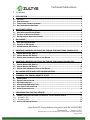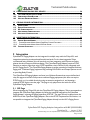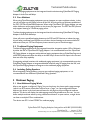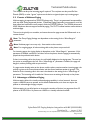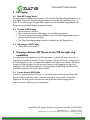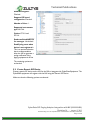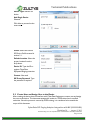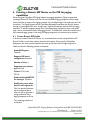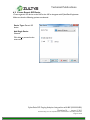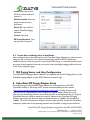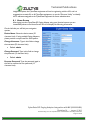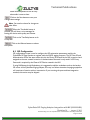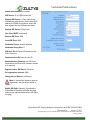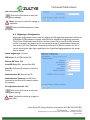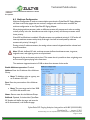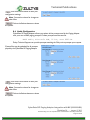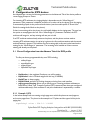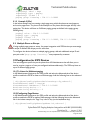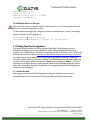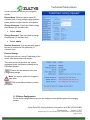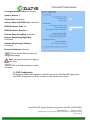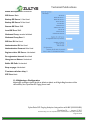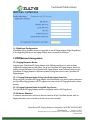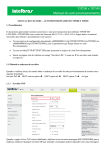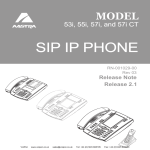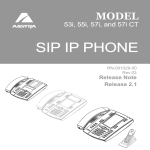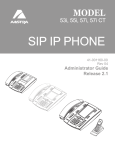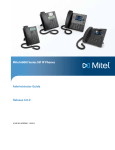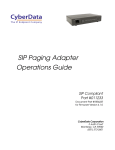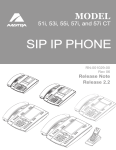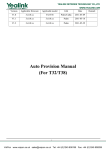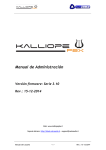Download CyberData 011099 User guide
Transcript
Technical Publications August 13 CyberData SIP Paging Adapter Integration with Zultys MX Author: Zultys Technical Support Department This document covers the integration of CyberData’s SIP Paging Adapter with the Zultys MX. This document was written for MX Version 8.0 and the following CyberData Products 011099C SPEAKER,V2,VoIP INDOOR PAGING,CEILING/WALL MOUNT 011233A ADAPTER,V3 SIP PAGING,RoHS COMPLIANT All support and supporting documentation for CyberData should be obtained from CyberData itself. This document assumes the reader is at least a Zultys Certified Systems Expert (ZCSE), and is familiar with creating Users, Devices, and Paging (both SIP based and Multicast based) in general. This document also assumes the reader is familiar with setting up CyberData Paging equipment and/or has access to the Manuals for the CyberData equipment, as several sections are left out of this manual such as setting up the network configuration of the CyberData Equipment and pin outs for relay, and audio out usage. For more information on the integration process see integration section. Z Zultys, Inc. 785 Lucerne Drive Sunnyvale, California, USA 94085 www.zultys.com Technical Publications 1 Contents 2 2.1 2.2 2.3 2.4 3 3.1 3.2 3.3 4 4.1 4.2 4.3 5 5.1 5.2 5.3 6 6.1 6.2 6.3 INTEGRATION ......................................................................................................................... 3 SIP PAGE ................................................................................................................................. 3 PURE MULTICAST ..................................................................................................................... 4 TRADITIONAL PAGING EQUIPMENT .......................................................................................... 4 INCLUDING CEILING SPEAKERS ................................................................................................ 4 MULTICAST PAGING .............................................................................................................. 4 HOW MULTICAST PAGING WORKS ........................................................................................... 4 CAVEATS OF MULTICAST PAGING............................................................................................. 5 ADVANTAGES OF MULTICAST PAGING ..................................................................................... 5 SIP PAGING.............................................................................................................................. 6 HOW SIP PAGING WORKS ....................................................................................................... 6 CAVEATS OF SIP PAGING ......................................................................................................... 6 ADVANTAGES OF SIP PAGING .................................................................................................. 6 CREATING A GENERIC SIP DEVICE ON THE MX FOR NIGHT RING CAPABILITIES ...... 6 CREATE GENERIC SIP PROFILE ................................................................................................. 6 CREATE GENERIC SIP DEVICE................................................................................................... 7 CREATE USER AND ASSIGN USER TO THE DEVICE ..................................................................... 8 CREATING A GENERIC SIP DEVICE ON THE MX FOR PAGING CAPABILITIES .............. 9 CREATE GENERIC SIP PROFILE ................................................................................................. 9 CREATE GENERIC SIP DEVICE................................................................................................. 10 CREATE USER AND ASSIGN USER TO THE DEVICE ................................................................... 11 7 MX PAGING SERVER AND USER CONFIGURATION ........................................................ 11 8 CYBERDATA SIP PAGING ADAPTER SETUP ..................................................................... 11 8.1 8.2 8.3 8.4 8.5 8.6 9 HOME SCREEN ....................................................................................................................... 12 DEVICE CONFIGURATION ....................................................................................................... 13 SIP CONFIGURATION ............................................................................................................. 14 NIGHTRINGER CONFIGURATION ............................................................................................. 16 MULTICAST CONFIGURATION ................................................................................................ 17 AUDIO CONFIGURATION ........................................................................................................ 18 CONFIGURATION FOR ZIP5 DEVICES ............................................................................... 19 9.1 PHONE CONFIGURATION FROM THE ADVANCE TAB OF THE ZIP5 PROFILE .............................. 19 9.1.1 EXAMPLE 1 (57I) .............................................................................................................................. 19 9.1.2 EXAMPLE 2 (53E) ............................................................................................................................. 20 9.2 MULTIPLE ZONES OR GROUPS ................................................................................................ 20 CyberData SIP Paging Adapter Integration with MX (0000000400) Revision 14 - August 2, 2013 © 2013 Zultys, Inc. No reproduction of distribution without permission Page 2 of 25 Technical Publications 10 10.1 10.2 10.3 11 11.1 11.2 11.3 11.4 11.5 12 CONFIGURATION FOR ZIP3 DEVICES ............................................................................. 20 TO LISTEN FOR MULTICAST PAGING ..................................................................................... 20 CONFIGURING PAGE BUTTON .............................................................................................. 20 MULTIPLE ZONES OR GROUPS.............................................................................................. 21 CEILING SPEAKER INTEGRATION .................................................................................... 21 HOME SCREEN ..................................................................................................................... 21 DEVICE CONFIGURATION ..................................................................................................... 22 SIP CONFIGURATION ........................................................................................................... 23 NIGHTRINGER CONFIGURATION ........................................................................................... 24 MULTICAST CONFIGURATION .............................................................................................. 25 MXNETWORK INTEGRATION ........................................................................................... 25 12.1 PAGING BETWEEN NODES.................................................................................................... 25 12.1.1 PAGING BETWEEN NODES USING CYBERDATA PAGING EXTENSION ............................................. 25 12.1.2 PAGING BETWEEN NODES USING MX PAGE SERVER ...................................................................... 25 12.2 FAILOVER SITUATION ........................................................................................................... 25 2 Integration CyberData SIP Paging Adapter can be integrated in multiple ways with the Zultys MX, each integration option has its unique benefits and draw backs. For the best integration Zultys recommends using Multicast, this will preclude you from integrating with Polycom and other phones that do not support Multicast paging. The CyberData Paging Adapter requires DTMF Selection to make a page when using it’s SIP capabilities, thus it cannot be fully integrated with the MX Paging Server. The CyberData Paging Adapter provides a method to integrate Multicast Paging with Traditional Paging equipment my providing 600 OHM In and Output options as well as providing Relay Control. The CyberData SIP Paging Adapter can listen in to Multicast Streams that are pre-defined and relay this pages to its Audio Out ports to traditional Paging equipment (this does not require DTMF input), or it be called directly by using an extension assigned to it, and inputting a required DTMF digit to start the page. This page is only played over the audio out of the CyberData Paging Adapter. 2.1 SIP Page When integrating the Zultys MX with the CyberData SIP Paging Adapter, Zultys recommends to integrate the CyberData Paging Adapter by calling the extension assigned to the CyberData Paging Adapter, selecting the paging operation via DTMF. The page will only be played over the Audio Out of the CyberData Paging Adapter. Due to the DTMF requirement of this device, it is not possible to integrate the CyberData Paging Adapter directly into the MX’s Paging Server. CyberData SIP Paging Adapter Integration with MX (0000000400) Revision 14 - August 2, 2013 © 2013 Zultys, Inc. No reproduction of distribution without permission Page 3 of 25 Technical Publications Traditional paging equipment can be integrated into this solution using CyberData SIP Paging Adapter’s Audio Out and Relays. 2.2 Pure Multicast When using CyberData paging equipment you can integrate as a pure multicast solution, in that you will no longer use the paging services of the MX, and rely purely on Multicast capabilities of the ZIP5, ZIP3 and CyberData equipment. When using CyberData’s SIP Paging Adapter you may either dedicate a unique paging button on the phone per page zone. The ZIP5 and ZIP3 phones only support listening to 5 multicast paging zones. Traditional paging equipment can be integrated into this solution using CyberData SIP Paging Adapter’s Audio Out and Relays. Users will press a predefined paging button on the ZIP5 and ZIP3 devices to initiate the page, this will start a multicast from the device to all other devices listening to the same multicast IP address and Port pair. ZIP2 and Polycom phones cannot be part of a multicast page. 2.3 Traditional Paging Equipment Traditional Paging equipment can be integrated into either integration option (SIP or Multicast) by either the MX or CyberData SIP Paging Adapter. It is recommended to use the CyberData SIP Paging Adapter to integrate with traditional paging equipment due to CyberData Page out is a 600 OHM output and offers the ability to include relays, where the MX output is line out and does not offer relay capability. If integrating multiple locations with traditional paging equipment it is recommended to use the CyberData Paging Adapter to integrate additional locations using SIP paging from the MX, and the CyberData Paging Adapter to integrate to the traditional paging equipment. 2.4 Including Ceiling Speakers When integrating Ceiling speakers, you may use traditional paging equipment, or it is recommended to use additional CyberData Ceiling Speakers. 3 Multicast Paging 3.1 How Multicast Paging Works After a user presses a configured “Paging” key on the phone, the phone sends a page message (which is an RTP stream, hereinafter referred to as a “page”) to a preconfigured multicast address. Any device in the local network listens for the page on the preconfigured multicast address. The device will display the multicast page sent/received address to the user. You can define multiple multicast zones by using a different multicast IP or port number, a single device can listen to multiple IP:Port combinations. The device uses G711 uLaw CODEC for multicast paging. CyberData SIP Paging Adapter Integration with MX (0000000400) Revision 14 - August 2, 2013 © 2013 Zultys, Inc. No reproduction of distribution without permission Page 4 of 25 Technical Publications The recipient can drop the incoming page if required. The recipient can also press Do Not Disturb (DND) or other “ignore” options on the device to ignore/reject any incoming pages. 3.2 Caveats of Multicast Paging Multicast paging is supported on ZIP5/ZIP3 phones only. There is no guaranteed interoperability with any other Zultys-supported phones. CyberData Paging Equipment is an exception, as it has been tested and certified to work properly with the ZIP5/ZIP3 phones. The ZIP2xN phones and MXIE Softphone does not support multicast paging. The 57iCT cordless handset cannot initiate a multicast page. This service is typically non-routable, and cannot be used to page across the MXnetwork or to remote devices. Note: The Group Paging Settings are dependent on the setting for the “Allow Barge In” parameter. Note: Multicast page is one-way only - from sender to the receiver. Note: For outgoing pages, all other existing calls on the phone are put on hold. For incoming pages, the ringing display is dependent on the “Allow Barge In” parameter. If this parameter is disabled, and there is no other call on the phone, then the paging is automatically played via the preferred audio device. If there is an existing call on the phone, the call initially displays in the ringing state. The user has the option to accept/ignore the call. If the “Allow Barge In” parameter is enabled, the page call barges in, and any existing calls are put on hold. If a page session already exists on the phone, and the phone receives another incoming page, the priority is given to the first multicast session and the second multicast session is ignored. The behavior for the incoming calls in this case is also based on the setting for the “Allow Barge In” parameter. The incoming call is handled as if there were an existing call already on the phone. 3.3 Advantages of Multicast Paging Multicast paging allows for virtually unlimited paging capability in a local network, does not require a session license to operate, and is almost instantaneous, as it does not require the phones to acknowledge the page request. Multicast paging is a certified option to increase the number of devices in a page zone from 32 phones on an MX 250 or 16 phones on a MX30 to a virtually unlimited number. CyberData SIP Paging Adapter Integration with MX (0000000400) Revision 14 - August 2, 2013 © 2013 Zultys, Inc. No reproduction of distribution without permission Page 5 of 25 Technical Publications 4 SIP Paging 4.1 How SIP Paging Works SIP paging works as follows: the user places a SIP call to the CyberData Paging Adapter with an auto answer flag and the CyberData Pagign Adapter answers the call requesting the user to press “0” to create a page, the pager then in played over the CyberData Paging Adapter only. No phones can be paged using this integration method. 4.2 Caveats of SIP Paging Session License is required. SBC Licenses are required if SIP paging is used with Remote phone(s). The user is relying on the paging capabilities of the CyberData Paging Adapter only no phones will be included in the page. The Cyber Data paging Adapter cannot be included in the MX Paging Server 4.3 Advantages of SIP Paging Works with remote devices. 5 Creating a Generic SIP Device on the MX for night ring capabilities If using the night ring capabilities of the SIP Page Adapter, a generic SIP device and a user is required to be created on the MX. For basic operation a Generic SIP device is created on the MX and assigned to a user. The CyberData equipment will register as this Generic SIP Device, this device is then invited by the MX when the extension is rang triggering the night ring capabilities of the CyberData equipment. If not integrating the Night Ring capabilities of the CyberData equipment this section may be skipped. 5.1 Create Generic SIP Profile In order to create a Generic SIP Device, it is recommended to create a unique Generic SIP Device Profile to control the codecs, functions and number of lines used by CyberData Equipment, this device profile should be the same profile used with the paging device. Make sure that the following options are selected. CyberData SIP Paging Adapter Integration with MX (0000000400) Revision 14 - August 2, 2013 © 2013 Zultys, Inc. No reproduction of distribution without permission Page 6 of 25 Technical Publications Sends SIP Register: Checked. Supports SIP based configuration: Checked. Number of Lines: 1. Supported auto-answer type: All Calls. Codecs: G711U and G711A. Send unsolicited NOTIFY for messages: Unchecked. Send Syslog event when device is not registered..: This is an optional selection that is recommended to allow the MX to generate a syslog notification if the paging equipment is off line The remaining options are unchecked. 5.2 Create Generic SIP Device Create a generic SIP device on the MX for the MX to integrate with CyberData Equipment. The CyberData equipment will register with the MX using this Generic SIP Device. Make sure that the following options are selected. CyberData SIP Paging Adapter Integration with MX (0000000400) Revision 14 - August 2, 2013 © 2013 Zultys, Inc. No reproduction of distribution without permission Page 7 of 25 Technical Publications Device Type: Generic SIP device. Add Single Device: Selected. Click Next to proceed to the next screen. Profile: Select the Generic SIP Device Profile created in section 5.1. Default Location: Select the proper location from the drop-down. Device ID: Type the ID to register CyberData Equipment Ringing extension. Contact: Not used. SIP Proxy Password: Type the password if required. 5.3 Create User and Assign User to the Device After creating the device that will interface with CyberData Equipment, create a user and assign the user to this device. This document assumes the reader is a ZCSE trained and a certified technician. Since this process is covered by ZCSE training, it is considered to be outside the scope of this document. CyberData SIP Paging Adapter Integration with MX (0000000400) Revision 14 - August 2, 2013 © 2013 Zultys, Inc. No reproduction of distribution without permission Page 8 of 25 Technical Publications 6 Creating a Generic SIP Device on the MX for paging capabilities When using the CyberData SIP Paging Adapter for paging capabilities, Zultys recommends creating a Generic SIP Device and a user for the CyberData Paging equipment. Only a single device and User is required for paging purposes only, the Night Ringer will require its own user and device. The Paging features of the CyberData Equipment interfaces with the MX system through a preconfigured MX user. A single user / device will interface with the MX for paging purposes. To initiate a paging message over CyberData Paging Equipment, place a call to this user / device combination to start the paging process. This same user cannot be included in the MX’s standard page groups. If not using SIP Paging integration, this section may be skipped. 6.1 Create Generic SIP Profile In order to create a Generic SIP Device, it is recommended to create a unique Generic SIP Device Profile to control the codecs, functions and number of lines used by CyberData Equipment, this device profile should be the same profile used with the night ring device. Make sure that the following options are selected. Sends SIP Register: Checked. Supports SIP based configuration: Checked. Number of Lines: 1. Supported auto-answer type: All Calls. Codecs: G711U and G711A. Send unsolicited NOTIFY for messages: Checked. Send Syslog event when device is not registered..: This is an optional selection that is recommended to allow the MX to generate a syslog notification if the paging equipment is off line The remaining options are unchecked. CyberData SIP Paging Adapter Integration with MX (0000000400) Revision 14 - August 2, 2013 © 2013 Zultys, Inc. No reproduction of distribution without permission Page 9 of 25 Technical Publications 6.2 Create Generic SIP Device Create a generic SIP device on the MX for the MX to integrate with CyberData Equipment. Make sure that the following options are selected. Device Type: Generic SIP device. Add Single Device: Selected. Click Next to proceed to the next screen. CyberData SIP Paging Adapter Integration with MX (0000000400) Revision 14 - August 2, 2013 © 2013 Zultys, Inc. No reproduction of distribution without permission Page 10 of 25 Technical Publications Profile: Select the Generic SIP Device Profile created in section 6.1. Default Location: Select the proper location from the drop-down. Device ID: Type the ID to register CyberData Paging extension. Contact: Not used. SIP Proxy Password: Type the password if required. 6.3 Create User and Assign User to the Device After creating the device that will interface with CyberData Paging Equipment, create a user and assign the user to this device. This document assumes the reader is a ZCSE trained and a certified technician. Since this process is covered by ZCSE training, it is considered to be outside the scope of this document. Note that you need to create and assign a paging profile to the user if they will be using SIP paging. 7 MX Paging Server and User Configuration The CyberData SIP Paging Adapter CANNOT be integrated with the MX’s Paging Server, as the CyberData Paging Adapter requires DTMF Selection to make a Page. 8 CyberData SIP Paging Adapter Setup When deploying the CyberData SIP Paging Adapter it is recommended to use DHCP. CyberData provides a “Discovery Utility” that can be downloaded from their website (http://www.cyberdata.net/support/voip/discovery_utility.html) to initially discover the IP address of the SIP Paging Adapter, once configured to register with the Zultys MX, the IP address can be found using the MX’s device status screen in the MXAdministrator UI. Using the CyberData Discovery Utility to obtain the current IP address of the CyberData SIP Paging Adapter login using a web browser using the default username of “admin” and the default of “admin”. For more information on using the discovery utility and basic setup of the CyberData equipment, please refer to the operating manuals from CyberData. If using the pure multicast CyberData SIP Paging Adapter Integration with MX (0000000400) Revision 14 - August 2, 2013 © 2013 Zultys, Inc. No reproduction of distribution without permission Page 11 of 25 Technical Publications integration option, the CyberData equipment will not be registering with the MX, and it is suggested to set static IPs to all CyberData equipment, or use the “Discover Utility” to identify the IP addresses assigned to the CyberData Equipment for future administration. 8.1 Home Screen After loging into the CyberData SIP Paging Adapter using your favorite browser you are immediately taken to the Home Screen which will display the following information On the Left side you will find your navigation options, Device Name: Shows the device name (25 character limit). If using multiple Paging Adapters, please provide a unique name for each speaker. Change Username: Type in this field to change the username (25 character limit). Default: admin Change Password: Type in this field to change the password (19 character limit). Default: admin Re-enter Password: Type the password again in this field to confirm the new password (19 character limit). CyberData SIP Paging Adapter Integration with MX (0000000400) Revision 14 - August 2, 2013 © 2013 Zultys, Inc. No reproduction of distribution without permission Page 12 of 25 Technical Publications Current Settings: Provides you with the current IP addressing of the device, Mac address and serial number. The home screen will also show the current registration status, and features enabled on the CyberData SIP Paging Adapter. Import/Export Settings Allows for Importing and Exporting settings of the CyberData paging Adapter Click on the Save button to save your configuration settings. Note: You need to reboot for changes to take effect. Click on the Reboot button to reboot the system. 8.2 Device Configuration On the device configuration screen you can configure several default options for the Paging Adapter. Beep on Initialization: Checked Beep on Page: Checked Enable lint-in to line-out loopback: Unchecked Enable relay on local audio: Unchecked When selected, the relay will be closed any time that audio is played out of the line-out/page port. This setting is for legacy analog amplifiers that are often connected to the page port. Analog amplifiers will often have a noticeable hum if they are turned on while there is no audio being played. The relay closure CyberData SIP Paging Adapter Integration with MX (0000000400) Revision 14 - August 2, 2013 © 2013 Zultys, Inc. No reproduction of distribution without permission Page 13 of 25 Technical Publications causes these amplifiers to turn on only when audio is sent to them. Click on the Save button to save your configuration settings. Note: You need to reboot for changes to take effect. When the Test Audio button is pressed, you will hear a voice message for testing the device audio quality and volume. Click on the Test Relay button to do a relay test. Click on the Reboot button to reboot the system. 8.3 SIP Configuration SIP configuration screen is used to configure the SIP registration parameters used by the CyberData SIP Page Speaker to register with the MX for paging purposes. The SIP User ID and Authentication ID are the same values which is the Device ID created in the MX in section 6 and assigned to the user created in section 6. Authentication Password is only used if a SIP Proxy Password is required by the Generic SIP Device created in the MX. If using MXNetwork with Redundancy it is suggested to add the redundant node to the backup SIP server of the CyberData Paging Adapter, this way in a failover situation the paging equipment will continue to function with no intervention. If you are using the pure multicast integration method, this section may be skipped. CyberData SIP Paging Adapter Integration with MX (0000000400) Revision 14 - August 2, 2013 © 2013 Zultys, Inc. No reproduction of distribution without permission Page 14 of 25 Technical Publications Enable SIP Operation: Checked SIP Server: IP or FQDN of the MX Backup SIP Server 1: Only Used if using MXNetwork with failover, then will be the IP address or FQDN of the failover node. Will dual register with the MXNetwork Node Backup SIP Server 2: Not Used Use Cisco SRST: Unchecked Remote SIP Port: 5060 Local SIP Port: 5060 Outbound Proxy: must be left blank Outbound Proxy Port: 0 SIP User ID: the Device ID created on the MX in Section 6 Authentication ID: Same as User ID Authentication Password: the SIP Proxy Password for the Device ID created in section 6 (if required) Register with a SIP Server: Checked Re-registration Interval: 3600 Unregister on Reboot: Unchecked Note: if checked will create an issue on registration, and the device will fail to register. Buffer SIP Calls: Optional, if checked the CyberData SIP Speaker will buffer the page, and once the call is disconnected, it will make the page. CyberData SIP Paging Adapter Integration with MX (0000000400) Revision 14 - August 2, 2013 © 2013 Zultys, Inc. No reproduction of distribution without permission Page 15 of 25 Technical Publications RTP Port (even): 20000 Click on the Save button to save your configuration settings. Note: You need to reboot for changes to take effect. Click on the Reboot button to reboot the system. 8.4 Nightringer Configuration Nightringer configuration screen is used to configure the SIP registration parameters used by the CyberData SIP Page Adapter to register with the MX for Night Bell or Nightringer purposes. The SIP User ID and Authentication ID are the same values which is the Device ID created in the MX in section 5 and assigned to the user created in section 5. Authentication Password is only used if a SIP Proxy Password is required by the Generic SIP Device created in the MX. If you are not using the night ringer capabilities of the CyberData Paging equipment, this section may be skipped. Enable Nightringer: Checked SIP Server: IP or FQDN of the MX Remote SIP Port: 5060 Local SIP Port: 5061, must be Port 5061 User ID: the Device ID created on the MX in Section 5 Authentication ID: Same as User ID Authentication Password: the SIP Proxy Password for the Device ID created in section 5(if required) Re-registration Interval: 3600 Click on the Save button to save your configuration settings. Note: You need to reboot for changes to take effect. CyberData SIP Paging Adapter Integration with MX (0000000400) Revision 14 - August 2, 2013 © 2013 Zultys, Inc. No reproduction of distribution without permission Page 16 of 25 Technical Publications Click on the Reboot button to reboot the system. 8.5 Multicast Configuration Multicast Configuration is used to create multiple zones that the CyberData SIP Paging Adapter will listen to and relay pages that are received, configure each multicast zone to match the multicast configuration on the CyberData SIP Paging Adapter. When playing multicast streams, audio on different streams will preempt each other according to their priority in the list. An audio stream with a higher priority will interrupt a stream with a lower priority. If both SIP and Multicast is enabled, SIP audio streams are considered priority 4.5. SIP audio will interrupt multicast streams with priority 0 through 4 and will be interrupted by multicast streams with priority 5 through 9. During priority 9 multicast streams, the analog volume control is bypassed and the volume level is set to maximum. Note SIP calls, buffered SIP calls, multicast streams, buffered multicast streams, ring tones, ringback tones, and nightring tones are all prioritized. Ringtones all play at the same priority level. This means that it is possible to have a nightring tone and a normal ringtone playing at the same time. The maximum ringtone duration is 2 MB or about four minutes of ulaw audio Enable Multicast operation: Checked Address: Enter the IP address of the Multicast Group. Note: To disable a relay on a group, use an IP address of 0.0.0.0. Port: Enter the port number of the Multicast Group. Note: The port range can be from 2000 to 65534 and must be even. Name: Enter a name for the Multicast Group. Buffered: Optional, if checked the CyberData SIP Speaker will buffer the page, and once the call is disconnected, it will make the page. CyberData SIP Paging Adapter Integration with MX (0000000400) Revision 14 - August 2, 2013 © 2013 Zultys, Inc. No reproduction of distribution without permission Page 17 of 25 Technical Publications Click on the Save button to save your configuration settings. Note: You need to reboot for changes to take effect. Click on the Reboot button to reboot the system. 8.6 Audio Configuration CyberData SIP Paging Adapter allows you replace all the prompts used by the Paging Adapter with your own custom paging prompts. Custom prompts must be saved as WAVE audio, Microsoft PCM, 16 bit, mono 8000 Hz Zultys Technical Support can provide prompts matching the Zultys voice prompts upon request. Custom files may be uploaded for all prompts played by the CyberData SIP Paging Adapter Click on the Save button to save your configuration settings. Note: You need to reboot for changes to take effect. Click on the Reboot button to reboot the system. CyberData SIP Paging Adapter Integration with MX (0000000400) Revision 14 - August 2, 2013 © 2013 Zultys, Inc. No reproduction of distribution without permission Page 18 of 25 Technical Publications 9 Configuration for ZIP5 devices An Administrator can use the following parameters in the Advanced Tab of the device profile to create Paging Groups or Zones. For incoming RTP multicasts, the ringing display is dependent on the “Allow Barge-In” parameter. If this parameter is disabled, and there is no other call on the phone, then the paging is automatically played via the preferred audio device (see the model-specific IP Phone User Guide for setting Audio Mode on the phone). If there is an existing call on the phone, the call initially displays in the ringing state. The user has the option to accept/ignore the call. If the “Allow Barge-In” parameter is enabled, the RTP multicast call barges in, and any existing calls are put on hold. If an RTP multicast session already exists on the phone, and the phone receives another incoming RTP multicast session, the priority is given to the first multicast session and the second multicast session is ignored. The behavior for the incoming calls in this case is also based on the setting for the “Allow Barge-in” parameter. The incoming call is handled as if there were an existing call already on the phone. 9.1 Phone Configuration from the Advance Tab of the ZIP5 profile The Key can be any programmable key on a ZIP5 including • • • • • • • • • softkeyN type topsoftkeyN type prgkeyN type expmodX keyN type KeyN value: is the multicast IP and port you will be paging KeyN Label: Is the LCD label assigned to this key (if available) KeyN Type: is always paging KeyN Locked: optional, for locking changes to the key from web interface paging group listening: Allows you to specify up to 5 listening multicast addresses to send/receive a Real Time Transport Protocol (RTP) stream to/from these pre-configured multicast address(es). Each multicast IP and port combination is separated by a comma. 9.1.1 Example 1 (57i) In the below example we are creating a single page zone which this phone can send pages to, and receive pages from. The phone in this example is a 57i phone and the upper left key is the paging key. topsoftkey1 value : 234.2.1.1:10002 CyberData SIP Paging Adapter Integration with MX (0000000400) Revision 14 - August 2, 2013 © 2013 Zultys, Inc. No reproduction of distribution without permission Page 19 of 25 Technical Publications topsoftkey1 label : Page topsoftkey1 type : paging topsoftkey1 locked : 0 paging group listening : 234.2.1.1:10002 9.1.2 Example 2 (53e) In the below example we are creating a single page zone which this phone can send pages to, and receive pages from. The phone in this example is a 53e phone and the upper left key is the paging key. This device will listen to 2 different paging groups as defined in the paging group listening entry. prgkey5 value : 234.2.1.1:10002 prgkey5 type : paging prgkey5 locked : 0 paging group listening : 234.2.1.1:10002, 234.2.1.2:10004 9.2 Multiple Zones or Groups If using multiple page groups or zones, for proper integration with ZIP3 devices you must assign a unique IP address and unique port for each zone. To configure the device to listen to multiple paging groups, add each additional unique IP and port pair to the “page group listening :” entry separated by a comma. 10 Configuration for ZIP3 Devices You can configure a specific key on the phone from MX Administrator that will allow you to send or receive a page to or from pre-configured multicast address(es). The ZIP3 may listen to up to 10 different page groups. 10.1 To Listen for Multicast paging In MX Administrator Navigate to the ZIP3 profile and select the Advanced tab of the device profile to enable the ZIP3xi to listen to a Multicast page. Add the following lines to the advanced tab: [ cfg:/phone/config/vpPhone/MulticastPage.cfg,reboot=0 ] ListenAddress1.Label = Page_MC ListenAddress1.IPAddress = 234.2.1.1:10002 ReceivePriority.Active = 1 ReceivePriority.Priority = 0 10.2 Configuring Page Button In MX Administrator Navigate to the ZIP3 profile and select the Advanced tab of the device profile to enable the ZIP3xi to make a Multicast page. Add the following lines to the Advanced tab. In the below example, the “Page” key is the 6th key (or the last/bottom key). [ cfg:/phone/config/vpPhone/vpPhone.ini,reboot=1 ] CyberData SIP Paging Adapter Integration with MX (0000000400) Revision 14 - August 2, 2013 © 2013 Zultys, Inc. No reproduction of distribution without permission Page 20 of 25 Technical Publications memory6.DKtype = 24 memory6.Line = 0 memory6.Value = 234.2.1.1:10002 memory6.PickupValue = 10.3 Multiple Zones or Groups Each new zone or group requires a unique IP address and Port. If you use the same port for all zones but a unique IP paging will not work. To add multiple listening groups, change the N value to a value between 1 and 10, and assign a unique IP and port for each page group. ListenAddressN.Label = Page_MC ListenAddressN.IPAddress = [Unique IP]:[Unique Port] 11 Ceiling Speaker Integration This section provides details on how to integrate CyberData Ceiling Speakers with the CyberData SIP Paging Server and the Zultys MX. When deploying the CyberData Ceiling speakers it is recommended to use DHCP. CyberData provides a “Discovery Utility” that can be downloaded from their website (http://www.cyberdata.net/support/voip/discovery_utility.html) to initially discover the IP address of the CyberData Ceiling Speakers. Using the CyberData Discovery Utility to obtain the current IP address of the CyberData Ceiling Speakers login using a web browser using the default username of “admin” and the default of “admin”. For more information on using the discovery utility and basic setup of the CyberData equipment, please refer to the operating manuals from CyberData. If not integrating CyberData Ceiling Speakers, this section may be skipped. 11.1 Home Screen After loging into the CyberData Ceiling Speakers using your favorite browser you are immediately taken to the Home Screen which will display the following information CyberData SIP Paging Adapter Integration with MX (0000000400) Revision 14 - August 2, 2013 © 2013 Zultys, Inc. No reproduction of distribution without permission Page 21 of 25 Technical Publications On the Left side you will find your navigation options, Device Name: Shows the device name (25 character limit). If using multiple paging speakers, please provide a unique name for each speaker. Change Username: Type in this field to change the username (25 character limit). Default: admin Change Password: Type in this field to change the password (19 character limit). Default: admin Re-enter Password: Type the password again in this field to confirm the new password (19 character limit). Current Settings: Provides you with the current IP addressing of the device, Mac address and serial number. The home screen will also show the current registration status, and features enabled on the CyberData Speaker. Click on the Save button to save your configuration settings. Note: You need to reboot for changes to take effect. Click on the Reboot button to reboot the system. 11.2 Device Configuration On the device configuration screen you can configure several default options for the paging speaker. CyberData SIP Paging Adapter Integration with MX (0000000400) Revision 14 - August 2, 2013 © 2013 Zultys, Inc. No reproduction of distribution without permission Page 22 of 25 Technical Publications Use Digital Volume Control: Unchecked Speaker Volume: 4 Volume Boot: Unchecked Activate Relay with DTMF code: Unchecked DTMF Activation Code: 321 DTMF Activation Duration: 2 Activate Relay during Ring: Unchecked Activate Relay During Night Ring: Unchecked Activate Relay During Call Active: Unchecked Beep on Initialization: Checked . Click on the Save button to save your configuration settings. Note: You need to reboot for changes to take effect. Click on the Reboot button to reboot the system. 11.3 SIP Configuration All Paging functionality and integration to the MX is done by the CyberData SIP Paging Server itself, all SIP Configuration can be left as default or have all values set to “blank”. CyberData SIP Paging Adapter Integration with MX (0000000400) Revision 14 - August 2, 2013 © 2013 Zultys, Inc. No reproduction of distribution without permission Page 23 of 25 Technical Publications Enable SIP Operation: Unchecked SIP Server: Blank Backup SIP Server 1: Not Used Backup SIP Server 2: Not Used Remote SIP Port: 5060 Local SIP Port: 5060 Outbound Proxy: must be left blank Outbound Proxy Port: 0 SIP User ID: Not Used Authentication ID: Not Used Authentication Password: Not Used Register with a SIP Server: Unchecked Re-registration Interval: Not Used Unregister on Reboot: Unchecked Buffer SIP Calls: Unchecked Beep on page: Unchecked Terminate call after delay: 0 RTP Port: blank 11.4 Nightringer Configuration Nightringer operations should be left as default or blank, as all Night Ring functions will be controlled by the CyberData SIP Paging Server itself. CyberData SIP Paging Adapter Integration with MX (0000000400) Revision 14 - August 2, 2013 © 2013 Zultys, Inc. No reproduction of distribution without permission Page 24 of 25 Technical Publications 11.5 Multicast Configuration CyberData Ceiling Speakers cannot be integrated to the SIP Paging Adapter Night Ring abilities, as the Night Ring function of the Paging Adapter does not convert to Multicast. 12 MXNetwork Integration 12.1 Paging Between Nodes Integrating the CyberData SIP Paging Adapter with MXNetwork allows for quick and easy integration of paging between the nodes. Use of the CyberData SIP Paging Adapter allows the users to dial the extension of the CyberData SIP Paging Adapter at the remote node to use the CyberData SIP Paging Adapter’s Multicast capability to page users local to the CyberData SIP Paging Adapter. 12.1.1 Paging Between Nodes Using CyberData Paging Extension When using the CyberData SIP Paging Adapter with MXNetwork, the remote nodes (nodes that the CyberData Paging Adapter is NOT registered on) may call the SIP Paging Extension number directly. 12.1.2 Paging Between Nodes Using MX Page Server The CyberData SIP Paging Adapter cannot be integrated with the MX Page Server. 12.2 Failover Situation In a failover situation users will have to dial the extension of the CyberData Speaker itself, as Paging Information is not included in the fail over process currently. CyberData SIP Paging Adapter Integration with MX (0000000400) Revision 14 - August 2, 2013 © 2013 Zultys, Inc. No reproduction of distribution without permission Page 25 of 25