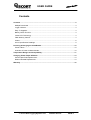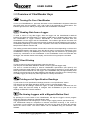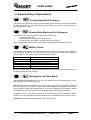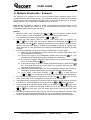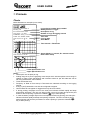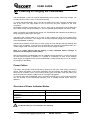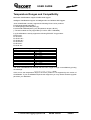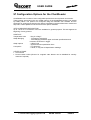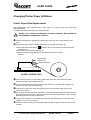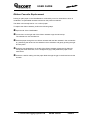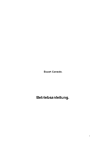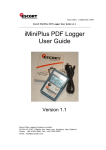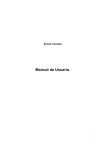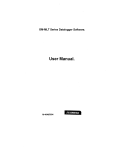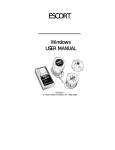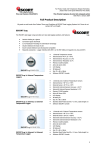Download Escort EA-CR User manual
Transcript
ESCORT ChartReader Portable Printer EJ-CR-II, EJ-CR-MEM, MN-CR-MEM, EA-CR & EI-CR-MEM User Manual Thank you for purchasing an ESCORT dls product. Please read this user manual before using this product. www.escortdls.com © ESCORT Data Logging Systems Limited 2006 Version 1.01 USER GUIDE Contents Contents ................................................................................................................................... 2 Multiple Downloads................................................................................................................ 3 Logger Variants...................................................................................................................... 3 Easy To Upgrade ................................................................................................................... 3 Battery Check Function.......................................................................................................... 3 Latest CPU Technology ......................................................................................................... 4 Flash Memory Version ........................................................................................................... 4 Charts..................................................................................................................................... 8 Out of Specification Readings ............................................................................................... 9 Powering & Charging the ChartReader............................................................................... 10 Power Failure ....................................................................................................................... 10 Overview of Power Indicator Modes .................................................................................... 10 Temperature Ranges and Compatibility ............................................................................. 11 Changing Printer Paper & Ribbon ....................................................................................... 13 Printer Paper Role Replacement ......................................................................................... 13 Ribbon Cassette Replacement ............................................................................................ 14 Warranty ................................................................................................................................. 16 © Escort Data Logging Systems LTD DATED: 03/07/07 PAGE 2 USER GUIDE Introducing the ChartReader For product code and serial number information please refer to the bottom label of your ChartReader. Multiple Downloads The ChartReader Memory versions EJ-CR-II, EJ-CR-MEM, MN-CR-MEM, EA-CR and EICR-MEM support Multiple Downloads. This means more than one logger data set can be downloaded to, stored in, and printed from the ChartReader. This feature allows the ChartReader to be used in an application where there are multiple loggers in the field. Each logger can be downloaded into the ChartReader (stored as a ‘data block’) and then printed out at a later more convenient time or downloaded to a PC using the ChartReader Interface. The ESCORT user software has the ability to download the saved ‘data blocks’ (loggers that have been download into the ChartReader) from the ChartReader and process them just as if the logger had been placed on an interface connected to the PC. Thus the User software is able to list, graph, and save them. Note: Multiple download is enabled by default. To disable this feature please use the ESCORT user software and select ‘N’ to the ‘Enable Multiple Downloads’ option in the configuration settings (refer to the ESCORT software user manual and help menu). Logger Variants All variants in the Junior product range except Junior General Purpose Loggers are supported by the Junior ChartReaders with 1MB flash memory (EJ-CR-II and EJ-CRMEM). Junior loggers with extended memory (40K) cannot be read by EJ-CR and EJ-CR 16. The iLog ChartReader supports all versions of ESCORT iLog data loggers, including humidity loggers. The MINI 2000 ChartReaders MN-CR and MN-CR-MEM support all versions of the MINI 2000 logger. The Intelligent ChartReader EA-CR supports all versions of the Intelligent Mini and Wireless Mini logger. Easy To Upgrade Future upgrades to the ChartReader can be done via software. This will allow future variants in the product range to be easily supported by your ChartReader just by uploading new firmware via the ESCORT firmware loader software (provided by your distributor upon request). Battery Check Function ChartReader can tell you when it needs to have its battery charged. After selecting the Battery Check option the ChartReader will check, measure, and print the results of a battery condition test. This will give you an indication of the current battery condition before you take it out into the field. © Escort Data Logging Systems LTD DATED: 03/07/07 PAGE 3 USER GUIDE Latest CPU Technology The ChartReader incorporates the technology of a new breed of high performance 16bit microprocessor with more on board memory. Flash Memory Version The low memory versions (EJ-CR, EJ-CR-16, MN-CR) store logger data information in RAM and will therefore lose currently stored logs if the battery fails before the user prints the logger information (or downloads the information to a computer system). This should not be a problem since the user can check the battery status at any time. However the latest ChartReaders are equipped with 1MB (1,000,000 Bytes) flash memory (EI-CR-MEM, EJ-CR-MEM, MN-CR-MEM, EA-CR). This allows approx. 700,000 to 800,000 readings from multiple loggers to be stored. FLASH memory allows the downloaded readings to be retained even if the battery fails. Once the battery is charged or external power is provided, the readings can be printed as normal. © Escort Data Logging Systems LTD DATED: 03/07/07 PAGE 4 USER GUIDE Overview of ChartReader Keys Turning On Your ChartReader To turn your ChartReader on, press the ON button on the ChartReader’s keyboard. Note that this button also acts as CANCEL, OFF, and is part of all advanced key combinations. The indicator light above the ON key will alight when the ChartReader is activated. Reading Data from a Logger To read a Junior or iLog data logger, slide the logger into the ChartReader’s attached interface and press the read button. For reading a MINI 2000 or Intelligent Mini logger, plug the ChartReader to logger interface MN-CR-INT or EA-CR-INT delivered with the ChartReader into the logger and the ChartReader. The indicator light above the button will slowly flash during the read process and a series of beeps should be heard from the logger or ChartReader (depending on model). At the completion of the read, the ChartReader sounds a beep and the indicator remains ON. The reading process takes between 30 seconds to several minutes depending on the amount of logged data stored in the logger. Once the data is read, it is stored as a ‘data block’ in the ChartReader’s memory until deleted by the user through the user software or by pressing the correct key combination on the ChartReader. If the ChartReader cannot communicate with the logger, the indicator flashes more rapidly, and a series of long beeps are sounded. Chart Printing To print a chart (or graph) of logged data, press the chart key. This will print from the latest data block stored in memory (the last logger read). The chart is created according to internal ChartReader specification (see options) and typically scales the graph either to the full range of the logger’s sensor(s) or to the upper and lower specifications retrieved from the logger. The ChartReader will print approximately 4000 readings in three minutes so an 8000 readings chart will take 6 minutes to print. Chart printing a humidity logger (EJ-HS-B) may take longer due to humidity calculations. Printing out of Specification Readings To print a list of out of specification readings press the “out of specification” button. This will print from the latest data block stored in memory (the last logger read). The printout lists all readings outside the upper or lower specifications retrieved from the logger. Users also have the ability to configure their ChartReader to print out all of the readings via ESCORT Console software. Re-Arming Loggers with a Magnetic/Button Start By pressing the re-arm button of the ChartReader, will stop the logger’s current program status and set up the logger for magnetic/button start. Logging parameters are unchanged (i.e. number of logs, logging interval, specification etc). The ChartReader beeps at completion to indicate successful re-arming. If the re-arm is incomplete or unsuccessful the ChartReader will sound a long beep and flash the indicator above the re-arm button. The rearm feature can be disabled using the ESCORT user software. © Escort Data Logging Systems LTD DATED: 03/07/07 PAGE 5 USER GUIDE Advanced Key Combinations + Printing Data Block Summary This will print a summary showing the memory status (bytes free and used) and the number of data blocks that are currently retained. Each data block contains the data that was downloaded from a logger. + Printing Data Block and List Summary This will print a list of all data blocks stored in memory showing: - the data block number, - the serial number of logger the data block is for, - and the first few characters of the description for that logger. The last logger read will be stored in the data block with the highest data block number. + Battery Check This will check the condition of the battery and print the results. The precise battery voltage is also printed out during the test. This allows you to use previous experience in judging the battery condition. The following table shows available conditions: Condition Excellent Good OK Fair Poor Action Do not charge the battery. Ready for general use. Ready for light to medium use. Should be charged. Definitely charge before using. NOTE: If the test starts to print then stops without producing the correct test summary then the battery definitely needs charging. + Deleting the Last Data Block This will delete the last data block in memory. This allows memory to be freed and/or previous data blocks to be accessed for printing. Note: Although some ChartReaders can store a large number of data blocks they should not be used as an archive (a place to permanently store readings from loggers). Once a data block has been printed and/or downloaded to a PC via the ESCORT user software it should be deleted. Doing so will increase the overall speed performance of the ChartReader. In addition, you are only able to delete all of the data block via the ESCORT Console software. You can manually delete each data block via the ChartReader one record at a time. CAUTION: Once a data block is deleted it cannot be retrieved! © Escort Data Logging Systems LTD DATED: 03/07/07 PAGE 6 USER GUIDE L Multiple Downloads - Example The following is an example of how to use the multiple logger download feature of the ChartReaders with 1MB FLASH memory. The example is based on a warehouse with several cool rooms that are furnished with one logger each to record the temperature. On a regular basis the graph or out of specification readings have to be printed. Note: Multiple downloads is enabled by default. To deactivate this feature please use the ESCORT user software and select ‘N’ to the ‘Enable Multiple Downloads’ option in the configuration settings (refer to the help menu). Example + 1. Perform a battery check by pressing the keys. The battery condition should be OK or better. If not then the battery should be charged before proceeding. + 2. Print a data block summary by pressing the keys. 3. If there are data blocks stored in memory then delete them by pressing the + keys. If there are more than one data block to be deleted, the key can 4. be held down and the key repeatedly pressed on and off until all the data blocks are deleted. After each data block is deleted the ChartReader will produce a single beep. When there are no more data blocks left to delete the ChartReader will produce a series of beeps. Now the ChartReader is ready to be used in the warehouse. For each logger :4.1. Make sure the ChartReader is turned ON (the active indicator light will be ON if the ChartReader is turned ON ). key. The 4.2. Connect the logger to the ChartReader interface and press the ChartReader will download the logger’s readings into a data block. 4.3. At this time the logger’s readings could be printed out via pressing the chart key. key or out of specifications 4.4. If required the logger could be re-armed (programmed anew) by pressing the key. This would stop and set up the logger for a magnetic start with the same logging parameters as before. 4.5. Remove the downloaded logger from the ChartReader interface, and if it was rearmed place it where required and swipe the start magnet across the logger. 4.6. At any stage a data block summary ( ( + ) or data block list ) can be printed out to verify which loggers have been downloaded. + 5. At a convenient time/place print a data block list with the keys. This will 6. 7. 8. 9. + show you the order of how the loggers where stored in your ChartReader. The last data block is always the one that is active for printing. So if it needs to be printed in chart form or out of specifications only then press the or keys respectively. + Once the data block has been printed, delete it by pressing the keys once. CAUTION: Once a data block has been deleted it can not be retrieved. Pressing the + keys more than once will delete data blocks that may not have been printed. Now that the data block that was printed in step 6 has been deleted, the previous data block has now become the last data block and can now be printed in the same way. Continue printing and deleting the data blocks until all data blocks have been deleted. © Escort Data Logging Systems LTD DATED: 03/07/07 PAGE 7 USER GUIDE Printouts Charts Below illustrates an example (not to scale): Ser# 9445/0123 TRIP:9 Battery OK Air Conditioner test 1632 Logs @ 5 mins Timemarks every 1 hrs Times are Sender LOCAL 1995 01/03 16:12:29 40 0 Logger Serial number & trip number Battery Status of Logger Description of log Number of Logs & Logging interval Time zone Last log time Scale Marks -40 } I E 1995 01/03 11:57:29 Time interval = Timemarks Sensor Marks, I = internal, E = external sensor Date & time stamp Lower Specification Line Upper Specification Line Notes: • Charts print one dot pixel per log. • Scaling range is as per the graphing zoom setups which include options to auto range in relation to upper, lower specification and increment values or just full scale and can be set using the ESCORT user software. • Times are Sender local. • Frequency of Date & Time stamp & Timemarks are selected according to the logging interval. • 0 Deg C (32ºF) dashed line can also be configured to appear. • Sensor Marks do not appear for loggers that only have one sensor. • If, during printing, the paper runs out, the chart print indicator will flash rapidly and beep and printing will pause. The user can either install a new roll of paper and push the print key to abort printing. button to resume printing or press the CANCEL • In case the battery voltage drops to an unacceptable level during printing, the chart print indicator will flash rapidly and beep and printing will pause. The user can either plug in external power and push the print button to resume printing or press the CANCEL key to abort printing. © Escort Data Logging Systems LTD DATED: 03/07/07 PAGE 8 USER GUIDE Out of Specification Readings Below illustrates an example for an internal sensor logger (not to scale): Ser# 9443/0023 TRIP:4 Battery OK Pool Water Test ----------------------------Internal Temp Upper Spec : 30.0°C Lower Spec : 20.0°C ----------------------------1995 01/03 16:12:29 Out of Specification Times are Sender LOCAL 01/03 06:27:29* 19.5°C 01/03 06:22:29* 19.7°C 01/03 06:17:29* 19.5°C 01/03 06:12:29* 19.2°C 01/03 06:07:29* 19.5°C Logger Serial number & trip number Battery Status of Logger Description of log Sensor Type The upper and lower specifications of the sensor Last log time Time zone List of out of specification readings 2000 Samples ----------------------------- Above Specification: 30.0->32.0°C : 100 mins Above 32.0°C : 45 mins Below Specification: 20.0->18.0°C : 55 mins Below 18.0°C : 5 mins Log Summary : provides breakdown of log as per the upper/lower specification & summary increment specified for the logger. ------------------------------------------Notes • If the logger has two sensors (such as a EJ-IE or EI-HS loggers) then the other sensor’s specifications and log summary will also appear if the sensor is enabled for logging. For EJ-IE & EJ-HS loggers, the list of out of specification readings will contain a sensor label at the beginning of each line. (“I” for internal sensor, “E” for external sensor and “H” for humidity). • During the printing of out of specification readings, the printer may pause at times while the ChartReader scans through the logged readings in search of out of specification values. • If during printing the paper runs out, the out of specification print indicator will flash rapidly and beep, printing will pause. The user can either install a new roll of paper and push the key to abort printing. print button to resume printing or press the CANCEL • In case the battery voltage drops to an unacceptable level during printing, the out of specification print indicator will flash rapidly and beep, printing will pause. The user can either plug in external power and push the print button to resume printing or press the CANCEL key to abort printing. © Escort Data Logging Systems LTD DATED: 03/07/07 PAGE 9 USER GUIDE Powering & Charging the ChartReader The ChartReader contains an internal NiCad battery which typically, when fully charged, can provide power for about 1 hour of continuous printing. To charge the NiCad battery, plug a 12V @ 1A supply into the DC connector located at the rear of the case. The plug needs to be a 2.1mm DC plug with negative on the inner connection. (An adapter of lesser current rating (i.e. say 0.7 amp) can be used but this will increase the time it takes to fully charge the battery.) A 12V car cigarette lighter adapter can also be used. When connected to a suitable power supply, the ChartReader will indicate that the battery is being charged by flashing the ON light. The battery will normally take up to 2 hours to fully charge with 90% of the charge being attained within the first hour. The charger can be left permanently plugged in without damage to the ChartReader or battery. Sometimes the battery will not take on a fast charge and the ON light will stop flashing well before 1 hour is elapsed. In this case the ChartReader will continue to charge the battery in a “trickle charge mode” and may take up to 18 hours to fully charge a battery. Note: It is highly advised that the battery is fully exhausted before recharge to maximise life and capacity of the battery. Note that because the ChartReader uses an intelligent charge technique, it cannot be turned off when external power is applied (i.e. a charger is connected). As soon as the external power supply is plugged into an inactive ChartReader, it will automatically turn on to maintain the charging of the battery. Power Failure The battery will typically exhaust itself during printing as this is the most energy consuming activity. When the battery is becoming exhausted, the ON indicator will rapidly flash and a beep will be sounded. If this occurs during printing (the most likely time) the printing will pause until either the battery voltage rises or a charger is plugged in. To continue using the ChartReader, plug in an external power source. As long as the printing was not aborted it will automatically continue once a suitable external power supply is attached. Overview of Power Indicator Modes Action ON Indicator slowly flashing with charger plugged in. ON Indicator permanently on with charger plugged in. ON Indicator flashing rapidly with beeping. ON Indicator not on ! Meaning Charge in progress. Fast Charge completed. Battery trickle charged. Battery nearly exhausted. ChartReader inactive (turned off). The NiCad battery is not included in the warranty. © Escort Data Logging Systems LTD DATED: 03/07/07 PAGE 10 USER GUIDE Temperature Ranges and Compatibility MINI 2000 ChartReaders support all MINI 2000 loggers. Intelligent ChartReaders support all Intelligent Mini and Wireless Mini loggers. Junior ChartReader currently supports the following Escort Junior products: EJ-IN-[range]-2/4/8K/16K/(40K*) EJ-1E/2E-[range]-4/8K/16K/(40K*)-[L] EJ-HS-A/D/B-4/8K/16K/(40K*) (only temperature ranges A,B & D) (* The 40K models are only supported by EJ-CR-II and EJ-CR-MEM.) iLog ChartReaders currently support the following ESCORT iLog products: EI-IN-D-32-L EI-1E-D-32-L EI-1E-DC-32-L EI-1E-DN-32-L EI-1E-DZ-32-L EI-2E-D-32-L EI-HS-D-32-L Supported Junior Temperature Ranges A B C D F M N T V Y Z -40 ~ +40ºC -20 ~ +60ºC -20 ~ +100ºC -40 ~ +70ºC +60 ~ +150ºC +20 ~ +45ºC -100 ~ +40ºC -5 ~ +20ºC 0 ~ +125ºC +25 ~ +150ºC 0 ~ +150ºC The Junior ChartReader will indicate that the Junior Logger’s range is unavailable by printing the message: Unknown Temp.range [value] If this occurs, the temperature range in the Junior product is not supported by this version of ChartReader. If your ChartReader requires this range then you may need a firmware upgrade pack from your distributor. © Escort Data Logging Systems LTD DATED: 03/07/07 PAGE 11 USER GUIDE ; Configuration Options for the ChartReader ChartReader has a number of user configurable options that control printout and function. These options are stored in the non volatile memory of the ChartReader and are not erased by battery failure. The options are configured using the ESCORT user software and the technique for viewing and changing the options is detailed in the associated user manual and help menu. Below please find an overview of the options available: SITE OR RECEIVER DESCRIPTION Up to 4 lines of 24 characters of text are available for general purpose. This text appears at beginning of every printout. PRINTOUT: Temperature Units Graph Ranging Graph options List options - Deg C or Deg F - Full range of sensors(s) - Auto Ranging related to upper and lower specifications and increment of sensors in logger. - 0 Deg C line - Upper and lower specification lines - Log Summary - List all, or only Out-Of-Specification readings OTHER OPTIONS: • Auto off time • Re-arm button inhibit (Re-arm for magnetic start feature can be disabled for security reasons if required) © Escort Data Logging Systems LTD DATED: 03/07/07 PAGE 12 USER GUIDE • Changing Printer Paper & Ribbon Printer Paper Role Replacement The ChartReader uses standard 57mm wide paper or 2 layer 57mm wide NCR type duplicating paper. To replace the paper roll perform the following steps: ! NEVER PULL PAPER BACKWARDS THROUGH PRINTER MECHANISM AS IRREPARABLE DAMAGE WILL RESULT! n Open the hinged lid by springing the plastic clip at the rear of the case and lift the lid open. o Remove the short length of paper remaining in the printing mechanism by: z using the small FEED button located on the circuit board to the left of the printer mechanism, or z using the manual wheel (if present), or z gently pulling the paper through the mechanism by hand in normal direction. Feed through Approx 6mm Ribbon Cassette PAPER LOADING PATH p Remove old roll core from the holding fingers and insert the new roll with the paper direction as shown in the diagram above. q Free the end of the new paper and ensure that the end is cut reasonably straight and square. Trim with scissors if necessary. r Take the free end of the paper and gently push it over the plastic ramp and into the mouth of the printer . s By using the manual feed knob (if present) or the FEED button (with power ON), feed the paper through the mechanism, past the ink ribbon and leave about 6mm (¼ inch) of paper protruding from the top of the mechanism. t Tighten the ink ribbon in it's cassette by turning the star shaped disc (on the left of the cassette) 2 or 3 turns clockwise. u Close the case lid making sure the paper feeds through the gap in the lid and secure the lid catch. © Escort Data Logging Systems LTD DATED: 03/07/07 PAGE 13 USER GUIDE Ribbon Cassette Replacement Printing on plain paper in the ChartReader is achieved by use of an inked ribbon which is contained in a replaceable cassette mounted on the printer mechanism. The ribbon will normally last for 2 to 3 rolls of paper. To replace the ribbon cassette, perform the following steps: n Open the lid of the ChartReader. o Press down on the right end of the ribbon cassette to pop the left end up. The cassette can now be lifted out. p Pass the paper through the new ribbon cassette and load the cassette in the mechanism by positioning the left end of the cassette in the mechanism and gently pushing the right end into place. q Using the star-shaped disc on the left of the ribbon cassette, tighten the ink ribbon by turning the wheel clockwise, so it is straight and lying neatly behind the paper in the mechanism. r Close the case lid making sure the paper feeds through the gap in the lid and secure the lid catch. . © Escort Data Logging Systems LTD DATED: 03/07/07 PAGE 14 USER GUIDE ChartReader Specifications Internal Power Source : 7.2V NiCad Battery Charge time : typically 1 hour to complete 90% charge Operating time from one charge : typically 1 hour of continuous graph printing External Charge Source : 12 - 15 volts @ 1 AMP with a 2.1mm DC plug (centre negative), supplied either via suitable mains adapter or vehicle lighter adapter. Adapters of lesser current rating will cause longer charge times or incomplete charging. Typical Read time : 25 secs for 2000 logs, 45 secs for 4000 logs Printer type : Epson M190 impact (dot matrix) printer. Printout graph size : Paper size : 57 mm Y range : 46 mm (1.7ºC / mm @ full scale -40 to 40ºC) X range : 37mm / 100 logs Printout Speed (typical) : 3.5 lines per second Graphing: approximately 4000 logs per 3 minutes, longer for EJ-HS loggers depending on data. Memory : EJ-CR, EJ-CR-16: 16,000 readings (one logger data set) EJ-CR-II, EJ-CR-MEM, EA-CR: 1,000,000 bytes, therefore approximately:- 500 2K loggers or - 250 4K loggers or - 125 8K loggers or - 25 40K loggers. MN-CR: 2,000 readings (one logger data set) MN-CR-MEM: 1,000,000 bytes, therefore approximately 500 MINI loggers. EI-CR-MEM: 1,000,000 bytes, therefore approximately 162 iLog loggers. Upgrade possible to support new product ? : © Escort Data Logging Systems LTD Yes, via ESCORT user software; please contact your distributor. DATED: 03/07/07 PAGE 15 USER GUIDE Warranty Warrant conditions are set out in the ESCORT Data Logging Systems’ current Terms and Conditions. Below please find the wording as per version TCEDLSINT042. This is, however, not binding and the current Terms and Conditions will prevail over the details given here. Product Warranty period is 12 months (excluding batteries). Warranty does not cover: - Loss of use or consequential loss, - Calibration if the unit has been subject to environmental conditions outside the specified ones - Willful damage, mistreatment, misuse or abuse of the product, - Loss or damage caused by the ingress of moisture, unless ordered with immersion rating, - Batteries, - Circumstances where the unit has been modified from manufacturers specifications, - Exposure of the ChartReader to temperatures outside the specified storage temperature (-40ºC to 85ºC (-40ºF to 185ºF), - Exposure of the ChartReader to environmental conditions outside those deemed acceptable by EDLS In case of a warranty claim ESCORT Data Logging Systems Ltd. will repair the goods or supply an equivalent replacement. In some circumstances, where a specific return was authorized, ESCORT Data Logging Systems Ltd. may permit the use of its Federal Express account for returning goods. Such permission is valid ONLY for the authorized shipment. ESCORT Data Logging Systems Ltd. will not accept any freight charges for goods that have been returned without ESCORT Data Logging Systems Ltd’ s expressed permission. Customers and distributors may return product to us for accuracy testing, if they have doubts as to the product’s overall accuracy: - If the product is returned within the warranty period, a full product test will be performed. - If the ChartReader does not pass product testing, i.e. the ChartReader is at fault, the ChartReader will be replaced or repaired as per the warranty conditions and no charges (other than freight charges) will apply. - ESCORT Data Logging Systems Ltd. will not pay for any performance tests undertaken by any outside organization without prior approval. © Escort Data Logging Systems LTD DATED: 03/07/07 PAGE 16