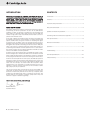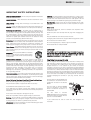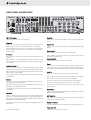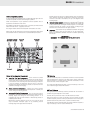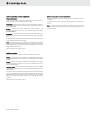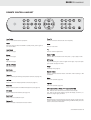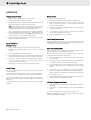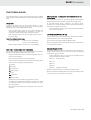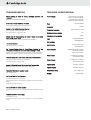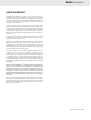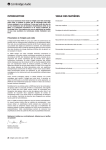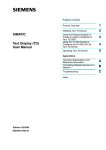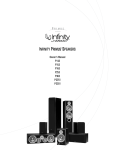Download Cambridge Audio 540R Specifications
Transcript
INTRODUCTION CONTENTS Thank you for purchasing this Cambridge Audio 540R AV receiver. It represents Cambridge Audio's first move into the exciting world of multichannel sound. It stems from a tradition of over 30 years of producing stereo amplifiers and holds true to the Cambridge philosophy of excellent performance at the best possible price. We hope that you will enjoy many years of happy and rewarding ownership. Introduction................................................................................................. 2 About this AV receiver Rear panel connections…………………………………………………... .................4 The 540R is designed to maximise multi-channel performance without compromising on stereo reproduction. As such, the six, 80W discrete amplifiers are kept as separate as possible from the processing and input stages. An oversized power supply ensures that the 540R can maintain a high power output into difficult electrical loads to ensure a powerful and effortless sound. A full range of Digital and analogue inputs are fitted to the 540R. The four Digital inputs allow for the connection of suitably equipped DVD players, satellite boxes and games consoles for decoding into digital surround formats. In addition, there are conventional stereo inputs for CD players and the like to ensure the best possible stereo reproduction. The 540R is also capable of decoding your stereo sources in Dolby Pro Logic® II (Pro Logic is a registered trademark of Dolby Laboratories), for a convincing and effective surround experience from a stereo source. This ensures sources such as analogue televisions and VCR's can make full use of the 540R's surround capabilities. In addition to the stereo analogue input, the 540R also carries a sevenchannel analogue input. This feature allows for the connection of a DVD Audio or SACD equipped player to the 540R. This means that the 540R is fully equipped to make the most of these exciting new music formats. As well as the full complement of audio inputs, the 540R also performs Composite, S-Video and Component Video switching. This means that the 540R can be used as a hub to carry video signals in addition to the audio ones. For example, this would enable two Component Video equipped items to be connected to a single component input on your television or monitor, meaning more items can be connected to fewer high quality inputs on your television. Last, but by no means least, is the fitment of pre-outs to the 540R. This means that an existing stereo amp can be retained to drive the front channels or indeed every channel can be driven by a separate power amplifier and the 540R simply used as a processor and pre-amp. This feature allows for the retention of existing quality stereo amps and allows for a degree of additional upgrading. Now we invite you to sit back, relax and enjoy! Matthew Bramble Technical Director 2 azur 540R AV receiver Contents.......................................................................................................2 Important safety instructions..................................................................... 3 Speaker connection and placement……………………………………….…........ 5 Connecting video and audio source equipment………….…..................... 6 Front panel controls……………………………………………………….……............ ..8 Remote control handset……………………………………………………............... 9 Operation…………………………………………………………………………............... 10 Troubleshooting…………………………………………………………………...........… 12 Technical Specifications………………………………………………………………....12 Limited warranty....................................................................................... 13 540R AV receiver IMPORTANT SAFETY INSTRUCTIONS Read and follow instructions - All the safety and operation instructions should be read before use. Retain instructions - These instructions should be retained for future reference. Lightning - For added protection during a thunderstorm, or when it is left unattended and unused for long period of time, unplug the 540R from the wall outlet and disconnect the antenna or cable system. This will prevent damage to the 540R from lightning and power-line surges. Heed warnings - Comply with all warnings on the 540R and in the manual. Heat dispersion - Leave at least 10 cm of space between the top, back and sides of the 540R and the wall or other components for proper ventilation. Cleaning - Unplug the 540R from the wall outlet before cleaning. Do not use liquid cleaners or aerosol cleaners. Use a damp cloth for cleaning. Notes on use Grounding and polarisation - The 540R may be equipped with a polarised alternating current line plug (a plug having one blade wider than the other). This plug will fit into the power outlet only one way. This is a safety feature. If you are unable to insert the plug fully into the outlet, try reversing the plug. If the plug should still fail to fit, contact your electrician to replace your obsolete outlet. Do not defeat the safety purpose of the polarised plug. (North America Only) Overloading - Do not overload wall outlets or extension cord as this can result in a risk of fire or electric shock. Overloaded AC outlets, extension cords, frayed power cords, damaged or cracked wire insulation, and broken plugs are dangerous. They may result in a shock or fire hazard. Power sources - The 540R should be operated only from the type of power source indicated on the marking label. If you are not sure of the type of power-supply to your home, consult your product dealer or local Power Company. Accessories - Do not place the 540R on an unstable surface or shelf. The amp may fall, causing serious injury to a child or adult as well as serious damage to the product. Outdoor antenna grounding - If an outside antenna or cable system is connected to the product, be sure the antenna or cable system is grounded so as to provide some protection against voltage surges and built-up static charges. Section 810 of the National Electrical Code, ANSI/NIPA No. 70-1984 (section 54 of Canadian Electrical Code, Part 1) provides information with respect to proper grounding of the mast and supporting structure, grounding of the lead-in wire to an antennadischarge unit, size of grounding conductors, location of antennadischarge unit, connection to grounding electrodes, and requirements for the grounding electrode. Power cord protection - Your power supply cord should be placed so that the power lead is not likely to be walked on or pinched by items placed upon or against them, paying particular attention to cords at Wall plugs and where the power lead exits from the 540R. Contact the service department should any of these conditions occur: When the power-supply cord or plug is damaged. If liquid has been spilled, or objects have fallen into the amp. If the 540R has been exposed to rain or water. If the 540R does not operate normally after following the operation instructions, adjust only those controls that are covered by the operation instructions. If the amp has been dropped or damaged in any way. When the amp exhibits a distinct negative change in performance. Servicing - Do not attempt to service the 540R yourself as removing cover may expose you to dangerous voltages or other hazards. Refer all servicing through your dealer to qualified service personnel. Avoid high temperatures, allow for sufficient heat dispersion when installed on a rack. Handle the power cord carefully. Hold the plug when unplugging the cord. Keep the 540R free from moisture, water and dust. Unplug the power cord when not using the 540R for long periods of time. Do not obstruct the ventilation holes. Do not let foreign objects, or liquids to get into the 540R. Never disassemble or modify the 540R. IMPORTANT If the 540R is run at a very high level, a sensor will detect a temperature rise and show "PROTECTION OVERLOAD" on the display. The 540R will then go into stand-b by. It cannot be switched on again until the temperature has fallen to a more normal level Plug fitting instructions (UK only) The cord supplied with the 540R is factory fitted with a 13Amp mains plug fitted with a 13Amp fuse inside. If it is necessary to change the fuse, it is important that a 13Amp one is used. If the plug needs to be changed because it is not suitable for your socket, or becomes damaged, it should be cut off and an appropriate plug fitted following the wiring instructions below. The plug must then be disposed of safely, as insertion into a 13Amp socket is likely to cause an electrical hazard. Should it be necessary to fit a 3-pin BS mains plug to the power cord the wires should be fitted as shown in this diagram. The colours of the wires in the mains lead of the 540R may not correspond with the coloured markings identifying the terminals in your plug. Connect them as follows:The wire which is coloured BLUE must be connected to the terminal which is marked with the letter 'N' or coloured BLACK. The wire which is coloured BROWN must be connected to the terminal which is marked with the letter 'L' or coloured RED The wire which is coloured GREEN/YELLOW must be connected to the terminal which is marked with the letter 'E' or coloured GREEN. If your model does not have an earth wire, then disregard this instruction. Attachments - Do not use attachments not recommended by your dealer as they may cause harm to the 540R. azur 540R AV receiver 3 REAR PANEL CONNECTIONS FM / AM antenna Coax Out All tuner antenna connections are made here. Connect to an external recording device to record selected digital audio source. Video out S-Video out - Connect this to your television via an S-Video cable to display the picture of any unit connected via S-Video to the 540R. Composite Video out - Connect this to your television via an RCA phono cable to display the picture of any unit connected to the 540R via composite video. Optical Out Connect to an external recording device to record selected digital audio source. Component in DVD - Connect to the Cr, Cb, Y terminals of a DVD player. S-V Video in Video 1 / Video 2 - These can be used to connect any S-Video source to the 540R. DVD - Connect to the corresponding S-Video output terminal of a DVD player to play through the 540R. Note that any source can be connected here if desired. Video - Connect to the Cr, Cb, Y terminals of a games console or other component equipped source. Component Out Connect to the Pr, Pb, Y terminals on a Television. Reset Composite Video in Video 1 / Video 2 - Connect to the corresponding Composite output terminal of a piece of video source equipment to play through the 540R. DVD - Connect to the corresponding Composite output terminal of a DVD player to play through the 540R. This is used to reset the whole system including all existing saved information. Insert a paper clip and hold for approx 3 seconds. The unit will be reset and all saved settings will return to factory default settings. Audio In CD/Aux - Connect to the line output terminals of a CD player. It is possible to connect any equipment with a Composite video output to these inputs. Video 1 /Video 2 - Connect to the line output terminals of a video player. DVD - Connect to the line output terminals of a DVD player. Coax in Tape Play - Connect to the line output terminals on the Tape Deck. CD - Connect to the corresponding Coaxial Digital output terminal of a CD player to play throught the 540R. Tape Rec - Connect to the line input terminals on the Tape Deck. DVD - Connect to the corresponding Coaxial Digital output terminal of a DVD player to play throught the 540R. Any line level source can be connected to any of these inputs (except Tape Play/Rec). It is possible to connect any equipment with a coaxial digital output to these inputs. 6.1 Direct In Optical in Video 1 / Video 2 - Connect to the corresponding Optical Digital output terminal of a suitably equipped video player to play through the 540R. DVD - Connect to the corresponding Optical Digital output terminal of a DVD player to play through the 540R. It is possible to connect any equipment with an Optical Digital output to these inputs. Connect to the 7 channel output terminals of a DVD player for playing DVD-A or SACD through the 540R. 6.1 Direct Out Connect to the 7 channel input terminals of another amplifier, separate power amps or active loudspeakers. Speaker terminals Connect to loudspeakers with an impedance of between 4 and 8 ohms. Power On / off 4 azur 540R AV receiver Press this switch to turn on /off this unit. 540R AV receiver Connecting loudspeakers Dipoles diffuse the sound in a slightly different way, and therefore have different positioning requirements: ideally they should be mounted to the side of the listener, and up to 15 degrees above listening height To avoid damaging the speakers with a sudden high-level signal, be sure to switch the power off before connecting the speakers. Check the impedance of your speakers. Connect speakers with an impedance of between 4 and 8 ohms. 4. Surround centre speaker - Required for enjoying Dolby® Digital EX (Dolby is a registered trademark of Dolby Laboroatories) or DTS®-ES audio (Under license from Digital Theater, System, In, or DTS (BVI) Limited). Improves the quality of sound effects by filling the gap between the surround left and rear right speakers. 5. Subwoofer - The location of any dedicated subwoofer will greatly effect the quantity and also the quality of the low frequencies. Please see dedicated subwoofer manual for detailed positioning information. The 540R's red speaker terminals are the + (positive) terminals and the black terminals are the - (negative) terminals. The diagram below shows how loudspeaker connections are made. Please note that all connections are made via loudspeaker cable except the subwoofer which is connected via a standard RCA phono cable. EXPERIMENT !! REMEMBER - IF IT SOUNDS RIGHT TO YOU, IT IS RIGHT !! To surround To surround right speaker left speaker To subwoofer To front left speaker To surround centre speaker To front right speaker To front centre speaker Notes on loudspeaker placement FM antenna 1. If you live reasonably close to a transmitter and want to use the provided lead-type FM antenna, connect to the "FM 75 ohm" socket, extend the lead and attach it to a window frame or wall with thumbtacks, or move around the room, where reception is best 2. 3. Front left and right loudspeakers - These should be placed equidistant to the left and right of your screen far enough apart to ensure good stereo imaging. If they are too far apart or too close to the corners of the room they will sound distracting and distant. It may be desirable to experiment with the 'toe-in' of the units (angling them towards the listening position) to optimise the front speaker soundstage and imaging. Centre channel Loudspeakers - Ideally your centre channel loudspeaker needs to be positioned directly above or below your screen, facing the listening position. Surround left and right Loudspeakers - If you are using normal hi-fi loudspeakers as your surrounds they should be situated roughly at listening height and facing into the listening position. It is suggested that they are wall mounted or alternatively placed on suitable speaker stands. Bipolar-type surround speakers can be set up in much the same way as standard 'monopole' types, so try positioning around listening height and angle toward the listener In an area where FM signals are weak, it may be necessary to use a 75 ohm unbalanced-type outdoor FM antenna. AM loop antenna The high performance AM loop antenna provided with the receiver is sufficient for good reception in most areas. Connect the loop antenna's wires to the AM antenna terminals. Place the antenna on a shelf, for example, and move around to obtain the best reception, place as far away as possible from the entire system, speaker leads and the power cords, to prevent unwanted noise. If the AM loop antenna provided does not receive sufficient reception, it may be necessary to use an outdoor AM antenna. azur 540R AV receiver 5 Connecting video source equipment Connecting audio source equipment Video connections Audio source equipment, such as a CD player, can be listened to through the 540R. There are three ways in which video connections to the 540R can be made (only one video connection should be made): Component - Connect video source equipment’s Component sockets to the corresponding sockets on the rear of your 540R using Component cable (3RCA-3RCA) S-V Video - Connect video source equipment’s S-Video socket to the corresponding socket on the rear of your 540R using S-Video cable (MINIDIN-MINIDIN). Composite - Connect video source equipment’s Composite socket to the corresponding socket on the rear of your 540R using phono cable (RCARCA) For best picture quality we recommend that video connections are made via Component sockets where possible. Note - If connecting two pieces of video source equipment to the 540R simultaneously (eg a VCR and a DVD player) it is recommended that the same method of video connection is used. By doing this only one input on the television will be used. Video connections are shown in fig.1. Audio connections There are three basic options for audio connections to the 540R: Optical - Connect video source equipment’s optical digital output socket to the corresponding socket on the rear of the 540R using optical cable (OPT-OPT) Coaxial - Connect video source equipment’s coaxial digital output socket to the corresponding socket on the rear of the 540R using 75 Ohm phono cable (RCA-RCA) Line level audio - Connect video source equipment’s audio out sockets to the corresponding sockets on the rear of the 540R using phono cable (2RCA-2RCA). If you want to listen to DVD Audio or SACD discs then it will be necessary to connect your DVD player to the 6.1 Direct In sockets on the rear of the 540R. Connecting a DVD player to these sockets bypasses the 540R decoder and sends the signal straight to the built in six channel amplifier. Audio connections are shown in fig.2. 6 azur 540R AV receiver Connections are made as audio connections explained in the previous column. Note - To record audio source material an external recording unit (eg Minidisc) should be connected to the digital or analogue outputs on the rear of the 540R. 540R AV receiver From video source S-V Video out via Video cable S-V (MINIDIN-M MINIDIN) From video source component video out via component cable (3RCA-3 3RCA) From video source Composite video out via phono cable (RCA-R RCA) FIG.1 VIDEO CONNECTIONS To television composite video in via phono cable RCA) (RCA-R From video source audio out via phono cable (2RCA-2 2RCA) From video source coaxial out via 75 Ohm phono cable RCA) (RCA-R To television S-V Video Video cable in via S-V (MINIDIN-M MINIDIN) From video source optical out via optical cable (OPT-O OPT) To television component video in via component cable 3RCA) (3RCA-3 From video source 6/7 channel out via phone cables (6RCA-6 6RCA) FIG.2 AUDIO CONNECTIONS azur 540R AV receiver 7 FRONT PANEL CONTROLS azur 540R Standby/On Video 3 input sockets Switches the 540R between Standby and On. Connect an external VCR, Video Camera Recorder, etc. to these sockets Phones DVD Socket for headphones if required. Press to select DVD source equipment for ouput through the 540R. Tuning +/- Video 1 Use to tune FM frequencies. Press to select video source equipment connected to Video 1 on the rear panel for output through the 540R. Mode/Store (for tuner operation) Press to cycle between tuner modes (see page 10 for full details). Stereo Press this button to listen to audio in stereo from the front left and right loudspeakers only. Dolby Digital EX Press this button to listen to a sixth channel when using a 6.1 channel source. Video 2 Press to select video source equipment connected to Video 2 on the rear panel for output through the 540R. Video 3 Press to select video source equipment connected to Video 3 on the front panel for output through the 540R. Tuner FM/AM Press to select the tuner for output through the 540R. Dolby Pro Logic II In tuner mode use this button to switch between FM and AM mode. If pressed this button will convert a two channel stereo audio input into simulated 5.1 surround sound. Tape/MD/CDR DSP Mode Press this button when operating a recording device connected to the 540R. Press this button to choose one of the following surround sound effects: THEATER, HALL, PASSTHRU, MOVIE, MUSIC or ROOM. These will subtly effect the sound that you hear. CD/Aux Press to select source equipment connected to CD/Aux on the rear panel for output through the 540R. Input Mode Press this button to cycle between analogue, optical and digital inputs. 6.1 Direct Press to select DVD player connected to the 6.1 Direct in sockets on the rear panel to listen to DVD-A or SACD discs through the 540R. 8 azur 540R AV receiver 540R AV receiver REMOTE CONTROL HANDSET DD EX DTS ES Tune +/- Push to select desired source equipment. Press to increase or decrease the tuner frequency. Power Input Select PL II LFE Trim 6.1 Direct Stereo Dynamic Sub On/Off Input Mode Surr Mode CH Select Tune + Test Tone Vol + Mute SPK Setup Tune - Bass Vol - + Delay FM AM Treble Store Display - Stereo Mono APS Mode PTY Input select Mute Push this button to switch the 540R to standby mode, push it again to turn off the 540R. Press to mute audio. Input mode +/- See previous page. Press for function adjustments. Stereo Bass / Treble See previous page. Press for Bass and treble control. Then press +/- key to adjust levels. PL II SPK setup See previous page. If you are listening to a source in digital or Pro Logic® II you can adjust your speaker settings from here. DD EX / DTS ES See previous page. Delay See Delay Time (page 11). Surr mode See previous page. Stereo / Mono Dynamic Press to alternate between Stereo and Mono when listening to FM broadcasts. Press to access Dynamic Range Compression controls (see page 11), LFE trim Press to access Low Frequency Effect controls (see page 11). Test tone Press to access Speaker Level Balance Adjustment (see page 11). Store See Tuner Operation (page 10). FM/AM See Tuner Operation (page 10). APS search (without RDS) / PTY search (with RDS) CH select APS - Allocates and memorises radio stations automatically. Press to access Channel Select (see page 11). PTY - Press to view current program type on the display, use Tune +/- to select the program type you desire. Sub on/off Press to turn the subwoofer on/off. Volume +/- Display When listening to source equipment press this button to view input type (optical, coaxial or analogue). When listening to FM with RDS, press this button to view station information. Press to increase or decrease the master volume. azur 540R AV receiver 9 OPERATION Playing source material Storing stations 1. Switch the Power button on the rear panel to ON. 1. Press the tuner FM/AM button. 2. Press Standby button to switch on the 540R. 2. Select AM or FM by again pressing the Tuner FM/AM button. 3. Select desired source by pushing the corresponding button on the 540R’s front panel or by using the remote handset. 3. Press the Mode/Store button two times to select manual tuning mode, then press the Tuning +/- button to select a frequency channel you want to preset. 4. Pressing and holding the Mode/Store button for 5 seconds will bring up the "MEM" icon. 5. Use the Tuning+/- buttons to select a preset station. The station number will be displayed on the screen. 6. Press the Mode/Store button to memorise. Note - The Input Mode button is used to select the input mode of the source equipment, either analogue (ANA), optical (OPT), or coaxial (COAX) depending on rear panel connection made. If you are connecting your source equipment digitally (via Optical or Coaxial connections) then the symbols should appear on the display. If UNLOCK appears on the display, the source is either not connected properly or the source is not switched on. 4. Play the source, and gradually turn up the volume to the required level with the Master Volume control. Tuner operations How to select preset stations Press the Mode/Store button on the front panel three times until PRESET appears on the front panel display, then by pressing the Tuning +/- buttons you can select a preset channel. Automatic tuning 1. Press the Power button, then press the Standby button to On. 2. Press the Tuner FM/AM button on the front panel or remote handset. 3. Use the FM/AM button to select FM or AM. 4. Press the Mode/Store button on the front panel or the Mode button on the remote handset to select automatic or manual tuning mode. 5. Press Tune + and Tune - to select the station you want to listen to or when a station is tuned in, the tuning process will stop automatically. (Automatic selection). 6. Press Tuning + or Tuning - again to select another channel. Radio Data Systems (RDS) RDS is a method for the transmission of additional information from local radio stations. It is only available in FM mode. RDS will only work if the local broadcasting stations have RDS transmission and the signal is strong enough. 1. Press the Display button on the remote, there are functions for PS, PTY, CT and RT. 2. For PS (Station Name), press the Display button on the remote until "PS" appears. The current station name will be shown. 3. For PTY (Program Type), press the Display button on the remote until "PTY" appears. The current name type of the program will be shown. 4. For CT (Clock - Time), press Display on the front panel until "WAIT" appears. The current time from Radio Station will be displayed. Manual tuning This is for selecting stations, which cannot be tuned automatically (manual selection). Note that the Clock - Time will be only transmitted from local radio station once a minute. To tune a channel manually, proceed as above, at Step 4 select Manual and use the Tuning +/- buttons to move up or down the frequencies. Two FM modes available, stereo and mono - Press the Stereo/Mono button on the remote control to alternate between Stereo mode and Mono mode. If the Display button is pressed, the details of incoming source will be displayed. 5. For RT (Radiotext), press the Display button on the remote until "RT" appears. Some Text messages will be shown. PTY search (program type search) 1. Press the PTY button on remote control, "PTY SELECT" will flash on the display. 2. Press Tuning + /- to choose the program type, for example NEWS or SPORT. 3. Press PTY again once you have chosen the program type. When the selected type of program is tuned in, it will stop searching, otherwise, "NO FOUND" will appear. 10 azur 540R AV receiver 540R AV receiver FINE TUNING SOUND These functions allow you to fine tune the audio output from the 540R to get the perfect balance between your home cinema system and your room. Channel Select - Loudspeaker level adjustment for 6.1 Direct audio The channel select button can be used to balance volume between speakers in 6.1 channel mode when using the 6.1 analogue inputs. Delay Time To get the full benefit from your home cinema system it is often desirable to have output from your surround, rear or centre speakers delayed, creating a more realistic feeling of space. Press the SPK Setup button on the remote handset. The corresponding speaker appears on the display. i.e .C (centre), S (surround), L/R (front left and right) or BS (back surround) Press the Delay button to set the time delay and the use the +/buttons to adjust. Delay time setting adjustable range ® Dolby Digital mode: As the Dolby® Digital signal is decoded in the external source, sometimes, you may have to balance volume between speakers due to the location of speakers. In this case: Press the CH Select button on the remote handset and proceed as per Test Tone instructions. Low Frequency Effect (LFE mix) Use this function to fine tune the level of bass outputted by the 540R. Press the LFE Trim button on the remote handset. 0-15 ms in 5 ms step (S-Delay) Use the volume keys to adjust between 0dB and -10dB 0-5 ms in 1 ms step (C-Delay) Note that the LFE function will automatically cancel if the volume button is not pressed for 5 seconds. ® Dolby Pro Logic II Mode: 15-30 ms in 1 ms step (S-Delay) Test Tone - Loudspeaker level adjustment Dynamic Range Control The test tone function is useful to adjust the relative volume between speakers in Dolby® Digital or Dolby® Pro Logic II modes. By reducing the Dynamic range of the 540R output can be listened to at a higher volume without bursts of noise. This is useful for watching movies late at night, for example Adjust the master volume to the normal listening level (half of max. volume is recommended) Press the Dynamic button on remote control repeatedly until the desired compression range is reached. Press the Test Tone button on the remote handset. DRC=0/4 A test tone will be emitted from each speaker each time you press Test Tone button, looping in the following order: DRC=1/4 L (front left) R (front right) LS (surround left) RS (surround right) C (centre) No Compression DRC=2/4 DRC=3/4 DRC=4/4 Greatest Compression Dynamic range compression is not possible with DTS® sources. Note that the Dynamic Range Control function will automatically cancel if the volume button is not pressed for 5 seconds. SUB (subwoofer) BS (surround back) Adjust the level of each speaker using the Volume button. The level of each speaker can be adjusted in 1 dB step from -10dB to +10dB. Try to ensure that the volume of the tone is the same from every speaker. When the setting is finished, press the Test Tone button to stop the test tone. azur 540R AV receiver 11 TROUBLESHOOTING TECHNICAL SPECIFICATIONS When listening to music in stereo, Left/Right speakers are reversed. Power Output Speakers are wrongly connected. A low hum or buzz sound can be heard. THD 100 watts rms per channel, 8 ohms, two channels driven 80 watts rms per channel, 8 ohms all 6 channels driven <0.006% @1kHz Power cords or lighting placed near this product. Crosstalk Sound is only audible from one channel Frequency response <-60dB 20Hz – 20kHz +/- 1dB One of the input cords is disconnected. The balance control is set to one side. Sound cuts off when listening to music or there is no sound even though power is ON. Stby power consumption <2w Max power consumption 850w DAC Speaker impedance is less than prescribed for the 540R. CS42518 Multi-DAC CS493263 DSP Connections Low bass response. Speaker polarity (+/-) is reversed. An unusual hissing noise is heard when listening to the broadcast in stereo, but not heard when listening in mono. Audio Inputs Audio Outputs A slight noise may be heard because the method used for modulation of FM stereo broadcasts is different than that used for mono broadcasts. 6 Line Level + Tuner 6.1 Direct Input 6 Amplified Speaker Outputs 6.1 Preamp output 1 Tape record output Video Inputs 4 Composite, 3 S-Video, 2 Component Video Video Ouputs 1 Composite, 1 S-Video, 1 Component Video Digital Inputs 2 Co-Axial, 3 Optical Broadcast signals are poor or poor antenna placement. Digital Outputs 1 Co-Axial, 1 Optical Excessive distortion in speaker output Dimensions (mm) Poor reception area. Weight Noise is excessive in both stereo and monaural broadcasts. Poor location and/or direction of the antenna. Transmitting station is too far away. Sound is distorted and/or the volume level becomes low No sound from the rear speakers Surround On/Off button is set to Off. Source being played is not recorded or broadcast in surround sound or stereo. Cable not connected securely. No sound from the centre speaker Surround mode button is not set to Dolby Digital, DTS or Dolby Pro Logic II. Remote handset is not working The batteries are flat. The remote handset is too far from the receiver or out of the effective range. 12 azur 540R AV receiver 430 x 100 x 310 9.5kg/20.9lbs 540R AV receiver LIMITED WARRANTY Cambridge Audio warrants this product to be free from defects in materials and workmanship (subject to the terms set forth below). Cambridge Audio will repair or replace (at Cambridge Audio's option) this product or any defective parts in this product. Warranty periods may vary from country to country. If in doubt consult your dealer and ensure that you retain proof of purchase. To obtain warranty service, please contact the Cambridge Audio authorised dealer from which you purchased this product. If your dealer is not equipped to perform the repair of your Cambridge Audio product, it can be returned by your dealer to Cambridge Audio or an authorised Cambridge Audio service agent. You will need to ship this product in either its original packaging or packaging affording an equal degree of protection. Proof of purchase in the form of a bill of sale or receipted invoice, which is evidence that this product is within the warranty period, must be presented to obtain warranty service. This Warranty is invalid if (a) the factory-applied serial number has been altered or removed from this product or (b) this product was not purchased from a Cambridge Audio authorised dealer. You may call Cambridge Audio or your local country Cambridge Audio distributor to confirm that you have an unaltered serial number and/or you purchased from a Cambridge Audio authorised dealer. This Warranty does not cover cosmetic damage or damage due to acts of God, accident, misuse, abuse, negligence, commercial use, or modification of, or to any part of, the product. This Warranty does not cover damage due to improper operation, maintenance or installation, or attempted repair by anyone other than Cambridge Audio or a Cambridge Audio dealer, or authorised service agent which is authorised to do Cambridge Audio warranty work. Any unauthorised repairs will void this Warranty. This Warranty does not cover products sold AS IS or WITH ALL FAULTS. REPAIRS OR REPLACEMENTS AS PROVIDED UNDER THIS WARRANTY ARE THE EXCLUSIVE REMEDY OF THE CONSUMER. CAMBRIDGE AUDIO SHALL NOT BE LIABLE FOR ANY INCIDENTAL OR CONSEQUENTIAL DAMAGES FOR BREACH OF ANY EXPRESS OR IMPLIED WARRANTY IN THIS PRODUCT. EXCEPT TO THE EXTENT PROHIBITED BY LAW, THIS WARRANTY IS EXCLUSIVE AND IN LIEU OF ALL OTHER EXPRESS AND IMPLIED WARRANTIES WHATSOEVER INCLUDING, BUT NOT LIMITED TO, THE WARRANTY OF MERCHANTABILITY AND FITNESS FOR A PRACTICAL PURPOSE. Some countries and US states do not allow the exclusion or limitation of incidental or consequential damages or implied warranties so the above exclusions may not apply to you. This Warranty gives you specific legal rights, and you may have other statutory rights, which vary from state to state or country to country. azur 540R AV receiver 13