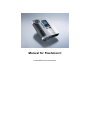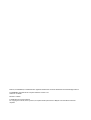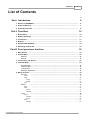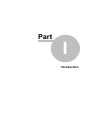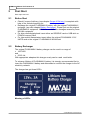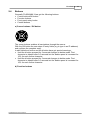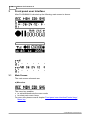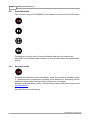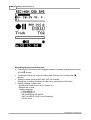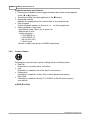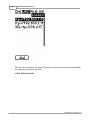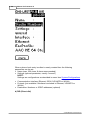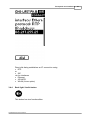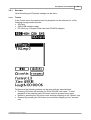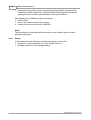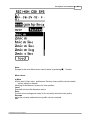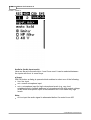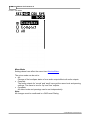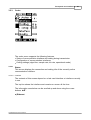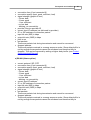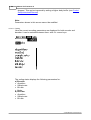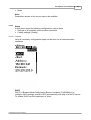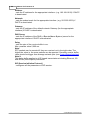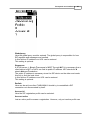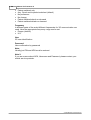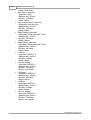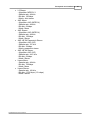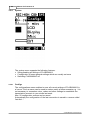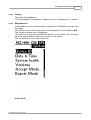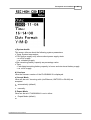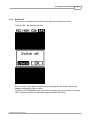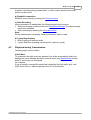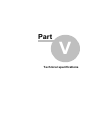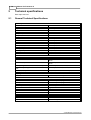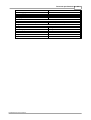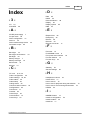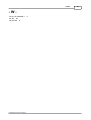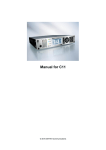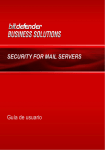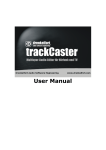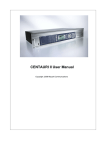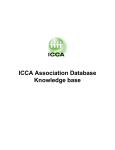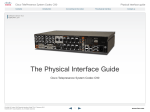Download MAYAH FLASHMAN User manual
Transcript
Manual for Flashman II © 2008 MAYAH Communications MAYAH, FLASHMAN II, FLASHCAST are registered Trademarks. All other trademarks are acknowledge with this. FLASHMAN II User Manual as of System Software version 2.3.1. Order-No. F-UM001 Revision 11/2008 © 2008 MAYAH Communications For copying this manual, even by extract, an explicit written permission of Mayah Communications GmbH is required. Contents 3 List of Contents 0 6 Part I Introduction 1 What is................................................................................................................................... FLASHMAN II 6 2 Scope ................................................................................................................................... of Delivery 7 3 Useful ................................................................................................................................... Accessories 8 10 Part II First Start 1 Before ................................................................................................................................... Start 10 2 Battery ................................................................................................................................... Recharger 10 3 Connectors ................................................................................................................................... 11 4 Buttons ................................................................................................................................... 13 5 Graphic ................................................................................................................................... User Interface 15 6 Switching ................................................................................................................................... On And Off 15 Part III Front panel user Interface 18 1 Main Screen ................................................................................................................................... 18 2 Control ................................................................................................................................... keys 22 Menu key ......................................................................................................................................................... 22 Stop key ......................................................................................................................................................... 22 3 Cursor ................................................................................................................................... keys / OK button 22 4 Function ................................................................................................................................... keys 24 Recorder button ......................................................................................................................................................... 24 Playback button ......................................................................................................................................................... 27 Connect button......................................................................................................................................................... 28 Back light / Audio ......................................................................................................................................................... button 33 5 Menu................................................................................................................................... structure Recorder ......................................................................................................................................................... 35 Tracks .................................................................................................................................................. 35 Setup .................................................................................................................................................. 36 Quality Storage Card Monitor ........................................................................................................................................... 37 ........................................................................................................................................... 39 .................................................................................................................................................. 40 ......................................................................................................................................................... 41 Mixer .................................................................................................................................................. 41 Setup .................................................................................................................................................. 45 Audio In ........................................................................................................................................... 46 Mix Mode ........................................................................................................................................... 48 Codec ......................................................................................................................................................... 49 Status Interface Coding Setup Interface © 2008 MAYAH Communications 34 .................................................................................................................................................. 49 ........................................................................................................................................... 49 ........................................................................................................................................... 52 .................................................................................................................................................. 53 ........................................................................................................................................... 53 4 Manual for Flashman II Quality System ........................................................................................................................................... 59 ......................................................................................................................................................... 62 Configs .................................................................................................................................................. 62 LCD .................................................................................................................................................. 64 Display .................................................................................................................................................. 65 Miscellaneous .................................................................................................................................................. 65 Switch Off .................................................................................................................................................. 69 72 Part IV How to use for 1 Recording ................................................................................................................................... during Transmission 72 2 Playback ................................................................................................................................... during Transmission 73 76 Part V Technical specifications 1 General ................................................................................................................................... Technical Specifications 76 79 Index © 2008 MAYAH Communications Part I Introduction 6 1 Manual for Flashman II Introduction Enter topic text here. 1.1 What is FLASHMAN II FLASHMAN II comprises the following general features: · Recording · Playback of files · Transmission · Recording during Transmission · Playback during Transmission · Mixer · Mobile For all the features FLASHMAN II was intent to have an 'easy to use' and 'intuitive' User Interface. However, nobody is perfect and therefore serious suggestions to improve this user interface are highly appreciated. For this and any other questions referring FLASHMAN II please contact [email protected]. a) Recorder FLASHMAN II can record audio on the following media: · Standard SD-card (see also chapter Introduction/Useful Accessories) · Standard USB stick (see also chapter Introduction/Useful Accessories) The audio input can be recorded from the audio inputs 1 and 2. Since FLASHMAN II is a professional portable audio recorder the audio input supports the features: · Switching between line and microphone input · Switchable high pass filter · Switchable limiter · Switchable attenuation of -20 dB · Switchable phantom power of 48 Volts for condenser microphones The recorded audio can be saved in following formats · MPEG Layer 2; file format Digas Musifile; file name extension .msf · MPEG Layer 3; file format BWF; file name extension .mp3 · Linear audio (PCM); file format: BWF; file name Extension .wav · AAC; file format RAW; file name extension: .aac · AAC (HE); file format RAW; file name extension: .aac b) Player FLASHMAN II can playback and transmit the recorded files. The audio can be monitored via the headphones and the line output (see also chapter First Start/ Connectors). c) Transmission Besides the functionality of recording and playback of files FLASHMAN II also © 2008 MAYAH Communications Introduction 7 inherits some of the genes of one of the most powerful professional audio codec CENTAURI II. Therefore live audio or recorded audio can be transmitted and received via the following interfaces: · Ethernet (IP-transmission) · 3G/UMTS (optional; IP-transmission; see chapter Introduction/Useful Accessories) · WLAN (optional; IP-transmission; see chapter Introduction/Useful Accessories) d) Recording during Transmission FLASHMAN II can also record the transmitted audio in linear format. This enables you to protocol all your transmissions. e) Playing during Transmission FLASHMAN II enables to listen to an audio file while another audio is transmitted. Listen to your lately recorded interview while transmitting a parliament debate. f) Mixer The powerful mixer of FLASHMAN II enables you to mix all input and output audio. More info about this can be found in chapter Front panel user interface/menu/monitor/mixer. g) Mobile Features as · compact size · light weight · powerful rechargeable battery · support of mobile interfaces such as 3G/UMTS and WLAN · robust housing · professional audio input connectors (no adapter necessary) · ergonomic design · easy to press buttons excel the FLASHMAN II as a true mobile device. 1.2 Scope of Delivery · FLASHMAN II (order no. FMII) · This manual (link: www.mayah.com/content/download/pdfs/manuals/ FLASHMAN II-man_eng.pdf) · FLASHMAN II AC/DC international power supply (100-240 VAC, 50 - 60 Hz) (order no. F-PSU) · FLASHMAN II rechargeable battery (order no. F-ACC) · FLASHMAN II battery charger (order no. F-CH) © 2008 MAYAH Communications 8 1.3 Manual for Flashman II Useful Accessories Original MAYAH FLASHMAN II Accessories · FLASHMAN II case (not available yet) · FLASHMAN II 3G/UMTS card (Order no. F-3G) · FLASHMAN II WLAN card (future option; not available yet) Other FLASHMAN II Accessories · SD/SDHC card (for recording) · PCMCIA adapter for CF memory card (CF = Compact Flash) · USB stick (for recording) Notes: · If you want to use FLASHMAN II for mobile transmission you need an 3G/ UMTS or a WLAN card. · If you want to use FLASHMAN II for recording you need either a SD/SDHC card, a PC memory card or an USB storage device © 2008 MAYAH Communications Part II First Start 10 2 Manual for Flashman II First Start Enter topic text here. 2.1 Before Start · · · · 2.2 Check if scope of delivery (see chapter Scope of Delivery) is complete with help of the included packing list Recharge the original FLASHMAN II battery with the original FLASHMAN II recharger (see also chapter Battery Recharger). Please just use the original FLASHMAN II equipment. MAYAH is not liable for damages caused by noneMAYAH equipment. For later recording/playback insert either an SD/SDHC card or USB stick or PCMCIA memory card For later mobile transmission insert either the original FLASHMAN II 3G/ UMTS card or the original FLASHMAN II WLAN card Battery Recharger The original FLASHMAN II battery charger can be used in a range of · 100-240V and · 50-60 Hz. With appropriate adapters this charger nearly can be used world wide. To enhance lifetime of FLASHMAN II battery it is strongly recommended first to insert the FLASHMAN II battery and afterwards to connect the charger to the AC electricity network. The charger has got three LED's. Meaning of LED's: © 2008 MAYAH Communications First Start · · · 11 Power (Green LED): Lights up when charger is connected to electricity network Charging (Yellow LED): Lights up during battery charging. When FLASHMAN II battery is fully charged this LED is switched off. Error (Red LED): Lights up when charger senses an error or when no battery is placed in the charger. Possible errors are described below. Charger errors: · Output voltage is out of operational range (9-12V) · Internal temperature of charger is out of range · Battery is faulty 2.3 Connectors FLASHMAN II has got connectors on the top and bottom side. Connectors on the top side Slots a) Slot for PCMCIA cards In this slot the following cards can be inserted: · FLASHMAN II 3G/UMTS card (order no. F-3G) for IP-transmission via 3G/ UMTS · FLASHMAN II WLAN card for IP-transmission via WLAN · PC-Memory-card (for recording) b) Slot for SD/SDHC card In this slot any standard SD/SDHC card can be inserted as storage device for recording. c) Slot for FLASHMAN II battery Here the original FLASHMAN II battery can be inserted. This battery enables a © 2008 MAYAH Communications 12 Manual for Flashman II mobile use of FLASHMAN II for a period of about 5 hours, depending on type of use. d) Ethernet connector The RJ45 Ethernet connector can be used for IP-transmission via LAN and WAN. e) USB connectors FLASHMAN II has got two USB ports. USB A-type port Here a USB storage device (e.g. USB stick) can be connected. Such a USB storage device can be used as storage device for recording (instead of SD/SDHC card or PC-Memory card). USB mini port This USB mini port is planned to use FLASHMAN II as a client (e.g as professional sound card for PC). Audio connectors on the bottom side a) Audio inputs Two balanced XLR inputs (female) which can be switched between line use and microphone use. 48 Volts phantom power can be activated for condenser microphones. b) Audio outputs Outputs 1 and 2 are unbalanced (!) stereo (!) outputs using a 1/4'' headphone stereo plug each. At output 2 the volume can be set via the headphone level (see also Front panel user interface/Functions keys/Audio button). c) Power Supply connector (DC in) Special Hirose HR10 port for FLASHMAN II AC/DC power supply. Just use an original MAYAH FLASHMAN II AC/DC power supply. MAYAH is not liable for damages caused by none-MAYAH equipment. © 2008 MAYAH Communications First Start 2.4 13 Buttons Generally FLASHMAN II has got the following buttons: · Cursor buttons/OK button · Function buttons · Front panel rotary knobs · Control buttons a) Cursor buttons / OK button The cursor buttons enables all navigations through the menus. With the OK button the user steps in entry fields (e.g to type in an IP-address) and confirms the complete entry. In edit fields the | button and the } button have got special meanings: · Hold the | button pressed for 2 seconds changes to delete mode. First character is deleted after 0.5 seconds but the delete speed is increased for 10% for each further character. · Hold the } button pressed for 2 seconds changes to delete mode. First character is deleted after 0.5 seconds but the delete speed is increased for 10% for each further character. b) Function buttons © 2008 MAYAH Communications 14 Manual for Flashman II The 4 function buttons have got the following meanings: · Recorder button Pressing this button starts the recoding functionality of FLASHMAN II (see also Front panel user interface/Functions keys/Recoder button) · Playback button Pressing this button starts the playback functionality of FLASHMAN II (see also Front panel user interface/Functions keys/Playback button) · Connect button Pressing this button opens a dialog to establish or end connections (see also Front panel user interface/Function keys/Connect button) · Back light/audio button Pressing this button opens a dialog to set head phone volume. Holding this button for two seconds switches the LCD display back light on and off (see also Front panel user interface/Function keys/Back light-audio button) c) Control buttons MENU The 2 control buttons have got the following meanings: · Stop/Escape Pressing this button stops recoding or playback of a file. Furthermore it can be used to escape the current control field. For more info please consult item Front panel user interface/Control keys/Stop key. · Menu button © 2008 MAYAH Communications First Start 15 Pressing this button for 2 seconds switches on the FLASHMAN II. At running FLASHMAN II it activates the menu mode. For more info please consult item Front panel user interface/Control keys/Menu key. 2.5 Graphic User Interface a) Menu mode Menu mode can be opened by pressing the menu button. In menu mode the next menu item can be reached by pressing the menu button once again. When last menu item is reached pressing menu button closes menu mode. b) ESC (=) 'ESC' means to step back to the next upper level or to close current dialog. c) Scrollbars The scroll bar on right side indicates the position in the referring list. An empty scroll bar means that the whole list is shown on the screen. Scrolling is done by pressing and holding cursor buttons p and q. d) Delete/Shift left in edit fields In a string edit fields holding the | button pressed deletes the character left of the cursor whereas holding the } button pressed shift right character (i.e insert spaces). e) Typing in strings In a string edit field can be navigated with cursor buttons | and }. A character can be selected with cursor buttons p and q. The succeeding character is shown below and the preceding character is shown above the currently selected one. e) Navigation within screens Elements inside of the screen can be reached by pressing the cursor buttons. Direction of the cursor buttons corresponds to the navigation direction on screen. 2.6 Switching On And Off To switch on FLASHMAN II press and hold the Menu key till back light is on. To prevent accidental switch off this must be done via front panel menu item System/Switch Off. © 2008 MAYAH Communications Part III Front panel user Interface 18 3 Manual for Flashman II Front panel user Interface After FLASHMAN II is booted up the following main screen is shown: 3.1 Main Screen The main screen elements are: a) Menu bar The menu key enables: · to activate/deactivate the menu mode · to select main menu items For more info please consult chapter Front panel user interface/Control keys/ Menu key. © 2008 MAYAH Communications Front panel user Interface 19 b) Playback/Recording level meter Note: A special sign blinking on the left side of the screen between left level and right level signals a overload i.e. audio is <= 0.3 dB to clipping level it may look like that: c) Playback/Recording state and time For selection of the right track on the selected storage device use the | } cursor keys. With the OK button markers can be set during recording. The Playback state can be: · Playing a track: u (see also Front panel user interface/Function keys/Playback button) · Pause the active track: ull (see also Front panel user interface/Function keys/Playback button) · Stop playback: ¢ (see also Front panel user interface/Control keys/Stop key) The Recording state can be: · Recording: (see also Front panel user interface/Function keys/Recorder button) · · Pause recording: © 2008 MAYAH Communications ·II 20 Manual for Flashman II (see also Front panel user interface/Function keys/Recorder button) · Stop recording: ¢ · (see also Front panel user interface/Control keys/Stop key) The displayed time can be · elapsed time; in this case the symbol Ò is shown above · remaining time; in this case the symbol Ñ is shown above Note: It can be switched between elapsed / remaining time in the menu item SYS/ Display. Note 2: Depending on situation the time format is · minutes:seconds,deci seconds (<h) or · hours:minutes:seconds (>=h) The progress bar shows at · Playback mode: Percentage of elapsed time to track time · Recording: Percentage of elapsed time to available record time. Note: The available recording time depends on: - size of storage device - max. files size (4 GB) - bit rate Note 2: Since current storage devices are quite big compared to the size of audio files, often it seems that the percentage state of the progress does not change. d) 3G/UMTS signal strength Best Good Sufficient Bad Blinking symbol means "no 3G/UMTS connectivity". e) SIP registration symbol: This symbol is displayed when FLASHMAN II has successfully registered at a SIP registrar. How to configure SIP is described in chapter Codec/Setup/Interface © 2008 MAYAH Communications Front panel user Interface 21 . f) Framing state indicator framed not framed, but connected Blinking of the framing state indicator means that FLASHMAN II is currently connecting (connection in progress). g) Battery state indicator: e.g. h) Power Supply indicator: (Battery is fully charged) (Power Supply connected) i) Coding status bar The coding status bar shows the following coding parameter of FLASHMAN II · Operational mode: mono (m) or stereo (s) · Sample rate in kHz · Coding algorithm e.g. - L2 for MPEG L2 - L3 for MPEG L3 - HE for AAC (HE) - LIN for linear · Bit rate in kbps (only shown for MPEG algorithms) j) Send/receive levels Just visible if a connection is established and framed. © 2008 MAYAH Communications 22 3.2 Manual for Flashman II Control keys The 2 control keys of FLASHMAN II are located below the LCD screen. MENU 3.2.1 Menu key The Menu key has got the following functionalities: · Switching on FLASHMAN II Press and hold the Menu key for approximately 2 seconds to switch on FLASHMAN II. · Enter menu mode If Menu mode is deactivated it can be opened by pressing the menu button. · Navigation in menu mode In menu mode the next menu item can be reached by pressing the menu button once again i.e. navigation through the menu items - Rec (Recorder) - Mon (Monitor) - Cod (Codec) - Sys (System) · Leaving menu mode When last menu item is reached pressing menu button closes menu mode. 3.2.2 Stop key The Stop key has got the following functionalities: · Stopping Recording / Playback (¢) Stopping of Recording / Playback must be confirmed with OK button. · Escape (=) Stepping back to the next upper level or closing current dialog or menu. 3.3 Cursor keys / OK button © 2008 MAYAH Communications Front panel user Interface 23 The Cursor keys have got the following functionalities: · Navigation inside the screens Use the | } pq cursor keys to reach the different elements, lists and fields in the miscellaneous setting screens. · Selection of sub menu item In menu mode a sub menu item can be reached with the pq cursor keys. · Selection of track In Main screen the right track can be chosen on the selected storage device with the | } cursor keys. · During playback | } cursor keys can be used to jump between markers. · Typing in characters In edit fields text can be edited with help of pq cursor keys. A character can be selected with pq cursor keys. The succeeding character is shown below and the preceding character is shown above the currently selected one. · Deleting character In edit fields holding the | key pressed deletes the character left of the cursor. · Insert spaces In edit fields holding the } button pressed shift right character (i.e insert spaces).. The OK button has got the following functionalities: · Confirmation · Opening selected sub menu items · Audio In interface In menu item Monitor/Setup/Audio In with the OK button the selected audio in can be set to - line in level or - microphone level · Marker (except AAC/AAC (HE) file formats) In main screen markers can be set during recording and playback with OK button. © 2008 MAYAH Communications 24 3.4 Manual for Flashman II Function keys The 4 function keys of FLASHMAN II are located on left side of the LCD screen. Pressing any function key will close all dialogs and open the screens as described in the following sub chapters i.e. function keys have the highest input priority. 3.4.1 Recorder button Pressing the Recorder button immediately starts the recorder in standby mode i. e. recorder screen is opened but recording is not started yet. Recording can be started by pressing the recorder button (rec/pause) once again. Storage media and audio quality / format settings can be selected via menu item Recorder/Setup. Recorder Screen at Recording © 2008 MAYAH Communications Front panel user Interface Recorder Screen at Recording Pause © 2008 MAYAH Communications 25 26 Manual for Flashman II Recording functions and features: · Pressing the Recorder button toggles between recording and rec/pause mode · · · · · ( or II shown) Pressing the Stop key stops recording and finalizes the recording file (n shown) Setting markers (except AAC/AAC (HE) file formats) During the recording a marker can be set by pressing the OK button. Coding settings in status bar - Operational mode: mono (m) or stereo (s) - Sample rate in kHz - Coding algorithm * L2 for MPEG L2 * L3 for MPEG L3 * HE for MPEG-4 HE AACv2 * AAC for MPEG-4 AAC Low Complexity * LIN for linear © 2008 MAYAH Communications Front panel user Interface 27 - Bit rate in kbps (only shown for MPEG algorithms) 3.4.2 Playback button Pressing the playback button starts immediately the playback of the currently selected track. By default the first track in MAYAH folder of the first inserted storage media is selected. Another track can be selected by · pressing cursor buttons | } · via menu item Recorder/Tracks © 2008 MAYAH Communications 28 Manual for Flashman II Playback functions and features: · Pressing the Playback button toggles between play mode and play/pause mode (u or u|| shown) · Pressing the Stop key stops playback of file (n shown) · Displaying markers Markers are displayed as thin vertical lines on the progress bar. · Play progress Current playback position is shown as € on the progress bar. · Coding settings in status bar - Operational mode: Mono (m) or stereo (s) - Sample rate in kHz - Coding algorithm * L2 for MPEG L2 * L3 for MPEG L3 * HE for AAC (HE) * LIN for linear - Bit rate in kbps (only shown for MPEG algorithms) 3.4.3 Connect button Pressing the connect button opens a dialog with the following items: · End Call Disconnect a currently active connection · Last Possibility to establish one of the last 10 connections · Phone book Possibility to establish, create, edit or delete phone book entries · Direct Dial Possibility to establish directly IP, 3G/UMTS or WLAN (future option) connections. a) END (End Call) © 2008 MAYAH Communications Front panel user Interface b) Last © 2008 MAYAH Communications 29 30 Manual for Flashman II The last 10 connections are stored. Select one with the cursor keys and establish the referring connection with dial. c) PH. B (Phone book) © 2008 MAYAH Communications Front panel user Interface At the phone book screen up to 256 predefined phone book entries can be: · Dialed (FLASHMAN II establishes a transmission) · Edited · Newly created · Deleted © 2008 MAYAH Communications 31 32 Manual for Flashman II When a phone book entry is edited or newly created then the following parameters can be set:: · Name (max. 256 chars; 8 chars recommended) · Settings (optional parameter, usually "unused") NOTE: Settings are configurations as described in menu item System/Configurations · Communication Interface (Ethernet, ISDN, 3/G/UMTS or WLAN) · Protocol (just available if interface is selected to Ethernet, 3G/UMTS or WLAN) · Destination: Numbers or IP/SIP-addresses (optional) d) DIR (Direct dial) © 2008 MAYAH Communications Front panel user Interface Direct dial dialog establishes an IP connection using · RTP or · SIP via the interfaces · Ethernet · 3G/UMTS · WLAN (future option) 3.4.4 Back light / Audio button This button has two functionalities: © 2008 MAYAH Communications 33 34 Manual for Flashman II a) Back light Holding of Back light/Audio button for two seconds switches the LCD display back light on and off. b) Headphones volume Pressing the Back light/Audio button opens a pop-up dialog to control the headphones volume and input mute. Press cursor keys | } to control the volume. Press OK key to activate / deactivate mute (both inputs). 3.5 Menu structure The menu mode can be opened by pressing the menu key . All settings which cannot be done by the function keys can be reached via the menu. © 2008 MAYAH Communications Front panel user Interface 3.5.1 35 Recorder Here Recording and Playback settings can be done. 3.5.1.1 Tracks In the Tracks menu the desired track for playback can be selected out of the following storage media devices: · SD Card · USB (USB storage media) · PC Card (e.g. Compact Flash card with PCMCIA Adapter) Furthermore the following actions can be done with the selected track: · Pressing OK button will activate the PLAY/PAUSE icon below. To start playback of the selected track OK button must be pressed once again. · Delete by pressing the OK button once and then stepping to the "delete" icon · Rename by pressing the OK button once and then stepping to the "rename" icon © 2008 MAYAH Communications 36 Manual for Flashman II · Continuous play mode can be activated and deactivated by pressing OK. Continuous mode means that all listed tracks will be played continuously starting from the currently selected track to the end of the list. Also displayed is a following status information: · audio format · size of the selected track (file) in bytes · length of the selected track (HH:MM:SS) Note: The last played or recorded track becomes a current default one for further playback operations. 3.5.1.2 Setup In this menu item the following recording parameters can be set: · Quality (i.e. coding algorithm, bit rate, sample rate etc.) · Storage (selection of the storage media) © 2008 MAYAH Communications Front panel user Interface 37 3.5.1.2.1 Quality The desired recording quality can be chosen with the cursor buttons pq and confirmed by pressing the OK button twice. By factory default the following coding formats can be selected for recording: · · · L2 Mono: - Algorithm: MPEG L 2 - Sample rate: 24 kHz - Bit rate: 64 kbps - Mode: Mono L2 Joint Stereo: - Algorithm: MPEG L2 - Sample rate: 32 kHz - Bit rate: 128 kbps - Mode: Joint stereo L2 Stereo: © 2008 MAYAH Communications 38 Manual for Flashman II · · · · · · · · · - Algorithm: MPEG L2 - Sample rate: 48 kHz - Bit rate: 256 kbps - Mode: stereo L3 Mono: - Algorithm: MPEG L3 - Sample rate: 32 kHz - Bit rate: 64 kbps - Mode: Mono L3 Joint Stereo: - Algorithm: MPEG L3 - Sample rate: 48 kHz - Bit rate: 128 kbps - Mode: Joint stereo L3 Stereo: - Algorithm: MPEG L3 - Sample rate: 48 kHz - Bit rate: 192 kbps - Mode: Stereo AAC Mono: - Algorithm: AAC (MPEG 4) - Sample rate: 48 kHz - Bit rate: 64 kbps - Mode: Mono AAC Stereo: - Algorithm: AAC (MPEG 4) - Sample rate: 48 kHz - Bit rate: 128 kbps - Mode: Stereo AAC HE 24 Stereo: - Algorithm: AAC (HE) - Sample rate: 32 kHz - Bit rate: 24 kbps - Mode: Parametric stereo AAC HE 64 Stereo: - Algorithm: AAC (HE) - Sample rate: 44.1 kHz - Bit rate: 64 kbps - Mode: Stereo Linear Mono: - Sample rate: 48 kHz - Bit rate: 768 kbps - Mode: Mono Linear Stereo: - Sample rate: 48 kHz - Bit rate: 1,536 kbps (1.5 mbps) © 2008 MAYAH Communications Front panel user Interface 39 - Mode: Stereo 3.5.1.2.2 Storage All detected storage devices are shown. Maximum 3 drives are listed: · SD card · USB media · PC card If multiple storage devices available, the desired medium for recording can be chosen with the cursor buttons pq and confirmed by pressing OK button twice. The chosen storage device is indicated by a following symbol: © 2008 MAYAH Communications • 40 3.5.1.3 Manual for Flashman II Card The card menu supplies an overview (size, free space available) of all available audio media storage devices: · SD card · USB (e.g. USB memory stick) · PC card (e.g. Compact Flash card with PCMCIA slot adapter) If storage device is not detected then it's not listed. Card menu screen On top the list of the available storage devices is displayed. Free space is roughly indicated by the appropriate icons. Exact information of the currently selected storage medium size and available space is displayed below. If multiple storage devices available, the desired medium can be selected with © 2008 MAYAH Communications Front panel user Interface 41 the cursor keys pq . For every available storage device following utilities can be used: · chkdisk (Check Disk utility) This utility provides integrity check and error correction of the storage medium. After the check it generates a report on the found and corrected file system integrity errors. · format (Format Disk utility) FLASHMAN II can only save files (tracks) on a properly formatted storage media. Usually storage media are preformatted by factory default. If this is not the case this utility provides the possibility to format a storage media and prepare it for use with the FLASHMAN II, as well as with any standard PC or mobile devices. WARNING! Format will delete any contents on the storage media. 3.5.2 Monitor The Monitor menu supports the following: · Gain adjustment and mixer matrix · Configuration of audio inputs 1 and 2, as well as choosing a Mixer Mode 3.5.2.1 Mixer The Mixer menu supports the following features: · Gain adjustment for 2 audio inputs · Virtual mixing console (levels & panorama) · Saving and loading of up to 8 user mixer profiles · Loading of up to 8 factory mixer profiles For faster and easier control some mixer levels can be linked together. How this can be done is determined in the Mixer Mode at menu item Monitor/Setup. Structure of dialog and navigation All mixer screens consist of 2 operational fields: · mixer menu bar (below recording levels) with the entries: - mem - gain - hp - line - rec - send · level rotary knobs area Change between the operational fields is possible with the OK button. © 2008 MAYAH Communications 42 Manual for Flashman II In the mixer menu bar the navigation is possible by the | } cursor keys. In the rotary knobs' area adjustable levels and pannings can be selected with the | } cursor keys. The currently adjustable levels and panning's are inverted and marked by underscore. With the pq cursor keys the level and panning adjustment can be done. The panning or level state of the currently underlined control is shown on the right side as a percentage. In the diagram shown above the Left Receive level (rcvL) is set for Headphones (hp) When menu bar item 'mem' is selected it can be changed between factory profiles and user profiles with the | } cursor keys. © 2008 MAYAH Communications Front panel user Interface Note: Escape to the main Mixer menu can be done by pressing ¢ | = button. Menu items: a) Mem At this item 8 User mixer profiles and Factory mixer profiles can be loaded, saved, edited or deleted. Meaning of the Memory buttons for User profiles: Load Selected mixer profile becomes active Save Current mixer settings are saved in the currently selected mixer profile Rename Here the currently selected mixer profile can be renamed Del © 2008 MAYAH Communications 43 44 Manual for Flashman II Clears all the settings in the currently selected mixer profile (i.e. loading such a profile has no effect) b) Gain Adjustment The gain of the 2 audio inputs can be set. c) hp (Headphones) The level and the panning state of all possible inputs at headphones output can be set. Levels are shown in the upper row whereas panning's are shown in the bottom row. Possible inputs for headphones are: · Audio input 1 and 2 · Decoder level (left and right) Decoder level is the level of received audio from the other side of connection. · Playback level (left and right) This is the level of played files. c) line The level and the panning state of all possible inputs at line output can be set. Levels are shown in the upper row whereas panning's are shown in the bottom row. Possible inputs for line output are: · Audio input 1 and 2 · Decoder level (left and right) Decoder level is the level of received audio from the other side of connection. · Playback level (left and right) This is the level of played files. d) Rec The level and the panning state of all possible inputs for recorded audio can be set. Levels are shown in the upper row whereas panning's are shown in the bottom row. Possible inputs for recording are: · Audio input 1 and 2 · Decoder level (left and right) Decoder level is the level of received audio from the other side of connection. e) Send The level and the panning state of all possible inputs for transmitted audio can be set. Levels are shown in the upper row whereas panning's are shown in the bottom row. Possible inputs for send are: © 2008 MAYAH Communications Front panel user Interface · · Audio input 1 and 2 Playback level (left and right) This is the level of played files. NOTE: Here is the full Mixer Matrix of FLASHMAN II in1 in2 rcvL rcvR plyL plyR hpL hpR lineL lineR recL recR sendL sendR 3.5.2.2 Setup Here the following can be set: · Audio input mode · Mixer Mode © 2008 MAYAH Communications 45 46 Manual for Flashman II 3.5.2.2.1 Audio In Audio In (Audio Input mode) Here can be set how audio input 1 and 2 are used. It can be selected between the inputs with the | } cursor keys. a) Input With OK button a dialog is opened which enables to select one of the following: · line: line input · mic: normal microphone input · mic+: microphone input for high microphone levels (e.g. very loud neighbourhood in football stadiums) or microphones with high output voltage; in this mode microphone input is less sensitive but it can stand very high levels. Note: · At line input the audio signal is attenuated before it's routed to an A/D © 2008 MAYAH Communications Front panel user Interface 47 converter. Therefore Gain (see Monitor/Mixer) can be set between 10.5 dBu (left position) and 0 dBu (right position) · At microphone input the audio signal is amplified by a pre-amp first by 46/26 dB. Afterwards the signal is attenuated before it's routed to an A/D converter. Gain (see Monitor/Mixer) can be set approx. between -35.3 dBu (left position) and -43.8 dBu (right position) · Generally the mic+ input signal is treated similarly as line input signal (i.e. no pre-amp). In opposite to line input the audio signal is amplified before it's routed to an A/D converter. Therefore Gain (see Monitor/Mixer) can be set between -10 dBu (left position) and 0 dBu (right position). b) Mute Mode FLASHMAN II supports the muting of the audio inputs 1 and 2 (see also function key Back light / Audio). Either · Hold (default): an audio input can be muted when the referring function button is hold or · Toggle: the muting can be toggled between 'on' or 'off' each time the referring function button is pressed. c) Limiter The limiter guarantees that too high audio input levels are not just cut off (which caused big distortions) but softly clipped. d) HP filter Just available for microphone input This feature prevents that low frequencies at audio input damages audio equipment. e) 48 V Just available for microphone input 48 V phantom power enables to use FLASHMAN II with condenser microphones f) - 20 dB Just available for microphone input (but not at mic+) This feature enables the attenuate audio input by 20 dB. © 2008 MAYAH Communications 48 Manual for Flashman II 3.5.2.2.2 Mix Mode Mixer Mode Settings done here affect the menu item Monitor/Mixer. The mixer mode can be set to: · All: Change of the level/pan status of one audio output affects all audio outputs. · Compact: The audio outputs for 'record' and 'send' have got the same level and panning settings. The same is true for 'hp' and 'line' outputs. · Complete: All mixer levels and pannings can be set independently. Note: All changes must be confirmed in a OK/Cancel Dialog. © 2008 MAYAH Communications Front panel user Interface 3.5.3 49 Codec The codec menu supports the following features: · Status of communication interface and coding during transmission · Configuration of communication interfaces · Coding settings (algorithm, sample rate, bit rate, operational mode) 3.5.3.1 Status This screen displays the connection and coding info of the currently active communication interface. 3.5.3.1.1 Interface The contents of this screen depend on a last used interface or interface currently in use. The top line shows the interface and remains on screen all the time. The information area below can be scrolled up and down using the cursor buttons pq . a) Ethernet © 2008 MAYAH Communications 50 Manual for Flashman II · · · · · · · · · · current protocol: SIP, RTP connection time (if not connected 0) connection quality (best, good, sufficient, bad) local IP-address remote IP-addr.: IP- or SIP-address of connection partner input bit rate in kbps output bit rate in kbps jitter in ms lost packets These are packets lost during transmission and cannot be recovered. dropped packets These are packets received in a wrong sequence order. Since delay buffer is not big enough these packets cannot be reordered and therefore they're dropped. This can be improved by setting a higher delay buffer (see Codec/ Setup/Interface/Ethernet) b) 3G/UMTS · · current protocol: SIP, RTP connection type: 3G (UMTS, HSDPA, HSUPA), GSM ( GSM, GPRS, EDGE) NOTE: How detailed the connection type is displayed depends on service provider © 2008 MAYAH Communications Front panel user Interface · · · · · · · · · · · 51 connection time (if not connected 0) connection quality (best, good, sufficient, bad) signal strength (graphic & text) - 3 bars: best - 2 bars: good - 1 bar: sufficient - no bar: bad - blinking: no connectivity provider: Service provider ID current local IP-address (as delivered by provider) IP- or SIP-address of connection partner input bit rate (IBR) in kbps output bit rate (OBR) in kbps jitter in ms lost packets These are packets lost during transmission and cannot be recovered. dropped packets These are packets received in a wrong sequence order. Since delay buffer is not big enough these packets cannot be reordered and therefore they're dropped. This can be improved by setting a higher delay buffer (see Codec/ Setup/Interface/Ethernet) e) WLAN (future option) · · · · · · · · · · · current protocol: SIP, RTP connection time (if not connected 0) connection quality (best, good, sufficient, bad) signal strength (graphic & text) - 3 bars: best - 2 bars: good - 1 bar: sufficient - no bar: bad - blinking: no connectivity current local IP-address IP- or SIP-address of connection partner input bit rate (IBR) in kbps output bit rate (OBR) in kbps jitter in ms lost packets These are packets lost during transmission and cannot be recovered. dropped packets These are packets received in a wrong sequence order. Since delay buffer is not big enough these packets cannot be reordered and therefore they're © 2008 MAYAH Communications 52 Manual for Flashman II dropped. This can be improved by setting a higher delay buffer (see Codec/ Setup/Interface/Ethernet) Note: Parameters shown in this screen cannot be modified. 3.5.3.1.2 Coding Here the current encoding parameters are displayed for both encoder and decoder. It can be selected between them with | } cursor keys. The coding status displays the following parameters for: a) Encoder: · Algorithm · Sample rate · Bit rate · Mode b) Decoder: · Algorithm · Sample rate · Bit rate © 2008 MAYAH Communications Front panel user Interface 53 · Mode Note: Parameters shown in this screen cannot be modified. 3.5.3.2 Setup In this setup menu the following configurations can be done · Settings of all possible communication interfaces · Coding settings (Quality) 3.5.3.2.1 Interface Here all necessary configuration steps can be done for all communication interfaces. a) Ethernet DHCP DHCP (= Dynamic Host Configuration Protocol) enables FLASHMAN II to configure its IP-settings (except of SIP) automatically with help of a DHCP server. To enable DHCP set this parameter to 'client'. © 2008 MAYAH Communications 54 Manual for Flashman II Address - sets the IP address for the appropriate interface. (e.g. 192.168.10.50) if DHCP is deactivated. Netmask - sets the subnet mask for the appropriate interface. (e.g. 255.255.255.0) if DHCP is deactivated. Gateway - sets the IP address of the default network Gateway (for the appropriate interface) if DHCP is deactivated. DNS Server - sets the IP address of the DNS (= Domain Name System) server for the appropriate interface if DHCP is deactivated. Delay - sets the size of the receive buffer in ms. Max. possible value 5,000 ms. Note: RTP packets can be resorted if they are received not in the right order. The higher the value is, the more packets can be resorted. Generally receive buffer value should be bigger than average network jitter (see Codec/Status/Interface) Note 2: This delay buffer applies to all IP-based transmissions including Ethernet, 3G and WLAN (future option) interfaces. SIP (Session Initiation Protocol) - configures all the parameters of SIP session. © 2008 MAYAH Communications Front panel user Interface 55 Globalproxy Here the global proxy must be entered. The global proxy is responsible for how SIP requests and messages are handled. In this field an IP-address or a URL can be entered. This setting is optional. Stunserver A STUN server (= Simple Transversal of UDP Through NATs) is necessary that a client behind a NAT or NATs can find its public IP address. NAT stands for N etwork Address Translation. The public IP address is necessary since the SIP device on the other end needs this info to find the local client. In this field an IP-address or an URL can be entered. This setting is optional. Redials Here can be set how often FLASHMAN II should try to reestablish a SIP connection not disconnected by itself. Account Id Here the SIP registration profile can be selected. Account active Just an active profile causes a registration. However, only an inactive profile can © 2008 MAYAH Communications 56 Manual for Flashman II be changed. Therefore at a new profile first ‘Active’ must be set to 'off'. After all registration info is entered ‘Active’ must be set to 'on' to validate the registration. Account Registrar The Registrar is the SIP registration server which resolves the SIP address to a real IP address. The SIP client must register itself to a Registrar first before it can use its service. In this field an IP-address or an URL can be entered. The registration comprises the following access data: - Name - Password - Phone Number (just necessary for a few registrars) Account Phonenr Here the phone number of the registration access data can be entered (max. 256 chars). This access data is just necessary for a few registrars. Account Username Here the name of the registration access data can be entered (max. 256 chars). Account Password Here the password of the registration access data can be entered (max. 256 chars). b) 3G/UMTS © 2008 MAYAH Communications Front panel user Interface 57 PIN PIN number of the SIM card must be entered Attention! Check if the PIN is entered correctly before insert the 3G/UMTS card. FLASHMAN II provides the PIN to the SIM card automatically. Three false attempts will block the SIM card. APN (Access Point Name) e.g. web.vodafone.de for Vodafone Germany Technology Here can be determined which connection type is prioritized by 3G/UMTS card. Following selection is possible: · GSM only: connect to GPRS/EDGE networks only · 3G only: connect to UMTS/HSDPA/HSUPA networks only · GSM first:: prefer GPRS/EDGE networks · 3G first: prefer UMTS/HSDPA/HSUPA networks (default) · No change: keep network once connected · Auto: card decides Domain Here behaviour for the preferred domain inside the mobile cell can be set. · Circuit switched only © 2008 MAYAH Communications 58 Manual for Flashman II · · · · · · Packet switched only Any: Circuit and/or packet switched (default) No preference No change Packet switched attach on demand Packet switched detach on demand Frequency In different parts of the world different frequencies for 3G communication are used. Here the appropriate frequency range can be set. · Europe (default) · U.S. User 3G user identification Password User confirmation by password Note: Usually just PIN and APN must be entered. Note 2: If you are unsure about APN, Username and Password, please contact your mobile service provider. © 2008 MAYAH Communications Front panel user Interface 3.5.3.2.2 Quality Quality comprises the configuration of the following coding parameters: · algorithm · sample rate · bit rate · operational mode The selected quality determines which coding settings are used at a transmission. By · · · · · default the following quality profiles are available and can be loaded: G.711 (A-law): usually used in Europe G.711 (µ-law): usually used in America and Japan G.722 AptX nosync Stereo (optional): - Algorithm: AptX no sync - Sample rate: 48 kHz - Bit rate: 384 kbps - Mode: Stereo AptX nosync Dual Mono (optional): - Algorithm: AptX no sync - Sample rate: 32 kHz - Bit rate: 256 kbps © 2008 MAYAH Communications 59 60 Manual for Flashman II · · · · · · · · · - Mode: Dual Mono AptX Mono (optional): - Algorithm: AptX - Sample rate: 32 kHz - Bit rate: 128 kbps - Mode: Mono AptX nosync Mono (optional): - Algorithm: AptX no sync - Sample rate: 32 kHz - Bit rate: 128 kbps - Mode: Mono EaptX Stereo (optional): - Algorithm: Enhanced AptX 16 bit - Sample rate: 32 kHz - Bit rate: 256 kbps - Mode: Stereo EaptX Mono (optional): - Algorithm: Enhanced AptX 16 bit - Sample rate: 48 kHz - Bit rate: 192 kbps - Mode: Mono L2 Mono: - Algorithm: MPEG L 2 - Sample rate: 24 kHz - Bit rate: 64 kbps - Mode: Mono L2 Joint Stereo: - Algorithm: MPEG L2 - Sample rate: 32 kHz - Bit rate: 128 kbps - Mode: Joint stereo L2 Stereo: - Algorithm: MPEG L2 - Sample rate: 48 kHz - Bit rate: 256 kbps - Mode: stereo L3 Mono: - Algorithm: MPEG L3 - Sample rate: 32 kHz - Bit rate: 64 kbps - Mode: Mono L3 Joint Stereo: - Algorithm: MPEG L3 - Sample rate: 48 kHz - Bit rate: 128 kbps - Mode: Joint stereo © 2008 MAYAH Communications Front panel user Interface · · · · · · · L3 Stereo: - Algorithm: MPEG L3 - Sample rate: 48 kHz - Bit rate: 192 kbps - Mode: Joint stereo AAC Mono: - Algorithm: AAC (MPEG 4) - Sample rate: 48 kHz - Bit rate: 64 kbps - Mode: Mono AAC Stereo: - Algorithm: AAC (MPEG 4) - Sample rate: 48 kHz - Bit rate: 128 kbps - Mode: Stereo AAC HE 24 Parametric Stereo: - Algorithm: AAC (HE) - Sample rate: 32 kHz - Bit rate: 24 kbps - Mode: parametric stereo AAC HE 64 Stereo: - Algorithm: AAC (HE) - Sample rate: 44.1 kHz - Bit rate: 64 kbps - Mode: Stereo Linear Mono: - Sample rate: 48 kHz - Bit rate: 768 kbps - Mode: Mono Linear Stereo: - Sample rate: 48 kHz - Bit rate: 1,536 kbps (1.5 mbps) - Mode: Stereo © 2008 MAYAH Communications 61 62 3.5.4 Manual for Flashman II System The system menu supports the following features: · Saving/loading all settings of FLASHMAN II · Configuration of some general settings which are usually set once · Switching FLASHMAN II off 3.5.4.1 Configs The configurations menu enables to save all current settings of FLASHMAN II in a 'macro'. Such a macro can be used to restore easily a former scenario e.g . it is not necessary to remember mixer, codec and other settings to reestablish the transmission scenario to your studio last week. Max. 50 configuration macros can be saved. Automatically the configuration of the last connection is saved in a macro called 'last dial...'. © 2008 MAYAH Communications Front panel user Interface 63 A configuration can be selected with the cursor keys pq. The currently selected configuration macro is highlighted (e.g. in picture above "03-Ethernet - Studio 1") Following features are available: a) Use "Use" executes the currently selected configuration. To prevent misuse the user will be asked if he/she really wants to execute this configuration. b) Rename Rename selected configuration c) New Save all current settings of the FLASHMAN II in a macro. First the name of the macro is been requested which can be 128 chars long. © 2008 MAYAH Communications 64 Manual for Flashman II d) Del Deletes an already existing configuration macro in the list. To prevent misuse the user will be asked if he/she really wants to delete this configuration. 3.5.4.2 LCD This menu item enables to: · Switch on or off the back light of the front panel Note: In main screen holding of Back light/Audio button for two seconds also switches the LCD display back light on and off. · Adjust the contrast of the LCD display with the cursor buttons | } © 2008 MAYAH Communications Front panel user Interface 65 3.5.4.3 Display This menu item enables to: · Set file playback time display to "elapsed time" or "remaining time" (default) 3.5.4.4 Miscellaneous At Miscellaneous menu item the general settings of FLASHMAN II can be set or requested. The different items can be selected via a list box with the cursor buttons pq . The currently chosen item is highlighted. The scroll bar on right side indicates the position in the referring list. An empty scroll bar means that the whole list is shown on the screen. The miscellaneous start screen looks like: a) Device ID © 2008 MAYAH Communications 66 Manual for Flashman II This screen enables to edit the name of FLASHMAN II (max. 128 characters). Furthermore the serial number can be requested but not changed. b) Date & Time This screen enables to: · Set time · Set date · Set time format Selection between: - 12 h AM/PM - 24 h · Set date format Selection between: - YYYY-MM-DD (Year-month-day) - MM/DD/YYYY (Month/Day/Year) - DD.MM.YYYY (Day.Month.Year) © 2008 MAYAH Communications Front panel user Interface 67 c) System health This screen informs about the following system parameters: · Temp: System temperature · PSU (power supply unit) informs about power supply state: - on at AC supply - n.a. at battery supply · Bat: remaining battery capacity as percentage value · Time: - Calculated remaining battery capacity in hours and minutes at battery supply - n.a. at AC supply d) Versions Here the firmware version of the FLASHMAN II is displayed. e) Accept Mode Here can be set if incoming calls (via Ethernet, UMTS/3G or WLAN) are accepted · automatically (default) or · manually f) Expert Mode Here can be set if FLASHMAN II runs in either · Expert Mode (default) or © 2008 MAYAH Communications 68 Manual for Flashman II · User Mode In User Mode the front panel menu tree is simplified. g) Timeouts Here the following timeouts can be set: · Disconnect: This timeout defines the period (in seconds) after which a connection is dropped if no valid framing is achieved. Ideally, it should be set higher than the Stat. framing timeout value. Its default value is 45 seconds. Note:You can enter values other than those shown, but the maximum possible value is 9,999 seconds. · Stat. framing (usually have no meaning at IP transmissions) This timeout defines the period (in seconds) after which FLASHMAN II switches automatically to G.722 SRT coding at non-IP-transmissions. · Remote control This timeout defines the period (in seconds) after which an idle IP remote control session is closed automatically. The default value is 100 seconds. Note: This timeout can be helpful if a remote session was interrupted by the network (e.g. faulty switch) and new remote control attempts are blocked by FLASHMAN II since it is 'convinced' it is still remote controlled (but it isn't). · AJC The feature AJC (= Automatic Jitter Compensation) provides an automatic adaptation of the IP transmission to network capabilities when using the interfaces Ethernet, 3G or WLAN (future option).The AJC optimizes the following parameters at: Encoder side: The information provided by the peer via RTCP is used for evaluating the network capabilities. If applicable the packet size is increased first, to improve the transmission. Please keep in mind that a bigger packet size results in less IP overhead. If increasing packet size does not lead to satisfactory results then secondly the encoder bit rate will be reduced automatically. Decoder side If necessary the audio delay is increased to adapt the transmission to given network conditions. Increasing the audio delay is achieved by increasing the receive buffer. Note: For both encoder and decoder the following parameters can be set independently: a) mode: AJC is switched on or off. (default: on) b) period: Set evaluation time (by default 30 seconds) © 2008 MAYAH Communications Front panel user Interface 3.5.4.5 69 Switch Off To Prevent accidental switch off this must be done via this menu item. "Switch OFF" dialog looks like this: Since "cancel" is the default selection just pressing the OK button (which can happen accidentally) has no effect. To switch off FLASHMAN II the user must first press the cursor button } to select "OK" and then confirm this selection by pressing the OK button. © 2008 MAYAH Communications Part IV How to use for 72 4 Manual for Flashman II How to use for This chapters supplies recipes for special applications. 4.1 Recording during Transmission Following steps must be done: a) Set Mixer To guarantee that the right audio is recorded the appropriate mixer settings should be done at menu item Monitor/Mixer at item 'rec' if previously not configured. For instance: If just the received audio should be recorded just the levels 'rcvL' and 'rcvR' must be in a different position than 0% (left position). Note: © 2008 MAYAH Communications How to use for 73 If feature 'recording during transmission' is often used a special mixer user profile can be saved. b) Establish connection Establish connection by pressing the Connect button c) Start Recording After transmission is established the following steps must be done: · Select the storage media at menu item Rec/Setup/Storage (if multiple storage media are available) · Start recording by pressing the Recorder button. Note: During transmission just quality 'linear 16 bit stereo' can be used. d) Typical Applications · Audio logging of received audio · 3 point interview recording (remote studio, reporter, guest) 4.2 Playback during Transmission Following steps must be done: a) Set Mixer To guarantee the right level ratio between live audio and playback audio the appropriate mixer settings should be done at menu item Monitor/Mixer at item 'send' if previously not configured. For instance: If just a formerly recorded file should be transmitted just the levels 'plyL' and 'plyR' should be in a different position than 0% (left position). © 2008 MAYAH Communications 74 Manual for Flashman II Note: If feature 'playback during transmission' is often used a special mixer user profile can be saved. b) Establish connection Establish connection by pressing the Connect button c) Start Playback After transmission is established the following steps must be done: · Select the right file at menu item Rec/Tracks · After selection of the right file start playback by pressing OK button twice Note: During transmission just files with quality 'linear 16 bit stereo' can be used. d) Typical Applications · Nice background music for your live report · An earlier recorded report can be transmitted later © 2008 MAYAH Communications Part V Technical specifications 76 5 Manual for Flashman II Technical specifications Enter topic text here. 5.1 General Technical Specifications Audio Specification A/D, D/A converter Frequency range Signal-to-Noise Ratio Distortion Factor Input Impedance Output Impedance L/R phase difference Coding formats (Algorithms) G.711 G.722 MPEG L2 MPEG L3 AAC (MPEG2) AAC (MPEG4) AAC (HEv2) Linear (PCM) Std. APT-X Enh. APT-X File formats Linear (PCM), .wav MPEG L2 "Musifile", .msf 24 Bit <= 10 Hz to 21.4 kHz (48 kHz, -3 dB) >= 94 dB (linear PCM) <= 0.05% > 10 kOhm < 100 Ohm < 0.5° 48 - 64 kbps, 8 kHz 48 - 64 kbps, 16 kHz 16 - 384 kbps, 8 - 48 kHz 8 - 320 kbps, 8 - 48 kHz 8 - 320 kbps, 8 - 48 kHz 8 - 320 kbps, 8 - 48 kHz 8 - 128 kbps, 24 - 48 kHz 16bit, 20 bit, 24 bit, 32 - 48 kHz 16bit, 20 bit, 24 bit, 32 - 48 kHz 16bit, 20 bit, 24 bit, 32 - 48 kHz 16bit, 20 bit, 24 bit, 32- 48 kHz, Mono, Stereo 64 - 256 kbps, 24 - 48 kHz, Mono, Joint Stereo, Stereo MPEG L3, .mp3 64 - 192 kbps, 32 - 48 kHz, Mono, Joint Stereo, Stereo AAC (coding format loas, file format raw), .aac 64 - 128 kbps, 48 kHz, Mono, Stereo HE AACv2 (coding format loas, file format raw), 24 - 64 kbps, 32 kHz, 44.1 kHz, Stereo .aac Std. APT-X, .apt 16bit, 20 bit, 24 bit, 128 - 384 kbps, 32 - 48 kHz Enh. APT-X, .apt 16bit, 20 bit, 24 bit, 192 - 384 kbps, 32 - 48 kHz Display LCD Monochrome, 64x128 pixel Audio Interfaces Mic/Line In 2xXLR, mono, 48V phantom power, balanced Line Out 1x 1/4" headphone plug, stereo, unbalanced Headphones 1x 1/4" headphone plug, stereo, unbalanced IT interfaces Ethernet (IEEE 802.3) 10/100 Mbps, RJ45 USB A-type USB mini USB SD card slot PCMCIA card slot IP Protocols RTP Audio transmission SIP Initiation and termination of audio transmissions FTP File transfer, update © 2008 MAYAH Communications Technical specifications HTTP Power Supply PSU (= Power Supply Unit) Rechargeable Battery Charging Station Environmental Conditions Temperature for continuous operation Temperature for short term operation Weight Device Battery Power Supply Dimensions Width Height Depth © 2008 MAYAH Communications Web Control external, 100-240V AC, 50-60 Hz Lithium-Ion, 14V, 2000 mAh 5 to +35° C (41 to 95° F) 5 to 45 ° C (41 to 113° F) 0,75 kg 0,20 kg 0,15 kg 130 mm 180 mm 55 mm 77 Index Index -DDate 65 DHCP 53 Direct dial button 28 Display 64 Display options 65 DNS 53 -33G 53 3G/UMTS 28 -A- -E- AC/DC powersupply 7 Accept mode 65 Audio configuration 41 Audio In 45 Audio media storage device Automatic accept 65 40 33 © 2008 MAYAH Communications 11 First start 10 FLASHMAN II case 8 Front panel user interface Function buttons 13 Function keys 24 18 -GGateway 53 General settings -CCF card 8, 35, 40 Codec configuration 49 Codec settings 53, 59 Codec status 49 Codes setup 53 Coding status 52 Communication Interface Configurations 62 Connectors 11 Contrast 64 Control keys 22 Cursor buttons 13 Cursor keys 22 Elapsed time 65 Escape key 22 Ethenet 28 Ethernet 53 Ethernet connector -F- -BBack light 33 Back light /Audio button Backlight 64 Battery charger 7 Battery recharger 10 Before start 10 Buttons 13 79 62 -H- 53 Headphones volume 33 Hirose HR10 11 How to use for 72 How to use for playback during transmission 73 How to use for record during transmission 72 HSUPA 53 -IIN/MENU button 13 Interface configuration Interface status 49 Interfaces 11 53 80 IP Manual for Flashman II 53 -LLEVEL/LIGHT button 13 -Mmacro 62 Main features 6 Manual accept 65 Menu 34 Menu key 22 Menu mode 22 Miscellaneous Settings Mix mode 45 Mixer 41 Mixer profiles 41 Monitor 41 65 Name 65 Netmask 53 -O22 -P- Scope of Delivery 7 SD card 35, 40 SD memory card 8 SDHC memory card 8 Serial number 65 SIP 53 STOP button 13 Stop key 22 Storage device 39 Switch off 69 Switching on 22 Switching On And Off 15 System health 65 System settings 62 -T- PC card storage 35 PCMCIA memory card Phonebook 28 Playback button 27 Playback Configuration Playing files 27 Playing tracks 27 -QQuality 62 -S- -N- OK button Rechargeable battery 7 Recharger 7, 10 Reconstruction of a former scenario Recorder button 24 Recorder configuration 35 Recorder setup 36 Recording 24 Recording quality 37 Recording storage device 39 Remaining time 65 RTP 53 37, 53, 59 -RRebooting 8 35 Technical specification 76 Time 65 Transmission setup 49 -UUMTS 53 UMTS card 8 USB A-Type connector USB mini port 11 USB stick 8, 40 USB storage 35 Useful Accessories 8 11 15 © 2008 MAYAH Communications Index -WWhat is FLASHMAN II WLAN 28 WLAN card 8 © 2008 MAYAH Communications 6 81