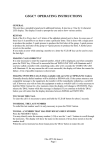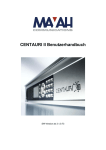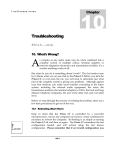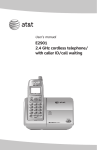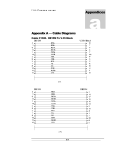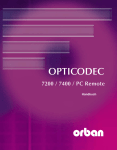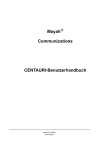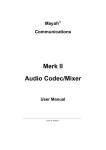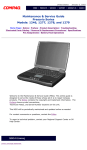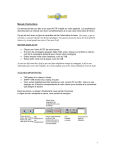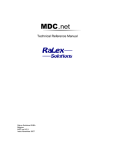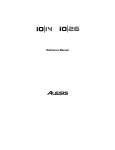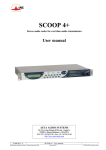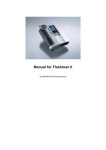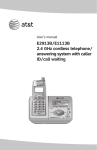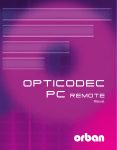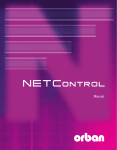Download CENTAURI II User Manual
Transcript
CENTAURI II User Manual Copyright: 2008 Mayah Communications MAYAH, CENTAURI, FLASHCAST are registered Trademarks. All other trademarks are acknowled with this. CENTAURI II User Manual as of System Softwareversion 3.2.0.139. Order-No. CIIUM001 Revision February/2008 Copyright: 2008 Mayah Communications For copying this manual, even by extract, an explicit written permission of Mayah Communication GmbH is required. Contents 3 List of Contents 0 Part I Introduction 9 1 Preface................................................................................................................................... 9 2 Setup/Installation ................................................................................................................................... 10 3 Scope................................................................................................................................... of Delivery 10 4 Environment ................................................................................................................................... and Operating Conditions 11 5 Connectors ................................................................................................................................... 11 Part II Necessary settings for framed connections 14 1 FlashCast ................................................................................................................................... technology and different kind of codecs 14 2 ISDN ................................................................................................................................... Compatibility List 15 3 How to ................................................................................................................................... get a framed ISDN connection to .. 17 another MAYAH ......................................................................................................................................................... codec 17 SendIt ......................................................................................................................................................... 18 CDQPrima/CDQ1000/CDQ2000/CDQ2001/Telos ......................................................................................................................................................... Zephyr 18 Telos Xstream ......................................................................................................................................................... 21 Musictaxi VP Pro ......................................................................................................................................................... 22 Musictaxi VP ......................................................................................................................................................... 23 AETA Hifiscoop/AETA ......................................................................................................................................................... Scoopy/You Com Set 2 24 AVT/PKI telephone ......................................................................................................................................................... 26 a Glensound G.722 ......................................................................................................................................................... codec 27 AVT Magic ......................................................................................................................................................... 28 a MAYCOM Easycorder ......................................................................................................................................................... 30 a normal telephone ......................................................................................................................................................... 30 an APT-X codec ......................................................................................................................................................... 31 4 How to ................................................................................................................................... establish IP connections 33 Configuration of ......................................................................................................................................................... Centauri Network Card 33 Unicast versus......................................................................................................................................................... Multicast 34 Unicast UDP ......................................................................................................................................................... 34 Unicast RTP ......................................................................................................................................................... 35 TCP ......................................................................................................................................................... 37 Multicast UDP ......................................................................................................................................................... 37 Multicast RTP ......................................................................................................................................................... 40 Http Streaming......................................................................................................................................................... 41 RTP Streaming......................................................................................................................................................... to Ganymed 1002 42 SDP Streaming......................................................................................................................................................... 43 SAP Streaming......................................................................................................................................................... 46 SIP connections ......................................................................................................................................................... 48 MPEG Transport ......................................................................................................................................................... Stream 52 IP Ports ......................................................................................................................................................... 56 IP Overhead ......................................................................................................................................................... 57 Optimize IP Connections ......................................................................................................................................................... 60 Winsock Error ......................................................................................................................................................... codes 62 Forward Error Correction ......................................................................................................................................................... (FEC) 62 Copyright: 2008 Mayah Communications 4 CENTAURI II User Manual 5 How to ................................................................................................................................... establish X.21/V.35 connections 66 X.21 versus V.35 ......................................................................................................................................................... 66 X.21 clocking ......................................................................................................................................................... 66 DTE versus DCE ......................................................................................................................................................... 66 Mayah codec (DTE) ......................................................................................................................................................... to Mayah codec (DTE) 67 MAYAH codec ......................................................................................................................................................... (DTE) to another X.21/V.35 codec 70 MAYAH codec ......................................................................................................................................................... (DCE) to MAYAH codec (DTE) via crossover cable 73 6 How to ................................................................................................................................... establish ASI connections ASI Basics 75 ......................................................................................................................................................... 75 78 Part III Elements of Frontpanel Control 1 Preface ................................................................................................................................... 78 2 LED'S................................................................................................................................... 79 Level LED'S ......................................................................................................................................................... 79 Status LED's ......................................................................................................................................................... 80 3 Keyboard ................................................................................................................................... Hot Keys 81 ......................................................................................................................................................... 81 Function Keys ......................................................................................................................................................... 82 Arrow Keys ......................................................................................................................................................... 82 Numeric Keypad ......................................................................................................................................................... 83 4 Mask ................................................................................................................................... Display and Key Control 84 5 Connect ................................................................................................................................... Menu 84 Disconnect ......................................................................................................................................................... 84 Connect ......................................................................................................................................................... 84 Last ......................................................................................................................................................... 85 Phonebook ......................................................................................................................................................... 85 Session ......................................................................................................................................................... 85 Interface ......................................................................................................................................................... 85 FEC mode ......................................................................................................................................................... 86 Subcodec ......................................................................................................................................................... 86 6 Status................................................................................................................................... Menu Level Status 86 ......................................................................................................................................................... 86 Encoder Status......................................................................................................................................................... 87 Decoder Status......................................................................................................................................................... 87 Lines Status ......................................................................................................................................................... 87 7 Presets ................................................................................................................................... Menu 87 New Session Entry ......................................................................................................................................................... 87 Edit Session Entry ......................................................................................................................................................... 88 Delete Session......................................................................................................................................................... Entry 88 New Phonebook ......................................................................................................................................................... Entry 88 Edit Phonebook ......................................................................................................................................................... Entry 89 Delete Phonebook ......................................................................................................................................................... Entry 89 New Profile Entry ......................................................................................................................................................... 90 Edit Profile Entry ......................................................................................................................................................... 93 Delete Profile Entry ......................................................................................................................................................... 93 8 Setup................................................................................................................................... Menu 94 Audio Encoder......................................................................................................................................................... 94 Audio Decoder......................................................................................................................................................... 98 Audio Settings ......................................................................................................................................................... 101 Audio In/Out .................................................................................................................................................. 101 Copyright: 2008 Mayah Communications Contents 5 Mono Channel .................................................................................................................................................. Mix 102 Analog Levels.................................................................................................................................................. 102 Audio Settings.................................................................................................................................................. 103 Digital Out Synchonisation .................................................................................................................................................. 103 Interface ......................................................................................................................................................... 104 Communication .................................................................................................................................................. Interface 104 ISDN .................................................................................................................................................. 104 X.21 .................................................................................................................................................. 107 Network .................................................................................................................................................. 108 Security Frontpanel .................................................................................................................................................. 111 ......................................................................................................................................................... 113 Frontpanel .................................................................................................................................................. 113 Headphone .................................................................................................................................................. 114 Levelmeter .................................................................................................................................................. 114 Miscellaneous......................................................................................................................................................... 115 Subcodec .................................................................................................................................................. 115 Dualmode .................................................................................................................................................. 116 Multipoint .................................................................................................................................................. 116 Gateway .................................................................................................................................................. 117 Backup Mode.................................................................................................................................................. 117 Language .................................................................................................................................................. 118 Identification .................................................................................................................................................. 118 Versions .................................................................................................................................................. 119 Factory Default .................................................................................................................................................. 119 Timeouts .................................................................................................................................................. 120 Ancillary .................................................................................................................................................. 121 Time Settings.................................................................................................................................................. 123 G.711 Options .................................................................................................................................................. 125 Reboot .................................................................................................................................................. 126 System Update .................................................................................................................................................. 126 Journal ......................................................................................................................................................... 127 System Health......................................................................................................................................................... 128 Part IV Elements of Web Remote 130 1 Preface ................................................................................................................................... 130 2 First................................................................................................................................... Steps 130 3 Login ................................................................................................................................... 131 4 Main................................................................................................................................... Window 133 5 Main................................................................................................................................... Menu 133 Connect Menu......................................................................................................................................................... 134 Disconnect Menu ......................................................................................................................................................... 134 Phonebook Menu ......................................................................................................................................................... 135 Mayah Website ......................................................................................................................................................... 135 6 Settings ................................................................................................................................... Menu 136 ISDN ......................................................................................................................................................... 136 Network ......................................................................................................................................................... 138 Codec ......................................................................................................................................................... 139 Audio ......................................................................................................................................................... 143 Others ......................................................................................................................................................... 144 7 Expert ................................................................................................................................... Menu Profiles Copyright: 2008 Mayah Communications 148 ......................................................................................................................................................... 148 6 CENTAURI II User Manual 8 Status ................................................................................................................................... Menu 149 Identification ......................................................................................................................................................... 149 Time ......................................................................................................................................................... 151 Software ......................................................................................................................................................... 151 Hardware ......................................................................................................................................................... 152 Health ......................................................................................................................................................... 152 9 Help................................................................................................................................... Menu 153 Manual ......................................................................................................................................................... 153 About ......................................................................................................................................................... 153 Release Notes......................................................................................................................................................... 154 156 Part V Elements of Centauri II Remote 1 Preface ................................................................................................................................... 156 2 Language ................................................................................................................................... Request Dialog at start 156 3 File Menu ................................................................................................................................... 159 Save Phonebook ......................................................................................................................................................... 159 Save Settings......................................................................................................................................................... 160 Load Centauri......................................................................................................................................................... File 161 Display Log file ......................................................................................................................................................... 162 Exit ......................................................................................................................................................... 163 4 Settings ................................................................................................................................... Menu 163 ISDN configuration ......................................................................................................................................................... 163 X.21 configuration ......................................................................................................................................................... 167 Network configuration ......................................................................................................................................................... 169 Codec configuration ......................................................................................................................................................... 171 Audio configuration ......................................................................................................................................................... 176 Ancillary Data......................................................................................................................................................... configuration 178 SIP configuration ......................................................................................................................................................... 180 Others configuration ......................................................................................................................................................... 182 Remote settings ......................................................................................................................................................... (manual) 187 Remote settings ......................................................................................................................................................... (automatic) 190 5 Expert ................................................................................................................................... Menu 192 Direct command ......................................................................................................................................................... 192 System Reset......................................................................................................................................................... 194 Time Control ......................................................................................................................................................... 195 Set IP/ISDN Password ......................................................................................................................................................... 197 Set FTP Password ......................................................................................................................................................... 198 Profiles ......................................................................................................................................................... 199 Phonebook ......................................................................................................................................................... 200 Sessions ......................................................................................................................................................... 201 ISDN Services......................................................................................................................................................... 203 Options ......................................................................................................................................................... 204 Update via RS232 ......................................................................................................................................................... 211 Update via ISDN ......................................................................................................................................................... 212 Update via FTP ......................................................................................................................................................... 213 Update via Internet ......................................................................................................................................................... 214 Set Key Code......................................................................................................................................................... 215 6 Status ................................................................................................................................... Menu 217 Identification ......................................................................................................................................................... 217 Time ......................................................................................................................................................... 219 System Software ......................................................................................................................................................... 220 Copyright: 2008 Mayah Communications Contents 7 Hardware ......................................................................................................................................................... 222 Health ......................................................................................................................................................... 223 RTP Statistics......................................................................................................................................................... 227 7 Help................................................................................................................................... Menu Manual 229 ......................................................................................................................................................... 229 Mayah Homepage ......................................................................................................................................................... 229 Info About ......................................................................................................................................................... 229 8 Wheel ................................................................................................................................... button dialogs and Special Keys 231 Phonebook dialog ......................................................................................................................................................... 231 Connect dialog ......................................................................................................................................................... 232 Disconnect Dialog ......................................................................................................................................................... 237 Hot Keys ......................................................................................................................................................... 238 Short Cut Keys ......................................................................................................................................................... 238 9 Main................................................................................................................................... Window 242 Main Window ......................................................................................................................................................... 242 Part VI Miscellaneous 247 1 Multiple ................................................................................................................................... Centauri Control 247 2 Registry ................................................................................................................................... Entries of Remote 248 3 Mandatory ................................................................................................................................... Files of Remote 251 4 Command ................................................................................................................................... Line Parameters of Remote 252 5 Helpful ................................................................................................................................... Readmes 254 6 Most................................................................................................................................... frequent ETSI ISDN Error Messages 255 7 Ancillary ................................................................................................................................... Data Background 262 8 GPIO................................................................................................................................... Interface 266 9 Backup ................................................................................................................................... feature 268 10 Gateway ................................................................................................................................... feature 272 11 Technical ................................................................................................................................... specifications 277 12 Declaration ................................................................................................................................... of Conformity Class A 278 13 Declaration ................................................................................................................................... of Conformity Class B 279 Index Copyright: 2008 Mayah Communications 281 Part I Introduction 1 Introduction 1.1 Preface 9 The devices of the family are professional audio gateways. In other words they are audio codecs with extensive network ability (Internet, Intranet, LAN, WAN). They support all common coding procedures and transmission protocols. Similar to the introduction of the precursor, the CENTAURI, in the year 2000, the is his competitors ahead and offers you additional features to be unparalleled. The concept of the audio gateways is a new dimension in quality, handling and Copyright: 2008 Mayah Communications 10 CENTAURI II User Manual flexibility at audio transmissions. The CENTAURI family offers both analogue and digital audio (compliant with AES/3) at up to 96kHz sampling rates, with 24-bit resolution A/D and D/A converters. Coding algorithms such as G.711, G.722, MPEG-1/2 Layer 2, MPEG-1/2 Layer 3, MPEG-2/4 AAC, AAC (LD), AAC (HE), MP3PRO, APT-X and Enhanced APT-X are all available, in addition to its’ ability to handle linear audio. All of which, combined with networking via ISDN, X.21, V.35 and Ethernet, further serve to illustrate the CENTAURI Family uniqueness. The largest improvements to the very successful CENTAURI I are: 1.2 · The Gateway functionality · The Backup functionality · The Point to Multipoint functionality · The Dual Codec functionality · The Multi channel functionality (e.g. 5.1 transmission) Setup/Installation Attention! a) Installation in rack When installing the in a rack or another assembly you should make sure that the housing rests on a guide rail or cross brace etc. so that they can bear the weight of the device. The device must rest on a support and not just fixed onto the front plate. b) Connecting cables The following should be considered to comply with declaration on conformity as described in the chapters Miscellaneous/Declaration of Conformity Class A and Miscellaneous/Declaration of Conformity Class B: Connecting cables for monitor, keyboard and USB must not be connected to the device while it is in use for normal function. This is to avoid distortion at other devices nearby. Connecting cables for audio, RS232, network and ISDN must have an HF-shield and have to be connected to an appropriate device to avoid distortion at other devices nearby. 1.3 Scope of Delivery The scope of delivery can vary. Please consult the packing list inside of package. Copyright: 2008 Mayah Communications Introduction 1.4 11 Environment and Operating Conditions Attention! Do not subject the device to damp (e.g. proximity to humidifiers etc.), heat (e.g. proximity to radiators, direct sunlight) or mechanical stress (e.g. shaking)! Make sure that the ventilation openings of the device are not obstructed when the device is in operation, so that the air exchange necessary for the cooling of the device is not hindered! The detailed environment and operating conditions are to be found in the chapter Miscellaneous/Technical Specifications. 1.5 Connectors Note 1: Instead of the ASI-output card a X.21/V.35 card or a second network card can be optionally ordered. Note 2: The plugs for the X.21 connection does not conform to standards. Instead of the usual 15 contacts in two rows (SubD), the socket plugs on the rear of the CENTAURI II 3000/3001 has 26 contacts in three rows (HD). The socket plugs can thus be used either as V.35 or X.21 connection. A corresponding cable with Copyright: 2008 Mayah Communications 12 CENTAURI II User Manual the necessary pin configuration can be obtained from MAYAH. Note 3: The connectors for monitor (VGA), keyboard (PS2) or USB are just for maintenance purpose. For regular use nothing should be connected at these ports. Copyright: 2008 Mayah Communications Part II 14 CENTAURI II User Manual 2 Necessary settings for framed connections 2.1 FlashCast technology and different kind of codecs Remote versus local When dependency is set to remote, uses FlashCast technology at ISDN and X.21/V35 connections. FlashCast technology means that the analyses the data stream for header or inband information, and uses these information to emulate the other side codec. When dependency is set to local then encode respectively decode the audio data according to the codec settings (see Settings/Codec) regardless if framing is reached or not. However, emulating codecs can mean different behaviour depending on the fact if communicate with codecs using either “handshake” or not. Furthermore not all encoded audio data includes any header or inband information which can be evaluated by FlashCast technology. MPEG codecs using handshake When a connection is established between codecs using handshake, always the codec which establishes the connection determines the parameter of the connection. The most wide spread codecs using handshake are: · CENTAURI (with dependency = remote) · CENTAURI II (with dependency = remote) · MERKII (with dependency = remote) · Worldnet Tokyo · SendIt · Musictaxi · Opticodec For instance: If (1) dials to (2), then (1) determines the quality of the transmission by its configuration. MPEG codecs without handshake MPEG codecs without handshake just pump out their audio data after the ISDN connection is established regardless if they are called or if they initiate the call. The most wide spread codecs without handshake: · CDQPrima · CDQ2000/2001 · CDQ1000 · Telos Zephyr · Telos Xstream · Roadrunner For Instance: If a is connected to a CDQPrima, then always the CDQPrima Copyright: 2008 Mayah Communications Necessary settings for framed connections determines the settings of the connection. The CDQPrima and follows its settings. 15 emulates the MPEG codecs using J.52 Generally the J.52 standard comprises two main features: · Inverse Multiplexing according to H.221 standard · Capability exchange according to H.221 and H.242 standard At J.52 transmissions there is a capability exchange between both codecs after connection is established. This capability exchange guarantees that always the maximum quality is used for encoding. This maximum quality is determined by the maximum quality which can decoded by the other codec. The most wide spread J.52 codecs are: · CENTAURI · CENTAURI II · MERKII · Worldnet Tokyo · AVT Telephone · AVT Magic For instance: If a calls a AVT Magic using MPEG L2, it is possible that it receives MPEG L3 audio data since this is the maximum quality between these two codecs. If you want to know how to prevent this asymmetric coding, please consult How to get a framed ISDN connection to AVT Magic. APT-X codecs The APT-X data stream does not include any header or inband information which can be evaluated by the FlashCast technology. Therefore must be configured properly for the APT-X transmission. You get more info about at How to get a framed ISDN connection to an APT-X codec. 4SB ADPCM codecs The 4SB ADPCM data stream does not include any header or inband information which can be evaluated by the FlashCast technology. Therefore must be configured properly for the 4SB ADPCM transmission. You get more info about at · How to get a framed ISDN connection to AETA Hifiscoop 3/AETA Scoopy/ You Com Set2 · How to get a framed ISDN connection to Musictaxi VP Pro 2.2 ISDN Compatibility List This is just a short survey of the extensive compatibility features of the . Please consult How to get a framed ISDN connection to.. for more detailed information. Copyright: 2008 Mayah Communications 16 CENTAURI II User Manual Legend: ·: o: -: <space>: compatible incompatible not implemented in foreign codec not tested yet or no need Note : can support the following AAC algorithms: · AAC (MPEG2) · AAC (MPEG4) · AAC (LD) · AAC (HE) · AAC (DRM) Note 2: can support the following APT-X algorithms: Copyright: 2008 Mayah Communications Necessary settings for framed connections · · · · · 17 Standard APT-X Standard APT-X no sync. Enhanced APT-X 16 bit Enhanced APT-X 20 bit Enhanced APT-X 24 bit 2.3 How to get a framed ISDN connection to .. 2.3.1 another MAYAH codec Symmetric G.711/G.722/MPEG connections Symmetric connections use the same transmission parameters for sending (i. e. encoding) and receiving (i.e. decoding). In this case the encoder and decoder dependency should be set to remote and the IMUX format should be set to auto (see remote menu item Settings/ Codec). If encoder and decoder follows remote the calling determines the parameters of this Centauri-Centauri connection. Both CENTAURI’s communicate to each other by telegrams. These parameters are transmitted to the called Centauri after the ‘ISDN answer delay’ timeout is expired (see remote menu item Settings/Others). This timeout starts when the first B-channel is established. Due to prevent that the parameters are sent out before all B-channels are established the ‘ISDN answer delay’ timeout should be set to min. 3000 ms. Furthermore IMUX format auto means the following at a Centauri-Centauri connection: · 1 B-channel transmission: No inverse multiplexing is used · 2 B-channel transmission: Musictaxi bonding is used · 3 to 6 B-channel transmission: J.52 inverse multiplexing is used Asymmetric G.722/MPEG connections Asymmetric connections use different parameters for sending (i.e. encoding) and receiving (i.e. decoding). In this case the encoder and decoder dependency should be set to local and the IMUX format should be set to auto (see remote menu item Settings/Codec ). Furthermore the encoder settings of the calling Centauri should be used as the decoder settings of the called Centauri and vice versa. Symmetric 4SB ADPCM connections Configuration for mono 4SB ADPCM connections (see remote menu item Settings/Codec): · Encoder dependency: remote · Encoder sample rate: 32 kHz · Encoder bit rate: 128 kbit/s · Encoder mode: mono Copyright: 2008 Mayah Communications 18 CENTAURI II User Manual · Encoder IMUX format: auto · Decoder dependency: remote Configuration for stereo 4SB ADPCM connections (see remote menu item Settings/Codec): · Encoder dependency: remote · Encoder sample rate: 32 kHz · Encoder bit rate: 256 kbit/s · Encoder mode: stereo · Encoder IMUX format: auto · Decoder dependency: remote Symmetric APT-X connections If one of the APT-X algorithms is used then the following codec configuration is necessary (see remote menu item Settings/Codec): · Encoder dependency: remote · Encoder bit rate: must be identical at both · Encoder mode: must be identical at both · Encoder IMUX format: APTX · Decoder dependency: remote Furthermore the ancillary data format for encoder and decoder must be set to none, left or right and it must be identical at both (see remote menu item Settings/Ancillary Data). 2.3.2 SendIt SendIt just supports symmetric ISDN connections with MPEG L2 and MPEG L3 with 64 and 128 kbit/s. However, SendIt use the same telegram communication like it is used between two if dependency is set to remote. This means that the following settings should be used (see remote menu item Settings/Codec): · Encoder dependency: remote · Encoder IMUX format: auto · Decoder dependency: remote Furthermore always the calling side determines the parameters of the connection. i.e. if SendIt calls the then SendIt determines the transmission parameters and if calls SendIt then the determines the transmission parameters. 2.3.3 CDQPrima/CDQ1000/CDQ2000/CDQ2001/Telos Zephyr is fully compatible to all algorithms used by CDQPrima, CDQ1000, CDQ2000, CDQ2001 and Telos Zephyr except for algorithm CCSN combined with sampling rate 24 kHz (with 48 kHz there are no Copyright: 2008 Mayah Communications Necessary settings for framed connections 19 problems). Thanks to FlashCast technology mostly just the following parameters must be set to reach a framed connection (see remote menu item Settings/Codec): · Encoder dependency: remote · Encoder IMUX format: auto · Decoder dependency: remote Generally CDQPrima, CDQ1000, CDQ2000, CDQ2001 and Telos Zephyr are codecs which just pump out there audio data stream without any handshaking. This means that the always follows the settings of these devices regardless of which codec side establishes the connection. Symmetric G.722 connections (only CDQPrima/CDQ1000/Telos Zephyr) Recommended configuration (see remote menu item Settings/ Codec): · Encoder dependency: remote · Encoder IMUX format: auto · Decoder dependency: remote Generally there are two methods to get byte framing with G.722: · G.722 with H.221 inband signaling (G.722/H.221): G.722/H.221 uses 1.6 kbit/s of the 64 kbit/s B-channel capacity for sending inband information. This inband information can be evaluated for framing. · G.722 with statistical framing (G.722/SRT): G.722/SRT (SRT = statistical recovery timing) evaluates statistically where every byte starts. However, this just works with real statistical signals (music, speech etc.) but not with non-statistical signals like sine waves. CDQPrima and CDQ1000 support G.722/H.221 and G.722/SRT whereas Telos Zephyr just supports G.722/SRT. The inband information of G.722/H.221 can be evaluated immediately by Flash Cast technology and therefore frames very quickly. G.722/SRT does not supply any information which can be detected by Flash Cast technology but when the G.722 SRT timeout is expired switches automatically to G.722/SRT. The G.722/SRT timeout starts running after an ISDN connection is established and stops if framing is reached. By default the G.722/SRT timeout is set to 30 seconds (see remote menu item Settings/Others). This means that usually the needs 30 seconds to be framed to a G.722/SRT audio stream G.722/SRT framing can be fasten by the following settings (see remote menu item Settings/Codec): · Encoder dependency: local · Encoder algorithm: G.722 · Encoder sample rate: 16 kHz · Encoder bit rate: 64 kbit/s · Encoder mode: mono Copyright: 2008 Mayah Communications 20 CENTAURI II User Manual · Encoder IMUX format: J.52 · Decoder dependency: remote Symmetric MPEG L2/L3 connections up to 128 kbit/s (no H.221 inverse multiplexing) Recommended configuration (see remote menu item Settings/ Codec): · Encoder dependency: remote · Encoder IMUX format: auto · Decoder dependency: remote Symmetric MPEGL2 connections to CDQPrima using H.221 inverse multiplexing For getting a framed connection between a and a CDQPrima which uses H.221 inverse multiplexing different configurations can be used depending on which codec side establishes the calls. If calls a CDQPrima using H.221 inverse multiplexing the following configuration must be used (see remote menu item Settings/Codec): · Encoder dependency: remote · Encoder algorithm: MPEG L2 · Encoder bit rate: 384 kbit/s (even if less than 384 kbit/s are used) · Encoder IMUX format: CDQ/H.221 · Decoder dependency: remote If a CDQPrima using H.221 inverse multiplexing calls a then the following configuration is also possible (besides the above mentioned): · Encoder dependency: remote · Encoder IMUX format: auto · Decoder dependency: remote Asymmetric G.722/MPEG connections (not possible with CDQ1000) Asymmetric connections use different parameters for sending (i.e. encoding) and receiving (i.e. decoding). In this case the should use the following configuration (see remote menu item Settings/Codec): · Encoder dependency: local · Encoder algorithm: algorithm of the decoder of the other side codec · Encoder sample rate: sample rate of the decoder of the other side codec · Encoder bit rate: bit rate of the decoder of the other side codec · Encoder mode: mode of the decoder of the other side codec · Encoder IMUX format: auto · Decoder dependency: local · Decoder algorithm: algorithm of the encoder of the other side codec · Decoder sample rate: sample rate of the encoder of the other side codec Copyright: 2008 Mayah Communications Necessary settings for framed connections 21 · Decoder bit rate: bit rate of the encoder of the other side codec · Decoder mode: mode of the encoder of the other side codec 2.3.4 Telos Xstream is compatible with the algorithms G.722, MPEG L2 and MPEG L3 to Telos Xstream. Compatibility with AAC and AAC (LD) is under investigation. Symmetric G.722 connections Recommended configuration (see remote menu item Settings/ Codec): · Encoder dependency: remote · Encoder IMUX format: auto · Decoder dependency: remote Generally there are two methods to get byte framing with G.722: · G.722 with H.221 inband signaling (G.722/H.221): G.722/H.221 uses 1.6 kbit/s of the 64 kbit/s B-channel capacity for sending inband information. This inband information can be evaluated for framing. · G.722 with statistical framing (G.722/SRT): G.722/SRT (SRT = statistical recovery timing) evaluates statistically where every byte starts. However, this just works with real statistical signals (music, speech etc.) but not with non-statistical signals like sine waves. Telos Xstream just supports G.722/SRT. G.722/SRT does not supply any information which can be detected by Flash Cast technology but when the G.722 SRT timeout is expired switches automatically to G.722/SRT. The G.722/SRT timeout starts running after an ISDN connection is established and stops if framing is reached. By default the G.722/SRT timeout is set to 30 seconds (see remote menu item Settings/Others). This means that usually the needs 30 seconds to be framed to a G.722/SRT audio stream. G.722/SRT framing can be fasten by the following settings (see remote menu item Settings/Codec): · Encoder dependency: local · Encoder algorithm: G.722 · Encoder sample rate: 16 kHz · Encoder bit rate: 64 kbit/s · Encoder mode: mono · Encoder IMUX format: J.52 · Decoder dependency: remote Symmetric MPEGL2/L3 connections Recommended configuration (see remote menu item Settings/ Codec): Copyright: 2008 Mayah Communications 22 CENTAURI II User Manual · Encoder dependency: remote · Encoder IMUX format: auto · Decoder dependency: remote Asymmetric G.722/MPEG connections Asymmetric connections use different parameters for sending (i.e. encoding) and receiving (i.e. decoding). In this case the should use the following configuration (see remote menu item Settings/Codec): · Encoder dependency: local · Encoder algorithm: algorithm of the Xstream decoder · Encoder sample rate: sample rate of the Xstream decoder · Encoder bit rate: bit rate of the Xstream decoder · Encoder mode: mode of the Xstream decoder · Encoder IMUX format: auto · Decoder dependency: local · Decoder algorithm: algorithm of the Xstream encoder · Decoder sample rate: sample rate of the Xstream encoder · Decoder bit rate: bit rate of the Xstream encoder · Decoder mode: mode of the Xstream encoder 2.3.5 Musictaxi VP Pro Musictaxi VP Pro just allows symmetric connections with the algorithms G.722, MPEG L2, MPEG L3 and 4SB ADPCM. is full compatible to Musictaxi VP Pro except for 4SB ADPCM in stereo mode (with 4SB ADPCM in mono mode there is no problem). With G.722, MPEG L2 and MPEG L3 connections the configuration · Encoder dependency: remote · Encoder IMUX format: auto · Decoder dependency: remote guarantees framing since Mayah FlashCast technology makes a emulating a Musictaxi. At Musictaxi connections always the calling side determines the parameters of the connection. Due to guarantee this it is recommendable to use a different configuration if calls the Musictaxi. establishes a G.722/MPEG connection to Musictaxi VP Pro Recommended configuration (see remote menu item Settings/ Codec): · Encoder dependency: local · Encoder algorithm: algorithm of the connection · Encoder sample rate: sample rate of the connection · Encoder bit rate: bit rate of the connection Copyright: 2008 Mayah Communications Necessary settings for framed connections 23 · Encoder mode: mode of the connection · Encoder IMUX format: musictaxi · Decoder dependency: remote Musictaxi VP Pro establishes a G.722/MPEG connection to Recommended configuration (see remote menu item Settings/ Codec): · Encoder dependency: remote · Encoder IMUX format: auto · Decoder dependency: remote 4SB ADPCM mono connection With 4SB ADPCM it makes no difference for the configuration if the calls the Musictaxi VP Pro or vice versa. Recommended configuration (see remote menu item Settings/ Codec): · Encoder dependency: remote · Encoder algorithm: 4SB ADPCM · Encoder sample rate: 32 kHz · Encoder bit rate: 128 kbit/s · Encoder mode: mono · Encoder IMUX format: auto · Decoder dependency: remote 2.3.6 Musictaxi VP Musictaxi VP just allows symmetric connections with the algorithms G.722, MPEG L2 and MPEG L3. is fully compatible to Musictaxi VP. In opposition to connections to Musictaxi VP Pro always the Musictaxi VP determines the parameters of the connection regardless of the fact if or Musictaxi calls. establishes a G.722 connection to Musictaxi VP Recommended configuration (see remote menu item Settings/ Codec): · Encoder dependency: remote · Encoder algorithm: G.722 · Encoder sample rate: 16 kHz · Encoder bit rate: 64 kbit/s · Encoder mode: mono · Encoder IMUX format: musictaxi · Decoder dependency: remote Musictaxi VP must be set to ‘G.722 Standby’. Copyright: 2008 Mayah Communications 24 CENTAURI II User Manual Musictaxi VP establishes a G.722 connection to Recommended configuration (see remote menu item Settings/ Codec): · Encoder dependency: remote · Encoder algorithm: G.722 · Encoder sample rate: 16 kHz · Encoder bit rate: 64 kbit/s · Encoder mode: mono · Encoder IMUX format: J.52 · Decoder dependency: remote MPEG connections With MPEG connections it makes no difference for the configuration if the calls the Musictaxi VP or vice versa. Recommended configuration (see remote menu item Settings/ Codec): · Encoder dependency: remote · Encoder IMUX format: auto · Decoder dependency: remote 2.3.7 AETA Hifiscoop/AETA Scoopy/You Com Set 2 can communicate with AETA Hifiscoop 3/AETA Scoopy/You Com Set 2 with the algorithms G.722, MPEG L2, MPEG L3 (only Hifiscoop 3) and 4SB ADPCM mono mode. The configuration AETA Hifiscoop 3/AETA Scoopy/You Com Set 2 must be identical to get framing. G.722 Generally there are two methods to get byte framing with G.722: · G.722 with H.221 inband signaling (G.722/H.221): G.722/H.221 uses 1.6 kbit/s of the 64 kbit/s B-channel capacity for sending inband information. This inband information can be evaluated for framing. · G.722 with statistical framing (G.722/SRT): G.722/SRT (SRT = statistical recovery timing) evaluates statistically where every byte starts. However, this just works with real statistical signals (music, speech etc.) but not with non-statistical signals like sine waves. AETA Hifiscoop 3/AETA Scoopy/You Com Set 2 supports G.722/H.221 and G.722/SRT. establishes a G.722 connection to AETA Hifiscoop 3/AETA Scoopy/You Com Set 2 Recommended configuration (see remote menu item Settings/ Codec): · Encoder dependency: local Copyright: 2008 Mayah Communications Necessary settings for framed connections · · · · · · 25 Encoder algorithm: G.722 Encoder sample rate: 16 kHz Encoder bit rate: 64 kbit/s Encoder mode: mono Encoder IMUX format: J.52 Decoder dependency: remote AETA Hifiscoop 3/AETA Scoopy/You Com Set 2 establishes a G.722 connection to Recommended configuration (see remote menu item Settings/ Codec): · Encoder dependency: remote · Encoder algorithm: G.722 · Encoder sample rate: 16 kHz · Encoder bit rate: 64 kbit/s · Encoder mode: mono · Encoder IMUX format: auto · Decoder dependency: remote MPEG connections With MPEG connections it makes no difference for the configuration if the calls the AETA Hifiscoop 3/AETA Scoopy/ You Com Set 2 or vice versa. Recommended configuration (see remote menu item Settings/ Codec): · Encoder dependency: remote · Encoder algorithm: algorithm of AETA Hifiscoop 3/AETA Scoopy/You Com Set 2 · Encoder sample rate: sample rate of AETA Hifiscoop 3/AETA Scoopy/You Com Set 2 · Encoder bit rate: bit rate of AETA Hifiscoop 3/AETA Scoopy/You Com Set 2 · Encoder mode: mode of AETA Hifiscoop 3/AETA Scoopy/You Com Set 2 · Encoder IMUX format: auto · Decoder dependency: remote 4SB ADPCM mono connection With 4SB ADPCM mono connections it makes no difference for the configuration if the calls the AETA Hifiscoop 3/ AETA Scoopy/You Com Set 2 or vice versa. Recommended configuration (see remote menu item Settings/ Codec): · Encoder dependency: remote · Encoder algorithm: 4SB ADPCM · Encoder sample rate: 32 kHz Copyright: 2008 Mayah Communications 26 CENTAURI II User Manual · · · · 2.3.8 Encoder bit rate: 128 kbit/s Encoder mode: mono Encoder IMUX format: micda Decoder dependency: remote AVT/PKI telephone The is fully compatible to the old and the new AVT telephone. The following connections are possible to the old AVT telephone (also called PKI telephone): · G.711 · G.722 The following connections are possible to the new AVT telephone · G.711 (bidirectional) · G.722 (bidirectional) to AVT telephone) · MPEG L2 (only in direction from · MPEG L3 Normal telephone connection to AVT telephone When the AVT telephone establishes the call it must be switched to G.711 mode. When the establishes the G.711 connection it must be told to use telephone instead of data service. This can be done by two ways: 1) First possibility: Set to G.711 configuration (see remote menu item Settings/ Codec): · Encoder dependency: remote · Encoder algorithm: G.711 · Encoder sample rate: 8 kHz · Encoder bit rate: 64 kbit/s · Encoder mode: mono · Encoder IMUX format: auto · Decoder dependency: remote 2) Second possibility: When a ‘-‘ is put in front of an ISDN number automatically a telephone call gets established. G.722, MPEG L2 and MPEG L3 mono connections Both and AVT telephone supports J.52. Therefore a framed connection can be achieved with the following settings: · Encoder dependency: remote · Encoder algorithm: G.722, MPEG L2 or MPEG L3 · Encoder bit rate: 64 kbit/s · Encoder mode: mono Copyright: 2008 Mayah Communications Necessary settings for framed connections 27 · Encoder IMUX format: auto · Decoder dependency: remote However, with this configuration always receives MPEG L3 audio data because of J.52 capability exchange. Furthermore it must be considered that the AVT telephone just can decode MPEG L2 but it cannot encode (i.e. transmit) MPEG L2. Therefore a symmetric G.722 connection between a and AVT telephone can just be achieved with the following settings: · Encoder dependency: remote · Encoder algorithm: G.722 · Encoder sample rate: 16 kHz · Encoder bit rate: 64 kbit/s · Encoder mode: mono · Encoder IMUX format: J.52 · Decoder dependency: local · Decoder algorithm: G.722 · Decoder sample rate: 16 kHz · Decoder bit rate: 64 kbit/s · Decoder mode: mono MPEG stereo connections Recommended configuration (see remote menu item Settings/ Codec): · Encoder dependency: remote · Encoder algorithm: MPEG L2 or MPEG L3 · Encoder bit rate: 128 kbit/s · Encoder mode: joint stereo or stereo · Encoder IMUX format: J.52 · Decoder dependency: remote Since the AVT telephone does not support MPEGL2 for encoding just can receive MPEG L3 audio data. The setting IMUX format = J.52 guarantees according to the J.52 standard that not both B-channels gets established at the same time. 2.3.9 a Glensound G.722 codec Generally there are two methods to get byte framing with G.722: · G.722 with H.221 inband signaling (G.722/H.221): G.722/H.221 uses 1.6 kbit/s of the 64 kbit/s B-channel capacity for sending inband information. This inband information can be evaluated for framing. · G.722 with statistical framing (G.722/SRT): G.722/SRT (SRT = statistical recovery timing) evaluates statistically where every byte starts. However, this just works with real statistical signals (music, speech etc.) but not with non-statistical signals like sine waves. Copyright: 2008 Mayah Communications 28 CENTAURI II User Manual Usually a Glensound G.722 codec just supports G.722/SRT. G.722/SRT does not supply any information which can be detected by Flash Cast technology but when the G.722 SRT timeout is expired switches automatically to G.722/SRT. The G.722/SRT timeout starts running after an ISDN connection is established and stops if framing is reached. By default the G.722/SRT timeout is set to 30 seconds (see remote menu item Settings/Others). This means that usually the needs 30 seconds to be framed to a G.722/SRT audio stream. G.722/SRT framing can be fasten by the following settings (see remote menu item Settings/Codec): · Encoder dependency: local · Encoder algorithm: G.722 · Encoder sample rate: 16 kHz · Encoder bit rate: 64 kbit/s · Encoder mode: mono · Encoder IMUX format: J.52 · Decoder dependency: remote 2.3.10 AVT Magic is fully compatible to AVT Magic with the algorithms G.722, MPEG L2 and MPEG L3. Furthermore and AVT Magic supports J.52. G.722 connection Recommended configuration (see remote menu item Settings/ Codec): · Encoder dependency: remote · Encoder algorithm: G.722 · Encoder sample rate: 16 kHz · Encoder bit rate: 64 kbit/s · Encoder mode: mono · Encoder IMUX format: auto · Decoder dependency: remote MPEG L2/L3 connections with 64 kbit/s AVT Magic always returns G.722 when the calling uses the following configuration: · Encoder dependency: remote · Encoder bit rate: 64 kbit/s · Encoder IMUX format: auto · Decoder dependency: remote With this configuration the tells the AVT Magic by J.52 Copyright: 2008 Mayah Communications Necessary settings for framed connections 29 capability exchange that its decoder supports G.722. In this case the AVT Magic always returns G.722 at 64 kbit/s connections to be compatible to other G.722 codecs. Therefore the following configuration is necessary to get a symmetric MPEGL2/L3 connection between a and AVT Magic. · Encoder dependency: remote · Encoder algorithm: MPEG L2/L3 · Encoder bit rate: 64 kbit/s · Encoder IMUX format: J.52 · Decoder dependency: local · Decoder algorithm: same as encoder algorithm · Decoder bit rate: 64 kbit/s · Decoder sample rate: same as encoder sample rate With this configuration the pretend just to support the decoder settings (J.52 capability exchange) i.e. it forces the AVT Magic to send out audio data corresponding to the decoder configuration. MPEG L2/L3 connections with more than 64 kbit/s With the following configuration a framed connection with the AVT Magic can be achieved: · Encoder dependency: remote · Encoder algorithm: MPEG L2/L3 · Encoder IMUX format: auto · Decoder dependency: remote However, with this configuration always receives MPEG L3 audio data because of J.52 capability exchange. If MPEG L2 should be received by the it must pretend just to support MPEG L2. Therefore the following configuration is necessary for a symmetric MPEG L2 connection: · Encoder dependency: remote · Encoder algorithm: MPEG L2 · Encoder sample rate: requested sample rate · Encoder bit rate: requested bit rate · Encoder IMUX format: J.52 · Decoder dependency: local · Decoder algorithm: MPEG L2 · Decoder sample rate: same as encoder sample rate · Decoder bit rate: same as encoder bit rate Note: The J.52 capability exchange does not include the operational mode. Therefore the always follows the mode of the AVT Magic. Since with 64 kbit/s connections operational mode is mono it is strongly recommended that in this case the AVT Magic should be set to mono. Copyright: 2008 Mayah Communications 30 CENTAURI II User Manual 2.3.11 a MAYCOM Easycorder The is compatible to the MAYCOM EASYCORDER with MPEG L2 provided Centauri software x.2.0.5 or later is used (x = 2 for CENTAURI I and x > 2 for Centauri II, GANYMED 1102 and MERKII). MAYCOM Easycorder (software version 6.4B) only supports the bit rate of 64 kbps. Recommended configuration (see remote menu item Settings/ Codec): · Encoder dependency: local · Encoder algorithm: MPEG L2 · Encoder sample rate: 24 or 48 kHz (depends on the sample rate of the EASYCORDER) · Encoder bit rate: 64 kbit/s · Encoder mode: mono · Encoder IMUX format: auto · Decoder dependency: local · Decoder algorithm: MPEG L2 · Decoder sample rate: 24 or 48 kHz (depends on the sample rate of the EASYCORDER) · Decoder bit rate: 64 kbit/s · Decoder mode: mono 2.3.12 a normal telephone Since has implemented the G.711 algorithm it can be used as a telephone hybrid i.e. it can call telephones and it can be called by telephones. A-law and µ-law Worldwide two standards for digital telephony exists: · A-law: Non-linear PCM coding with 13 segments; used in Europe · µ-law: Non-linear PCM coding with 15 segments, used in North America and Japan supports both standards but it must be set via remote menu item Settings/Others. establishes a telephone connection to a telephone For telephone connections the ISDN service speech or telephony is used whereas for G.722, MPEG, APT and 4SB ADPCM connections the ISDN service unrestricted digital info is necessary. Therefore the must be told to establish telephone connections. This can be done by two ways: 1) First possibility: Set to G.711 configuration (see remote menu item Settings/ Codec): Copyright: 2008 Mayah Communications Necessary settings for framed connections · Encoder dependency: remote · Encoder algorithm: G.711 · Encoder sample rate: 16 kHz · Encoder bit rate: 64 kbit/s · Encoder mode: mono · Encoder IMUX format: auto · Decoder dependency: remote 2) Second possibility: When a ‘-‘ is put in front of an ISDN number automatically a telephone call gets established. A telephone calls a Recommended configuration (see remote menu item Settings/ Codec): · Encoder dependency: remote · Encoder IMUX format: auto · Decoder dependency: remote 2.3.13 an APT-X codec If the software plugins for APT-X algorithms are enabled (see menu item Expert/Set Keycode) then is fully compatible to nearly all APT codecs. APT codecs and their options: Legend: ·: implemented o: not implemented Disclaimer: Mayah Communications disclaims any liability for the correctness of the APT codec options table shown below. Since APT algorithms do not have any header or inband information which can be evaluated by Mayah Flash Cast technology, it is mandatory that the Copyright: 2008 Mayah Communications 31 32 CENTAURI II User Manual follows the configuration of the other side APT codec. Generally the following configuration is recommended (see remote menu item Settings/Codec): · Encoder dependency: remote · Encoder algorithm: APT-X algorithms used by the other side APT codec · Encoder sample rate: sample rate used by the other side APT codec · Encoder bit rate: bit rate used by the other side APT codec · Encoder mode: mode used by the other side APT codec · Encoder IMUX format: APT · Decoder dependency: remote Special cases: 1) MAYAH codec-MAYAH codec respectively MAYAH codec-WorldNet Tokyo APT-X connection If on both sides codecs system software version 2.1.0.47 (or later) is implemented then it is no more necessary to configure the called codec to the right APT-X settings. Using the codec settings (see menu item Settings/ Codec) · Encoder dependency: remote · Encoder IMUX format: auto · Decoder dependency: remote the calling will tell the other CENTAURI, MERKII or Tokyo the right APT-X parameters. 2) Glensound GSGC6 Configuration to get a framed connection to a Glensound GSGC6 using APTX: · Encoder dependency: local · Encoder algorithm: APT-X no sync. (i.e. Standard APT-X no sync.) · Encoder sample rate: 16 kHz · Encoder bit rate: 64 kbit/s · Encoder mode: mono · Encoder IMUX format: auto · Decoder dependency: local · Decoder algorithm: APT-X no sync. (i.e. Standard APT-X no sync.) · Decoder sample rate: 16 kHz · Decoder bit rate: 64 kbit/s · Decoder mode: mono 3) Nica 64 Configuration to get a framed connection to a Nica 64: · Encoder dependency: local · Encoder algorithm: APT-X (i.e. Standard APT-X with sync.) · Encoder sample rate: 16 kHz · Encoder bit rate: 64 kbit/s · Encoder mode: mono Copyright: 2008 Mayah Communications Necessary settings for framed connections 33 · Encoder IMUX format: auto · Decoder dependency: local · Decoder algorithm: APT-X (i.e. Standard APT-X with sync.) · Decoder sample rate: 16 kHz · Decoder bit rate: 64 kbit/s · Decoder mode: mono 4) Nica 128 Configuration to get a framed connection to a Nica 128: · Encoder dependency: local · Encoder algorithm: APT-X no sync. (i.e. Standard APT-X no sync.) · Encoder sample rate: 32 kHz · Encoder bit rate: 256 kbit/s · Encoder mode: dual mono · Encoder IMUX format: APT · Decoder dependency: local · Decoder algorithm: APT-X no sync. (i.e. Standard APT-X no sync.) · Decoder sample rate: 32 kHz · Decoder bit rate: 256 kbit/s · Decoder mode: dual mono Note to sample rate at APT-X algorithms: When APT-X algorithms are used then the sample rate is determined by the bit rate and the mode. The sample rate is calculated with the following formulas: ch:number of audio channels;1 for mono, 2 for stereo br: bit rate sr: sample rate · Standard APT-X no auto sync.: sr = br / (ch * 4) · Standard APT-X auto sync.: sr = br / (ch * 4) · Enhanced APT-X 16 bit: sr = br / (ch * 4) · Enhanced APT-X 20 bit: sr = br / (ch * 5) · Enhanced APT-X 24 bit: sr = br / (ch * 6) 2.4 How to establish IP connections 2.4.1 Configuration of Centauri Network Card The general configuration of the electrical and optical network card of the can be done via menu item Settings/Network. Copyright: 2008 Mayah Communications 34 CENTAURI II User Manual 2.4.2 Unicast versus Multicast IP point to point connections are called unicast. Multicast is used to establish point to multi-point IP transmissions. Unicast can use UDP and TCP as transport protocol. UDP unicast connections can be uni- and bidirectional. TCP connections are always bidirectional. Multicast use the UDP as transport protocol. Multicast transmissions are always unidirectional. More details about Multicast and its implementation in can be found in application note 9 on Mayah website (www.mayah.com/content/ download/pdfs/appnotes/centauri/a_n_e_009.pdf). 2.4.3 Unicast UDP Unicast UDP connections can be established by CENTAURI’s of type 300x, 330x, 400x, MERKII and GANYMED’s 1102. UDP (= User Datagram Protocol) is a transport protocol (ISO/OSI layer 4) with the following features: · connectionless (no acknowledgements of received packets) · no flow control (sequence of IP packets is not guaranteed) · no error control However, at IP connections (especially in the WAN) it is strongly recommended to prioritize UDP to TCP since UDP prevents data peaks caused by delayed acknowledgements. 1. Unidirectional UDP connections Unidirectional IP connections between two can established by the following steps: 1.1 Codec Settings Configure the codec settings via menu item Settings/Codec (valid for both ): · Interface: IP · Encoder dependency: Remote · Decoder dependency: Remote The establishing determines the algorithm, the sample rate, the bit rate and the mode of the transmission. 1.2 Establish Connection Click the CONNECT button to open the Connect-dialog: · Select interface to IP · Select UDP in the address field · Type in the IP-address of the other Click the OK-button to establish connection · Copyright: 2008 Mayah Communications Necessary settings for framed connections 35 2. Bidirectional UDP connections There are two ways to establish a bidirectional UDP connection: · Establish an unidirectional UDP connection on both · Use a special codec configuration on the non-establishing (just valid for MPEG connections) 2.1 Special configuration on non-establishing Configure the codec settings via menu item Settings/Codec: · Encoder dependency: local · Encoder algorithm: same as encoder algorithm of the establishing Mayah codec · Encoder sample rate: same as encoder sample rate of the establishing Mayah codec · Encoder bit rate: same as encoder bit rate of the establishing Mayah codec · Encoder mode: same as encoder mode of the establishing Mayah codec · Decoder dependency: remote Note: Even though such bidirectional UDP connections can be established by one side they must be disconnected on both sides. 3. Meaning of LED’s at UDP connections · Lit up Connect LED: UDP sending · Lit up Framed LED: UDP receiving 2.4.4 Unicast RTP Unicast RTP connections can be established by CENTAURI’s of type 300x, 330x, 400x, MERKII and GANYMED’s 1102 using system software version 2.0.0.132 (or later). · RTP (=Realtime Transport Protocol) protocol bases on UDP (= User D atagram Protocol). Therefore the RTP implementation of is an enhancement of the UDP implementation. In opposite to the pure UDP implementation RTP guarantees the right sequence of packets at the receiver side. · RTP supports the following features: - payload-type identification - sequence numbering - time stamping - source identification · RTP is implemented according to rfc 3550 (www.ietf.org/rfc/rfc3550.txt). If possible RTP is the recommended IP-transmission method between Copyright: 2008 Mayah Communications 36 CENTAURI II User Manual . 1. Unidirectional RTP connections Unidirectional IP connections between two can established by the following steps: 1.1 Codec Settings Configure the codec settings via menu item Settings/Codec (valid for both ): · Interface: IP · Encoder dependency: Remote · Decoder dependency: Remote The establishing determines the algorithm, the sample rate, the bit rate and the mode of the transmission. 1.2 Establish Connection Click the CONNECT button to open the Connect-dialog: · Select interface to IP · Select RTP · Type in the IP-address of the other codec in the address field · Click the OK-button to establish connection 2. Bidirectional RTP connections There are two ways to establish a bidirectional RTP connection: · Establish a unidirectional RTP connection on both · Use a special codec configuration on the establishing 2.1 Special configuration on establishing MAYAH codec Configure the codec settings via menu item Settings/Codec: · Encoder dependency: remote · Decoder dependency: local 2.2 Special configuration on non-establishing MAYAH codec Configure the codec settings via menu item Settings/Codec: · Encoder dependency: remote · Decoder dependency: remote Note: At such bidirectional RTP connections different settings for sending and receiving can be used. The encoder settings determine which quality is sent whereas the decoder settings determine which quality is received. Note 2: In opposite to bidirectional UDP connections bidirectional RTP connections can be disconnected by one side (i.e. the establishing side) provided they were established by one side. 3. Meaning of LED’s at RTP connections · Lit up Connect LED: RTP sending · Lit up Framed LED: Copyright: 2008 Mayah Communications Necessary settings for framed connections 37 RTP receiving 2.4.5 TCP Unicast TCP connections can be established by CENTAURI’s of type 300x, 330x , 400x, MERKII and GANYMED’s 1102 TCP (= Transmission Control Protocol) is a transport protocol (ISO/OSI layer 4) with the following features: · connection based · flow control · error control However, at IP connections (especially in the WAN) it is strongly recommended to prioritize UDP or RTP to TCP since UDP prevents data peaks caused by delayed acknowledgements. 1. Bidirectional TCP connections TCP connections between two are always bidirectional. They can by established by the following steps: 1.1 Codec Settings Configure the codec settings via menu item Settings/Codec (valid for both ): Interface: IP · · Encoder dependency: Remote · Decoder dependency: Remote The establishing determines the algorithm, the sample rate, the bit rate and the mode of the transmission. 1.2 Establish Connection Click the CONNECT button to open the Connect-dialog: · Select interface to IP · Select TCP · Type in the IP-address of the other codec in the address field · Click the OK-button to establish connection 2.4.6 Multicast UDP Multicast UDP connections can be established by CENTAURI’s of type 300x, 330x, 400x, MERKII and GANYMED’s 1102. The main difference between Unicast and Multicast is described in Multicast versus Unicast. The basics of Multicast are described in application note 9 on Mayah website Copyright: 2008 Mayah Communications 38 CENTAURI II User Manual (www.mayah.com/content/download/pdfs/appnotes/centauri/a_n_e_009.pdf). Multicast UDP connections can be established between · CENTAURI’s, MERK’s II and GANYMED’s 1102: can be used as Multicast Sender and Multicast Receiver. and GANYMED 1002 · 1. Multicast UDP connection to other CENTAURI, MERKII and GANYMED 1102 It must be distinguished between the Multicast sender and Multicast receivers. 1.1 Multicast Sender The Multicast sender determines the quality of the Multicast stream. 1.1.1 Codec Settings Configure the codec settings via menu item Settings/Codec: · Encoder dependency: Local · Decoder dependency: Remote The audio quality of the multicast stream is determined by the encoder settings of algorithm, sample rate, bit rate and mode of the Multicast sender. 1.1.2. Establish Connection Click the CONNECT button to open the Connect-dialog: · Select interface to IP · Select UDP · Type in the Multicast IP-address (e.g. 225.0.0.2) Note: A special port can be selected by the optional suffix ‘:<port number>’ (e.g. 225.0.0.2:5004) · Click the OK-button to establish connection 1.2 Multicast Receiver The quality of the audio received by Multicast is determined by the Multicast Sender. 1.2.1 Codec Settings Configure the codec settings via menu item Settings/Codec: · Encoder dependency: Remote · Decoder dependency: Remote 1.2.2 Establish Connection Click the CONNECT button to open the Connect-dialog: · Select interface to IP · Select UDP · Type in the Multicast IP-address (e.g. 225.0.0.2) Note: A special port can be selected by the optional suffix ‘:<port number>’ (e.g. 225.0.0.2:5004) · Click the OK-button to establish connection 2. Multicast UDP connection to GANYMED 1002 Copyright: 2008 Mayah Communications Necessary settings for framed connections 39 is the Multicast sender and GANYMED 1002 is Multicast receiver. 2.1 Multicast sender 2.1.1 Codec Settings Configure the codec settings via menu item Settings/Codec: · Encoder dependency: Local · Decoder dependency: Remote The audio quality of the multicast stream is determined by the encoder settings of algorithm, sample rate, bit rate and mode of the Multicast sender. 2.1.2. Establish Connection Click the CONNECT button to open the Connect-dialog: · Select interface to IP · Select UDP · Type in the Multicast IP-address Click the OK-button to establish connection 2.2 Multicast Receiver (GANYMED 1002) The configuration of the GANYMED 1002 must be done via direct commands entered via a telnet session or the program twschat. The direct commands of the GANYMED 1002 are described in the GANYMED 1002 manual. 2.2.1 Establish Connection 2.2.1.1 Create Multicast entry in GANYMED 1002 In GANYMED 1002 up to 9 Multicast entries can be stored with the command mcast_set. The command syntax of mcast_set is: mcast_set <param1> <param2> <param3> param 1: entry number param 2: IP address of param 3: name of entry Example: mcast_set 1 225.0.0.2 test 2.2.1.2 Establishing Multicast connection with GANYMED 1002 A Multicast connection can be established with the command mcast_select. The command syntax of mcast_select is: mcast_select <param1>:<param2> param 1: entry number param 2: priority Example: mcast_select 1 1 connects the first Multicast entry of GANYMED 1002 with the priority 1 (i.e. higher priority then other Multicast connections). 2.2.2 Disconnect Multicast connection of GANYMED 1002 The Multicast connection can be hung up with the command mcast_deselect 1. Copyright: 2008 Mayah Communications 40 2.4.7 CENTAURI II User Manual Multicast RTP Multicast RTP connections can be established by CENTAURI’s of type 300x, 330x, 400x, MERKII and GANYMED’s 1102. The main difference between Unicast and Multicast is described in Multicast versus Unicast. The main difference between RTP and UDP is described in Unicast RTP. The basics of Multicast are described in application note 9 on Mayah website (www.mayah.com/content/download/pdfs/appnotes/centauri/a_n_e_009.pdf). Multicast RTP connections can be established between: · CENTAURI’s, MERK’s II and GANYMED’s 1102: can be used as Multicast Sender and Multicast Receiver. For this the new RTP protocol implementation of is used. and other decoders (like Winamp 5.05): · is used as Multicast Sender. and GANYMED 1002 · 1. Multicast RTP connection to other CENTAURI, MERKII and GANYMED 1102 New RTP protocol implementation is used. 1.1 Codec Settings of Multicast sender Configure the codec settings via menu item Settings/Codec: · Encoder dependency: Local · Decoder dependency: Remote The audio quality of the multicast stream is determined by the encoder settings of algorithm, sample rate, bit rate and mode of the Multicast sender. 1.2 Codec Settings of Multicast receiver Configure the codec settings via menu item Settings/Codec: · Encoder dependency: Remote · Decoder dependency: Remote 1.3. Establish Connection (Multicast Sender and Receiver) Click the CONNECT button to open the Connect-dialog: · Select interface to IP · Select RTP · Type in the Multicast IP-address (e.g. 225.0.0.2) Note: A special port can be selected by the optional suffix ‘:<port number>’ (e.g. 225.0.0.2:5004) · Click the OK-button to establish connection 2. Multicast RTP connection to other decoders Old RTP protocol implementation is used provided system software <= Copyright: 2008 Mayah Communications Necessary settings for framed connections 41 2.1.0.46. 2.1 Codec Settings of Multicast sender Configure the codec settings via menu item Settings/Codec: · Encoder dependency: Local · Decoder dependency: Remote The audio quality of the multicast stream is determined by the encoder settings of algorithm, sample rate, bit rate and mode of the Multicast sender. 2.2. Establish Connection (Multicast Sender) Click the CONNECT button to open the Connect-dialog: · Select interface to IP · Select RTP · Type in the Multicast IP-address preceded with an ‘r’ Note: Since system software version 2.1.0.47 no more ‘r’ is necessary Note 2: A special port can be selected by the optional suffix ‘:<port number>’ (e.g. r225.0.0.2:5004) · Click the OK-button to establish connection 2.3 Establish Connection (other decoder) Please consult the manual of the referring decoder for this. Here the steps for Winamp 5.05 (just works with MPEGL2 and MPEGL3) · Ensure that the latest ‘in_rtp.dll’ Plug in is installed · Step to menu item <File/Play URL..> · Type in: rtp://<Multicast IP-address>:<port number> Example: rtp://225.0.0.2:5004 · Click the Open-button to establish connection 2.4.8 Http Streaming HTTP streaming means that 400x streams audio to a standard software decoder like Microsoft Media Player 9, Real Player 10 or Winamp. The basics of 400x HTTP streaming is described in application notes 6 and 12 on Mayah website (www.mayah.com/content/download/pdfs/ appnotes/centauri/a_n_e_006.pdf and www.mayah.com/content/download/ pdfs/appnotes/centauri/a_n_e_012.pdf) Useful hint how to configure the streaming audio quality directly by the remote If the algorithm parameter 2 of a CENTAURI-400x-HTTP-Command-File is set to ‘none’ then the streaming quality can be set directly by menu item Settings/Codec. It can be switched between the four different streaming qualities by either · menu item Settings/Others at ‘Select sub codec’ Copyright: 2008 Mayah Communications 42 CENTAURI II User Manual or · using at main window the short cut key combination: 'CTRL+<number of stream>' 2.4.9 RTP Streaming to Ganymed 1002 Similar to HTTP streaming to software media players (see HTTP streaming) also GANYMED’s 1002 can fetch audio from a CENTAURI 400x. In this case multiple GANYMED’s 1002 can connect to the four different qualities of CENTAURI 400x by using Unicast RTP. At side of the CENTAURI 400x the Unicast RTP stream is just multiplied. The big advantage of this Unicast RTP streaming to GANYMED 1002 compared to Multicast is that the connections just must be established on the GANYMED 1002 side. 1. Configuration steps on CENTAURI 400x side Since 400x just waits for the connection requests of GANYMED’s 1002 it is just necessary to configure the different qualities. This is done by two steps: 1.1 Selection of sub codec With 400x four different qualities are available since four different sub codecs can be selected. The selection of the sub codec can be done via remote menu item Settings/Others. 1.2 Codec settings For the referring sub codec the streaming quality can be determined by the codec settings. Please consider that the GANYMED 1002 just supports the coding algorithms MPEG L2, MPEG L3, AAC (MPEG2) and linear. Necessary codec settings via remote menu item Settings/Codec: · Encoder dependency: Remote · Encoder algorithm: MPEG L2, MPEG L3, AAC (MPEG2) or linear · Decoder dependency: Remote 2. Configuration steps on GANYMED 1002 side The configuration of the GANYMED 1002 must be done via direct commands entered via a telnet session or the program twschat. The direct commands of the GANYMED 1002 are described in the GANYMED 1002 manual. 2.1 Establishing RTP connection A Unicast RTP connection can be established with the command ip_remote. The command syntax of ip_remote is: ip_remote <param1>:<param2> param 1: IP address of CENTAURI 400x param 2: IP port The port selection determines the sub codec of the CENTAURI 400x the GANYMED 1002 is connected to. Which port must be used depends on the system software version: Copyright: 2008 Mayah Communications Necessary settings for framed connections 43 a ) Ports if system software version < x.2.0.30: - 5004: 1.sub codec of CENTAURI 400x - 5006: 2.sub codec of CENTAURI 400x - 5008: 3.sub codec of CENTAURI 400x - 5010: 4.sub codec of CENTAURI 400x b ) Ports if system software version >= x.2.0.30: - 5004: 1.sub codec of CENTAURI 400x - 5014: 2.sub codec of CENTAURI 400x - 5024: 3.sub codec of CENTAURI 400x - 5034: 4.sub codec of CENTAURI 400x Note: x = 2 for CENTAURI I and x > 2 for Centauri II, GANYMED 1102 and MERKII Example: The command ‘ip_remote 192.168.1.99:5014’ connects to the second sub codec of the CENTAURI 400x with the IP address 192.168.1.99 provided system software version >= x.2.0.30. 2.2 Disconnect RTP connection The RTP connection can be hung up with the command ip_remote off. 2.4.10 SDP Streaming Another way to stream to software players is using a SDP file. This feature is supported with system software version 2.1.0.50 (or later). General SDP stands for session description protocol. Such a SDP file includes information such as - type of media (audio, video etc.) - transport protocol (e.g. RTP) - coding format (algorithm, bit rate) - source IP address - destination IP address - used port If system software version 2.1.0.50 (or later) is used then such a SDP file is created automatically on the Flash card (at folder www) after a SDP connection is established. The player can http-download and parse the SDP file to get connection info. More info about SDP can be found in rfc 2327 (www.ietf.org/rfc/rfc2327.txt). Software players supporting SDP and tested with - VLC media player (version 0.8.2) - Quicktime (version 7.0.3) 1. Configuration steps on 1.1 Codec settings Copyright: 2008 Mayah Communications side 44 CENTAURI II User Manual Configure the codec settings via menu item Settings/Codec: · Interface: IP/RTP · Encoder dependency: Remote · Encoder algorithm: Algorithm supported by the other side codec Note: With SDP streaming the supports the algorithms AAC (MPEG4) and AAC (HE) Note 2: The software player VLC media player (version 0.8.2) supports AAC (MPEG4) and AAC (HE) · Decoder dependency: Remote 1.2. Establish Connection Click the CONNECT button to open the Connect-dialog: · Select interface to IP · Select SDP · Click on IP-address field # 1 with right mouse button to open a popup menu and select encoder or decoder · Do not(!) check SAP · Type in the IP-address Note: A special port can be selected by the optional suffix ‘:<port number>’ (e.g. 225.0.0.2:5004) Note 2: SDP connections can be unicast and multicast connections. · Click the OK-button to establish connection Note: If system software version 2.1.0.50 (or later) is used the SDP file is created automatically. The name of the SDP file depends on the selected sub codec: - sub codec 1: stream1.sdp - sub codec 2: stream2.sdp - sub codec 3: stream3.sdp - sub codec 4: stream4.sdp 2. Configuration steps on software player side How to establish such an SDP connection depends on the software player. Therefore please consult the referring manual. Just to give you examples here the steps to execute at VLC media player (version 0.8.2) and at Quicktime (version 7.0.3). VLC media player: · Step to menu item <File/Open Network Stream ..> · Select tab ‘Network’ · Select radio button ‘HTTP/HTTPS/FTP/MMS’ >/<name of SDP file> · Type in at URL edit field: <IP-address of Copyright: 2008 Mayah Communications Necessary settings for framed connections e.g.: 192.168.1.78/stream1.sdp · Click the OK-button to establish connection Quicktime: · Step to menu item <File/Open URL ..> · Select tab ‘Network’ · Type in at ‘Enter an Internet URL to open’: http://<IP-address of >/<name of SDP file> e.g.: http://192.168.1.78/stream1.sdp · Click the OK-button to establish connection Copyright: 2008 Mayah Communications 45 46 CENTAURI II User Manual 2.4.11 SAP Streaming SAP streaming is more or less an enhancement of SDP streaming (see SDP streaming). SDP and SAP streaming are supported with system software version 2.1.0.50 (or later). General SAP stands for session announcement protocol. Same as SDP streaming (see SDP streaming) a SDP file is created but additionally the SDP information is sent to the Multicast address 224.2.127.254. The SAP decoder Copyright: 2008 Mayah Communications Necessary settings for framed connections 47 retrieves the SDP information from this Multicast address (and not from the SDP Encoder). SAP announcements are sent on port 9875. There are two advantages of SAP streaming compared to SDP streaming: a) Since the SDP file must not be retrieved from the encoder device, unidirectional connections are sufficient (e.g. important for satellite transmissions). b) At Multicast address 224.2.127.254 the SDP information of all SAP streaming encoders is available (and not just the SDP information of one device). More info about SAP can be found in rfc 2974 (www.ietf.org/rfc/rfc2974.txt). 1. Configuration steps at encoder 1.1 Codec settings Configure the codec settings via menu item Settings/Codec: · Interface: IP/RTP · Encoder dependency: Remote · Encoder algorithm: Algorithm supported by the other side codec Note: With SAP streaming the supports the algorithms AAC (MPEG4) and AAC (HE) · Decoder dependency: Remote 1.2. Establish Connection Click the CONNECT button to open the Connect-dialog: · Select interface to IP · Select SDP · Click on IP-address field # 1 with right mouse button to open a popup menu and select encoder · Check SAP · Type in the IP-address · Click the OK-button to establish connection 2. Configuration steps at decoder 2.1 Codec settings Configure the codec settings via menu item Settings/Codec: · Interface: IP/RTP · Encoder dependency: Remote · Decoder dependency: Remote 2.2. Establish Connection Click the CONNECT button to open the Connect-dialog: · Select interface to IP · Select SDP · Click on IP-address field # 1 with right mouse button to open a popup menu and select decoder Copyright: 2008 Mayah Communications 48 CENTAURI II User Manual · Check SAP · After the SAP box is checked the list box of ‘#1’ is updated with the currently available SAP streams; one of these SAP streams must be selected · Click the OK-button to establish connection 2.4.12 SIP connections Since system version 3.2.0.78 SIP is supported. 1. General The Session Initiation Protocol (SIP) has been developed by the IETF (= I nternet Engineering Task Force) and is described in rfc 3261 (www.ietf.org/ rfc/rfc3261.txt). This protocol can be used to establish, modify and terminate multimedia sessions and is currently used in most Voice over IP (VoIP) and Internet telephony applications. As a client-server protocol, SIP is similar to HTTP and SMTP (e-mail). Its requests and responses are text strings containing information about the session that is to be established. SIP addresses are composed using a syntax similar to e-mail addresses e.g. sip:[email protected]. The complete separation of signalling and transport layer (i.e. of connection data and media data), as implemented in SIP allows the user to establish a connection in a unified way without prior knowledge of the exact location of other participants and not depending on the nature of the transferred data. The SIP protocol can furthermore be used to let two devices auto-negotiate the parameters (e.g. algorithm, sample rate,...) of the multimedia session. The constantly growing acceptance of SIP - due to recent developments in fields like Internet telephony and UMTS - guarantees for a steady growth and expansion of infrastructure. Since SIP supports the negotiation of bandwidth reservation and reservation is needed for good quality Internet telephony, network providers will need to deploy mechanisms for bandwidth reservation Copyright: 2008 Mayah Communications Necessary settings for framed connections 49 in their networks – a critical need for all professional Audio-Over-IP applications. In addition SIP is also part of the “Next Generation Network (NGN)” as defined by the European Telecommunications Standards Institute (ETSI) and is thought to be a replacement for ISDN. Since ISDN will eventually disappear in most countries the designated successor has been appointed: SIP. 2. How SIP works 2.1 Application Example The above diagram shows two CENTAURI's II in a possible SIP scenario. While Centauri A is at a well known fixed location with a fixed IP address (e.g. in a control room) Centauri B is built into an OB van and therefore uses an IP address unknown to Centauri A. A direct session establishment from Centauri A to B (e.g. using a direct RTP connection) is therefore not possible. To establish a session via SIP the first step to be taken is a registration of Centauri B with a registration server. These servers are usually located at an SIP service provider or ISP. In-house solutions (e.g. using an Asterisk Server) are also possible. By registering itself with the registration server the current IP address of the mobile Centauri is mapped to a SIP address (like sip:[email protected]). Now Centauri A can use this SIP address to connect to Centauri B. To accomplish this Centauri A first contacts a Location Server that maps the SIP address to the current IP address of Centauri B and redirects the call to this IP address. Now a direct session can be established between Centauri A and B. (For a more detailed explanation of this process please see 2.2.3) ) Copyright: 2008 Mayah Communications 50 CENTAURI II User Manual 2.2 A closer look at SIP 2.2.1 Simple Session establishment An SIP session between two clients is established using a handshake mechanism. Illustration 2 shows a simple call flow used to establish and terminate a media session. After an invitation by user agent 1 (UA1) the callee user agent 2 (UA2) tries to find the requested callee (2: 100/ Trying) and indicates the incoming call to the user (2: 180/Ringing). If the user at UA2 accepts the call a “200/OK” message is sent and UA1 acknowledges the response with an “ACK” message. Now a direct media connection between the two user agents is established. In some cases (e.g. an automatic answer mode) the messages “Trying” and “Ringing” are not sent by the user agent. A Session Description Protocol (SDP) file is appended to messages 1 and 3 (sometimes also to message 4). With the help of these SDP files the user agents can negotiate the parameters (algorithm, bit rate, sample rate) to be used with the media connection. While this mechanism is suitable and well-defined for VoIP applications, where the number and parameters of algorithms are limited, it requires some further improvements in order to function with a larger number of professional algorithms. To terminate a session, any user agent simply sends a “BYE” message which is acknowledged by a “200/OK” message from the other end. Then the session will be terminated. Copyright: 2008 Mayah Communications Necessary settings for framed connections 51 2.2.2 Call Proxying The above example of a direct SIP session between two clients is of course neither practical nor realistic. Most of the time, as stated in the example given in 2.1 intermediate servers are involved in a session establishment. One of the most common types of servers is a proxy server. If connecting through public networks a SIP negotiation will most probably involve one or more proxy servers. The diagram above shows what a typical call flow including a proxy server looks like. For reasons of simplicity the picture shows only one proxy server between the clients, where in most public networks there would be a chain of several proxy servers. The proxy server in this example is able to provide a location service by the means of a connection to a location server. When the proxy receives an “INVITE” message it checks with the location server to find out the current location (IP address) of the callee (UA2) and responds to the caller (UA1) with a “100/Trying” message. In a next step the server sends the (modified) “INVITE” message to the callee. A “180/Ringing” message received by the proxy server from the callee is then forwarded to the caller. The same happens to a “200/OK” message. The “ACK” message may then be sent directly to the callee, since the caller may have learned the current address of the callee. Please note that from the point of view of any of the involved user agents the session establishment is not differing from the simple call flow in 2.2.2). The proxy server (or servers) are completely transparent to the Copyright: 2008 Mayah Communications 52 CENTAURI II User Manual user agents. 3. Configuration steps on side 3.1 Codec settings Configure the codec settings via menu item Settings/Codec: · Interface: IP/RTP · Encoder dependency: Remote · Encoder algorithm: Algorithm supported by the other side codec · Decoder dependency: Remote 3.2 Establish Connection Click the CONNECT button to open the Connect-dialog: · Select interface to IP · Select SIP · Type in the SIP address · Click the OK-button to establish connection 4. Recommendable settings for miscellaneous SIP providers 4.1 T-Online · Registrar: tel.t-online.de · Stun Server: stun.t-online.de · Packet size: 156 Bytes (Configuration via menu item Settings/Network) 2.4.13 MPEG Transport Stream Since system version 3.2.0.92 MPEG TS is supported. This chapter does not describe the whole MPEG TS standard but the features supported by . 1. General The MPEG TS standard which was adopted as ISO/IEC 13818 – 1 defines ways Copyright: 2008 Mayah Communications Necessary settings for framed connections 53 of multiplexing more than one stream (audio, video and data) into one program. A program consists of one or more Program Elementary Streams (PES), which may or may not be MPEG encoded. The multiplexing process discerns 2 different schemes: 1.1 Transport Stream (TS) · intended for storage and transmission in non-error-free environments · fixed length (188 byte) · multiple reference clocks possible · e.g. Broadcasting, ATM 1.2 Program Stream (PS) – not covered in this chapter · intended for storage and transmission in error-free environments · large/multiple length packets · single reference clock · e.g. DVD Creation of transport stream in : Packetization of an elementary stream into TS-packets: 2. Elements of MPEG TS Here the MPEG-2 TS terms supported by are explained. 2.1 Packet A packet is the basic unit of the MPEG-2 Transport Stream and consists of a packet header, an optional adaption field and/or an optional payload field. A packet is a cell of 188 bytes with a header size of 4 bytes and a payload/adaption field size of 184 bytes. Stuffing of a TS-packet is possible. Copyright: 2008 Mayah Communications 54 CENTAURI II User Manual TS packet header: 2.2 PID (Packet/Program identifier) The PID is used to identify distinct elementary streams within the transport stream. The PID is a 13 bit value what allows the differentiation between a maximum of 8192 different PID's. TS packets with a PID of 0, 1 or 2 are special packets that include program specific information (PSI). The PID’s in the range from hexadecimal 0 to 15 are reserved by the ISO/IEC 13818-1. 2.3 Program A program in an MPEG-TS is defined as a collection of PID’s that are related to each other (audio, video and data). Each Transport Stream comprises of one or more programs. The easiest comparison of a program might be a TV or radio channel. At the moment supports only one program (stereo audio channel). 2.4 Program Specific Information (PSI): The PSI information is used by the decoder to ‘learn’ about the currently received/decoded transport stream. The MPEG-2 TS standard defines 4 tables from which the first 2 are currently used in the : 2.4.1 PAT (= Program Association Table): The PAT contains a complete list of all programs in the transport stream along with the PID (= Program Identifier) for the PMT (= Program Map Table) of each program. More or less PAT is a summary of the PID’s of the PMT’s. PAT has got the PID = 0. 2.4.2 PMT (= Program Map Table) PMT contains information about individual programs. There is one PMT PID for Copyright: 2008 Mayah Communications Necessary settings for framed connections 55 each program. The PMT combines all relevant PID’s for the particular program. You can say that the PMT provides the mapping between the program number and the program elements that comprise them. 3. Synchronization of elementary streams For the reconstruction of the original program the MPEG-2 TS standard introduces mechanisms for synchronization of different streams within a program. Therefore timestamps are inserted by the encoder. These timestamps are based on the STC (= System Time Clock; 27 MHz) which is the reference for the program and the master clock of the audio signal. After multiplexing, the encoding system inserts a reference clock to regenerate the STC on the decoding side. 3.1 PCR (= Program Clock Reference) The PCR is the reference clock that is used to synchronize both encoder and decoder. The PCR information is a 42 bit value of the adaption field which includes the PTS and DTS (see item 3.2). The regeneration of the STC (= System Time Clock) on the receiving side depends on transmitting PCR’s through the system. PCR’s are inserted at a maximum interval of 100 ms and are measured in units of one period of a 27 MHz clock. The synchronization/regeneration of the STC on the receiving side is affected by variable delay or jitter of the link. 3.2 PTS (= Presentation Timestamp) and DTS (= Decoding Timestamp) The Presentation Timestamp and the Decoding Timestamp are added to the audio frame (called Access Unit). The PTS indicates when an audio frame should be removed from the receiver buffer, decoded and presented, while the DTS indicates when an audio frame should be removed from the receiver buffer and decoded. Both PTS and DTS are entered in the bit stream at intervals not exceeding 700 ms. The timestamps are expressed in units of one period of a 90 kHz clock (retrieved from the 27 MHz system clock). In an audio-only stream (e.g at ) the PTS is identical to the DTS. Creation of PTS and DTS: Copyright: 2008 Mayah Communications 56 CENTAURI II User Manual 4. Configuration steps on side MPEG TS connections can be configured and established via menu item Expert/Session. 2.4.14 IP Ports Generally it be must distinguished among six kinds of ports: 1. TCP and UDP audio ports Here the ports are determined by the first audio port. The first audio port is 2001 by default and it can be set by the direct command ‘ip_audioport’(see menu item Expert/Direct Command). All the default IP ports of are listed in the appendix of the Communication Reference Manual (www.mayah.com/content/download/pdfs/ manuals/communication-reference_man.pdf). 2. Remote control port The remote control port is: IP remote port := first IP audio port - 1 Therefore the default IP remote port is 2000. 3. RTP audio ports By default the RTP audio ports are: a) System version < x.2.0.30: - Sub codec 1: 5004 and 5005 (for RTCP) - Sub codec 2: 5006 and 5007 (for RTCP) - Sub codec 3: 5008 and 5009 (for RTCP) - Sub codec 4: 5010 and 5011 (for RTCP) b) System version >= x.2.0.30: - Sub codec 1: 5004 and 5005 (for RTCP) - Sub codec 2: 5014 and 5015 (for RTCP) - Sub codec 3: 5024 and 5025 (for RTCP) - Sub codec 4: 5034 and 5035 (for RTCP) Note: x = 2 for CENTAURI and x = 3 for CENTAURI II, MERKII and GANYMED 1102 However, the RTP audio ports can be changed at establishing the connection by enhancing the IP-address with the delimiter ‘:’ and the requested RTP port. For instance: 225.0.0.11:5015 This establishes a connection to Multicast address 225.0.0.11 using the port 5015. 4. SAP port SAP announcements are sent on port 9875. You can get more info about SAP at SAP streaming. Copyright: 2008 Mayah Communications Necessary settings for framed connections 57 5. UDP level information This remote control software makes sending out its level information at port 2060. How to activate level display is described in help chapter of menu item <Expert/ Options> at item level meter interval. 6. UDP Scan By default the port for UDP scan (for available ) is incremented by every UDP scan. At first UDP scan it starts with port 2061. However, the port for UDP scan can be set to a fixed value by a registry entry. This not officially supported feature is described in the readme file ‘README_Static_UDP_Port.txt’. If you are interested in this file, please contact [email protected]. 2.4.15 IP Overhead 1) General At IP-transmissions the data stream consists of · Payload (pure audio data e.g. one or more MPEG frame) · IP Overhead 2) IP Overhead in Bytes The IP overhead in Byte is at : 2.1 UDP 46 Byte consisting of: · IEEE802.3: 18 Byte · IP: 20 Byte · UDP: 8 Byte 2.2 RTP 58 Byte consisting of: · IEEE802.3: 18 Byte · IP: 20 Byte · UDP: 8 Byte · RTP: 12 Byte Note: The RTP header is 12 Byte and not 16 Byte long since no contribution source identifiers are used. 2.3 MPEG TS 50 Byte consisting of: · IEEE802.3: 18 Byte · IP: 20 Byte Copyright: 2008 Mayah Communications 58 CENTAURI II User Manual · UDP: 8 Byte · MPEG TS Header: 4 Byte 3) IP Overhead percentage calculation 3.1 UDP If the packet size mode is set variable then the payload is also rounded to the next full audio frame (MPEG) or audio block. Here some examples for IP overhead calculation at UDP connections with variable packet size: Copyright: 2008 Mayah Communications Necessary settings for framed connections The following diagram shows the percentaged IP overhead at - Algorithm: MPEG L3 - Sample rate: 48 kHz - UDP - packet size = 180 Byte (default value) - packet size mode: var (default value) 3.2 RTP Similar to UDP calculation but it must be considered that the size of all headers is 58 Byte instead of 46 Byte. Example: Algorithm: MPEG L2 Sample rate: 48 kHz Bit rate: 256 kbit/s Frame length = 256/48 * 144 Byte = 768 Byte IP Overhead = ((768 Byte + 58 Byte)/768 Byte –1) * 100 % = approx. 7.6% 3.3 MPEG TS Each MPEG TS packet is 188 Byte long and consist of · payload: 184 Byte · MPEG TS Header: 4 Byte Since uses MPEG TS with UDP the whole overhead of one packet is 50 Byte (see item 2.3). 3.3.1 Theoretical optimum overhead The optimum (i.e minimum) overhead is reached if · every MPEG frame just needs one packet (and therefore the overhead just must be sent once for every frame) · frame length = 184 Byte Then the IP overhead is calculated to: Copyright: 2008 Mayah Communications 59 60 CENTAURI II User Manual IP Overhead = ((184 Byte + 50 Byte)/184 Byte -1 ) * 100 % = approx. 27.2 % 3.3.2 Real overhead Since the real MPEG frame length is usually different to 184 Byte and cannot transport part of two frames in a MPEG TS frame, the real overhead is usually much bigger then the theoretically optimum one. Example 1 (bad overhead): Algorithm: MPEG L3 Sample rate: 48 kHz Bit rate: 128 kbit/s Frame length: 128/48 * 144 Byte = 384 Byte Frame length of 384 Byte means that 3 MPEG TS packets are necessary to transport one frame. This means: IP Overhead = ((3*(MPEG TS packet + All other overheads))/384 Byte) – 1) * 100 % = ((3*(188 Bytes + 46 Byte)/384 Byte –1) + 100% = approx. 82.8% Example 2 (good overhead): Algorithm: MPEG L3 Sample rate: 44.1 kHz Bit rate: 56 kbit/s Frame length: 56/44.1 * 144 Byte = 183 Byte Frame length of 183 Byte means that just one MPEG TS packets is necessary to transport one frame. This means: IP Overhead = (((MPEG TS packet + All other overheads))/183 Byte) – 1) * 100 % = (((188 Bytes + 46 Byte)/183 Byte –1) + 100% = approx. 27.9 % 2.4.16 Optimize IP Connections Problems at IP-audio-connections between the following actions: · Increasing the IP audio delay on the decoder side · Adapt transfer rate and duplex mode · Adjust Type of service · Adapt packet size can be solved by 1. Increasing the IP audio delay on the decoder side The IP audio delay can be set from 0 ms (default) up to 5000 ms at menu item Settings/Network. Increasing the audio delay means that first all received audio data is buffered before it is decoded. Such buffering helps to prevent audio interruptions and distortions caused by jitters. The bigger the receive buffer the more reliable the audio IP transmissions is. On the other hand the audio delay increases. 2. Adapt transfer rate and duplex mode Copyright: 2008 Mayah Communications Necessary settings for framed connections 61 Sometimes interruptions or distortions of IP audio transmissions are caused by improper auto sensing of the network equipment (switch, hub , router etc.). In this case the transfer rate and the duplex mode should be changed ‘auto’ to the settings of the network. This can be at menu item Settings/Network. Example: With some network switches it is useful to change · transfer rate from ‘auto’ to ‘100 Mbit/s’ · duplex mode from ‘auto’ to ‘half’ 3. Adjust Type of Service supports ToS feature (Type of Service). Basic info and how to set the ToS is described in application note 20 on Mayah Website (www. mayah.com/content/download/pdfs/appnotes/centauri/a_n_e_020.pdf). 4. Adapt packetsize Sometimes interruptions and distortions of IP transmissions are caused by the fact that the upload and/or download capacity is too small. Therefore it should be considered the really needed bit rate is higher than the bit rate of encoder due to the IP overhead. At UDP transmissions this IP overhead does not fluctuate and can be calculated exactly. More details about UDP/IP overhead calculation can be found in chapter IP Overhead. Usually the bigger packet size is the smaller the IP overhead is. However, there is one restriction: If the payload (audio data) plus the IP overhead is bigger than max. possible packet size value allowed by the network card (i.e. 1,514 Byte at electrical Ethernet card), then the rest of the payload is written to next packet. This can cause very big IP overheads. Therefore the enables to set the IP packet size mode to variable and fix. 4.1 IP packet size mode The IP packet size mode can be set at menu item Settings/Network to (provided system software version 2.2.0.0 or later is used ): · variable (default) This means that the payload is rounded to the next full frame or audio block Advantage: No fractional audio frames or blocks in the IP packets Disadvantage: With algorithms with no fixed frame length (e.g. AAC) it can happen that the max. possible packet size is exceeded. · fixed This means that IP payload is exactly the same as the packetsize value set in menu item Settings/Network (i.e. it is not rounded to the next full audio frame or audio block). Advantage: Even with algorithms with variable frame length the packet size is fixed. Disadvantage: Copyright: 2008 Mayah Communications 62 CENTAURI II User Manual IP packet can have fractional audio frames or audio blocks. · sync. Same as fixed but additionally packets are transmitted in synchronized intervals. Advantage: Same as with fixed but additionally adaption to network equipment which has got problems with unsynchronized packets. Disadvantage: Same as with fix. 2.4.17 Winsock Error codes A list of winsock error codes can be opened with the following link: http://help.globalscape.com/help/support/error_codes/winsock_error_codes. htm. 2.4.18 Forward Error Correction (FEC) Since system version 3.2.0.122 Forward Error Correction (FEC) is supported for all RTP connections. 1. General In real life IP transmissions IP packets can be lost since - routers discard them since they are damaged - routers discard them since other traffic has got higher priority - different routing FEC provides the possibility of error detection and/or correction by adding redundant data. Thereby retransmission or corruption of data can often be avoided at the cost of higher bandwidth needs and increased delay. The FEC algorithm used by MAYAH is described in the “Pro-MPEG Code of Practice #3 release (www.pro-mpeg.org) based on rfc 2733 (www.ietf.org/rfc/ rfc2733.txt). Opposed to other FEC schemes used for e.g. satellite transmissions this algorithm correct single bits inside an IP packet, but the recreation of entirely lost IP packets. This is essential for the use in IP based networks, since due to the nature of these networks the most common transport problem is a complete loss of one or several successive packets (burst loss). 2. How it works FEC generates additional packets using matrixes. Every FEC matrix has got L columns and D rows to create additional packets, but with following restrictions: L x D <= 100 1 <= L <= 20 Copyright: 2008 Mayah Communications Necessary settings for framed connections 63 4 <= D <= 20 FEC packets are generated from RTP packets by a XOR (exclusive or) operation. Each FEC packet corresponds to one row or column. The FEC packets are transmitted on dedicated ports in separate streams. There is always a stream for column FEC packets (2 ports above media port; usually port 5006), optional also row FEC packets can be sent (4 ports above media port; usually port 5008). Lost Packets at a RTP transmission using a FEC (4,4) matrix Copyright: 2008 Mayah Communications 64 CENTAURI II User Manual Recreation of lost packets in a FEC (4,4) Matrix: As you can see in the pictures above all lost RTP media packets can be rebuilt. Just if the referring FEC column and row misses, RTP packet recreation is impossible. 3. Parameters Generally a lot of matrix combinations are available. However, to enhance the clarity offers most typical FEC parameters described in the diagram below. Copyright: 2008 Mayah Communications Necessary settings for framed connections 65 Most typical FEC Parameters Description of FEC parameters in the diagram above: · L,D Number of columns (L) and rows (D) · Mode C: column FEC only CR: column and row FEC · Overhead Overhead introduced by FEC Example: L=4, D=2 -> matrix size = 8 packets -> 4 column FEC packets generated and transmitted per matrix equals 50% · Buffer size In order to perform the FEC operation L x D packets have to be retained in a buffer. The above diagram presumes an MPEG TS transmission with 7 packets combined in one media packet, so that one media packet has the size of 7 x 188 bytes = 1316 bytes. An FEC packet has the size of a media packet plus a special FEC header of 16 bytes: 1316bytes + 16 bytes = 1332 bytes. A matrix size of 4 x 2 = 8 corresponds thus to a buffer of 8 x 1332 = 10656 bytes · Latency This shows what a given buffer size corresponds to at a certain line speed (3Mbps, 10Mbps, 100Mbps). (10656bytes x 8 = 85248 bits / 3 Mbps = 0,02842s = 28,42ms) Note: This is just the theoretical minimum latency. Encoding time, decoding time and decoding buffer are not evaluated. Especially in CR mode with certain Copyright: 2008 Mayah Communications 66 CENTAURI II User Manual patterns of packet loss the latency will be significantly higher. · Recovery The maximum number of IP-Packets that can be recovered. In CR mode this value is determined by the pattern of which packets are lost. 4. Configuration steps on side FEC can be set at menu item Settings/Network provided version 3.2.0.122 (or later) is installed. 2.5 How to establish X.21/V.35 connections 2.5.1 X.21 versus V.35 system The X.21/V.35 protocol can be set via menu item Settings/X.21. X.21 and V.35 are both synchronous transmission standards. However, X.21 uses balanced signal and handshake lines whereas V.35 has got balanced signal lines but unbalanced handshake lines. Therefore the range of V.35 cables is undefined whereas X.21 allows cable length up to 1 km. Furthermore the voltage levels of X.21 and V.35 are different. The pin layout of X.21 and V.35 (plus pin layouts of miscellaneous cables) is described in the CENTAURI interface manual at chapter 1.5. This interface manual can be found at www.mayah.com/content/ download/pdfs/manuals/centauri-interface_eng.pdf. 2.5.2 X.21 clocking X.21/V.35 clocking can be set via menu item Settings/X.21. X.21/V.35 interface supports three clock interfaces. If these clocking interfaces are used for input or output clocking depends on the selected mode. The default clocking for DTE mode is T4T1T4 whereas for DCE mode T2T4. The meaning of the different clockings are described in the CENTAURI interface manual at chapter 1.5.2. This interface manual can be found at www. mayah.com/content/download/pdfs/manuals/centauri-interface_eng.pdf. 2.5.3 DTE versus DCE supports for X.21/V.35 DTE and DCE mode. This mode can be set via menu item Settings/X.21. DTE (= Data Terminal Equipment) means that gets its clocking from the dedicated X.21/V.35 line. Usually this is the standard mode. DCE (= Data Circuit Equipment) means that supplies the clocking for the X.21/V.35 dedicated line. Usually this is not the standard mode but e.g. it can be used to connect two back to back via Copyright: 2008 Mayah Communications Necessary settings for framed connections 67 X.21. 2.5.4 Mayah codec (DTE) to Mayah codec (DTE) When two MAYAH codecs are connected via a dedicated X.21/V.35 line usually both devices use DTE mode i.e. the clock is supplied by the dedicated X.21/V.35 line. 1. Cables Standard X.21 DTE cable: Copyright: 2008 Mayah Communications 68 CENTAURI II User Manual Standard V.35 DTE cable: : 2. Configuration of X.21 interface The X.21 interface settings can be configured via menu item Settings/X.21. The following settings are recommended for X.21: · X.21 mode: DTE · X.21 clocking: T4 or T4T1T4 · X.21 protocol: X.21 The following settings are recommended for V.35: · X.21 mode: DTE · X.21 clocking: T4 or T4T1T4 · X.21 protocol: V.35 3. Configuration of Codec Settings The codec settings can be configured via menu item Settings/Codec. 3.1 Configuration for MPEG transmissions: · Interface: X.21/V.35 · Encoder dependency: Local (first MAYAH codec) and Remote (second MAYAH codec) Copyright: 2008 Mayah Communications Necessary settings for framed connections 69 · Encoder bit rate: clock rate of X.21/V.35 line · Decoder dependency: Remote Note: Unlike with ISDN and IP connections at X.21/V.35 transmissions there is no signalling when the network layer is established. Therefore there is no initiation point to start the normal telegram exchange between set to remote. Thus the dependency of one must be set to local to pump out audio data all the time. The set to local also determines the algorithm, the sample rate and the mode. 3.2 Configuration for G.722 and APT-X transmissions: · Interface: X.21/V.35 · Encoder dependency: Local (on both MAYAH codec) · Encoder algorithm: Must be identical on all involved encoders and decoders · Encoder sample rate: Must be identical on all involved encoders and decoders · Encoder bit rate: clock rate of X.21/V.35 line · Encoder mode: Must be identical on all involved encoders and decoders · Decoder dependency: Local (on both MAYAH codec) · Decoder algorithm: Must be identical on all involved encoders and decoders · Decoder sample rate: Must be identical on all involved encoders and decoders · Decoder bit rate: clock rate of X.21/V.35 line · Decoder mode: Must be identical on all involved encoders and decoders 4. Establish X.21/V.35 Connection Click the CONNECT button to open the Connect-dialog: · Select the interface to X.21/V.35 · Select the X.21/V.35 port to: Port 1: Audio data stream is sent and received via X.21/V35 port 1 or Port 2: Audio data stream is sent and received via X.21/V35 port 2 or Port 1 & 2: Audio data stream is sent out via X.21/V35 port 1 and 2 simultaneously (i.e. two audio data streams via two dedicated lines) or IMUX Port 1 & 2: One audio data stream is split and sent out via X.21/V.35 port 1 and 2 using CCS inverse multiplexing. · Click the OK-button to establish connection Note: Usually port 1 is selected. Note 2: Copyright: 2008 Mayah Communications 70 CENTAURI II User Manual The X.21/V.35 connection must be established on both MAYAH codecs. 5. Disconnect X.21/V.35 Connection Just press the DISCONNECT button. Note: The X.21/V.35 connection should be disconnected on both MAYAH codecs. 6. Auto reconnect of X.21/V.35 connections As long as a X.21/V35 connection is not disconnected the looks for the appropriate clocking on the X.21/V.35 line all the time. This means that a switched off X.21/V35 line is detected automatically by as soon as it is re-activated. 7. Meaning of LED’s at X.21/V.35 connections · Blinking Connect LED: Bit rate of and clock rate of X.21/V.35 line does not correspond. · Lit up Connect LED: Clock rate of X.21/V.35 line is detected. · Lit up Framed LED: Framed X.21/V.35 connection 2.5.5 MAYAH codec (DTE) to another X.21/V.35 codec When a MAYAH codec is connected via a dedicated X.21/V.35 line to another codec usually both devices use DTE mode i.e the clock is supplied by the dedicated X.21/V.35 line. 1. Cables Standard X.21 DTE cable: Copyright: 2008 Mayah Communications Necessary settings for framed connections 71 Standard V.35 DTE cable: : 2. Configuration of X.21 interface The X.21 interface settings can be configured via menu item Settings/X.21. The following settings are recommended for X.21: · X.21 mode: DTE · X.21 clocking: T4 or T4T1T4 · X.21 protocol: X.21 The following settings are recommended for V.35: · X.21 mode: DTE · X.21 clocking: T4 or T4T1T4 · X.21 protocol: V.35 3. Configuration of Codec Settings The codec settings can be configured via menu item Settings/Codec. 3.1 Configuration for MPEG transmissions: · Interface: X.21/V.35 · Encoder dependency: Remote · Encoder bit rate: clock rate of X.21/V.35 line Copyright: 2008 Mayah Communications 72 CENTAURI II User Manual · Decoder dependency: Remote 3.2 Configuration for G.722 and APT-X transmissions: · Interface: X.21/V.35 · Encoder dependency: Local · Encoder algorithm: Must be identical on all involved encoders and decoders · Encoder sample rate: Must be identical on all involved encoders and decoders · Encoder bit rate: clock rate of X.21/V.35 line · Encoder mode: Must be identical on all involved encoders and decoders · Decoder dependency: Local · Decoder algorithm: Must be identical on all involved encoders and decoders · Decoder sample rate: Must be identical on all involved encoders and decoders · Decoder bit rate: clock rate of X.21/V.35 line · Decoder mode: Must be identical on all involved encoders and decoders 4. Establish X.21/V.35 Connection Click the CONNECT button to open the Connect-dialog: · Select the interface to X.21/V.35 · Select the X.21/V.35 port to: Port 1: Audio data stream is sent and received via X.21/V35 port 1 or Port 2: Audio data stream is sent and received via X.21/V35 port 2 or Port 1 & 2: Audio data stream is sent out via X.21/V35 port 1 and 2 simultaneously (i.e. two audio data streams via two dedicated lines) or IMUX Port 1 & 2: One audio data stream is split and sent out via X.21/V.35 port 1 and 2 using CCS inverse multiplexing. · Click the OK-button to establish connection Note: Usually port 1 is selected. 5. Disconnect X.21/V.35 Connection Just press the DISCONNECT button. 6. Auto reconnect of X.21/V.35 connections As long as a X.21/V35 connection is not disconnected the MAYAH codec looks for the appropriate clocking on the X.21/V.35 line all the time. This means that a switched off X.21/V35 line is detected automatically by the MAYAH codec as soon as it is re-activated. Copyright: 2008 Mayah Communications Necessary settings for framed connections 73 7. Meaning of LED’s at X.21/V.35 connections · Blinking Connect LED: Bit rate of and clock rate of X.21/V.35 line does not correspond. · Lit up Connect LED: Clock rate of X.21/V.35 line is detected. · Lit up Framed LED: Framed X.21/V.35 connection 2.5.6 MAYAH codec (DCE) to MAYAH codec (DTE) via crossover cable Since MAYAH codecs support DCE- and DTE-mode it is possible to simulate an X.21 dedicated line between two MAYAH codecs without having a real dedicated X.21 line. For this just one MAYAH codec must be set to DCE mode to supply the clock. Furthermore a special DCE-DTE cable is necessary. 1. Cables X.21 DCE-DTE crossover cable: 2. Configuration of X.21 interface The X.21 interface settings can be configured via menu item Settings/X.21. The following settings are recommended for the first MAYAH codec (DCEMAYAH codec): · X.21 mode: DCE · X.21 clocking: T2T4 · X.21 protocol: X.21 The following settings are recommended for the second MAYAH codec (DTEMAYAH codec): · X.21 mode: DTE · X.21 clocking: T4 · X.21 protocol: X.21 Copyright: 2008 Mayah Communications 74 CENTAURI II User Manual 3. Configuration of Codec Settings The codec settings can be configured via menu item Settings/Codec. The following settings are recommended for the first MAYAH codec (DCEMAYAH codec): 3.1 Configuration for MPEG transmissions: The following settings are recommended for the first MAYAH codec (DCEMAYAH codec): · Interface: X.21/V.35 · Encoder dependency: Local · Encoder bit rate: clock rate to be tested · Decoder dependency: Remote The following settings are recommended for the second MAYAH codec (DTEMAYAH codec): · Interface: X.21/V.35 · Encoder dependency: Remote · Encoder bit rate: encoder bit rate of the DCE- MAYAH codec · Decoder dependency: Remote 3.2 Configuration for G.722 and APT-X transmissions: · Interface: X.21/V.35 · Encoder dependency: Local (on both MAYAH codec) · Encoder algorithm: Must be identical on all involved encoders and decoders · Encoder sample rate: Must be identical on all involved encoders and decoders · Encoder bit rate: clock rate of X.21/V.35 line (i.e. encoder bit rate of DCEMAYAH codec) · Encoder mode: Must be identical on all involved encoders and decoders · Decoder dependency: Local (on both MAYAH codec) · Decoder algorithm: Must be identical on all involved encoders and decoders · Decoder sample rate: Must be identical on all involved encoders and decoders · Decoder bit rate: clock rate of X.21/V.35 line (i.e. encoder bit rate of DCEMAYAH codec) · Decoder mode: Must be identical on all involved encoders and decoders 4. Establish X.21 Connection Click the CONNECT button to open the Connect-dialog: · Select the interface to X.21/V.35 · Select the X.21/V.35 port to: Port 1: Audio data stream is sent and received via X.21/V35 port 1 or Port 2: Audio data stream is sent and received via X.21/V35 port 2 · Click the OK-button to establish connection Copyright: 2008 Mayah Communications Necessary settings for framed connections 75 Note: Usually port 1 is selected. Note 2: The X.21 connection must be established on both MAYAH codecs. 5. Disconnect X.21/V.35 Connection Just press the DISCONNECT button. Note: The X.21 connection should be disconnected on both MAYAH codecs. 6. Auto reconnect of X.21/V.35 connections As long as a DCE-MAYAH codec is connected it also supplies a clock for the DTE-MAYAH codec. The DTE-MAYAH codec looks for this clocking on its X.21 port as long as it is connected. This means that the DTE-MAYAH codec reconnects automatically to the DCE-MAYAH codec. 7. Meaning of LED’s at X.21/V.35 connections · Blinking Connect LED: the Bit rate of the DCE-MAYAH codec and the DTE-MAYAH codec does not correspond. · Lit up Connect LED: After connection the bit rate of the DCE-MAYAH codec and the DTEMAYAH codec corresponds. · Lit up Framed LED: Simulated X.21/V.35 connection is framed. 2.6 How to establish ASI connections 2.6.1 ASI Basics ASI stands for Asynchronous Serial Interface. In ASI is used to stream MPEG TS. Mechanical and electrical specification ASI uses BNC connectors terminated with 75 Ohms. The signalling level is 800 mV peak to peak. Maximum cable length of the BNC cables is 300 meters. Bit structure Every Byte is wrapped by a start and stop bit. i.e. a start bit is sent, followed by eight data bits and terminated by a stop bit. Such a 10 bit structure is also called 8B10 coding. Clocking ASI uses SDI clock described in SMPTE 259M i.e. a 27 MHz clock multiplied Copyright: 2008 Mayah Communications 76 CENTAURI II User Manual by 10bits. This means a maximum brutto bit rate of 270 Mbps. If lower bit rates are used then padding bits fill up the 270 Mbps. Applications · STL (Studio Transmission Line) · SNG (Satellite News Gathering) and ENG (Electronic News Gathering) · SPTS (= single program transport stream) · MPTS (= multiple program transport stream) Others Competing standard is SMPTE 305M (SDTI). Copyright: 2008 Mayah Communications Part III 78 CENTAURI II User Manual 3 Elements of Frontpanel Control 3.1 Preface All audio gateways of the family have signal level display on the unit front. Additionally of type 3001, 3301 and 4001 have a display and a keyboard. With these devices therfore you can set up a connection to another communication partner immediately as soon as you have unpacked such a device and connected it up to the mains and ISDN. of type 3000, 3301 and 4001 can be just controlled via IP or RS232 (e.g. via Web remote control or Windows remote control). offers both analogue and digital audio (compliant with AES/3) at up to 96kHz sampling rates, with 24-bit resolution A/D and D/A converters. Coding algorithms such as G.711, G.722, MPEG-1/2 Layer 2, MPEG-1/2 Layer 3, MPEG-2/4 AAC, AAC (LD), AAC (HE), MP3PRO, APT-X and Enhanced apt-X are all available, in addition to its ability to handle linear audio. All of which, combined with networking via ISDN, X.21, V.35 and Ethernet, further serve to illustrate the uniqueness of the Centauri family. The biggest improvements to the very successful CENTAURI I are: · The Gateway functionality · The Backup functionality · The Point to Multipoint functionality · The Dual Codec functionality · The Multi channel functionality (e.g. 5.1 transmission) Copyright: 2008 Mayah Communications Elements of Frontpanel Control 79 Please send technical questions regarding the Centauri II and its front panel to [email protected]. 3.2 LED'S 3.2.1 Level LED'S By the LED level meter you will receive notice about the signal strength of the incoming and/or of the outgoing signal. The level of the level meter can be configured via front panel menu item SETUP/FRONTPANEL/ LEVELMETER. At audio inputs the first LED of a row lights up orange even if no audio is there. Copyright: 2008 Mayah Communications 80 3.2.2 CENTAURI II User Manual Status LED's The has three status LED columns. You are getting informed about the system health of the system, regarding the Encoder, Decoder or the status of the . Connect codec. Lights up when a connection is established to another Activity/framed another codec Lights up when a synchronized connection is established to ISDN IP X21 E1 the used connection will light up Power Lights up when the is turned on Alarm Lights up in case of an error (e.g.: too hot, fan error, voltage error). Flashing when an update failed and the CENTAURI II System software was damaged Dual Codec Lights up when this function was activated Multipt/cast Lights up when this function was activated Gateway Lights up when this function was activated Backup Lights up when this function was activated Copyright: 2008 Mayah Communications Elements of Frontpanel Control 3.3 Keyboard 3.3.1 Hot Keys 81 The hot keys F1 to F4 can be freely programmed by assigning scripts. Such a script consists of one are more direct commands as described in the Communication Reference manual (link: www.mayah.com/content/download/pdfs/manuals/communication-reference_man. pdf). The script can be created with any ASCII editor (e.g. Windows notepad). Each command must be written in a new line. The script must have the following names: · F1.CAF: Script hot key F1 · F2.CAF: Script hot key F2 · F3.CAF: Script hot key F3 · F4.CAF: Script hot key F4 To validate the scripts they must be copied on the CF-card in the folder ACTIONS. This can be done by FTP-access to the . The FTP access data is by default: · Host: <IP-address of codec> · User-ID: Admin · Password: Power Copyright: 2008 Mayah Communications 82 3.3.2 CENTAURI II User Manual Function Keys Express Dial Key This dialog button allows you, where ever you are in the menu, to access the dial menu, and establish a connection. Disconnect Key This dialog button allows you, where ever you are in the menu, to access the speed dial menu and hang up an existing connection. Phone book Key This dialog button allows you, where ever you are in the menu, to access the phonebook, choose one and dial it. Head phone Key This dialog button allows you, where ever you are in the menu, to access the headphone configuration and change the volume or the source to listen at. 3.3.3 Arrow Keys With the UP/DOWN keys you navigate through the complete menu. Copyright: 2008 Mayah Communications Elements of Frontpanel Control 83 With the RIGHT-key you activate the chosen field and get the submenu. In some menus, you will get to the ENTER-mode (e.g., IP address, Phone Number) With the LEFT-key you delete in the ENTER-mode or get a submenu back. With the GLOBE-key you activate the chosen field and get the submenu. In some menus, you will get to the ENTER-Modus (like RIGHT-key). 3.3.4 Numeric Keypad With the numeric keypad you can enter names, phone numbers or IP-addresses. The input is similar to mobile phones. Just press a key as often until the needed char is shown: 1.:/ Assigned key 1: 2AaBbCc Assigned key 2: 3DdEeFf Assigned key 3: 4GgHhIi Assigned key 4: 5JjKkLl Assigned key 5: 6MmNnOo Assigned key 6: 7PpQqRrSs Assigned key 7: 8TtUuVv Assigned key 8: 9WwXxYyZz Assigned key 9: 0 <SPACE> Assigned key 0: *+ Assigned key *: #@ Assigned key #: Hint: By pressing 1 or 9, you can jump to the start/end of a long selective list. Copyright: 2008 Mayah Communications 84 3.4 CENTAURI II User Manual Mask Display and Key Control The mask display and the key control will follow these rules: The mask title is top left ( "Analog Levels"). It is shown inverse. The action description is found to the right of the mask title. In Figure 1 the request is SELECT ITEM, since no selection has been made. As soon as one of the list items is selected with the arrow keys and activated by pressing , its name appears in the mask top right (see Figure 2). This list item now reacts to the key input. In order to leave this list item and save the setting made, one must press . After pressing the key in phone book or communication profile, the OK or CANCEL dialogs appear. In this the OK icon is pre-selected and furnished with a thicker outline (see Figure 3). Pressing the key again gives positive confirmation of the whole dialog in this case. In all other dialogs the (also altered) setting is immediately taken over from the dialog with . If in the case of phone book or communication profile dialogs you leave the dialog without making any changes, i.e. you want to quit the dialog, then press and select the Cancel icon. When you now press the dialog is closed without being saved or changed. To cancel all other dialogs it is sufficient to press . If an arrow pointing up and/or down appears in a display, there are then other lines above or below the lines shown that you can shift up or down using and and then bring onto the display. 3.5 Connect Menu 3.5.1 Disconnect This dialog enables to terminate a connection. 3.5.2 Connect This dialog enables to establish a connection (IP, ISDN, X.21/V.35) depending on the selected interface. Therefore the appearance of this dialog can vary. Copyright: 2008 Mayah Communications Elements of Frontpanel Control 3.5.3 85 Last This dialog enables to reestablish the last dialed connection via IP, ISDN, X.21 or V.35. This function is similar to the Redial button on a normal telephone. 3.5.4 Phonebook This dialog enables to dial a phone book entry. A · · · · phone book entry will start following macros: Setting the encoder parameter through a profile entry Setting the decoder parameter through a profile entry Choosing an interface (ISDN, X.21/V.35, IP or LOOP) Accomplishing a connection (optional) if an IP address, a number (ISDN) or a port (X.21/V.35) is entered Note: If no IP-address, number or port is entered a phone book entry works as an auto configuration script. 3.5.5 Session This dialog enables to establish a session entry. More info about sessions can be found in chapter Presets Menu/New Session Entry. 3.5.6 Interface This dialog selects which Communications Interface is to be used. The options are: · ISDN (if available) · X.21/V.35 (if available) · Net (for IP connections) · Loop Note: The bit rate for ISDN connections must be divisible by 64 Copyright: 2008 Mayah Communications 86 3.5.7 CENTAURI II User Manual FEC mode - enables to set the FEC mode (= Forward Error Correction) for RTP/IP connections. More info about FEC can be found in chapter Necessary settings for framed connections/How to establish IP connections/Forward Error Correction. 3.5.8 Subcodec The family can run more than 1 internal codec (so called sub codec) for the following situations: · CENTAURI II 4000/4001 can run 4 sub codecs for IP transmission · CENTAURI II 3000/3001/3300/3301, GANYMED 1102 and MERKII can run 2 sub codecs in - Dual mode (Not available for GANYMED 1102) - Gateway Mode - Backup Mode Although supports more than 1 sub codecs only one user interface is available. This setting lets the user select which sub codec the input and the display applies to. 3.6 Status Menu 3.6.1 Level Status The first status dialog shows the following audio levels referring to full scale in dB (from top to bottom): · left encoder level (i.e. left channel of audio input) · right encoder level (i.e. right channel of audio input) · left decoder level (i.e. left channel of audio output) · right decoder level (i.e. right channel of audio output) Furthermore the following info's are given: a) Selected interface (at bottom) b) If a connection is active or not (at bottom). When a connection is active then the IP-address, the number (ISDN) or the port Copyright: 2008 Mayah Communications Elements of Frontpanel Control 87 (X.21/V.35) is displayed. c) Info about synchronization state of digital audio input (at top left). means that a digital audio clock is detected - means that a digital audio clock is detected and locks to it 3.6.2 Encoder Status The second status dialog can be reached with key when the level status is shown. At an active connection here the encoder coding settings are shown. 3.6.3 Decoder Status The third status dialog can be reached with key when the encoder status is shown. At an active connection here the decoder coding settings are shown. 3.6.4 Lines Status The fourth status dialog can be reached with key when the decoder status is shown. At an active ISDN or X.21/V.35 connection here the connection times of the B-channels (ISDN) or the ports (X.21/V.35) are displayed. This dialog is not visible if the interface is set to IP or loop. 3.7 Presets Menu 3.7.1 New Session Entry This dialog enables to create a new session entry. The following IP sessions can be created and established via Front panel: · MPEG TS · DMB General informations about sessions can be found in chapter Necessary settings for framed connections/How to establish IP connections/MPEG Transport Stream . The following parameters can be set: a) Session name: Copyright: 2008 Mayah Communications 88 CENTAURI II User Manual The maximum length of a session name is 256 characters. b) Session mode: The session mode can be selected to: · MPEG TS (see also chapter MPEG Transport Stream) · DMB (= Digital Media Broadcast) If session mode is set to ‘unused’ the session is inactive. c) Sub codec: Here the sub codec is selected. Every sub codec number stands for a different destination i.e. it is assigned to a different elementary stream Note: · CENTAURI II 3000/3001 supports up to 2 sub codecs. · MERKII 3000/3001 supports up to 2 sub codecs. · GANYMED 1102 supports up to 2 sub codecs. · CENTAURI II 4000/4001 supports up to 4 sub codecs. d) Destination: One destination can be set for every sub codec of a session. It can be set to: · current setting (i.e. last IP connection) · phone book entry 3.7.2 Edit Session Entry This dialog enables to modify an existing session entry. 3.7.3 Delete Session Entry Choose a session entry by using the UP/DOWN keys and confirm its deletion with the 3.7.4 key. New Phonebook Entry This dialog enables to create a new phone book entry. Up to 256 phone book entries can be made. Copyright: 2008 Mayah Communications Elements of Frontpanel Control 89 The following parameters can be set: Name: The maximum length of a name you can enter are 256 chars. The display can show about 16 chars. EncProfile: The encoder settings of this phone book entry are chosen here. DecProfile: The decoder settings of this phone book entry are chosen here. Interface: The used communication interface is chosen here. Dest: Depending the chosen interface the entry may vary: ISDN: Up to 8 ISDN-Numbers can be entered here X.21/V.35: These connection possibilities are given: - Connection via Port 1: Please enter 1 at ‚1’ - Connection via Port 2: Please enter 2 at ‚2’ - Sending the signal via Port 1 and 2: Enter 1 at ‚1’ and 2 at ‚2’ IP: Enter the IP-Address or SIP-Address. For UDP-connections an u, for TCP-connections a t, for SIP-connections sip:, for SDP-connections http:// and for SAP-connections sap:// must precede the IP-address. Since RTP is default at RTP isno prefix is necessary. 3.7.5 Edit Phonebook Entry This dialog enables to modify an existing phone book entry. 3.7.6 Delete Phonebook Entry Choose the designated phone book entry by using the UP/DOWN keys and confirm with the RIGHT key. Copyright: 2008 Mayah Communications 90 3.7.7 CENTAURI II User Manual New Profile Entry This dialog enables to create a new profile entry . Up to 256 profile entries can be made. Profiles are used in phone book entries as encoder or decoder settings. The following parameters can be set: a) Name The profile name can be selected with a max. length of 20 chars. We suggest that the name is based on the settings of the profile entry. For instance: Name "auto/l3/32/mono/64" Auto states the IMUX Format L3 states the algorithm (e.g. MP3) 32 states the sample rate (e.g. 32 kHz) mono states the mode (e.g. mono) 64 states the bit rate (e.g. 64 kbit/s) Using this name convention, will give you the most needed information in the name. b) Type Sets the algorithm of the profile: · G.711 · G.722 · MPEGL2 · MPEGL3 · MP3-Pro · AAC (MPEG4) · AAC (MPEG2) · AAC (LD); optional · AAC (HE) · Linear · 4SB ADPCM; optional · Std. APT-X sync; optional · Std. APT-X no; optional Copyright: 2008 Mayah Communications Elements of Frontpanel Control · · · · 91 Enh. APT-X 16 (enhanced APT-X with 16 bit); optional Enh. APT-X 20 (enhanced APT-X with 20 bit); optional Enh. APT-X 24 (enhanced APT-X with 24 bit); optional AES/EBU transparent c) Sample rate Sets the sample rate of the profile d) Bit rate Sets the bit rate of the profile e) Mode Sets the mode of the profile to one of the following: Standard: · mono · dual mono · stereo · joint stereo Multi channel Audio (optional): Multi channel can be used with all APT-X algorithms, linear, AAC (MPEG4) and AAC (HE) provided the referring additional function is enabled. Multi channel audio applies ADAT interface. · 4 Channels · 4 Channels (2CPE): 4 audio channels in CPE mode are used. CPE (= Channel Pair Element) means that a front and rear audio channel pair is encoded. This mode is just available for AAC (MPEG4) and AAC (HE). · 4 Channels (MPEG): 4 audio channels are used. In this context MPEG means that a center, a right, a left and a rear audio channel is encoded. This mode is just available for AAC (MPEG4) and AAC (HE). · 6 Channels: · 8 Channels: f) Format The inverse multiplexing format (IMUX format) of the profile can be set here to: · Auto · CDQ/H.221 · Musictaxi · J.52 · Micda · APTX Inverse multiplexing is needed in ISDN connections to synchronize the B-channels. If the IMUX format is set to Auto, usually uses the correct IMUX format. Copyright: 2008 Mayah Communications 92 CENTAURI II User Manual Exception 1: If a establishes a connection to a CDQPrima using algorithm MPEG L2 and the line format is H.221 then must be configured with: Algorithm: MPEGL2 Bit rate: 384 kbit/s (even if a lower bit rate is set on the CDQPrima) IMUX Format: CDQ/H.221 Exception 2: If you dial to a APT-X codec then the IMUX format must be set APTX. g) Dependency: Choose between Remote Local Remote means that the will use FlashCast-Technology. FlashCast Technology means at ISDN: / and /SendIt-Connections The connecting will assign the transmission parameter. /None-Mayah-Codec Connections The will analyse the data stream and emulate the receiver. If necessary changes in the parameters will be done automatically and adjusted best possible. For most of the connections REMOTE will be the right choice. h) Ancillary Data Defines how the Encoder and Decoder embeds the ancillary data in the audio data stream. Following settings are possible: · CCS · J.52 · Musictaxi · Barco · None (only with APT-X algorithms) · Left (only with APT-X algorithms) · Right (only with APT-X algorithms) · Auto (It detects the ancillary format automatically, provided a MPEG format is used; this does not work with APT-X ancillary data) i) Profile Audio Type Sets the audio type (i.e. source for Encoder and destination for Decoder) to one Copyright: 2008 Mayah Communications Elements of Frontpanel Control of · · · · 93 the following: Analog TOSlink (i.e. optical digital input) AES/EBU (i.e. balanced electrical input) ADAT (ADAT interface, uses optical TOSlink port) With ADAT the following channel combinations are possible: · Standard: 2 channels: ADAT12, ADAT34; ADAT56 .. ADAT2324 · Multi channel: 4 channels: ADAT14, ADAT58 6 channels: ADAT16 8 channels: ADAT18 3.7.8 Edit Profile Entry This dialog will edit an existing profile entry. Details regarding the possible changes are shown in New Profile Entry. 3.7.9 Delete Profile Entry This dialog will delete an existing profile entry. Choose the profile entry you want to delete and press the Copyright: 2008 Mayah Communications key. 94 CENTAURI II User Manual 3.8 Setup Menu 3.8.1 Audio Encoder The content of the dialog choice will vary the given situation. That means that the just shows parameters which are adjustable. a) Encoder Type - sets the algorithm to: · G.711 · G.722 · MPEGL2 · MPEGL3 · MP3-Pro · AAC (MPEG4) · AAC (MPEG2) · AAC (LD); optional · AAC (HE) · Linear · 4SB ADPCM; optional · Std. APT-X sync; optional · Std. APT-X no; optional · Enh. APT-X 16 (enhanced APT-X with 16 bit); optional · Enh. APT-X 20 (enhanced APT-X with 20 bit); optional · Enh. APT-X 24 (enhanced APT-X with 24 bit); optional · AES/EBU transparent b) Encoder Stream This item is just available for the algorithms AAC (MPEG 4) and Linear. Selection for AAC (MPEG 4): · AUTO (default) · RAW · ADTS · LOAS Selection for Linear: · AUTO (default) · LOW-BYTE-FIRST Copyright: 2008 Mayah Communications Elements of Frontpanel Control · HIGH-BYTE-FIRST Normally AUTO is correct. The other options were implemented for compatibility reasons to other codecs c) Encoder Signal This item is just available for the algorithm AAC (HE). It can be selected to: · AUTO (default) · IMPLICIT · EXPLICIT-BACKWARD · EXPLICIT-NON-BACKWARD Normally AUTO is correct. The other options were implemented for compatibility reasons to other codecs. d) Encoder Sample rate - sets sample rate e) Encoder Bit rate - sets bit rate f) Encoder Mode - sets the audio mode to: · Mono · Dual Mono · Stereo · Joint Stereo or · a Multi channel mode (optional) Multi channel can be used with all APT-X algorithms, linear, AAC (MPEG4) and AAC (HE) provided the referring additional function is enabled. Multi channel audio applies ADAT interface. · MC 4: 4 audio channels are used. · MC 4 CPE: 4 audio channels in CPE mode are used. CPE (= Channel Pair Element) means that a front and rear audio channel pair is encoded. This mode is just available for AAC (HE) and AAC (MPEG 4). · MC 4 MPEG: 4 audio channels are used. In this context MPEG means that a center, a right, a left and a rear audio channel is encoded. This mode is just available for AAC (HE) and AAC (MPEG 4). · MC 6: 6 audio channels are used. · MC 8: 8 audio channels are used. g) Encoder Dependency - sets the Encoder dependency to either: · Remote · Local Copyright: 2008 Mayah Communications 95 96 CENTAURI II User Manual Remote means that the will use FlashCast-Technology. Remote FlashCast Technology means at ISDN: / and /SendIt-Connections · The connecting will assign the transmission parameter. /None-Mayah-Codec Connections · The will analyse the data stream and emulate the receiver. If necessary changes in the parameters will be done automatically and adjusted best possible. For most of the connections REMOTE will be the right choice. h) Encoder (IMUX) Format - sets the Encoder IMUX (Inverse Multiplexer) format to: · Auto · J.52 · CDQ/H.221 · MICDA · APTX · Musictaxi Inverse Multiplexing is vital for the correct synchronization of the multiple B-channels used in an ISDN transmission. If the IMUX format is set to Auto then CENTAURI automatically uses the correct IMUX format. Copyright: 2008 Mayah Communications Elements of Frontpanel Control Exception 1: If a Centauri II is to establish a connection to a CDQ Prima set to MPEG L2 and the line format is H.221 then Centauri must be configured with: Algorithm: MPEGL2 Bit rate: 384 kbit/s (even, if the Prima uses a smaller bit rate) IMUX Format: CDQ/H.221 Exception 2: If you dial to a APT-X codec then the IMUX format must be set to APTX. i) Encoder Ancillary data Generally there are two possibilities to transmit ancillary data: · Ancillary data transfer inside of the coded audio In this case the ancillary data is transported inside of the audio stream. It just works with all MPEG algorithms (MPEG L2, MPEG L3, AAC) and all APT-X algorithms. The following selections are possible for: MPEG L2: - Auto - CCS - J.52 - Musictaxi - Barco All other MPEG algorithms: - Auto APT-X algorithms: - None - Left - Right · Ancillary data transfer with help of an extra ancillary data stream (called TS) This just works with RTP/IP transmissions but with all algorithms. In this case the ancillary data format must be set to TS. j) Encoder Bandwidth The possible options depends on the chosen algorithm. MPEG algorithms: Using MPEG algorithms the bandwidth is determined by used the sub bands. Hereby usually the optimized settings are used specified by the coding algorithm licenser. These licensers are: - Coding Technologies - Fraunhofer - Thompson If the bandwidth is set on AUTO then the frequency range follows the licenser advice. If the bandwidth is set on FULL the bandwidth will be calculated by: Bandwidth = Sample rate/2.2 Copyright: 2008 Mayah Communications 97 98 CENTAURI II User Manual G.711: The following settings are possible: · Auto: Band pass; Frequency range 300 Hz - 3.4 kHz · Full Low pass, 20 Hz - 3.4 kHz k) Encoder Protection This option handles the activation and deactivation of the encoders CRC-protection. It works with different parameters for MPEG algorithms. (CRC= Cycle Redundancy Check) Three parameter can be set: 0: default 1: off 2: on 3.8.2 Audio Decoder The content of the dialog choice will vary the given situation. That means that the just shows parameters which are adjustable. a) Decoder Type sets the algorithm to: · G.711 · G.722 · MPEGL2 · MPEGL3 · MP3-Pro · AAC (MPEG4) · AAC (MPEG2) · AAC (LD); optional · AAC (HE) · Linear · 4SB ADPCM; optional · Std. APT-X sync; optional · Std. APT-X no; optional · Enh. APT-X 16 (enhanced APT-X with 16 bit); optional Copyright: 2008 Mayah Communications Elements of Frontpanel Control · Enh. APT-X 20 (enhanced APT-X with 20 bit); optional · Enh. APT-X 24 (enhanced APT-X with 24 bit); optional · AES/EBU transparent b) Decoder Stream This item is just available for the algorithms AAC (MPEG 4) and Linear. Selection for AAC (MPEG 4): · AUTO (default) · RAW · ADTS · LOAS Selection for Linear: · AUTO (default) · LOW-BYTE-FIRST · HIGH-BYTE-FIRST Normally AUTO is correct. The other options were implemented for compatibility reasons to other codecs c) Decoder Sample rate sets sample rate d) Decoder Bit rate sets bit rate e) Decoder Mode sets the audio mode to: · Mono · Dual Mono · Stereo · Joint Stereo or · a Multi channel mode (optional) Multi channel can be used with all APT-X algorithms, linear, AAC (MPEG4) and AAC (HE) provided the referring additional function is enabled. Multi channel audio applies ADAT interface. · MC 4: 4 audio channels are used. · MC 4 CPE: 4 audio channels in CPE mode are used. CPE (= Channel Pair Element) means that a front and rear audio channel pair is encoded. This mode is just available for AAC (HE) and AAC (MPEG 4). · MC 4 MPEG: 4 audio channels are used. In this context MPEG means that a center, a right, a left and a rear audio channel is encoded. This mode is just available for AAC (HE) and AAC (MPEG 4). · MC 6: 6 audio channels are used. · MC 8: 8 audio channels are used. Copyright: 2008 Mayah Communications 99 100 CENTAURI II User Manual f) Decoder Dependency sets the Decoder dependency to either: · Remote · Local Remote means that the will use FlashCast-Technology. Remote FlashCast Technology means at ISDN: / and /SendIt-Connections · The connecting will assign the transmission parameter. /None-Mayah-Codec Connections · The will analyse the data stream and emulate the receiver. If necessary changes in the parameters will be done automatically and adjusted best possible. For most of the connections REMOTE will be the right choice. g) Decoder Ancillary data Generally there are two possibilities to transmit ancillary data: · Ancillary data transfer inside of the coded audio In this case the ancillary data is transported inside of the audio stream. It just works with all MPEG algorithms (MPEG L2, MPEG L3, AAC) and all APT-X algorithms. The following selections are possible for: MPEG L2: - Auto - CCS - J.52 - Musictaxi - Barco All other MPEG algorithms: - Auto APT-X algorithms: - None - Left - Right · Ancillary data transfer with help of an extra ancillary data stream (called TS) This just works with RTP/IP transmissions but with all algorithms. In this case the ancillary data format must be set to TS. h) Decoder Protection This option handles the activation and deactivation if the decoder can handle CRC-protection. It works with different parameters for MPEG algorithms. (CRC= Cycle Redundancy Check) Three parameter can be set: 0: default 1: off Copyright: 2008 Mayah Communications Elements of Frontpanel Control 2: on 3.8.3 Audio Settings 3.8.3.1 Audio In/Out a) Audio In - sets the audio input source to one of the following: · Analog · TOSlink digital (i.e. optical digital input) · AES/EBU digital (i.e. balanced electrical input) [DB-9F] · ADAT digital (ADAT interface also uses optical port) [TOSlink] With ADAT the following channel combinations are possible: Standard with 2 channels: ADAT12, ADAT34, ADAT56 .. ADAT232 Multi channel · 4 channels: ADAT14, ADAT58 · 6 channels: ADAT16 · 8 channels: ADAT18 b) Audio Out - sets the audio output to use one of the following: · Analog · TOSlink digital (i.e. optical digital output) · AES/EBU digital (i.e. balanced electrical output) [DB-9F] · ADAT digital (ADAT interface also uses optical port) [TOSlink] With ADAT the following channel combinations are possible: Standard with 2 channels: ADAT12, ADAT34, ADAT56 .. ADAT232 Multi channel · 4 channels: ADAT14, ADAT58 · 6 channels: ADAT16 · 8 channels: ADAT18 Note: When Analog, TOSlink or AES/EBU is selected as audio output then Copyright: 2008 Mayah Communications 101 102 CENTAURI II User Manual automatically the audio signal is also output at the other two interfaces (i.e. at all audio outputs except for ADAT). 3.8.3.2 Mono Channel Mix In Mono mode this selects which audio channel is used. · · · 3.8.3.3 Left: Only the left audio signal is used Right: Only the right audio signal is used Mixed: Left and Right audio signal is used (L+R-6 dB) Analog Levels - enables you to set the max. analog input level (i.e. level before the A/D converter) respectively the max. analog output level (i.e. level behind the D/A converter). These levels are also called clipping levels. a) In-Out Using IN the input level can be changed. Using OUT the output level can be changed. Both levels can be separately adjusted. b) Level The minimum value is 0 dBu. The maximum value depends of the implemented audio card and may have following values: · 18 dBu · 22 dBu. Copyright: 2008 Mayah Communications Elements of Frontpanel Control 103 Using ADJUST the user can adjust the needed value with the up/down keys. Besides ADJUST the standard values 15 dBu and 18 dBu can be selected directly. 3.8.3.4 Audio Settings Here some miscellaneous (but rarely used) audio settings can be done. a) ADAT/AES Master This item activates or deactivates the ADAT Mastermode. Turned off digital audio is be clocked via the ADAT input interface (optical TOSlink interface) if a clock is supplied to this interface. Turned on the acts as the clock generator for ADAT audio interface. By default it is turned off. b) All SRC's off This item enables to switch off all internal sample rate converters of . The internal sample rate converters just must be switched off (i.e. this item must be set to 'on') when algorithm AES/EBU transparent (optional) is used. Usually and by default the sample converters must be switched on (i.e. this item is set to 'off') for proper operation of . c) AES/EBU out prof This item enables or disables professional mode for AES/EBU output. By default professional AES/EBU output is disabled. 3.8.3.5 Digital Out Synchonisation defines the AES/EBU output clock source. If an ‘internal’ source is selected different sample rates can be chosen. Copyright: 2008 Mayah Communications 104 CENTAURI II User Manual 3.8.4 Interface 3.8.4.1 Communication Interface With this dialog the used Communication Interface can be selected to: · ISDN (if ISDN card is installed) · X.21 (if X.21/V.35 card is installed) · Net (Ethernet Interface for IP transmissions) · Loop Note: At ISDN the bit rate must be divisible by 64. 3.8.4.2 ISDN This dialog enables to configure the ISDN settings of selection is just available if an ISDN card is installed. . This a) Channel The item enables to set the MSN and/or the SPID for every available B-channel (usually 4 or 8 B-channels are available). MSN (= Multiple subscriber number) In this field the MSN (D-channel protocol DSS1 or VN4) or the ID (all other Dchannel protocols) is entered. Copyright: 2008 Mayah Communications Elements of Frontpanel Control 105 The most common reason to use a MSN are: · Multiple ISDN devices using the same ISDN service uses one ISDN bus (e.g. and telephone are connected to the same ISDN bus) is connected to a PBX (=Private Branch Exchange) · Note: If a is connected directly to an ISDN DSS1 S0 bus and no other device shares this ISDN bus then no MSN's must be entered. 'Directly' means that no PBX is used. Note 2: At D-channel protocols NI1 and 5ESS an ID must be assigned for every Bchannel. SPID (=Service Profile Identifier) SPID's are only in use with the D-channel protocol NI1 and 5ESS in Northern America. At these two protocols it is mandatory to assign every B-channel a separate SPID. Please ask the local ISDN provider for further details. b) Protocol This item enables to select the D-channel protocol to: · DSS1 (Europe) · NI1 (North America) · 5ESS (North America · Jate (Japan · VN (obsolete French national protocol; usually replaced by DSS1) · AUSTEL (obsolete Australian national protocol; usually replaced by DSS1) Furthermore this item enables to set: Active layer 1 mode - determines whether ISDN Layer 1 stays active all the time, or not. When is used in the Netherlands, this value should definitely be set to ON. Answer time - defines the ‘telegram’ interval (used in ISDN connections) - in milliseconds. The called sends out its ‘telegram’ 10 times till the ISDN answer delay expires. The default value is 5,000 ms. Copyright: 2008 Mayah Communications 106 CENTAURI II User Manual c) PBX (=Private Branch Exchange) PBX and PBX digits When is connected to a PBX or ISDN switch, it is often necessary to add a number for external access (e.g. 9). PBX digits determines the number of digits BEFORE the 'additional preceding PBX number' becomes valid. For example: - PBX: 9 - PBX digits : 5 Entered number: 1234 Dialed number: 1234 Entered number: 01234 Dialed number: 901234 Predial Sometimes it is necessary to use a special provider to guarantee the quality of the ISDN service or the carriage of ISDN calls through a Gateway. Usually a special provider can be selected by dialing a special call-by-call number before the normal number. This Predial Number precedes EVERY dialled number (Direct dial or Phone book). National - determines how a national call is shown. For example: - National: 0 - identification of national call: 811551762 - number displayed: 0811551762 International - determines how an international call is shown. For example: - international: 00 - identification of international call: 49811551762 - number displayed: 0049811551762 d) Redials Redials Copyright: 2008 Mayah Communications Elements of Frontpanel Control 107 - defines the number of Redials which will be attempted. A Redial will occur if the other party cannot be reached either through being busy, if there’s no response, or if the other party disconnects/drops the call. Redial wait - sets the interval time between the redial attempts (in seconds). e) Delay - sets the audio delay applied to the ISDN interface. The maximum value is 5,000 ms. Increasing this value can make ISDN connections more stable, by providing a larger (longer) buffer. For instance the audio delay buffer can compensate jitter. 3.8.4.3 X.21 This dialog enables to configure the X.21/V.35 settings of selection is just available if an X.21/V.35 card is installed. . This a) Interface - selects if X.21/V.35 port 1 or 2 (if available) should be configured. b) Mode - sets the X.21/V.35 port Mode to either DTE or DCE. In DTE (Data Terminal Equipment) mode, receives its clocking information from the network - or a dedicated line. In DCE (Data Circuit Equipment) mode, itself supplies the clocking information. In most cases, the DTE mode will be used. c) Clocks - sets the clocking format of the X.21/V.35 port. In DTE mode, T4 clocking is usually used. In DCE mode, T2T4 clocking is most commonly used. The meaning of the different clocks is described in the Interface Manual (link: www.mayah.com/content/download/pdfs/manuals/centauri-interface_eng.pdf). d) Protocol -selects the fixed line’s connection protocol to either X.21 or V.35 format. Copyright: 2008 Mayah Communications 108 CENTAURI II User Manual e) Dualport When set to 'yes' then the data stream is delivered parallel to both ports. f) Delay - sets the audio delay applied to the X.21/V.35 interface. The maximum value is 5,000 ms. Increasing this value can make X.21/V.35 connections more stable, by providing a larger (longer) buffer. For instance the audio delay buffer can compensate jitter. 3.8.4.4 Network This dialog enables to configure one of both network cards of . If two network cards are installed then the first one is responsible for remote control, the second one for audio over IP. a) Interface - selects the network to configure. Usually just one network card is installed. b) Address - sets the IP address for the appropriate interface. (e.g. 192.168.10.50) c) Netmask - sets the subnet mask for the appropriate interface. (e.g. 255.255.255.0) d) Gateway - sets the IP address of the default network Gateway (for the appropriate interface). e) DNS Server - sets the IP address of the DNS (= Domain Name System) server for the Copyright: 2008 Mayah Communications Elements of Frontpanel Control 109 appropriate interface. f) SNMP Server - sets the IP address of the SNMP (= Simple Network Management Protocol) manager. This address will be used as the destination for the SNMP traps. g) Transferrate - defines the transfer rate (speed) for the appropriate network interface, to either: · Auto (i.e. auto-sensing the network data rate) · 10 Mbit/s · 100 Mbit/s h) Duplex - selects the operating mode for the appropriate interface as: · Auto (i.e. auto-sensing of duplex mode) · Half · Full i) SNMP Traps The · 1.0 · 2.0 · 1.1 · 2.1 can handle SNMP Traps according to SNMP version j) Packetsize - defines the packet size of the IP datagrams used. The maximum value is 1,514 bytes. k) Packetsizemode - selects the mode how creates IP packets. There are three possibilities: · variable (default) This means that the payload is rounded to the next full frame or audio block Advantage: No fractional audio frames or blocks in the IP packets Disadvantage: With algorithms with no fix frame length (e.g. AAC) it can happen that the max. possible packet size is exceeded. · fixed This means that IP payload is exactly the same as the packet size value set at item packetsize (i.e. it is not rounded to the next full audio frame or audio block). Advantage: Even with algorithms with variable frame length the packet size is fix. Copyright: 2008 Mayah Communications 110 CENTAURI II User Manual · Disadvantage: IP packet can have fractional audio frames or audio blocks. sync. Same as fixed but additionally packets are transmitted in synchronized intervals. Advantage: Same as with fixed but additionally adaptation to network equipment which has got problems with unsynchronized packets. Disadvantage: Same as with fixed. l) Audio Delay - sets the audio delay applied to the IP interface. The maximum value is 5,000 ms. Increasing this value can make IP connections more stable, by providing a larger (longer) buffer. For instance the audio delay buffer can compensate jitter problems. m) SIP (Session Initiation Protocol) - configures all the parameters of SIP session. More details about about SIP can be found in chapter Necessary settings for framed connection/How to establish IP connections/IP connections. Globalproxy Here the global proxy must be entered. The global proxy is responsible for how SIP requests and messages are handled. In this field an IP-address or a URL can be entered. This setting is optional. Stunserver A STUN server (= Simple Transversal of UDP Through NATs) is necessary that a client behind a NAT or NATs can find its public IP address. NAT stands for N etwork Address Translation. The public IP address is necessary since the SIP device on the other end needs this info to find the local client. In this field an IP-address or an URL can be entered. This setting is optional. Account Id Copyright: 2008 Mayah Communications Elements of Frontpanel Control 111 Here the SIP registration profile can be selected. Account active Just an active profile cause an registration. However, only an inactive profile can be changed. Therefore at a new profile first ‘Active’ must be set to 'off'. After all registration info is entered ‘Active’ must be set to 'on' to validate the registration. Account Registrar The Registrar is the SIP registration server which resolves the SIP address to a real IP address. The SIP client must register itself to a Registrar first before it can use its service. In this field an IP-address or an URL can be entered. The registration comprises the following access data: - Name - Password - Phone Number (just necessary for a few registrars) Account Phonenr Here the phone number of the registration access data can be entered (max. 256 chars). This access data is just necessary for a few registrars. Account Username Here the name of the registration access data can be entered (max. 256 chars). Account Password Here the password of the registration access data can be entered (max. 256 chars). 3.8.4.5 Security In this dialog security settings for · Dial protection · ISDN service protection can be set a) Dial Protection Copyright: 2008 Mayah Communications 112 CENTAURI II User Manual Manual Accept - determines how Incoming connections are accepted. auto: · Accepts all calls that are permitted by 'Dial in protection ISDN' and/or 'Dial Protection IP' automatically manual: · Accepts all calls manually dbpos: · Accepts all calls that are permitted by 'Dial in protection ISDN' and/or 'Dial Protection IP' manually dbneg: · Accepts all calls that are not permitted by 'Dial in protection ISDN' and/or 'Dial Protection IP' manually, the others are accepted automatically Dial Protection ISDN When 'Dial Protection ISDN' is set to On, only connections from ISDN numbers which are stored in the Phone book will be accepted according to rules of Manual Accept. Dial Protection IP When 'Dial Protection IP' is set to On, only connections from IP addresses which are stored in the Phone book will be accepted according to rules of Manual Accept. b) ISDN Service protection Copyright: 2008 Mayah Communications Elements of Frontpanel Control 113 Here you can set which ISDN services may accept calls. Note: Ex-factory, the default ‘enabled’ services are:: Speech · Unrestricted dig. info · Restricted dig. info · 3.1 kHz audio · 7 kHz audio · Telephony · 7 kHz telephony · You are strongly advised NOT TO CHANGE these Enabled services, as this can restrict the ISDN functionality of your codec. 3.8.5 Frontpanel 3.8.5.1 Frontpanel This dialog enables to configure the back light and the contrast of the LCDdisplay of front panel. a) Backlight - select if LCD back light is switched on or off. b) Contrast Copyright: 2008 Mayah Communications 114 CENTAURI II User Manual - sets the LCD brightness of the LCD display. Depending on hardware '30' or '38' are the most recommendable values. 3.8.5.2 Headphone This dialog enables to set the source and the volume of the headphone output. a) Source - selects the headphone source to: · Decoder Stereo (output audio signal) · Decoder Left Channel (output audio signal) · Decoder Right Channel (output audio signal) · Encoder Stereo (input audio signal) · Encoder Left Channel (input audio signal) · Encoder Right Channel (input audio signal) Note: If a left or right item is selected the referring mono signal can be listened on both ears. b) Volume - sets the headphone volume. 3.8.5.3 Levelmeter This dialog determines what audio levels are displayed on the 8 LED level meters of the front panel. · None: No audio levels are displayed · InOut:(default value) Different audio levels for sub codec 1 are shown: - 4 audio input channels (row 1-4) - 4 audio output channels (row5-6) - Left Audio input on row 1 - Right audio input on row 2 - Left audio output on row 5 - Right audio output on row 6 · In: Copyright: 2008 Mayah Communications Elements of Frontpanel Control · · · · 115 Different audio input levels for sub codec 1 are shown: - 8 audio input channels (row 1-8) - Left Audio input on row 1 - Right audio input on row 2 Out: Different audio output levels for sub codec 1 are shown: - 8 audio output channels (row 1-8) - Left Audio output on row 1 - Right audio output on row 2 INOUT2: Different audio levels for sub codec 1 and 2 are shown: - Left and right audio input channel of sub codec 1 (row 1-2) - Left and right audio output channel of sub codec 1 (row 3-4) - Left and right audio input channel of sub codec 2 (row 5-6) - Left and right audio output channel of sub codec 2 (row 7-8) IN4: (just available for CENTAURI II 4000/4001) Different audio input levels for sub codec 1, 2, 3 and 4 are shown: - Left and right audio input channel of sub codec 1 (row 1-2) - Left and right audio input channel of sub codec 2 (row 3-4) - Left and right audio input channel of sub codec 3 (row 5-6) - Left and right audio input channel of sub codec 4 (row 7-8) OUT4: (just available for CENTAURI II 4000/4001) Different audio output levels for sub codec 1, 2, 3 and 4 are shown: - Left and right audio output channel of sub codec 1 (row 1-2) - Left and right audio output channel of sub codec 2 (row 3-4) - Left and right audio output channel of sub codec 3 (row 5-6) - Left and right audio output channel of sub codec 4 (row 7-8) 3.8.6 Miscellaneous 3.8.6.1 Subcodec The family can run more than 1 internal codec (so called sub codec) for the following situations: · CENTAURI II 4000/4001 can run 4 sub codecs for RTP/IP transmissions · CENTAURI II 3000/3001/3300/3301, GANYMED 1102 and MERKII can run two sub codecs in - Dual mode (Not available for GANYMED 1102) - Gateway Mode - Backup Mode Copyright: 2008 Mayah Communications 116 CENTAURI II User Manual Although supports two individual sub codecs only one user interface is available. This setting lets the user select which sub codec the input and the display applies to. 3.8.6.2 Dualmode With ISDN can be used as two separate mono codecs. However, the following restrictions will apply: Maximum sample rate: 32 kHz · Mode: mono · Maximum bit rate : 64 kbit/s (except for MPEG L2) · This setting defines on which B-channel the ‘second (sub) codec’ starts to communicate. For example: ‘Dual mode on B-channel = 2’ means that B-channel 1 is assigned to the first (sub)codec and all other B-channels are assigned to second one. If dual mode at B-channel = 0 then dual mode is de-activated, and functions as a single codec, without the above restrictions. Note: Dual mode just can be set if the communication interface of both sub codecs is set to ISDN. If this is not true dual mode can not be set or does not work properly pending on the system software version. Note 2: Dual mode can not be used if one the following features is active: · Multipoint · Gateway · Backup Mode 3.8.6.3 Multipoint - determines which return Channel is used on a Point-to-Multipoint transmission. [Using ISDN, Point-to-Multipoint means that a codec can transmit one audio signal out to multiple ISDN destinations. However, with Point-toMultipoint (PMP) just can decode one return channel. This option allows you to define which of the return paths you wish to use.] PMP functionality works with any of the following: · Copyright: 2008 Mayah Communications Elements of Frontpanel Control 117 MERKII · Worldnet Tokyo · Millennium 2 · CDQPrima · CDQ2000/2001 · Note: Even negative return channels can be selected. A negative return channel means that all multi point locations still receives the audio but the central does not decode any audio. Note 2: Multipoint can not be used if one the following features is active: · Dual mode · Gateway · Backup Mode 3.8.6.4 Gateway - enables to configure the gateway feature of the . Gateway functionality means that routs received audio from one interface to another one (e.g. MPEGL2 audio received at ISDN is sent out as MPEGL3 audio via IP). The following parameters can be selected: · off: Gateway functionality is disabled · current setting: Routing to last established connection · phone book: Routing to a phone book entry Note: A general description of the gateway feature can be found at chapter Miscellaneous/Gateway. Note 2: Gateway feature can not be used if one the following features is active: · Dual mode · Multipoint · Backup Mode 3.8.6.5 Backup Mode - enables to configure the backup feature of the . Backup feature means that establishes automatically another connection if framing is lost. The following parameters can be selected: · off: Backup mode is disabled · current setting: Backup to last established connection · phone book: Routing to a phone book entry Furthermore the Backup time can be set via Setup/Miscellaneous/Timeouts. Note: A general description of the backup feature can be found at chapter Miscellaneous/Backup. Copyright: 2008 Mayah Communications 118 CENTAURI II User Manual Note 2: Backup mode can not be used if one the following features is active: · Dual mode · Multipoint · Gateway 3.8.6.6 Language - selects the front panel language to either: · English · Spanish or · German 3.8.6.7 Identification Identification dialog comprises the following items: a) ID Here the name of the is displayed and can be changed. b) SN Here the serial number is displayed. Since usually the serial number of the is the MAC (= Media Access Control) address of the first network card it is impossible to edit this serial number. If no Serial number is displayed, it’s possible that no Ethernet card was detected during boot up. In this case the ALARM LED of the will light up. Copyright: 2008 Mayah Communications Elements of Frontpanel Control 3.8.6.8 119 Versions - displays the versions of the different software of . For the regular user just the system version is important. The system version displays the firmware state. 3.8.6.9 Factory Default - enables to reset miscellaneous parameters of values. The following selection can be made: · All (resets all categories listed below) · System · Encoder · Decoder · ISDN (if ISDN card is available) · Audio · IP · X21 (if X.21/V.35 card is available) · Common · Phone book · Profile · SNMPTrap · EventAction · TTLOutput · Timeouts · Regulation · Frontpanel · Session · Ports to factory default In the appendix of the Communication Reference manual (link: www.mayah.com/content/download/pdfs/manuals/communication-reference_man. pdf) it is described what parameters are really reset. Note: Since reset parameters are lost if they are not saved before please handle this Copyright: 2008 Mayah Communications 120 CENTAURI II User Manual item with care. 3.8.6.10 Timeouts The following timeouts can be set: a) Disconnect: - defines the period (in seconds) after which a connection is dropped, if no valid framing is achieved. Ideally, it should be set higher than the G.722 SRT timeout value – its default value is 45 Seconds. b) Stat. framing - defines the G.722 ‘timeout’ (measured in seconds). Generally, there are two methods to synchronize G.722 data streams. Generally, there are two methods of determining the ‘octet-start’ (byte-start) in G.722 data streams. They are: G.722 with H.221 (in-band signalling) · H.221 uses a small amount of the data capacity (i.e.1.6 kbit/s of 64 kbit/s) to transmit the synchronization information in-band. [Although G.722/H.221 is a recommended EBU standard, it’s not very widespread!] G.722 SRT (Statistical Recovery Timing) · Synchronization requires finding the start bit of every G.722 octet, and is reached by evaluating the data pattern of the signals statistically. We DON’T recommend that you use a pure sine wave signal whilst trying to achieve synchronization, using G.722 coding! codecs will auto-detect a G.722/H.221 data-stream since they evaluate the H.221 in-band signalling information. However, as G.722 SRT signals do not have such signalling, only switches to the G.722 SRT setting when the ‘G.722 timer’ expires and framing has yet to be achieved. This G.722 timer starts once the first ISDN line is connected. It is recommended that the G.722 SRT timeout be set to ~30 Seconds. This value is high enough not to interrupt any auto-detection process, but should still be acceptable for framing up. c) Remote control - sets the remote control timeout (in seconds). This timeout refers to any win socket IP control connection as it is e.g. used by Copyright: 2008 Mayah Communications Elements of Frontpanel Control 121 the Windows remote control. It determines when release automatically an idle win socket IP control connection. '0' means that this timeout is deactivated. For instance this parameter can be helpful when the IP remote control session was temporarily interrupted by a faulty switch our router but still 'thinks' it is IP remote controlled. If remote control timeout is set to '0' does not release the remote control port . If it is set to 100 seconds then a new remote control session can established when the timeout is expired. d) Backup time - sets the backup time as used by the Backup mode (in milli seconds). Backup time is the time the backup event (= framing lost) must minimum last before the backup connection is established. 3.8.6.11 Ancillary This dialog enables to configure the [DB9-M] ancillary data port on the rear side of . The ancillary format is set at Setup/Audio Encoder and Setup/ Audio Decoder. More detailed info about ancillary data transfer can be found at Miscellaneous/ Ancillary Data Background. The following items can be set: a) Baudrate - defines the baud rate of the Ancillary data port. The following baud rates are allowed: 1,200 · 2,400 · 3,600 · 4,800 · 9,600 · 14,400 · 19,200 · 38,400 · 56,00 · 57,600 · 115,200 · Copyright: 2008 Mayah Communications 122 CENTAURI II User Manual Note: This setting only specifies the maximum physical value, NOT the actual amount of ancillary data sent inside the audio data stream. b) Databits - sets the number of bits used to represent one single “character” of data. The following are permissible values: 8 · 7 · 6 · 5 · c) Parity - sets the parity bit (used for error detection in a digital transmission path). Definition of parity: A technique to test the integrity of digital data by checking an extra bit that holds a 0 or 1, depending if the data is an even number of 1 bits or an odd number of 1 bits. The following parity values are permissible: None · Odd · Even · d) Stop Bits - sets the number of Stop bits (used to indicate the end of a byte). The following values are permissible: 1 · 2 · e) Handshake - sets the mode of ancillary (auxiliary) data handshaking. Handshaking means that signals are transmitted back and forth to control (i.e. to start and stop) the transmission. The following values are possible: None · Xon/Xoff · RTS/CTS · DSR/DTR · Copyright: 2008 Mayah Communications Elements of Frontpanel Control 123 3.8.6.12 Time Settings This dialog enables to set · Date & Time: setting of time, date and the referring format manually · Timezone: configuration data for synchronization with a NTP server a) Date & Time For date the following formats can be selected: · D.M.Y: - Day-Month-Year - e.g. 08.01.2008 for 8th of January 2008 - usually used in Mid Europe · M/D/Y: - Month/Day/Year - e.g. 01/08/2008 for 8th of January 2008 - Middle Endian format - used in USA · Y-M-D: - Year-Month-Day - e.g. 2008-01-08 for 8th of January 2008 - International date format according to ISO 8601 - this is the most logic data format since chronological order corresponds to alphabetical one For time format it can be selected between · 24 hour format · 12 hour AM/PM format b) Timezone - sets parameters necessary for time synchronization with a NTP (= Network T ime Protocol) server. How such a time synchronization works with is described in Copyright: 2008 Mayah Communications 124 CENTAURI II User Manual application note 21 (link: www.mayah.com/content/download/pdfs/appnotes/ centauri/a_n_e_021.pdf). The following parameters can be set Bias: The bias is the difference, in minutes, between Coordinated Universal Time (UTC) and local time. All translations between UTC and local time are based on the following formula: UTC = local time + bias Standard: The standard date specifies a system time structure that contains a date and local time when the transition from daylight saving time to standard time occurs on this . If this date is not specified, the month member in the system time structure must be zero. If this date is specified the 'day light date' value in the time zone structure must also be specified. To select the correct day in the month set the year member to zero, the 'day of week' member to an appropriate weekday (usually Sunday), and the day member to a value in the range 1 through 5. Using this notation the last Sunday in October can be specified (5 is equal to "the last"). Daylight: The daylight date specifies a system time structure that contains a date and local time when the transition from standard time to daylight saving time occurs on this . If this date is not specified, the month member in the system time structure must be zero. If this date is specified the 'standard date' value in the time zone structure must also be specified. To select the correct day in the month set the year member to zero, the 'day of week' member to an appropriate weekday, and the day member to a value in the range 1 through 5. Using this notation the last Sunday in March can be specified (5 is equal to "the last"). Save: - saves the time zone settings in the internal file 'timezone.dat' and validates them immediately. Otherwise changes of time zone settings becomes valid at next start of . Copyright: 2008 Mayah Communications Elements of Frontpanel Control 125 3.8.6.13 G.711 Options This dialog enables to set miscellaneous parameters for G.711 use (ISDN telephony): The following parameters can be set: a) G.711 North America/Japan and Europe use a different coding method for ISDN telephony. Thus, the following alternatives are available: · A-law (as used in Europe – uses non linear PCM, with 13 segments) · µ-law (as used in USA and Japan – also non-linear PCM; but 15 segments) Note: If G.711 law is not set properly then strong disturbances occurs at G.711 transmissions. b) G.711 level Sometimes G.711 signals (i.e. normal telephone signals) are over modulated and therefore their too high audio levels can cause distortions. Therefore G.711 attenuation can be set to: · 0 dB (no attenuation) · 6 dB · 12 dB c) G.711 ISDN service Here the service used for G.711 calls are set. It can be selected between · Speech (default and standard) and · Telephony Copyright: 2008 Mayah Communications 126 CENTAURI II User Manual 3.8.6.14 Reboot - soft reboots the by executing the direct command 'sys_reboot'. A hard reboot can be done by using the power switch on the rear side. However, the result of soft reboot and hard reboot is the same. 3.8.6.15 System Update This dialog enables to update your via ISDN by dialing to a MAYAH ISDN update server. However, it is recommended to update your via · FTP (see menu item Elements of CENTAURI II Remote/Expert/Update via FTP) or · Internet (see menu item Elements of CENTAURI II Remote/Expert/Update via Internet) using Windows remote control. Furthermore update via RS232 is possible, too (see menu item Elements of CENTAURI II Remote/Expert/Update via RS232). The following items can be set: a) Address Here the ISDN number of the MAYAH ISDN update server should be entered. Inside Germany the number is 0811551661. From outside Germany the syntax of the update address is: +49811551761 whereas '+' stands for the predial number for international calls which can vary in different countries. For Instance: Copyright: 2008 Mayah Communications Elements of Frontpanel Control 127 · Update number in UK: 0049811551661 · Update number in the USA: 01149811551661 b) Start Update Executing this item first tries to reach the MAYAH ISDN update server to retrieve the available versions. After retrieving the versions the connection is cut to let the user select the right version for update. The right version must be chosen with cursor keys and confirmed with the -key to start the update procedure. Usually an ISDN update will take 6-10 minutes. In versions list dialog the ISDN update can be aborted with the -key. 3.8.7 Journal This item shows the connections of your as listed in the internal log files · logact.txt and · logold.txt The detailed connection info can be shown by selecting an entry with the cursor keys and confirming the selection with the -key. Note: If you wish to delete the journal please connect to via FTP and delete the files 'LOGACT.TXT' and 'LOGOLD.TXT'. Deleting these files via the front panel is impossible. The FTP access data is by default: > · Host: <IP-address of · User ID: Admin · Password: Power Note 2: Detailed log file information can be shown with help of remote at menu item File/Display Log File. Copyright: 2008 Mayah Communications 128 3.8.8 CENTAURI II User Manual System Health - informs about the system health of the . The following parameters are shown: a) Temp - informs about the system temperature (the temperature inside chassis of ). If temperature is too high (usually > 60 °C) then an alarm is raised. b) CPU CPU performance in MHz c) Mem RAM memory in MB d) Fan Revs per minute of the CPU fan. If this value is too low then an alarm is raised. e) Flash - indicates the capacity of the user partition of the internal card. The user partition is assigned to drive D. Flash f) Free - indicates the amount of free space on the user partition of the Flash card. g) Voltages If one of the voltages is out of tolerances 'NOT OK' is shown and an alarm is raised. Note: More detailed information of health is supplied by remote and the referring manual chapter of remote menu item Status/Health. Copyright: 2008 Mayah Communications Part IV 130 CENTAURI II User Manual 4 Elements of Web Remote 4.1 Preface Often is controlled via an IP network. However, sometimes the control computer does not uses Windows (95, 98, ME, NT, 2000, XP, Vista) but another operational system as Linux, MACOS or Windows CE. In this case the Windows remote control for cannot be used. Therefore has got a web browser control included. Generally it should run on any web browser but it was tested with the following web browsers: · Internet Explorer version 6 · Mozilla Firefox version 2.0.0.9 · Safari version 3.0.4 · Opera version 9.10 In case of Windows 95, 98, ME, NT, 2000, XP or Vista is used MAYAH recommends to use the Windows remote control. 4.2 First Steps After the web browser is open type in the IP-address of your example below it is '192.168.1.82' but by default it is '10.0.0.10'. . In the For web remote controlling your in the LAN please consider that the IP-address of your codec must correspond to the subnet mask of the local network. a) Changing IP address via Front panel The IP-address and all other IP settings of Front panel menu item Setup/Interface/Network. can be changed via Copyright: 2008 Mayah Communications Elements of Web Remote 131 b) Changing IP address via RS232 If front panel control is not possible then can be also controlled via RS232 remote control port (rear side) with direct commands. For RS232 control the following requirements are necessary: · A free RS232 com port on your control computer. If no RS232 com port is available then a USB-RS232 adapter can be used. · An RS232 null modem cable · any ASCII terminal program as Telix or Windows hyper terminal The RS232 communication parameters of by default are: · Baud rate: 38,400 · Data Bits: 8 · Parity: no · Stop Bits: 1 · Flow Control: no When RS232 remote control connection is successfully established then every pressing of the <ENTER> button on your computer keyboard will be answered with the IP-address of . Now direct commands can be sent to . All direct commands are listed and described in the Communication Reference manual (link: www.mayah.com/content/download/pdfs/manuals/communication-reference_man. pdf ). However, does have an echo at RS232 control. Therefore you should activate the local echo on your terminal program. The direct command for changing the IP-address is 'ip_address' (e.g. 'ip_address 192.168.1.82' sets the IP-address of your to 192.168.1.82). Note: Of course the Windows remote control also supports RS232 control. 4.3 Login After clicking on data. Copyright: 2008 Mayah Communications image you will be asked for web remote access 132 CENTAURI II User Manual The Web remote access data of · User Name: WebAdmin (case sensitive) · Password: WebPower (case sensitive) is by default: Changing the Web control access data The web control access data can be changed via RS232 control (see chapter Elements of Web Remote/First steps) or a Win socket remote session using port 2000 (Telnet session with port 2000) with direct command 'web_usrpwd'. The syntax of the command 'web_usrpwd <user name>:<password>. For instance: 'web_usrpwd Centauri:Mayah' set the web control access data to · User Name: Centauri · Password: Mayah Copyright: 2008 Mayah Communications Elements of Web Remote 4.4 133 Main Window After successful login the main window of web remote is shown: The main window of web remote corresponds mainly to the one of the Windows remote. Therefore a description of the main window elements can be found at chapter Elements of Remote Control/Main window. However, the web remote main window does not have all elements of the main window of Windows remote (e.g. no level meters). 4.5 Main Menu The main menu comprises the same items as the wheel button i.e. : · Connect · Disconnect · Phone book · MAYAH Website Copyright: 2008 Mayah Communications 134 4.5.1 CENTAURI II User Manual Connect Menu - enables to establish IP (Network), ISDN or X.21/V.35 connections or to set to loop mode. 4.5.2 Disconnect Menu - terminates an existing connection or deactivates loop mode. Copyright: 2008 Mayah Communications Elements of Web Remote 4.5.3 135 Phonebook Menu - enables to: · to execute, · to create, · to edit or · to delete a phone book entry. supports up to 256 phone book entries. 4.5.4 Mayah Website - opens your browser window and attempts to connect to the Mayah website, www.mayah.com. Copyright: 2008 Mayah Communications 136 CENTAURI II User Manual 4.6 Settings Menu 4.6.1 ISDN - used to configure ISDN settings. The following items can be configured: a) D-channel protocol The D-channel protocol can be set to: · DSS1 (Euro ISDN) · NI1 (North America) · 5ESS (North America) · Jate (Japan) · DSS1 (ext.) · VN4 (obsolete national French protocol) · Austel (obsolete national Australian protocol) b) B-channel MSN/ID: Here the MSN (D-channel protocol DSS1 or VN4) or the ID (all other D-channel protocols) for each B-channel is entered. The most common reason to use an MSN are: · Multiple ISDN devices using the same ISDN service uses one ISDN bus (e.g. and telephone are connected to the same ISDN bus) is connected to a PBX (=Private Branch Exchange) · Note: If a is connected directly to an ISDN DSS1 S0 bus and no other device shares this ISDN bus then no MSN's must be entered. 'Directly' means Copyright: 2008 Mayah Communications Elements of Web Remote 137 that no PBX is used. Note 2: At D-channel protocols NI1 and 5ESS an ID must be assigned for every Bchannel. c) B-channel SPID SPID (= Service Profile Identifier) is just available for the North American protocols NI1 and 5ESS. However, at these two protocols the SPID must be necessarily set for every B-channel. d) Get Dial tone When is connected to a PBX or ISDN switch, it is often necessary to add a number for external access (e.g. 9). Enter the number required via this dialog. Note: This number precedes EVERY dialled number when the length of the number is >= min. digits for external call. e) Min. digits for ext. call - determines the number of digits BEFORE the Get Dial tone number becomes valid. For example: - Get dial tone: 9 - Min. Digits for Ext. Call: 5 Entered number: 1234 Dialed number: 1234 Entered number: 01234 Dialed number: 901234 f) Predial No. Sometimes it is necessary to use a special provider to guarantee the quality of the ISDN service or the carriage of ISDN calls through a Gateway. Usually a special provider can be selected by dialing a special call-by-call number before the normal number. This Predial Number precedes EVERY dialled number - whether it is dialled by the Connect or Phone book buttons, and is inserted AFTER the number supplied by Get Dial tone. g) Redial - defines the number of Redials which will be attempted. A Redial will occur if the other party cannot be reached either through being busy, if there’s no response, or if the other party disconnects/drops the call. h) Time Out (in sec.) - sets the interval time between Redial attempts (measured in seconds). Copyright: 2008 Mayah Communications 138 4.6.2 CENTAURI II User Manual Network - configures the electrical (RJ45) and/or optical network connections. Note: Every has an ‘electrical’ network connection. The 'optical' network card or a second 'electrical' network card is optional. The following items can be configured: a ) Interface - selects which interface to configure. Interface 1: Electrical (RJ45) network card · Interface 2: Optical network card · b) Address - sets the IP address for the appropriate interface. (e.g. 192.168.10.50) c) Netmask - sets the subnet mask for the appropriate interface. (e.g. 255.255.255.0) d) Gateway - sets the IP address of the default network Gateway (for the appropriate interface). e) DNS Server - sets the IP address of the DNS (Domain Name System) server for the appropriate interface. Copyright: 2008 Mayah Communications Elements of Web Remote 139 f) SNMP Server - sets the IP address of the SNMP (Simple Network Management Protocol) manager. This address will be used as the destination for the SNMP traps. g) Transferrate - defines the transfer rate (Speed) for the appropriate network interface, to either: Auto (i.e. auto-sensing the network data rate) · 10 Mbit/s · 100 Mbit/s · h) Duplex - selects the operating mode for the appropriate interface as: Auto (i.e. auto sensing of duplex mode) · Half duplex · Full duplex · i) Packetsize - defines the packet size of the IP datagrams used. The maximum value is 1,536 bytes. j) Audio Delay - sets the audio delay applied to the IP interface. The maximum value is 5,000 ms. Increasing this value can make IP connections more stable, by providing a larger (longer) buffer. For instance the audio delay buffer can compensate jitter problems. 4.6.3 Codec - provides access to configure the parameters of the Encoder and Decoder of . Copyright: 2008 Mayah Communications 140 CENTAURI II User Manual The following items can be configured: a) Interface - selects which Communications Interface is to be used. The options are: · ISDN (if available) · X.21/V.35 (if available) · IP · Loop b) Encoder/Decoder follows - sets the Encoder/Decoder dependency to either: · remote · local In ‘Remote’ mode, the employs MAYAH’s FlashCast technology. This means: / and /SendIt transmission: · For The establishing the connection dictates the parameters used. /non MAYAH Codecs transmission: · evaluates the settings of the other codec and configure itself accordingly. In most ‘pratical’ cases, Remote is the optimum choice. c) Encoder/Decoder Algorithm - selects which algorithm is used by the Encoder and Decoder. · G.711 (i.e. digital telephone) · G.722 · MPEG-1/2 L2 Copyright: 2008 Mayah Communications Elements of Web Remote · · · · · · · · · · · 141 MPEG-1/2 L3 AAC AAC (LD) MP3 Pro AAC (HE) Linear 4SB ADPCM APT-X Enh. APT-X 16; i.e. enhanced APT-X with 16 bit Enh. APT-X 20; i.e. enhanced APT-X with 20 bit Enh. APT-X 24; i.e. enhanced APT-X with 24 bit d) Encoder/Decoder Sample Rate - sets the Encoder/Decoder Sample rate. e) Encoder/Decoder Bit Rate - sets the Encoder/Decoder Bit rate. f) Encoder/Decoder Mode - selects the audio mode to be used. Standard: · mono · dual mono · stereo · joint stereo Multi channel: Multi channel can be used with all APT-X algorithms, linear, AAC (MPEG4) and AAC (HE) provided the referring additional function is enabled (see menu item Expert/Set Key Code). Multi channel audio applies ADAT interface. · MC 4: 4 audio channels are used. · MC 4 CPE: 4 audio channels in CPE mode are used. CPE (= Channel Pair Element) means that a front and rear audio channel pair is encoded. This mode is just available for AAC (MPEG4) and AAC (HE). · MC 4 MPEG: 4 audio channels are used. In this context MPEG means that a center, a right, a left and a rear audio channel is encoded. This mode is just available for AAC (MPEG4) and AAC (HE). · MC 6: 6 audio channels are used. · MC 8: Copyright: 2008 Mayah Communications 142 CENTAURI II User Manual 8 audio channels are used. g) Encoder IMUX - sets the Encoder IMUX (Inverse Multiplexer) format to: · Auto · CDQ/H.221 · Musictaxi · J.52 · Micda · APTX Note: Inverse Multiplexing is vital for the correct synchronization of the multiple Bchannels used in an ISDN transmission. If the IMUX format is set to Auto, then automatically uses the correct IMUX format. However, Exception 1: If a is to establish a connection to a CDQ Prima set to MPEG L2 and the line format is H.221, then must be configured with: MPEGL2 · Algorithm: Bit rate: 384 kbit/s (even if a lower bit rate is set on the CDQPrima) · CDQ/H.221 · IMUX: Exception 2: If you dial to a APT-X codec, then the IMUX format must be set APTX. Copyright: 2008 Mayah Communications Elements of Web Remote 4.6.4 Audio - defines the most important audio parameters for the . The following items can be configured: a) Audio In - sets the Audio Input source to one of the following: Analog XLR-3F · TOSlink digital (i.e. optical digital input) · AES/EBU digital (i.e. balanced electrical input) [DB-9F] · ADAT digital (ADAT interface also uses optical port) [TOSlink] · With ADAT the following channel combinations are possible: 1) Standard: 2 channels:ADAT12, ADAT34; ADAT56 .. ADAT2324 · 2) Multi channel: 4 channels: ADAT14, ADAT58 · 6 channels: ADAT16 · 8 channels: ADAT18 · b) Audio Out - sets the audio output to use one of the following: Analog XLR-3M · TOSlink digital (i.e. optical digital output) · AES/EBU digital (i.e. balanced electrical output) [DB-9F] · ADAT (ADAT interface also uses optical port) [TOSlink]: · Copyright: 2008 Mayah Communications 143 144 CENTAURI II User Manual With ADAT the following channel combinations are possible: 1) Standard: 2 channels:ADAT12, ADAT34; ADAT56 .. ADAT2324 · 2) Multi channel 4 channels: ADAT14, ADAT58 · 6 channels: ADAT16 · 8 channels: ADAT18 · c) Mono Channel Mix In/Mono Channel Mix out When in Mono mode, this selects which audio channel(s) is/are used. Left: Only the left audio signal is used · Right: Only the right audio signal is used · Mixed:(L+R)-6 dB signal is used · d) Audio Level In - sets the Input level of the A/D converter in the range of: fsc to 0 dBu [fsc: full scale coding of A/D converter] Usually fsc of means 18 dBu but there are also with a full scale of 15 dBu or 22 dBu. Reducing the value of Audio Level in means amplifying the input audio. This reduces the scale range of the A/D converter. This can cause the A/D converter to clip sooner, and thus distortion will occur earlier, when the fsc point is reached. e) Audio Level out - sets the maximum possible analogue Output level in the range of: fsc to 0 dBu [fsc: full scale coding of D/A converter] Usually fsc of means 18 dBu but there are also with a full scale of 15 dBu or 22 dBu. Reducing the value of Audio Level out means attenuating the analog output audio. f) Digital Out Sync Source - defines the AES/EBU output clock source. Note: If any of the ‘internal’ sources is selected, the AES/EBU Sample rate is also affected. 4.6.5 Others - adjusts a number of miscellaneous settings through this dialog which normally are not altered. Note, however, that the correct configuration MUST be made for to operate! Copyright: 2008 Mayah Communications Elements of Web Remote 145 The following items can be configured: a) G.711 law North America/Japan and Europe use a different coding method for ISDN telephony. Thus, the following alternatives are available: A-law (as used in Europe – uses non linear PCM, with 13 segments) · µ-law (as used in USA and Japan – also non-linear PCM; but 15 · segments) Note: If G.711 law is not set properly then strong disturbances occurs at G.711 transmissions. b) G.722 SRT Timeout - defines the G.722 ‘timeout’ (measured in Seconds). Generally, there are two methods to synchronize G.722 data streams. Generally, there are two methods of determining the ‘octet-start’ (byte-start) in G.722 data streams. They are: G.722 with H.221 (in-band signalling) · H.221 uses a small amount of the data capacity (i.e.1.6 kbit/s of 64 kbit/s) to transmit the synchronization information in-band. [Although G.722/H.221 is a recommended EBU standard, it’s not very widespread!] G.722 SRT (Statistical Recovery Timing) · Synchronization requires finding the start bit of every G.722 octet, and is reached by evaluating the data pattern of the signals statistically. We DON’T recommend that you use a pure sine wave signal whilst trying to Copyright: 2008 Mayah Communications 146 CENTAURI II User Manual achieve synchronization, using G.722 coding! codecs will auto-detect a G.722/H.221 data-stream since they evaluate the H.221 in-band signalling information. However, as G.722 SRT signals do not have such signalling, only switches to the G.722 SRT setting when the ‘G.722 timer’ expires and framing has yet to be achieved. This G.722 timer starts once the first ISDN line is connected. It is recommended that the G.722 SRT timeout is set to ~30 Seconds. This value is high enough not to interrupt any auto-detection process, but should still be acceptable for framing up. c) Disconnect Timeout - defines the period (in seconds) after which a connection is dropped, if no valid framing is achieved. Ideally, it should be set higher than the G.722 SRT timeout value – its default value is 45 Seconds. d) ISDN Answer Delay - defines the ‘telegram’ interval (used in ISDN connections) - in milliseconds. With an ISDN connection, the called sends out its ‘telegram’ 10 times till the ISDN answer delay expires. The default value is 5,000 ms. e) ISDN Active Layer 1 - determines whether ISDN Layer 1 stays active all the time, or not. When is used in the Netherlands, this value should definitely be set to ON. f) Dial In Protection - selects whether Dial-in Protection is activated for: ISDN · IP · ISDN and IP · When Dial-in Protection is set to On, only connections from ISDN numbers (or IP addresses, as appropriate) which are stored in the Phone book will be accepted. g) Accept Mode - determines how Incoming connections are accepted. auto: · Accepts all calls that are permitted by Dial in protection automatically manual: · Accepts all calls manually dbpos: · Accepts all calls that are permitted by Dial in protection manually dbneg: · Accepts all calls that are not permitted by Dial in protection manually, the others are accepted automatically Copyright: 2008 Mayah Communications Elements of Web Remote 147 h) Dual Mode At B-channel With ISDN can be used as two separate mono codecs. However, the following restrictions will apply: Maximum sample rate: 32 kHz · Mode: mono · Maximum bit rate : 64 kbps (except for MPEG L2) · This setting defines on which B-channel the ‘second (sub)codec’ starts to communicate. For example: ‘Dual mode on B-channel = 2’ means that B-channel 1 is assigned to the first (sub)codec and all other B-channels are assigned to second one. If dual mode at B-channel = 0 then dual mode is de-activated, and functions as a single codec, without the above restrictions. Note: Dual mode just should be set if the communication interface of both sub codecs is set to ISDN. i) Select Sub codec Although at special applications (e.g. Dual mode, Backup, Gateway) supports more than one sub code, only one input interface is available. This setting lets the user select to which internal (sub) codec the input and display applies to. For dual-, backup- or gateway- mode 2 sub codecs can be selected. This differs with a 4000/4001 which contains 4 codecs! j) Multi Point Return Channel - determines which return Channel is used on a Point-to-Multipoint transmission. [Using ISDN, Point-to-Multipoint means that a codec can transmit one audio signal out to multiple ISDN destinations. However, with Point-toMultipoint (PMP) just can decode one return channel. This option allows you to define which of the return paths you wish to use.] PMP functionality works with any of the following: · MERKII · Worldnet Tokyo · Millennium 2 · CDQPrima · CDQ2000/2001 · Note: The number of possible return channels is calculated by: number of PMP-channels = (number of B-channels*64kbit/s) /encoder bit rate Note 2: Even negative return channels can be selected. A negative return channel means that all multi point locations still receives the audio but the central does not decode any audio. Copyright: 2008 Mayah Communications 148 CENTAURI II User Manual k) UDP Broadcast Mode - enables UDP broadcast mode. All UDP audio datagrams are now addressed to the UDP “broadcast” address (255.255.255.255), and UDP broadcast reception is enabled. l) Backup - enables to configure the backup feature of the . Backup feature means that establishes automatically another connection if framing is lost. Two Backup parameters can be set: Backup time · The backup time can be selected in ms. Backup time is the time the backup event (= framing lost) must minimum last before the backup connection is established. Note: The permitted maximum value is 30,000 ms. Backup connection · The backup connection can be selected to last or to a phone book entry. Note: A general description of the backup feature can be found at chapter Miscellaneous/Backup. m) Gateway - enables to configure the gateway feature of the . Gateway functionality means that routs received audio from one interface to another one (e.g. MPEGL2 audio received at ISDN is sent out as MPEGL3 audio via IP) The following parameters can be selected: off: Gateway functionality is disabled · last: Routing to last established connection · phone book: Routing to a phone book entry · The phone book entry can be selected in the right edit field by typing in the number of the phone book entry. Note: A general description of the gateway feature can be found at chapter Miscellaneous/Gateway. 4.7 Expert Menu 4.7.1 Profiles - enables to: · to create, · to edit or · to delete a profile entry. Copyright: 2008 Mayah Communications Elements of Web Remote 149 supports up to 256 profile entries. Profile entries are used in phone book entries to set the encoder and decoder settings. More about the adjustable profile parameters can be found in chapter Elements of Front panel/Presets Menu/New Profile Entry. 4.8 Status Menu 4.8.1 Identification - enables the name to be assigned, and to request the Serial Number. Copyright: 2008 Mayah Communications 150 CENTAURI II User Manual Items: · Name: This field shows the name. Here a new name can be entered. · Serial Number: This field displays the Serial No. Since this is the MAC address of its Ethernet port, it is impossible to edit this. If no S/No is displayed, it’s possible that no Ethernet card was detected during boot up. Copyright: 2008 Mayah Communications Elements of Web Remote 4.8.2 Time - enables setting the 4.8.3 time and date. Software - displays the software versions. For the regular user just the system version (firmware) is important. Copyright: 2008 Mayah Communications 151 152 4.8.4 CENTAURI II User Manual Hardware - shows the hardware modules 4.8.5 has detected on boot-up. Health - informs the user about the following ‘health’ parameters: · CPU performance · RAM memory · Capacities, partitions and free space of the internal drives located on CF-card or disk-on-module temperatures · voltages · fans in RPM · State (Revs) of Copyright: 2008 Mayah Communications Elements of Web Remote 4.9 Help Menu 4.9.1 Manual - jumps to English CENTAURI II web browser help (link : www.mayah.com/ content/download/pdfs/manuals/centauriII-man_eng.pdf). 4.9.2 About - informs about web browser version and the authors. Copyright: 2008 Mayah Communications 153 154 4.9.3 CENTAURI II User Manual Release Notes - shows the · enhancements (e), · changes (c) and · bug fixes (b) of the miscellaneous versions of the web browser remote. Copyright: 2008 Mayah Communications Part V 156 CENTAURI II User Manual 5 Elements of Centauri II Remote 5.1 Preface This Remote Control Software is for use with Windows 95/98/ME/NT/2000/XP, enabling the user to control all parameters, such as connection details, Phone book entries and Profiles. Some extra features like Timed Event control, and updating via FTP or the Internet, has also been added. The Remote Control program may be used to communicate with a either via · an IP connection (Win socket control connection using port 2000 by default) or · by RS-232 using the 9-pin cable (DB9F/DB9F Null Modem) supplied. 5.2 Language Request Dialog at start At first start of remote control the following dialog is shown: This dialog enables to: · to select the language of the remote control. · to set the remote control parameters for - RS232 control - IP Control This dialog is not shown at start if · the ‘Don’t show again’ box was activated in a remote session before. However, language request dialog can be reactivated for next remote session by remote menu item <Settings/Select Language at start>. · command line parameters with language selection are used (see chapter Miscellaneous/Command Line parameters. Copyright: 2008 Mayah Communications Elements of Centauri II Remote Note: If command line parameters are used without language selection then a reduced language request dialog is shown without the possibility to set remote parameters. Reduced language request dialog: Elements of language request dialog: Language Here the language can be selected to: · English (context sensitive help included) · German (context sensitive help included) · French (no context sensitive help) · Italian (no context sensitive help) · Rhaeto-Romanic (no context sensitive help) Don’t show again When this box is checked the language request is no more shown at start. However, language request dialog can be reactivated for next remote session by remote menu item <Settings/Select Language at start>. Set remote parameters When this box is checked the enhanced language request dialog is shown. The enhanced dialog enables to set remote control parameters for RS232 and IP-control. Furthermore a desktop shortcut can be created. Interface Here the remote interface can be set to: · RS232 Control via RS232 serial port (com port) · IP Win socket IP control connection Port The content of this list box is context sensitive. Copyright: 2008 Mayah Communications 157 158 CENTAURI II User Manual · · At RS232 control: List of available RS232 Com ports of the control PC At IP control Number of the port of the win socket. By default this parameter is set to 2000. IP Addr./Baudrate The content of this list box is context sensitive. · At RS232 control: Here the RS232 baud rate can be set to: - 9,600 - 19,200 - 38,400 (default and recommended) - 57,600 - 115,200 Note: This settings must correspond to the one of . Therefore usually 38,400 is the best choice. · At IP control Here the IP address of the can be entered. This remote program saves the last 200 entered IP-addresses. The last controlled IP address in shown in the text field. Furthermore with click of right mouse button a popup menu is shown which starts a UDP scan. A UDP scan sends out a general broadcast (255.255.255.255) and partial broadcasts (e.g. 10.0.0.255) to find all MAYAH codecs in the network. The found Mayah codecs replaces the old list. However, many networks devices (e.g. routers) blocks a broadcast. Therefore usually just the LAN can be scanned. Desktop shortcut Here a desktop shortcut of remote control can be created automatically. The following items can be selected · No No desktop shortcut is selected · Yes (no rmt params) Just a desktop shortcut of remote control is created but without any command line parameters. · Yes (rmt params) The target property of the desktop shortcut includes command parameters for - language selection - remote parameters according to the selection in this dialog. For more info about command line parameters please consult chapter Miscellaneous/Command Line parameters. Copyright: 2008 Mayah Communications Elements of Centauri II Remote 5.3 File Menu 5.3.1 Save Phonebook 159 - saves the current Profile and Phone book entries into a file (with the suffix . ctr). This .ctr file uses commands as described in the Communication Reference Manual (www.mayah.com/content/download/pdfs/ manuals/communication-reference_man.pdf). These commands can also be used in menu item Expert/Direct Command. Save Phonebook dialog: The .ctr file created by this menu label can be re-loaded back into a via the menu item Load File. Note: The first two command lines of this .ctr file delete all old Profiles and Phone book entries. This is done to prevent any error messages being created when re-loading a . ctr file. Note 2: Additionally this menu item will create the following files: 1) Readable Profile List (ASCII file) Path: Same as .ctr file Name: ‘profile list’ <date> <time>’.txt’ 2) Readable Phone book (ASCII file) Path: Same as .ctr file Name: ‘phonebook’ <date> <time>’.txt’ 3) Profile .dat file as used internally in the Copyright: 2008 Mayah Communications 160 CENTAURI II User Manual Path: Path of remote application + ‘\dat files’ Name: ‘profile.dat’ 4) Phone book .dat file as used internally in Path: Path of remote application + ‘\dat files’ Name: ‘phone.dat’ 5.3.2 Save Settings - saves ’s most important settings. However, which configuration settings are stored depends on the hardware detected. For example, the ISDN configuration will only be saved if any ISDN hardware is detected in . The .ctr file created consists of commands, as described in the Communication Reference manual (www.mayah.com/content/download/pdfs/ manuals/communication-reference_man.pdf). These commands can also be used via Expert/Direct Command. Save Settings dialog: The .ctr file created above can be re-loaded into a File. using Load Note: Exactly which configuration items are saved is determined by the following ASCII-files: - script_general_settings_001.txt or script_general_settings_002.txt - script_ip_settings_001.txt or script_ip_settings_002.txt - script_isdn_settings_001.txt or script_isdn_settings_002.txt - script_x21_settings_001.txt or script_x21_settings_001.txt Copyright: 2008 Mayah Communications Elements of Centauri II Remote 161 It is MANDATORY that all these files are located in the sub directory ‘script files’ of the Remote Control program, to prevent an error occurring. The script files ending with ‘002.txt’ are used for with system software version >= 2.1.0.0. 5.3.3 Load Centauri File - lets the user load respectively re-load .ctr, .caf and csr files. Files with the extension .ctr and .caf are script files consisting of commands as described in the Communication Reference Manual (www. mayah.com/content/download/pdfs/manuals/communication-reference_man. pdf). Files with the extension .ctr are also created by: · Save Phonebook or · Save Settings Files with extension .caf are actions files used in event-action-programming as described in application note 16 on Mayah Website (www.mayah.com/content/download/pdfs/appnotes/centauri/ a_n_e_016.pdf). Files with the extension .csr are registry script files .You can find more info about this in chapter Miscellaneous/ Helpful Readme Files. Load Copyright: 2008 Mayah Communications File dialog: 162 5.3.4 CENTAURI II User Manual Display Log file This facility is ONLY AVAILABLE when communicating with using IP. First, it downloads the files · logact.txt · logold.txt from the Flash-card USER partition, using FTP. These files are then interpreted, and the resulting single file is automatically saved as lognew.txt, which is then displayed. Display Log File dialog: By using Expert/Options the user can determine if the displayed log file should be ‘detailed’ or not. The ‘normal’ default log file simply records the start and end of a transmission. The ‘detailed’ log records additional information about: syncer · · Start and stop of the internal encoder and decoder · Alarm indications · Telegram informations · Framing informations · Update informations Copyright: 2008 Mayah Communications Elements of Centauri II Remote · Any Dial in protection informations etc. Note: It is possible to display the original log lines by right mouse click on the display field. A pop up menu is open which enables the following selection: · Log.txt (i.e. original log lines) · Lognew.txt (i.e. interpreted log lines) Pressing the F2 button displays the meaning of the shortcuts of the original log lines. 5.3.5 Exit - terminates the Remote Control program, closing the Help display as well. When the Remote Control program is terminated, the following Registry Entries are written back: · Left and top position of program’s main window [so that the Remote Control program re-starts at the same position on the desktop.] · Type of remote control - either RS-232 or IP [so that the program will re-start using the same interface as the previous time - provided no Command Line parameters are used to start the program]. · Registry entries when RS232 control is used: - Baud rate - Com port - Maximum number of com ports to scan · Registry entries when IP control is used: - IP address - IP Port - All IP addresses shown in the list box (in the program’s main remote window) – so long as an UDP scan is NOT enabled at start-up (default)! 5.4 Settings Menu 5.4.1 ISDN configuration - used to configure ISDN settings. It is just available if ISDN hardware is installed and detected otherwise, it’s greyed out. Copyright: 2008 Mayah Communications 163 164 CENTAURI II User Manual ISDN configuration dialog: D-channel protocol: The following D-channel protocols may be selected: - DSS1 (Euro ISDN): ISDN standard in whole Europe - NI1: used in North America - 5ess: used in North America - Jate: used in Japan - VN4: an old national French D-channel protocol (expiring) - Austel: an old national Australian D-channel protocol (expiring) the DSS1 standard, with small modifications for - DSS1 (ext): Taiwan D-channel depending settings Part of the ISDN configuration dialog, it’s context sensitive to the selected Dchannel protocol: Copyright: 2008 Mayah Communications Elements of Centauri II Remote 165 DSS1, DSS1 (ext.), VN4 The user can set the MSN (Multiple Subscriber Number) to which will respond. There are generally only two reasons to use an MSN: - if multiple devices with the same service using one ISDN bus - if is attached to PBX (Private Branch exchange) If a single is connected to an externally-provided S0, it’s not necessary to add an MSN. NI1, 5ess With the both North American protocols NI1 and 5ess it is mandatory to enter an ID and a SPID (=service profile identifier). These informations are supplied by the ISDN service provider. Note: There are still some ISDN lines which use 56kb/s per B-channel, rather than 64kb/s: however, they are mainly in North America! Copyright: 2008 Mayah Communications 166 CENTAURI II User Manual Jate, Austel With both the Jate and Austel protocols, you MUST enter an ID. Common Settings The following settings are available for all protocols: Get dialtone When is connected to a PBX or ISDN switch, it is often necessary to add a number for external access (e.g. 9). Enter the number required via this dialog. Note: This number precedes EVERY dialled number - even those ‘dialled’ using the Connect or Phonebook buttons on the ‘wheel’ symbol displayed in the Remote Control program window. Predial No. Sometimes it is necessary to use a special provider to guarantee the quality of the ISDN service or the carriage of ISDN calls through a Gateway. Usually a special provider can be selected by dialing a special call-by-call number before the normal number. This Predial Number precedes EVERY dialled number - whether it is dialled by the Connect or Phonebook buttons, and is inserted AFTER the number supplied by Get Dialtone. Min. Digits for. Ext. Call - determines the number of digits BEFORE the Get Dialtone number becomes valid. For example: Copyright: 2008 Mayah Communications Elements of Centauri II Remote - Get dialtone: - Min. Digits for Ext. Call: Entered number: 1234 Entered number: 01234 167 9 5 Dialed number: 1234 Dialed number: 901234 Timeout - sets the interval time between Redial attempts (measured in seconds). Note: You can enter values other than those listed, although the maximum value is 65,535 seconds Redial - defines the number of Redials which will be attempted. A Redial will occur if the other party cannot be reached either through being busy, if there’s no response, or if the other party disconnects/drops the call. Note: You can enter values other than those listed, but the maximum possible value is 65,535 attempts. Audio delay - sets the audio delay applied to the ISDN interface. The maximum value is 5,000 ms. Increasing this value can make ISDN connections more stable, by providing a larger (longer) buffer. For instance the audio delay buffer can compensate jitter. 5.4.2 X.21 configuration - configures X.21/V.35 ports. Note that this is only available if an X.21/V.35 card is installed and detected at Power-up: otherwise, the option will be greyed out. Copyright: 2008 Mayah Communications 168 CENTAURI II User Manual X.21/V.35 configuration dialog: X.21 Channel Item to select if X.21/V.35 port 1 or 2 should be configured. X.21 Mode - sets the X.21/V.35 port Mode to either DTE or DCE. In DTE (Data Terminal Equipment) mode, receives its clocking information from the network - or a dedicated line. In DCE (Data Circuit Equipment) mode, itself supplies the clocking information. In most cases, the DTE mode will be used. X.21 Clocking - sets the clocking format of the X.21/V.35 port. In DTE mode, T4 clocking is usually used. In DCE mode, T2T4 clocking is most commonly used. The meaning of the different clocks is described in the Interface Manual (link: www.mayah.com/content/download/pdfs/manuals/centauri-interface_eng.pdf). X.21 Protocol - selects the fixed line’s connection protocol to either X.21 or V.35 format. Audio delay - sets the audio delay applied to the X.21/V.35 interface. The maximum value is 5,000 ms. Increasing this value can make X.21/V.35 connections more stable, by providing a larger (longer) buffer. For instance the audio delay buffer can compensate jitter problems. Copyright: 2008 Mayah Communications Elements of Centauri II Remote 5.4.3 Network configuration - configures the electrical (RJ-45) and/or optical network connections. Note: Every has an ‘electrical’ network connection. The 'optical' network card or a second 'electrical' network card is optional. Network configuration dialog: Interface - selects which interface to configure. · Interface 1: Electrical (RJ-45) network card · Interface 2: Optical network card Address - sets the IP address for the appropriate interface. (e.g. 192.168.10.50) Netmask - sets the subnet mask for the appropriate interface. (e.g. 255.255.255.0) Gateway - sets the IP address of the default network Gateway (for the appropriate interface). Copyright: 2008 Mayah Communications 169 170 CENTAURI II User Manual DNS Server - sets the IP address of the DNS (Domain Name System) server for the appropriate interface. SNMP Manager - sets the IP address of the SNMP (Simple Network Management Protocol) manager. This address will be used as the destination for the SNMP traps. Transferrate - defines the transfer rate (Speed) for the appropriate network interface, to either: · Auto (i.e. auto-sensing the network data rate) · 10 Mbit/s · 100 Mbit/s Duplex - selects the operating mode for the appropriate interface as: · Auto (i.e. auto sensing of duplex mode) · Half duplex · Full duplex Packetsize - defines the packet size of the IP datagrams used. The maximum value is 1,536 bytes. Audio Delay - sets the audio delay applied to the IP interface. The maximum value is 5,000 ms. Increasing this value can make IP connections more stable, by providing a larger (longer) buffer. For instance the audio delay buffer can compensate jitter problems. Packetsize Mode - selects the mode how creates IP packets. This item is just available if system software version 2.2.0.0 (or later) is implemented. There are three possibilities: · variable (default) This means that the payload is rounded to the next full frame or audio block Advantage: No fractional audio frames or blocks in the IP packets Disadvantage: With algorithms with no fix frame length (e.g. AAC) it can happen that the max. possible packet size is exceeded. · fixed Copyright: 2008 Mayah Communications Elements of Centauri II Remote 171 This means that IP payload is exactly the same as the packet size value set at item packetsize (i.e. it is not rounded to the next full audio frame or audio block). Advantage: Even with algorithms with variable frame length the packet size is fix. Disadvantage: IP packet can have fractional audio frames or audio blocks. · sync. Same as fixed but additionally packets are transmitted in synchronized intervals. Advantage: Same as with fixed but additionally adaptation to network equipment which has got problems with unsynchronized packets. Disadvantage: Same as with fixed. Forward Error Correction (FEC) - creates additional redundant data which enables to recreate lost IP packets on the receiver side. This item is just available if system software version 3.2.0.122 (or later) is implemented. FEC can be set to: · no (default) · lowestdelay · lowdelay · middledelay · lowbitrate · highsecurity FEC just can be used at RTP connections. On the one hand FEC enhances the security that transmitted packets are received, but on the other hand it increases the overhead and the delay. For more info about Forward Error Correction please consult chapter Necessary settings for framed connections/How to establish IP connections/ FEC. 5.4.4 Codec configuration - provides access to configure the parameters of the Encoder and Decoder of . Copyright: 2008 Mayah Communications 172 CENTAURI II User Manual Codec configuration dialog: Note: The dialog is context-sensitive, and shows the ‘permissible’ settings. The sequence of dependency is: - Algorithm (highest priority – since it influences Sample rate, Bit rate, and Mode) - Sample rate (which influences Bit rate and Mode) - Bit rate (only influences mode) - Mode Exceptions: Linear: At linear PCM coding the bit rate is determined by both the sample rate and the mode used. All APT-X algorithms: For all APT-X algorithms, the sample rate is determined by the bit rate and the Copyright: 2008 Mayah Communications Elements of Centauri II Remote 173 mode. Interface - selects which Communications Interface is to be used. The options are: · ISDN (if available) · X.21/V.35 (if available) · IP (not available with CENTAURI 2000/2001) · Loop Encoder/Decoder follows - sets the Encoder/Decoder dependency to either: · remote · local In ‘Remote’ mode, the employs MAYAH’s FlashCast technology. This means: / and /SendIt transmission: · For The establishing the connection dictates the parameters used. /non Mayah Codecs transmission: · evaluates the settings of the other codec and configure itself accordingly. In most ‘pratical’ cases, Remote is the optimum choice. Encoder/Decoder Algorithm - selects which algorithm is used by the Encoder and Decoder. · G.711 (i.e. digital telephone) · G.722 · MPEG-1/2 L2 · MPEG-1/2 L3 3000/3001 and · AAC (only available on 4000/4001) · AAC (LD); must be enabled by a key code via Expert/Set Key Code · MP3 Pro; must be enabled by a key code at via Expert/Set Key Code · AAC (HE); must be enabled by a key code via Expert/Set Key Code · Linear; must be enabled by a key code via Expert/Set Key Code · 4SB ADPCM;must be enabled by a key code via Expert/Set Key Code · APT-X; must be enabled by a key code via Expert/Set Key Code · Enh. APT-X 16; i.e. enhanced APT-X with 16 bit; must be enabled by a key code via Expert/Set Key Code · Enh. APT-X 20; i.e. enhanced APT-X with 20 bit; must be enabled by a key code via Expert/Set Key Code · Enh. APT-X 24; i.e. enhanced APT-X with 24 bit; must be enabled by a key code via Expert/Set Key Code · AES/EBU transparent; must be enabled by a key code via Expert/Set Key Code Note: Copyright: 2008 Mayah Communications 174 CENTAURI II User Manual At transparent AES/EBU streaming a special clocking is necessary. Please find more info in application note 23 on Mayah Website (www.mayah.com/ content/download/pdfs/appnotes/centauri/a_n_e_023.pdf). · DRM; must be enabled by a key code via Expert/Set Key Code Encoder/Decoder Stream/Signal The algorithms AAC (MEG4), AAC (HE) and linear can also be specified more detailed if system version is >= 2.1.0.50. For this the algorithm list box must be right mouse clicked to open a popup menu. Following selections are possible: a) AAC (MPEG 4) stream format · auto · raw · adts · loas b) AAC (HE) signal format · auto · implicit · explicit-backward · explicit-non-backward c) Linear stream format · auto · low-byte-first · high-byte-first Encoder/Decoder Sample Rate - sets the Encoder/Decoder Sample rate. Encoder/Decoder Bit Rate - sets the Encoder/Decoder Bit rate. Encoder/Decoder Bit Resolution At linear also the bit resolution can be specified if system version is >= 3.2.0.21. For this the bit rate list box must be right mouse clicked to open a popup menu. Following selections are possible: ·8 · 12 · 16 (default) · 20 · 24 Encoder/Decoder Mode - selects the audio mode to be used. Copyright: 2008 Mayah Communications Elements of Centauri II Remote 175 Standard: · mono · dual mono · stereo · joint stereo Multi channel: Multi channel can be used with all APT-X algorithms, linear, AAC (MPEG4) and AAC (HE) provided the referring additional function is enabled (see menu item Expert/Set Key Code). Multi channel audio applies ADAT interface. · MC 4: 4 audio channels are used. · MC 4 CPE: 4 audio channels in CPE mode are used. CPE (= Channel Pair Element) means that a front and rear audio channel pair is encoded. This mode is just available for AAC (MPEG4) and AAC (HE). · MC 4 MPEG: 4 audio channels are used. In this context MPEG means that a center, a right, a left and a rear audio channel is encoded. This mode is just available for AAC (MPEG4) and AAC (HE). · MC 6: 6 audio channels are used. · MC 8: 8 audio channels are used. Encoder IMUX - sets the Encoder IMUX (Inverse Multiplexer) format to: · Auto · CDQ/H.221 · Musictaxi · J.52 · Micda · APTX Note: Inverse Multiplexing is vital for the correct synchronization of the multiple Bchannels used in an ISDN transmission. If the IMUX format is set to Auto, then automatically uses the correct IMUX format. However, Exception 1: If a is to establish a connection to a CDQ Prima set to MPEG L2 and the line format is H.221, then must be configured with: · Algorithm: MPEGL2 384 kbit/s (even if a lower bit rate is set on the · Bit rate: CDQPrima) Copyright: 2008 Mayah Communications 176 CENTAURI II User Manual CDQ/H.221 · IMUX: Exception 2: If you dial to a APT-X codec, then the IMUX format must be set APTX. 5.4.5 Audio configuration - defines the most important audio parameters for the . Audio configuration dialog: Audio In - sets the Audio Input source to one of the following: · Analog XLR-3F · TOSlink digital (i.e. optical digital input) · AES/EBU digital (i.e. balanced electrical input) [DB-9F] · ADAT digital (ADAT interface also uses optical port) [TOSlink] With ADAT the following channel combinations are possible: 1) Standard: · 2 channels:ADAT12, ADAT34; ADAT56 .. ADAT2324 2) Multi channel (see item mode in menu item Settings/Codec): · 4 channels: ADAT14, ADAT58 · 6 channels: ADAT16 · 8 channels: ADAT18 Audio Out - sets the audio output to use one of the following: Copyright: 2008 Mayah Communications Elements of Centauri II Remote · · · · 177 Analog XLR-3M TOSlink digital (i.e. optical digital output) AES/EBU digital (i.e. balanced electrical output) [DB-9F] ADAT (ADAT interface also uses optical port) [TOSlink]: With ADAT the following channel combinations are possible: 1) Standard: · 2 channels:ADAT12, ADAT34; ADAT56 .. ADAT2324 2) Multi channel (see item mode in menu item Settings/Codec): · 4 channels: ADAT14, ADAT58 · 6 channels: ADAT16 · 8 channels: ADAT18 Mono Channel Mix In/Mono Channel Mix out When in Mono mode, this selects which audio channel(s) is/are used. Only the left audio signal is used · Left: Only the right audio signal is used · Right: (L+R)-6 dB signal is used · Mixed: Digital Out Sync Source - defines the AES/EBU output clock source. Note: If any of the ‘internal’ sources is selected, the AES/EBU Sample rate is also affected. Audio Level In - sets the Input level of the A/D converter in the range of: fsc to 0 dBu [fsc: full scale coding of A/D converter] Usually fsc of means 18 dBu but there are also with a full scale of 15 dBu or 22 dBu. Reducing the value of Audio Level in means amplifying the input audio. This reduces the scale range of the A/D converter. This can cause the A/D converter to clip sooner, and thus distortion will occur earlier, when the fsc point is reached. Audio Level out - sets the maximum possible analogue Output level in the range of: fsc to 0 dBu [fsc: full scale coding of D/A converter] Usually fsc of means 18 dBu but there are also with a full scale of 15 dBu or 22 dBu. Reducing the value of Audio Level out means attenuating the analog output audio. Copyright: 2008 Mayah Communications 178 5.4.6 CENTAURI II User Manual Ancillary Data configuration This allows you to configure the [DB-9M] RS-232 Ancillary data port on the rear of . More info about ancillary data background can be found a t chapter Others/ Ancillary Data Background. Ancillary data configuration dialog: Using , you can send ancillary (auxiliary) data wrapped inside the data stream, provided one of the following algorithms are used: · MPEG-1/2 L2 · MPEG-1/2 L3 · AAC · AAC (LD) · All APT-X algorithms Restrictions: · MPEG-1/2 L2 using the CCS Ancillary data format allows a maximum baud rate of 2,320. · MPEG-1/2 L2, AAC and AAC (LD) can use maximum of 10% of the audio bit rate for ancillary data. · MPEG-1/2 L3 can use maximum of 7 bytes per frame for ancillary data. {1 frame has the length of [144 * (bit rate)/(sample rate)] bytes.} Example: + Using MPEG L3 with a bit rate: 64 kbit/s, and a sample rate of 32 kHz + Maximum ancillary bit rate = (7*64)/(144*64/32) = 1,55 kbit/s Baudrate Copyright: 2008 Mayah Communications Elements of Centauri II Remote - defines the baud rate of the Ancillary data port. Note: This setting only specifies the maximum physical value, NOT the actual amount of ancillary data sent inside the audio data stream. The following baud rates are allowed: · 1,200 · 2,400 · 4,800 · 9,600 · 19,200 · 38,400 · 57,600 · 115,200 Since system software version 2.0.0.96 additionally the following baud rates are selectable: · 3,600 · 7,200 · 14,400 · 56,000 Data Bits - sets the number of bits used to represent one single “character” of data. The following are permissible values: ·5 ·6 ·7 ·8 Parity - sets the parity bit (used for error detection in a digital transmission path). Definition of parity: A technique to test the integrity of digital data by checking an extra bit that holds a 0 or 1, depending if the data is an even number of 1 bits or an odd number of 1 bits. The following parity values are permissible: · None · Even · Odd Stop Bits - sets the number of Stop bits (used to indicate the end of a byte). The following values are permissible: ·1 ·2 Copyright: 2008 Mayah Communications 179 180 CENTAURI II User Manual Handshake - sets the mode of ancillary (auxiliary) data handshaking. Handshaking means that signals are transmitted back and forth to control (i.e. to start and stop) the transmission. The following values are possible: · None · Xon/Xoff · RTS/CTS · DSR/DTR Encoder/Decoder Format - defines how the Encode and Decode embeds the Ancillary/Auxiliary data in the audio data stream. Following settings are possible: · Auto: It detects the ancillary format automatically, provided a MPEG format is used; this does not work with APT-X ancillary data) · CCS · J.52 · Musictaxi · Barco · None (only with APT-X algorithms) · Left (only with APT-X algorithms) · Right (only with APT-X algorithms) · TS (= transport stream; only with IP/RTP) Note: TS only available if system software >= 3.2.0.4 5.4.7 SIP configuration This allows you to configure the settings for SIP connections (Session I nitiation Protocol) of . General informations about SIP can be found in chapter Necessary settings for framed connection/How to establish IP connections/IP connections. Copyright: 2008 Mayah Communications Elements of Centauri II Remote 181 SIP Settings dialog: 1) SIP Registration Settings 1.1 ID Here the SIP registration profile can be selected. 1.2 Registrar The Registrar is the SIP registration server which resolves the SIP address to a real IP address. The SIP client must register itself to a Registrar first before it can use its service. In this field an IP-address or an URL can be entered. The registration comprises the following access data: - Name - Password - Phone Number (just necessary for a few registrars) 1.3 Name Here the name of the registration access data can be entered (max. 256 chars). 1.4 Password Here the password of the registration access data can be entered (max. 256 chars). 1.5 Phone number Here the phone number of the registration access data can be entered (max. 256 chars). This access data is just necessary for a few registrars. Copyright: 2008 Mayah Communications 182 CENTAURI II User Manual 1.6 Active Just an active profile causes an registration. However, only an inactive profile can be changed. Therefore at a new profile first ‘Active’ must be set to false. After all registration info is entered ‘Active’ must be set to true to validate the registration. 2) Other SIP Settings 2.1 Stun Server A STUN server (Simple Transversal of UDP Through NATs) is necessary that a client behind a NAT or NATs can find its public IP address. NAT stands for Network Address Translation. The public IP address is necessary since the SIP device on the other end needs this info to find the local client. In this field an IP-address or an URL can be entered. This setting is optional. 2.2 Proxy Here the global proxy must be entered. The global proxy is responsible for how SIP requests and messages are handled. In this field an IP-address or an URL can be entered. This setting is optional. 5.4.8 Others configuration You can adjust a number of miscellaneous settings through this dialog which normally aren’t altered. Note, however, that the correct configuration MUST be made for to operate! Copyright: 2008 Mayah Communications Elements of Centauri II Remote 183 Other settings configuration dialog: G.711 law North America/Japan and Europe use a different coding method for ISDN telephony. Thus, the following alternatives are available: · A-law (as used in Europe – uses non linear PCM, with 13 segments) · µ-law (as used in USA and Japan – also non-linear PCM; but 15 segments) Note: If G.711 law is not set properly then strong disturbances occurs at G.711 transmissions. G.711 Attenuation Sometimes G.711 signals (i.e. normal telephone signals) are over modulated and therefore their too high audio levels can cause distortions. Therefore G.711 attenuation can be set to: · 0 dB (no attenuation) · 6 dB · 12 dB G.722 SRT Timeout - defines the G.722 ‘timeout’ (measured in Seconds). Generally, there are two methods to synchronize G.722 data streams. Generally, there are two methods of determining the ‘octet-start’ (byte-start) in Copyright: 2008 Mayah Communications 184 CENTAURI II User Manual G.722 data streams. They are: · G.722 with H.221 (in-band signalling) H.221 uses a small amount of the data capacity (i.e.1.6 kbit/s of 64 kbit/s) to transmit the synchronization information in-band. [Although G.722/H.221 is a recommended EBU standard, it’s not very widespread!] · G.722 SRT (Statistical Recovery Timing) Synchronization requires finding the start bit of every G.722 octet, and is reached by evaluating the data pattern of the signals statistically. We DON’T recommend that you use a pure sine wave signal whilst trying to achieve synchronization, using G.722 coding! codecs will auto-detect a G.722/H.221 data-stream since they evaluate the H.221 in-band signalling information. However, as G.722 SRT signals do not have such signalling, only switches to the G.722 SRT setting when the ‘G.722 timer’ expires and framing has yet to be achieved. This G.722 timer starts once the first ISDN line is connected. It is recommended that the G.722 SRT timeout be set to ~30 Seconds. This value is high enough not to interrupt any auto-detection process, but should still be acceptable for framing up. Note: You can enter values other than those shown, but the maximum possible value is 9,999 seconds Disconnect Timeout - defines the period (in seconds) after which a connection is dropped, if no valid framing is achieved. Ideally, it should be set higher than the G.722 SRT timeout value – its default value is 45 Seconds. Note: You can enter values other than those shown, but the maximum possible value is 9,999 seconds. ISDN Answer Delay - defines the ‘telegram’ interval (used in ISDN connections) - in milliseconds. It depends on the system software version how it works system software < 2.1.0.2: With an ISDN connection, the called sends out a ‘telegram’ once the first B-channel is connected and the ISDN answer delay has expired. The default value (of 3,000 ms) is usually long enough, but if there are framing problems with multiple B-channel ISDN connections, this value can be increased. system software >= 2.1.0.2: With an ISDN connection, the called sends out its ‘telegram’ 10 times till the ISDN answer delay expires. The default value is 5,000 ms. Note: Copyright: 2008 Mayah Communications Elements of Centauri II Remote 185 You can enter values other than those listed, up to the permitted maximum of 30,000 ms ISDN Active Layer 1 - determines whether ISDN Layer 1 stays active all the time, or not. When is used in the Netherlands, this value should definitely be set to ON. Dial In Protection - selects whether Dial-in Protection is activated for: · ISDN · IP · ISDN and IP When Dial-in Protection is set to On, only connections from ISDN numbers (or IP addresses, as appropriate) which are stored in the Phone book will be accepted. Accept Mode - determines how Incoming connections are accepted. · auto: Accepts all calls that are permitted by Dial in protection automatically · manual: Accepts all calls manually · dbpos: Accepts all calls that are permitted by Dial in protection manually · dbneg: Accepts all calls that are not permitted by Dial in protection manually, the others are accepted automatically Dual Mode At B-channel With ISDN can be used as two separate mono codecs. However, the following restrictions will apply: · Maximum sample rate: 32 kHz mono · Mode: 64 kbit/s (except for MPEG L2) · Maximum bit rate : This setting defines on which B-channel the ‘second (sub) codec’ starts to communicate. For example: ‘Dual mode on B-channel = 2’ means that B-channel 1 is assigned to the first (sub)codec and all other B-channels are assigned to second one. If dual mode at B-channel = 0 then dual mode is de-activated, and functions as a single codec, without the above restrictions. Note: Dual mode just can be set if the communication interface of both sub codecs is set to ISDN. If this is not true dual mode can not be set or does not work Copyright: 2008 Mayah Communications 186 CENTAURI II User Manual properly pending on the system software version. Select Sub codec Although at special applications (e.g. Dual mode, Backup, Gateway) supports more than one sub code, only one input interface is available. This setting lets the user select to which internal (sub) codec the input and display applies to. If dual-, backup or gateway-mode is used, the selected sub codec (either 1 or 2) is displayed in the main program window. This differs with a 4000/4001, which contains 4 codecs! The sub codec can also be selected in the main window with help of short cut keys. More info about short cut keys can be found in the help chapter Wheel button dialog and special keys/Short Cut Keys. Multi Point Return Channel - determines which return Channel is used on a Point-to-Multipoint transmission. [Using ISDN, Point-to-Multipoint means that a codec can transmit one audio signal out to multiple ISDN destinations. However, with Point-to-Multipoint (PMP) just can decode one return channel. This option allows you to define which of the return paths you wish to use.] PMP functionality works with any of the following: · · MERKII · Worldnet Tokyo · Millennium 2 · CDQPrima · CDQ2000/2001 Note: If PMP value is not set to 0, then the PMP return is also displayed in the main window. If the value IS set to 0, PMP is deactivated. The number of possible return channels is calculated by: number of PMP-channels = (number of B-channels*64kbit/s) /encoder bit rate Note 2: With system software version 2.0.0.57 (or later) even negative return channels can be selected. A negative return channel means that all multi point locations still receives the audio but the central does not decode any audio. UDP Broadcast Mode - enables UDP broadcast mode. All UDP audio datagrams are now addressed to the UDP “broadcast” address (255.255.255.255), and UDP broadcast reception is enabled. Backup - enables to configure the backup feature of the if the referring Copyright: 2008 Mayah Communications Elements of Centauri II Remote 187 additional function is implemented (see menu item Expert/Set Key Code). Backup feature means that establishes automatically another connection if framing is lost. Two Backup parameters can be set: Backup time · In the list box the backup time can be selected in ms. Backup time is the time the backup event (= framing lost) must minimum last before the backup connection is established. If ‘off’ is selected the backup functionality is switched off. Note: You can enter values other than those listed, up to the permitted maximum of 30,000 ms. Backup connection · In the right edit field the backup connection can be selected. If it is empty then the last connection will be used. Additionally a phone book entry can be selected: - by typing in the number of the phone book entry or - by mouse double clicking to open the phone book Note: A general description of the backup feature can be found at chapter Miscellaneous/Backup. Gateway - enables to configure the gateway feature of the if the referring additional function is implemented (see menu item Expert/Set Key Code). Gateway functionality means that routs received audio from one interface to another one (e.g. MPEGL2 audio received at ISDN is sent out as MPEGL3 audio via IP) The following parameters can be selected: off: Gateway functionality is disabled · last: Routing to last established connection · phone book: Routing to a phone book entry · The phone book entry can be selected in the right edit field: by typing in the number of the phone book entry · or by mouse double clicking to open the phone book · Note: A general description of the gateway feature can be found at chapter Miscellaneous/Gateway. 5.4.9 Remote settings (manual) Using this context-sensitive dialog, Remote Control’s parameters can be set manually. Copyright: 2008 Mayah Communications 188 CENTAURI II User Manual Remote settings (manual) dialog: This dialog is context sensitive. If RS-232 is being used, the following items are displayed: · Com port · Baud rate If IP is being used, the following fields are displayed: · Port · IP address (this is only visible if UDP scan is disabled) · Add (this is only visible if UDP scan is disabled) · Delete · Make Valid (only visible if IP control was valid before this dialog was opened) Note: By default, the Remote Control program ‘scans’ the LAN (using a ‘UDPidentify’ broadcast) at Start up for any codecs - provided IP control is used. However, this scan can be disabled using a Registry entry. The list of available codecs can be increased or decreased with ‘Add ’ or ‘Delete ’. You can select either of the two remote control ‘interfaces’: RS232 Control If no codecs were detected by the Com port scan initiated when the Remote Control program starts, you can select an alternative Com port with this dialog. Note: The number of ‘available’ Com ports to be scanned can be set using the dialog Expert/Options. Copyright: 2008 Mayah Communications Elements of Centauri II Remote 189 The control baud rate can only be changed if RS-232 control was active before the dialog was opened! The baud rate can be set to any of the following values: · 9,600 · 19,200 · 38,400 · 57,600 · 115,200 If the baud rate is changed, and the change is confirmed by clicking OK on the dialog, the gets re-booted. [This is necessary to make the ‘Remote’ baud rate change valid!] The default Baud Rate is 38,400 - recommended as a good compromise between speed and reliability. Nevertheless, any firmware updates uploaded using the Com Port (Expert/Update via RS232) will be accomplished faster using the higher speed settings. IP Control can (also) be controlled using IP, using Port 2000 by default. If you wish to use IP control, you must first assign a unique IP address to the codec (see Settings/Network). But note that the must be accessible on the network used by the controlling PC (you can check this by PINGing the allocated address from the PC running the program). Some steps to follow, to ensure ‘successful’ Remote Control of using IP: to the network using its Ethernet (RJ45) interface · Connect - preferably one on your · Assign a unique IP address to the network!! · Select the ‘IP’ interface (using this Remote Settings (manual) dialog) · Enter, or select, an IP address from the ‘IP Address’ list box will become valid ‘now’ or · Decide if the changes to the remote ‘At Next Start’ of the . This selection is only available if IP control was valid before the dialog was opened. If ’At Next Start’ is selected, you can have multiple control sessions with different s, each one having a different IP address. · Confirm the settings, and close the dialog by clicking on OK Copyright: 2008 Mayah Communications 190 CENTAURI II User Manual 5.4.10 Remote settings (automatic) - enables the user to scan · Com ports and/or · Local area network (LAN) for connected . The remote scan starts when OK is clicked. Remote settings (automatic) dialog: Com Ports - determines how many (RS-232) Com ports are to be scanned, starting with Com1. If the value selected is 0, the Com port scan is DISABLED. UDP Scan codecs, using system software version 1.1.0.44 (or later), can be auto-discovered on the LAN by an ‘UDP-identify’ broadcast command. Amongst other responses, the following information should be returned: Copyright: 2008 Mayah Communications Elements of Centauri II Remote 191 responding · IP address of each responding · Serial number of each The name of each (system software version 1.1.0.114, or · later) [Current versions of Remote Control execute the UDP scan automatically at start-up, provided IP control is being used. However, if a is added or removed from the LAN, requesting a new UDP scan can be helpful.] This remote version executes the UDP scan automatically at start provided IP control is used. Nevertheless if a gets added or removed from the LAN a new UDP scan can be helpful. Please remember that UDP scans only occur on the LAN segment: they cannot pass through any routers or gateways! However, you can still control a in the WAN - even it isn’t discovered by a UDP scan. If UDP scan is required, please select ‘Yes’ in the appropriate field. Current Action - displays the ‘current action’ of the Remote Control scan. This can be helpful during a Com port scan, when using RS-232, as it displays the settings (which Com port, and what baud rate) are being carried out at that moment. It is less important for the UDP scan, since this only takes a couple of seconds. Report - lists all the codecs detected by the last Remote Control scan (either by Com port or UDP). Initially, when the scan starts, the table is empty. Should a codec respond, then its details are added to the list. detected through a com port: · Com port number · Baud rate detected at udp scan: · IP address Name (system software version 1.1.0.114 or later) or · serial number (system software version < 1.1.0.114) · Change To Before a scan starts, there’s no choice: It’s ‘No’. However, should a codec be detected during a network scan (see Report), then it’s details are added to the list - provided of course, it’s not the ‘currently controlled’ . However, if other than ‘No’ is selected from this list (and is confirmed by clicking OK) the Remote Control program switches control to the selected device. Note: Copyright: 2008 Mayah Communications 192 CENTAURI II User Manual Clicking OK here is context sensitive. If ‘No’ is selected in Change to, clicking on OK starts a new UDP scan. However, if another item is selected, the dialog closes, and control is transferred to the selected device. 5.5 Expert Menu 5.5.1 Direct command - enables the Remote Control program to communicate with a using Direct Commands, as defined in the Communication Reference manual (www.mayah.com/content/download/pdfs/manuals/communicationreference_man.pdf). Direct command dialog: Enter a command in the Command field, and confirm by clicking OK. will execute the command and return an answer Answer into the field below. Example: enc_algo? [asks for the current Encoder algorithm]. The whole command set is fully described in the Communications Reference Manual, which can be freely downloaded from the Mayah website www.mayah.com. However, a help function has been implemented - provided a file called ‘ Communication Reference Manual.txt’ is available in a subdirectory called Copyright: 2008 Mayah Communications Elements of Centauri II Remote 193 ‘comref files’. The Remote Control Installation program automatically copies this file into this location. The file ‘Communication Reference Manual.txt’ is just an ASCII text version of the Communications Reference Manual. Kind of help commands: · help: This command returns all help categories. (e.g. help enc: will show encoder commands) · help ?: This command shows all commands. · help <command_category>: This shows all commands in a command category (e.g. ‘help_dec’: will display all decoder commands). · help <command>: This describes a command. (e.g. ‘help enc_algo’: will show the user how to set encoder algorithms, and how to ask for the currently valid encoder algorithm). Special mouse and shortcut key features: · F2: Analyses where the command (entered in the command field) is used in the Remote and opens the appropriate chapter in this hypertext help. For Instance: If F2 is pressed and in command field ‘enc_algo’ is entered then the hypertext help chapter for menu item <Settings/Codec/Encoder algorithm> is opened. · Double clicking command/command category in answer field: Displays the description of the command respectively of the command category. · Right mouse button: Opens a pop up menu which enables to save all entered direct commands (except for the ones ‘help’ is preceded). Copyright: 2008 Mayah Communications 194 5.5.2 CENTAURI II User Manual System Reset - enables to be reset to its default values. System reset dialog: The following categories can be reset: · System · Encoder · Decoder · ISDN · Audio · X.21 · Common · Phonebook · Profile · Ancillary Data · Timeouts · SNMP Traps · Event Action Copyright: 2008 Mayah Communications Elements of Centauri II Remote 195 · Network (only available with RS232 control) · All Before executing a Reset, please select/’check’ only those items which you really want to reset. ‘Reset All’ selects ALL items, which will also cause a reset of phone book entries and profiles. Please consult the Communication Reference Manual, Appendix D, for a full description of what is reset by the different items. The Communication Reference manual can be downloaded from the Mayah website www.mayah. com. Note: A Network Reset is only feasible when using RS-232 control, since resetting this category will prevent communication because the IP address is also reset! 5.5.3 Time Control Time control is a new Remote Control feature, allowing the user to perform actions at times controlled by the PC’s clock. Time control dialog: A new ‘timed’ event can be created by clicking ‘NEW’ to create an entry. Existing entries can be edited by ‘double-clicking’ to select. Both actions will Copyright: 2008 Mayah Communications 196 CENTAURI II User Manual open the ‘Edit Time Event’ dialog. The following items can be configured for a time event: · Name: Name of the timed event (maximum length is 300 characters) · Kind: Various kinds of timed events can be selected: - None: disables a timed event - Disconnect: executes a disconnect - End remote: terminates this Remote Control program - Phone book entry: executes a phone book entry - Execute script file: executes a .ctr script file (see Load File) - Log file: creates a log file (see Display Log File) · Time: The time of day the event should occur. · Date: The date on which the timed event should occur. · Interval: This parameter determines the interval between repeated timed events. 0 to 30 days can be selected. 0 means no repetition. · Extra info: This field is context sensitive to the kind of timed event. - none, - end remote, - disconnect: this field is disabled; - phone book: entering this field opens the phone book dialog; - script file: entering this field opens a dialog to select a .ctr Copyright: 2008 Mayah Communications Elements of Centauri II Remote 197 script file - log file: enter the e-mail address where the log files should be sent to, whereas double-clicking this field opens the options dialog to enter the necessary e-mail data (see also menu item Expert/Options) An edited Timed Event is listed in the event table when the Edit Timed Event dialog is closed, by clicking on OK, but NOT if “Kind = None” is selected. A Timed Event can be erased by selecting it, and pressing the DELETE button on your PC keyboard. All Timed Events in the table become valid on closing the Timed Events dialog, by clicking on OK. 5.5.4 Set IP/ISDN Password - lets the user define a Remote Access restriction for IP and/or ISDN control. Set IP/ISDN Password dialog: This menu is only visible and enabled provided: · RS232 control is used, and · Item IP/ISDN Password is checked in menu item Expert/Options If either IP- or ISDN-control is active, this option is NOT available but if · Item IP/ISDN Password is checked in menu item Expert/Options and · Remote is started with IP or ISDN control then first a dialog asks for · user and · password Both of these must be correctly entered to gain Remote Control access to a . The factory default setting is for both the user and password strings to be empty. Please note: both entries are case-sensitive! Copyright: 2008 Mayah Communications 198 5.5.5 CENTAURI II User Manual Set FTP Password - sets FTP access User and Password to a . Set FTP password dialog: By factory default the Admin · User: · Password: Power FTP access data is: Please note that this FTP access data is case sensitive. Copyright: 2008 Mayah Communications Elements of Centauri II Remote 5.5.6 199 Profiles - allows creation, editing or deletion of Profiles. Profiles dialog: Definition of Profile: A ‘Profile’ is a macro of codec settings: they are executed by using a Phone book entry. Note: Profiles cannot be executed separately, only inside Phone book entries (see Phonebook dialog). Ex-factory, 31 Profiles are installed in CENTAURI 200x units, with 37 in CENTAURI 300x/330x/400x . The maximum number of Profiles which can be stored is 256. Functions: Deleting a profile: Select the Profile to remove from the list (with your mouse) and click on DEL. Editing a profile: Select the required Profile and double-click on it. Alternatively, press ‘E’ on your keyboard. Both actions will open the Edit Profile dialog. Copyright: 2008 Mayah Communications 200 CENTAURI II User Manual Creating a new profile: Click on NEW on the panel. This opens the Edit Profile dialog. The dialog is closed by clicking either OK or Cancel on the dialog panel. 5.5.7 Phonebook - enables Execute, Create, Edit or Delete on a Phone book entry. Phonebook dialog: The Phonebook dialog is opened either by: · left-mouse-clicking the Phonebook wheel button or · pressing the key board button ‘p’ (see short cut keys) Definition of phone book entry: A phone book entry is a macro which executes the following: · Encoder profile entry · Decoder profile entry · Selection of one of the communication interfaces ISDN, X.21/V.35, IP or loop · Establishing a connection (optional) Copyright: 2008 Mayah Communications Elements of Centauri II Remote 201 Note: If no ISDN number, no X.21/V.35 port or no IP address is entered, then a Phone book entry will not establish any connection, but acts like an autoconfiguration script. The factory default condition has12 phone book entries installed. The maximum number of Phone book entries is 256. The Phone book can be displayed in either sequential or in alphabetical order (see alphabetic phonebook in menu item Expert/Options). Functions: Execution of phone book entry: Select the appropriate phone book entry in the list, and click either the CONNECT or the OK-button. Deleting a phone book entry: Select the appropriate phone book entry in the list, and click the DEL-button Editing a phone book entry: Select the appropriate phone book entry and either double-click on it or press the ‘E’ button on your keyboard. This opens the Edit phonebook dialog. Creating a new phone entry: Click on the NEW-button. This opens the new phonebook dialog. Display Phonebook in alphabetic order: Right mouse click on the ‘Name’ header Display Phonebook in sequential order: Right mouse click on the ‘#’ header The dialog is closed by clicking the ‘Cancel’ button. 5.5.8 Sessions - allows creation and editing of up to 256 Sessions (1 – 256). Since system version 3.2.0.92 the following IP sessions can be created and established: · MPEG TS · ISMA · DMB Copyright: 2008 Mayah Communications 202 CENTAURI II User Manual General informations about sessions can be found in chapter MPEG Transport Stream. Session dialog: Note: Sessions use IP Phone book entries (see Phonebook dialog). Note 2: The number of available sub codecs determines the max. number of audio elementary streams which can be transmitted in one session. Therefore the number of destinations in the above shown figure is identical to the number of sub codecs. This means: · CENTAURI II 3000/3001: 2 destinations · CENTAURI II 3300/3301: 2 destinations · MERKII: 2 destinations · GANYMED 1102: 2 destinations · CENTAURI II 4000/4001: 4 destinations Functions: Editing a session: Select the appropriate session and double-click on it. Alternatively, press ‘E’ on your keyboard¸ or press the NEW-button. These actions will open the Edit Copyright: 2008 Mayah Communications Elements of Centauri II Remote Session dialog. Connection a session: Click on CONNECT-button or the OK-button on the panel. Deleting a session: Select the appropriate session entry in the list, and click the DEL-button. The dialog is closed by clicking Cancel on the dialog panel. 5.5.9 ISDN Services - determines which ISDN services are accepted by ISDN Services dialog: Note: Ex-factory, the default ‘enabled’ services are:: · Speech · Unrestricted dig. info · Restricted dig. info · 3.1 kHz audio · 7 kHz audio Copyright: 2008 Mayah Communications . 203 204 CENTAURI II User Manual · Telephony · 7 kHz telephony You are strongly advised NOT TO CHANGE these Enabled services, as this can restrict the ISDN functionality of your codec. 5.5.10 Options - allows the user to configure the needs. Remote Control to his/her Copyright: 2008 Mayah Communications Elements of Centauri II Remote 205 Options dialog: The following items can be set: · Enable Disconnect Dialog: If this item is selected, clicking the DISCONNECT-Button in the main window opens a disconnect dialog which allows disconnection of individual lines. Otherwise, all lines are simultaneously disconnected by clicking DISCONNECT. By default, this is NOT selected, so ALL lines are disconnected when the button is clicked. · Enhanced Status Messages: Copyright: 2008 Mayah Communications 206 CENTAURI II User Manual If this is selected, enhanced Status Messages are shown for: - File/Save Phonebook - File/Save Settings - Download scripts (see menu item File/Load File) - Retrieving profiles (see menu item Expert/Profiles) - Retrieving phone book (see phonebook dialog) - Retrieving encoder, decoder, line and interface settings at main window - ISDN error messages Enhanced error messages consist of: - text part (e.g. the line of script which is being executed) - percentage bar (e.g. how many lines of a script have been executed) By default, this is not checked. · Show Hardware Status at Start: If this is selected, the hardware status dialog is shown when Remote Control program starts. (see menu item Status/ Hardware). By default, this is NOT selected. · Enable Super User Password Dialog: When selected, all sub-menus of the Expert menu are protected by a SuperUser password. The password is defined on the first appearance of the SuperUser password dialog. If the SuperUser password is lost or forgotten, it can be recovered by examining the Windows registry at <HKEY_CURRENT_USER\Software \Mayah Communications\ Remote\SuperUserPassword>. By default, this IS selected as active. · Enable Detailed Log File: - selects whether Display Log File only displays log messages about established and terminated connections, or ALL logged messages. By default, this is NOT selected. · Alphabetic Phonebook: - selects whether the Phone book entries of the Phonebook dialog are listed in numerical or alphabetic order. Copyright: 2008 Mayah Communications Elements of Centauri II Remote 207 By default, this is NOT selected. · Large Main Window If this is selected, the height and width of the Remote Control program window is doubled. By default, this is NOT selected · Show Statusbars (valid next start) - enables or disables the status bar at the bottom of most Remote Control windows. Note that the Remote Control program must be restarted to make any changes occur. By default, this is NOT selected. This Status bar can be of assistance when observing communications between the Remote Control program and a . For instance: The status bar of the codec settings dialog (menu item Settings/Codec) shows, on the left the last command sent to and, on the right the last received response from the . Copyright: 2008 Mayah Communications 208 CENTAURI II User Manual · Enable Multiple - enables control of multiple codecs, by opening multiple instances of the Remote Control program. This feature is ONLY available when control is via IP. By default, this item is NOT selected, which means that picking another from the drop-down list in the main window, changes to control to the new . Otherwise, if this item is selected, choosing another from the drop-down list causes a new instance of the Remote Control to open. The new instance now controls the most recently selected , whilst the first instance controls the previous . Control of multiple : · IP/ISDN Password Request - enables or disables the IP/ISDN Password functionality. For more info about IP/ISDN password, consult Set IP/ISDN Password. By default, this item is NOT enabled. · UDP Scan at Start By default, the Remote Control program ‘UDP-identify’ scans the LAN for Copyright: 2008 Mayah Communications Elements of Centauri II Remote · · · · · 209 codecs - provided IP control is selected. This dialog allows the function to be switched off. If this ‘scan’ is disabled, the list box on the main program window shows the IP address used in the last session, which may no longer be valid. Stop Connect UDP If this item is checked and the DISCONNECT-Button is pressed then at UDP/IP- connections additionally the decoder is stopped. By default this item is not checked. Level meter interval (ms) This activates or de-activates a level meter display on the main program window - provided IP control is used. It is NOT available when RS-232 communication between PC and is used. If the interval is set to 0, then the level meter display is Disabled. Otherwise, sends its level info to the remote (by UDP) at a rate defined by this interval value. Please remember that a short interval will generate a high level of traffic on the network, but a large interval will mean less reliable level info. A good compromise is 200 ms. By default, the level meter interval is set to 0 (i.e. the level meter is deactivated). Position of Message Box - determines whereabouts the message box (see Enhanced Status Messages) is displayed. The following locations can be selected: - Top Left: The message box is displayed at the top left of the screen - Centre: The message box is displayed in the centre of its “own” window By default, the location is set to ‘Top Left’. Max Number of Com Ports to Scan - determines how many Com ports are scanned when the Remote Control program is started. When the Remote Control program starts, it tries to connect to a using the following hierarchy: - Command line parameters (see Command Line parameters) - ‘most recent’ Remote Control parameters (e.g. Com 2 at 57,600) - Default parameters (i.e. Com1 with 38,400) - Com Port scan; Com port scan starts. The scan sequence always starts with Com1. For instance: Number of Com ports to scan = 4, means that Com1, Com 2, Com 3 & Com 4 are all scanned. The default setting is 1 (i.e. Com 1 will be scanned). SMTP Host - allows entry of the SMTP host of the e-mail system. It is needed if the log file, produced automatically by Time Control, is to be sent out by e-mail. Copyright: 2008 Mayah Communications 210 CENTAURI II User Manual · · · · By default, the entry is empty. SMTP ID - enters the SMTP UserID of the e-mail account. A UserID is not always necessary for a connection to an SMTP host, but some servers do not allow mail to be sent without a valid ID. It is used if the log file, produced automatically by Time Control, is to be sent out by e-mail. By default, the entry is empty. Own E-mail - adds the sender’s e-mail address. It is used if the log file, produced automatically by Time Control, is sent out by e-mail, and the recipients need to be informed of who sent the log. By default, the entry is empty. Log File Path - defines where the log files (produced by File/Display Log File are to be stored. This path setting can be entered manually or via the dialog. The dialog is opened by double-clicking on the Log File Path edit field. By default, it is set to the same path as that of the Remote Control program. Hot Key Grid - defines the function of the eight hot keys in the main program window (see hot keys). For every hot key, there are two options: Command: This is where the hot key function is defined (i.e. what’s executed if the hot key is pressed). Two kind of functionalities can be assigned: - Direct Command (see also menu item Expert/Direct Command) script file with the extension .ctr The path of this script file can be entered manually, or via a dialog which is opened by double-clicking in the appropriate field. Comment: A comment can also be assigned to a hot key. This comment will be shown when the user moves the mouse over the hot key in the main Program window. The comment can be any character string, with the maximum length of 256 characters. Hot keys, to which no functionality is assigned, are disabled and greyed out. By default, no hot keys are defined. Hot keys with no functionality are disabled and greyed. Any changes made to these Options dialog will become valid when OK is clicked. Copyright: 2008 Mayah Communications Elements of Centauri II Remote 211 5.5.11 Update via RS232 - updates the firmware via the RS232/Com port connection. Dialog of Update via RS232: Requirements: · RS232 control · update file (*.upd) must be available The current update file can be downloaded from Mayah website www.mayah. com, or can be acquired from [email protected]. Warning: If your system firmware is earlier than 1.1.0.44, you must update to system software version 1.1.0.44 first. The system software version can be checked at menu item Status/ Software Versions. The update file for system software version 1.1.0.44 can be acquired from [email protected]. Ignoring this warning can result in the update corrupting the Flash card inside the ! Steps to execute an RS232 update: · Click on OK · A dialog for selecting a update file opens · Start the update by selecting the update file · Update runs automatically · When the Update finishes, reboots automatically, to apply the firmware. Hint: RS232 update can be speeded up by increasing the RS232 remote control baud rate to 115,200, using File/Remote Settings (manual). Copyright: 2008 Mayah Communications 212 CENTAURI II User Manual Duration time of RS232 update: · Remote baud rate of 38,400: Approximately 18 minutes · Remote baud rate of 115,200: Approximately 6 minutes Note: Since data transfer using RS-232 is not ‘secure’ sometimes it might sometimes be necessary to repeat the update, and thus is NOT THE RECOMMENDED METHOD. If there is an opportunity, use IP control. 5.5.12 Update via ISDN - updates the firmware via ISDN. Dialog of Update via ISDN: Requirements: with ISDN card · · At least a single ISDN S0 Hint: If your system firmware is earlier than v1.1.0.44, you must update to v1.1.0.44 first! Therefore if a with a system software version earlier than 1.1.0.44 dials to the Mayah-ISDN-update-server first it just can be updated to system software version 1.1.0.44. Afterwards updates to higher system software versions are possible. Steps to follow for an ISDN update: · In the ‘Update Address’ field enter the number of the ISDN update server; Copyright: 2008 Mayah Communications Elements of Centauri II Remote 213 Mayah ISDN update server: - within Germany: 0811551761 - within Europe: 0049811551761 - from USA: 01149811551761 · In the ‘Update Version’ list box, , please choose the correct version for your codec. Note: Selecting ‘Newer’ always updates the to the latest version which is available on the ISDN update server. · Click on OK The will dial into the Mayah ISDN update server, retrieve the appropriate update file and loads it automatically, after which, the codec will reboot itself to activate the new firmware. Duration time of ISDN update: Approximately 6 minutes 5.5.13 Update via FTP - updates the firmware via FTP. Dialog of Update via FTP: Requirements: · IP control ·A update file (*.upd) MUST be available The current release can be downloaded from the Mayah website www.mayah. com, or can be acquired from [email protected]. Warning: If your Copyright: 2008 Mayah Communications system firmware is earlier than 1.1.0.44, you must 214 CENTAURI II User Manual update to system software version 1.1.0.44 first. The system software version can be checked at menu item Status/ Software Versions. The update file for system software version 1.1.0.44 can be acquired from [email protected]. Ignoring this warning can result in the update corrupting the Flash card inside the ! Steps to follow for FTP update: · Click on OK update file opens · A dialog for selecting a · Start the update by selecting the update file · Update runs automatically (including rebooting of ) Duration time of FTP update: ~1.5 minutes 5.5.14 Update via Internet - updates the www.mayah.com. from an update file located on the Mayah website Dialog of Update via Internet: Requirements: · IP control · Activate connection to Internet If this is selected, a message reminds the user that an active connection to the Internet is necessary! Copyright: 2008 Mayah Communications Elements of Centauri II Remote 215 When the ‘Update via Internet’ dialog is visible, the Remote Control program tries to retrieve from www.mayah.com versions info about: version · Latest official version · Latest beta version · Latest pre This can take a few seconds. If successful, the ‘Update Version’ list is automatically filled out with the info on the latest official and beta releases. Now update via internet is possible. If it is not successful, the display shows ‘Cannot connect to Mayah homepage’ and the list remains empty and update via internet is impossible. Steps to follow for internet update: · Select the latest official or the latest beta version in the ‘Update Version’ list box · Start update by clicking OK · Update runs automatically Duration time of internet update: With a fast internet access (e.g. Internet access by DSL) ~2 minutes. 5.5.15 Set Key Code - enables the ‘additional functions’ in CENTAURI 300x, CENTAURI 330x and CENTAURI 400x, using a key code. Previously enabled functions are also checked. Copyright: 2008 Mayah Communications 216 CENTAURI II User Manual Set key code dialog: Additional functions: Algorithms: · Linear: Enables linear audio via IP · AAC (LD): Enables MPEG4 AAC Low Delay algorithm · 4SB ADPCM: Enables 4SB ADPCM algorithm · AAC (HE): Enables AAC (HE) algorithm · MP3 Pro: Enables MP3 Pro algorithm · APT-X: Enables APT-X and APT-X no sync. algorithms · Enhanced APT-X: Enables enhanced APT-X algorithms with 16, 20 and 24 bit · AES/EBU transparent: Enables transparent streaming of a AES/EBU digital audio signal · DRM: Enables AAC+SBR algorithm for DRM ( = Digital Radio Mondial); only available for DRM Encoder Protocols: · SNMP: Enables Simple Network Management Protocol · DHCP: Enables Dynamic Host Configuration Protocol · NTP: Enables Network Time Protocol Modes: · MC APT: Enables multi channel mode for APT-X algorithms Copyright: 2008 Mayah Communications Elements of Centauri II Remote 217 · MC Linear: Enables multi channel mode for linear audio · MC AAC (MPEG4): Enables multi channel mode for AAC (MPEG4) algorithm · MC AAC (HE): Enables multi channel mode for AAC (HE) algorithm Others: · Gateway: Enables Gateway functionality (see menu item Settings/Others) If an item is checked it has been enabled. How to enable additional functions: · Contact your local dealer or Mayah communications for the key code of an additional function which will use the additional · Give the Serial Number of the function. · Enter the key code in the edit field ‘Key Code’ · Confirm the key code by clicking OK If this was successful, the new function is ‘checked’, and is enabled Note: · Additional functions are not free! Coding algorithms are licensed software, and each key translates to a (royalty) licence payment for the use of the algorithm. , and can only · Key codes are calculated using the S/No of the be used by that unit. Please contact your local Mayah dealer, Mayah Communications or [email protected] to get the current prices. 5.6 Status Menu 5.6.1 Identification - enables the name to be assigned, and to request the Serial Number. Copyright: 2008 Mayah Communications 218 CENTAURI II User Manual identification dialog: Items: · Name: This field shows the name. It is here a new name can be entered. · Serial Number: This field displays the Serial No. Since this is the MAC address of its Ethernet port, it is impossible to edit this. If no S/No is displayed, it’s possible that no Ethernet card was detected during boot up. In which case, the ALARM LED of the will light up. Detection of Ethernet card can be checked with Status/ Hardware. A change of name becomes valid after clicking the OK-button. Copyright: 2008 Mayah Communications Elements of Centauri II Remote 5.6.2 Time - enables setting the time and date. time dialog: Items: Time · This displays · Date: This displays the date of edited. Note: Should the internal battery fail, Copyright: 2008 Mayah Communications internal clock. The setting can be edited. internal clock. The setting can be time and date are lost! 219 220 5.6.3 CENTAURI II User Manual System Software - displays the software versions. software dialog: Items: · · · · · · System Version: displays the system software version. For the normal user this is the only important software information. RTT 32 DLL Version: Real time kernel version RTIP DLL Version: IP protocol stack version ISDN DLL Version: ISDN CAPI driver version (1 BRI) ISDN DLL 4 Version respectively USB Stack Version (if system software version >= 2.0.0.121): ISDN CAPI driver version (4 BRI) respectively USB Stack version (if system software version >= 2.0.0.121) SRC DLL Version: Sample rate converter library version Copyright: 2008 Mayah Communications Elements of Centauri II Remote · · · · · · · · 221 AAC (HE and MPEG4): AAC (HE) and AAC (MPEG4) codec version. The first two fields shows encoder version and the last two fields shows the decoder version. AAC (MPEG2): AAC (MPEG2) codec version. The first two fields shows encoder version and the last two fields shows the decoder version. AAC (LD): MPEG-4 AAC low delay codec version. The first two fields shows encoder version and the last two fields shows the decoder version. MPEG L2: MPEG Layer 2 codec version. The first two fields shows encoder version and the last two fields shows the decoder version. MPEG L3: MPEG Layer 3 codec version. The first two fields shows encoder version and the last two fields shows the decoder version. MPEG L3 Pro: MPEG Layer 3 Pro codec version. The first two fields shows encoder version and the last two fields shows the decoder version. APTX 100: APT-X codec version. The first two fields shows encoder version and the last two fields shows the decoder version. 4SB ADPCM: 4SB ADPCM codec version. The first two fields shows encoder version and the last two fields shows the decoder version. Note: The parameters shown in this dialog can only be changed via a system software update. Copyright: 2008 Mayah Communications 222 5.6.4 CENTAURI II User Manual Hardware - shows the hardware modules has detected on boot-up. hardware dialog: This dialog is also displayed when the starts (see menu item Expert/Options). Remote Control program Items: Series: this Remote Control program is designed to control 200x, 300x, 330x and 400x CENTAURI codecs. A special version of the Remote Control software exists for CENTAURI 3500. For more info, please contact [email protected]. · Number of available B channels: - only available if has an ISDN card. Possible values: - CENTAURI 2000/2001: 0, 2 or 4 (i.e. 0, 1 or 2 BRI) - CENTAURI 3000/3001: 0, 2, 4 or 8 (i.e. 0, 1, 2 or 4 BRI) - CENTAURI 4000/4001: 0, 2, 4 or 8 (i.e. 0, 1 or 4 BRI) - MERKII: 2, 4 or 8 (i.e. 0, 1 or 4 BRI) - GANYMED 1102: 0 · Number of installed X.21 cards: Possible values: 0 or 1 · Number of installed network cards: Every CENTAURI (even a CENTAURI 2000/2001) has an electrical network interface. In addition, there is the option of a second network card (electrical or optical) for CENTAURI 300x, 330x and 400x models. · Copyright: 2008 Mayah Communications Elements of Centauri II Remote 223 If a has two interface cards, then the IP Remote Control will be via the first interface (network) card, and IP audio via the second network card. If a network card is not detected, will show an alarm. Possible values are: - CENTAURI 2000/2001, MERKII, GANYMED 1102: 1 - CENTAURI 3000/3001: 1 or 2 - CENTAURI 3300/3301: 1 or 2 - CENTAURI 4000/4001: 1 or 2 · Number of installed flash cards: Possible values: 1 · Kind of LCD displays: Possible values: - CENTAURI 2000, CENTAURI 3000, CENTAURI 3300, CENTAURI 4000, GANYMED 1102: No - CENTAURI 2001, CENTAURI 3001, CENTAURI 3301, CENTAURI 4001: ISA or USB - MERKII: USB · Number of installed headphone ports: This field just informs if one or more headphone ports are available (=1) but it does not inform about the real number of headphone connectors. Possible values: - CENTAURI 2000, CENTAURI 3000, CENTAURI 3300 and CENTAURI 4000: 0 - CENTAURI 2001, CENTAURI 3001, CENTAURI 3301, CENTAURI 4001 and MERKII: 1 Note: The parameters shown in this dialog cannot be changed except by installing new hardware. Such a hardware upgrade should only be done by the Mayah factory. For more information, please contact your local Dealer, or Mayah Communications, via [email protected]. 5.6.5 Health - informs the user about the following Motherboard · CPU performance · RAM memory · Flash card capacities · temperatures · voltages · State of fans · health dialog: Copyright: 2008 Mayah Communications ‘health’ parameters: 224 CENTAURI II User Manual With this dialog the reason for a which are not checked cause a alarm can be investigated. Items alarm. With the information shown in this dialog, you can investigate the cause of any alarm. Any items which are not ‘checked’ will be the cause! Note 1: The values (and tolerances) given below are true for most codecs. Nevertheless, there are exceptions. If you encounter any discrepancy, please contact your local Dealer directly, or Mayah Communications via [email protected]. Note 2: The Fallback temperature is the temperature which de-activates an existing alarm. Note 3: In case of a permanent alarm, please contact your local Dealer or Mayah Communications directly via [email protected]. Items: · Motherboard and CPU Performance: Possible values: Copyright: 2008 Mayah Communications Elements of Centauri II Remote · · · · · · · · 225 - NMC board: AMD K6II (400 and 500 MHz) - Epox board: AMD K6II (400 and 500 MHz) - TYAN board: AMD Duron (800 MHz) and AMD Duron (1000 MHz) - Shuttle board: Celeron (1100 and 1200 MHz) - SOYO board: Celeron (1100 and 1200 MHz) - VIA board: Celeron (1100, 1200 and 1300 MHz) - DFI board: Celeron (1200 and 1300 MHz) or Pentium III (1400 MHz) Memory: Possible values: - 32 MB - 128 MB System Disk: - indicates the capacity of the system partition of the internal Flash card. The system partition is assigned to Drive C. System Disk Free: - indicates the amount of available space on the System partition of the Flash card. If this is less than 500kB, a alarm is raised. User Disk: - indicates the capacity of the User partition of the internal Flash card. The user partition is assigned to Drive D. User Disk Free: - indicates the amount of available space remaining on the User partition of the Flash card. If this is less than 2 MB, an alarm is raised. CPU Temperature: If this value is outside its tolerance, it causes an alarm to be raised. CPU temperature tolerances: - AMDK6II: 70°C (fall back 65°C) - AMD Duron (800 MHz): 90°C (fall back 85°C) - AMD Duron 1000 MHz: 90°C (fall back 85°C) - Intel Celeron (1100-1300 MHz): 69°C (fall back 64°C) - Intel Pentium III (1400 MHz): 69°C (fall back 64°C) System temperature: If the value is outside its tolerance range, it causes an alarm to be raised. System temperature tolerances: - AMDK6II: 55°C (fall back 50°C) - AMD Duron 800 MHz: 60°C (fall back 55°C) - AMD Duron 1000 MHz: 60°C (fall back 55°C) - Intel Celeron (1100-1300 MHz): 60°C (fall back 55°C) - Intel Pentium III (1400 MHz): 60°C (fall back 55°C) CPU Core Voltage: If the value is outside its tolerance range, it causes an alarm to be raised. CPU core voltage tolerances: - AMDK6II: min.: 2.1V, max.: 2.3V - AMD Duron 800 MHz: min.: 1.5V, max.: 1.7V Copyright: 2008 Mayah Communications 226 CENTAURI II User Manual · · · · · - AMD Duron 1000 MHz: min.: 1.7V, max.: 1.8V - Intel Celeron (1100-1300 MHz): min.: 1.4V, max.: 1.55V - Intel Pentium III (1400 MHz): min.: 1.4V, max.: 1.55V 3.3Volt Voltage: If the value is outside its tolerance range, it causes an alarm to be raised. 3.3V voltage tolerances: - NMC-board: min.: 3.135V, max.: 3.465V - Epox-board: min.: 3.135V, max.: 3.465V - TYAN-board: min.: 3.135V, max.: 3.565V - Shuttle-board: min.: 3.135V, max.: 3.565V - SOYO-board: min.: 3.135V, max.: 3.565V - VIA-board: min.: 3.135V, max.: 3.465V - DFI-board: min.: 3.135V, max.: 3.465V 5Volt Voltage: If the value is outside its tolerance range, it causes an alarm to be raised. 5V voltage tolerances: - NMC-board: min.: 4.6V, max.: 5.25V - Epox-board: min.: 4.6V, max.: 5.25V - TYAN-board: min.: 4.6V, max.: 5.25V - Shuttle-board: min.: 4.6V, max.: 5.25V - SOYO-board: min.: 4.6V, max.: 5.25V - VIA-board: min.: 4.6V, max.: 5.25V - DFI-board: min.: 4.6V, max.: 5.25V 12Volt Voltage: If the value is outside its tolerance range, it causes an alarm to be raised. 12V voltage tolerances: - NMC-board: min.: 9V, max.: 14V - Epox-board: min.: 9V, max.: 14V - TYAN-board: min.: 9V, max.: 14V - Shuttle-board: min.: 9V, max.: 14V - SOYO-board: min.: 9V, max.: 14V - VIA-board: min.: 9V, max.: 14V - DFI-board: min.: 9V, max.: 14V Minus12Volt Voltage: If the value is outside its tolerance range, it causes an alarm to be raised. -12V voltage tolerances: - NMC-board: min.: -14V, max.: -9V - Epox-board: min.: -14V, max.: -9V - TYAN-board: min.: -14V, max.: -9V - Shuttle-board: min.: -14V, max.: -9V - SOYO-board: min.: -14V, max.: -9V - VIA-board: min.: -14V, max.: -9V - DFI-board: min.: -14V, max.: -9V CPU Fan: If the revs of the CPU fan runs slower than 3,500 RPM, it will generate an alarm. Copyright: 2008 Mayah Communications Elements of Centauri II Remote 227 · Chassis Fan: If the revs of the Chassis fan runs slower than 3,500 RPM, it will generate an alarm. Note: The Parameters (and values) shown in this dialog cannot be changed. 5.6.6 RTP Statistics - informs the user about the status of an RTP connection. Therefore this menu item is just available if an RTP connection is active at . Furthermore system version x.2.0.93 (or later) must be installed. Note: x = 2 for CENTAURI and x = 3 for CENTAURI II, MERKII and GANYMED 1102 RTP statistics dialog: Items: · Input Bit rate (IBR) Bit rate of payload data plus header (usually IEE802.3+IP+UDP+RTP) received by the decoder. This data is measured every second and the results are shown in the red graph in the upper right chart. · Output Bitrate (OBR) Bit rate of payload data plus header (usually IEE802.3+IP+UDP+RTP) sent by the encoder. This data is measured every second and the results are shown in the green Copyright: 2008 Mayah Communications 228 CENTAURI II User Manual · · · · · · · graph in the upper right chart. Received Jitter (RCVJ) Jitter of the data received by the decoder according to rfc 3550 (www.ietf.org/ rfc/rfc3550.txt). Here jitter describes a variation of the reception period between two adjacent packets. This value can help to set the right reception buffer at item audio delay in menu item Settings/Network. This data is measured every second and the results are shown in the purple graph in the lower right chart. Sequence Errors Number of the packets received in the wrong order meanwhile the last minute. At RTP usually some sequence errors can be corrected automatically depending on the set audio delay (menu item Settings/Network). If a sequence error can not be corrected any more it becomes a lost packet (see below). This data is measured every second. Lost Packets Number of the lost packets meanwhile the last minute. Without FEC (=Forward Error Correction) any lost packet means a data loss. This data is measured every second. Media Delivery Index (MDI) The Media Delivery Index displays the DF (=Delay Factor) and the MLR (=M edia Loss Rate) in the format [DF:MLR]. An exact description of the meaning of MDI is described in application note 24 on Mayah Website (www.mayah.com/content/download/pdfs/appnotes/centauri/ a_n_e_024.pdf). This data is measured every second. Listeners Number of listeners of a RTP connection (but at most RTP connections ‘0’ is displayed). This data is measured every second. Input/Output diagram This diagram shows the time characteristics of the input bit rate (red graph) and the output bit rate (green graph). X-axis: seconds Y-axis: kbps Note: This diagram can be saved as a bitmap file or meta file by right mouse click on it. Receive Jitter diagram This diagram shows the time characteristics of the receive jitter. X-axis: seconds Y-axis: ms Note: This diagram can be saved as a bitmap file or meta file by right mouse click on it. Copyright: 2008 Mayah Communications Elements of Centauri II Remote 229 Special mouse features: · Right mouse button: A right mouse click on the ‘Input/Output Bitrate chart’ or ‘Received Jitter chart’ enables to save the referring graph as a bitmap file or a meta file. 5.7 Help Menu 5.7.1 Manual - opens this Remote Control hypertext. 5.7.2 Mayah Homepage - opens your browser window and attempts to connect to the Mayah website, www.mayah.com. 5.7.3 Info About - displays the following information about this Remote Control program: · Version · Author · Copyright · Latest version (provided Internet access is available) remote info dialog: Note: If you have Internet access the button edit field displays the latest remote version. Double clicking on this edit field enables you to download it. If this edit field has got the focus pressing the ‘?’ key opens the pdf file with Copyright: 2008 Mayah Communications 230 CENTAURI II User Manual the latest release notes. Note 2: You can get more information about this Remote Control by using the right mouse button to click on the .exe file ‘ _remote. exe’ in Windows Explorer, and selecting Properties. Copyright: 2008 Mayah Communications Elements of Centauri II Remote 5.8 Wheel button dialogs and Special Keys 5.8.1 Phonebook dialog - enables Execute, Create, Edit or Delete on a Phone book entry. Phonebook dialog: The Phonebook dialog is opened either by: · left-mouse-clicking the Phonebook wheel button or · pressing the key board button ‘p’ (see short cut keys) Definition of phone book entry: A phone book entry is a macro which executes the following: · Encoder profile entry · Decoder profile entry · Selection of one of the communication interfaces ISDN, X.21/V.35, IP or loop · Establishing a connection (optional) Note: If no ISDN number, no X.21/V.35 port or no IP address is entered, then a Phone book entry will not establish any connection, but acts like an autoconfiguration script. The factory default condition has12 phone book entries installed. Copyright: 2008 Mayah Communications 231 232 CENTAURI II User Manual The maximum number of Phone book entries is 256. The Phone book can be displayed in either sequential or in alphabetical order (see alphabetic phonebook in menu item Expert/Options). Functions: Execution of phone book entry: Select the appropriate phone book entry in the list, and click either the CONNECT or the OK-button. Deleting a phone book entry: Select the appropriate phone book entry in the list, and click the DEL-button Editing a phone book entry: Select the appropriate phone book entry and either double-click on it or press the ‘E’ button on your keyboard. This opens the Edit phonebook dialog. Creating a new phone entry: Click on the NEW-button. This opens the new phonebook dialog. Display Phonebook in alphabetic order: Right mouse click on the ‘Name’ header Display Phonebook in sequential order: Right mouse click on the ‘#’ header The dialog is closed by clicking the ‘Cancel’ button. 5.8.2 Connect dialog - choose whether to connect via ISDN, to connect to dedicated X.21/V.35 lines, to establish any IP connections, or to loop the . Copyright: 2008 Mayah Communications Elements of Centauri II Remote Connect dialog: The Connect dialog is opened by either · clicking the Connect wheel-button or · pressing ‘C’ on the keyboard. (see short cut keys) Interface: The look of the Connect dialog is context sensitive – relative to the selected interface. Copyright: 2008 Mayah Communications 233 234 CENTAURI II User Manual · ISDN: If the ISDN interface is selected, a maximum of 8 numbers can be dialled at the same time. This depends on the number of available B-channels - see Status/ hardware. · X.21/V.35: If interface X.21/V.35 is selected, the following port combinations are available: - Port 1: The audio stream is sent out via X.21/V.35 port 1 - Port 2: The audio stream is sent out via X.21/V.35 port 2 - Port 1 & 2: The same audio stream is sent out via both X.21/V.35 ports - IMUX Port 1 & 2: One audio stream is sent out on X.21/V.35 port 1 and 2, using Inverse Multiplexing. Example: A 128 kbit/s MPEG L2 signal is sent out via X.21/V.35 port 1 and port 2 by using 64 kbit/s at each port. Copyright: 2008 Mayah Communications Elements of Centauri II Remote 235 · IP: If the IP interface is selected, the audio stream is sent out via the electrical or optical network interface. Thus, a Destination IP address MUST be entered, and either - TCP, - UDP, - RTP, - SDP, - RTSP, - SIP must be selected. Note (IP Port selection): If RTP or SDP (SAP unchecked) is selected then additionally a port can be entered. The port is delimited to the IP-address by a ‘:’ (e.g. 225.0.0.11:5008). Which port is used by default depends on the system software version: a ) Ports if system software version < x.2.0.30: - 5004: 1.sub codec of CENTAURI 400x - 5006: 2.sub codec of CENTAURI 400x - 5008: 3.sub codec of CENTAURI 400x - 5010: 4.sub codec of CENTAURI 400x b ) Ports if system software version >= x.2.0.30: - 5004: 1.sub codec of CENTAURI 400x - 5014: 2.sub codec of CENTAURI 400x - 5024: 3.sub codec of CENTAURI 400x - 5034: 4.sub codec of CENTAURI 400x Explanation: x = 2 for CENTAURI I and x > 2 for Centauri II, GANYMED 1102 and MERKII Note 2: If UDP, RTP, SDP, RTSP or SIP is selected then right mouse clicking on #1 edit field opens a pop up menu which enables you to select if encoder, decoder or both gets connected (default). Note 3 (SDP): SDP stands for session description protocol. SDP also uses RTP but additionally a sdp file is created on the Copyright: 2008 Mayah Communications 236 CENTAURI II User Manual Flash card in the folder ‘www’. In this SDP file all necessary transmission info for the other side codec is stored (e.g. VLC player 0.8.2 reads this file and afterwards connects to the ). More info about SDP can be found at chapter <Necessary settings for framed connections>/How to establish IP connections/SDP streaming>. Note 4 (SAP): SAP stands for session announcement protocol. More or less it is an enhancement of SDP but the SDP files are not downloaded from a special device but they are available under the IP-address 224.2.127.254. If SDP and Decoder is selected and SAP is checked then the looks at IP-address 224.2.127.254 for session description protocols. Encoders using SAP send their SDP files to this Multicast address. Every time the SAP box is newly checked the list box of ‘#1’ is updated with the currently available SAP streams. Here the syntax of the listed SAP streams: <IP-address of SAP encoder>:<hash id of SAP encoder> (<name of SAP encoder>) More info about SAP can be found at chapter <Necessary settings for framed connections>/How to establish IP connections/SAP streaming>. Note 5 (RTSP): RTSP stands for real time streaming protocol. Note 6 (SIP): SIP stands for session initiation protocol. More info about SIP can be found at chapter <Necessary settings for framed connections>/How to establish IP connections/SIP connections>. · Loop: If the Loop interface is selected, the internal Encoder is directly connected to Copyright: 2008 Mayah Communications Elements of Centauri II Remote 237 the internal Decoder. This function is for test purposes, e.g. to check the audio quality through the Encode/Decode process. To make a connection: The selection of Communication interface and establishing the connection is initiated by clicking OK. The dialog is closed as soon as the connects or frames-up. 5.8.3 Disconnect Dialog - allows you to disconnect any or all ISDN lines. Disconnect dialog: The disconnect dialog is opened by · Clicking the Disconnect Wheel button or · pressing the keyboard button ‘End’ (see also short cut keys) To disconnect: Lines are disconnected by clicking the OK button. Note: By default, all lines are dropped automatically when executing a Disconnect. However, the user can activate the Disconnect dialog by ‘checking’ the option Enable disconnect dialog (menu item Expert/Options). Copyright: 2008 Mayah Communications 238 5.8.4 CENTAURI II User Manual Hot Keys The Remote Control program allows you to define 8 hot keys. remote hot keys bar: Definition of a Remote Control hot key: A ‘hot key’ is a button to which the user can assign a ‘special’ function - such as: direct command ·A All direct commands are described in Centauri Communication Reference Manual (see also menu item Expert/Direct command). · A Centauri script file with the .ctr suffix Furthermore, you can assign a ‘comment’ to each hot key. A ‘comment’ is a short description of its functionality. The maximum length of a comment is 256 characters. The comment is displayed when the user moves the mouse over it. Assigning a function and a comment to a hot key is described at Expert/ Options on the hot key topic. Note: As all hot key commands and comments are written to the Windows Registry - at <HKEY_CURRENT_USER\Software\Mayah Communications\ Remote\Hot Keys> the hot key assignments and comments can easily be copied from one PC to another. 5.8.5 Short Cut Keys When the Remote Control program is running, the following keyboard short cuts can be used: General: · F1: Opens the Remote Control Help at the appropriate point. e.g. Pressing F1 at Settings/Codec/Encoder algorithm opens the Help for Encoder/Decoder algorithm. · F2: If a direct command is assigned to a field, pressing the F2-key will display the command description according to the Communication Reference Manual. Copyright: 2008 Mayah Communications Elements of Centauri II Remote 239 Main Window: Phone book [same as pressing the Phone · 'p button' opens book section of the wheel-button] (see also wheelbuttons) · 'c button' opens the Connect dialog [same as pressing the Connect section of the wheel-button] (see also wheelbuttons). · 'm button' opens Mayah homepage www.mayah.com [same as pressing the center section of the wheel-button (see also wheelbuttons). [same as pressing the · 'End button disconnects the Disconnect section of the wheel button] (see also wheelbuttons). codecs and fills up · 'SHIFT+U' scans the LAN (UDP) for other the name list. hot key · 'SHIFT+number' executes the appropriate assignment (see also hot keys). · 'CTRL+number' changes to multi point return channel <number> used if dual mode = 0 or changes to sub-codec <number> if dual mode > 0. · 'SHIFT+CTRL+number' changes to a negative multi point return channel <number> used if dual mode = 0 and system software of controlled is min. 2.0.0.57. A negative multi point return channel means that nothing is decoded (see also multi point return channel at menu item settings/others. · F3 analyses the encoder, decoder and line settings · F5 let the phone book and profiles retrieve at next phone book or profile operation · Right mouse button on encoder or decoder settings opens the dialog of menu item Settings/Codec. Info about dialog (see menu item Help Info about) Just works with a) Internet access and b) if the edit field displaying the latest version has got the focus. Copyright: 2008 Mayah Communications 240 CENTAURI II User Manual · Double click the latest version info field to download the latest remote version · ? opens the pdf file with the release notes of the latest remote version Connect dialog: · ‘s‘ button' and focus on encoder profile list or decoder profile list displays the referring selected profile. · Right mouse: - On ‘#1’ opens a pop up menu which let the user select if encoder, decoder or both gets connected at a UDP or RTP connection. Phonebook dialog: · ‘e button' allows editing the currently selected Phone book entry [same as mouse double clicking a phone book entry] (see also Edit Phonebook) · ‘Enter’ executes the currently selected Phone book entry [same as clicking Connect with the mouse] · ‘Delete’ deletes the currently selected Phone book entry [same as clicking DEL with the mouse] · ‘Insert’ creates a new Phone book entry [same as clicking NEW with the mouse] · Right mouse button: - On ‘#’ header sorts the phone book sequentially - On ‘Name’ header sorts phone book alphabetically Edit phone book entry dialog: · ‘s‘ button' and focus on encoder profile list or decoder profile list displays the referring selected profile. · Right mouse: - On ‘#1’ opens a pop up menu which let the user select if encoder, decoder or both gets connected at a UDP or RTP connection. Profile dialog: · ‘e button' allows editing the currently selected Profile [same as double clicking a Profile] (see also Edit Profile) · ‘Delete’ deletes the currently selected Profile [same as clicking DEL with the mouse] · ‘Insert’ creates a new Profile [same as clicking NEW with the mouse] Direct Command dialog: · F2: Analyses where the command (entered in the command field) is used in the Remote and opens the appropriate chapter in this hypertext help. For Instance: If F2 is pressed and in command field ‘enc_algo’ is entered then the hypertext help chapter for menu item <Settings/Codec/Encoder algorithm> Copyright: 2008 Mayah Communications Elements of Centauri II Remote 241 is opened. · Double clicking command/command category in answer field: Displays the description of the command respectively of the command category. · Right mouse button: Opens a pop up menu which enables to save all entered direct commands (except for the ones ‘help’ is preceded). RTP Statistics dialog: · Right mouse button: Clicking on the referring chart opens a dialog to save the ‘Input/Output Bitrate chart’ respectively ‘Received Jitter chart’ as a bitmap file or a meta file. Display Log File · Right mouse button: Clicking on display field opens a pop up menu which let the user select if original log lines (i.e. log.txt) or interpreted ones (i.e. lognew.txt) are shown. All dialogs: · ‘Enter': [same as clicking OK with the mouse] · 'Escape’:[same as clicking Cancel with the mouse] Copyright: 2008 Mayah Communications 242 CENTAURI II User Manual 5.9 Main Window 5.9.1 Main Window The sections of the Remote Control program Main Window are: Description of main window elements: 1) LED’s · Remote Status: The Remote Status LED displays if remote connection is active or not. Green LED: Remote connection is active Red LED: No Remote communication · Line Status: The Line Status LED’s show which lines are connected. It depends on the selected interface how many Line Status LED’s are displayed: - Loop: No LED - NET: One LED - ISDN: Number of LED’S = Number of available B-channels - X.21: Two LED’s Meaning of Color: White LED: Line is not connected Green LED: Line is connected. The number/IP address codec is connected to is displayed when the user moves the mouse over the referring LED. · Alarm Status: The Alarm Status LED shows if codec hardware alarm is active or not. The reason for an alarm can be checked via menu item Status/ Health. Copyright: 2008 Mayah Communications Elements of Centauri II Remote 243 White LED: No Alarm Red LED: Alarm is active. · Encoder and Decoder Activity: The Encoder respectively the Decoder Activity LED informs if encoder or decoder is working: White LED: Encoder respectively decoder is inactive. Yellow LED: Encoder respectively decoder is in state ‘creating’, ‘created’ or ‘starting’. Green LED: Encoder respectively decoder is started. 2) Labels · Name: The name of the codec which can be set via menu item Status/Identification. · IP Address: The IP address of the codec which can be set via menu item Settings/ Network. · Connection Time This shows the duration of the currently framed ISDN connection. However, this is measured by the program, and can differ from the real connection period! If is not connected via ISDN, the Windows clock time is displayed. · Interfaces: This label informs what communication interfaces are installed and which interface is selected: - Light Gray: Interface is not installed. - Gray: Interface is installed. - Gray background: Interface is selected. · Protocol: The displayed protocol depends on the selected communication interface: ISDN: The D-channel protocol is displayed. The D-channel protocol can be selected via menu item Settings/ISDN. NET: If no IP connection is active the standard IP protocol is displayed which can be set via the direct command ‘ip_protocolmode’ (default value is RTP). At IP connections the protocol can be RTP, UDP or TCP. X.21/V.35: Can be selected to X.21 or V.35. · ISDN Number or IP Address of Partner: This label displays the ISDN number or the IP address to which the line is connected. At ISDN the following conditions must be true: - the feature is supported by ISDN network and Copyright: 2008 Mayah Communications 244 CENTAURI II User Manual · · · · - Calling Line Identification Restriction (CLIR) is not enabled on the other side. If CLIR is enabled, ‘****’ is shown instead of the number. Encoder Settings: This shows the encoder algorithm, sample rate, bit rate and mode. By right mouse clicking on this settings the dialog of menu item Settings/ Codec is opened. Decoder Settings: This shows the decoder algorithm, sample rate, bit rate and mode. By right mouse clicking on this settings the dialog of menu item Settings/ Codec is opened. Audio Connection Status: The Audio status can be: - On Air: an ISDN connection has been established and has framed satisfactorily - On IP: an IP connection has been established and has framed satisfactorily - On X.21: an X.21 connection has been established and has framed satisfactorily - On V.35: a V.35 dedicated line connection has been established and has framed satisfactorily - Loop: the internal loop connection between encoder and decoder is established - Framing: a temporary display whilst the of connection is evaluated Furthermore a blue Framed LED indicates that decoder is framed. Selected Sub codec or PMP return channel: This displays the following info: - Selected sub codec: With a 4000/4001 or if dual mode is active (see menu item Settings/Others at item Dual mode at B-channel). - Selected Point to Multipoint (PMP return channel): If PMP is active (see menu item Settings/Others at item Multi point return channel). 3) Buttons and Hot Keys · Wheel button: (see Wheel buttons) · Hot Keys: (see Hot keys) 4) Others · Main Menu List: · This list shows all which are detected by the UDP scan plus the currently controlled unit. The shown is the currently Copyright: 2008 Mayah Communications Elements of Centauri II Remote 245 controlled one. An UDP scan is executed when the program starts, or if the shortcut SHIFT +U is pressed (see Short cuts). · Status Bar: The Status bar enables you to view the communication between the and the Remote Control program. The second panel of the Status bar shows the last command sent to the , whereas the third panel displays the last response. If Timeout is displayed in the third panel, then Remote Control access is not available. The status bar is not shown by default, but it can be activated in Expert/ Options at item Show Statusbars (valid next start). · Level Meter: This displays the Encoder and Decoder audio levels, in the following order (left to right): Encoder channels: Input channels 1 to 8 are displayed. At mono or stereo operation channel 1 is the left and channel 2 the right audio channel. Decoder channels: Output channels 1 to 8 are displayed. At mono or stereo operation channel 1 is the left and channel 2 the right audio channel. Note: The Level meter display can only be displayed when using IP control. For more info about how to activate level meter display, please go to Expert/ Options at item Level meter interval (ms). Copyright: 2008 Mayah Communications Part VI Miscellaneous 6 Miscellaneous 6.1 Multiple Centauri Control You can control multiple provided that: · IP control is used · At menu item Expert/Options the item Enable Multiple checked. Control of multiple 247 is : If the option Enable Multiple is checked, selecting a new in the list box will open another instance of the Remote Control program. This new instance controls the newly-selected , whilst the original instance controls the original . By opening multiple copies of the program, multiple can be controlled. The second way to control multiple is to go to Settings/ Remote Settings (manual) and to select (with IP control) the option ‘Make Valid = Next Start’. For more information on this, please consult the appropriate Help. Copyright: 2008 Mayah Communications 248 6.2 CENTAURI II User Manual Registry Entries of Remote The most basic way to define the behaviour of the Remote Control program is to edit its Registry entries. However, please be aware that only those proficient in Windows (Power Users or Administrators) should modify Registry entries, as incorrect entries can inflict great harm to the whole operational system. Hint: It is recommended to take a backup copy of the registry before making any changes! Snapshot of remote registry entries: remote control registry main path: HKEY_CURRENT_USER\Software\Mayah Communications\ Remote Registry entries of main path · Baudrate: Baud rate with RS232 Remote control Type: Character string · ComPort: Current com port with RS232 control Type: Character series, in capitals! Example: COM1 for com port 1 · Form1PosLeft: Left position of remote main window at last termination of remote Type: DWord · Form1PosTop: Top position of remote main window at last termination of remote Type: DWord · KindOfControl Type: DWORD 0: RS232 control 1: IP control 2: ISDN control Note: Copyright: 2008 Mayah Communications Miscellaneous · · · · This registry entry is used since remote version 2.0.0.21. It replaces the obsolete registry entries IPControl in subdirectory IP and ISDNControl in subdirectory ISDNControl. LargeMainWindow: Type: Character string; in capitals! TRUE = large main window FALSE = normal main window Language: Type: DWord; just valid in the international version 1031: German 1033: English 1036: French 1040: Italian 2064: Rhaeto-Romanic MaxComPorts: Number of com ports to be scanned with RS232 control Type: DWord SuperUserPassword: Type: Character string Registry entries of sub directory Dialogs Most of these the Registry entries can be set using Expert/Options · AlphabeticPhonebook: Type: Character string, in capitals! TRUE = Phonebook sorted aphabetically FALSE = Phonebook sorted sequentially · Email Address: Type: Character string · EnableDetailedLogFile: Type: Character string, in capitals! TRUE = Detailed Log File FALSE = Simple Log File · EnableDisconnect: Type: Character string, in capitals! TRUE = Disconnect Dialog shown FALSE = No Disconnect Dialog shown · EnableHardwareStatus: Type: Character string, in capitals! TRUE = Hardware status is displayed when program starts FALSE = Hardware status is not displayed when program starts · EnableProgressDisplay: Type: Character string, in capitals! TRUE = Progress display on FALSE = Progress display off · EnableSuperUserPassword: Type: Character string, in capitals! Copyright: 2008 Mayah Communications 249 250 CENTAURI II User Manual · · · · · · · TRUE = SuperUser password request at expert menu items FALSE = no SuperUser password request at expert menu items ISDNMessageDuration: Type: DWORD Duration of the display (in ms) of ISDN error messages; default is 2000 ms LogFilePath: Type: Character string Path where the log files are stored; the default is the path of _remote.exe MultipleCentauris: Type: Character string, in capitals! TRUE = Selecting another opens a new copy of Remote Control FALSE = Selecting another changes control of the current codec PositionMessageBox: Type: DWORD 1: message boxes is displayed at top left corner of screen 2. message boxes is displayed at center of main window ShowStatusBars: Type: Character string, in capitals! TRUE = Remote Control windows show status bars at bottom FALSE = Remote Control windows do not have status bars SMTPHost: Type: Character string SMTPUserID: Type: Character string Registry entries of sub directory IP Settings for IP control · Address: Type: Character string Current IP Address · Address1 to Address200: Type: Character string IP addresses of still be addressed; these IP addresses are shown in the list box of the main window if no UDP scan is done · IPControl: Type: Character series, in capitals! TRUE=IP Control FALSE=RS232 Control Note: This registry entry is obsolete since remote version 2.0.0.21. It is replaced by the registry entry KindOfControl in main directory of remote registry entries. Copyright: 2008 Mayah Communications Miscellaneous · IPPassword: Type: Character string; in capitals! TRUE=IP control with IP password request FALSE=IP control without IP password request · Levelinterval: Type: DWORD 0: No levels gets displayed at IP control >0: With IP control levels are displayed; update interval= value*50ms · Port: Type: Character string Port of IP remote control; default IP control port is 2000 · UDPScan: Type: Character series, in capitals TRUE=(default) Remote Control performs UDP scan when program starts FALSE= does not perform a UDP Scan when the program starts Registry entries of sub directory Last Dialed Numbers This is where the last dialed ISDN numbers are saved as character strings; Structure of the entries: <B channel>_<order of the numbers> Example: 2_3: 3 rd last dialed number of the 2nd B channel Registry entries of sub directory Last IP Addresses This is where the last dialed IP addresses are saved as character strings. Registry entries of sub directory Last X.21.Port Last used port of dedicated line connections · Last_X.21_Port: Type: Dword; 1: Send out via port 1 2: Send out via port 2 3: Send out via port 1 & 2 4: Send out via ports 1 & 2 with Inverse Multiplexing Registry entries of sub directory Update · UpdateAddress: Type: Character string ISDN updating number 6.3 Mandatory Files of Remote Mandatory files for _remote.exe: · The execution file of the Copyright: 2008 Mayah Communications remote: Remote Program 251 252 CENTAURI II User Manual · · · · · · · · · · · 6.4 _remote_help_eng: This hypertext help file _remote_help_content: The file for the contents of this hypertext help Communication Reference Manual.txt: Online Help for menu item Expert/Direct Command Framedclick.wav: File that simulates a relay click at framing or if framing lost Language table.txt: Translation file for all language versions except for standard version using USA English Readme.txt: Useful hints Script_general_settings_001.txt respectively Script_general_settings_002. txt: Necessary file for menu item File/Save Settings Script_ip_settings_001.txt respectively Script_ip_settings_002.txt: Necessary file for menu item File/Save Settings Script_isdn_settings_001.txt respectively Script_isdn_settings_002.txt: Necessary file for menu item File/Save Settings Script_x21_settings_001.txt respectively Script_x21_settings_002.txt: Necessary file for menu item File/Save Settings Iphlpapiw95.dll This file is just necessary if the remote is used with Windows 95 and the file iphlpapi.dll is not found in the Windows system directory. Command Line Parameters of Remote The remote can be easily started with the correct Remote settings by using Command Line parameters. An Example of starting the parameters: Remote Control with Command Line Copyright: 2008 Mayah Communications Miscellaneous 253 Command line parameters for RS232 control: · 1. Parameter: rs232 · 2. Parameter: Number of the com port; e.g.: 1 for com port 1 · 3. Parameter: Used baud rate Command line parameters for IP control: · 1. Parameter: ip · 2. Parameter: IP address of the controlled · 3. Parameter: IP port (optional) Hint how to apply command line parameters: _remote.exe” on the desktop, by dragging · Create a shortcut of “ it with the right mouse button from the Explorer to the Desktop Remote Icon, and select Properties · Right mouse click on the · Select the shortcut tab named, and add the Command Line parameters in the “Target:” field, after the target path. · The full target path and the command line parameters should each be inside quotation marks (“ “) · There needs to be a space between the Target path and the first command line parameter Copyright: 2008 Mayah Communications 254 CENTAURI II User Manual · There must be a space between each and any further command line parameters Example: · Using Control settings: RS232 control via Com port 1 at baud rate 38,400 remote: C:\Mayah\ · Target location of the _remote.exe _remote.exe” “rs232” “1” “38400” · Command line: “C:\Mayah\ 6.5 Helpful Readmes All the files mentioned in this chapter describe unofficial features of the Remote program. If you are interested in one of the Readme files, please contact [email protected]. However, all the features described in these Readme files are unofficial. Therefore, there is no guarantee of 100% “functionality”! Since remote 2.1.0.11 most of the features described in the readme files can be downloaded as Mayah codec registry script files (file extension .crs) via menu item File/ Load File. · Readme_disable_phone_profile_shortcuts.txt - describes how keyboard shortcuts of the phone book and profiles dialog can be disabled. Registry script file: Registry_script_file_ disable_phone_profile_shortcuts.crs · Readme_file_phonebook.txt: - describes how can use Phone book and Profile entries which are stored in a file, instead of internally in . For instance, this feature means that all codecs controlled on a LAN can use the same Phone book. Registry script file: Registry_script_file_phonebook.crs · Readme_ip_logfile.txt: - describes how to create a log file listing which PC controls which Mayah codec. For instance, this could be used to tell any Mayah codec user on the LAN that at that moment he/she cannot control a particular Mayah codec as it is currently controlled by another PC. This only works if UDP scan is disabled. Message dialog which tells the his/her : user that another PC controls Copyright: 2008 Mayah Communications Miscellaneous 255 Registry script file: Registry_script_ip_logfile.crs · Readme_isdn_control.txt: - describes how can be controlled via ISDN. · Readme_isdn_message_duration.txt: - describes how to set the display time of ISDN error messages in ms. Registry script file: Registry_script_isdn_message_duration.crs · Readme_one_registry_for_all_users.txt: - describes how to change the registry path of the remote (see also Registry Entries). Registry script files: a) Registry_script_root_registry_local_machine.crs b) Registry_script_root_registry_current_config.crs · Readme_udp_scan.txt: - describes how the automatic UDP scan at start of Remote Control can be switched on or off. The UDP scan looks into the LAN for available . By default, the UDP scan is enabled. · Readme_readable_settings_file.txt: - describes how a readable ASCII settings file can be created via remote menu item <File/Save Settings>. Registry script file: Registry_script_readable_settings_file.crs · Readme_position_main_window_by_command_line_parameter.txt - describes how the position of the remote main window can be set by a command line parameter. · Readme_static_udp_port.txt: - describes how to prevent that the port of UDP scan is incremented. Registry script file: Registry_script_static_udp_port.crs 6.6 Most frequent ETSI ISDN Error Messages A list of most frequent ETSI ISDN Error messages/Clear Codes (in hex): $3301: Disconnect or broken line ISDN layer 1 failure (no ISDN line is detected). It was impossible to send and receive message between the Mayah codec and the ISDN switching exchange since there is no physical connection detected. Possible reasons: Copyright: 2008 Mayah Communications 256 CENTAURI II User Manual - faulty ISDN cable disconnected ISDN cable incorrectly wired ISDN socket incorrectly terminated network $3302: Protocol error layer 2 Failure in the data link layer. One possible reason was that the Mayah codecs’ D-channel protocol does not correspond to that of the ISDN switching exchange (see also D-channel protocol in menu item Settings/ISDN). $3303: Protocol error layer 3 Failure in the network layer. One possible reason was that the Mayah codecs' D-channel protocol does not correspond to that of the ISDN switching exchange (see also D-channel protocol in menu item Settings/ISDN). $3480: Normal call clearing This is no error! It just means that the receives a disconnect from the network according ETS 300 102-1/Q.9331. $3481: Unallocated (unassigned) number This cause indicates that the destination, requested by the calling user cannot be reached because, although the number is in a valid format, it is not currently assigned (allocated). $3482: No route to specified transit network This cause indicates that the equipment sending this cause has received a request to route the call through a particular transit network which it does not recognize. The equipment sending this cause does not recognize the transit network either, because the transit network does not exist or because that particular transit network, while it does exist, does not service the equipment which is sending this cause. This cause is supported on a network-dependent basis. $3483: No route to destination This cause indicates that the called user cannot be reached because the network through which the call has been routed does not serve the destination desired. This cause is supported on a network-dependent basis. $3486: Channel unacceptable This cause indicates the channel most recently identified is not acceptable to the sending entity for use in this call. $3487: Call awarded and being delivered in an established channel This cause indicates that the user has been awarded the incoming call, and Copyright: 2008 Mayah Communications Miscellaneous 257 that the incoming call is being connected to a channel already established to that user for similar calls (e.g. packet-mode X.25 virtual calls). $3490: Normal call clearing This cause indicates that the call is being cleared because one of the users involved in the call has requested that the call be cleared. $3491: User busy This cause is used when the called user has indicated the inability to accept another call. $3492: No user responding This cause is used when a user does not respond to a call establishment message with either an alerting or connect indication within the prescribed period of time allocated. $3493: No answer from user (user alerted) This cause is used when a user has provided an alerting indication but has not provided a connect indication within a prescribed period of time. $3495: Call rejected This cause indicates that the equipment sending this cause does not wish to accept this call, although it could have accepted the call because the equipment sending this cause is neither busy nor incompatible. $3496: Number changed This cause is returned to a calling user when the called party number indicated by the calling user is no longer assigned. $349a: Non-selected user clearing This cause indicates that the user has not been awarded the incoming call. $349b: Destination out of order This cause indicates that the destination indicated by the user cannot be reached because the interface to the destination is not functioning correctly. The term "not functioning correctly" indicates that a signalling message was unable to be delivered to the remote user; e.g. a physical layer or data link layer failure at the remote user, user-equipment off-line, etc. $349c: Invalid number format This cause indicates that the called user cannot be reached because the called party number is not in a valid format or is not complete. $349d: Facility rejected This cause is returned when a facility requested by the user cannot be provided by the network. Copyright: 2008 Mayah Communications 258 CENTAURI II User Manual $349e: Response to STATUS ENQUIRY This cause is included in the STATUS message when the reason for generating the STATUS message was the prior receipt of a STATUS ENQUIRY message. $349f: Normal, unspecified This cause is used to report a normal event only when no other cause in the normal class applies. $34a2: No circuit/channel available This cause indicates that there is no appropriate circuit/channel presently available to handle the call. $34a6: Network out of order This cause indicates that the network is not functioning correctly and that the condition is likely to last a relatively long period of time; e.g. immediately reattempting the call is not likely to be successful. $34a9: Temporarily failure This cause indicates that the network is not functioning correctly and that the condition is not likely to last a long period of time; e.g. the user may wish to try another call attempt almost immediately. $34aa: Switching equipment congestion This cause indicates that the switching equipment generating this cause is experiencing a period of high traffic. $34ab: Access Information discarded This cause indicates that the network could not deliver access information to the remote user as requested; i.e. a user-to-user information, low layer compatibility, high layer compatibility or sub address as indicated in the diagnostic. $34ac: Requested circuit/channel not available This cause is returned when the circuit or channel indicated by the requesting entity cannot be provided by the other side of the interface. $34af: Resources unavailable, unspecified This cause is used to report a resource unavailable event only when no other cause in the resource unavailable class applies. $34b1: Quality of service unavailable This cause is used to report that the requested quality of service, as defined in the ITU-T recommendation X.213, cannot be provided (e.g. throughput or transit delay cannot be supported). Copyright: 2008 Mayah Communications Miscellaneous 259 $34b2: Requested facility not subscribed This cause indicates that the requested supplementary service could not be provided by the network because the user has not completed the necessary administrative arrangements with its supporting network. $34b9: Bearer Capability not authorized This cause indicates that the user has requested a bearer capability which is implemented by the equipment which generated this cause but the user is not authorized to use. $34ba: Bearer Capability not presently available This cause indicates that the user has requested a bearer capability which is implemented by the equipment which generated this cause but which is not available at this time. $34bf: Service or option not available, unspecified This cause is used to report a service or option not available event only when no other cause in the service or option not available class applies. $34c1: Bearer capability not implemented This cause indicates that the equipment sending this cause does not support the bearer capability requested. $34c2: Channel type not implemented This cause indicates that the equipment sending this cause does not support the channel type requested. $34c5: Requested facility not implemented This cause indicates that the equipment sending this cause does not support the requested supplementary service. $34c6: Only restricted digital information bearer capability is available This cause indicates that one equipment has requested an unrestricted bearer service but that the equipment sending this cause only supports the restricted version of the requested bearer capability. $34cf: Service or option not implemented, unspec. This cause is used to report a service or option not implemented event only when no other cause in the service or option not implemented class applies. $34d1: Invalid call reference value This cause indicates that the equipment sending this cause has received a message with a call reference which is not currently in use on the usernetwork interface. Copyright: 2008 Mayah Communications 260 CENTAURI II User Manual $34d2: Identified channel does not exist This cause indicates that the equipment sending this cause has received a request to use a channel not activated on the interface for a call. For example, if a user has subscribed to those channels on a primary rate interface numbered from 1 to 12 and the user equipment or the network attempts to use channels 13 to 30 this cause is generated. $34d3: A suspended call exists, but this call identity does not This cause indicates that a call resume has been attempted with a call identity which differs from that in use for any presently suspended call(s). $34d4: Call identity in use This cause indicates that the network has received a call suspend request. The call suspend request contained a call identity (including the null call identity) which is already in use for a suspended call within the domain of interfaces over which the call might be resumed. $34d5: No call suspended This cause indicates that the network has received a call resume request. The call resume request contained a call identity information element which presently does not indicate any suspended call within the domain of interfaces over which calls may be resumed. $34d6: Call having the requested call identity has been cleared This cause indicates that the network has received a call resume request. The call resume request contained a call identity information element which once indicated a suspended call; however, that suspended call was cleared while suspended (either by network timeout or by the remote user). $34d8: Incompatible destination This cause indicates that the equipment sending this cause has received a request to establish a call which has a low layer compatibility, high layer compatibility or other compatibility attributes (e.g. data rate) which cannot be accommodated. $34db: Invalid transit network selection This cause indicates that a transit network identification was received, which is of an incorrect format. $34df: Invalid message, unspecified This cause is used to report an invalid message event only when no other cause in the invalid message class applies. $34e0: Mandatory information element is missing This cause indicates that the equipment sending this cause has received a message which is missing an information element which must be present in Copyright: 2008 Mayah Communications Miscellaneous 261 the message before that message can be processed. $34e1: Message type non-existent or not implemented This cause indicates that the equipment sending this cause has received a message with a message type it does not recognize either because this is a message not defined or defined but not implemented by the equipment sending this cause. $34e2: Message not compatible with call state This cause indicates that the equipment sending this cause has received a message such that the procedures do not indicate that this is a permissible message to receive while in the call state, or a STATUS message was received indicating an incompatible call state. $34e3: Information element non-existent or not implemented This cause indicates that the equipment sending this cause has received a message which includes information elements not recognized because the information element identifier is not defined or it is defined but not implemented by the equipment sending the cause. However, the information element is not required to be present in the message in order for the equipment sending the cause to process the message. $34e4: Invalid information element contents This cause indicates that the equipment sending this cause has received an information element which it has implemented; however, one or more fields in the information element are coded in such a way which has not been implemented by the equipment sending this cause. $34e5: Message not compatible with call state This cause indicates that a message has been received which is incompatible with the call state. $34e6: Recovery on timer expiry This cause indicates that a procedure has been initiated by the expiry of a timer in association with error handling procedures. $34ef: Protocol error, unspecified This cause is used to report a protocol error event only when no other cause in the protocol error class applies. $34ff: Inter working, unspecified This cause indicates that there has been inter working with a network which does not provide causes for actions it takes; thus the precise cause for a message which is being sent cannot be ascertained. Copyright: 2008 Mayah Communications 262 6.7 CENTAURI II User Manual Ancillary Data Background 1. General Some audio transmissions also require the transfer of additional information data. This additional information data is called ancillary data or auxiliary data. Such ancillary data can be for instance RDS (= Radio Data System). The supports the transfer of ancillary data by two ways: · Ancillary data transfer inside of the coded audio · Ancillary data transfer with help of an extra ancillary data stream (called TS) Note: Just to prevent misunderstandings it must be emphasized that the just transport the pure ancillary data but it cannot create, encode or decode such ancillary data e.g. is not a RDS encoder or RDS decoder. 1.1 Ancillary data inside of the coded audio Some of coding algorithms implemented in supports the transport of ancillary data inside of the audio data stream. These coding algorithms are: · All MPEG algorithms (i.e. MPEG L2, MPEG L3, MP3 Pro, all AAC algorithms) · All APT-X algorithms At MPEG algorithms the ancillary data format (see menu item Settings/ Ancillary Data) must be set to the following parameters (depending on the codec on the other side): · Auto · CCS (for ancillary data compatibility to CCS codecs and if MPEG L2 bit rates >= 192 kbps are used) · J.52 · Musictaxi · Barco (especially for ancillary data compatibility to RE codecs). At APT-X algorithms the ancillary data format (see menu item Settings/ Ancillary Data) must be set to the following parameters (depending on the codec on the other side): · Left · Right Advantage: This method is supported by all communication interfaces of (e. g. IP, ISDN, X.21, V.35 etc.). Disadvantage: It just runs with the above listed coding algorithms. Note: A deeper view inside this matter is also supplied by application note 15 on Mayah Website (www.mayah.com/content/download/pdfs/appnotes/centauri/ a_n_e_015.pdf) 1.2 Ancillary data transfer with help of an extra ancillary data stream Copyright: 2008 Mayah Communications Miscellaneous 263 (called TS) Ancillary data can also be transported in an extra IP stream. For this the ancillary data format must be set to ‘TS’ (see menu item Settings/Ancillary Data). This feature is supported by system software version 3.2.0.4 (or later). Advantage: All coding algorithms supports ancillary data by TS. Disadvantages: · Ancillary data by TS just works with IP/RTP · Increase of IP overhead. 2. Port The port responsible for ancillary data is located on the rear side of and it is labeled ‘Ancillary Data’. Physically it is just a male DB9 socket following the RS232 standard. The physical parameters of this port can be set in menu item Settings/Ancillary Data. Note: The physical parameters (e.g. baud rate) are just the parameters of the RS232 hardware and mainly they are important for hardware connected to . However, the selected baud rate is just the max. possible one but usually the really transmitted ancillary data baud rate is much lower. Actually reached ancillary data baud rates are listed below. 3. Cable The ancillary data cable used by is just a RS232 cross cable but in opposite to the remote cable the handshake pins should not be bridged. Especially if the ancillary data is transported inside of the audio data and high ancillary baud rates should be reached, handshake (especially RTS/CTS) is strongly recommended. Pin layout of ancillary data cable: 4. Max. Reached Ancillary Baud rate Copyright: 2008 Mayah Communications 264 CENTAURI II User Manual The max reached ancillary bit rate (abr) depends on · how big is one ancillary data block transported in one audio frame (MPEG algorithms) respectively in one audio block (non MPEG algorithms). This parameter is called ancillary block size (as) and it is measured in Bytes. · Duration of one audio frame or block. This parameter is called frame interval (fi) and it is measured in ms. · how many frames respectively audio blocks are located in one IP packet. This is important since one IP packet can contain several audio frames (or audio blocks) but just one ancillary data block. This parameter is called number of frames (nf). Just at IP this parameter is different to 1. The ancillary bit rate bit rate is calculated to: abr = data volume/time to get samples = (as * 8)/(fi * nf) At MPEG algorithms the frame interval (fi) depends on the samples per frame (sf) and the sample rate (sr). It is calculated to: fi = sf/sr => abr = (as * sr * 8)/(sf * nf) Furthermore at MPEG algorithms the samples per frame varies at the different coding algorithms: · MPEG L2, MPEG L3: 1152 · AAC (MPEG 2), AAC (MPEG 4), AAC (HE): 1024 · AAC (LD): 480 4.1 Max. Reached Ancillary Baud rate at transport inside of audio data It must be considered that usually audio data has got priority to ancillary data. Therefore the below listed values are just the max. ones and additionally ancillary data can also be delayed. Table of max. reached ancillary baud rates at transport inside of audio data: Copyright: 2008 Mayah Communications Miscellaneous 265 4.2 Max. Reached Ancillary Baud rate at transport with help of an extra TS stream Here the ancillary data block has got a size of 30 Byte. Table of misc. ancillary data rates at TS format and packet size = 1 frame 4.3 Bit rate versus Baud rate Since often ancillary data is transported on asynchronous serial lines a start bit and stop bit must be added to every byte to reach synchronization. Therefore the ancillary data baud rate is 20% higher than the ancillary data bit rate. 5. Configuration steps on Configuration steps on side The ancillary data can be set via menu item Settings/Ancillary Data. Copyright: 2008 Mayah Communications 266 6.8 CENTAURI II User Manual GPIO Interface General The CENTAURI II has got two GPIO interfaces (GPIO = General Purpose I nput/Output): · TTL I/O The TTL I/O uses a DB25 female port. · Opto Input Relay Output (optional) The Opto Input Relay Output uses a DB 37 female port. The GPIO feature of CENTAURI can be used in two different ways: · Far end switching The states of the inputs (i.e low or high) are transmitted to outputs of the other side CENTAURI. The transmission of these states is done inside of the ancillary data transport. This feature enables to switch on/off far end devices, LEDs etc. · Event Action Programming One of the powerful features of CENTAURI is the event action programming. The event action programming allows the enhanced (!) user to adapt the CENTAURI to his/her needs. How event action works is generally described in application note 4 on Mayah Website (www.mayah. com/content/download/pdfs/appnotes/centauri/a_n_e_004.pdf). The GPIO interfaces can also be used in event action programming. For instance it is possible to control special functionality of CENTAURI just by open or close external switches. A good example for this is described in application note 3 on Mayah Website (www.mayah.com/content/download/ pdfs/appnotes/centauri/a_n_e_003.pdf). All the GPIO outputs can be set with the CENTAURI command ‘TTL_IO’. The direct commands of CENTAURI are described in the Communication Reference Manual (www.mayah.com/content/download/pdfs/manuals/ communication-reference_man.pdf). Differences of the GPIO interfaces The TTL I/O interface has got 5 inputs and 5 outputs. Its pin layout is described in the CENTAURI Interface Manual (link at www.mayah.com/ content/download/pdfs/manuals/centauri-interface_eng.pdf). The Opto Input Relay Output interface has got 8 inputs and 8 outputs. Its pin layout is shown below. There are three good reasons for using the optional Opto Input Relay Output card: · 8 additional inputs and outputs are available for event action programming and far end switching · The relays are capable of switching much higher loads (1A at 24V) than the TTL outputs which can sink only 4 mA or source just 1 mA · Opto inputs and relay outputs are potential-free Copyright: 2008 Mayah Communications Miscellaneous Pin layout of Opto Input Relay Output interface: Simple schematic how Opto Input works: Copyright: 2008 Mayah Communications 267 268 6.9 CENTAURI II User Manual Backup feature One of the new features of is the backup feature. System version 3.2.0.0 (or higher) is recommended. 1. General Backup means that establishes automatically a fail over line when the main line loses framing. Furthermore while fail over line is active still the main line is watched. switches automatically back to main line when it reaches framing state. In backup mode runs two sub codecs whereas the first sub codec is responsible for the main line and the last sub codec (usually sub codec 2) is responsible for the fail over line. Since backup feature runs two sub codecs it is similar to the gateway feature. However, the main difference is that at backup the last sub codec is active when the first sub codec is not(!) framed whereas at gateway feature the last sub codec is active when the first sub codec is framed. X.21 satellite line with ISDN fail over In the diagram above an X.21 satellite transmission using MPEG L2 with a bit rate of 256 kbps is backuped with an ISDN connection using AAC (MPEG 4) with a bit rate of 128 kbps. Since AAC (MPEG 4) is a much more efficient coding algorithm than MPEG L2 both main line and fail over line reaches nearly transparent quality. 2. Parameters to set For Backup mode two parameters must be set: Copyright: 2008 Mayah Communications Miscellaneous 269 2.1 Backup time The backup time determines in ms how long the main line must be unframed since it is switched to the fail over line. Furthermore the backup time is also the fallback time from backup connection to main connection. 2.2 Backup connection The backup connection can be: · The last connection or · A phone book entry (recommended) Note: To prevent that any little framing toggle causes a switching to the backup line, it is recommendable to set the backup time to minimum 2,000 ms. This guarantees a stable backup behaviour. Note 2: When in the backup scenario a X.21/V.35 transmission is involved then the minimum backup time must be 3,000 ms. 3. Restrictions Theoretically any kind of transmission can be backuped with any other kind of transmission. However, there are a few restrictions: · If the backup line uses IP then IP/RTP must be used · X.21/V.35 connections cannot be backuped with another X.21/V.35 connection · Backup mode cannot be used if gateway mode, dual codec mode or point to multipoint (PMP) is active 4. Considerations In the following considerations it assumed that the backup line uses sub codec 2 (which is the case for CENTAURI II 300x; CENTAURI II 330x, MERKII and GANYMED 1102). 4.1 Last ISDN B-channels Since there is no special parameter to determine which B-channels are assigned to sub codec 1 (main line) and sub codec 2 (backup line) in backup mode the last available B-channels are automatically assigned to sub codec 2. This means: · At ISDN backup phone book entries the last ISDN numbers must be used e. g. with a CIM40 ISDN card and a bit rate of 128 kbps the numbers must be assigned to #8 and #7. Copyright: 2008 Mayah Communications 270 CENTAURI II User Manual · At a backup scenario using ISDN for fail over the ISDN cables must be connected to the last S0 ports e.g. at a CIM40 ISDN card and a bit rate of 128 kbps the ISDN cable must be connected to S04. Copyright: 2008 Mayah Communications Miscellaneous 271 4.2 Different IP ports at the sub codecs At RTP different sub codecs use different RTP ports (see also chapter Necessary settings for framed connections/How to establish IP connections/IP Ports). This means that e.g. sub codec 2 uses port 5014 and 5015 by default (provided system software version >= 3.2.0.30). However, when the backup connection should be established to sub codec 1 of another Mayah codec then the ports 5004 and 5005 must be used. Therefore at the backup phone book entry the IP address must be look like this: <IP-address of other side codec>:5004 e.g. 88.217.252.72:5004 5. Useful hints 5.1 Independent testing of main line and backup line It is strongly recommended to test independently the main line connection and the backup line connection i.e. test of both connections with inactive backup mode. However, the notes of item 3 and 4 should be considered. 5.2 Backup mode on both Mayah codecs When backup line is established between the same two Mayah codecs which are responsible for the main line then even on the none establishing Mayah codec the backup mode should be switched on. The used backup phone book entry should be identical to the one of the establishing Mayah codec but with two changes: · backup time should be about 1,000 ms less · no numbers or IP addresses in the backup phone book entry Copyright: 2008 Mayah Communications 272 CENTAURI II User Manual 6. Configuration The backup mode can be configured via menu item Settings/Others. 7. Looking of Remote main window When backup mode is active the selected sub codec is also displayed in the main window. It can be switched between the sub codecs with the short cut key combinations <STRG><1> (sub codec 1) and <STRG><2> (sub codec 2). 6.10 Gateway feature One of the new features of is the gateway feature. System version 3.2.0.123 (or higher) is recommended. All in this chapter described features and configuration steps refers to system version 3.2.0.123. However, gateway feature also works with version 3.2.0.0. For more info you can also contact [email protected]. 1. General A gateway is defined as a device that performs protocol conversion between different types of networks or applications. A network conversion can be done at all seven layers of the ISO/OSI reference model. Gateway feature of means that audio received via one communication interface can be rerouted to another communication interface e.g. audio received via ISDN can be IP multicasted in a LAN. In gateway mode runs two sub codecs. When the connection of the sub codec 1 is framed then the gateway connection on the last sub codec (usually sub codec 2) is established automatically. Since gateway feature runs two sub codecs it is similar to the backup feature. However, the main difference is that at backup the last sub codec is active when the first sub codec is not(!) framed whereas at gateway feature the last Copyright: 2008 Mayah Communications Miscellaneous 273 sub codec is active when the first sub codec is framed. Audio received via ISDN is IP-multicasted in a LAN In the diagram above audio is received via ISDN with quality of MPEG L2, 32 kHz, 128 kbps, joint stereo. This audio is IP-multicasted to the LAN in the quality AAC (MPEG2), 48 kHz, 128 kbps, stereo. 2. Parameters to set For Gateway mode two kind of parameters must be set: 2.1 Gateway connection The gateway connection is the connection to which the audio received by sub codec 1 is routed to. It can be: · The last connection or · A phone book entry (recommended) 2.2 Audio interfaces The audio is internally routed via the audio interfaces. Therefore the audio output of sub codec 1 must be identical to the audio input of the gateway sub codec (usually sub codec 2) i.e. in case of gateway mode uses a phone book entry the audio type of the encoder profile of this phone book entry must be the same as the audio output of sub codec 1. Therefore very often the following configuration is used: · Audio output of sub codec 1: adat12 · Audio type of encoder profile of gateway phone book entry: adat12 When audio should also be routed back then the audio input of sub codec 1 must correspond to the audio type of decoder profile of the gateway phone book entry. Copyright: 2008 Mayah Communications 274 CENTAURI II User Manual Note: The audio is routed in an non-decoded state i.e. even in gateway mode sub codec 1 first decodes the audio before it routes it to the gateway sub codec (usually sub codec 2). This means that even in gateway mode no trans coding is used and therefore every gateway audio routing means one more coding generation. 3. Restrictions Theoretically any kind of transmission can be routed to any other kind of transmission. However, there are a few restrictions: · If the gateway sub codec uses IP then IP/RTP must be used · X.21/V.35 connections cannot be routed to another X.21/V.35 connection · Gateway mode cannot be used if backup mode, dual codec mode or point to multipoint (PMP) is active 4. Considerations In the following considerations it assumed that the gateway sub codec is sub codec 2 (which is the case for CENTAURI II 300x; CENTAURI II 330x, MERKII and GANYMED 1102). 4.1 Last ISDN B-channels Since there is no special parameter to determine which B-channels are assigned to sub codec 1 (main line) and sub codec 2 (gateway line) in gateway mode the last available B-channels are automatically assigned to sub codec 2. This means: · At ISDN gateway phone book entries the last ISDN numbers must be used e.g. with a CIM40 ISDN card and a bit rate of 128 kbps the numbers must be assigned to #8 and #7. Copyright: 2008 Mayah Communications Miscellaneous 275 · At a gateway scenario using ISDN for sub codec 2 the ISDN cables must be connected to the last S0 ports e.g. at a CIM40 ISDN card and a bit rate of 128 kbps the ISDN cable must be connected to S04. Copyright: 2008 Mayah Communications 276 CENTAURI II User Manual 4.2 Different IP ports at the sub codecs At RTP different sub codecs use different RTP ports (see also chapter Necessary settings for framed connections/How to establish IP connections/IP Ports). This means that e.g. sub codec 2 uses port 5014 and 5015 by default (provided system software version >= 3.2.0.30). However, when the gateway connection should be established to sub codec 1 of another Mayah codec then ports 5004 and 5005 must be used. Therefore at the gateway phone book entry the IP address must be look like this: <IP-address of other side codec>:5004 e.g. 88.217.252.72:5004 5. Useful hints 5.1 Independent testing of main line and gateway line It is strongly recommended to test independently the main line connection and the gateway line connection i.e. test of both connections with inactive gateway mode. However, the notes of item 3 and 4 should be considered. 5.2 No ancillary data transfer By default the ancillary data is not routed together with audio. 6. Configuration The gateway mode can be configured via menu item Settings/Others. 7. Looking of Remote main window When gateway mode is active the selected sub codec is also displayed in the main window. It can be switched between the sub codecs with the short cut key combinations <STRG><1> (sub codec 1) and <STRG><2> (sub codec 2). Copyright: 2008 Mayah Communications Miscellaneous 6.11 Technical specifications Analog Audio Specifications Connections A/D converter Sampling rates Input impedance Output impedance Above control limit Harmonic distortion Signal-to-noise ratio Speak-over L/R phase difference Coding algorithms Gold-plated Neutrik® 3-pin XLR Input: socket Output: plug 24 bit sigma-delta 32, 44.1 and 48 kHz >25 kOhm, symmetrical <100 Ohm, symmetrical Input: +18.0 dBu Output: +18 dBu <0.005% at 1 kHz >95 dB >95 dB <0.5° Linear ISO/MPEG 1, 2, 2.5 Layer III ISO/MPEG 1, 2 Layer II CCITT G.722 CCITT G.711 AAC (MPEG 2) AAC (MPEG4) AAC (HE) MP3 Pro optional: - 4SB ADPCM - Standard and enhanced APT-X and Copyright: 2008 Mayah Communications 277 278 CENTAURI II User Manual - AAC (LD) Data Interface Specification Network Interface Cards Number of B channels Data rates ISDN BRI (2B+D) Up to 8 Layer III: 8 to 320 kb/s in steps of 8 kb/s Layer II:8, 16, 24, 32, 40, 48, 56, 64, 80, 96, 112, 128, 144, 160, 192, 224, 256, 320 and 384 kb/s G.722: 48, 56 and 64 kb/s Additional Data Channel Connection Baudrate Mode Handshake DB9, socket 1200, 2400, 4800, 9600, 19200, 38400, 57600 and 115200 Baud 8 data bits, 1 stop bit Not needed TTL interface Connection Function DB25, socket Indication, event/action progamming Control interfaces Keyboard Level display Remote control Interfaces Connection Bit rates Modus Handshake 16 keys with cursor, dial, function and status keys Normal and clip LEDs Full function extent RS232 or IP Ethernet DB9 or RJ-45 socket 9600, 19200, 38400, 57600 or 115200 bps with RS232 control 8 data bits, 1 stop bit, no parity bit No or XON/XOFF General Environmental conditions Storage temperature Operating temperature Relative moisture Electromagnetic compatibility Power supply Dimensions and weight Height Width Depth Net weight 6.12 -40 to +70° C (-40 to +158° F) 5 to +45° C (41 to +113° F) 20 to 80%, non-condensing EN 50081-1, EN 50082-2 90 to 250 VAC, 47 to 65 Hz, <60 Watt 2U (3.5 in., 8.89 cm) Rack mount: 19 inches (48.26 cm) Table version: 17,13 inches (43.48 cm) 12.2 inches (30.99 cm) About 14.4 lbs. (6.6 Kg) Declaration of Conformity Class A Declaration of Conformity in accordance with Radio and Telecommunications Terminal Equipment Act (FTEG) and Directive 1999/5/EC (R&TTE Directive) Copyright: 2008 Mayah Communications Miscellaneous MAYAH Communications GmbH, Am Soeldnermoos 17, 85399 Hallbergmoos, Germany declares that the product Centauri Iii 300x, 330x, 400x (incl. ISDN Option) Telecommunications terminal equipment with intended purpose complies with the essential requirements of § 3 and the other relevant provisions of the FTEG (Article 3 of the R&TTE Directive), when used for its intended purpose. Health and safety requirements pursuant to §3(1)1.(Article3(1)a)) harmonized standards applied EN 60950: 1992 + A1:1993 Protection requirements concerning electromagnetic compatibility §3(1)2, (Article 3(1)b)) harmonized standards applied EN 61000-6-3:2001 +A11:2004 EN 55022:1998 Class A EN 55024:1998+A1:2001+A2:2003 Measures for maintaining immunity Connecting cables for monitor, keyboard and USB must not be connected to the device while it is in use for normal function. This is to avoid distortion at other devices nearby. Connecting cables for audio, RS232, network and ISDN must have an HF-shield and have to be connected to an appropriate device to avoid distortion at other nearby devices. Warning: This is a Class A product. In the domestic environment this product may cause radio interference in which case the user may be required to take adequate measures. harmonized standards applied EN 61000-6-1:2001: IEC 801-2 Level 3 IEC 801-3 Level 2 IEC 801-4 Level 2 Place & date of issue Firm stamp Name and signature Hallbergmoos, 20.12.2007 6.13 Declaration of Conformity Class B Declaration of Conformity in accordance with Radio and Telecommunications Terminal Equipment Act (FTEG) and Directive 1999/5/EC (R&TTE Directive) Copyright: 2008 Mayah Communications 279 280 CENTAURI II User Manual MAYAH Communications GmbH, Am Soeldnermoos 17, 85399 Hallbergmoos, Germany declares that the product Centauri II 300x, 330x, 400x Telecommunications terminal equipment with intended purpose complies with the essential requirements of § 3 and the other relevant provisions of the FTEG (Article 3 of the R&TTE Directive), when used for its intended purpose. Health and safety requirements pursuant to §3(1)1.(Article3(1)a)) harmonized standards applied EN 60950: 1992 + A1:1993 Protection requirements concerning electromagnetic compatibility §3(1)2, (Article 3(1)b)) harmonized standards applied EN 61000-6-3:2001 +A11:2004 EN 55022:1998 Class B EN 55024:1998+A1:2001+A2:2003 Measures for maintaining immunity Connecting cables for monitor, keyboard and USB must not be connected to the device while it is in use for normal function. This is to avoid distortion at other devices nearby. Connecting cables for audio, RS232, network and ISDN must have an HF-shield and have to be connected to an appropriate device to avoid distortion at other nearby devices. harmonized standards applied EN 61000-6-1:2001: IEC 801-2 Level 3 IEC 801-3 Level 2 IEC 801-4 Level 2 Place & date of issue Firm stamp Name and signature Hallbergmoos, 20.12.2007 Copyright: 2008 Mayah Communications Index Index -µµ-law 125, 144, 182 -112V voltage 152, 223 -2224.2.127.254 46 -33V voltage 152, 223 -55ess 104, 136, 163 5V voltage 152, 223 -AAbout 153 Accept mode 144, 182 Accept-mode 144, 182 Activating SIP registration 108, 180 Active-layer-1 144, 182 ADAT Mastermode 103 AEQ 3001 15 AEQ 5001 15 AES/EBU transparent 103 AETA Hifiscoop 15, 24 AETA Scoopy 15, 24 AEV Millennium 15 A-law 125, 144, 182 Algorithm 139, 171 Alphabetic Phonebook 204 Analog Levels 102 Ancillary baud rate 121, 178 Ancillary data 121, 178 Copyright: 2008 Mayah Communications Ancillary Data Background 262 Ancillary Data Baudrates 262 Ancillary data bits 121, 178 Ancillary data dialog 178 Ancillary data format 178 Ancillary handshake 121, 178 Ancillary parity 121, 178 Ancillary stop bits 121, 178 APT-X codec 15, 31 Arrow Keys of Frontpanel 82 ASI Basics 75 attenuation 182 Audio Decoder 98 Audio delay ip 108, 138, 169 Audio destination 101, 143, 176 Audio dialog 176 Audio Encoder 94 Audio In/out 101 Audio level in 143, 176 Audio level out 143, 176 Audio Levels 86 Audio routing 272 Audio source 101, 143, 176 Audio type 143, 176 Audio-level-in 143, 176 Audio-level-out 143, 176 Austel 104, 136, 163 Automatic accept 144, 182 Automatic close of remote 195 Automatic disconnect 195 Auxillary Data 262 AVT Magic 15, 28 AVT Telefon 15 AVT telephone 26 -BBacklight 113 Backup 117, 268 Backup Feature 144, 182 Backup Mode 117 BCF 31 Bias 123 Bit rate 139, 171 Bit resolution 171 Bit-rate 139, 171 281 282 CENTAURI II User Manual Board 223 Broadcast mode Broadcast-mode 182 182 -CCabin temperature 152, 223 caf file 161 Call-by-call 136, 163 CDQ1000 15, 18 CDQ2000 15, 18 CDQ2001 15, 18 CDQ2012 15 CDQPrima 15, 18 CENTAURI II web help 153 Centronics Port 266 Change to at automatic remote settings 190 Chassis Fan 152, 223 Clipping level A/D converter 143, 176 Codec clock 151, 219 Codec dialog 171 Codec name 149, 217 Codec serial number 149, 217 Codec software versions 151, 220 Command line parameter 252 Communcation Interface 104 Communication interface 139, 171 Communication parameters 187 Communication reference commands 192 Compatibility list 15 components 152, 222 Com-ports at automatic remote settings 190 Configuration Backup 144, 182 Configuration Gateway 144, 182 Configuration network card 33 Connect 84, 232 Connect menu 134 Connectors 11 Contrast 113 Control multiple Mayah codecs 247 CPE 171 CPU core voltage 152, 223 CPU fan 152, 223 CPU Performance 152, 223 CPU temperature 152, 223 csr file 161 ctr file 161 Current action at automatic remote settings Cursor Keys of Frontpanel 82 190 -DDate 151, 219 Date format 123 DCE 66, 107 D-channel depending settings 104, 136, 163 D-channel-protocol 104, 136, 163 Declaration of Conformity (Class A) 278 Declaration of Conformity (Class B) 279 Decoder algorithm 139, 171 Decoder audio type 143, 176 Decoder Bit rate 98 decoder configuration 139, 171 Decoder dependency 98, 139, 171 Decoder follows 139, 171 Decoder format 98 Decoder mode 98 Decoder Protection 98 Decoder sample rate 98 Decoder signal 98 Decoder signal format 171 Decoder Status 87 Decoder stream 98 Decoder stream format 171 Decoder type 98 Define hotkeys 204 Delete Phonebook Entry 89 Delete Profile Entry 93 Delete Session Entry 88 Destination 143, 176 DFI board 223 Dial in protection 144, 182 dialtone 104, 136, 163 Digital out sync. source 103, 143, 176 Direct command dialog 192 Disconnect 84, 237 Disconnect dialog 237 Disconnect menu 134 Disconnect timeout 120, 144, 182 Display Log file 162 DMB 87, 201 DNS Server 108, 138, 169 Copyright: 2008 Mayah Communications Index Domain Name System 108, 138, 169 DRT128 31 DSS1 104, 136, 163 DTE 66, 107 DTE versus DCE 66 DTE/DCE 66 DTS 52 Dual mode 116, 144, 182 Dualmode 116 Dual-mode 144, 182 Duplex mode 108, 138, 169 Duplex mode adaption 60 -EEdit Phonebook Entry 89 Edit Profile Entry 93 Edit Session Entry 88 Enable detailed log file 204 Enable disconnect dialog 204 Enable IP/ISDN Password Request 204 Enable multiple codecs control 204 Enable super user password dialog 204 Encoder algorithm 139, 171 Encoder audio type 143, 176 Encoder bandwidth 94 Encoder Bit rate 94 encoder configuration 139, 171 Encoder dependency 94, 139, 171 Encoder follows 139, 171 Encoder format 94 Encoder mode 94 Encoder Protection 94 Encoder sample rate 94 Encoder signal 94 Encoder signal format 171 Encoder Status 87 Encoder stream 94 Encoder stream format 171 Encoder type 94 Enhanced status messages 204 Environment and Operational Conditions 11 Epox board 223 Exit 163 Copyright: 2008 Mayah Communications 283 -FFactory Default 119 Failover 117, 268 FEC 62, 169 FEC mode 86 Files of Remote 251 Firmware 119, 151, 220 FlashCast technology and different kind of codecs 14 Forward Error Correction 62 Frontpanel Backlight 113 Frontpanel Contrast 113 Frontpanel language 118 Frontpanel LED'S 79, 80 Frontpanel Preface 78 FTP access 81 FTP Password 198 Function Keys of Frontpanel 82 -GG.711 attenuation 125, 182 G.711 law 125, 144, 182 G.711 level 182 G.711 options 125 G.711 service 125 G.722 SRT timeout 120, 144, 182 Ganymed 1002 37, 42 Gateway 108, 117, 138, 169, 272 Gateway feature 144, 182 General Purpose Input/Ouput 266 Get dialtone 104, 136, 163 Glensound G.722 codec 27 Glensound GSGC6 31 GPIO 266 -HHardware 152 Hardware dialog 222 Headphone source 114 Headphone volume 114 Health 152, 223 Helpful readme files 254 284 CENTAURI II User Manual Hot keys 238 Hot Keys of Frontpanel 81 How to get a framed ISDN connection to a APT codec 31 How to get a framed ISDN connection to a Glensound G.722 codec 27 How to get a framed ISDN connection to a MAYAH ISDN codec 17 How to get a framed ISDN connection to a normal telephone 30 How to get a framed ISDN connection to AETA Hifiscoop/AETA Scoopy/You Com Set 2 24 How to get a framed ISDN connection to AVT Magic 28 How to get a framed ISDN connection to AVT telephone 26 How to get a framed ISDN connection to CDQPrima/CDQ2000/CDQ20017Telos Zephyr 18 How to get a framed ISDN connection to MAYCOM EASYCORDER 30 How to get a framed ISDN connection to Musictaxi VP 23 How to get a framed ISDN connection to Musictaxi VP Pro 22 How to get a framed ISDN connection to SendIt 18 How to get a framed ISDN connection to Telos Xstream 21 Http streaming 41 -IID 104, 136, 163 Identification 118, 149, 217 IMUX Format 171 Info About 229 Info about Remote 229 Info about web browser remote 153 Inofficial features 254 Installation 10 Interface 85, 139, 171 Inverse Multiplexing 171 IP 108, 232 IP Address 108, 138, 169 IP audio delay 108, 138, 169 IP Configuration 138, 169 IP Forward Error Correction 169 IP Overhead 57 IP packetsize 108, 138, 169 IP packetsize mode 108, 169 IP Password 197 IP Ports 56 IP remote control (manual) 187 IP/ISDN Password 197 IP-Address 108, 138, 169 IP-remote-control 187 ISDN 104, 232 ISDN active layer 1 144, 182 ISDN answer delay 144, 182 ISDN audio delay 163 ISDN compatibility list 15 ISDN configuration 163 ISDN dialog 163 ISDN error $3301 255 ISDN error $3302 255 ISDN error $3303 255 ISDN error $3480 255 ISDN error $3481 255 ISDN error $3482 255 ISDN error $3483 255 ISDN error $3486 255 ISDN error $3487 255 ISDN error $3490 255 ISDN error $3491 255 ISDN error $3492 255 ISDN error $3493 255 ISDN error $3495 255 ISDN error $3496 255 ISDN error $349a 255 ISDN error $349b 255 ISDN error $349c 255 ISDN error $349d 255 ISDN error $349e 255 ISDN error $349f 255 ISDN error $34a2 255 ISDN error $34a6 255 ISDN error $34a9 255 ISDN error $34aa 255 ISDN error $34ab 255 ISDN error $34ac 255 ISDN error $34af 255 ISDN error $34b1 255 ISDN error $34b2 255 ISDN error $34b9 255 Copyright: 2008 Mayah Communications Index ISDN error $34ba 255 ISDN error $34bf 255 ISDN error $34c1 255 ISDN error $34c2 255 ISDN error $34c5 255 ISDN error $34c6 255 ISDN error $34cf 255 ISDN error $34d1 255 ISDN error $34d2 255 ISDN error $34d3 255 ISDN error $34d4 255 ISDN error $34d5 255 ISDN error $34d6 255 ISDN error $34d8 255 ISDN error $34db 255 ISDN error $34df 255 ISDN error $34e0 255 ISDN error $34e1 255 ISDN error $34e2 255 ISDN error $34e3 255 ISDN error $34e4 255 ISDN error $34e5 255 ISDN error $34e6 255 ISDN error $34ef 255 ISDN error $34ff 255 ISDN Error messages 255 ISDN Password 197 ISDN Services 203 ISDN-active-layer-1 144, 182 ISDN-answer-delay 144, 182 ISDN-protocol 104, 163 ISDN-Redial 136, 163 ISDN-Timeout 136, 163 -JJate 104, 136, 163 Jitter 227 Jitter compensation 60 Journal 127 -KKey Control 84 Copyright: 2008 Mayah Communications 285 -LLanguage 118 Language Request 156 Language Selection 156 Large main Window 204 Last connection 85 Level LED's 79 Level meter option 204 Level Status 86 Levelmeter mode of frontpanel Lines Status 87 Load ctr File 161 Log file 162 Log file path 204 Log Files 127 Login 131 Looking of remote 204 Lost Packets 227 114 -MMAC address 118 Main menu 133 Main window 133, 242 Mandatory Files 251 Manual 229 Manual accept 144, 182 Mask Display 84 Max. audio output level 143, 176 Max. numbers of com ports to scan 204 MAYAH codec (DTE) to another x.21/V.35 codec 70 MAYAH codec (DTE) to MAYAH codec (DCE) via crossover cable 73 MAYAH codec (DTE) to MAYAH codec (DTE) 67 Mayah Homepage 135, 229 Mayah Website 135, 229 MAYCOM EASYCORDER 15, 30 MDI 227 Media Delivery Index 227 Media Player 41 Memory 152, 223 min-digits 136, 163 Minimal digits for external call 136, 163 286 CENTAURI II User Manual Miscellaneous Settings 144, 182 Mix 143, 176 Mode 139, 171 Mono channel mix 102, 143, 176 Motherboard 223 MPEG Transport Stream 52 MPEG TS 52, 87, 201 MPEG TS sessions 87, 201 MS Media Player 41 MSN 104, 136, 163 Multi channel audio 171 Multi point return-channel 144, 182 Multicast RTP 40 Multicast UDP 37 Multicontrol 247 Multiple subscriber number 104, 136, 163 Multipoint 116 Musictaxi VP 15, 23 Musictaxi VP Pro 15, 22 -Nname 118, 149, 217 Netmask 108, 138, 169 Network 108, 138, 169 Network card 108, 138, 169 Network dialog 169 Network interface 108, 138, 169 Network Transferrate 108, 138, 169 New Phonebook Entry 88 New Profile Entry 90 New Session Entry 87 New start 126 NI1 104, 136, 163 Nica128 31 Nica64 31 NMC board 223 NTP 123 Numeric Keypad of Frontpanel 83 NXL 31 -OOperational Mode 139, 171 Optical Inputs 266 Optimize IP Connections 60 Options 204 Others dialog 144, 182 Own E-mail 204 -Ppacketsize 108, 138, 169 Packetsize adaption 60 Packetsize mode 108, 169 Parallel Port 266 Parity 121, 178 Password 197, 198 PBX 104, 136, 163 PCR 52 Phoebook 85 Phone book menu 135 Phonebook 200, 231 PID 52 PKI Telefon 15 PKI telephone 26 PMP 116, 144, 182 Point to Multipoint 144, 182 Point-to-Multipoint 116 Position of message box 204 Predial No. 104, 136, 163 Preface 9 Prodys Pronto 15 Profiles 148, 199 Program options 204 Prolink/DSM100 31 Provider 136, 163 PSI 52 PTS 52 -QQuicktime 43 -RRAM 152, 223 RE 661 15 Readme disable phone profile shortcuts Readme file phonebook 254 Readme Files 254 Readme IP logfile 254 254 Copyright: 2008 Mayah Communications Index Readme ISDN control 254 Readme ISDN message duration 254 Readme one registry for all users 254 Readme position main window by command line 254 Readme readable settings file 254 Readme static UDP port 254 Readme UDP scan 254 Real Player 41 Reboot 126 Receive Jitter 227 Redial 85 Registry entries 248 registry script file 161 Relay Outputs 266 Remote parameters at start 156 Remote settings 156 Remote settings (automatic) 190 Remote settings (manual) 187 Remote-settings 187, 190 Report at automatic remote settings 190 Reset codec 194 rfc 2327 43 rfc 2733 62 rfc 2974 46 rfc 3261 48 rfc 3550 35 Roadrunner 15 RS232 remote settings 187 RS232-remote-settings 187 RTP 232 RTP (Multicast) 40 RTP (Unicast) 35 RTP Statistics 227 RTP streaming to Ganymed 1002 42 -SS/N 118, 149, 217 Sample rate 139, 171 Sample rate converter 103 Sample-rate 139, 171 Sampling rate 139, 171 SAP 46, 232 SAP streaming 46 Save Phonebook 159 Copyright: 2008 Mayah Communications 287 Save Settings 160 Scope of Delivery 10 Scripts 81 SDP 43, 232 SDP streaming 43 Security 111 SendIt 18 Sequence Errors 227 serial number 118, 149, 217 Session 85 session announcement protocol 46 Session description protocol 43 Session initiation protocol 48 Sessions 87, 201 Set FTP Password 198 Set IP/ISDN Password 197 Set Key Code Dialog 215 Setup of codec 10 Short cut keys 238 Show hardware at start 204 Show Statusbars 204 Shuttle board 223 Signal format 171 SIP 48 SIP Configuration 180 SIP Global Proxy 108, 180 SIP ID 108, 180 SIP Registrar 108, 180 SIP registration access name 108, 180 SIP registration access password 108, 180 SIP registration access phonenumber 108, 180 SIP registration activation 108, 180 SIP registration profile 108, 180 SIP Settings dialog 180 SIP STUN Server 108, 180 Size of main Window 204 SMTP host 204 SMTP id 204 SMTP user 204 SMTP user id 204 SNMP Manager 108, 138, 169 Software Plugins 215 Software versions 119, 151, 220 SOYO board 223 SPID 104, 136, 163 SRC switch off 103 288 CENTAURI II User Manual Status LED's 80 Stop connect UDP 204 Stream format 171 Sub codec 115 Subcodec 86, 115, 144, 182 Subnet mask 108, 138, 169 system components 152, 222 System disk 152, 223 System disk free 152, 223 System Health 128, 152, 223 System reset dialog 194 System software 151, 220 System software version 119 System status 152, 223 System temperature 152, 223 System Update 126 -TTCP 37, 232 Technical specifications 277 telephone hybrid 15, 30 Telos Xstream 21 Telos Zephyr 18 Time 151, 219 Time Control dialog 195 Time outs 120 Time settings 123 Timeouts 120 T-Online (SIP) 48 TOS 60 Transfer rate adaption 60 TS 262 TTL I/O 266 TTL Input/Output 266 Tyan board 223 Type of Service 60 -UUDP 232 UDP (Multicast) 37 UDP (Unicast) 34 UDP broadcast mode 182 UDP scan at start 204 UDP stop connect 204 Udp-scan at automatic remote settings Unicast RTP 35 Unicast UDP 34 Unicast versus Multicast 34 Update via FTP 213 Update via Internet 214 Update via ISDN 126, 212 Update via RS232 211 Update with null modem cable 211 User disk 152, 223 User disk free 152, 223 190 -VV.35 107, 232 V.35 channel 167 V.35 configuration 167 V.35 connection 67, 70, 73 V.35 mode 167 V.35 port 167 V35 clocking 167 Versions 119, 151, 220 VIA board 223 VLC media player 43 VN4 104, 136, 163 -WWeb browser remote release notes 154 Web control login 131 Web Remote connect menu 134 Web Remote disconnect menu 134 Web remote first steps 130 Web Remote main menu 133 Web Remote main window 133 Web Remote phone book menu 135 Web Remote Preface 130 Web Remote profiles menu 148 Why Web Remote 130 Winamp 40, 41 Windows registry 248 Windows Remote Control preface 156 Winsock error codes 62 WorldNet Chicago 31 WorldNet Milano 31 WorldNet Rio 31 Copyright: 2008 Mayah Communications Index WorldNet Tokyo 31 www.mayah.com 135 www.mayah.com/help 153 -XX.21 107, 232 X.21 audio delay 167 X.21 channel 167 X.21 clocking 66, 167 X.21 configuration 167 X.21 connection 67, 70, 73 X.21 dialog 167 X.21 mode 167 X.21 port 167 X.21 protocol 167 X.21 versus V.35 66 -YYou Com Reporter Set You Com Set 2 15 You Com Set2 24 15 Copyright: 2008 Mayah Communications 289