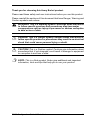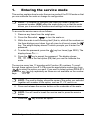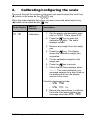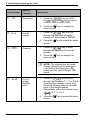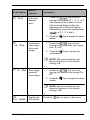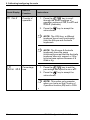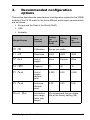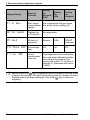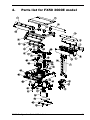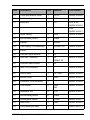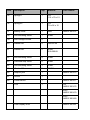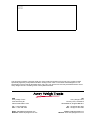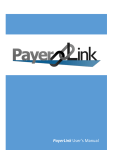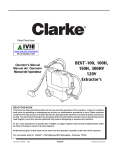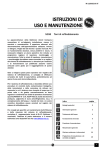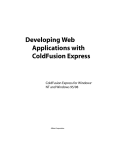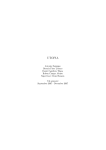Download user manual
Transcript
FX 50 Configuration Guide & Parts List AWT35-000317 Issue AA *AWT35-000317* August 2007 © Avery Berkel Limited 2007. All rights reserved. The information contained herein is the property of Avery Berkel Limited and is supplied without liability for errors or omissions. No part may be reproduced or used except as authorised by contract or other written permission. The copyright and the foregoing restriction on reproduction and use extend to all media in which the information may be embodied. Trademarks and ackowledgements Avery, Avery Berkel and Avery Weigh-Tronix are registered trademarks in certain jurisdictions and owned and registered by companies within the Avery Weigh-Tronix Group. All brands and product names used within this document are trademarks or registered trademarks of their respective holders. IMPORTANT When programming or configuring the equipment you must ensure that you comply with all relevant standards and legislation. The example settings given in this book may not be legal for trade with the public. FX 50 Configuration Guide & Parts List 3 Thank you for choosing this Avery Berkel product. Please read these safety and user instructions before you use this product. Please read all the sections of this document that have Danger, Warning and Caution symbols and notices. W WARNING! This is a Warning symbol. Warnings mean that failure to follow specific practices and procedures may have major consequences such as injury to personnel or serious corruption to data or loss of data. D DANGER! This is a Danger symbol. Danger means that failure to follow specific practices or procedures may result in an electrical shock that could cause personal injury or death. C CAUTION! This is a Caution symbol. Cautions give information about procedures that, if not observed, could result in damage to equipment or corruption to and loss of data. N NOTE: This is a Note symbol. Notes give additional and important information, hints and tips that help you to use your product. FX 50 Configuration Guide & Parts List 5 Contents Contents 1. Entering the service mode 2. Calibrating/configuring the scale 11 3. Recommended configuration options 17 4. Parts list for FX50 3000E model 19 FX 50 Configuration Guide & Parts List 9 7 1. Entering the service mode This section explains how to enter the service mode of the FX 50 scale so that you can calibrate the scale or change its configuration. N NOTE: To calibrate or configure the scale you need to enter the password number (0000) when the scale asks you so that the scale allows you to access the functions and settings in the service menu. To access the service menu do as follows: 1. Remove any items from the weigh pan. 2. Press the On switch to turn the scale on. 3. While the scale is self-checking itself (that is, while all the numbers on the three diplays count down from all nines to all zeros) press the key. The weight display shows Pn which prompts you to enter the password. 4. To enter the password, press the display shows Pn----. key four times (type 0000). The 5. Press the key to accept the password. The display shows CAL F0. This is the first option (F0) that you use the calibrate the scale. The service menu has 11 branches with Function (F) numbers. To scroll through these options from F1 - F9 press the appropriate number key from to select the option you want. If you want to select options F10 & F11 press the key repeatedly as these are not available on the number keys. N NOTE: The scale’s display shows the name of the option you selected together with number of the option, such as F1, F2, and so on. 6. Press and release the service button on the underside of the scale. N NOTE: You will need to break the service seal to press the service button. 7. Press the key to enter an option. FX 50 Configuration Guide & Parts List 9 1. Entering the service mode Fig 1-1. Service seal and button location 8. Press the key to come out of the option you selected and return to the service menu. N NOTE: You cannot press the key to come out of the F0, F8 and F11 options. To come out of F0, F8 and F11 press the key. 9. Press the weighing. 10 key to come out of the service menu and return to FX 50 Configuration Guide & Parts List 2. Calibrating/configuring the scale The scroll through the options in the menu you need to press the scroll key (X) which is the same as the key. When the scale displays the option you want, press the select option key (S) which is the same as the key. Scale Display Name of Function F0 Calibration CAL Instructions 1. Set the gravity compensation zone rate to 1.0000. This is option F11. 2. Press the key to enter the calibration function. The scale displays unLoAd. 3. Remove any weight from the weigh pan. 4. Press the key. The display shows the calibration weight you requested. 5. Put the calibration weight on the weigh pan. 6. Press the key to accept. 7. Check that all three displays show ------. The scale calibrates, any message appears for a short time on the display and then the display returns to the menu. Possible messages include: • SPan PASS • SPan FAIL Lo 8. Repeat the steps above to calibrate the scale if the scale displays any message other than SPAn PASS. FX 50 Configuration Guide & Parts List 11 2. Calibrating/configuring the scale Scale Display Name of Function F1 Resolution rES Instructions 1. Press the key to scroll through the three resolution values of 3000, 6000 or dUAL rAnGE. 2. Press the key to accept the value shown. F2 Unit Unit of weight 1. Press the key to scroll through the two units of weight options of KiLoS (kilos) or PoUndS. 2. Press the shown. F3 CAPA Capacity key to accept the value 1. Press the key to scroll through the capacity of the scale options. 2. Press the key to accept the value shown. N F4 Point Unit of weight decimal point NOTE: The options that the scale displays depend on the selections you made in the Resolution (F1) option and the Unit of Weight (F2) option. 1. Press the key to scroll through the numbers 0, 1, 2 or 3 that represent the number of units that the scale displays after the decimal point in the weight display. Alternatively, press the number keys of 0, 1, 2 or 3. 2. Press the shown. 12 key to accept the value FX 50 Configuration Guide & Parts List Scale Display F5 Point Name of Function Instructions 1. Press the key to scroll through the numbers 0, 1, 2, 3 or 4 that represent the number of units that the scale displays after the decimal point in the price display. Alternatively, press the number keys of 0, 1, 2, 3 and 4. Unit price decimal point 2. Press the shown. F6 init 2Ero 1. Press the key to scroll through the initialization zero range from 0 to 20. Initialization zero range (auto zero range) 2. Press the key to accept the value shown. N F7 re 2Ero NOTE: We recommend that you leave this function at the factory setting of 4. 1. Press the key to scroll through the manual zero range 0 to 20. Zero range (manual zero range) 2. Press the shown. N F8 A-d CoUntS Display the A/D counts key to accept the value NOTE: We recommend that you leave this function at the factory setting of 10. Press the FX 50 Configuration Guide & Parts List key to accept the value key to return to the menu. 13 2. Calibrating/configuring the scale Scale Display F9 CntrY Name of Function Country of operation Instructions 1. Press the key to scroll through the three countries of operation options of USA, EuroPE and AUStra (Australia). 2. Press the key to accept the value shown. F10 PErCnt tArE Percentage tare N NOTE: The USA has a different keyboard layout and functionality from the Europe and Australia keyboards. N NOTE: The Europe & Australia keyboards have the same functionality except that the Australia keyboard does not support a 100g / kg price base options because it is fixed in Kg. 1. Press the key to set the percentage tare option to on or oFF. 2. Press the key to accept the value shown. N 14 NOTE: This option only operates when you have set the Country of Operation function (F9) set to USA. FX 50 Configuration Guide & Parts List Scale Display Name of Function F11 Gru rATE Gravity compensation zone rate Instructions You use this option to set the gravity compensation zone rate when a scale is calibrated outside of the intended gravity zone of using the scale. An example of setting this option is as follows: If we assume that the scale is calibrated in Birmingham, UK where the gravity is 9.81287 and it will be used by a customer in Denmark where the gravity is 9.81616. 1. Divide the intended customer location of Denmark by the calibration location of Birmingham (9.81616 divided by 9.81287) to get a result of 1.00034 (rounded to five decimal places). 2. Enter the gravity compensation zone rate of 1.00034 using the number keys . 3. Press the key to accept the value you entered. 4. If you do not need to enter a value for the gravity compensation zone rate (if the scale will be used at the same location where it was calibrated) set the rate to 1.0000. N NOTE: The number range is limited to between 0.96000 and 1.04000. You must do the calibration with the figure of 1.0000 and the gravity compensation zone rate set afterwards. The scale does not accept numbers entered outside of these values. It displays, Err15 and return the scale to the menu and defaults the rate to 1.0000. So you will have to re-enter the rate if you need to change this figure. FX 50 Configuration Guide & Parts List 15 3. Recommended configuration options This section describes the manufacturer’s configuration options for the 3000E models of the FX 50 scale for the three different world region variants which are as follows: • Europe and the Rest of the World (RoW) • USA • Australia. Weight Display Name of Function Setting for Europe & RoW F0 CAL Calibration Set as you prefer. F1 rES Resolution 3000 3000 3000 F2 Unit Unit of weight Kilos Pounds Kilos F3 CAPA Capacity 15 30 15 F4 Point Unit of weight decimal point 0.000 0.00 0.000 F5 Point Unit price decimal point 0.00 0.00 0.00 Initialization We recommend that you leave this at the factory setting (10). F6init 2Ero zero range (auto zero range) FX 50 Configuration Guide & Parts List Setting for USA Setting for Australia 17 3. Recommended configuration options Weight Display F7 re 2Ero F8 A-d F9 CntrY Name of Function Setting for Europe & RoW Setting for USA Setting for Australia Zero range (manual zero range) We recommend that you leave this at the factory setting (2). Display the A/D counts Not applicable. Country of operation Europe USA Austra Australia F10 PErCnt tArE Percentage tare Off On Off F11 Gravity compensation zone rate This depends on the zone where the scale was calibrated and the zone where the scale will be used (refer to the F11 function in chapter 2). Otherwise set this to 1.0000. N 18 Gru CoUntS rATE NOTE: Press the key to display the audit information that the scale stores in its memory. The audit information gives the number of times that the scale has been calibrated. Press the key to return to weighing. FX 50 Configuration Guide & Parts List 4. Parts list for FX50 3000E model FX 50 Configuration Guide & Parts List 19 4. Parts list for FX50 3000E model Item Description Qty. Material Part number 1 Front display overlay 1 PC Euro ABR97-001441 UK ABR97-001442 USA ABR97-001443 2 Weigh pan 1 SST304 ABR97-001444 3 Rubber boss 4 RUBBER Black. Rigidity: ABR97-001445 75° 4 Rear display overlay 1 PC Euro ABR97-001446 UK ABR97-001447 USA ABR97-001448 5 Tower display upper casing 1 6 Tower display PCB assembly 1 7 Tower display front overlay 1 ABS ABR97-001449 ABR97-001450 PC ABR97-001451 ABR97-001452 ABR97-001453 8 Tower display bottom casing 1 ABS 9 Self-threading screw 10 20Mn 10 Tower display rear overlay 1 PC ABR97-001455 11 Tower pole 1 ABS ABR97-001456 12 Tower pole 1 ABS ABR97-001457 13 Tower pole bracket 1 ABS ABR97-001458 20 ABR97-001454 FX 50 Configuration Guide & Parts List Item Description Qty. Material Part number 14 Tower pole bracket cover 1 SPCC ABR97-001459 15 Self-threading screw 2 20Mn 16 Keyboard 1 PC Euro & UK ABR97-001460 USA ABR97-001461 17 Upper casing 1 ABS 18 Self-threading screw 4 20Mn 19 Washer 4 EDPM 20 Front display PCB assembly 1 20 mm LCD 21 Ferrite 1 22 Load cell upper bracket 1 Al 23 Load cell + brackets 1 Al ZEMIC 6D 24 Load cell lower bracket 1 Al 25 Main PCB Assembly 1 26 Level bubble 1 14.7 mm ABR97-001466 27 Bottom cover 1 ABS ABR97-001467 28 Calibration PCB Assembly 1 29 Foot locknut 4 ABS M8 ABR97-001469 30 Adjustable foot 4 PVC ABR97-001470 31 Self-threading screw 6 20Mn 32 Rechargable battery 1 6V/4A ABR97-001471 33 Seal cover 2 ABS ABR97-001472 34 Easily-destroyed label 2 FX 50 Configuration Guide & Parts List ABR97-001462 ABR97-001463 ABR97-001464 ABR97-001465 ABR97-001468 ABR97-001473 21 Item Description Qty. Material Part number 35 Sponge-I 1 CR 112 x 70 x 15 36 Sponge-II 1 CR 79 x 56 x 15 37 Battery cover 1 ABS 38 Self-threading screw 1 20Mn 39 Intel hexagon screw 4 40 Washer M6 4 HRC42-50 41 Washer M6 4 65Mn 200-300HV 42 Self-threading screw 4 20Mn 43 Overload stop screw 4 20Mn 44 Self-threading screw 3 20Mn 45 Washer M3 3 EDPM 46 Adaptor jack 1 47 Ferrite 1 48 Power switch 1 ABR97-001477 PSU 1 UK ABR97-001478 ABR97-001474 ABR97-001475 Euro ABR97-001479 Euro ABR97-001480 Front display loom ABR97-001481 Item Description Qty. Material Part number Rear display looloom - mono ABR97-001482 Rear display looloom - tower ABR97-001483 FX 50 Configuration Guide & Parts List 23 This document contains a general guide only of the product and shall not form part of any contract unless specifically agreed by Avery Berkel Limited in writing in each case on the Order Acknowledgement. The specification of the products described herein may vary from time to time and may be altered without notice. Avery Weight-Tronix is a trading name of Avery Berkel Limited. USA Avery Weigh-Tronix 1000 Armstrong Dr. Fairmont MN 56031 USA Tel: +1 507-238-4461 Fax: +1 507-238-4195 Email: [email protected] Website: www.averyweigh-tronix.com UK Avery Weigh-Tronix Foundry Lane, Smethwick West Midlands, England B66 2LP Tel: +44 (0)870 903 4343 Fax: +44 (0)121 224 8183 Email: [email protected] Website: www.averyweigh-tronix.com