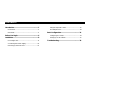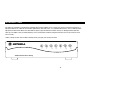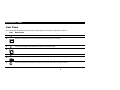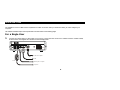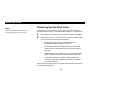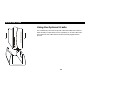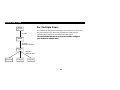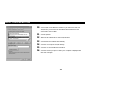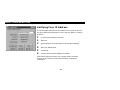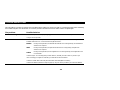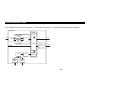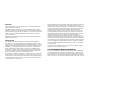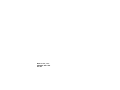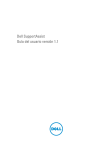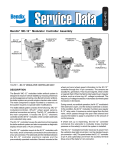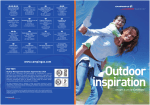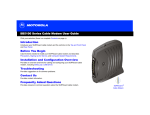Download Motorola CG3500 User guide
Transcript
CG3500 Communications Gateway User Guide PO E IV ER W CE ND RE SE Y IT 1 V TI E 2 NE LI ON AC L IN NE LI CG3500 Communications Gateway REGULATORY INFORMATION WARNING CAUTION TO PREVENT FIRE OR SHOCK HAZARD, DO NOT EXPOSE THIS APPLIANCE TO RAIN OR MOISTURE. RISK OF ELECTRIC SHOCK CAUTION: TO REDUCE THE RISK OF ELECTRIC SHOCK, DO NOT REMOVE COVER (OR BACK). NO USER-SERVICEABLE PARTS INSIDE. REFER SERVICING TO QUALIFIED SERVICE PERSONNEL. CAUTION USE ONLY MAINS LINE CORD THAT COMPLIES WITH THE COUNTRY’S PRODUCT SAFETY REQUIREMENTS. CAUTION These servicing instructions are for use by qualified personnel only. To reduce the risk of electrical shock, do not perform any servicing other than that contained in the Installation and Troubleshooting Instructions unless you are qualified to do so. Refer all servicing to qualified service personnel. Special Symbols that Might Appear on the Equipment Equipment Different types of cord sets may be used for connections to the main supply circuit. Use only a main line cord that complies with all applicable product safety requirements of the country of use. The exclamation point, within an equilateral triangle, is intended to alert the user to the presence of important installation, servicing, and operating instructions in the documents accompanying the equipment. Declaration of Conformity Repairs We Motorola, Inc. Broadband Communication Sector If repair is necessary, contact your cable modem service provider. of: 3850 North Wilkes Road Arlington Heights, Illinois 60004-1271 Copyright © 2001 by Motorola, Inc. and: Imperium Imperial Way Reading Berkshire, England United Kingdom declare that the product: Communications Gateway CG3500 to which this declaration relates, is in compliance with the following: Council Directive 89/336/ECC (EMC Directive) as amended by: Council Directive 93/68/ECC, Article 5 Council Directive 92/31/EEC The product having been evaluated against the following Standards: EN 50082-1: 1992 EN 55022: 1994 + A1: 1995 + A2: 1997 / CISPR 22: 1993 EN 61000-3-2: 1995 + A1: 1998 + A2: 1998 EN 61000-3-3: 1995 and further it is declared to be in compliance with the following: Council Directive 73/23/ECC (Low Voltage Directive) as amended by: 93/68/EEC, Article 13 The product having been evaluated against the following Standards: EN 60950: 1992 + A1: 1993 + A2: 1993 + A3: 1995 + A4: 1997 + A11: 1997/ IEC 950: 1991 + A1: 1992 + A2: 1993 + A3: 1995 + A4: 1996 All rights reserved. No part of this publication may be reproduced in any form or by any means or used to make any derivative work (such as translation, transformation or adaptation) without written permission from Motorola, Inc. Motorola, Inc. reserves the right to revise this publication and to make changes in content from time to time without obligation on the part of Motorola, Inc. to provide notification of such revision or change. Motorola, Inc. provides this guide without warranty of any kind, either implied or expressed, including, but not limited, to the implied warranties of merchantability and fitness for a particular purpose. Motorola, Inc. may make improvements or changes in the product(s) described in this manual at any time. MOTOROLA and the stylized M logo are registered trademarks of Motorola, Inc. Macintosh is a registered trademark of Apple Corporation. Microsoft, Windows, Windows 95 and Windows 98 are registered trademarks of Microsoft Corporation. Netscape is a registered trademark of Netscape Communications Corporation. UNIX is a registered trademark of the Open Group. CONTENTS Introduction------------------------------------------------- 1 Using the Optional Cradle -----------------------------12 Front Panel------------------------------------------------- 2 For Multiple Users --------------------------------------13 Rear Panel -------------------------------------------------- 4 Basic Configuration------------------------------------- 14 Before You Begin------------------------------------------ 6 Configuring for TCP/IP ---------------------------------14 Installation--------------------------------------------------- 8 Verifying Your IP Address -----------------------------17 For a Single User------------------------------------------ 8 Troubleshooting ----------------------------------------- 18 Connecting the Power Supply ------------------------ 10 Powering Up the First Time -------------------------- 11 INTRODUCTION The Motorola CG3500 Communications Gateway cable modem enables you to connect your home or business computer to a high-speed Data Over Cable Service Interface Specification (DOCSIS) 1.0 or 1.1 compliant data network. The CG3500 provides high-speed, bi-directional data access with Radio Frequency (RF) downstream transfer rates up to 38 Mbps and RF upstream rates up to 10 Mbps. It also provides telephony voice communication features using the Internet Protocol (IP) known as Voice over IP (VoIP). Unlike a dial-up modem, the CG3500 is always online. Just open your browser and surf. ER W E IV ITY 1 PO CE ND RE SE TI V 1 2 NE LI ON AC NE LI NE LI CG3500 Communications Gateway INTRODUCTION Front Panel 1 E IV Y IT ER W CE PO RE AC 1 2 2 ND L IN 2 CG3500 Communications Gateway 3 SE NE LI 4 NE LI ON 5 V TI 6 E 7 INTRODUCTION Front Panel The seven front panel lights provide information about power, communications, and errors. Light Color Description 1 Power Green When the light is flashing, startup diagnostics are being performed. A solid light indicates the CG3500 is on. 2 Receive Green When the light is flashing, the CG3500 is scanning for the downstream frequency. A solid light indicates the downstream channel is acquired. 3 Send Green When the light is flashing, the CG3500 is scanning for the upstream frequency. A solid light indicates the upstream channel is acquired. 4 Online Green When the light is flashing, the CG3500 is scanning for the network connection. A solid light indicates the network connection is acquired. 5 Activity Amber When the light is flashing, the CG3500 is transmitting or receiving data. When the light is off, the CG3500 is not transferring data. 6 Line 1 Amber A solid amber light indicates that telephone line 1 is active. 7 Line 2 Amber A solid amber light indicates that telephone line 2 is active. If an error occurs, the lights provide a quick way of detecting the problem. See Troubleshooting for more information. 3 INTRODUCTION Rear Panel LINE 2 LINE 1 ENET MODEL: CG3500 Communications Gateway POWER P/N: 480473-001 CUST S/N: BCDFGHJKLMNP S/N: PPPPMMYJJJSSSSSCKAABBCCCC HFC MAC ID: ABCDEF012345 CABLE 1 2 345 6 Made in Taiwan, R. O. C. 7 4 INTRODUCTION Rear Panel The rear panel provides Ethernet activity and link status lights, the reset button, and all the connectors. Item This is the recessed reset button. 1 2 LINE 2 ENET This port transfers data to and from your computer. This is an RJ-45 connector. When this green light is on, the Ethernet connection is available. 5 6 These ports transfer data to and from analog phone lines. They are RJ-11 connectors. When this yellow light flashes, the Ethernet connection is transferring data. 3 4 Description POWER This connector provides power to the CG3500. This port provides RF connectivity to and from your service provider. This is an F-type connector. 7 CABLE 5 BEFORE YOU BEGIN Before you begin the installation, check that you received: One 10Base-T Ethernet cable Required to connect your computer to the CG3500. Power supply and cable The CG3500 is powered by an Uninterruptible Power Supply (UPS) You need to purchase a 75-ohm coaxial cable with F-type connectors for connecting to the nearest cable outlet. If you have a TV set attached to the cable outlet, you may need a 5-900 MHz splitter to use both the TV and the CG3500. 6 BEFORE YOU BEGIN NOTE The Ethernet card must be installed before the CG3500. If it isn’t, follow the installation instructions that came with your Ethernet card. To use all the features of the CG3500, you will need the following: Telephone(s) with standard RJ-11 connectors Required to use the telephony features of the CG3500. Service Provider You must sign up with a data service provider who provides access to the Internet and other online services. Computer Your computer must support Ethernet and the TCP/IP protocol to access the CG3500. The CG3500 is compatible ® ® ® with Microsoft , Macintosh , and UNIX operating systems. You don’t need special software to operate the CG3500. Ethernet card Any standard 10Base-T Ethernet card operates with the CG3500. Your computer must be configured for TCP/IP and have an IP address for the CG3500 to operate. Your Internet service provider furnishes the IP address. HTML Browser Any standard HTML (web) browser works with the CG3500. 7 INSTALLATION The installation of the CG3500 can be completed in a matter of minutes. After you attach the cables, you must configure your computer. The CG3500 installation steps must be performed in the order shown in the following pages. For a Single User 1 Connect the coaxial cable to a cable outlet in your home. Connect the other end to the CG3500 connector marked CABLE, as shown below. Hand-tighten the connectors to avoid damaging them. LINE 2 LINE 1 ENET MODEL: CG3500 Commun ications Gateway POWER P/N: 48 0473-001 CUST S/N: BCDFG HJKLMNP S/N: P PP PMMY JJJSS SSSCKAA BB CCCC HFC MAC ID: AB CDEF0 12345 CABLE Made in Taiwan, R. O. C. To cable outlet or splitter To UPS Ferrite To Ethernet jack on computer To telephone 8 INSTALLATION If you already have a TV connected to the cable outlet, you will need to use a 5-900 MHz splitter. Connect the coaxial cable as shown below: LINE 2 LINE 1 ENET MODEL: CG3500 Comm un ications Gateway POWER P/N: 48 0473-001 CUST S/N: BCDFG HJK LMNP S/N: P PPP MMY JJJ SSS SS CKA ABB CCCC HFC MAC ID: AB CDEF012 345 CABLE To TV Made in Taiwan, R. O. C. 5-900 MHz splitter To cable outlet 2 Connect the 10Base-T Ethernet cable to the CG3500 connector marked ENET and the other end to the Ethernet jack on the back of your computer. 3 Connect your telephone to the CG3500 connector marked LINE 1. A separate phone line can be connected to the CG3500 connector marked LINE 2. Each line connector on the CG3500 supports up to five telephones (one REN per telephone). 4 Connect the UPS cable to the CG3500 connector marked POWER as shown in the following sections. 9 INSTALLATION Connecting the Power Supply Prepare the UPS according to the manufacturer’s instructions. You must use the cable provided with the CG3500 to connect the UPS to the CG3500. Do not substitute another cable. Do not connect the battery until you have connected the UPS to the CG3500. 1 Connect the UPS to the CG3500 connector marked POWER. 2 Connect the battery to the UPS per the manufacturer’s instructions. LINE 2 LINE 1 ENET MO DEL: CG 3500 Commun ications G atew ay POWER P/N: 480473-001 CUST S/N: BCDFG HJKLMNP S/N: PPPPMMYJJJ SSSSSCKAABBCCCC HFC MAC ID: ABCDEF0 12345 CABLE Made in Taiwan, R. O. C. UPS Power 10 INSTALLATION NOTE To turn on your CG3500, simply plug it in. It is not necessary to unplug it when not in use. Powering Up the First Time You must allow 5 to 30 minutes to power up the first time because the CG3500 must find and lock on the appropriate channels for communications. 1 Be sure that your computer is on and that the CG3500 is unplugged. 2 Plug in the AC power cord for the external UPS. Notice that the lights on the front panel cycle through this sequence: • Power flashes during a self-test. When the self-test is successfully complete, the light is solid green. • Receive flashes while the CG3500 scans for the downstream channel. When the downstream channel is locked, the light is solid green. • Send flashes while the CG3500 scans for the upstream channel. When the upstream channel is locked, the LED is solid green. • Online flashes while the CG3500 is obtaining configuration information. When the configuration information is obtained, the LED is solid green. During normal operation, the Power, Receive, Send, and Online lights are on and the Activity light flashes. 11 INSTALLATION CG3500 Communications Gateway Using the Optional Cradle The CG3500 may come with an optional cradle that enables the modem to stand vertically on a flat surface, such as a desktop. To use the cradle, insert the modem into the cradle until the modem’s feet fully engage with the grooves. 12 INSTALLATION For Multiple Users Service provider The CG3500 can easily serve as a gateway to the Internet for up to 32 users. The users must be on the same Local Area Network (LAN), and the CG3500 must be attached to the LAN and the cable system. TV cable The network administrator at your service provider configures your modem for multiple users. CG 3500 Crossover Ethernet connection Ethernet hub Standard Ethernet cable Com puter Com puter Com puter 13 BASIC CONFIGURATION The CG3500 contains all necessary software. You don’t need to configure the CG3500, but you must configure your computer for TCP/IP and check for an IP address. Your service provider may provide additional instructions for setting up your computer. The following basic instructions are for Windows™ 95 or Windows 98. If you are using a different operating system, refer to that user guide. Configuring for TCP/IP 1 On the Windows Desktop, click Start. 2 Select Settings and then Control Panel from the pop-up menus. 3 Double-click the Network icon on the Control Panel window. 4 Select the Configuration tab on the Network window. 5 Check to see if TCP/IP has been installed for the Ethernet card. If TCP/IP appears in the list of network components, it is installed and you can proceed to step 10. If it doesn’t appear on the list, continue with step 6. 14 BASIC CONFIGURATION 6 Click Add. 7 Double-click the Protocol option on Select Network Component Type window. 8 Click Microsoft in the Manufacturers section and then click TCP/IP in the Network Protocol section of Select Network Protocol window. 9 Click OK. 15 BASIC CONFIGURATION 10 Click TCP/IP on the Network window. If you have more than one TCP/IP entry, choose the one associated with the Ethernet card connected to the CG3500. 11 Click Properties. 12 Select the IP Address tab on the TCP/IP window. 13 Click Obtain an IP address automatically. 14 Click OK to accept the TCP/IP settings. 15 Click OK to close the Network window. 16 Click OK when a prompt to restart your computer is displayed and then click OK again. 16 BASIC CONFIGURATION Verifying Your IP Address The following basic instructions are for Windows 95 or Windows 98. If you are using a different operating system, refer to that user guide. To check the IP address: 1 On the Windows Desktop, click Start. 2 Select Run. 3 Type winipcfg.exe. A window similar to the example is displayed. 4 Select your adapter name. 5 Click Renew. 6 Click OK after the system displays an IP address. If after performing this procedure, your computer doesn’t access the internet, call your service provider. They will assist in verifying your configuration. 17 TROUBLESHOOTING This information is to help you quickly solve a problem. Before calling your service provider, try pressing the reset button. Resetting the CG3500 may take 5 to 30 minutes. Your service provider will need to know the status of the front-panel lights. The problem Possible Solution Green POWER light is off Check that the power cord is properly plugged into the wall outlet and to the rear panel of the CG3500. Call your service provider. Cannot receive or send data Check the lights on the front-panel. Note the first light from top to bottom that is off. This light indicates where the error occurred. If the first light that is off is: Receive During normal operation, the downstream channel is lost. During startup, the downstream channel is not acquired. Send During normal operation, the upstream channel is lost. During startup, the upstream channel is not acquired. Online During normal operations, the IP registration is lost. During startup, the IP registration was not successful. Check that your TV is working, that you have cable TV, and that you have a clear TV picture. If you aren’t receiving your regular TV channels, your data service will not function. Check the coaxial cable at the rear panel and outlet and hand-tighten if necessary. Check the IP address (follow the steps on page 17); call your service provider if you need an IP address. 18 TROUBLESHOOTING The CG3500 has two major functional blocks — cable modem and telephony — as illustrated in the following block diagram: Cable modem Network management agent Cable Downstream receiver Tuner/RF Enet MAC Upstream transmitter IP processing Telephony Power supply Power Call signalling CODEC DSP Subscriber line interface Subscriber line interface Line 1 Line 2 Voice management 19 SOFTWARE LICENSE IMPORTANT: PLEASE READ THIS SOFTWARE LICENSE AGREEMENT (“AGREEMENT”) CAREFULLY BEFORE YOU OPEN THE PRODUCT PACKAGE AND USE THE PRODUCT. BY OPENING THE PRODUCT PACKAGE AND USING THE PRODUCT YOU INDICATE YOUR ACCEPTANCE OF EACH OF THE TERMS OF THIS AGREEMENT AND AGREE TO BE BOUND BY THE TERMS OF THIS AGREEMENT. UPON ACCEPTANCE, THIS AGREEMENT WILL BE A LEGALLY BINDING AGREEMENT BETWEEN YOU AND MOTOROLA BCS. THE TERMS OF THIS AGREEMENT APPLY TO YOU AND TO ANY SUBSEQUENT LICENSEE OF THIS PRODUCT. IF YOU DO NOT AGREE TO ALL OF THE TERMS OF THIS AGREEMENT: DO NOT INSTALL OR USE THE PRODUCT, ITS SOFTWARE, COMPONENTS, DOCUMENTATION OR ANY OTHER CONTENTS OF THE PRODUCT PACKAGE. RETURN THIS PRODUCT INCLUDING ALL SOFTWARE, COMPONENTS, DOCUMENTATION OR ANY OTHER CONTENTS OF THE PRODUCT PACKAGE, TOGETHER WITH PROOF OF PURCHASE OF THIS PRODUCT, TO PLACE OF PURCHASE WITHIN TEN (10) DAYS AFTER PURCHASE, FOR A FULL REFUND. YOU SHOULD OPEN THIS PRODUCT PACKAGE AND USE THE PRODUCT ONLY IF YOU ACCEPT EACH OF THE TERMS OF THIS AGREEMENT. Any and all firmware and/or software accompanying the Motorola BCS Cable Modem (collectively “Software”) is never sold. Motorola BCS licenses the Software to the original customer and to any subsequent licensee for personal use only on the terms of this Agreement. Motorola BCS retains the ownership of the Software. BY OPENING THIS PRODUCT PACKAGE AND USING THE PRODUCT YOU INDICATE YOUR ACCEPTANCE OF THESE TERMS. Otherwise, you may return the Product (including all Software, components, documentation, and other contents of this Product package) together with proof of purchase, within ten (10) days after purchase, to the place where you obtained it for a full refund. The Software is licensed to you under the following terms. You may USE the Software only in connection with the operation of the Motorola BCS Cable Modem provided with this package. TRANSFER the Software and this license (including all component parts and printed materials) permanently to another person, but only if the person agrees to accept all of the terms of this License. If you transfer the Software, you must at the same time either transfer all copies of the Software (if applicable) to the same person or destroy any copies not transferred. TERMINATE this License by destroying the original and all copies of the Software (if applicable) in whatever form. You may not Loan, distribute, rent, lease, give, sublicense or otherwise transfer the Software or documentation (or any copy of the Software or documentation), in whole or in part, to any other person, except as permitted under the TRANSFER paragraph above. Copy or translate the User Guide included with the Software. Copy, alter, translate, decompile, disassemble or reverse engineer the Software or documentation, including but not limited to, modifying the Software to make it operate on non-compatible hardware. Remove, alter or cause not to be displayed, any copyright notices or startup message contained in the Software programs or documentation. Export the Software or the Product components in violation of any United States export laws. The Software is not designed or intended for use in on-line control of aircraft, air traffic, aircraft navigation or aircraft communications; or in design, construction, operation or maintenance of any nuclear facility. Motorola BCS and its licensors disclaim any express or implied warranty of fitness for such uses. You represent and warrant that you shall not use the Software for such purposes. Title of this Software and the documentation, including the ownership of all copyrights, mask work rights, patents, trademarks and all other intellectual property rights subsisting in the foregoing, and all adaptations to and modifications of the foregoing shall at all times remain with Motorola BCS. Motorola BCS retains all rights not expressly licensed under this License. This Product, the Software and the documentation, including any images, graphics, photographs, animation, video, audio, music and text incorporated therein is owned by Motorola BCS or its suppliers and is protected by United States copyright laws and international treaty provisions. Except as otherwise expressly provided in this License, the copying, reproduction, distribution or preparation of derivative works of the Software, any portion of the Product or the documentation is strictly prohibited by such laws and treaty provisions. Nothing in this License constitutes a waiver of Motorola BCS’ rights under United States copyright law. This License and your rights regarding any matter it addresses are governed by the laws of the Commonwealth of Pennsylvania, without reference to conflict of law principles. THIS LICENSE SHALL TERMINATE AUTOMATICALLY if you fail to comply with the terms of this License. Motorola BCS is not responsible for any third party software provided as a bundled application, or otherwise, with the Software. U.S. GOVERNMENT RESTRICTED RIGHTS The Software, Product and documentation are provided with RESTRICTED RIGHTS. The use, duplication or disclosure by the Government is subject to restrictions as set forth in subdivision (c)(1)(ii) of The Rights in Technical Data and Computer Software clause at 52.227-7013. The contractor/manufacturer is the Broadband Communications Sector of Motorola, Inc (“Motorola BCS”), 6450 Sequence Drive, San Diego, CA 92121. Motorola, Inc. 481242-001-99 01/01