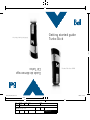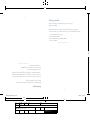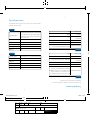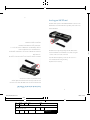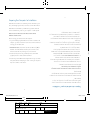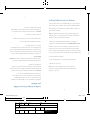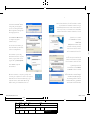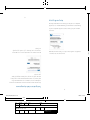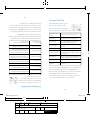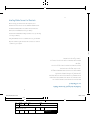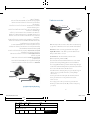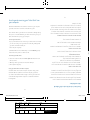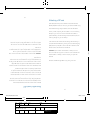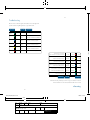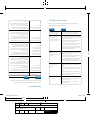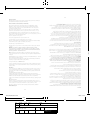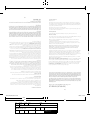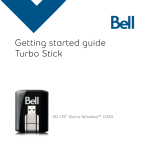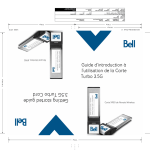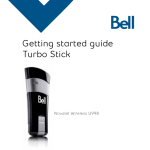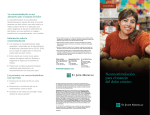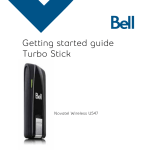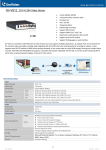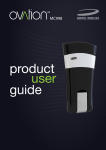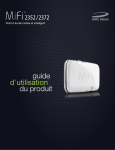Download Bell Novatel Wireless U998 User manual
Transcript
T:10” Getting started guide Turbo Stick U998 de Novatel Wireless T:6.693” Guide de démarrage Clé Turbo Novatel Wireless U998 U9595_U998_Bil Book_PS.indd 1-2 08/09/09 11:24 AM FS:4.75” F:5” CLIENT: Bell DOCKET NUMBER: 112-LBMCBMU9595 FILE STARTED: Aug. 24, 2009 PUBLICATION(S): Book AD NUMBER: U9595 F:5” FILE NAME: U9595_U998_Bil Book_PS.indd MECHANICAL SIZE: (File built at 100% of production size, 1” = 1”) Bleed: 5.25” x 6.943” • Trim: 5” x 6.693” • Live: None Actual Trim: 5” x 6.693” STUDIO ARTIST: Cheryl PRINT PRODUCTION: Kim Burchiel SHIPPING DATE: None DESCRIPTION: Novatel U998 Packaging ART DIRECTOR: Caio O TODAY’S DATE & REV#: None COLOURS: Special Blue + 4C COPYWRITER: NA PHOTOGRAPHER: NA Leo Burnett 175 Bloor Street E. North Tower, 12th Floor Toronto, ON M5W 3R9 (416) 925-5997 T:10” Welcome Thank you for purchasing a Turbo Stick from Bell. This Turbo Stick will enable you to connect to the Internet. This guide provides an overview of your new Turbo Stick and details on how to configure your computer for use with this Turbo Stick. Getting started . . . . . . . . . . . . . . . . . . . . . . . . . . . . . . . . . . . . . . . . . . . . . . . . . . . 2 System requirements. . . . . . . . . . . . . . . . . . . . . . . . . . . . . . . . . . . . . . . . . . . . . 3 Inserting your Bell SIM card. . . . . . . . . . . . . . . . . . . . . . . . . . . . . . . . . . . . . . . 4 Preparing your computer for installation. . . . . . . . . . . . . . . . . . . . . . . . . . . 5 Dépannage. . . . . . . . . . . . . . . . . . . . . . . . . . . . . . . . . . . . . . . . . . . . . . . . . . . . . . 15 Installing Mobile Connect for Windows. . . . . . . . . . . . . . . . . . . . . . . . . . . . . 6 Déverrouiller la carte SIM. . . . . . . . . . . . . . . . . . . . . . . . . . . . . . . . . . . . . . . . . 14 Initial Program Setup. . . . . . . . . . . . . . . . . . . . . . . . . . . . . . . . . . . . . . . . . . . . . 8 Insertion et retrait de votre clé Turbo de votre ordinateur. . . . . . . . . . . 13 Using your Turbo Stick . . . . . . . . . . . . . . . . . . . . . . . . . . . . . . . . . . . . . . . . . . . 10 Présentation du matériel. . . . . . . . . . . . . . . . . . . . . . . . . . . . . . . . . . . . . . . . . . 12 Installation du logiciel Connexion Mobile sur un Macintosh. . . . . . . . . . . 11 Hardware overview. . . . . . . . . . . . . . . . . . . . . . . . . . . . . . . . . . . . . . . . . . . . . . 12 Utilisation de votre clé Turbo. . . . . . . . . . . . . . . . . . . . . . . . . . . . . . . . . . . . . . 10 Inserting and removing your Turbo Stick from your computer. . . . . . . . 13 Configuration initiale du programme. . . . . . . . . . . . . . . . . . . . . . . . . . . . . . . 8 Unblocking a SIM card. . . . . . . . . . . . . . . . . . . . . . . . . . . . . . . . . . . . . . . . . . . . 14 Installation du logiciel Connexion Mobile pour Windows . . . . . . . . . . . . . 6 Troubleshooting. . . . . . . . . . . . . . . . . . . . . . . . . . . . . . . . . . . . . . . . . . . . . . . . . . 15 Préparation de votre ordinateur pour l’installation. . . . . . . . . . . . . . . . . . 5 Insertion de votre carte SIM de Bell. . . . . . . . . . . . . . . . . . . . . . . . . . . . . . . . 4 Configuration requise . . . . . . . . . . . . . . . . . . . . . . . . . . . . . . . . . . . . . . . . . . . . 3 Démarrage. . . . . . . . . . . . . . . . . . . . . . . . . . . . . . . . . . . . . . . . . . . . . . . . . . . . . . . 2 Merci d’avoir acheté une clé Turbo de Bell. Elle vous permettra de vous connecter à Internet. Ce guide vous donne un aperçu de votre nouvelle clé Turbo ainsi que des détails sur la façon de configurer votre ordinateur pour pouvoir utiliser votre clé Turbo. Bienvenue U9595_U998_Bil Book_PS.indd 3-4 08/09/09 11:24 AM FS:4.75” F:5” CLIENT: Bell DOCKET NUMBER: 112-LBMCBMU9595 FILE STARTED: Aug. 24, 2009 PUBLICATION(S): Book AD NUMBER: U9595 F:5” FILE NAME: U9595_U998_Bil Book_PS.indd MECHANICAL SIZE: (File built at 100% of production size, 1” = 1”) Bleed: 5.25” x 6.943” • Trim: 5” x 6.693” • Live: None Actual Trim: 5” x 6.693” STUDIO ARTIST: Cheryl PRINT PRODUCTION: Kim Burchiel SHIPPING DATE: None DESCRIPTION: Novatel U998 Packaging ART DIRECTOR: Caio O TODAY’S DATE & REV#: None COLOURS: Special Blue + 4C COPYWRITER: NA PHOTOGRAPHER: NA Leo Burnett 175 Bloor Street E. North Tower, 12th Floor Toronto, ON M5W 3R9 (416) 925-5997 T:6.693” Installing Mobile Connect for Macintosh. . . . . . . . . . . . . . . . . . . . . . . . . . . . 11 T:10” 2 Getting started Before installing your Turbo Stick, please ensure you have the following: • A Bell wireless account with a Mobile Internet plan. (If you don’t have an account or a Mobile Internet plan, speak with a Bell account representative to get set up.) • An active Bell SIM card. • Your Mobile Directory Number (MDN), or phone number __________________________________. T:6.693” • Votre numéro de répertoire mobile (NRM) ou numéro de téléphone __________________________________. • Une carte SIM de Bell active. •Un compte sans fil de Bell avec un forfait Connectivité mobile. (Si vous n’avez pas de compte ni de forfait Connectivité mobile, communiquez avec un chargé de comptes Bell pour en établir.) Avant d’activer votre clé Turbo, assurez-vous d’avoir en main les renseignements suivants : Démarrage 2 U9595_U998_Bil Book_PS.indd 5-6 08/09/09 11:24 AM FS:4.75” F:5” CLIENT: Bell DOCKET NUMBER: 112-LBMCBMU9595 FILE STARTED: Aug. 24, 2009 PUBLICATION(S): Book AD NUMBER: U9595 F:5” FILE NAME: U9595_U998_Bil Book_PS.indd MECHANICAL SIZE: (File built at 100% of production size, 1” = 1”) Bleed: 5.25” x 6.943” • Trim: 5” x 6.693” • Live: None Actual Trim: 5” x 6.693” STUDIO ARTIST: Cheryl PRINT PRODUCTION: Kim Burchiel SHIPPING DATE: None DESCRIPTION: Novatel U998 Packaging ART DIRECTOR: Caio O TODAY’S DATE & REV#: None COLOURS: Special Blue + 4C COPYWRITER: NA PHOTOGRAPHER: NA Leo Burnett 175 Bloor Street E. North Tower, 12th Floor Toronto, ON M5W 3R9 (416) 925-5997 T:10” 3 System Requirements To install and operate your Turbo Stick, ensure your computer has the following system resources: windows S.O. 1 port USB 1.1 ou 2.0 Port USB Macintosh OS X 10.4.10 ou plus récent avec processeur Intel 300 MHz Système d’exploitation 50MB Ports de communication 128MB (XP), 512MB (Vista), or 1GB (7) Disk space S.O. 1 IRQ, 4096 bytes of I/O space Memory 256 Mo I/O Resources Ressources d’entrée-sortie 2 free COM ports Mémoire 1 USB 1.1 or 2.0 port COM ports 15 Mo Card slot Espace disque Operating system Microsoft® Windows XP Home or Professional (SP 1-3), Windows Vista™ (SP1, 32/64-bit) with 500 MHz Intel CPU, or Windows 7 (32/64-bit) with 1 GHz Intel CPU Macintosh Deux ports COM libres 1 port USB 1.1 ou 2.0 Microsoft~ Windows XP Édition Familiale ou Professionnelle (SP 1-3) ou Windows Vista` (SP 1, 32 /64-bits) avec processeur Intel 500 MHz ou Windows 7 (32/64-bits) avec processeur Intel 1 GHz Système d’exploitation 15MB Port USB 256MB Disk space Ports de communication N/A Memory 1 IRQ, 4 096 octets d’espace d’entrée-sortie I/O Resources 128 Mo (XP), 512 Mo (Vista) ou 1 Go (7) N/A Ressources d’entrée-sortie 1 USB 1.1 or 2.0 port COM ports Mémoire Card slot 50 Mo Macintosh OS 10.4.10 or later with 300 MHz Intel CPU Espace disque Operating system windows Pour installer et utiliser votre clé Turbo, assurez-vous que votre ordinateur est muni des ressources suivantes : Configuration requise 3 U9595_U998_Bil Book_PS.indd 7-8 08/09/09 11:24 AM FS:4.75” F:5” CLIENT: Bell DOCKET NUMBER: 112-LBMCBMU9595 FILE STARTED: Aug. 24, 2009 PUBLICATION(S): Book AD NUMBER: U9595 F:5” FILE NAME: U9595_U998_Bil Book_PS.indd MECHANICAL SIZE: (File built at 100% of production size, 1” = 1”) Bleed: 5.25” x 6.943” • Trim: 5” x 6.693” • Live: None Actual Trim: 5” x 6.693” STUDIO ARTIST: Cheryl PRINT PRODUCTION: Kim Burchiel SHIPPING DATE: None DESCRIPTION: Novatel U998 Packaging ART DIRECTOR: Caio O TODAY’S DATE & REV#: None COLOURS: Special Blue + 4C COPYWRITER: NA PHOTOGRAPHER: NA Leo Burnett 175 Bloor Street E. North Tower, 12th Floor Toronto, ON M5W 3R9 (416) 925-5997 T:6.693” Macintosh T:10” 4 Inserting your Bell SIM card Your Turbo Stick requires an activated Bell SIM card to function. If the SIM card was not inserted at the time of purchase, please insert it now, as described below. • Replacez le capuchon fermement. •P oussez complètement la carte SIM dans la fente sans forcer – la carte devrait glisser fermement mais facilement. • Insérez la carte SIM dans la fente pour la carte SIM tel que démontré en remarquant bien le coin biseauté de la carte. • Remove the cover by sliding it away from the USB connector. T:6.693” • Insert the SIM card into the SIM card slot as shown, noting the location of the corner notch on the card. •R etirez le capuchon protecteur en le glissant en direction opposée du connecteur USB. • Push the SIM card completely into the slot, do not force it – the card should slide in firmly but easily. • Replace the cover securely. Votre clé Turbo requiert une carte SIM de Bell active pour fonctionner. Si la carte SIM n’a pas été insérée au moment de l’achat, veuillez l’insérer maintenant en suivant ces instructions. Insertion de votre carte SIM de Bell 4 U9595_U998_Bil Book_PS.indd 9-10 08/09/09 11:24 AM FS:4.75” F:5” CLIENT: Bell DOCKET NUMBER: 112-LBMCBMU9595 FILE STARTED: Aug. 24, 2009 PUBLICATION(S): Book AD NUMBER: U9595 F:5” FILE NAME: U9595_U998_Bil Book_PS.indd MECHANICAL SIZE: (File built at 100% of production size, 1” = 1”) Bleed: 5.25” x 6.943” • Trim: 5” x 6.693” • Live: None Actual Trim: 5” x 6.693” STUDIO ARTIST: Cheryl PRINT PRODUCTION: Kim Burchiel SHIPPING DATE: None DESCRIPTION: Novatel U998 Packaging ART DIRECTOR: Caio O TODAY’S DATE & REV#: None COLOURS: Special Blue + 4C COPYWRITER: NA PHOTOGRAPHER: NA Leo Burnett 175 Bloor Street E. North Tower, 12th Floor Toronto, ON M5W 3R9 (416) 925-5997 T:10” 5 Preparing Your Computer for Installation Mobile Connect from Bell is a software application that allows you to set up and manage your wireless connections over the Bell network. Mobile Connect for Windows is preloaded onto your Turbo Stick and can be installed directly from it to your computer – no CD required. 4.Assurez-vous d’avoir les droits d’administrateur de même que le nom d’utilisateur et mot de passe avant de procéder avec l’installation – consultez les fichiers d’aide de votre ordinateur pour plus de détails sur cette caractéristique. Mobile Connect for Macintosh is available for download from www.bell.ca/mobileconnect Before inserting your Turbo Stick into the computer: 3.Assurez-vous que les logiciels de sécurité de l’ordinateur (antivirus et pare-feu) sont configurés pour permettre l’installation du logiciel. 1.If you are already using Mobile Connect or have it installed on the computer, you must uninstall the current version and restart before inserting your new Turbo Stick. 2.Les utilisateurs de Windows Vista doivent s’assurer que le « Contrôle des comptes d’utilisateurs » (CCU) est désactivé. Consultez les fichiers d’aide Windows Vista pour plus de détails sur la façon d’utiliser cette caractéristique dans la section « Aide et Support », sous le menu Démarrer. 3.Ensure that computer security software (antivirus and firewall programs) are set to allow software installation. 1.Si vous utilisez déjà Connexion mobile ou si le logiciel est installé sur votre ordinateur, vous devez désinstaller cette version et redémarrer avant d’insérer votre nouvelle clé Turbo. 4.Ensure that you have Administrator Rights and the login user name and password before attempting to install – check your computer’s help files for details on this feature. Avant d’insérer votre clé Turbo dans l’ordinateur : Le logiciel Connexion mobile pour Macintosh peut être téléchargé depuis le site www.bell.ca/connexionmobile Connexion mobile pour Windows est préinstallé sur votre clé Turbo et peut être installé directement de la clé à votre ordinateur (aucun CD nécessaire). Le logiciel Connexion mobile de Bell est une application qui vous permet de configurer et de gérer vos connexions sans fil sur le réseau de Bell. Préparer votre ordinateur pour l’installation 5 U9595_U998_Bil Book_PS.indd 11-12 08/09/09 11:24 AM FS:4.75” F:5” CLIENT: Bell DOCKET NUMBER: 112-LBMCBMU9595 FILE STARTED: Aug. 24, 2009 PUBLICATION(S): Book AD NUMBER: U9595 F:5” FILE NAME: U9595_U998_Bil Book_PS.indd MECHANICAL SIZE: (File built at 100% of production size, 1” = 1”) Bleed: 5.25” x 6.943” • Trim: 5” x 6.693” • Live: None Actual Trim: 5” x 6.693” STUDIO ARTIST: Cheryl PRINT PRODUCTION: Kim Burchiel SHIPPING DATE: None DESCRIPTION: Novatel U998 Packaging ART DIRECTOR: Caio O TODAY’S DATE & REV#: None COLOURS: Special Blue + 4C COPYWRITER: NA PHOTOGRAPHER: NA Leo Burnett 175 Bloor Street E. North Tower, 12th Floor Toronto, ON M5W 3R9 (416) 925-5997 T:6.693” 2.Windows Vista Users, ensure that “User Account Controls” (UAC) is disabled – check the Windows Vista help files for details on this feature found under “Help and Support” in the start menu. T:10” 6 Installing Mobile Connect for Windows Insert your Turbo Stick into an available USB port on your computer. Do not forcibly insert your Turbo Stick as this may damage both the device and the port. Your Turbo Stick powers on when inserted, and your computer may beep. Remarque : La lettre du lecteur attribuée à votre clé Turbo par le système d’exploitation de votre ordinateur sera la prochaine lettre de lecteur disponible (e:\, f:\, g:\, etc.). Note: Your computer may display a security warning stating that Mobile Connect is not a trusted application. You may safely dismiss this warning and continue with the installation. 3. Lancez le fichier « carrier.exe ». 2. Dans Poste de travail, repérez le lecteur de votre clé Turbo. Installation should automatically begin, however, you may be prompted to install Mobile Connect. Select Install/Run Mobile Connect. 1. Sélectionnez Démarrer > Exécuter > Parcourir. Si l’installation ne démarre pas automatiquement, retirez votre clé Turbo et utilisez le lien Internet alternatif pour télécharger et installer le logiciel depuis le site bell.ca/connexionmobile avant d’insérer votre clé Turbo. Ou encore, vous pouvez installer le logiciel manuellement depuis votre clé Turbo comme suit : 1. Selecting Start > Run > Browse... L’installation devrait démarrer automatiquement ou vous serez invité à installer le logiciel Connexion mobile ; sélectionnez Install/Run Mobile Connect. 2. Look in “My Computer” to find your Turbo Stick disk drive 3. Run the file “carrier.exe” Remarque : Votre ordinateur affichera peut-être un avertissement de sécurité affirmant que Connexion Mobile n’est pas une application autorisée. Vous pouvez ignorer cet avertissement sans crainte et procéder avec l’installation. Note: The drive letter assigned to your Turbo Stick by the computer’s operating system will be the next available drive letter (e:\, f:\, g:\, etc.). Insérez votre clé Turbo dans un port USB libre de votre ordinateur. Ne l’insérez pas de force, car vous pourriez endommager le périphérique et le port USB. La clé Turbo fonctionne dès qu’elle est insérée et l’ordinateur peut émettre un bip sonore. Installation du logiciel Connexion Mobile pour Windows 6 U9595_U998_Bil Book_PS.indd 13-14 08/09/09 11:24 AM FS:4.75” F:5” CLIENT: Bell DOCKET NUMBER: 112-LBMCBMU9595 FILE STARTED: Aug. 24, 2009 PUBLICATION(S): Book AD NUMBER: U9595 F:5” FILE NAME: U9595_U998_Bil Book_PS.indd MECHANICAL SIZE: (File built at 100% of production size, 1” = 1”) Bleed: 5.25” x 6.943” • Trim: 5” x 6.693” • Live: None Actual Trim: 5” x 6.693” STUDIO ARTIST: Cheryl PRINT PRODUCTION: Kim Burchiel SHIPPING DATE: None DESCRIPTION: Novatel U998 Packaging ART DIRECTOR: Caio O TODAY’S DATE & REV#: None COLOURS: Special Blue + 4C COPYWRITER: NA PHOTOGRAPHER: NA Leo Burnett 175 Bloor Street E. North Tower, 12th Floor Toronto, ON M5W 3R9 (416) 925-5997 T:6.693” If the auto install fails to start, remove your Turbo Stick and use an alternate Internet connection to download and install the software from our website at bell.ca/mobileconnect before inserting your Turbo Stick, or you can manually install the software from your Turbo Stick by: T:10” 7 Une fois l’installation terminée, vous devrez peut-être redémarrer votre ordinateur. Si ce n’est pas le cas, le logiciel Connexion mobile sera lancé automatiquement. Si votre ordinateur redémarre, lancez Connexion mobile en double-cliquant sur l’icône Connexion mobile. Follow the InstallShield® Wizard, it will guide you through the process of installing the Mobile Connect application starting with the language selection. Sélectionnez Terminer pour mettre fin à l’installation. Use the Next and Back buttons to navigate through the installation steps. The installation process may take several minutes to complete with no progress shown on the progress bar – please be patient. Pour poursuivre l’installation, vous devez lire et accepter les termes de l’accord de licence du logiciel. Select Finish to complete the installation. Utilisez les boutons Suivant et Précédent pour naviguer dans l’assistant d’installation. Suivez les instructions de l’assistant InstallShieldMD. Il vous guidera tout au long du processus d’installation de l’application Connexion Mobile en commençant avec le choix de la langue. Once the installation is complete, you may need to restart your computer. If a restart is not required, Mobile Connect will launch automatically. If your computer restarts, launch Mobile Connect by double-clicking on the Mobile Connect icon. 7 U9595_U998_Bil Book_PS.indd 15-16 08/09/09 11:24 AM FS:4.75” F:5” CLIENT: Bell DOCKET NUMBER: 112-LBMCBMU9595 FILE STARTED: Aug. 24, 2009 PUBLICATION(S): Book AD NUMBER: U9595 F:5” FILE NAME: U9595_U998_Bil Book_PS.indd MECHANICAL SIZE: (File built at 100% of production size, 1” = 1”) Bleed: 5.25” x 6.943” • Trim: 5” x 6.693” • Live: None Actual Trim: 5” x 6.693” STUDIO ARTIST: Cheryl PRINT PRODUCTION: Kim Burchiel SHIPPING DATE: None DESCRIPTION: Novatel U998 Packaging ART DIRECTOR: Caio O TODAY’S DATE & REV#: None COLOURS: Special Blue + 4C COPYWRITER: NA PHOTOGRAPHER: NA Leo Burnett 175 Bloor Street E. North Tower, 12th Floor Toronto, ON M5W 3R9 (416) 925-5997 T:6.693” Le processus d’installation peut prendre plusieurs minutes sans qu’aucune activité ne paraisse dans la barre d’état. Veuillez être patient. To continue the installation, you must read and accept the terms of the License Agreement. T:10” 8 Initial Program Setup At startup, Mobile Connect will check your computer for incompatible applications. It is recommended that you check the box to automatically stop the incompatible applications before clicking “Stop All” and “OK” to continue. Connexion mobile vous permet d’importer les profils Wi-Fi déjà configurés sur votre ordinateur – pour ce faire, cliquez sur Oui et continuez. À la première exécution, Connexion mobile cherchera des applications incompatibles sur votre ordinateur. Il est recommandé de cliquer dans la boîte pour arrêter automatiquement toutes les applications avant de cliquer sur le bouton « Tout arrêter ». Cliquez sur « OK » pour continuer. Configuration initiale du programme 8 U9595_U998_Bil Book_PS.indd 17-18 08/09/09 11:24 AM FS:4.75” F:5” CLIENT: Bell DOCKET NUMBER: 112-LBMCBMU9595 FILE STARTED: Aug. 24, 2009 PUBLICATION(S): Book AD NUMBER: U9595 F:5” FILE NAME: U9595_U998_Bil Book_PS.indd MECHANICAL SIZE: (File built at 100% of production size, 1” = 1”) Bleed: 5.25” x 6.943” • Trim: 5” x 6.693” • Live: None Actual Trim: 5” x 6.693” STUDIO ARTIST: Cheryl PRINT PRODUCTION: Kim Burchiel SHIPPING DATE: None DESCRIPTION: Novatel U998 Packaging ART DIRECTOR: Caio O TODAY’S DATE & REV#: None COLOURS: Special Blue + 4C COPYWRITER: NA PHOTOGRAPHER: NA Leo Burnett 175 Bloor Street E. North Tower, 12th Floor Toronto, ON M5W 3R9 (416) 925-5997 T:6.693” Mobile Connect then allows you to import existing Wi-Fi configurations – click “Yes” to do this and continue. T:10” 9 Mobile Connect will initialize, scan for your Turbo Stick, and the main program window will appear when Bell service is found. Pour télécharger la version complète du guide d’utilisation de Connexion mobile ou les plus récentes mises à jour du logiciel, visitez le www.bell.ca/connexionmobile To download the full Mobile Connect user manual or software updates, please visit bell.ca/mobileconnect Lorsque vous tentez de vous brancher, le logiciel Connexion mobile vérifie si votre clé Turbo et votre compte ont été activés sur le réseau de Bell. Votre clé Turbo doit être activée et se trouver dans un endroit couvert par le réseau pour fonctionner sur le réseau de données de Bell Mobilité. Connexion mobile s’initialisera, recherchera votre clé Turbo, et la fenêtre principale du logiciel s’ouvrira lorsque la connexion au service Bell sera complétée. 9 U9595_U998_Bil Book_PS.indd 19-20 08/09/09 11:24 AM FS:4.75” F:5” CLIENT: Bell DOCKET NUMBER: 112-LBMCBMU9595 FILE STARTED: Aug. 24, 2009 PUBLICATION(S): Book AD NUMBER: U9595 F:5” FILE NAME: U9595_U998_Bil Book_PS.indd MECHANICAL SIZE: (File built at 100% of production size, 1” = 1”) Bleed: 5.25” x 6.943” • Trim: 5” x 6.693” • Live: None Actual Trim: 5” x 6.693” STUDIO ARTIST: Cheryl PRINT PRODUCTION: Kim Burchiel SHIPPING DATE: None DESCRIPTION: Novatel U998 Packaging ART DIRECTOR: Caio O TODAY’S DATE & REV#: None COLOURS: Special Blue + 4C COPYWRITER: NA PHOTOGRAPHER: NA Leo Burnett 175 Bloor Street E. North Tower, 12th Floor Toronto, ON M5W 3R9 (416) 925-5997 T:6.693” When you try to connect, Mobile Connect will check if your Turbo Stick and account have been activated on the Bell network. Your Turbo Stick must be activated and in an area with network coverage to operate on the Bell Mobility data network. T:10” 10 Using your Turbo Stick Vérifiez périodiquement votre fenêtre de messagerie SMS pour des mises à jour et de l’information de Bell. (Remarque : Les messages SMS administratifs Bell sont reçus gratuitement. Des frais supplémentaires peuvent s’appliquer pour d’autres messages SMS envoyés ou reçus. Visitez www.bell.ca/texte pour plus de détails.) From the Mobile Connect main program window, you can establish a network connection and view the connection status. Some of the key indicators and buttons include: Connect or disconnect from the network. B. Signal strength indicator Graphically illustrated network signal status. I. Affichage des réseaux disponibles C. Status display Indicates the availability of the network and status of current network connection. H. Boutons raccourcis D. Usage counters An overview of the data you have transmitted and received. E. Minimize button Minimize Mobile Connect to the System Tray. F. Roaming indicator Notification that your network connection is with a Bell partner network (additional roaming charges will apply). G. Menu Buttons Buttons to access the Tools menu, SMS Messaging window, Wi-Fi Hotspot Finder, and Help menu. H. Quick Buttons Customize buttons to launch support programs. I. Show Available Networks Lists the Wi-Fi and High Speed networks available for connection. Pour établir une connexion à Internet, cliquez sur le bouton Connexion dans la fenêtre du programme principal de Connexion mobile. Pour mettre fin à la connexion, cliquez sur le bouton Déconnexion. To connect to the Internet, click the Connect button on the Mobile Connect main program window. To disconnect, click the Disconnect button. Check your SMS Messaging Window often for updates and information from Bell. (Note: Bell administrative SMS messages are free to receive. Additional charges may apply for other SMS messages sent or received. Visit www.bell.ca/text for more information.) Liste des réseaux haute vitesse et Wi-Fi disponibles. Boutons personnalisés pour lancer les programmes de soutien. Ces boutons vous permettent d’accéder au menu Outils, à la messagerie SMS, de trouver un point d’accès Wi-Fi et le menu Aide. G. Boutons du menu Indication que votre connexion est établie avec le réseau d’un partenaire de Bell. Des frais d’itinérance s’appliquent. F. Indicateur d’itinérance Réduction de Connexion mobile dans la zone de notification. E. Bouton Réduire Aperçu des données transmises ou reçues. D. Compteurs d’utilisation Indication de la disponibilité du réseau et de l’état de la connexion réseau en cours. C. État du service Représentation graphique de la puissance du signal du réseau. B. Puissance du signal A. Connexion/Déconnexion Connexion ou déconnexion du réseau. La fenêtre principale de Connexion mobile vous permet d’établir une connexion réseau et indique l’état de votre connexion. Voici certains des principaux indicateurs et boutons : Utilisation de votre clé Turbo 10 U9595_U998_Bil Book_PS.indd 21-22 08/09/09 11:24 AM FS:4.75” F:5” CLIENT: Bell DOCKET NUMBER: 112-LBMCBMU9595 FILE STARTED: Aug. 24, 2009 PUBLICATION(S): Book AD NUMBER: U9595 F:5” FILE NAME: U9595_U998_Bil Book_PS.indd MECHANICAL SIZE: (File built at 100% of production size, 1” = 1”) Bleed: 5.25” x 6.943” • Trim: 5” x 6.693” • Live: None Actual Trim: 5” x 6.693” STUDIO ARTIST: Cheryl PRINT PRODUCTION: Kim Burchiel SHIPPING DATE: None DESCRIPTION: Novatel U998 Packaging ART DIRECTOR: Caio O TODAY’S DATE & REV#: None COLOURS: Special Blue + 4C COPYWRITER: NA PHOTOGRAPHER: NA Leo Burnett 175 Bloor Street E. North Tower, 12th Floor Toronto, ON M5W 3R9 (416) 925-5997 T:6.693” A. Connect/Disconnect button T:10” 11 Installing Mobile Connect for Macintosh Before inserting your Turbo Stick into the computer, use an alternate Internet connection to access www.bell.ca/mobileconnect and download the Mobile Connect software and user manual for Macintosh for the U998 Turbo Stick to your desktop. •D ouble-click the MobileConnect.dmg installation file to open the .dmg file from your desktop. • Drag the Mobile Connect icon to a suitable location on your hard drive. •O pen the installation guide and follow the instructions to install the software on your computer. . . •O uvrez le guide d’installation et suivez les instructions à l’écran pour installer le logiciel sur votre ordinateur •G lissez l’icône Connexion mobile à un endroit approprié sur votre disque dur. •D ouble-cliquez sur le fichier d’installation MobileConnect.dmg pour ouvrir le fichier .dmg à partir de votre bureau. Avant d’insérer votre clé Turbo dans l’ordinateur, utilisez un lien Internet alternatif pour accéder au site www.bell.ca/connexionmobile afin de télécharger le logiciel Connexion mobile et le guide d’utilisation pour Macintosh pour la clé Turbo U998 sur votre bureau. Installation du logiciel Connexion Mobile sur un Macintosh U9595_U998_Bil Book_PS.indd 23-24 08/09/09 11:24 AM FS:4.75” F:5” CLIENT: Bell DOCKET NUMBER: 112-LBMCBMU9595 FILE STARTED: Aug. 24, 2009 PUBLICATION(S): Book AD NUMBER: U9595 F:5” FILE NAME: U9595_U998_Bil Book_PS.indd MECHANICAL SIZE: (File built at 100% of production size, 1” = 1”) Bleed: 5.25” x 6.943” • Trim: 5” x 6.693” • Live: None Actual Trim: 5” x 6.693” STUDIO ARTIST: Cheryl PRINT PRODUCTION: Kim Burchiel SHIPPING DATE: None DESCRIPTION: Novatel U998 Packaging ART DIRECTOR: Caio O TODAY’S DATE & REV#: None COLOURS: Special Blue + 4C COPYWRITER: NA PHOTOGRAPHER: NA Leo Burnett 175 Bloor Street E. North Tower, 12th Floor Toronto, ON M5W 3R9 (416) 925-5997 T:6.693” 11 T:10” Hardware overview • • • SIM card slot microSD card slot Hinged USB Connector • • • LED • Ne collez pas d’étiquettes adhésives sur votre clé Turbo ; elles peuvent provoquer une surchauffe de votre clé Turbo et nuire aux performances de l’antenne. N’insérez pas la carte SIM de force dans la fente pour la carte SIM. Le connecteur USB devrait s’insérer facilement dans le port USB de type A de votre ordinateur. Si vous insérez de force, vous risquez d’endommager le connecteur. Protégez votre clé contre les expositions aux liquides, à la poussière et à une chaleur excessive. Rangez votre clé Turbo dans un endroit propre et sec lorsque vous ne l’utilisez pas. N’appuyez pas sur le dessus ou le dessous de votre clé Turbo. Retirez votre clé Turbo du port USB avant de transporter votre ordinateur portable. 12 Vous devez manipuler votre clé Turbo avec précaution afin d’assurer un fonctionnement sans faille. Il est recommandé d’observer les consignes suivantes lors de sa manipulation : LED – The LED provides connections status. Refer to Troubleshooting on page 15 for a detailed list of the colours and their defined states. Voyant DEL – Le voyant vous indique le statut de la connexion. Consultez la page 15 pour une liste détaillée des couleurs et de leur signification. Fente pour la carte SIM – Consultez “Insérez votre carte SIM de Bell” ici à la page 4. Connecteur USB pivotant – Se replie pour protéger votre clé Turbo lorsque vous n’utilisez pas le périphérique. Fente pour carte microSD – Insérez la carte microSD sous le couvercle. (Carte vendue séparément, maximum 32 Go). SIM card slot – Refer to Inserting your Bell SIM card on page 4. microSD card slot – The microSD card is under the cover. (Card sold separately, maximum 32GB). Your new Turbo Stick must be handled with care to ensure reliable operation. The following handling guidelines are recommended: •D o not apply adhesive labels to your Turbo Stick; this may cause your Turbo Stick to overheat and may alter the performance of the antenna. • Do not force the SIM card into the SIM card slot. • The USB connector should plug easily into your computer’s Type A USB port. Forcing your Turbo Stick into a port may damage the connector. • Protect your Turbo Stick from liquids, dust and excessive heat. • Store your Turbo Stick in a a dry and clean environment when not in use. • Do not apply force to the top or bottom of your Turbo Stick. • Remove your Turbo Stick from the USB port before transporting your laptop. Voyant DEL Connecteur USB pivotant Fente pour carte microSD Fente pour la carte SIM Présentation du matériel 12 U9595_U998_Bil Book_PS.indd 25-26 08/09/09 11:25 AM FS:4.75” F:5” CLIENT: Bell DOCKET NUMBER: 112-LBMCBMU9595 FILE STARTED: Aug. 24, 2009 PUBLICATION(S): Book AD NUMBER: U9595 F:5” FILE NAME: U9595_U998_Bil Book_PS.indd MECHANICAL SIZE: (File built at 100% of production size, 1” = 1”) Bleed: 5.25” x 6.943” • Trim: 5” x 6.693” • Live: None Actual Trim: 5” x 6.693” STUDIO ARTIST: Cheryl PRINT PRODUCTION: Kim Burchiel SHIPPING DATE: None DESCRIPTION: Novatel U998 Packaging ART DIRECTOR: Caio O TODAY’S DATE & REV#: None COLOURS: Special Blue + 4C COPYWRITER: NA PHOTOGRAPHER: NA Leo Burnett 175 Bloor Street E. North Tower, 12th Floor Toronto, ON M5W 3R9 (416) 925-5997 T:6.693” Hinged USB Connector – Folds back to protect the USB connector while your Turbo Stick is not in use. T:10” 13 Inserting and removing your Turbo Stick from your computer Utilisation de votre clé Turbo sur un autre ordinateur : Vous pouvez utiliser votre clé Turbo sur d’autres ordinateurs. Il vous suffit d’insérer la clé et d’installer le logiciel Connexion mobile sur chaque nouvel ordinateur que vous voulez utiliser. Veuillez noter que l’utilisation du réseau de données est liée à votre clé Turbo et que l’utilisation sur plusieurs ordinateurs est cumulative et sera facturée dans son ensemble. Now that the Mobile Connect software is installed on your computer, your Turbo Stick can be inserted or removed at any time. As an external device, your Turbo Stick is vulnerable to damage during transport. It is recommended that you remove and securely store your Turbo Stick when transporting your computer. To insert your Turbo Stick: 3. L’ordinateur émettra peut-être un bip. 1. F lip open the USB connector and insert your Turbo Stick into the USB port. Do not forcibly insert your Turbo Stick; this may damage both your Turbo Stick and the USB port. 2. Retirez délicatement votre clé Turbo du port USB. 1. M ettez fin à la connexion et quittez ou fermez Connexion mobile à partir du menu Outils. 2. Your computer may beep. Pour retirer votre clé Turbo : 3. Start Mobile Connect from the desktop or from the AutoPlay prompt. 4. Votre clé Turbo fonctionne dès qu’elle est insérée. 3. L ancez Connexion mobile à partir du bureau ou de l’invite de lancement automatique. To remove your Turbo Stick: 1. D isconnect from the network and Exit or Quit Mobile Connect from the Tools menu. 2. L’ordinateur émettra peut-être un bip. 1. Ouvrez le connecteur USB et insérez votre clé Turbo dans le port USB. N’insérez pas votre clé Turbo de force, car vous pourriez endommager votre clé Turbo et le port USB. 2. Carefully remove your Turbo Stick from the USB port. 3. The computer may beep. Pour insérer votre clé Turbo : Using your Turbo Stick on another computer: Your Turbo Stick can be used on multiple computers. Simply install the Mobile Connect software on each new computer you wish to use. Please note that data network usage is tied to your Turbo Stick itself and that usage between computers is cumulative and will be billed together. En tant que périphérique externe, votre clé Turbo est exposée aux dommages pendant le transport. Il est recommandé de la retirer et de la ranger en lieu sûr lorsque vous transportez votre ordinateur. Maintenant que le logiciel Connexion mobile est installé sur votre ordinateur, vous pouvez insérer ou retirer votre clé Turbo à tout moment. Insertion et retrait de votre clé Turbo de votre ordinateur 13 U9595_U998_Bil Book_PS.indd 27-28 08/09/09 11:25 AM FS:4.75” F:5” CLIENT: Bell DOCKET NUMBER: 112-LBMCBMU9595 FILE STARTED: Aug. 24, 2009 PUBLICATION(S): Book AD NUMBER: U9595 F:5” FILE NAME: U9595_U998_Bil Book_PS.indd MECHANICAL SIZE: (File built at 100% of production size, 1” = 1”) Bleed: 5.25” x 6.943” • Trim: 5” x 6.693” • Live: None Actual Trim: 5” x 6.693” STUDIO ARTIST: Cheryl PRINT PRODUCTION: Kim Burchiel SHIPPING DATE: None DESCRIPTION: Novatel U998 Packaging ART DIRECTOR: Caio O TODAY’S DATE & REV#: None COLOURS: Special Blue + 4C COPYWRITER: NA PHOTOGRAPHER: NA Leo Burnett 175 Bloor Street E. North Tower, 12th Floor Toronto, ON M5W 3R9 (416) 925-5997 T:6.693” 4. Your Turbo Stick powers on when inserted. T:10” 14 Unblocking a SIM card Some SIM cards will be provisioned with a Personal Identification Number (PIN) which locks user access to your Turbo Stick. When using a blocked SIM card, you may be asked to enter the PIN number. Service providers frequently limit the number of incorrect PIN entry attempts. If you fail to enter a correct PIN within the number of permitted attempts, the SIM card may become blocked. You will see a warning message on your last attempt. In the event that the card becomes blocked, you have the ability to re-enable the PIN mechanism by entering a Personal Unblocking Key (PUK). You will be prompted to enter a new PIN in combination with the PUK code to unblock and reset the PIN lock. Vous pouvez obtenir la clé de déblocage personnel par le biais des Services en ligne ou en communiquant avec les Services aux clients. IMPORTANT : Vous aurez un nombre d’essais limité pour entrer la clé de déblocage personnel. Si vous ne parvenez pas à saisir le code correctement après le nombre d’essais permis, vous devrez remplacer la carte SIM. Dans l’éventualité où une carte serait bloquée, vous avez la possibilité de rétablir le mécanisme de NIP en entrant une clé de déblocage personnel. Vous serez appelé à entrer un nouveau NIP avec le code de la clé de déblocage personnel pour débloquer la carte et réinitialiser le verrou à NIP. The PUK is available through eCare or by calling client care. Souvent, les fournisseurs de service limitent le nombre d’entrées de NIP erronés. Si vous ne parvenez pas à saisir un NIP valide après le nombre d’essais permis, votre carte SIM pourrait être bloquée. Un avertissement s’affichera lors de votre dernière tentative. Certaines cartes SIM sont munies d’un Numéro d’identification Personnel (NIP) qui bloque l’accès à votre clé Turbo. Si vous utilisez une carte SIM verrouillée, vous serez peut-être appelé à entrer votre NIP. Déverrouiller la carte SIM 14 U9595_U998_Bil Book_PS.indd 29-30 08/09/09 11:25 AM FS:4.75” F:5” CLIENT: Bell DOCKET NUMBER: 112-LBMCBMU9595 FILE STARTED: Aug. 24, 2009 PUBLICATION(S): Book AD NUMBER: U9595 F:5” FILE NAME: U9595_U998_Bil Book_PS.indd MECHANICAL SIZE: (File built at 100% of production size, 1” = 1”) Bleed: 5.25” x 6.943” • Trim: 5” x 6.693” • Live: None Actual Trim: 5” x 6.693” STUDIO ARTIST: Cheryl PRINT PRODUCTION: Kim Burchiel SHIPPING DATE: None DESCRIPTION: Novatel U998 Packaging ART DIRECTOR: Caio O TODAY’S DATE & REV#: None COLOURS: Special Blue + 4C COPYWRITER: NA PHOTOGRAPHER: NA Leo Burnett 175 Bloor Street E. North Tower, 12th Floor Toronto, ON M5W 3R9 (416) 925-5997 T:6.693” IMPORTANT: You will have a limited number of attempts to enter the correct PUK code. If you fail to enter the correct code within the allowed number of attempts, it will be necessary to replace the SIM card. T:10” 15 Troubleshooting Below is a list of indicator lights and common error messages and possible solutions regarding the use of your Turbo Stick. description Description Voici une liste des messages d’erreur les plus fréquents et des solutions possibles en ce qui concerne l’utilisation de votre clé Turbo. Dépannage 15 U9595_U998_Bil Book_PS.indd 31-32 08/09/09 11:25 AM FS:4.75” F:5” CLIENT: Bell DOCKET NUMBER: 112-LBMCBMU9595 FILE STARTED: Aug. 24, 2009 PUBLICATION(S): Book AD NUMBER: U9595 F:5” FILE NAME: U9595_U998_Bil Book_PS.indd MECHANICAL SIZE: (File built at 100% of production size, 1” = 1”) Bleed: 5.25” x 6.943” • Trim: 5” x 6.693” • Live: None Actual Trim: 5” x 6.693” STUDIO ARTIST: Cheryl PRINT PRODUCTION: Kim Burchiel SHIPPING DATE: None DESCRIPTION: Novatel U998 Packaging ART DIRECTOR: Caio O TODAY’S DATE & REV#: None COLOURS: Special Blue + 4C COPYWRITER: NA PHOTOGRAPHER: NA Leo Burnett 175 Bloor Street E. North Tower, 12th Floor Toronto, ON M5W 3R9 (416) 925-5997 T:6.693” État DEL Device error. See the next page for details. Couleur DEL Solid: À la recherche de service. Error En alternance: Red GPRS/EDGE HSPA+ service is available. Connected to a network using HSPA+. Vert Flashing: Solid: Bleu/ Vert HSPA+ Le service GPRS/EDGE est disponible. Branché au réseau à l’aide du service GPRS/EDGE. Yellow Clignotant : Fixe : HSPA service is available. Connected to a network using HSPA. Le service UMTS est disponible. Branché au réseau à l’aide du service UMTS. Flashing: Solid: Clignotant : Fixe : HSPA UMTS Violet Bleu UMTS service is available. Connected to a network using UMTS. Le service HPSA est disponible. Branché au réseau à l’aide du service HPSA. Flashing: Solid: Clignotant : Fixe : UMTS HSPA Blue Violet GPRS/EDGE service is available. Connected to a network using GPRS/EDGE. Le service HPSA+ est disponible. Branché au réseau à l’aide du service HPSA+. Flashing: Solid: Clignotant : Fixe : GPRS/EDGE HSPA+ Green Jaune Searching for service. Erreur de périphérique. Consultez la page suivante pour plus de détails. Alternating: Fixe : Blue/ Green Erreur LED State Rouge LED Colour T:10” 16 Troubleshooting continued Below is a list of common error messages and possible solutions regarding the use of your Turbo Stick. Avant de communiquer avec les Services aux clients de Bell. symptoms Solution Intermittent connectivity and/or low throughput. • Relocate the entire computer to a different area. Coverage maps are available at bell.ca/coverage Bell does not show in the status display and/or The LED indicator on your Turbo Stick glows red. • Service may not be available in your location. Relocate the computer to a different area. Coverage maps are available at bell.ca/coverage • The network may be unavailable due to maintenance. Try the connection again at a later time. Le voyant DEL de votre clé Turbo n’est pas allumé ou il clignote en rouge. • Your Turbo Stick may not be inserted properly. Remove and reinsert your Turbo Stick into the USB port. Lorsque vous cliquez sur Connexion, un message s’affiche pour indiquer que votre tentative d’établissement de connexion au réseau a échoué. • Your computer may not have the correct hardware drivers for your Turbo Stick. Remove your Turbo Stick, uninstall the software, and reinstall. • Service may not be available in your location. Relocate the computer to a different area. Coverage maps are available at bell.ca/coverage • The network may be unavailable due to maintenance. Try the connection again at a later time. • Your Turbo Stick may not be activated. First, remove your Turbo Stick, uninstall the software, and reinstall. If this does not resolve the problem, contact Bell Client Care. The LED indicator on your Turbo Stick is not lit or is red. • Your Turbo Stick may not be inserted properly. Remove and firmly reinsert your Turbo Stick into the USB port. • The SIM card may be missing or incorrectly inserted. Remove your Turbo Stick and SIM card and carefully reinsert. Bell n’apparaît pas dans l’état du service et/ou le voyant DEL de votre clé Turbo est allumé en rouge. • Your computer may not have the correct hardware drivers for your Turbo Stick. Remove your Turbo Stick, uninstall the software, and reinstall. Connectivité intermittente et/ou faible débit. Before contacting Bell Client Care: • Shut down your computer and remove your Turbo Stick. • Restart the computer and reinsert your Turbo Stick after startup is complete. SYMPTÔMES • Éteignez l’ordinateur et retirez votre clé Turbo. • Faites redémarrer l’ordinateur et réinsérez la clé une fois le redémarrage complété. • Si les solutions ci-dessus ne règlent pas le problème, communiquez avec un représentant des Services aux clients de Bell. • Votre clé Turbo est peut-être mal insérée. Retirez la votre clé Turbo et réinsérez-la fermement dans le port. • La carte SIM est peut-être manquante ou mal insérée. Retirez la votre clé Turbo et la carte SIM et réinsérez-les correctement. • Votre ordinateur ne possède peut-être pas les bons pilotes pour votre clé Turbo. Retirez votre clé Turbo, désinstallez le logiciel et réinstallez-le. • Il se peut qu’aucun service ne soit disponible là où vous êtes. Déplacez l’ordinateur à un autre endroit. Vous trouverez les cartes de couverture à l’adresse bell.ca/couverture • Le réseau n’est peut-être pas disponible pour des raisons de maintenance. Veuillez réessayer un peu plus tard. • Votre clé Turbo n’est peut-être pas activée. Tout d’abord, retirez la clé, désinstallez le logiciel et réinstallez-le. Si le problème n’est toujours pas résolu, communiquez avec les Services aux clients de Bell. • Il se peut qu’aucun service ne soit disponible là où vous êtes. Déplacez l’ordinateur à un autre endroit. Vous trouverez les cartes de couverture à l’adresse bell.ca/couverture • Le réseau n’est peut-être pas disponible pour des raisons de maintenance. Veuillez réessayer un peu plus tard. • Votre clé Turbo est peut-être mal insérée. Retirez la clé Turbo et réinsérez-la dans le port. • Votre ordinateur ne possède peut-être pas les bons pilotes pour ce port USB. Retirez la clé, désinstallez le logiciel et réinstallez-le. • Déplacez l’ordinateur à un autre endroit. Vous trouverez les cartes de couverture à l’adresse bell.ca/couverture Solutions Voici une liste des messages d’erreur les plus fréquents et des solutions possibles en ce qui concerne l’utilisation de votre clé Turbo. • If the above actions do not resolve this problem, contact Bell Client Care. Dépannage (suite) 16 U9595_U998_Bil Book_PS.indd 33-34 08/09/09 11:25 AM FS:4.75” F:5” CLIENT: Bell DOCKET NUMBER: 112-LBMCBMU9595 FILE STARTED: Aug. 24, 2009 PUBLICATION(S): Book AD NUMBER: U9595 F:5” FILE NAME: U9595_U998_Bil Book_PS.indd MECHANICAL SIZE: (File built at 100% of production size, 1” = 1”) Bleed: 5.25” x 6.943” • Trim: 5” x 6.693” • Live: None Actual Trim: 5” x 6.693” STUDIO ARTIST: Cheryl PRINT PRODUCTION: Kim Burchiel SHIPPING DATE: None DESCRIPTION: Novatel U998 Packaging ART DIRECTOR: Caio O TODAY’S DATE & REV#: None COLOURS: Special Blue + 4C COPYWRITER: NA PHOTOGRAPHER: NA Leo Burnett 175 Bloor Street E. North Tower, 12th Floor Toronto, ON M5W 3R9 (416) 925-5997 T:6.693” When clicking Connect, the message “Your connection attempt to the network failed” is displayed. PRINT PRODUCTION: Kim Burchiel DOCKET NUMBER: 112-LBMCBMU9595 FILE STARTED: Aug. 24, 2009 PUBLICATION(S): Book SHIPPING DATE: None AD NUMBER: U9595 TODAY’S DATE & REV#: None COLOURS: Special Blue + 4C ART DIRECTOR: Caio O FILE NAME: U9595_U998_Bil Book_PS.indd COPYWRITER: NA Leo Burnett 175 Bloor Street E. North Tower, 12th Floor Toronto, ON M5W 3R9 (416) 925-5997 PHOTOGRAPHER: NA DESCRIPTION: Novatel U998 Packaging F:5” 08/09/09 11:25 AM T:6.693” STUDIO ARTIST: Cheryl MECHANICAL SIZE: (File built at 100% of production size, 1” = 1”) Bleed: 5.25” x 6.943” • Trim: 5” x 6.693” • Live: None Actual Trim: 5” x 6.693” CLIENT: Bell F:5” FS:4.75” U9595_U998_Bil Book_PS.indd 35-36 17 Marque CE Cet appareil a été testé selon les exigences réglementaires essentielles de la directive R&TTE 1999/5/EC de l’Union Européenne et il a été déclaré conforme à ces exigences. Il a reçu la marque CE. Avis de la FCC (Federal Communications Commission des États-Unis) Cet équipement a été testé selon les limites acceptables pour un appareil numérique de classe B, alinéa 15 des règles de la FCC et d’industrie Canada ICES-003 et a été déclaré conforme à ces limites. Ces limites sont conçues pour fournir une protection raisonnable contre les interférences nocives lorsque l’équipement fonctionne dans un environnement résidentiel. Cet équipement génère de l’énergie de fréquence radio et est conçu pour une utilisation en accord avec le manuel d’utilisation fourni par le fabricant. Cependant, il n’existe aucune garantie que l’interférence ne se produira pas dans une installation particulière quelconque. Si cet équipement produit des interférences nocives à la réception radio ou télévision, ce qui peut être déterminé en désactivant et réactivant l’équipement, nous vous encourageons à éliminer l’interférence en prenant une ou plusieurs des mesures suivantes : • Modifier l’orientation de l’antenne de réception ou la changer de place • Augmenter la distance entre l’équipement et le récepteur • Consulter le revendeur ou un technicien radio/télévision qualifié pour obtenir de l’aide Cet appareil est conforme à l’alinéa 15 des règles de la Federal Communications Commission (FCC) et à la norme d’industrie Canada ICES-003. Son fonctionnement est sujet aux deux conditions suivantes : • Cet appareil ne doit pas produire d’interférences nocives. •C et appareil doit accepter toutes interférences reçues, notamment les interférences qui peuvent entraîner un fonctionnement indésirable. AVERTISSEMENT : NE TENTEZ PAS DE RÉPARER L’APPAREIL DE COMMUNICATION SANS FIL VOUS-MÊME. VOUS POURRIEZ ANNULER LA GARANTIE. L’APPAREIL OVATION EST RÉGLÉ EN USINE. AUCUN CALIBRAGE OU RÉGLAGE PAR LE CLIENT N’EST REQUIS. CONTACTEZ VOTRE PRESTATAIRE DE SERVICE POUR PLUS D’INFORMATIONS À PROPOS DE L’ENTRETIEN DE VOTRE APPAREIL DE COMMUNICATION SANS-FIL. REMARQUE : l’émetteur de fréquences radio (RF) installé sur votre modem ne doit pas être situé près de tout autre émetteur ou antenne ni utilisé en conjonction avec un autre émetteur ou antenne, sauf si spécifiquement autorisé par Novatel Wireless Technologies. MODIFICATIONS : Tout changement ou modification non expressément approuvé par Novatel Wireless, Inc. peut annuler les droits de l’utilisateur à faire fonctionner cet équipement. La FCC a accordé une autorisation d’équipement (Equipment Authorization) pour ce modem sans-fil, tous les niveaux SAR reportés ayant été évalués et déclarés conformes aux consignes concernant l’exposition établies par la FCC RF. ID FCC d’autorisation d’équipement : NBZNRM-MC998D Afin de respecter les exigences d’exposition aux radiofréquences établies par la FCC, l’appareil doit être installé de sorte à ce qu’une distance de séparation minimale de 0,5 cm (0,2 pouces) soit maintenue entre l’antenne et toutes personnes au cours du fonctionnement ordinaire de l’appareil. Consignes de sécurité N’utilisez pas votre Ovation MC998D à proximité d’équipement médical, d’équipement de maintien des fonctions vitales ou près de tout équipement qui pourrait être affecté par toute forme d’interférence radio. Dans de tels endroits, l’appareil de communications hôte doit rester éteint. Le MC998D peut transmettre des signaux qui pourraient interférer avec cet équipement. À bord d’un avion, au sol ou dans les airs Outre les exigences de la FAA, de nombreux règlements de lignes aériennes spécifient que vous devez suspendre le fonctionnement de vos appareils sans fil avant de monter à bord d’un avion. Afin de respecter ces règlements, veuillez vous assurer que le périphérique hôte est éteint et que vous avez retiré votre Ovation MC998D du port USB, avant de monter en avion. L’Ovation MC998D peut transmettre des signaux qui pourraient interférer avec divers systèmes et contrôles à bord. Lorsque vous utilisez un véhicule L’utilisation d’appareils de données sans fil est déconseillée aux conducteurs de tout véhicule. Ils pourraient être distraits et perdre le contrôle du véhicule. Dans certains pays, l’utilisation de tels appareils de communications lors de la conduite d’un véhicule représente une offense. Remarque : veuillez consulter le Guide d’utilisation pour des informations exhaustives sur les régulations et la sécurité. Vous trouverez ce guide sur le site Web www.novatelwireless.com Note: Please consult the User Guide for complete regulatory and safety information, available at www.novatelwireless.com While operating a vehicle The driver or operator of any vehicle should not operate a wireless data device while in control of a vehicle. Doing so will detract from the driver or operator’s control and operation of that vehicle. In some countries, operating such communications devices while in control of a vehicle is an offense. On an aircraft, either on the ground or airborne In addition to FAA requirements, many airline regulations state that you must suspend wireless operations before boarding an airplane. Please ensure that the host device is turned o and your Ovation MC998D is removed from the USB port prior to boarding aircraft in order to comply with these regulations. Ovation MC998D can transmit signals that could interfere with various onboard systems and controls. Safety Notices Do not operate your Ovation MC998D in any area where medical equipment, life support equipment, or near any equipment that may be susceptible to any form of radio interference. In such areas, the host communications device must be turned on. The MC998D may transmit signals that could interfere with this equipment. In order to comply with FCC RF exposure requirements, the device must be installed so that a minimum separation distance of 0.5 cm (0.2”) is maintained between the antenna and all persons during ordinary operating condition. FCC Equipment Authorization ID: NBZNRM-MC998D The FCC has granted an Equipment Authorization for this wireless modem with all reported SAR levels evaluated as in compliance with the FCC RF exposure guidelines. MODIFICATIONS: Any changes or modication not expressly approved by Novatel Wireless, Inc. could void the user’s authority to operate this equipment. NOTE: The Radio Frequency (RF) emitter installed in your modem must not be located or operated in conjunction with any other antenna or transmitter, unless specifically authorized by Novatel Wireless Technologies. WARNING: DO NOT ATTEMPT TO SERVICE THE WIRELESS COMMUNICATION DEVICE YOURSELF. SUCH ACTION MAY VOID THE WARRANTY. THE OVATION DEVICE IS FACTORY TUNED. NO CUSTOMER CALIBRATION OR TUNING IS REQUIRED. CONTACT YOUR SERVICE PROVIDER FOR INFORMATION ABOUT SERVICING YOUR WIRELESS COMMUNICATION DEVICE. • This device must accept any interference received, including interference that may cause undesired operation. • This device may not cause harmful interference. This device complies with Part 15 of the Federal Communications Commission (FCC) Rules and Industry Canada ICES-003. Operation is subject to the following two conditions: • Consult the dealer or an experienced radio/television technician for help. • Increase the separation between the equipment and the receiver. • Reorient or relocate the receiving antenna. This equipment generates radio frequency energy and is designed for use in accordance with the manufacturer’s user manual. However, there is no guarantee that interference will not occur in any particular installation. If this equipment causes harmful interference to radio or television reception, which can be determined by turning the equipment off and on, you are encouraged to try to correct the interference by one or more of the following measures: This equipment has been tested to, and found to be within the acceptable limits for a Class B digital device, pursuant to part 15 of the FCC Rules and Industry Canada ICES-003. These limits are designed to provide reasonable protection against harmful interference when the equipment is operated in a residential environment. Federal Communications Commission Notice (FCC United States) This device has been tested to and conforms to the essential regulatory requirements of the European Union R&TTE directive 1999/5/EC and has attained CE Marking. Regulatory Information 17 T:10” PRINT PRODUCTION: Kim Burchiel DOCKET NUMBER: 112-LBMCBMU9595 FILE STARTED: Aug. 24, 2009 PUBLICATION(S): Book SHIPPING DATE: None AD NUMBER: U9595 TODAY’S DATE & REV#: None COLOURS: Special Blue + 4C ART DIRECTOR: Caio O FILE NAME: U9595_U998_Bil Book_PS.indd COPYWRITER: NA Leo Burnett 175 Bloor Street E. North Tower, 12th Floor Toronto, ON M5W 3R9 (416) 925-5997 PHOTOGRAPHER: NA DESCRIPTION: Novatel U998 Packaging F:5” 08/09/09 11:25 AM T:6.693” STUDIO ARTIST: Cheryl MECHANICAL SIZE: (File built at 100% of production size, 1” = 1”) Bleed: 5.25” x 6.943” • Trim: 5” x 6.693” • Live: None Actual Trim: 5” x 6.693” CLIENT: Bell F:5” FS:4.75” U9595_U998_Bil Book_PS.indd 37-38 18 Droits d’auteur © 2009 Bell, Inc. Tous droits réservés. L’information que contient ce document peut être modifiée sans préavis. Les exposés, configurations, données techniques et recommandations figurant dans le présent document sont considérés comme exacts et fiables, mais sont présentés sans garantie expresse ou implicite. Les utilisateurs assument l’entière responsabilité de l’utilisation des produits décrits dans ce document. Les renseignements que contient ce document sont la propriété exclusive de Bell. Le logiciel décrit dans ce document est fourni en vertu d’un contrat de licence et peut seulement être utilisé conformément aux modalités de ce contrat. Marques de commerce Les noms de produits et de marques de commerce appartiennent à leurs détenteurs respectifs. Énoncé des conditions Bell se réserve le droit de modifier les produits décrits dans le présent document sans préavis dans le but d’en améliorer la conception, le fonctionnement ou la fiabilité. Bell n’assume aucune responsabilité quant aux dommages pouvant découler de l’utilisation ou de l’application des produits ou des schémas de circuit décrits dans le présent document. En outre, le programme et les renseignements contenus dans le présent document sont assujettis à un contrat de licence qui contient des restrictions en matière d’utilisation et de divulgation (qui peuvent comprendre, par renvoi, des limites et des avis imposés par des tiers). DES FRAIS DE TRANSMISSION DE DONNÉES PAR KILO-OCTET SONT FACTURÉS AU TARIF ALORS EN VIGUEUR À BELL MOBILITÉ LORSQUE VOUS UTILISEZ VOTRE APPAREIL PORTATIF POUR LA TRANSMISSION DE DONNÉES « EN MODE ANCRÉ » (C.-À-D. LORSQUE VOUS UTILISEZ VOTRE APPAREIL COMME MODEM POUR VOTRE ORDINATEUR), NOTAMMENT POUR TÉLÉCHARGER DES APPLICATIONS OU DU CONTENU, OU POUR JOUER. Des frais de transmission de données sont facturés lorsque vous transmettez des données à votre ordinateur, ou à partir de celui-ci (ou d’un autre appareil), à l’aide de votre appareil portatif Bell Mobilité. La transmission de données comprend les mises à niveau de la sécurité sur votre ordinateur, les jeux sur Internet, l’envoi et la réception de courriels, y compris les pièces jointes, et le téléchargement de musique ou d’autres contenus. Si vous êtes abonné à un forfait de données, des frais vous seront facturés selon le tarif additionnel par kilo-octet prévu dans le forfait pour toute utilisation de transmission de données excédant le volume compris dans les frais mensuels du forfait. Des frais de transmission de données en itinérance peuvent également s’appliquer si vous transmettez des données à l’aide de votre appareil sur l’un des réseaux des partenaires d’itinérance de Bell Mobilité. Note aux abonnés du service Internet mobile de Bell Mobilité : Lorsque vous branchez votre appareil portatif Bell Mobilité à votre ordinateur ou à un autre appareil, la transmission de données ne s’effectue PAS au moyen du service Internet mobile illimité. Outre les frais mensuels associés au service, des frais de transmission de données vous seront également facturés. Nous vous encourageons à réduire ces frais au minimum en vous abonnant au forfait approprié. Visitez bell.ca ou composez le 1 888 4-MOBILE pour vous abonner. N’oubliez pas de vérifier le sommaire de l’utilisation de données et les détails de votre connexion dans Connexion mobile afin d’assurer le suivi de votre utilisation de données. 1 877 DATA-123 (1 877 328-2123) You may also contact Bell Wireless Data Support at: System requirements for laptops: Microsoft Windows XP Home or Professional (SP 1-3) or Vista (SPI, 32/64-bit) with 500MHz Intel CPU, or Windows 7 (32/64-bit) with 1 GHz Intel CPU, 1 USB 1.1 or 2.0 port, 2 free COM ports; I/O resources: 1 IRQ, 4096 bytes of I/O space, memory: 128 MB (XP) or 512 MB (Vista) or 1 GB (7) and disk space: 50 MB. Macintosh OS 10.4.10 or later with 300MHz Intel CPU, 1 USB 1.1 or 2.0 port, memory: 256MB and disk space: 15MB. Speeds may vary with your technical configuration, Internet traffic, server, environmental conditions or other factors. Novatel Images: ©2009. Novatel Wireless, Inc. All rights reserved. Ovation, Novatel Wireless and the Novatel Wireless logo are trademarks of Novatel Wireless, Inc. Designed in the United States of America. Microsoft, Windows and Windows Vista are registered trademarks and/or trademarks of Microsoft Corporation in the United States and/or other countries. InstallShield is a registered trademark or trademark of Macrovision Corporation in the United States of America and/or other countries. All other brands and product names are trademarks of their respective holders. We encourage you to minimize these charges by subscribing to an appropriate price plan or feature. Visit www.bell.ca or call 1-888-4-MOBILE to subscribe. Be sure to check the Connection Details and Session Log in Mobile Connect to keep track of your data usage. Note to subscribers of Bell Mobility’s Unlimited Mobile BrowserTM: In tethering your Bell Mobility handheld device to your PC or other device, data transmission does NOT occur through the Unlimited Mobile Browser. You will be charged for data transport usage in addition to the monthly charge for the browser. Data roaming charges may also apply if you are transmitting data through your device on one of Bell Mobility’s roaming partners’ networks. You will be charged for data transmissions from or to your PC or other device through your Bell Mobility handheld device. Data transmissions include automated security updates to your PC, Internet gaming, sending and receiving emails including attachments, and downloading music or other content. If you subscribe to a data plan, you will be charged additional per-kilobyte rates as set out in the plan, for any data transport usage in excess of the data transport included in the monthly data plan fee. PER-KILOBYTE DATA TRANSPORT CHARGES USING YOUR HANDHELD DEVICE FOR “TETHERED” DATA TRANSMISSION (E.G. USING YOUR DEVICE AS A MODEM FOR YOUR PC), INCLUDING TO DOWNLOAD APPLICATIONS OR CONTENT, OR FOR GAMING, WILL RESULT IN PER-KILOBYTE DATA TRANSPORT CHARGES AT BELL MOBILITY’S THEN CURRENT RATES. In addition, the program and information contained herein are licensed only pursuant to a license agreement that contains restrictions on use and disclosure (that may incorporate by reference certain limitations and notices imposed by third parties). Bell does not assume any liability that may occur due to the use or application of the product(s) or circuit layout(s) described herein. In the interest of improving internal design, operational function, and/or reliability, Bell reserves the right to make changes to the products described in this document without notice. La vitesse peut varier selon vos configurations techniques, l’achalandage sur Internet, le serveur, les conditions de l’environnement et d’autres facteurs. Images Novatel : © 2009, Novatel Wireless Inc. Tous droits réservés. Ovation, Novatel Wireless et le logo de Novatel Wireless sont des marques de commerce de Novatel Wireless, Inc. Conçu aux États-Unis. Microsoft, Windows et Windows Vista sont des marques déposées ou des marques de commerce de Microsoft Corporation aux États-Unis et dans d’autres pays. InstallShield est une marque déposée ou une marque de commerce de Macrovision Corporation aux États-Unis et dans d’autres pays. Les autres noms de produits et de marques appartiennent à leur détenteur respectif. Statement of Conditions Product trademarks and registered trademarks are the property of their respective owners. Third-Party Trademarks The software described in this document is furnished under a license agreement and may only be used in accordance with the terms of that license. Exigences techniques minimales des ordinateurs portables : Système d’exploitation Microsoft Windows XP Édition Familiale ou Professionnelle (SP 1-3) ou Windows Vista (SPI, 32/64-bit) avec processeur Intel 500 MHz ou Windows 7 (32/64-bit) avec1 GHz Intel CPU, 1 port USB 1.1 ou 2.0, deux ports de communication libres, ressources entrée-sortie 1 IRQ, 4096 octets d’espace d’entrée-sortie,128 Mo de mémoire (XP) ou 512 Mo (Vista) ou 1 GB (7) et 50 Mo d’espace disque. Macintosh OS 10.4.10 ou plus avec 300MHz Intel CPU, 1 port USB 1.1 ou 2.0, 256 Mo de mémoire et 15 Mo d’espace disque. The information in this document is proprietary to Bell. The information in this document is subject to change without notice. The statements, configurations, technical data, and recommendations in this document are believed to be accurate and reliable, but are presented without express or implied warranty. Users must take full responsibility for their applications of any products specified in this document. Vous pouvez également communiquer avec le service d’assistance du réseau de données sans fil de Bell au : All rights reserved. 1 877 328-2123 Copyright © 2009 Bell, Inc. 18 T:10”