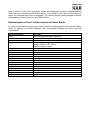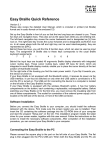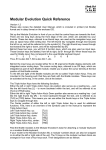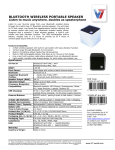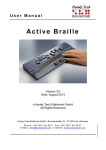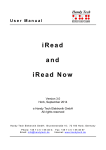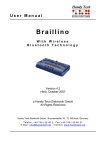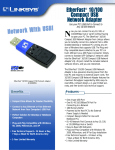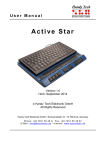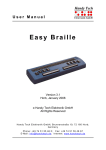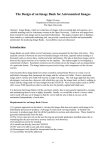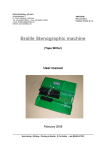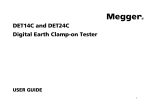Download Basic Braille Short Reference
Transcript
HandyTech ElektronikGmbH Basic Braille Short Reference Version 1.1 Please also review the detailed User Manual, which is included in printed (not Braille) format and in audio Daisy format on the enclosed CD. Please place the Basic Braille in front of you, facing the Braille cells on the top edge. The hand resting surface is facing in your direction. Above the Braille cells you find for each Braille element an integrated cursor routing key. With this cursor routing keys you can place the cursor directly at the text position of that Braille module. Left and right beside the Braille display there are three buttons each. The three buttons on the left hand side are described from top to button as [1], [2] and [3]. On the right hand side this three buttons are correspondingly described as [4], [5] and [6]. The Basic Braille is powered by the USB interface. The device turns on automatically when the USB interface is connected to a PC which is switched on. If you want to switch off the Basic Braille while connected to a PC, press [4] for 5 seconds to turn it off. For turning the device on again press [4] for 1 second. We recommend turning the Basic Braille off while it is not in use because this will increase the lifetime of the Braille cells. On the right hand side of the Basic Braille you find the micro USB connector for connecting the USB cable. Software Installation Before you connect the Basic Braille to your computer, you should install the software delivered with the device. First make sure the screen reader you use is installed. Then insert the CD containing the software package into the CD-ROM drive of your computer and start the program "Setup.exe" on the CD. This installation program installs the latest driver for your screen reader, together with this user manual. Follow the instructions on the screen to install the necessary software components. After completion of the installation procedure, you can connect your Basic Braille to your computer. Connecting the USB Cable Please connect the micro USB plug to the micro USB port on the right side of your Basic Braille. The flat plug is then plugged into the PC's USB port. When the PC is turned on, the Basic Braille will automatically be recognized by USBenabled operating systems. The power for the Basic Braille is supplied via the USB interface. The Basic Braille will turn on automatically as soon as the USB cable is connected and the PC is turned on. Additionally you can turn on the Basic Braille by pressing [4] for 1 second and turn it off by pressing [4] for 5 seconds. Operation as a Braille Display Please make sure that your Basic Braille is properly connected and switched on before starting up the screen reader program, because otherwise the screen reader will not be HandyTech ElektronikGmbH able to detect it. As a rule, the screen reader will display the currently selected position within the active window on the Braille display. For example, if you are moving through a menu, the selected menu item is displayed. The various screen reader program functions are assigned to specific keys on your Basic Braille. Brailleeingabe mit den Funktionstasten der Basic Braille In order to use these functions you need to install the latest version of the screen reader driver for Handy Tech Braille displays. We recommend installing the driver from the enclosed CD. Key Basic Braille 1 or 4 3 or 6 2 5 1 + 2 or 4 + 5 2 + 3 or 5 + 6 1+3 4+6 1+4 3+6 1+6 1+2+3 4+5+6 1+3+5 2+4+5+6 2+3+4+5 1+2+3+4+5+6 Any key Function Move the Braille display to the left. Move the Braille display to the right. Go to focus Window-Eyes: drag mouse to focus JAWS: JAWS- or PC Cursor NVDA: mouse to object Line up (column wise) Line down (column wise) Beginning of line End of line Page up Page down Handy Tech configuration dialog Top of file End of file Braille cursor tracking on/off, default: on Toggle between Window-Eyes cursor and mouse cursor Top of window Config mode Basic Braille (internal) Wake up from sleep mode (falls to sleep after 30 minutes)