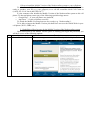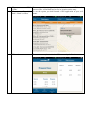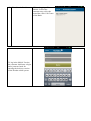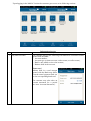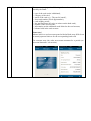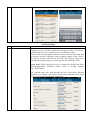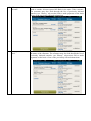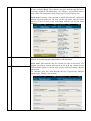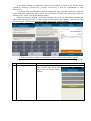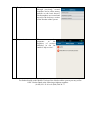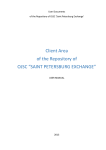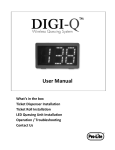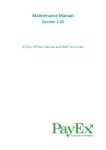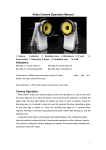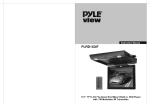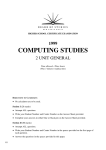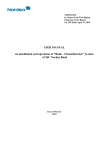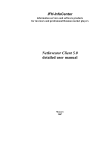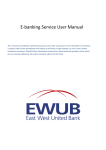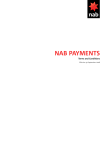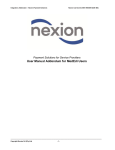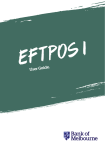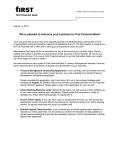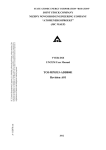Download The User Manual for the Mobile Version of the Nordea online system
Transcript
The User Manual for the Mobile Version of the Nordea online system Dear customer of OJSC Nordea Bank, we strongly recommend you to read carefully this User Manual to guard yourself against errors while using the Mobile Version of the Nordea online system A Mobile Version of the Nordea online system (hereinafter referred to as the ‘Mobile Version’) is a mobile software application which enables our customer to use a cell phone while transacting via the Nordea online system. Any customer who installs iOS (versions 6.x – 7.x, without jailbreak) or Android (versions 2.3.0 – 4.1.1) operating system to his cell phone may use the Mobile Version. Is the software application of your cell phone is incompatible with those mentioned above: o the Mobile Version may be unavailable at app stores ‘Google Play’/’App Store’, o the Mobile Version may operate incorrectly at your cell phone. It’s a must to install and regularly and duly update an antivirus software application of your cell phone used for effecting transactions via the Mobile Version. Never pass to unauthorized third parties (including, in particular, your relatives, friends, colleagues and bank clerks) your login, password or scratch card / eToken Pass pendant /mobile device which operates the Mobile Version or the MobiPass software application as well as activation and security codes thereto. Please note that such data may be stored at your cell phone. If you pass to a third party a mobile device with activated MobiPass application please use ‘Delete Activation Code’ option. Please note that any disclosure of your login, password or scratch card, the MobiPass software application, activation and security codes thereto as well as any loss of eToken Pass pendant or the mobile device which operates the Mobile Version or the MobiPass software application poses a risk of wrongful acts including in particular a possibility that a third party will be able to operate your bank accounts or bank cards. If you suspect that any of the information mentioned above has been disclosed you shall immediately notify the Bank and follow the instructions given to you by the Bank’s employees. Prior to that it’s you who bear responsibility for the results of fulfillment of instructions given in the electronic documents issued in the Nordea online system and undersigned by the equivalent of handwritten signature (EHS). More detailed security recommendations with regard to the Nordea online system are given in the ‘Nordea Online System Information Security Guide’ which you can read at the Web-site of the Bank at the following address http://www.nordea.ru. 1. How to install the Mobile Version of the Nordea online system to your cell phone To subscribe to the Mobile Version please either visit any of the offices of the Bank and be ready to produce your ID (e.g. your passport) or to call the round-the-clock Call Centre at (8 495) 921-21-01 или 8 (800) 200-34-77. It’s the customer who installs the Mobile Version of the Nordea online system to his cell phone. To that end please turn to any of the following specialized app stores: o ‘Google Play’ – if your cell phone uses Android, o ‘App Store’ – if your cell phone uses iOS. To search the Mobile Version please use key words (e.g. ‘Nordea online’). To be able to import the Mobile Version you shall have access to the World Web via your cell phone (Wi-Fi, GPRS, etc.). № 1 2. Capabilities offered to users by the Mobile Version of the Nordea online system Upon subscription to the Mobile Version (prior to entering your login and password) you will have access to the following options: Option name Description ‘Newsreel of the Bank’ The customer gets access to the newsreel published by the Bank 2 3 4 ‘The nearest ATM’/ ‘ATMs’ ‘The nearest office of the Bank’/ ‘Bank’s offices’ The customer has an opportunity to find the nearest ATM or the nearest office of the Bank and to see its location on the map. To use the option you shall launch a GPS application at your cell phone. ‘FX rates’ The customer may have a look at FX rates set by the Bank. 5 ‘To call to the Bank’ To log in the Mobile Version the customer shall enter a login and a password used for entering the desk-top version of the Nordea online system. Without logging off the Mobile Version the customer may call to the round-the-clock Call Centre of the Bank Upon logging in the Mobile Version the customer gets access to its following sections: № Section name 1 ‘My bank accounts’ Information Service Description of the section The customer may get the following information on his bank accounts opened with the Bank: o Account number, o Account type (current account, card account, on-call account), o Bank’s unit which services the account, o Balance held in the account. Please note! Balance held in a card account opened with the Bank may differ from the actual payment limit set for the corresponding bank card. The customer may also order an account statement for a period (see item ‘Account Statement’). 2 ‘My bank cards’ The customer may get the following information on his bank cards issued by the Bank: o o o o o o o o o type of the card (main / additional), category of the card, status of the card (e.g. ‘The card is issued’), short card number (last 4 digit number), card validity period, last and first name in Latin (as written on the bank card), number of the card account, information on the additional cards linked to the card account, balance held in the card account. Please note! Balance held in a card account opened with the Bank may differ from the actual payment limit set for the corresponding bank card The customer may also order an account statement for a period (see ‘Account Statement’ sub-section). 3 ‘e-mail’ The customer may do correspondence with the Bank. Account debiting № Name of the section Section description 1 ‘Payments for services’ The customer may pay for mobile telecommunications services, telephony services, services rendered by Internet providers, TV services, communications services and other services rendered on-line. Search of the relevant supplier shall be carried out by its name and field of business activities. Suppliers which regularly appear in the ‘Payee’ line may be inserted in the relevant list in the ‘My services’ sub-section. The amount paid by using this section may not exceed RUB 15,000. Please note! While paying for services rendered by mobile and fixed telecommunications networks please insert a 9-digit number (e.g.: 4959876543). The customer may also look through the list of previously initiated payments (see ‘History’ sub-section) and to make payments on the basis of one of the previously effected transactions. 2 ‘Money transfer to my The customer may transfer money from his account opened with the account’ Bank to another account opened the Bank in the name of the customer. The customer may also look through the list of previously initiated transfers (see ‘History’ sub-section) and to make payments on the basis of one of the previously effected transactions. 3 ‘Money transfer to my The customer may transfer money to the bank card issued by the Bank in card’ the name of the customer. The customer may also look through the list of previously initiated transfers (see ‘History’ sub-section) and to make payments on the basis of one of the previously effected transactions. 4 ‘FX deals’ The customer may effect FX deals (Roubles, US Dollars and Euros) at the rate set by the Bank. The customer may also look through the list of previously initiated FX transactions (see ‘History’ sub-section) and to carry out the FX transaction on the basis of previously effected one. Please note! Currency of the account to which the customer credits the amount received under the FX deal, on the one hand, and the target currency of the FX deal, on the other hand, shall be one and the same currency. 5 6 ‘Rouble transfers’ ‘Non-Rouble transfers’ The customer may effect interbank to a third party as well as a transfer of funds to an account opened with another credit institution. Please note! Such transfer may be carried out only on the basis of a template previously created and stored in the desk-top version of the Nordea online system or on the basis of one of the previously effected transactions. The customer may also look through the list of previously initiated transfers (see ‘History’ sub-section). A customer confirms an operation effected in the Mobile Version of the Nordea online system by entering a session key (a unique session key is used for confirmation of each transaction). A customer who uses MobiPass software application may copy the session key compiled by the MobiPass application and to insert it to the Mobile Version after retrieving it from the clipboard (see ‘Insert’ item in the shortcut menu). While operating the Mobile Version the customer may recall any transaction which has the status called ‘Being processed’. To that end the customer shall enter ‘History’ sub-section of the relevant section, to find relevant money transfer and to click ‘Recall’ button. 3. Other operations available in the Mobile Version of the Nordea online system In the ‘Service’ section of the Mobile Version the customer may use the following options: № Option name 1 ‘To change the password’ Description of the option The customer may change the password to the Nordea online system. 2 ‘To attach a fresh set of This option is available to the keys’ customers who use stretch cards while confirming transactions in the Nordea online system. The option allows registering a fresh stretch card. 3 ‘Recalled documents’ № Button name 1 ‘Account statement’ The customer may look through the list of previously recalled instructions. Auxiliary buttons Description of the button The customer may request a statement of account opened in his name (for a period). 2 ‘Templates’ The customer may look through previously created templates and to effect money transfer on the basis thereof. Such templates are created and stored in the desk-top version of the Nordea online system. 3 ‘My services’ The customer may make payments to the suppliers of services included in the list entitled ‘My services’. For further details on the Mobile Version of the Nordea online system you may call to OJSC Nordea Bank at the following telephone numbers: (8-495) 921-21-01 or 8 (800) 200-34-77.