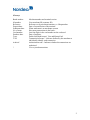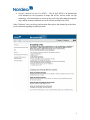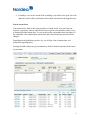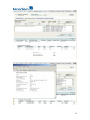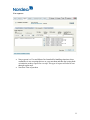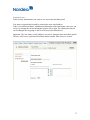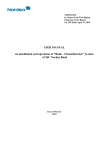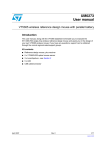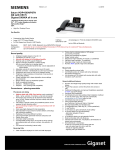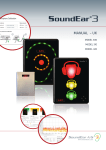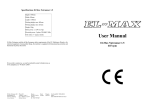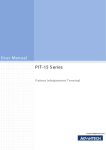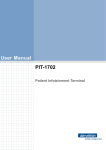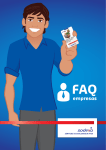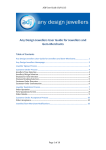Download Brukermanual for
Transcript
User Manual for Nordea Merchant Portal Log-in.................................................................................................................................. 3 About the portal .................................................................................................................. 3 Front page/Home ................................................................................................................ 4 Products............................................................................................................................... 4 Search.................................................................................................................................. 6 Statistics ............................................................................................................................ 14 Documents and archive..................................................................................................... 15 Administration (only for the administrator)...................................................................... 16 My page ............................................................................................................................ 18 Sitemap ............................................................................................................................. 18 Help................................................................................................................................... 18 Contact us.......................................................................................................................... 18 Managing password .......................................................................................................... 19 1 Glossary: Batch number: M number: Reference: Deposit date: Settlement date: No. of trans: Card number: Purchase date: Type: T.ref: Auth.ref: ! Merchant number and terminal session. Your merchant ID (customer ID) Reference set by merchant/customer, ex. Shop-number. Date of reconciliation of the terminal When settlement is at merchants account. How many transactions in the batch... Last four digits in the card number on the card used. Date of purchase. Debit card (BankAxcept), Visa and MasterCard. Transaction reference – reference defined by the merchant to individually identify each transaction. Authorization code – Indicates whether the transactions are authorized. View rejected transactions 2 Log-in Enter the portal by logging in through www.kortaccept.no with your given username and password issued by Nordea. About the portal The portal contains several tabs which are available for easy navigation at all times. The Portal contains six main tabs. These are: • Front page • Products • Search • Statistics • Documents and Archive • Administration In addition, you will always have access to four key links: • Sitemap • My page • Contact us • Help This user guide provides a brief introduction on how to use the portal. This portal will provide you with information about your settlements, batches, specific transactions and calculated fees. In addition you can view information about our Acquiring products and services and our latest news. In the end of this document you can view our current information and requirements regarding your password management. 3 Front page/Home After logging into the portal you will automatically be transferred to the front page where you will find information regarding your settlements at a given period of 14 days, divided by a 7 days view of your settled turnover and turnover for future settlement. (The page will show a transaction overview from the settlement from Nordea to the Merchant, the last seven days, addition to the seven subsequent days.) The transactions will be presented in a table, with distinction on the settlement of credit cards, Visa and MasterCard (BankAxcept also available in Norway). The table will show the total sum of the transactions and present the data in a graph to show when your merchant has received settlement from Nordea and when next settlement will be available at you account. On the left-hand side of the front page the user will have access to current news from Nordea. Products By clicking the menu on the top left side, under the tab “products”, users have access to general information regarding Nordea products. As standard terminal payments, internet payment and mail and telephone order payments• • • Standard payment includes payments made by the cashier or cardholder by entering or swiping the card in a Point of Sale terminal (POS), ex, in a café or supermarket. Internet payment is a payment service enabling card payments online. Mail and telephone order payments is a service to accept card payments by mail and telephone orders. Safety standard: • 3D Secure: 3D Secure is a security solution that Visa and MasterCard uses to identify the cardholder purchases over the Internet. This check is done when customer enters a password or code issued and verified by card issuer and acquirer. Then the acquirer sends information to the merchant allowing the payment to be finalized.. • Payment Card Industry Data Security Standard – PCI DSS: PCI DSS is an international standard of requirements for international payment card companies. It contains a set of requirements for handling and storing conformation about cards and card holders. The goal is to improve security throughout the card industry to prevent unauthorized access to card data. 4 • Europay, MasterCard and Visa (EMV) – Chip & PIN: EMV is an international Card standard for card payments in shops and ATMs, and are based on chip technology. Card information is stored on the card's chip rather than the magnetic strip, and the customer authenticates itself with his personal code (PIN). Under "Products" users can also get information about prices and terminal providers that can be contacted regarding terminal questions. 5 Search Search batches: • When creating a search, users can refine this in several ways. The most specific procedure is to search for a specific Merchant with a given merchant ID. You can search for a specific Merchant ID or own reference attached to that merchant ID. • If you want to refine your search further, add a specific date parameter. Settlement date is when settlement is paid to the Merchant account. When a merchant reconcile, all transactions are collected and sent to the acquirer. In Norway there is one batch for national debit card scheme BankAxcept and another batch for Visa and MasterCard • Addition to the choices above you can search directly on a specific batch number, or total amount in a batch. • Depending on how specific the search is, you will get from zero to multiple hits and these are presented in a table below the search screen. 6 • In a case where you want to do a search on multiple merchant simultaneously, its better to use the sides pick lists instead of the search field. Move the merchants you want to perform a search on from left to right. You can also use your hierarchy number for listing all batches for all merchants. • In the search result at the bottom of the picture, it is possible to open each batch to see all transactions in the actual batch. To open each batch click on the batch number in the list of batches. Then click on the small blue square to the left of the batch number to go back to the list. All results can be extracted to print, excel or xml reports by clicking the symbol on top of the list of results. Excel Result and Xml Result: If you want to get a report directly in either Excel or Xml you can click on the button when setting up a search and you will get these reports directly. • 7 8 • If nothing is set in the search field or nothing is specified in the pick list to the right, the search will be performed at all available merchant for the logged in user. Search transactions: Your transaction is built on the same principle as a batch search. You can limit your search at a given time interval, and also have more specific search fields to make it easy to find an individual transaction. You can search on the card number (last four digits) of the cardholder who conducted the transaction, and on the amount the person has been charged. Depending on the definitions you have set, you will get a list of transactions, and information regarding these. Pressing the bath number in a given transaction, all the related transactions for the batch are presented. 9 10 Note requests: • • Note requests is a Visa and MasterCard standard for handling situations where cardholders is not accepting their use at your merchant and then the issuing bank or institution sends a request for a receipt. This type of request will also be sent through regular mail. Note date: Date of purchase 11 Search merchants: Here, merchant finds information about themselves. Users cans search by different criteria as merchant name, merchant number, reference, organisation number and parent number (hierarchy). Users can find the merchant number by pressing the tab “search”. In the result list below all the merchant you have access to, will be presented. In front of the the merchant name the merchant number is presented. Enter one of the search criteria and press the search button. Then all merchant you have access to will be presented. User can see individual information for each merchant by clicking the merchant number. If the administrator wants to require changes to the information registered on each merchant, click the link “request modification” and fill in the form. Administrators can also organize user’s access to the individual merchants or hierarchy by clicking “show users” to the right of each merchant number. 12 13 Statistics You can use the statistics tab for viewing the individual settlements for each merchant number over a period of time. Users can accumulate the presentation according to settings by day, month or year. For each interval you will receive settlement information, divided by BankAxcept, Visa and MasterCard transactions, addition to total amount of transactions. At the bottom of the page you will also get a total for the entire search period Tab” statistics” will also show a graph of the settlement in that period you have specified. This graph will show if the search result spans more than a day. If you want to see sales on Monday, the graph will show sales from Saturday to Monday. The graph will only apply for one currency at the time. 14 Documents and archive Documents and archives contain news and various documents. Documents: Historical and new settlement reports are submitted monthly to your portal and are offered in three different formats: xml, csv, and pdf. These reports will, among other things, present the service fees for the current month . News: Here, news and information from Nordea will be published. 15 Administration (only for the administrator) Under tab “Admin”, the merchant administrator will be able to get an overview of all users and the merchant added to the indivual users access. Administrators can also administrate rights to a new user (create new user) View all users: An administrator has access rights to all merchants of the hierarchy. By selecting “view all users”, the administrator will get a list of all registered users. If a user should be inactivated, this is done here. When a user is inactivated, the user will not have access to any data. User can easily be activated again by clicking “activate”. A user will never be deleted completely from the system. 16 Create new user: In this section, administrator can create a new user in the merchant portal. User name is required and created by entering the users email address. Under “accessible merchants", administrator determines which merchants a new user can access, by moving the various merchants from the left to right. The information entered can be changed later by going on the list of all users (described above). Important: The user name (e-mail address) can not be changed when entered the portal. The user will receive a password to his/hers mobile number when access is created. 17 My page At “My page” a user logged in can access the information registered . The person may also change the registered information, and change the password. In addition, the user logged in can see the various merchants he / she have access to. If the logged in as an administrator, he/she can see witch merchants the other users have access to. Sitemap Provides an overview of the portal with links to the different pages Help The following pages are available: Frequently asked questions In this section, you can find frequently asked questions, word list, and other useful information. Dictionary In this section, you can find explanations of some words and terms used in relation to card acquiring. Contact us Via the link "Contact us" you get the information about who to contact in different contexts. 18 Managing password Create new user: When an administrator creates a user for the first time a registration email will be sendt to the email address registered with a link. The user will then have to click the link and register data regarding mobile number and name. The new user will then receive a sms with a log in password At first initial log in The first time a user logs on the portal he/she has to change the password they received from Nordea to a personal password of at least 8 positions, both letters and digits. If you want to change password If you want to change password you can do that on “My page”. If you have forgot your password? If a user forgets their password, he / she will receive a new password from Nordea. Go to “forgot my password” on the log in page of the portal. Fill out your username and a new log in password will be sent to the mobile number stored in the profile of the user. By disabling / enabling user If a user get disable, he/she will no longer have access to the portal. A mail will be sent to the user to inform about this. If the user again wants to use the portal, a new password will be sent to the user by sms. By entering the wrong username and password more than 3 times If a user enters an incorrect username / password three times or more, he/she will be temporarily locked out of the portal for 5 minutes before the user can try again. 19