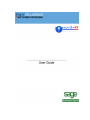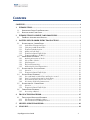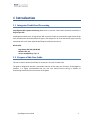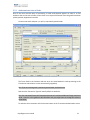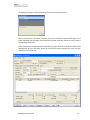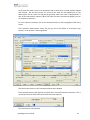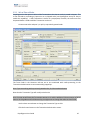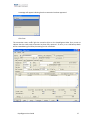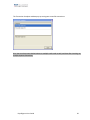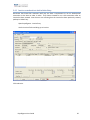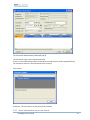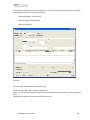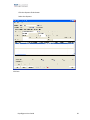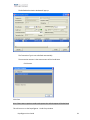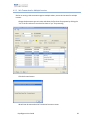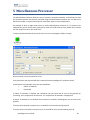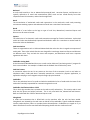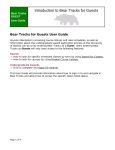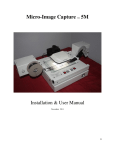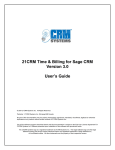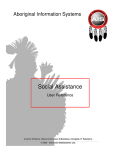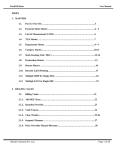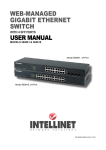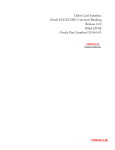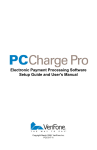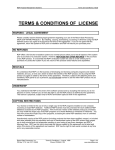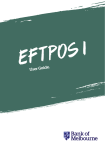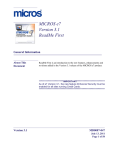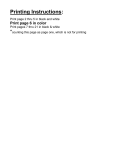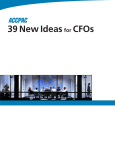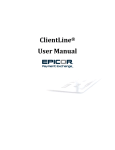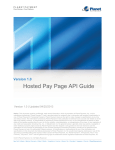Download Untitled
Transcript
© 2009 North49 Business Solutions Inc. All rights reserved. Paytelligence, Paytelligence logos, North49 Business Solutions, North49 Business Solutions logos, and all North49 Business Solutions product and service names are registered names of North49 Business Solutions Inc. All other trademarks are the property of their respective owners. North49 Business Solutions Inc. Publisher No part of this documentation may be copied, photocopied, reproduced, translated, microfilmed, or otherwise duplicated on any medium without written consent of North49 Business Solutions Inc. Use of the software programs described herein and this documentation is subject to the North49 License Agreement enclosed in the software package. Created May 2008 Updated May 2009 Contents CONTENTS ...................................................................................................................................... 1 1 INTRODUCTION..................................................................................................................... 2 1.1 1.2 2 INTRODUCTION TO CREDIT CARD PROCESSING...................................................... 3 2.1 3 INTEGRATED CREDIT CARD PROCESSING ............................................................................ 2 PURPOSE OF THIS USER GUIDE ............................................................................................ 2 THE BASIC AUTHORIZATION PROCESS ................................................................................ 3 PAYTELLIGENCE ORDER ENTRY TRANSACTIONS................................................... 4 3.1 PAYTELLIGENCE – ORDER ENTRY ....................................................................................... 4 3.1.1 Order Entry Transaction Types.................................................................................... 5 3.1.2 Using Accpac AR Terms Codes.................................................................................... 5 3.1.3 Transaction Authorization............................................................................................ 6 3.1.4 Adding a Credit Card ................................................................................................... 8 3.1.5 Transaction Status Traffic Light................................................................................... 9 3.1.6 Transaction History (Tx Hist) .................................................................................... 10 3.2 ORDER ENTRY EXAMPLES ................................................................................................. 11 3.2.1 Authorization at time of Order ................................................................................... 12 3.2.2 Sale at Time of Order ................................................................................................. 16 3.2.3 Split Payments ............................................................................................................ 18 3.2.4 Declined Transactions................................................................................................ 21 3.2.5 Addressing Declined Transactions............................................................................. 22 3.3 PAYTELLIGENCE – INVOICE ENTRY ................................................................................... 23 3.3.1 Overview..................................................................................................................... 23 3.3.2 Transaction Status Traffic Light................................................................................. 23 3.4 INVOICE ENTRY EXAMPLES ............................................................................................... 24 3.4.1 Successful Auth in Order Entry and Invoice created ................................................. 24 3.4.2 Invoice created and not Auth in Order Entry ............................................................. 26 3.4.3 Active Authorization, Invoice not created .................................................................. 27 3.4.4 No existing Credit Card transactions......................................................................... 29 3.5 PAYTELLIGENCE – CREDIT ENTRY .................................................................................... 32 3.5.1 Overview..................................................................................................................... 32 3.5.2 Transaction Status Traffic Light................................................................................. 32 3.6 CREDIT ENTRY EXAMPLES ................................................................................................ 33 3.6.1 Processing a Refund................................................................................................... 33 4 TRANSACTION PROCESSOR............................................................................................ 35 4.1 TRANSACTION PROCESSOR EXAMPLES ............................................................................. 36 4.1.1 Sale Transaction Multiple Orders .............................................................................. 36 4.1.2 Sale Transaction for Multiple Invoices ...................................................................... 39 5 MISCELLANEOUS PROCESSOR ...................................................................................... 40 6 GLOSSARY............................................................................................................................. 41 Paytelligence User Guide 1 1 Introduction 1.1 Integrated Credit Card Processing Paytelligence ERP Payment Processing allows users to process credit card transactions seamlessly in Sage Accpac ERP. Paytelligence enables users of Sage Accpac ERP to process credit card transactions against both Order Entry and Accounts Receivable document types, with support for all of the transaction types normally associated with a call center (Mail Order/Telephone Order) environment. Works with: Sage Accpac ERP 100, 200 & 500 Modules: OE, AR Version Compatibility: 5.4, 5.5 1.2 Purpose of this User Guide This user manual is written specifically for someone in the role of Order Taker. The guide is designed to provide a reasonable overview of the major user functions of Paytelligence; however, it is highly recommended that any user also attend formal training in addition to familiarizing themselves with the content of this guide. Paytelligence User Guide 2 2 Introduction to Credit Card Processing 2.1 The Basic Authorization Process The process of authorizing payment with a credit card is similar regardless of the environment through which a payment is made. The following provides a high level overview from initial authorization to settlement of funds in to a merchant’s bank account where the transactions are routed over the Internet via a secure payment gateway service. This process is typical of a call center environment using a payment application or virtual terminal. 1 (Order Entered) Customer contacts merchant with an order (phone, fax, email, website). Merchant enters the order in accounting system and initiates a payment via credit card. 2 (Authorization Request) Payment Gateway receives the transaction through the secure internet connection, encrypts it, and submits the authorization to the credit card issuing bank. 3 (Authorization Response) Credit card issuing bank either approves or declines the request and sends a response back through the payment gateway to the merchant. 4 (Order Fulfilled) Once approved, the merchant processes and ships the customer's goods. 5 (Settlement Request) The Payment Gateway sends a settlement request to the merchant account provider each day that transactions are processed. 6 (Settlement Deposited) The merchant account provider deposits the amount for each settlement into the merchant's bank account. Usually takes 48-72 hours. Paytelligence User Guide 3 3 Paytelligence Order Entry Transactions Paytelligence provides users of Accpac ERP Order Entry a variety of options with which to process credit card transactions. Below we will review the most common methods. 3.1 Paytelligence – Order Entry This icon is used to access the Paytelligence Accpac Order Entry Screen The Paytelligence screens look very much like standard Accpac screens; however, you can see that the application adds an Authorize and Tx Hist buttons and a “traffic light” which provides a visual indication of the status of a transaction. Before starting to use Paytelligence Order Entry we will provide a brief introduction to the key features you will be using. Paytelligence User Guide 4 3.1.1 Order Entry Transaction Types Authorization, Capture and Sale transactions can be processed in Paytelligence Order Entry. If a new order has been posted, an authorization can be processed for the amount of the order. Authorizations can also be processed against previously posted orders. The amount to be processed for an authorization, capture or sale transaction can be changed, (increased or decreased) by the user. For example, a user can increase the amount to be authorized to also include shipping charges that may not yet be on the order document. Authorization, sale and capture transactions can be split across multiple credit cards, enabling a customer to pay a single order using more than one credit card. If an order has a successful authorization in Order Entry, you can process a Capture for the full amount of the order or the invoice (if one has been created). If an order does not have a previous authorization in Order Entry, you can process a Sale for the full amount of the order or the invoice (if one has been created). When the Transaction Authorization window opens, it will automatically choose Capture or Sale for the full amount of the invoice. Paytelligence will select the correct transaction type by looking at the originating order Hint: If an order has been shipped, and there are no previous authorizations, or no active authorizations use Paytelligence Invoice Entry to process transactions. 3.1.2 Using Accpac AR Terms Codes Accounts Receivable Payment Terms codes (see Terms Code on the Customer tab on the Paytelligence Order Entry screen) can be used to streamline the process of accepting credit card payments. When Paytelligence is installed and set up an administrator can indicate which AR Payment Terms Codes should trigger the Paytelligence Transaction window to automatically pop up, pre-populated with order document and customer details when an order is posted. For instance, an AR Payment Terms Code of COD could be flagged to trigger the Transaction Authorization window, or a credit card specific terms code (perhaps CCARD) can be created in Accpac Accounts Receivable and for any customer that is to pay by credit card this Terms Code and it could be flagged to trigger an authorization. More than one AR Payment Terms Code can be flagged to automatically trigger the Transaction Authorization Window. Hint: If you post an order with a non-credit card terms code, the Transaction Authorization window will not pop up automatically; however, if you want to process a credit card transaction, you can click the Authorize button. This will open the Transaction Authorization window Paytelligence User Guide 5 3.1.3 Transaction Authorization The Transaction Authorization Window will be the most common screen that order takers will use in Paytelligence, and can be accessed from the Paytelligence Order Entry, Invoice Entry and Credit Entry screens. It provides the ability to execute the major credit card transaction functions, including: authorizing, sale transactions, capture transactions and refunds. Details for any previous transactions are provided and it will pre populate a suggested next transaction step, although a user will have the ability to change what Paytelligence has pre-populated. Later in this document we will go in to more detail on how the Transaction Authorization Window is used; following we provide a brief overview. Transaction Authorization Window The Transaction Authorization Window displays all of the critical information an order taker requires to successfully process a credit card transaction. Paytelligence User Guide 6 Below is an overview of the fields you will see on the Transaction Authorization window. The top section of the window displays summary information for the order, such as: Customer No Name Document Amount Document No Accpac AR Customer Number Accpac AR Customer Name The amount of the order Accpac order number The middle section is used for transaction processing and has the following fields: Entry Number Transaction Type Credit Card Number The transaction entry line number from the list of transactions seen at the bottom of the form. The right arrow is used to move to the next entry number. To create a new entry click on the “new” button . Auth, Capture, Sale Hashed “truncated” (masked) number. The Zoom button is used to move to the next credit card (if there are any). To add a new card, click on the “new” button Status Light . A red status light indicates the credit card has expired A yellow status light indicates the credit card has a mis-match on either CVV or AVS, or a mis-match on both. It does not mean that a card transaction would be declined. Card Type CVV Transaction Amount Additional Amount Transaction Limit Comment A green status light indicates both AVS and CVV match. Visa, MasterCard, Amex, etc Security digits – This field is used if a merchant has a requirement to request a CVV code for each transaction. Otherwise the field will be grayed out. The amount of the OE order. A user has the option of over-riding this field if they wish to authorize an amount higher that the order amount. This field can be used to also increase the amount to be authorized. For instance if shipping charges are generally $20 a user can add an Additional Amount of $20 so that when a capture transaction is run they will not be required to re-authorize the order. When a credit card is added to an account, a transaction limit can be added to limit how much can be authorized and captured for that specific credit card. This is not the same as the credit limit on a card. When a credit card is added to an account, a comment can be added, such as, "Only Ronald Black is authorized to use this card." The bottom section of the Transaction Authorization screen provides a line item summary of each transaction that has been processed; each line is a unique Entry Number. Paytelligence User Guide 7 3.1.4 Adding a Credit Card Throughout Paytelligence you will be provided the ability to add a credit card to a customer’s profile, or to modify the details of a credit card on a customer’s account, perhaps to change the expiry date. To do so you will click on the new Card button , such as you can see on the Transaction Authorization window, which will display the Credit Card Details screen (see image below). Enter in the customer’s Credit Card number, expiry date and CVV code if required (if the CVV box is grayed out the CVV code is not required), and select the Card Type. Paytelligence also enables you to associate a Credit Card with a customer’s Accpac Ship-to location, and to associate the credit card with a specific merchant account. Use of these functions is merchant dependent; please check with your administrator on if the use of these functions is applicable to your organization. The Credit Card details screen also allows you to enter in a Transaction limit for this card, meaning a maximum amount that can be processed in a single transaction. This limit does not affect the customer’s card limit. You can also add a comment, such as “this card to be used only by Ronald Black for purchasing office supplies”. If the customer has more than one credit card on file, you can use this screen to indicate if a particular card is a default, the card that will be pre-populated by Paytelligence when you are processing transactions. If you set a card to default, it will over ride any previous default setting associated with another card. Finally, you can indicate if this card number is to be stored for use in future transactions. Note that this does not mean storing the card in Accpac. Paytelligence stores sensitive cardholder data in a secure external system that has the appropriate security safeguards in place. Paytelligence User Guide 8 3.1.5 Transaction Status Traffic Light The Paytelligence Order Entry transaction screens provide users with a visual representation of the status of a transaction. These transaction status traffic lights display the current status of the transaction. If you mouse over the traffic light, a tool tip will appear with detail of the status. The traffic light colors mean different things depending on the type of document you are looking at, and what AR Payment Terms codes are set to on the Customer tab in the Paytelligence Order Entry screen. The following explains the colors, separated by document types. The transaction status traffic lights behave differently depending on what the Terms Code is set to for an order. These differences are described below. 1. Order Entry document where the Terms Code is set to non- credit card. Gray – no credit card transactions have been processed against this order. Black – a credit card transaction has been processed against this order, but the Terms Code is set to non Credit Card Terms Code. A user may have clicked the Authorize button to process a credit card transaction for a customer that normally would pay by check. Hint: If you change the Terms Code back to one that is associated with Paytelligence credit card processing and then post the order the traffic light status colors will change as described below where the Terms Code for an order is associated with credit card processing. 2. Order Entry document where the Terms Code is set to one associated with credit card processing. Red - a transaction authorization has been declined, or the transaction has only been partially authorized Green - a transaction has been fully authorized Yellow - an authorization for an order may have expired (the status light will turn to yellow based on the number of days entered in to Paytelligence Set Up, General Options). Check with a Supervisor or Administrator to determine what steps are appropriate should the status light for an order by yellow. Blue – The order amount has been fully captured Gray – the order is complete and all card transactions have been dealt with. Paytelligence User Guide 9 3.1.6 Transaction History (Tx Hist) Transaction History is available throughout Paytelligence. This window provides you will the ability to see the details of all transactions previously run against an Accpac document (Order, Invoice, or Credit Note). Date Time Type Card Type Card Number Card Holder Transaction Amount Auth. Code Auth. Message The date the transaction was run The time of the day the transaction was run Authorization, Capture, Sale or Refund Visa, MasterCard, AMEX, etc The credit card number (truncated). Actual credit card numbers are not stored in Paytelligence The name of the individual associated with the credit card The amount of the transaction The Authorization code returned from the network The Authorization message returned from the network Paytelligence User Guide 10 3.2 Order Entry Examples In the following pages we will provide examples of the common ways you can use Paytelligence to process credit card transactions against Order Entry documents. In Accpac O/E Transactions click the Paytelligence Order Entry Icon. Authorize and Tx Hist are grayed out and unavailable because we have not created a new order or brought up an existing order. Select a customer you are going to process a transaction for. You can check to verify that the Terms Code is set to credit card processing, if not select the appropriate Terms Code from the Customer tab. This will ensure that the transaction status lights will properly reflect the status of a credit card transaction Hint: If you are not sure what Terms Code to use, please check with your Supervisor or Accpac Administrator. Hint: You can run a credit card transaction without changing the Terms Code; however, the transaction status traffic light will show black Paytelligence User Guide after posting the order. 11 3.2.1 Authorization at time of Order One of the most common ways of processing a credit card payment against an order is to first Authorize the card at time of order, and to then run a Capture transaction once the goods have been picked, packed, shipped and invoiced. Create a new order and post it, or pull up a previously posted order. The Terms Code in the Customer tab was set to one associated with credit processing so the Transaction Authorization screen automatically popped up. Hint: If you are working with a previously posted order, click Authorize. Note that the Transaction Type will usually default to Authorize. Hint: For now we will leave the Transaction Amount as is and the Additional Charge amount at $0.00. Later on in this guide we will talk about why you might want to change the values in those fields. To authorize the transaction click the Process button on the Transaction Authorization screen. Paytelligence User Guide 12 A message will appear indicating that the transaction has been approved. When you close the Transaction Complete pop up the transaction status traffic light is now green indicating that the credit card transaction has been now fully authed, as can be seen in the following screen shot. If the transaction were declined by the Gateway, the light would be red and the Order would automatically be put “On Hold”. Based on the Accpac security settings the user can then uncheck the “On Hold” flag. Paytelligence User Guide 13 At this point the order is sent to the warehouse and at some point is picked, packed, shipped and invoiced. We will also assume for now that the order will be shipped prior to the Authorization for this order has expired (this generally means the order is shipped within 7 days of the Authorization request). When the order has been invoiced and shipped, you can run a Capture transaction. To run a Capture transaction, click on the Authorize button on the Paytelligence Order Entry screen. The Transaction Authorization screen will pop up, and it will default to Transaction Type Capture, as can be seen in the image below. Click the Process button on the Transaction Authorization window. The transaction status traffic light will turn blue with a successful Capture transaction. This is an indication that the full amount of the order has been captured. This transaction is now complete. Paytelligence User Guide 14 A credit card AR Receipt Batch with this transaction will be created during the End of Day Processing procedure. Paytelligence User Guide 15 3.2.2 Sale at Time of Order Paytelligence has the option to allow a Sale Transaction at the time an order is posted in Accpac. This is also referred to as allowing a Capture on an un-shipped order (see Paytelligence set up for how to enable this capability). A Sale Transaction is similar to a prepayment; however, the order must first be posted before a credit card Sale Transaction can be run. Create a new order and post it, or pull up a previously posted order. The Terms Code in the Customer tab was set to one associated with credit processing so the Transaction Authorization screen automatically popped up. Hint: If you are working with a previously posted order, click the Authorize button. Note that the Transaction Type will usually to Authorize. Hint: For now we will leave the Transaction Amount as is and the Additional Charge amount at $0.00. Later on in this guide we will talk about why you might want to change the values in those fields. Use the down arrow button to change the Transaction Type to Sale. Click the Process button on the Transaction Authorization screen. Paytelligence User Guide 16 A message will appear indicating that the transaction has been approved. Click Close. The transaction status traffic light has turned to blue on the Paytelligence Order Entry screen to indicate that the credit card transaction has been fully captured. An entry in an a AR Receipt batch will be created during End of Day Processing for this transaction. Paytelligence User Guide 17 3.2.3 Split Payments With Paytelligence a customer can pay for an order by applying payments across multiple credit cards. The following example shows how a user can apply two Sale Transactions against a single order document amount. Create a new order and post it, or pull up a previously posted order. Create a new order, where the Terms Code is set to automatically pop up the Transaction Authorization screen. Note that Paytelligence has defaulted to authorizing the full amount of the order $1,374.78, which is the Order Subtotal plus applicable taxes. The customer requests that he prepay for this order using two different credit cards. Paytelligence User Guide 18 We will first choose a Visa Card on file, change the Transaction Type to Sale and the Transaction Amount to $374.78. The customer requests that we put the balance of the order, $1,000.00 on to his MasterCard. We add a new Entry; choose MasterCard, change Transaction Type to Sale and the Transaction amount to $1,000.00. Click the Process button to process the two Sale Transactions (payments) for this one order. Paytelligence User Guide 19 The Transaction Complete window pops up noting two successful transactions. Hint: You can also process Authorizations on multiple credit cards as well, and then after invoicing run multiple capture transactions. Paytelligence User Guide 20 3.2.4 Declined Transactions The potential for declined transactions are not limited to users of Paytelligence Order Entry, they can occur whenever a credit card transaction is being processed; for convenience we have summarized the common reasons for declined transaction in this section of the User Guide but they are equally applicable to the other sections as well. Transactions can be declined for a number of reasons, such as: Credit Card expired The date of the transaction is after the expiry date on the customer’s credit card. Merchants should be aware that some card issuers to not check the expiry date when processing Authorization transactions. Credit Card Over limit There is not sufficient credit on the customer’s credit card. The credit available is not necessarily their total credit card limit, but rather their total credit limit less any unpaid transactions plus active Authorizations. AVS mismatch The address provided does not match the billing address on file for the credit card. An AVS mis-match will only trigger a decline if the merchant account is set to decline if the address provided does not match, otherwise the merchant will be provided a warning message but they can choose to process the transaction if they wish. CVV mismatch Similar to an AVS mis-match a CVV mis-match will only decline a transaction if the merchant account is set to, otherwise a warning message is provided but the merchant can still choose to process a transaction. Authorization Expired A Capture transaction will usually be declined if the Authorization has expired. Paytelligence will display the decline reason returned from the payment gateway service provider. These messages are not filtered by Paytelligence. Hint: Please refer to your payment gateway service provider’s description of transaction decline messages, those provided here are for general information purposes. Paytelligence User Guide 21 3.2.5 Addressing Declined Transactions You can address declined transactions in a number of ways. If the card expiry date is passed you can ask the customer for a new expiry date and use the Credit Card Details screen to update the card records to the new expiry date. Note that you will see a visual indicator on the Transaction Authorization screen that a card has expired as the card light will have changed to red. You can verify the card number. You can ask the customer to verify address and CVV information. You can ask the customer for another credit card. Paytelligence User Guide 22 3.3 Paytelligence – Invoice Entry This icon is used to access the Paytelligence Accpac Invoice Entry Screen 3.3.1 Overview Capture and Sale transactions can be processed in Paytelligence Invoice Entry. If an order has a successful authorization in Order Entry, you can process a Capture for the full amount of the invoice. If an order does not have a successful authorization in Order Entry, you can process a Sale for the full amount of the invoice. When the Transaction Authorization window opens, it will automatically choose Capture or Sale for the full amount of the invoice. Paytelligence will select the correct transaction type by looking at the originating order. Invoices may already be created from Order Entry, these invoices just need to process a Capture or Sale. Click the Authorize button to open the Transaction Authorization window. Shipments may already be created; you need to create new invoices from the shipments. When you post the invoice, the Transaction Authorization window will automatically open up. 3.3.2 Transaction Status Traffic Light The Paytelligence Invoice Entry transaction screens provide users with a visual representation of the status of a transaction. These transaction status traffic lights display the current status of the transaction. If you mouse over the traffic light, a tool tip will appear with detail of the status. The following status lights are applicable to Invoice Entry transactions. Gray - no credit card transactions have been processed against this invoice Red – The total amount of the invoices associated with an order have not been captured, or paid for. This suggests that some, or all, payments for the order are outstanding. Blue – The invoice amount has been fully captured Hint: If you need more information about the history of the document, click the Tx Hist button that is immediately to the left of the status traffic light. Paytelligence User Guide 23 3.4 Invoice Entry Examples 3.4.1 Successful Auth in Order Entry and Invoice created Merchants that have a time lag between taking an order, shipping an order and creating an invoice can use the Invoice Entry screen to process a payment against an Accpac invoice document. A common practice is to run an Authorization transaction at the time an order is taken, and to then run a Capture transaction after the order has been invoiced. Open Paytelligence - Invoice Entry Use the invoice finder and bring up an invoice. Click Authorize. Paytelligence User Guide 24 The Transaction Authorization window will pop up. The Transaction Type is set to Capture automatically. (There was a previously successful authorization processed on the order that this invoice originated from). The transaction amount is the exact amount of the invoice. Click Process. Click Close. This will return us to the Invoice Entry window. Paytelligence User Guide 25 3.4.2 Invoice created and not Auth in Order Entry Merchants that know their customers well may not have a requirement to run an Authorization transaction at the time an order is taken. They choose instead to run a Sale transaction after an invoice has been created. Note that we are assuming that the invoice has been previously created, perhaps in Order Entry. Open Paytelligence - Invoice Entry Use the invoice finder and bring up an invoice. Click Authorize. Paytelligence User Guide 26 The Transaction Authorization window will pop up. The Transaction Type is set to Sale automatically. (There is no successful authorization processed on the order that this invoice originated from). The transaction amount is the exact amount of the invoice. Click Process. Click Close. This will return us to the Invoice Entry window. 3.4.3 Active Authorization, Invoice not created Paytelligence User Guide 27 In the following example we are assuming that an invoice for a shipment has not yet been created for an order where we have an active Authorization. Open Paytelligence - Invoice Entry Click the shipment finder button. Select the shipment. Click Post. The Transaction Authorization window will pop up. The Transaction Type is set to Capture automatically. (There was a previously successful authorization processed on the order that this invoice originated from). The transaction amount is the exact amount of the invoice. Paytelligence User Guide 28 Click Process. Click Close. This will return us to the Invoice Entry window. 3.4.4 No existing Credit Card transactions The following example is applicable to merchants that choose to process a sale transaction at the end of the order process, with no requirement to run an Authorization transaction at the time an order is taken, or at any time during the order process. Open Paytelligence - Invoice Entry Paytelligence User Guide 29 Click the shipment finder button Select the shipment Click Post. Paytelligence User Guide 30 The Transaction Authorization window will pop up. The Transaction Type is set to Sale automatically. (There is no successful authorization processed on the order that this invoice originated from). The transaction amount is the exact amount of the invoice. Click Process. Click Close. This will return us to the Invoice Entry window. Paytelligence User Guide 31 3.5 Paytelligence – Credit Entry This icon is used to access the Paytelligence Accpac Credit Entry Screen 3.5.1 Overview Paytelligence Credit Entry allows a merchant to process a Refund transaction against a Credit Note document in Accpac. Note that Credit Entry refund transactions require that a previous capture have been processed against the invoice associated with the credit note. Paytelligence will allow a refund attempt, but such attempts will be declined. 3.5.2 Transaction Status Traffic Light The Paytelligence Invoice Entry transaction screens provide users with a visual representation of the status of a transaction. These transaction status traffic lights display the current status of the transaction. If you mouse over the traffic light, a tool tip will appear with detail of the status. Following are the traffic lights applicable to Credit Entry transactions. Gray – no credit card transactions have been processed against this credit note Red – The amount of the refund transaction does not match the credit note amount, it may be higher or lower. Blue - the credit note has been fully refunded, and the refund amount matches the credit note amount Paytelligence User Guide 32 3.6 Credit Entry Examples As with all transaction examples in this guide, we are assuming a working knowledge of Accpac. 3.6.1 Processing a Refund Open Paytelligence - Credit Entry Click the customer finder button Click the invoice finder Click the invoice finder button Select the invoice. Click Post. Paytelligence User Guide 33 The Refund Authorization window will pop up. The Transaction Type is set to Refund automatically. The transaction amount is the exact amount of the Credit Note. Click Process Click Close Hint: If there was no previous credit card capture the refund request will be declined. This will return us to the Paytelligence - Credit Entry window. Paytelligence User Guide 34 4 Transaction Processor The Transaction Processor allows a user to process transactions outside of the Order Entry window for a single customer. This includes all transaction types available for that card type, including authorize, sale, refund, and capture. This function can also be used to settle customer accounts and pay multiple outstanding invoices in a single payment. The Transaction Processor provides a convenient means by which you can process credit card transactions without the need to go in to an Accpac document. The Transaction Processor is accessed from the Paytelligence folder in Accpac by clicking on the Transaction Processor icon. In the following pages we will provide some examples of how you can use the Transaction Processor. Paytelligence User Guide 35 4.1 Transaction Processor Examples 4.1.1 Sale Transaction Multiple Orders The Transaction Processor can be used to process Sale Transactions for multiple orders for a single customer. In the following example we will process Sale Transactions against three OE orders for Ronald Black an AR account customer. You will see on the Transaction Processor screen the ability to add a new card and the card status lights that provide a visual reference to the status of a card with regards to CVV and AVS matches. In the example below the light is yellow indicating a mis-match of either CVV or AVS. Search for customer number 1200, Ronald Black The Transaction Process will default to Order and Authorize, and will display the default credit card on file. (go to next page) Paytelligence User Guide 36 We can now select the first three orders for processing, and we have changed the Transaction Type to Sale. We are now ready to process they transactions so we will click the Process button. The transactions are approved and we will be returned to the Transaction Processor screen. Paytelligence User Guide 37 The three Orders that we process Sale transactions against are no longer showing in the document summary window. In the next example we will continue to work with Ronald Black’s account; however, next we will process Sale transactions against multiple invoices. Hint: The process processing other document types and transaction types is the same as the two examples we are providing this User Guide. Paytelligence User Guide 38 4.1.2 Sale Transaction for Multiple Invoices Similar to running a Sale transaction against multiple orders, we can do the same for multiple invoices. Change the document type to Invoice and select the first three for payment by clicking the “no” in the first column to turn that line item to “yes” for processing. Click the Process button. We will now be returned to the Transaction Processor screen. Paytelligence User Guide 39 5 Miscellaneous Processor The Miscellaneous Processor allows the user to process transactions manually. It should only be used for exceptions because transactions processed using the Miscellaneous Processor are not tied to any document number in Accpac and using it will most likely require a manual adjustment. An example of when it might make sense to use the Miscellaneous Processor is if a customer has inadvertently paid an invoice twice (perhaps by check and credit card) and you would like to refund the over payment to his or her credit card. To access the Miscellaneous Processor click the icon in the Paytelligence folder in Accpac. One transaction can be processed at a time. Every transaction that is processed here is entered into the Paytelligence Transaction History. At the bottom of the window, there are two checkboxes. • Submit To Gateway • Process AR If Submit To Gateway is checked, the transaction that you select will be sent to the gateway for processing, and a response will be returned. This response will be entered in Paytelligence. If Submit To Gateway is not checked, the transaction is entered in Paytelligence, but not sent to the gateway. If Process AR is checked, a receipt entry is created for the transaction during Day End. If Process AR is not checked, a receipt entry is not created for the transaction during Day End. Paytelligence User Guide 40 6 Glossary Please note that the following glossary descriptions are terms are general to credit card processing and in some cases may not be relevant to users of Paytelligence. Address Verification System or AVS This is a method whereby the Merchant is asked to supply address information for the cardholder for non-swiped transactions. The Merchant’s system sends the street address and the zip code of the cardholder's billing address to the Cardholder’s Issuing Bank to verify the validity of the address. The system then returns a message indicating if the address was valid. The AVS check is used to prevent fraud with online or over the phone purchases. Approval This is the code issued by Cardholder’s Issuing Bank to allow a sale to be charged against a cardholder’s account. An approval implies the amount is within the limit and the card has not been reported lost or stolen. An Approval is requested by an Authorization. Adjustment An adjustment is initiated by the Processor to correct a billing or payment processing error. The error could be a duplication of a transaction or the result of a cardholder dispute. The Processor debits or credits the merchant DDA account for the dollar amount of the adjustment. Authorization The process of verifying the cardholder credit card has sufficient funds (credit) available to cover the amount of the transaction. An authorization is obtained for every sale. An approval response in the form of a code sent to a merchant's credit card processing environment such as: a physical terminal (POS), a virtual terminal, web site or payment application; from a card issuing financial institution that verifies availability of credit or funds in the cardholder account to make the purchase. Authorization Code A code that a credit card issuing bank returns in an electronic message to the merchant's credit card processing environment that indicates approval of the transaction. The code serves as proof of authorization. Authorization Response An card issuing financial institution's electronic message reply to an authorization request, which may include messages such as: Approval Decline Call Center/Call for Authorization Transaction was approved Transaction was not approved Response pending more information, merchant must call a toll-free authorization phone number Average Ticket (Average Sale) The average dollar amount of a merchant's typical sale. The average ticket amount is calculated by dividing the total sales volume by the total number of sales for the specified time period. Paytelligence User Guide 41 Bankcard A credit card issued by a Visa or MasterCard-sponsored bank. American Express, and Discover are typically referred to as travel and entertainment (T&E) cards and are issued directly from their respective financial institutions, rather than through banks. Batch The accumulation of authorized credit card transactions in the merchant's credit card processing environment awaiting capture and settlement of funds into a merchant’s bank account. Brand The brand of a card refers to the logo or type of card. Visa, MasterCard, American Express and Discover are all common brands. Capture The submission of an electronic credit card transaction message for financial settlement. Authorized credit card sales must be Batched, Captured and Settled in order for a merchant to receive funds for those sales. Also see Settlement. Card Associations These are organizations such as VISA and MasterCard that make the rules in regard to acceptance of credit cards. These rules include fees that are charged for interchange. American Express and Discover are different cases. They are both the issuer and acceptors, and Merchants must have a separate agreement with them. Cardholder Issuing Bank A Card Association MemberBank that runs a credit card or debit card "purchasing service" program for their account holders. An example is CitiBank and the CitiBank Visa Card that they issue. Card Not Present A transaction where the card is not present at the time of the transaction (such as mail order or telephone order). Credit card data is manually entered into a terminal or payment application, as opposed to swiping a card's magnetic stripe through a physical terminal. Cardholder This is the authorized user of a credit card who has established a line of credit with the Issuer of the card and is financially responsible for transactions against the card. Cardholder Verification Value or CVV2 This is the 3 digit number that is printed on the card to verify authenticity. This security code is used with over the phone and online purchases. This is only used with Visa, MasterCard and Discover. Refer to Credit Card ID or CCID for American Express cards. Chargeback A credit card transaction that is billed back to the merchant after the sale has been settled. Chargebacks are initiated by the card issuer on behalf of the cardholder. Typical cardholder disputes involve product delivery failure or product/service dissatisfaction. Cardholders are urged to try to obtain satisfaction from the merchant before disputing the bill with the credit card issuer. Paytelligence User Guide 42 Charge Back Defense A customer who does not receive his goods or services, or says he did not place an order, can ask his Issuing Bank to charge back the transaction to the Merchant. The Issuing Bank sends the charge back request to the Merchant Bank, which forwards it to the merchant asking to validate the charge. Information such as the amount, an invoice or folio, customer signature or shipping documents, as well as the shipping address (used in AVS during the authorization), is needed to defend against a charge back. Close Batch The process of sending the batch for settlement. Commercial Cards Credit or charge cards issued to businesses to cover expenses such as travel and entertainment and procurement. Includes the multiple payment card brands of purchasing cards, business cards, corporate cards and multi-utility fleet cards. Visa and Master Card now have special procedures for passing billing information back to the card issuing bank so that it can be displayed on card holder statements; this is a program for promoting the use of credit cards for business purchases by providing purchase tracking to business users. New regulations require that this billing information be passed back with the transactions, otherwise a higher pass through fee will be incurred. Corporate Card: Charge card designed for business-related expenses, such as travel and entertainment. Please see Commercial Card. Credit (Reversal) Nullification of an authorized transaction (sale) that has not been settled. If supported by the card issuer, a reversal will immediately "undo" an authorization and return it to the open-to-buy balance on a cardholder's account. Some card issuers do not support reversals. Credit Card ID or CCID This is the 4 digit code printed on the front side of the card above the number, referred to as the CCID (or Unique Card Code). It is printed flat, not embossed like the card number. This is only on the front of American Express credit cards. Compliance The Card Associations make regulations for each industry that accepts credit cards. These regulations are designed to prevent fraud. If you have any questions about credit card compliance or regulations, your Merchant Account Provider can provide you with the most current documentation. Credit Card Authorization Network This is an advanced network that acts as an Authorization service for credit card transactions, as well as a Clearing and Settlement service to transfer payment information between parties. Each credit card company has their own unique authorization network. For example: VisaNet or the MasterCard Network. DDA Account This is the merchants Demand Deposit Account, otherwise known as the merchant's business checking account. Paytelligence User Guide 43 Debit Card Payment card whose funds are withdrawn directly from the cardholder's checking account at the time of sale (online debit on a Debit Network) or after batch settlement (off-line debit on a Credit Card Network). Deposit Correction Notice (DCN) Adjustments (debits or credits) made for an out-of-balance condition due to various problems in the transmittal. The correction is made by the merchant's Processor at the time of capture prior to being sent out for interchange. Discount Rate The percentage of credit card sale that the Processor or T&E card issuer charge the merchant for credit card acceptance and Merchant Account services. Edit Rejects The rejection of a sales draft by Visa or MasterCard before a transaction processes through interchange, but after it has been paid by the Processor. Electronic Date Capture (EDC) Process of electronically authorizing, capturing and settling a credit card transaction. Expired Card This is a card on which the embossed, encoded, or printed expiration date has passed. Expiry Date – The credit card is valid until the last day of the month displayed. Example: 12/08. The card is good until the last day of December in 2008. Fleet cards Private label credit cards designed mainly for repairs, maintenance and fueling of business vehicles. Internet Service Provider (ISP) Internet Service Providers (ISPs) are the Web Site Hosting companies that provide a home for merchant’s web sites. Mail Order/Telephone Order (MOTO) Credit card transactions initiated via mail, email or telephone. Also known as card-not-present transactions. Merchant This is a business or organization that that have been authorized to accept credit cards as a form of payment by a Processor for goods and services. Paytelligence User Guide 44 Merchant Account A merchant account enables a business to accept credit card payments from their customers in person, by mail/phone or over the Internet for the sale of their goods and services. Merchant Account providers are known Processors. The primary function of a Processor is to collect/debit funds from the credit card purchaser’s bank (the bank that issued the credit card to your customer, the Card Issuing Bank) and disperse/deposit those funds directly into the merchant’s business checking account typically within 2-3 days of the transaction for the products or services sold. Merchant Accounts consist of the following processing services: Authorization of Credit Cards Settlement of funds through the bankcard associations (Visa / MasterCard) Depositing of funds to merchant checking accounts Merchant Billings Account Activity Reporting Merchant Identification Number or MID An identification number that represents a Merchant's Processing Accountfor the purpose of accepting and processing credit card transactions. Network Company and system used to authorize and capture credit card transactions. Payment Gateway This is a service provider that connects the merchant to the Credit Card Authorization Network. It is the equivalent of a physical point of sale terminal located in a retail outlet. Payment gateways store and encrypt sensitive information, such as credit card numbers, to ensure that information passes securely between the merchant and the credit card authorization network. Paytelligence Paytelligence is a software application that is integrated with accounting systems (Sage Accpac ERP) to streamline and automate the processing credit card transactions. Processor A Processor is the company that actually routes an Authorization Request from a merchant to Visa or Master Card, and then arranges for Fund Settlement to the merchant. Also, see Merchant Account definition. Real-Time Processing Real-Time Processing means that credit card information is conveyed to the Processor at that exact time so that an authorization can be requested and received at that moment. Real-Time Processing always implies that a Secure Payment Gateway is being utilized, whether proprietary or third party. Please see Secure Payment Gateways and Real Versus Non-Real Time Processing Settlement Settlement is the process of sending a merchant's batch to the network for processing and payment. For non-bankcards, the issuer pays the merchant directly (less applicable fees) and then bills the cardholder. For bankcards, the Processor pays the merchant (less applicable fees) with funds from Visa/MasterCard. The bankcard issuer then bills the cardholder for the amount of the sale. Also see Capture. Paytelligence User Guide 45 Transaction Types Authorization - verifies and locks funds on the customer’s credit card. The funds are locked for a specified amount of time. This time period is specific to the card issuer’s bank. For most credit cards it is generally 3 to 5 business days. An auth on an American Express can remain up to 30 days. To retrieve the funds from an authorization so that they may be settled in the merchant’s account a capture must be performed. Capture - Once an authorization is obtained, the funds that are locked need to be retrieved from the customer’s credit card. The capture retrieves the locked funds and readies them for settlement into the merchant’s account. Sale (Purchase, Auth/Capture) - verifies funds on the customer’s card, removes the funds and readies them for deposit into the merchant’s account. Credit (Refund) - can be performed against a sale or a capture to refund any part, or all of the transaction. Paytelligence User Guide 46