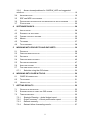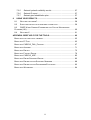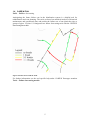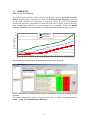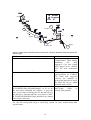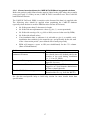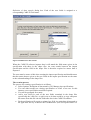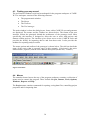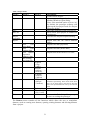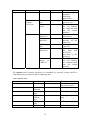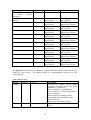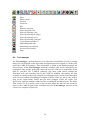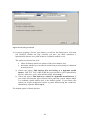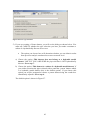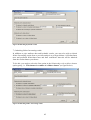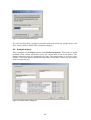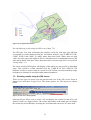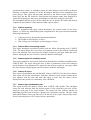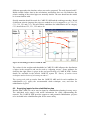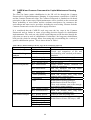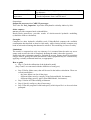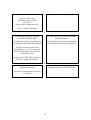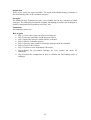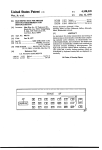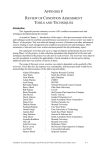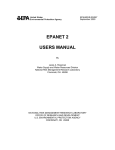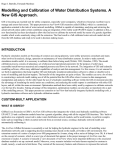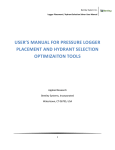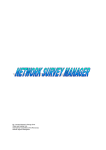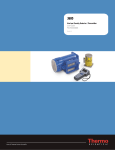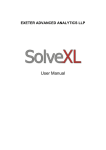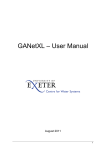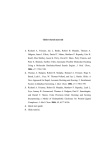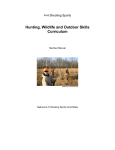Download User manual Help CARE-W
Transcript
EVK1-CT-2000-00053 January 2004 USER MANUAL CARE-W Rehab Manager Jon Røstum NTNU/SINTEF Mark Kowalski, Jo Hulance WRc 1 CARE – W Computer Aided REhabilitation of Water networks. Decision Support Tools for Sustainable Water Network Management USER MANUAL CARE-W Rehab Manager Jon Røstum NTNU/SINTEF Mark Kowalski and Jo Hulance WRc Trondheim, January 2004 2 Table of contents 1 2 3 QUICK CARE-W GUIDE............................................................................. 1 1.1 WELCOME TO THE CARE-W PROTOTYPE ................................................ 1 1.2 CARE-W OVERVIEW .............................................................................. 1 1.3 CARE-W PI .......................................................................................... 3 1.4 CARE-W FAIL ...................................................................................... 5 1.5 CARE-W REL....................................................................................... 6 1.6 CARE-W ARP ...................................................................................... 7 1.7 CARE-W LTP ....................................................................................... 8 INTRODUCTION TO CARE-W REHABILITATION PLANNING ................ 9 2.1 CARE-W AIMS ....................................................................................... 9 2.2 THE CARE-W PROCEDURE ..................................................................... 9 2.3 A REHABILITATION PLANNING SEQUENCE ................................................. 10 2.4 HOW CARE-W CAN HELP ..................................................................... 12 2.5 SCOPE OF THIS GUIDE ........................................................................... 12 DATA ISSUES .......................................................................................... 13 3.1 BASIC REQUIREMENTS .......................................................................... 13 3.2 PREPARATION ...................................................................................... 13 3.3 COMMON DIFFICULTIES AND PROBLEM SOLVING ....................................... 14 3.3.1 Known issues/problems for CARE-W Rehab Manager/general problems and suggested solutions............................................................ 14 3.3.2 Known issues/problems for CARE-W PI Tool and suggested solutions .................................................................................................... 15 3.3.3 Known issues/problems for CARE-W_Fail_Poisson and suggested solutions .................................................................................. 15 3.3.4 Known issues/problems for CARE-W Fail PHM and suggested solutions .................................................................................................... 17 3.3.5 Known issues/problems for CARE-W_Rel_Aquarel and suggested solutions .................................................................................................... 18 3.3.6 Known issues/problems for CARE-W_Rel_Relnet and suggested solutions .................................................................................................... 18 3.3.7 Known issues/problems for CARE-W_Rel_F-Reliab and suggested solutions .................................................................................. 18 i 3.3.8 Known issues/problems for CARE-W_ARP and suggested solutions .................................................................................................... 19 4 5 3.4 IMPORTING DATA .................................................................................. 19 3.5 SDF AND MDF FILES FORMAT ............................................................... 21 3.6 PROCEDURE FOR MODIFYING THE DEFINITION OF DATA TRANSFER ............ 22 3.7 PI AUTOLOAD ....................................................................................... 26 SOFTWARE BASICS ............................................................................... 28 4.1 INSTALLATION....................................................................................... 28 4.2 RUNNING THE SOFTWARE ...................................................................... 29 4.3 FINDING YOUR WAY AROUND .................................................................. 30 4.4 MENUS ................................................................................................ 30 4.5 TOOLBARS ........................................................................................... 37 4.6 TOOL MANAGER .................................................................................... 38 WORKING WITH PROJECTS AND DATASETS ..................................... 39 5.1 PROJECTS ........................................................................................... 39 5.2 CREATING NEW PROJECTS..................................................................... 39 5.3 DATASETS ........................................................................................... 40 5.4 CREATING NEW DATASETS ..................................................................... 40 5.5 DATASET BOUNDARIES .......................................................................... 47 5.6 ANALYSIS HISTORY ............................................................................... 48 5.7 FIND AND SELECT FACILITY .................................................................... 49 5.7.1 Selection using the GIS viewer ................................................... 50 6 7 WORKING WITH CARE-W TOOLS ......................................................... 50 6.1 CARE-W INTERACTION ........................................................................ 50 6.2 TOOLS MENU ........................................................................................ 51 6.3 USING A TOOL ...................................................................................... 51 GETTING RESULTS ................................................................................ 52 7.1 GEOSPATIAL REPORTING ....................................................................... 52 7.2 SHOWING RESULTS USING THE GIS VIEWER ............................................ 53 7.3 TABULAR REPORTS ............................................................................... 55 7.3.1 Strategic Planning – global budget report ................................... 56 7.3.2 Project summary – current performance report........................... 56 7.3.3 Dataset summary........................................................................ 57 7.3.4 Dataset failure forecasting results............................................... 57 ii 7.3.5 7.3.6 7.3.7 8 Dataset hydraulic reliability results.............................................. 57 Dataset PI report......................................................................... 57 Dataset pipe rehabilitation plan................................................... 57 USING YOUR RESULTS.......................................................................... 58 8.1 WHAT DO THEY MEAN?.......................................................................... 58 8.2 SUPPLYING INPUTS FOR THE REHABILITATION PLAN .................................. 59 8.3 CARE-W AND COMMON FRAMEWORK FOR CAPITAL MAINTENANCE PLANNING (UK)............................................................................................... 60 8.4 WHAT NOW? ........................................................................................ 61 APPENDIX: BRIEF HELP FOR THE TOOLS.................................................. 62 BRIEF HELP FOR THE TOOLS- GENERAL .............................................................. 62 BRIEF HELP PI TOOL........................................................................................ 63 BRIEF HELP CARE-W_FAIL_POISSON ............................................................ 67 BRIEF HELP AQUAREL ...................................................................................... 71 BRIEF HELP RELNET ........................................................................................ 75 BRIEF HELP FAILNET- RELIAB ........................................................................... 79 BRIEF HELP CARE-W_ARP ............................................................................ 82 BRIEF HELP REHAB SCENARIO WRITER ............................................................. 86 BRIEF HELP REHABILITATION STRATEGY MANAGER ............................................ 88 BRIEF HELP REHABILITATION PROGRAMME EVALUATOR...................................... 92 BRIEF HELP WATERFOWL ................................................................................. 94 iii 1 QUICK CARE-W GUIDE 1.1 Welcome to the CARE-W Prototype "Rehabilitate the right pipe at the right time!" CARE–W: Computer Aided REhabilitation of Water networks. Decision Support Tools for Sustainable Water Network Management. A research project supported by the European Commission under the fifth FP. Thematic Programme: Environmental and Sustainable Development. Project EVK1-CT2000-00053. The CARE-W Partners: • SINTEF, Trondheim, Norway • NTNU, Trondheim, Norway • Insavalor, Villeurbanne, France • Cemagref, Antony, France • AGAC, Reggio Emilia, Italy • University of Bologna, Bologna, Italy • University of Ferrara, Ferrara, Italy • Vysoke Uceni Technicke v Brne, Brno, Czech Republic • Technische Universität Dresden, Dresden, Germany • Laboratório Nacional Engenharia Civil, Lisboa, Portugal • WRc plc, Swindon, United Kingdom Official website: http://care-w.unife.it 1.2 CARE-W overview CARE-W is a computer-based system for water network rehabilitation planning. It consists of software dealing with fundamental instruments for estimating the current and future condition of water networks, i.e. performance indicators, prediction of network failures and calculation of water supply reliability. Furthermore it includes routines for estimating long-term investment needs as well as selection and ranking of rehabilitation projects. These tools are operated from the CARE-W prototype, a data management hub, which controls input and output to all interacting tools and also contains presentation facilities for reporting analysis results to the user via graphical or tabular means. 1 Figure 1 Overview of CARE-W A quick overview of the main CARE-W tools (CARE-W PI, CARE- W FAIL, CAREW REL, CARE-W ARP, and CARE-W LTP) is given in Chapter 1.3-1.7. 2 1.3 CARE-W PI PI – Performance Indicators This tool enables the network owner to measure the performance of the network against a range of key performance indicators. Network development over time can be carefully studied, and benchmarking with other networks or between clusters of pipes in a single network is just a few mouse clicks away. The PIs can be presented in different ways, e.g. pictorially using the GIS viewer, in a tabular report, or using in-built graphing features of the PI tool such as time series plots. The figure below shows a time series plot of two PIs. Figure 2 Example of PI presented as a time-series 3 Op15 – Mains rehabilitation Figure 3 Example of PI with guidance range Figure 3 shows an example of a PI presented as a timeserie where the grey filled area in the graph indicates the proposed CARE-W guidance range. PI’s can also be used as input for benchmarking, when two different water networks may be compared. Figure 4 PI data used for benchmarking between water utilities For further information see the tool specific help under CARE-W Prototype menubar Tools > Performance indicator tool 4 1.4 CARE-W FAIL FAIL – FAILure forecasting Anticipating the future failure rate in the distribution system is a helpful tool for rehabilitation and cost planning. The tools are based on statistical analysis of historical maintenance and operational data, and predict the failure rate of one particular pipe or groups of pipes. Version 1.54 integrates two failure forecasting tools with the CARE-W data management hub. Figure 5 Results from CARE-W FAIL For further information see the tool specific help under CARE-W Prototype menubar Tools > Failure forecasting models 5 1.5 CARE-W REL REL – Water supply RELiability This module assesses the hydraulic service reliability of the distribution system. The tool checks the network for week points using an existing hydraulic model, describing the result of one or two pipes being out of service (e.g. after a break). Main outputs are reliability indices and link importance (Hydraulic Criticality index, HCI). There are three alternative tools for calculating hydraulic criticality at the pipe level. The models are using different techniques and the absolute values are not comparable. However, the relative ranking is comparable. Figure 6 Example of results from CARE-W REL For further information see the tool specific help under CARE-W Prototype menubar Tools > Water supply reliability models 6 1.6 CARE-W ARP ARP – Annual Rehab Planner This multi-criterion decision support tool combines results from the CARE-W tools with additional information supplied by the user (known as a ‘knowledge base’). This outranking procedure enables analysis over the whole network, sectors or clusters of pipes in order to make a prioritized list of rehabilitation candidates for an annual rehabilitation investment programme. Figure 7 Overview of the results from the CARE-W ARP module For further information see the tool specific help under CARE-W Prototype menubar Tools > Annual rehabilitation planning 7 1.7 CARE-W LTP LTP – Long Term Planning The LTP module consists of three closely related tools, namely the Rehab Scenario Writer for developing consistent scenarios, the Rehab Strategy Manager (based on the KANEW software) for simulation of long-term effects of specific rehabilitation options and alternative programmes for different pipe classes. Figure 8 shows the longterm rehabilitation needs for a water company as an example. Finally the Rehab Strategy Evaluator strives to find the best long-term rehabilitation strategy (Figure 9). 140 Pessimistic life Expected life Optimistic life Investment cost [Euros] 120 100 80 60 40 20 2052 2050 2048 2046 2044 2042 2040 2038 2036 2034 2032 2030 2028 2026 2024 2022 2020 2018 2016 2014 2012 2010 2008 2006 2004 2002 0 Figure 8 Illustration of the long-term rehabilitation need for a water company Figure 9 Illustration of evaluating the best long-term rehabilitation strategy in the Rehab Strategy Evaluator For further information see the tool specific help under CARE-W Prototype menubar Tools > Long Term Rehabilitation Planning 8 2 INTRODUCTION TO CARE-W REHABILITATION PLANNING 2.1 CARE-W aims The CARE-W project aims to develop methods and software that will enable engineers of water utilities to define and implement an effective process to manage their water supply networks, rehabilitating the right pipelines at the right time. CARE-W consists of a suite of tools, which will help to provide the most cost efficient approach for the maintenance of water distribution networks. The CARE-W project is organised in the following Work Packages (WP): • WP1: Construction of a control panel of performance indicators for rehabilitation • WP2: Description and validation of technical tools • WP3: Elaboration of a decision support system for annual rehabilitation programmes • WP4: Elaboration of long-term strategic planning and investment • WP5: Elaboration of the CARE-W prototype • WP6: Testing and validation of the CARE-W prototype • WP7: Dissemination • WP8: Project management By developing and integrating complementary software that can handle overall analysis of network condition, assessment of long-term financial need and selection of specific rehabilitation projects, CARE-W intends to give European water suppliers a better methodology for a cost-efficient management of drinking water networks. The CAREW project is aimed at water utilities, operating companies, local authorities, financial institutions and national regulators. 2.2 The CARE-W procedure CARE-W is a computer-based system for water network rehabilitation planning. It consists of software dealing with fundamental instruments for estimating the current and future condition of water networks, i.e. Performance Indicators, prediction of network failures and calculation of water supply reliability. Furthermore it includes routines for estimating long-term investment needs as well as selection and ranking of rehabilitation projects. These tools are integrated and are operated jointly in the CARE-W prototype, which also contains facilities for use including database, GIS and in- output routines. The results are presented by reports, in tables and by graphics/GIS. 9 Figure 10 Overview of CARE-W In addition to the tools shown in the CARE-W Toolkit, CARE-W also provides a cost estimating tool for estimation of costs for rehabilitation of the pipes resulting from the CARE-W ARP module. The tool is available from the CARE-W menu Tools > Others > Rehabilitation Scheme Developer. N.B. ARP results are not required for the RSD to run and produce results, though we believe the results are considerably strengthened when ARP results are included. 2.3 A rehabilitation planning sequence Efficient planning requires the rehabilitation engineer or planner to be in possession of a substantial amount of background knowledge and experience on the types of problems faced, current performance and possible effective solutions. The engineer must be aware of the objectives of rehabilitation for each problem he faces, and apply sound judgement using all the tools at his disposal in an appropriate manner. This places a huge burden on the engineer when many rehabilitation methods are feasible and there are many solutions to improve service delivery to customers. There are several ways of working with CARE-W depending on the purpose of the analysis and the availability of data. A complete CARE-W rehabilitation sequence can be summarised in the following figure: 10 Figure 11 CARE-W procedure CARE-W covers the items typed in bold (which means all the issues, except for rehabilitation technology (partly covered) and the practical implementation of the technology in the ground). How is the system working? What are the problems? Where are the problems? The CARE-W PI module can be used for preliminary characterisation, understanding of the system and for problem identification. The performance of the system at both network, sector and cluster level are identified. The rehabilitation planner can then decide on which zones to investigate in more detail. Monitoring of the system performance continues after completion of the rehabilitation program to confirm that the expected benefits have been achieved and to identify any problem which may develop over time. PI’s presented as time series are useful for this purpose. On the CARE-W menu, click Tools > Performance indicator tool. How much money is needed for rehabilitation in the long- term, 10-20 years? Which long-term rehabilitation strategy is the best? The CARE-W LTP provides tools for analysing future scenarios, forecasting long-term rehabilitation needs and choosing the best rehabilitation strategy. After applying this module, the rehabilitation planner will know which strategy to choose and the investment needed. Which pipes should be rehabilitated? The decision problem for the water utility is how to spend a given annual budget for rehabilitation (resulting from the long-term budget) on the most efficient projects. For selecting the limited number of pipes for the annual rehabilitation program different criteria must be taken into considerations. Generating annual rehabilitation programmes is thus a multi criteria task. The CARE-W ARP module uses information from the other CARE-W modules CARE-W PI, CARE-W FAIL and CARE-W REL. Links this with 11 information about other aspects (i.e. criteria). After processing the data the final result is a prioritised list of potential candidates for rehabilitation. 2.4 How CARE-W can help The CARE-W prototype software is a versatile and powerful application, incorporating a variety of rehabilitation planning tools. It has the flexibility to allow the rehabilitation of networks to be planned at both strategic and tactical levels, or in other words, at various levels of complexity: network, zone or pipe. This flexibility is possible because of the nature of the tools that form the prototype software. It should be noted that the CARE-W prototype software is a tool to help an engineer devise annual and strategic rehabilitation plans; it does not, and is not intended to produce the plan itself. 2.5 Scope of this guide The scope is to give the user an overview of the possibilities within CARE-W and help the user to get started. You will find explanations of the features in CARE-W. Focus is on data handling, working with projects and datasets in CARE-W, interactions between the CARE-W tools, reporting results and how to use the results. In addition to this guide, there exist specific help files for each tool within CARE-W. When working with the different tools these files should be studied in order to understand how the different tools work, what input data is required and results are reported. 12 3 DATA ISSUES 3.1 Basic requirements The data availability influences the way CARE-W Prototype can be used. Some of the CAREW modules are more data consuming than others (see Figure 12). The advanced user with updated GIS, digital maintenance records, calibrated hydraulic network simulation model etc. can use all the functionality CARE-W provides. However, also users with fewer data can benefit from CARE-W. Exactly which tools to use should be decided on from case to case based on an evaluation of availability and quality of the data. However, CARE-W can also have the role as a catalyst to start or improve the process of recording data and act as an incentive to store as much data as possible of the highest quality. System characterisation and understanding 1. CARE-W PI Problem(s) identification Diagnosis CARE-W FAIL/REL Decision making (short/medium term rehab planning) CARE-W ARP Decision making (long term rehab planning) CARE-W LTP (Solution implementation) 2. 3. 4. 5. 6. Preliminary characterisation and understanding of the system (“this is my system”) Problem(s) identification Diagnosis • System detailed characterisation focused on the existing problem(s) • Identification of the causes of malfunctions or shortcomings • Prediction of future trends of the symptoms and system reliability Decision making • Assessment of additional decision factors • Rehab strategy definition (where to rehabilitate, when to rehabilitate, what/how much to rehabilitate, how to rehabilitate/technologies) Solution implementation Solution implementation Monitoring the performance of the system using the PI Rehab Monitoring Data intensive Data flexible Minimum data Figure 12 CARE-W rehabilitation planning procedure and the data requirements for the different CARE-W tools CARE-W FAIL requires detailed information about pipe inventory and failure data. CARE-W REL might for large networks (e.g. many pipes) require long simulation times (i.e. hours). CARE-W PI and CARE-W ARP are more flexible with respect to data requirements. Results from CARE-W FAIL and CARE-W REL are normally used as input for CARE-W ARP. 3.2 Preparation "GIGO": Garbage In = Garbage Out The results from CARE-W will depend on the quality of the input data. Any analysis undertaken using the CARE-W prototype will only be as good as the data used for that analysis. In order to produce reliable results the input data has to be checked. 13 CARE-W in its present version does not supply features for automatic quality control of input data. It is the user’s responsibility to ensure that valid data are available for import into the prototype, i.e. the data are arranged in a consistent and definable manner, data types are correct, and data values are meaningful. This should be done before loading the data into the CARE-W database. Everyday use is the best way of quality control of existing data. However, the most common known data issues are as follows: Breaks have to be linked to pipes (in some databases the breaks are linked to properties). See Chapter 3.3”Common difficulties and problem solving”. • Illogical combinations of pipe material, dimensions and installation year (e.g. 150 mm PVC laid in 1930). Normally the dimension is more certain than material and installation year • Illogical failure types (e.g. corrosion/rust on plastic pipes) • Missing pipe data (e.g. material, year, length or dimension is missing). The local database should if possible be updated and corrected. As an alternative default values might be used, but it is probably best not to include these pipes in the CARE-W database and in subsequent analysis until anomalies has been resolved. • Failure date before installation year • Multiple breaks at the same pipe at the same day • Rehabilitation date before installation year In order to cleanse the database and update several values at the same time the Expression builder can be used (See also Chapter 5.7 Find and select facility). Here you have the possibility to update values for a set of pipes, e.g. for all pipes with diameter = 133.3 mm change it to 130mm. In future versions of the CARE-W prototype validation checks on data as they are imported into the central database tables will be provided. For the advanced user, CARE-W has the facility to create customised reports. This will allow the data in the project database to be integrated and validated. See Customised Reports. 3.3 Common difficulties and problem solving In the following session known issues/problems for each of the tools provided with CARE-W is listed. Based on the testing of the individual tools and the integrated use in the CARE-W Rehab manager we would like to point out some of the potential pitfalls and suggested solutions to the problems. 3.3.1 Known issues/problems for CARE-W Rehab Manager/general problems and suggested solutions For the Tool manager (see chap. 4.6) it is important that correct path for the different tools are given. Play special attention to the PI Tools since this is closely linked to the 14 CARE-W database. If an error occurs then the chances are that you have typed an incorrect path name for the PI Tool. If the ‘Help about’ option is the only menu item available for any tool, then CARE-W is unable to locate the tool. The reasons for this may be: • The tool has not been installed; • The location of the tool has not been entered in the Tool Manager, or; • An incorrect tool location given in Tool Manager. The user should also play special attention to the use of decimal separator. The user can try to change the settings from using a dot "." instead of a comma ",". This is a general comment and applies to several of the tools (i.e. PHM, Poisson, ARP). Problem Using the field PipeId during spesification in CARE-W causes problems When viewing information about pipes be information button using the sometimes a single pipe is selceted and sometimes several pipes are selected. 3.3.2 Solution While creating a new specification in CARE-W the user should not use the CARE-W file name "PipeID" but the file “userReference” as the key for linking fields (for pipes). (See also chap 3.4 for more details) Change the "click extent" in the bar that's defaulted to 10. Depending on the density of pipes this can be reduced or increased. Known issues/problems for CARE-W PI Tool and suggested solutions Problem Solution Error 1931: „The windows installer This error does not affect the operation of service cannot update the system file the tool c:\winnt\system32\hhctrl.ocx because the file is protected by windows. You may need to update your operating system for the program to work correctly“. See also the tool-specific help or brief help session for more details about data specifications. 3.3.3 Known issues/problems for CARE-W_Fail_Poisson and suggested solutions Before the analysis starts failures/breaks must be linked to the pipes where they actually occur (see Figure 13). If they are not, CARE-W FAIL tools (i.e. PHM and Poisson) is not able to run. 15 Burst event Complaint 1234 Segment ID 1234 XY,p1 Breaks Compains 1234 ID A 1235 1237 1421 1422 XY,p2 1423 B 1435 F XY,p6 1434 1238 1323 C XY,p3 13 1327XY,p5 E 1325 1326 1328 D XY,p4 XY,p7 G Figure 13 Illustration of mismatch between ID in GIS and ID in hydraulic model and breaks not linked to pipes Problem Problem installing the tools under Windows XP. Solution Temporary upgrade to "Administrator" status during installation has been suggested. Can also install when logged on as "Default User" for more widespread use. Unable to edit modalities. Programme crashes. See chap. 3.3.4 Known issues/problems for CARE-W Fail PHM and suggested solutions for examples of errors in the input file to avoid. The SDF file can be edited manually until it works. the name of The Read_Me file requires the directory CARE- Change folder to W_POISSON\\Data_Results|Example1 to be set by Data_results the user before installing the software. A run time Poisson_Data_Results. error occurs when selecting the sdf and mdf files in this directory. Sdf and mdf files accessed in CAREW_PIOSSON\\POISSON_Data_Results\\Your_dataset does not have this error. See also the tool-specific help or brief help session for more details about data specifications. 16 3.3.4 Known issues/problems for CARE-W Fail PHM and suggested solutions Before the analysis starts failures/breaks must be linked to the pipes where they actually occur (see Figure 13). If they are not, CARE-W FAIL is not able to run. This is valid for both PHM and Poisson. The CARE-W FAIL tool, PHM, is sensitive to the format of the data it is supplied with. The following rules should be applied when populating the CARE-W database (specially when the data is used for PHM but also relevant for Poisson): • No fields greater than 15 characters in length. • No fields with non-alphanumeric values (e.g. &,-,?,/ are not permitted). • No fields with a string of 9s, e.g. 999 or 9999 (reserved value used by PHM). • No fields with all null values; • If an installation date is unknown is it advisable to give it a sensible, early installation date suitable for the material type, and preferably before the start of the “observation period” (user-defined start of analysis period); • PHM will interpret a space as NR (not rehabilitated) for the C5* column (Date of Rehabilitation). Problem Tool sensitive pathnames/filenames to The survive file is empty Not able to install the tool The file VB6FR.dll is missing Solution long In order to avoid this problem to occur the user should choose the default path for the location of the tools during installation (i.e. C:\Care-W_PHM). Problems with the input files. Check the input file for errors. When running under XP the user must be logged in as a local domain administrator in order to install the tools. You need the file on your computer. Download the file (e.g. from the BSCW). See also the tool-specific help or brief help session for more details about data specifications. 17 3.3.5 Known issues/problems for CARE-W_Rel_Aquarel and suggested solutions Problem Aquarel crashes if not VALID epanet file For some PCs the following error message might appear „a file is missing or invalid“. Fiiles of the type *.OCX. Mismatch between GIS ID and hydraulic ID (see problem illustrated in Figure 13). Solution We recommend you download Epanet 2.0 for Windows to create and test input files prior to running under RelNet. Download the missing files from the web or from the BSCW server under Tool Fixes. The CARE-W Rel tools estimates HCI for only the pipes in the hydraulic model. Only pipes with a corresponding ID in the CARE-W database will have results. No solution found yet. For a special network in Norway with 3000 pipes and special combinations of pumps, valves etc the tool crashed. Problem installing the tools under Inherent feature of XP/2000. Installations Windows XP. should be done under Default User if Administrator rights are not granted. See also the brief help session for more details about data specifications. 3.3.6 Known issues/problems solutions for CARE-W_Rel_Relnet Problem For large networks (the simulations might be time consuming (i.e. hours) and fill up the diskspace with simulations files. Computation stops and following message appears: "Stream write error" and suggested Solution Run the simulations on a PC with large disk space. Lack of available disk space. Run the simulations on a PC with larger disk space. Mismatch between GIS ID and hydraulic The CARE-W Rel tools estimates HCI for ID (see problem illustrated in Figure 13). only the pipes in the hydraulic model. Only pipes with a corresponding ID in the CARE-W database will have results. See also the tool-specific help or brief help session for more details about data specifications. 3.3.7 Known issues/problems for CARE-W_Rel_F-Reliab and suggested solutions Problem Tool sensitive to long pathnames/filenames Solution In order to avoid this problem to occur the user should choose the default path for the 18 location of the tools during installation (i.e. C:\F_Reliab). Error message: "The language DLL Download the requested files from the \'VB6FR.dll\' could not be found" web or from the BSCW server or contact the tool developer. Problem installing the tools under Inherent feature of XP/2000. Installations Windows XP. should be done under Default User if Administrator rights are not granted. Mismatch between GIS ID and hydraulic The CARE-W Rel tools estimates HCI for ID (see problem illustrated in Figure 13). only the pipes in the hydraulic model. Only pipes with a corresponding ID in the CARE-W database will have results. See also the tool-specific help or brief help session for more details about data specifications. 3.3.8 Known issues/problems for CARE-W_ARP and suggested solutions Problem Not able to manage long long file names. Solution Do not use more than 8 characters for directories. See also Readme.txt for ARP See also the tool-specific help for more details about data specifications. 3.4 Importing data Once a new project [empty] has been created and named, CARE-W will prompt for data to be imported via the CARE-W menu, Project > Import.. If this is the first time that data files of a specific type are to be imported, then a new data import specification must be created. A new specification will need to be created for both the mains and failure data. The import specifications are stored in the master database (Master.mdb) held on the user’s PC in the root directory where the CARE-W software is installed. Any specification created using that local copy of the CARE-W software will be available for any new project that is created. Data may be imported to CARE-W from three sources, namely: • GIS data (pipe and failure data). The CARE-W software imports GIS asset and failure data as shape (*.shp) files. • CSV files (comma separated values) • Pre-existing tools input files (e.g. SDF/MDF file for Poisson and PHM, EPANET input file for RELNET, and so on) Data may be imported into a project database in any number of steps and at any time. A mixture of data sources is also possible, and indeed likely, particularly where data has not been digitised or does not relate to a geospatial reference frame. Before a specification is physically created within the CARE-W software, the user must match up their data fields with the CARE-W database fields. Figure 14 shows the 19 Definition of data transfer dialog box. Each of the user fields is assigned to a corresponding CARE-W field name. Figure 14 Definition for data transfer When the CARE-W software imports data it will match the field names given in the specification with those in the shape files. An exact match between the import specification and the field in the shape files is therefore required to ensure data is imported. The user must be aware of this when creating the import specification and should ensure that the names that are given to the new fields in the import specification are the same as the column headings in the shape files. The creation process The process for creating a specification is as follows: • Select Options, Definition of data transfer, GIS, Manage pipe specifications. • You can either modify an existing specification or create a new one. In this instance a new specification would be required. • You will be prompted for a name. • Add a new field for each of the user fields contained in the shape files (specifically the *dbf file). A quick way to do that would be to copy and paste the names from this file into the field name box in the CARE-W software. • Each specification will require a primary key field. As mains data is imported to the pipe table the key would be the UserReference (not use PipeID which is a 20 • • • • • internal filedname!). For the failure data the key would be the UserReference followed by the EventID. These keys must be created first. Assign a CARE-W field to each new field. Select save when finished. The name originally given to the specification will be displayed, followed (in brackets) by the list of user fields it contains. The specification can be modified or deleted at any stage. Repeat the same process for failure data, but select “Manage failure specifications” from the Options menu and used the column headings given in the corresponding *dbf file. Importing GIS data The next step is to import the GIS data into your new project, as follows: • Select Project, Import, User GIS, Pipe data. • Select the mains specification you have just created. • Select the GIS shape file containing the mains data you wish to import to your project. • A message will tell you when the GIS data has been imported. Click OK and the GIS data will be displayed. • Repeat for the failure data, but select Failure data from the Project menu. The project now contains data for analysis by the CARE-W tools. 3.5 SDF and MDF files format The CARE-W Fail tools (i.e. Poisson and PHM) require input data to be on a predefined format. Two types of files are required, namely a SDF (segment description files) file and the MDF (maintenance description files) file. The format and information of these files are given below, including: The pipe co-ordinates from the SDF file are not stored in the CARE-W database. Coordinate information is taken from either EPANET or GIS shape files. SDF variables: Variable Description I1 I2 I3 I4 C1 C2 C3 C4 Pipe ID Street Area Co-ordinates1 Length Diameter Material Installation Year Comment/ table field in CARE-W database UserReference Street,road,locality Length Diameter Material YearLaid 1 The pipe co-ordinates from the SDF file are not stored in the CARE-W database. Co-ordinate information is taken from either EPANET or GIS shape files. 21 C5 C6 C7 C8 C9 C10 C11-C15 C11$-C15$ E1 E2 E3 E4 E5 E6 E7-E10 E6$-E10$ Replacement Date (end of use) Rehab Date Internal Protection External Protection Joint Type Depth User defined (quantitative) User defined (qualitative) Soil Type Traffic Type Pipe Location Bedding Type Pressure DateAbandonedReplaced Date of rehabilitation InternalLining ExternalLining Joint type DepthOfInstallation Type of Soil Traffic in street Pavement BeddingType Average Working Pressure No of Service connections User defined (quantitative) User defined (qualitative) MDF variables: Variable Description M1 M2 M3 M4 M5 M6-M9 M5$-M9$ Pipe ID Failure Date Failure Type Failure Cause Comment/ table field in CARE-W database UserReference FailureDate MaintenanceType Cause of Failure Type of Repair User defined (quantitative) User defined (qualitative) 3.6 Procedure for modifying the definition of data transfer Under the CARE-W menu Options > Definitions for data transfer the user can modify the definition of data transfer (see Figure 15). The data import specification determines where data from various file types will be stored in the CARE-W database. The specification assigns the variable types in the data files to fields in either the "Pipe" or "PipeFailures" tables in the central CARE-W database. The prototype includes a number of default import specifications, which are based on the agreed format for the tools in the CARE-W toolkit. In most cases it should therefore not be necessary to modify any of these existing specifications. We recommend that the ‘Definition of data transfer’ facility is not used for standard data importing. The exception to this would be when an SDF or MDF data files contain a number of "user defined" variables. 22 Figure 15 Accessing data transfer definition function The user can either select a new default specification or modify an existing specification Selecting a new default specification Under Options > Definitions for data transfer > Select new default specification new default specifications can be defined (Figure 16). Figure 16 Selecting a new default specification dialogue 23 The available import specifications are given in the drop down list. The title of the specification describes the variables that are used. When a new specification is selected the list of variables is shown in the ‘Current Specification’ box. The names on the right hand side of the list are the database fields that the variable has been assigned to. Clicking ‘OK’ will make the selected specification the default for all file imports of that type, i.e. CreateSDF(I1,C1,C2,C3,C4) will be the default for all SDF imports. Modifying existing specification Under Options > Definitions for data transfer > Modifying existing specification existing specifications can be changed (see Figure 17). When this option is selected a new specification will be created, based on an existing specification. The following dialog box appears: Figure 17 Modifying existing specification As with the previous dialogue, an existing specification is selected from those available in the drop down list. The current specification details are displayed. The ‘Add’ and ‘Delete’ buttons allow the user to add new variables or delete existing variables from this list. The ‘Add’ button displays the dialogue box shown in Figure 18. 24 Figure 18 Adding new variables Select the name of their variable into the box called ‘user name’. Then select the database field where you wish the information from this variable to be stored. Clicking on the arrow button in between adds this new variable to the list in the ‘Current specification’ box. The user must ensure that the data type of the variable and the database field are compatible otherwise an error will occur when the data is imported. The delete action is carried out by selecting the variable to be deleted in the ‘Current specification’ list, then clicking the arrow on the right hand side. Clicking ‘OK’ will create a new specification, named after the variables that it contains. 25 3.7 PI autoload CARE-W provides an ‘autoload’ facility which sends data about the active dataset to the PI tool for subsequent analysis. The data loaded relates to a user-defined analysis period. This facility is intended to reduce the time spent re-entering UI/EI data for subsequent PI analyses based on the same dataset, particularly where data values will not have changed from one analysis period to the next. Depending on the options chosen in the next two dialogs, CARE-W will automatically present the PI tool with a dataset with as much ‘default’ information as is sensible. This information may then be modified as necessary in the PI tool UI/EI manager. Any existing time period (if the PI analysis has been conducted previously) may be chosen, or a new time period for PI analysis defined (see PI menu structure below). [Note that the period for PI analysis may also be changed or created when running the PI tool.] Figure 19 Autoload facility within CARE-W Choosing either Select existing period or Define new period will result in the following prompt: Figure 20 Autoload options The user must then decide which data to autoload for his PI analysis. He has the choice of • Loading only the newest* pipe attribute data (corresponds to data stored in the project database ‘Pipe’ and ‘PipeFailure’ tables) • Loading only the most recent** utility and external information (corresponds to UI/EI data stored in the project database ‘PI_UI_EI’ table) 26 • Loading only the newest* pipe attribute data and then any additional UI/EI data known for the most recent** period available * 'Newest' 'Newest' means the most up-to-date information available at the beginning of the new analysis period. By convention, if the start date of the analysis period is before 1 July , data for pipes up to and including 31 December of the previous year are included. If the start date of the analysis period is 1 July or later, data for the whole year in which the analysis starts are included. This convention may be changed by advanced users if they wish. ** ‘Most recent’ 'Most recent' period refers to the first analysis period found, running backwards in time from the start date of the new analysis period, whose end-date is not later than that of the new analysis period. The third option is selected by default as it has the potential to provide the greatest volume of information and save the user the greatest amount of time later. On clicking OK, the user is presented with a time period selection dialog similar to that found in the PI tool: Figure 21 Timeperiod for PI analysis Clicking Autoload will complete the instruction to load the requisite data for PI analysis. The PI tool may now be run and autoload data amended as necessary. 27 4 SOFTWARE BASICS 4.1 Installation The CARE-W Prototype consists of a central MS Access 2000 database and a Visual Basic 6.0 application for the user interface. A PC with the following minimum specification will be required to run CARE-W and the failure forecasting tools effectively: • 1 GHz Processor • 256 Mb RAM • Windows 2000 • Office 2000 Professional This is the minimum specification agreed by the CARE-W consortium. It might also run for smaller computers, but then more time is required for loading data, and running analysis etc. Pre-Installation The PI Tool is closely linked to the CARE-W database and it is important that the PI Tool is installed. Start it up to confirm it has successfully installed. Also make a note of the FULL path name to the program e.g. C:\PITool\PITool020.exe. Install any other tools you wish to run. Make a note of the full path name to the program. e.g. C:\Aquarel\aquarel.exe AND the path you wish to use for data transfer for the product e.g. C:\Aquarel\Model. Installation 1) Unzip the CARE-W.zip file to a temporary directory 2) Run the setup file in the temporary directory First time use of CareW.exe 1) Start the program carew.exe and select the menu item Tools->Tool Manager 2) Enter the program names and path names for data transfer. Second and general use of CareW.exe Take the menu option Project > New and create a new project. (If an error occurs then the chances are that you have typed an incorrect path name for the PI Tool). Take the option Project > import >Pre-existing tool import and import e.g. a Relnet model into the project. Exiting and restarting CARE-W should automatically load you project. After installation, the default if for the project autoload facility to be dis-engaged. If you wish CARE-W to automatically load the current project then the autoload facility must be activated. See Options menu item. 28 4.2 Running the software The CARE-W Prototype is run by clicking on the shortcut placed by the installation program on the Start Menu of MS® Windows®. Alternatively, the Run… command on the Start Menu can be used in order to run CARE-W.exe from the program folder where it has been installed. The CARE-W shows a splash screen at start-up. The screen has a timer that lasts for a few seconds before the program appears. If desired, clicking anywhere on the splash screen steps into the program straight away. Figure 22 CARE-W splash screen 29 4.3 Finding your way around The well-known Windows style has been adopted for the program workspace of CAREW. The workspace consists of the following elements: • The program main window • The Menus • The Toolbars • The Tool manager The main window is where the dialog boxes, forms, tables CARE-W uses and generates are displayed. The menus and the Toolbars are shown below. The format of the user interface reflects the principals behind the architecture of the prototype itself. More specifically, the interface is designed to allow the user to work with projects and datasets within projects. The interface gives direct access to the CARE-W tools and provides the facility for importing data to and from these tools. It also provides the medium for reporting analysis results. The menu options and toolbar of the prototype is shown below. The title bar details the name of the project that is currently open (in this example, ‘Crissiertest’), the active dataset name (‘Uptown’) and the active dataset description (in this case, ‘Central’). Figure 23 Menubar 4.4 Menus The menubar located across the top of the program workspace contains a collection of menus used to control the program. These include: Project, Dataset, Tools, Options, Windows, Reports and Help. The Project menu contains commands for opening, saving data files, controlling project properties and for importing data. 30 Table 1 Project menu Level 1 Level 2 Level 3 Description Creates a new Project. Opens an existing database using standard Windows Open dialog. Note: if the autoload option is set to ‘on’ by default, the prototype software will open up the last project used. See Project Properties dialog Saves the properties of the open project. Saves a new open project or renames an existing one. Accesses the Project Properties dialog. New Open Save Save As Project properties Import Import data into the central database tables. Imports GIS data (pipe data) User GIS (pipe data) User GIS (faliure data) User comma seperated values () data Pre-existing tool input file Imports GIS data (failure data) Imports data in the form of CSV files. Aquarel (*.inp + *.mdb) Poisson (*sdf.txt + *mdf.txt) F-Reliab (*ndf.txt +*hlf.txt) Opens the relevant file using the standard PHM Windows Open dialog. These menu items allow (*sdf.txt the User to import data in the form of files that +*mdf.txt) have been pre-formatted for use by the relevant tools. Relnet (*.inp) Waterfowl (v3) (*.wdf) Exit Accesses the Exit dialog. User prompted to save on exiting the prototype. The Dataset menu contains all the functions which allow the user to manipulate datasets, such as creating new datasets, opening existing datasets and deleting datasets from a project. 31 Table 2 Dataset menu Level 1 New Open Save As Delete Create new from selection Add selection to dataset Create new from selection Description Accesses the New Dataset dialog. Allows the user to create a blank dataset. Accesses the Open Dataset dialog. Open an existing dataset from a list of datasets associated with the Project. The selected dataset will become the active dataset. Renames the active dataset. Accesses the Delete Dataset dialog. The user will be presented with a list of all datasets in the Project that can be deleted. Accesses the New Dataset dialog. Allows the user to create a new Dataset from the assets selected in the GIS viewer. Allows the user to add data to the active dataset using the GIS viewer. Accesses the New Dataset dialog. Allows the user to create a new Dataset from the assets selected in the GIS viewer. Deletes selected data from the active dataset. Remove selection from dataset Dataset properties Accesses the Dataset Properties dialog. Besides access to the Tool manager, the Tools menu also contains direct access to the different tools, including tool specific help, internal editing of data, running the tools and exporting results back to the CARE-W database. Table 3 Tool manager menu Level 1 Tool Manager Level 2 Performance Indicator tool Help about PI Tool Failure forecasting models Level 3 Select existing period for autoload Load active dataset information Run Poisson Help About (Assetmap2) Poisson 32 Level 4 Description Accesses the Tool Manager dialog Runs the routine to automatically load relevant data from the active dataset. Runs the PI tool Accesses Help information specific to each tool Level 1 Level 2 Level 3 Level 4 Generate All Input Files Edit Files PHM Water supply Aquarel reliability models F- Reliab Relnet Annual Rehabilitation Planning Help about ARP Generate all input file Edit CSV input file Run ARP module Description Runs routine to generate all the input files required by the specific tool. Input Segment Description Opens the relevant File (SDF) input files. Maintenance Data File (MDF) Run Runs the tool using the input files previously generated by the prototype The results from Return the tool analysis Results to are imported back CARE-W into the central database. Level 3 and 4 menu items as per Poisson Level 3 menu items as per Poisson Level 3 menu items as per Poisson Level 3 menu items as per Poisson Accesses Help information Runs routine to generate input file Opens the relevant input file. Runs the tool using the input file previously generated by the prototype 33 Level 1 Level 2 Level 3 Return results to CARE-W Long Term Markov Rehabilitation Planning Rehab Scenario Writer Help about Markov Help about Rehab Scenario Writer Generate all input files Edit input files Run Rehab Scenario Writer Return results to CARE-W Rehab Strategy Help about Manager Rehab Strategy Manager Generate all input files Edit input files Run Rehab Strategy Manager Return results to CARE-W Rehab Programme Evaluator 34 Level 4 Description The results from the tool analysis are imported back into the central database. Accesses information Help Runs routine to generate all the input files Opens the relevant input files. Runs the tool using the input files previously generated by the prototype The results from the tool analysis are imported back into the central database. Accesses Help information Runs routine to generate all the input files Opens the relevant input files. Runs the tool using the input files previously generated by the prototype The results from the tool analysis are imported back into the central database. Menu items as per Scenario Writer Level 1 Other Level 2 Epanet Level 3 Rehabilitation Scheme Developer Generate cost Return results Waterfowl Help about Waterfowl Generate all input files Edit input files Run Waterfowl Return results to CARE-W Level 4 Description Runs Epanet hydraulic modelling application Runs routine to generate cost The results from the tool analysis are imported back into the central database. Accesses Help information Runs routine to generate all the input files Opens the relevant input files. Runs the tool using the input files previously generated by the prototype The results from the tool analysis are imported back into the central database. The Options menu contains functions for commands for opening, saving data files, controlling project properties and for importing data. Table 4 Options menu Level 1 User preferences Level 2 Review lookup codes Pipe materials Pipe surface types Pipe bedding type Pipe soil type Pipe failure Level 3 Description Possible auto-load of last saved project Defining materials Defining surface type Defining type bedding Defining soil type Defining failure type 35 type Assign XY co-ordinates to failures (where unknown) Definitions for data SDF transfer MDF NDF HLF CSV GIS Select new default specifications Modify existing specifications Select new default specifications Modify existing specifications Select new default specifications Modify existing specifications Select new default specifications Modify existing specifications Select new default specifications Modify existing specifications Select new default specifications Modify existing specifications Define new import specification Modify existing import specification Define new import specification Modify existing import specification Define new import specification Modify existing import specification Define new import specification Modify existing import specification Define new import specification Modify existing import specification Define new import specification Modify existing import specification The Reports menu contains commands for tabular and GIS reports at different level of detail (e.g. pipe, sector). The tabular reports are a supplementary feature to the GIS results display. Table 5 Reports menu Level 1 Tabular Level 2 Level 3 Description Accesses the Tabular reports dialog listing the available reports (via Excel spreadsheet), as follows: Strategic Planning– global budget Project summary – current performance. Dataset summary Dataset failure forecasting results Dataset hydraulic reliability results Dataset PI report Dataset pipe rehabilitation plan Display the results in the CARE-W GIS viewer. GIS 36 Sector Pipe View results at less than pipe-level detail in GIS Viewer (PI Tool data) Select new time Select time period and PI for the period and PI analysis. Select PI and Select new PI to be displayed. A list of display results for available time periods will be displayed current time period Set bands and Define presentation and layout colours for PI View results per pipe in GIS Viewer Select new results Select results to be presented and dataset and pipe attribute Select pipe attribute Select pipe attribute for the dataset and display results for current results dataset Set bands and Define presentation and layout colours for pipe attribute. The Window menu contains the following commands: Table 6 Window menu Level 1 Cascade Tile Vertically Tile Horizontally Arrange Icons Show GIS window Description Cascades all open windows inside the program workspace. Tiles all open windows vertically. Tiles all open windows horizontally. Arranges icons for minimized MDI child forms. Opens GIS window if not already open The Help menu contains commands for getting help in using the program: Table 7 Help menu Level 1 Description General Help Accesses the general CARE-W Help file About CARE-W Accesses the About CARE-W dialog with information about software version number, copyright and licensing information. 4.5 Toolbars GIS functions are accessed via the CARE-W GIS toolbar. Most of these functions are generic to geographical information systems. All functions are available when the MAP folder is active. 37 Print Show extents Zoom in Zoom out Pan Remove selection Select by point click Select by drawing a line Select by drawing an ellipse Select by drawing a box Select by drawing a polygon Create dataset boundary Add background map Information on selection Accesses Find facility Help 4.6 Tool manager The Tool manager‘s primary function is to control the accessibility of tools by setting data types and locations of the input data and application files required to run the tools under the CARE-W Prototype. This information is found on the Tools (location) tab shown below. In the Tool manager menu the complete path for the individual tools (application file) and the path name where the data for each tool is temporally stored must be specified. The CARE-W prototype uses these paths before running the individual tools and returning data to the CARE-W database and making the data available for further analysis. By using the Tool Manager new versions of the individual tools can used without reinstalling the complete software. However, this is only valid as long as the input-/output format has not been changed. Under the folder Full Application Name the complete address of the executing file should be listed. The folder Path Names For Tool Names refers to the location where the data files are stored. In order to run CARE-W and all the individual tools the Tool manager must be set up correct (see example in Figure 24). 38 Figure 24 Tool manager 5 WORKING WITH PROJECTS AND DATASETS 5.1 Projects A CARE-W project is a collection of data items, analyses and results pertaining to an area or areas of interest to the CARE-W user. The area of interest may be geographic (such as a city network) or thematic (e.g. water quality issues). The notion of a project provides a means to work with, and maintain, multiple CARE-W model simulations. 5.2 Creating new projects In practical terms, creating a new project will create a new CARE-W database based on a pre-defined template database. The user should then save the new project database with a memorable and recognisable name. In practical terms, a project is a version of the CARE-W database containing all the information relating to a particular model of 39 interest to the user. In order for the prototype to operate, an existing project must either be opened or a new project created. When the Project > New item is selected the Open dialog will be accessed and a blank copy of a template database will be selected by default. This project database will contain all of the tables required by the prototype software, but they will remain blank until data is imported into the project. Once a new project has been created a Project Properties dialog will be shown (see below). The user will be prompted for a project name and description. The Project Properties form is also accessed through the CARE- W menu Project > Project Properties. This form also provides other useful information about a project, such as which input datasets were used, and the names of the results datasets created following analysis. 5.3 Datasets A CARE-W project in use will contain one or more datasets. A dataset is a userspecified collection of pipes. All analysis within CARE-W will be carried out on an input dataset and, for each simulation, a results dataset will be created. Clearly, the link between pipe attribute information and the results from analysis carried out on these pipes must be maintained. An electronic analysis history will be kept, and results datasets named such that they reference the analysis tool and input dataset used. All analysis within the prototype is conducted on the active dataset, which, as the name suggests, is the current, selected dataset on which the user is working. Input datasets may be of three types: network, sector, or cluster. Datasets may only belong to one project and are created by selecting pipes. Pipes may be selected for inclusion in a dataset in a variety of ways depending on whether geospatial information is available or not. A sector is understood as a collection of pipes which have been grouped under a reference name, typically an operational or management unit, e.g. water supply zone, hydraulic zone, district meter area. A cluster is understood, in practice, to mean a geographic clustering or grouping of pipes with one or more common attributes (such as age, material, geographical location, etc.) which may or may not lie within one sector. A network is understood to be the largest grouping of pipes, typically a collection of sectors of a company or municipality. 5.4 Creating new datasets New datasets are created at the request of the user. The creation of a dataset allows the user to filter out unwanted information and focus on the areas of interest. The dataset is therefore a convenient mechanism to reference and manage pipe selections and results to an appropriate and meaningful level. It is envisaged that the rehabilitation planner would wish to investigate any problems in his network at a number of levels of complexity, not least in terms of geographic area covered. There are several ways to create a new dataset, and these reflect the number of reasons why the user may wish to use a new dataset: 40 Table 8 Scenarios for creating new datasets Scenario Action Use Datset > Save As and rename before making changes. 1. 1. The user may have an existing dataset, which he wants to amend but retain the original for comparison. 2. 2. The user may wish to focus his analysis on a number of pipes in his current dataset. Select the pipes of interest (see Find and select facility), then use Dataset > Create new from selection 3. 3. The user may wish an empty dataset to which he can add pipes. Use Dataset > New to create an empty dataset The New and Create New From Selection functions will both access the New Dataset dialog, shown below. This dialog allows the user to give the dataset a name, description and to set the dataset type. Dataset types are critical to proper use and reporting of CARE-W data. The following procedure should be followed when creating a new dataset: 1) Choose a name for your new dataset. A list of existing datasets is given in the third combox box. Enter a description for this new dataset (this is optional). If you do, it will be reported in the Dataset properties form and can be updated at any time. N.B. The dataset name is fixed once the OK button has been clicked and cannot be changed subsequently. 2) Choose the dataset type. This will affect what you see below. a) Choose network if your pipe selection is a large hydraulic network or city, or forms the basis for the CARE-W project. Go to step 3. b) Choose sector if your pipe selection is a sub-network and is a geographic cluster of pipes which forms a water supply zone (WSZ) or district meter area (DMA), for example. Go to step 4. c) Choose cluster if your pipe selection is either: i) a collection of pipes which do not form a complete management unit (such as a WSZ or DMA), and/or ii) a collection of pipes which have similar characteristics (e.g. same material, more than 100 years old, above a certain failure rate threshold) Go to step 5. 3) If you are creating a ‘Network’ type dataset, the dialog will look like that in Figure 1. You must tell CARE-W whether the pipe selection you have just made constitutes a hydraulically discrete area (such as that in a hydraulic model) or not. The option you choose here will affect all datasets which are subsets of this network dataset. Choose the option ‘This dataset does not belong to a hydraulic model dataset’ ONLY IF YOU ARE SURE the pipe selection is NOT hydraulically discrete. Otherwise, leave at the default setting. Go to step 8. 41 Figure 25 Network type selection 4) If you are creating a ‘Sector’ type dataset, you will see the dialog below. You must tell CARE-W whether the pipe selection you have just made constitutes a hydraulically discrete area (such as that in a hydraulic model) or not. The option you choose here will: affect all datasets which are subsets of this sector dataset, and determine whether you can inherit results from previous analysis conducted at network level. a) Choose the option ‘This dataset does not belong to a hydraulic model dataset’ ONLY IF YOU ARE SURE the pipe selection is NOT hydraulically discrete. Otherwise, leave at the default setting. Go to step 7. b) Choose the option ‘This dataset is a subset of a hydraulic model dataset’ if you wish to associate the pipes selected with a particular ‘parent’ dataset which is a hydraulic model dataset (this is the default option). If you choose this option you will be prompted to choose a parent dataset using the combo box immediately adjacent. Go to step 6. The default option is shown in below: 42 Figure 26 Sector type selection 5) If you are creating a Cluster dataset, you will see the dialog as shown below. You must tell CARE-W whether the pipe selection you have just made constitutes a subset of a hydraulically discrete area or not. The option you choose here will determine whether you can inherit results from previous analysis conducted at sector or network level. a) Choose the option ‘This dataset does not belong to a hydraulic model dataset’ ONLY IF YOU ARE SURE the pipe selection is NOT hydraulically discrete. Go to step 7. b) Choose the option ‘This dataset is a subset of a hydraulic model dataset’ if you wish to associate the pipes selected with a particular ‘parent’ dataset which is a hydraulic model dataset (this is the default option). If you choose this option you will be prompted to choose a parent dataset using the combo box immediately adjacent. Go to step 6. The default option is shown in Figure 27. 43 Figure 27 Cluster type selection 6) Inheriting hydraulic results and pipe attribute data from other datasets If you have chosen to create a sector or cluster dataset based on a subset of the pipes in a hydraulic model dataset, all existing pipe attribute data (excluding results data) from the parent dataset are made available automatically. The parent dataset is chosen by you as described in step 4(b) (sector dataset creation) or step 5(b) (cluster dataset creation). In addition, you may choose to inherit hydraulic results from the parent dataset, e.g. pipe pressures and HCI values from hydraulic criticality analysis. Results are stored in their own special type of dataset (known as a results dataset!) and if the user wishes to inherit these, he must choose which results dataset from which to inherit (se dialog box below). To do this, check the Inherit checkbox in the Relationship with a hydraulic dataset option group, then use the combo box which appears to select the relevant results dataset. N.B. The inheritance of results works only when a dataset is created. It is therefore advisable to conduct your hydraulic reliability analysis on the largest possible dataset which is relevant to your investigation FIRST. Clearly, this initial dataset should be hydraulically discrete and probably of type ‘network’. If this is done first, then any smaller datasets created subsequently will be able to inherit results from this initial dataset as described above. Go to step 7. 44 Figure 28 Inheriting hydraulic results 7) Inheriting failure forecasting results In addition to pipe attribute data and hydraulic results, you may also wish to inherit failure forecasting results from a previous analysis on a larger dataset. All failure/burst rates and predicted failure/burst rates and their confidence intervals will be inherited from the results dataset you choose. To do this, you need to select the first option in the Relationship with a failure dataset option group, i.e. ‘This dataset is a subset of a failure dataset’ (se figure below). Figure 29 Inheriting failure forecasting results 45 Next check the Inherit checkbox, then use the combo box which appears to select the relevant results dataset from which you wish to inherit failure forecasting results. N.B. The inheritance of results works only when a dataset is created. It is therefore advisable to conduct your failure forecasting analysis on the largest possible dataset which is relevant to your investigation FIRST. If this is done first, then any smaller datasets created subsequently will be able to inherit results from this initial dataset as described above. Go to step 8. 8) Finish dataset creation by clicking the OK button. The newly created dataset becomes the active dataset and the appropriate pipes are highlighted in purple. Alternatively, click Cancel to close the dialog without creating the new dataset. Dataset properties The Dataset properties form summarises the details of the active dataset, including name and description. It also includes a history of the analysis that has been carried out using this dataset, i.e. which tools have been run using the active dataset. 46 Figure 30 Dataset properties 5.5 Dataset boundaries Dataset boundaries enrich the geospatial reporting of results, which are not specific to a particular pipe. An example of data to be displayed in this way includes performance indicator data applicable across all pipes in a network, sector or cluster dataset. Dataset boundaries may be created for network and sector datasets. Creating a dataset boundary creates a polygon with a particular boundary linestyle and fill pattern. Network and sector datasets will have identical boundary but different fill characteristics (except where fill colours are required to illustrate dataset results) and will be labelled with the appropriate dataset name. Dataset boundaries are created by using the Create Dataset Boundary icon on the GIS toolbar. This button will prompt the user for a selection from a list of available datasets (Create New Dataset Boundary Dialog). 47 Figure 31 Dataset boundary dialog box The user may then draw a polygon around the zone in the usual way (single mouse click fixes vertex position; double click completes polygon). 5.6 Analysis history This is available on the Dataset menu, under Dataset properties. This form is a useful reminder of the actions which have led to the current state of the active dataset. The dataset description may be changed at any time. The dataset name is, however, noneditable. The results datasets produced using data from the active dataset are also shown in the top-right list box. Figure 32 Analysis history dialog box 48 5.7 Find and select facility CARE-W has the facility to find a selection of pipes with a give set of attributes. From CARE-W Toolbar click Expression builder . CARE-W finds objects residing in the active layer (GIS users) or simply the current [open] project (non-GIS users). (Note that a search on the All Pipes layer is equivalent to searching through the current [open] project.) Clicking the Find button on the GIS toolbar will display the standard dialog as shown below. This allows a range and combination of criteria to be applied to restrict the user’s search for objects. Figure 33 Expression builder dialog box The different buttons have the following meaning: Test Tests the criteria you entered in the Query syntax text box without selecting the pipes. Returns the number of records, which match the criterion/criteria you entered. Find Searches the project database and selects those elements, which match your search criteria. Highlights selection in GIS window in yellow. Update Allows data field to be updated using the Query syntax text box as an optional filter. 49 The Expression builder is a useful tool when working with CARE-W ARP and assessing values for the different criteria (using Update) for each pipe. From the CARE-W PI Tool there might exist results at a sector level (e.g. water quality or leakage data). These data can be used in the CARE-W ARP by using the Expression builder > Update function. 5.7.1 Selection using the GIS viewer CARE-W selects objects residing in the active layer. The active layer is the layer highlighted in the left-hand pane of the GIS viewer. The ‘All pipes’ layer is the default active layer. The GIS functions on the CARE-W GIS Toolbar provide a number of ways by which users can select objects (i.e. pipes or sectors) in the GIS viewer. The objects may be selected by point-clicking, or by drawing a variety of shapes around the desired object(s) to select them. The following drop-down lists allow the user to select the mechanism by which the drawn shape or line will select the underlying map objects. Figure 34 GIS asset 6 WORKING WITH CARE-W TOOLS 6.1 CARE-W interaction A main feature of the prototype software is the facility to interact with a pre-determined range of tools. CARE-W is not intended to bind together the external tools in a fixed and constraining way, but rather to allow the user to use them individually or in a sequence appropriate to the data available for analysis. Once the user has selected a tool to use for his analysis, data files need to be created which will allow the necessary data to be used by the tool. The CARE-W Prototype has a facility to create the import pre-existing input files for each of the CARE-W tools. CARE-W Prototype calculates values required by the PI Tool directly and automatically based on information in the central database. Analysis tool input files are created from data previously imported to the relevant CARE-W project database. An additional feature of the prototype is the facility to allow the user to view and edit the import files created by the prototype before the tools use them. This allows the user to check the integrity of their contents and to ensure 50 successful file creation. CARE-W uses Excel to facilitate data editing for the tools. If the input data files are edited interactively by a tool (e.g. CARE-W Fail or CARE-W REL), the edits are returned to the CARE-W database in addition to the results (output) data. For detailed help concerning the individual tools see each tools individual Help menu. In the CARE-W help system only a Brief Help for the tools is provided. 6.2 Tools menu The different tools available in CARE-W are found via the CARE-W menu, under Tools. The tools are grouped according to their analysis function, namely: performance indication (CARE-W PI), failure prediction (CARE-W FAIL), hydraulic reliability (CARE- W REL), annual rehabilitation planning (CARE-W ARP), long term rehabilitation planning (CARE- W LTP) and others. The specific tools are listed under these generic items. The options for each of the tool sub-menus are consistent throughout. Generic functions include: • Accessing tool-specific help • Generating of input files from data in the project database (in order that the tool may be used to analyse the active dataset) • Running the tool • Importing the analysis results back into the central database The user may also view the input files that have been created by the prototype before the tool is run. The Edit Input Files menu item will open the specified input file, typically, as an Excel worksheet. The user can then view, edit and save the input file as they would a standard Excel workbook. If the ‘Help about’ option is the only menu item available for any tool, then CARE-W is unable to locate the tool. See Tool Manager (chap 4.6) for help detailing the application paths for the CARE-W tools. 6.3 Using a tool Most interaction with the range of tools included in the CARE-W prototype is managed via the Tools menu. At the request of the user, the CARE-W prototype software will create the necessary input file(s) for an analysis tool from data held in the project database according to a pre-defined specification. These files may then be used to run the analysis tool within (or outside) the CARE-W framework. Similarly, the prototype will enable the results of the analysis to be exported back to CARE-W and stored as necessary on completion of the analysis task. The following procedure should be applied: • Import data • Select dataset • Generate input files for tool and edit as necessary 51 • Launch tool and conduct analysis • Return results to CARE-W database on completion of analysis • View results as required For running the different tools you need the necessary input data. The input data is imported to the CARE-W database via Project > Import>. Here you have the possibility either to import user GIS data, csv files or pre-existing tool input files. NB! Working with small samples When working with small datasets the user should pay special attention to the results from CARE-W Fail and CARE-W REL. The statistical models in CARE- Fail require a minimum sample in order to produce reliable result. The user might end up with models where no variables are significant. However, CARE-W forecast failures for each pipe. It is therefore essential to check the significance of the variables. It does not make sense to apply the pipe failure models on to small sectors. In order to succeed the models should be established based on pipes and failures in a larger sector (i.e. sample). The minimum sample will depend on several factors such as: the number of pipes, the number of failures, the observation time, the number of variables, the number of modalities per variable etc. As a rough estimate the users should not try to generate CARE- W FAIL models with less than 150- 200 pipes. The bigger the sample, the more reliable the results. Ideally, the user should try to have as many as 500 pipes before the analysis is carried out. For CARE-W REL models the results might also be misleading in cases where the hydraulic network is just a small part of the total network. What might look like an endpipe in a sub- model might for an expanded model for the whole city in reality act as a water main (with pressure reduction valve in to a new zone). However, CARE-W provides a facility to inherit hydraulic reliability results from a dataset which is known to be hydraulically discrete. This dataset may typically be a network dataset which is already modelled hydraulically and in CARE-W is called a ‘hydraulic dataset’. When the user creates a dataset which is a sub-set of this hydraulic dataset, he has the option to inherit results from a previous analysis. A similar facility exists for the inheritance of failure forecasting results. See also Create new dataset dialog. Despite these facilities, it is wise to validate the results using appropriate engineering judgement. 7 GETTING RESULTS 7.1 Geospatial reporting Geospatial results are available both at sector level (e.g. leakage zones) and at pipe level. From CARE-W menu select Reports > GIS > Sector or Reports > GIS > Pipe to view results. Below PIs for different zones are shown. This kind of map is useful when you want to focus on the areas where the problems occur. 52 Figure 35 Geospatial information See also Showing results using the GIS viewer (chap. 7.2). The GIS pipe view item will display the analysis results for each pipe (pipe ID) that correspond to results obtained from the asset-based analysis tools (CARE-W FAIL, CARE- W REL and CARE- W ARP), where these data exists. Where there are null values for some pipes, this might be due to a simulation error or mismatch between GIS data and hydraulic link data. More about this under Common difficulties and problem solving (chap. 3.3). The sector results (GIS display) will display results which are not specific to individual pipes. This would be results obtained from the CARE-W PI and CARE-W LTP modules. In order to report results at a sector level in GIS the user must manually assign boundaries to a dataset as described under dataset boundaries. 7.2 Showing results using the GIS viewer There are two types of reports you can generate and view in the GIS viewer: those at dataset level and those at pipe level. The menu options for GIS reports are shown below. Figure 36 GIS viewer menu options Selecting Sector allows you to select a PI and display the results for that PI for all datasets visible (see figure below). The colour and bounds of the bands used to display the results may be modified by selecting the ‘Set bands and colours for PI’ menu item. 53 Figure 37 Selecting sector In a similar way, pipe-level results may be displayed by selecting the Pipe option, then ‘Select pipe attribute…’. This time you will be prompted to choose a results dataset from which to display the results. If you have only created one results dataset from previous analysis of this dataset, CARE-W will select this results dataset automatically and confirm it has done so, e.g. Figure 38 CARE-W confirmation box You will then be prompted for the pipe attribute / result of interest, e.g. FR Poisson is the failure rate calculated by the Poisson tool (if you used it in your analysis), HR Relnet is the HCI calculated by Relnet (if used). 54 Figure 39 Select new pipe attribute dialog box If you click OK, the default bands will be used to display the results. As with dataset results, you may alter these from the Select pipe attribute dialog, or using the ‘Set bands and colours for pipe attribute’ menu item. An example output is shown below. Figure 40 Example of output display in the GIS viewer NB! Results are displayed in a second [maximised] window. To return to the main GIS window, either minimize the results window or choose ‘Show GIS window’ from the CARE-W Window menu. 7.3 Tabular reports Under the CARE-W menu, by clicking Reports the user will have access to different report templates. Results will be produced based on information held in the project database for the current (‘active’) dataset. 55 The tabular menu item allows the user to access non-GIS reports, detailing both project summary information and analysis results from individual CARE-W tools. The reports are created by querying data directly from the central database and exporting it to a spreadsheet application (currently MS Excel®.). The advantage of using these tabular reports is that a permanent record can be kept of the analysis undertaken and the results obtained by simply saving the spreadsheet with an appropriate name. All the tabular reports can be printed and saved by the user. The data within the reports can also be manipulated by the user and further analysis undertaken, if required. For the advanced user it is also possible to make user-defined reports in MS Access® (mdb query template). When the Tabular reports menu item is selected a dialog box will appear listing the reports that can be generated by the prototype. This list of reports is shown under the CARE-W menu. The reports are discussed in turn in the following sections. 7.3.1 Strategic Planning – global budget report This report will summarise results from the CARE-W LTP (KANEW). The aim of this report is to present the strategic budget value (in Euro) and the rehabilitation strategy that has been specified to develop this budget. The following information could therefore be displayed in this report: • Ageing parameters specified for each type of asset (pipe, valve, etc.) within the dataset; • The rehabilitation scenario selected by the user; • The rate of rehabilitation and forecast failure rate as a result of the rehabilitation work, and; • The global budgets developed by the rehabilitation strategy manager over the specified planning horizon. A rehabilitation scenario would show the asset type(s) and length(s) to be rehabilitated in a given period and the replacement material. For example 40 km of cast iron main should be entirely replaced by polyethylene pipe between 2002 and 2003. The global rehabilitation budget would be displayed as a total spend for the period of rehabilitation, as an annual spend or as a spend over a given period, e.g. annually for the first 5 years then the total for each subsequent 5 year period. The rehabilitation strategy manager tool can display a wide range of analysis results, such as a breakdown of the expected residual service life for each asset type, based on the specified rehabilitation scenario. These results can be printed as charts or exported as text files. It is therefore not proposed that the prototype reproduce such reports, but will instead produce a summary of the information required by the user as specified in the CARE-W procedure. 7.3.2 Project summary – current performance report This report summarises the calculated performance indicators for a given CARE-W project. The PI’s are listed for each dataset within the project, where the PI tool has 56 calculated these values. A worksheet report for each analysis period will be produced, allowing a complete summary of all the PI analysis that have been undertaken for a given project. This report has the same function as the Sector results (GIS display) menu item, but the PIs would be listed against each dataset rather than displayed as coloured GIS polygons, and can be permanently recorded by saving the report file. The spreadsheet format report will also allow the user to plot the PI values and directly compare the performance of the datasets within a given project. 7.3.3 Dataset summary This is a straightforward report, which summarises the current status of the active dataset, i.e. before any rehabilitation plan is implemented. This report would contain the following information: • • • 7.3.4 Category of asset, grouped by material and diameter The length of each category of asset The average age of the pipes in each category of asset Dataset failure forecasting results This report summarise asset-based results from the failure forecasting tools, CARE-W FAIL. The report allows the user to have a permanent record of the analysis results that have been obtained. The report lists the analysis results for each pipe within the active dataset, displaying the user reference, material, diameter and length. 7.3.5 Dataset hydraulic reliability results This report summarise asset-based results from the hydraulic reliability modelling tools, CARE-W REL. The report allows the user to have a permanent record of the analysis results that have been obtained. The report lists the analysis results for each pipe within the active dataset, displaying the pipe ID, material, diameter and length. 7.3.6 Dataset PI report This report will summarise the calculated PI values (CARE-W PI) for the active dataset. This report will list the performance indicators that have been selected within the PI tool, together with the code and units that apply to each. The PIs values will be displayed for the period over which they were calculated. 7.3.7 Dataset pipe rehabilitation plan This report presents the analysis results from CARE-W ARP module. The calculated values for each criterion from the desired points of view selected by the user will be listed for each pipe in the active dataset. The report will also indicate whether an individual pipe has been classed as a hotspot for a particular criterion. The pipe status table (MCD Status versus pipe ID) will be at the top of the report, followed by values for the selected points of view criteria in turn, underneath. 57 8 USING YOUR RESULTS 8.1 What do they mean? The CARE-W Toolkit can be used in many different ways, depending on the users’ needs and the data availability. There are many potential routes through the software. The typical results for the tools are shown in chap. 1.3-1.7 (i.e. CARE-W PI, CARE- W FAIL, CARE-W REL, CARE-W ARP, CARE-W LTP). Based on this the user should be able to identify his/her needs with respect to which tools to apply. Detailed information about the output for the different tools is found in the tool specific help or in the Brief help session (Appendix). In the following we will give additional information about the integrated use of the tools and how to interpret the results. CARE-W ARP CARE-W PI - Water Losses (zones) PI Tool - Complaints / W. Quality CARE-W REL - etc. - Hydraulic Criticality F-Reliab - Predicted Failure Rate AQUAREL - Predicted Burst Rate RELNET - Number of People Supplied - Sensitivity of the Road - etc. CARE-W FAIL CARE-W PHM URBAN DATABASES CARE-W Poisson Figure 41 Integrated use of the results in CARE-W for generating annual rehabilitation plans CARE-W PI is a powerful diagnoses and decision support tool. It might also serve the CARE-W ARP module with information for generating the annual rehabilitation plan. For CARE-W Fail there are two alternative models, CARE-W PHM and CARE-W Poisson for calculating the failure rate for each pipe. The failure rate (FR) for each pipe is a major parameter to calculate CARE-W ARP criteria. The statistical analysis is the CARE-W Fail tools also provides useful information about the behaviour of your system and which factors influencing the failure history of the network. In CARE-W there are three alternative reliability models (i.e. Aquarel, F-Reliab, and Relnet). The models calculate a hydraulic criticality index (HCI), expressing the hydraulic impact/consequences due to a pipe failure in the network. The HCI is one of the possible criteria to be used in CARE-W ARP. Since the different models have 58 different approaches the absolute values can not be compared. The tools Aquarel and FReliab include failure data in the calculations and Relnet does not. Nevertheless, the relative ranking of the critical pipes are normally similar. The user should use the model he is most familiar with. Special attention should be made for CARE-W ARP and the ranking procedure. Based on different criteria (impacts) the pipes are ranked in six (6) categories (e.g. C33, C32, C31, C22, C21 and C11). The most likely candidates for rehabilitation are in category C33, then follows C32, C31, C22 and so on. Figure 42 Outranking procedure in CARE-W ARP The values for the weights and thresholds in CARE-W ARP influence the distribution of pipes in the categories and can be used as “adjusting screws”. Some guidance for choosing the right values is given in the tool specific help of CARE-W ARP. Further details are available in the official CARE-W reports D7 “Survey of multi-criteria techniques and selection of relevant procedures”. The costing tool pick up results from the CARE-W ARP and for each candidate for rehabilitation (e.g. pipes) the recommended rehab technique, cost, and time for rehabilitation is given. 8.2 Supplying inputs for the rehabilitation plan Results from CARE-W can be used as input for rehabilitation planning in many ways. The individual tools supply with useful information for really understanding the network. The CARE-W ARP provides support to rank potential rehabilitation projects to be included in the rehabilitation plan for the water utility. 59 8.3 CARE-W and Common Framework for Capital Maintenance Planning (UK) The focus for future mains rehabilitation in the UK will be through the Common Framework for Capital Maintenance Planning. It is important to consider how CARE-W and the Common Framework align. The Common Framework is founded on risk-based principles so that in most cases capital maintenance will be justified on the current and future probability of asset failure and the resultant consequences for customers, the environment and water service providers, including the costs arising. Element from the Common Framework can also be useful to apply elsewhere. It is considered that the CARE-W tools map onto the key steps in the Common Framework and go further in terms of providing decision support for rehabilitation implementation. The tools not only define broad budgetary needs but also identify the pipes that are most in need of rehabilitation. Furthermore, the long-term rehabilitation tools provide a basis for strategic failure forecasting and cost modelling for a variety of generic rehabilitation options. This is shown below in Table 1. Table 9 How CARE-W addresses the key stages in the Common Framework Framework Stage Historical analysis Forward-looking analysis -preparation -service/cost forecast Framework element A1 Expenditure review A2 Performance review B1.1 Focus analysis B1.2 Planning objective B1.3 Monitor failures B1.4 Customer survey B2.1 Failure modes B2.2 Observations B2.3 Methods for: - failure probability - consequence - cost B2.4 Validate methods B2.5 Forecast service -intervention analysis B3.1 Identify options B3.2 Estimate impact B3.3 Estimate costs B3.4 Value changes B3.5 Select optimum B3.6 Categorise costs 60 CARE-W tool/process Performance indicator tool: Trends and comparison of PIs and benchmarking with standard performance databases Selection based on end user preference PI tool and Rehab. Manager GIS End user liaison Failure modes already identified by CARE-W consortium End user databases and GIS, which populate Rehab. Manager PHM and Poisson tools, long term planning tools, reliability tools ARP, REL, Scenario writer Rehabilitation Strategy Manager, Rehabilitation Scheme Developer: These tools estimate costs at the strategic level and for annual planning End user testing and practical application PHM and Poisson tools, long term planning tools, reliability tools CARE-W team knowledge base Rehabilitation Strategy Manager, Rehabilitation Scheme Developer, ARP 8.4 What now? It is not the intention of CARE-W that the central CARE-W database should replace the users own database system. An efficient way of working with CARE-W is to import data from the local database, run CARE-W with all or some of the tools and afterwards export relevant results back to the user’s local database. Example of useful information to export back might be: Pipe level: Cluster/sector/network level: • Failure rate (CARE-W Fail) • Break rate (CARE-W Fail) • Hydraulic criticality index (CARE-W REL) • Priority level (CARE-W ARP) • Hotspots (for criteria in ARP). • PI results (CARE-W PI) • Long-term rehab needs/strategy (CAREW LTP) In this the information provided by CARE-W serves as a basis for infrastructure data management. This completes the guide for CARE-W. The best way to learn about it is to play with CARE- W and the tools. 61 APPENDIX: BRIEF HELP FOR THE TOOLS Brief help for the tools- general The different tools have their own help facility available from the CARE-W menu, under Tools > "Toolname" > Help About. Nevertheless, in the appendix a brief help for the following tools a provided: Aquarel brief help, Relnet brief help, F-Reliab help, Poisson help, PI Tool brief help, Rehab scenario writer, Rehabilitation strategy manager, Rehab Programme Evaluator and ARP Brief help. 62 Brief help PI Tool Tool version number: 1.0 Help file version number: 0.2.0 Author(s): LNEC Date: 19th June 2003 General description The PI Tool is a computer program that makes available to the CARE-W water supply network rehabilitation procedure an information system for the calculation, storage, update and retrieval of performance indicators and their associated information. Apart from the values of indicators and their calculation data, the system provides complete information on all their features, properties and relationships. The PI Tool makes use of the common CARE-W database standard. The PI Tool is published either as a stand-alone program or as an integrated facility within the CARE-W software package. A performance indicator (PI) is a quantitative measure of a particular aspect of the undertaking’s performance or standard of service. It assists in the monitoring and evaluation of the efficiency and effectiveness of the undertaking, thus simplifying and reducing to a comparable basis an otherwise complex evaluation. Scope of application In the CARE-W water supply network rehabilitation procedure, a system of PI has been developed specifically for pipe network rehabilitation. The system is inspired on the International Water Association (IWA) performance indicators system for water supply services and is described in full detail in CARE-W Report 1.2 (Baptista & Alegra, 2002). It is divided into five sections: water resources indicators, physical indicators, operational indicators, quality of service indicators and financial indicators. Additionally to this set of PI, there is a number of Additional Performance Measures (APM), which are deemed to be useful for the CARE-W project. APM are ratios between values of identical or different nature, equally expressing the performance of the undertaking regarding a given point of view, but more difficult to assess. Data Pre-processing The assessment and interpretation of rehabilitation PI require specific information, which is in itself an important part of the CARE-W PI system. The input data for the CARE-W PI system can be generated by the undertaking, in the shape of Utility Information (UI), or externally to it , as External Information (EI). UI is the set of data that is directly related to the activity of the utility (organisation and its physical system) and is under its direct control. It is used either for the assessment of the selected PI (as PI input variables) or for the CARE-W decision making process. UI are grouped into six sections: physical assets data, water volume data, operational data, technological resources, quality of service data and financial data. 63 EI is the set of data that cannot be directly influenced by the utility – i.e., it translates features that are external to the organisation and to its physical system - but that is critical for establishing the rehab diagnosis or for support to the CARE-W decisionmaking process (e.g. rain fall, temperature, ground slope, type of soil, etc.). it essentially corresponds to the ‘Context information / Region profile’ group of the IWA-PI system. Minimum input data requirements The CARE-W rehabilitation PI system includes 49 performance indicators. The system is complete with the corresponding 154 UIs and 29 EIs. Data input in the PI Tool means typing in EI and UI values through specific tabular forms. EI helps to provide a context for the PI analysis, but are not used when calculating PI. The user may input EI values to the PI database at any moment during a session, provided a dataset and analysis period have been selected. For a set of PI to be calculated, the database must contain values for the necessary UIs. The number of PI that are calculated in any session will therefore depend on the amount of UI data that has been provided. All the UI data and PI are defined in the PI/UI Manager menu option. When each UI is selected its definition is given, together with the units and the PI it is used to calculate. Additional input data options The data input procedure described in Section 3.2 is for the stand-alone application of the PI Tool. When the PI Tool is used within the framework of the CARE-W prototype then additional data input facilities are available. Full details of these facilities can be found in the Prototype Help, however they are outlined below. Where specific information about the pipes in a dataset is already stored in the CAREW database, this information can be automatically loaded in to the PI database. This data would mainly be the physical attributes of the dataset such as the total length of pipes of different materials, the age of the pipes, the amount of rehabilitation that has been undertaken or the number of bursts. If the user chooses to use this facility, the available UI and EI data will be displayed in the UI and EI input forms. The data will be specific to the analysis period selected by the user. This data can be edited by the user at any time. Where a PI analysis has been carried out for dataset for a particular analysis period, then the UI and EI data can be inherited. In this situation the prototype searches the PI database for the historical analysis period with end date closest to the start date of the new analysis period. Where more that one historical period has the same end date, then the analysis period with the closest start date is selected. Output data In the current release of the PI Tool, the user is given several ways to output the results of a PI Tool session; saving to the database, exporting to an MS Excel File , or printing to a formatted report form. Strengths 64 The systematic assessment and use of performance indicators is a widely disseminated practice in many industrial sectors. Any modern productive industry strives to maximise internal efficiency in order to improve profits, and monitors its customers’ views and attitudes, with regard to the services provided, in order to adapt them to the customers’ preferences. PI are an essential tool for those purposes and have for a long time been a central part of management procedures. The PI selected in the framework of the CARE-W project comply with the following requirements: i) represent all the relevant mains rehabilitation aspects of a water undertaking’s performance, allowing for a global representation of the system by a reduced number of performance indicators; ii) suitable for representing those aspects in a true and unbiased way; iii) be clearly defined, with a concise meaning and a unique interpretation for each indicator; iv) include only non-overlapping performance indicators; v) be ratios between values of identical or different nature; vi) require only measuring equipment that is affordable, the need for sophisticated and expensive equipment being avoided; vii) be auditable, which is specially important when the performance indicators are to be used by regulatory bodies that may need to check the results reported; viii) be easy to understand, even by non-specialists e.g. consumers, wherever possible; ix) refer to a well-defined period of time; x) refer to well-defined geographical areas; xi) be applicable to undertakings with different characteristics and stages of development; xii) be as few as possible, avoiding the inclusion of non-essential aspects. Limitations The stand-alone version of the PI tool relies upon the manual input of UI and EI data by the user, for each dataset and analysis period. This activity has been simplified by the addition of a facility to allow the import of data in the form of an excel spreadsheet. The Auto-load facility of the prototype also reduces the amount of duplicated effort required by the user. 65 How-to guide ¾ Step 1 Select a well defined geographical area using the GIS viewer facility of the prototype. This active dataset will be analysed using the PI Tool. ¾ Step 2 From the prototype tools menu select the PI tool. The user will then have the option to select an existing analysis period, define a new period or run the PI tool in stand-alone mode. The first two options will enable the auto-load of pipe attribute data that already existing for the active dataset. ¾ Step 3 Once the relevant auto-load has been completed, select run ‘PI tool’ from the PI Tool menu option. ¾ Step 4 When running the PI Tool within the CARE-W environment, the relevant PI database will automatically be opened. Each CARE-W project database will have an associated PI database. ¾ Step 5 Inside the PI tool select ‘Open Dataset’ option from the ‘Tools’ menu. Select the dataset to be analysed and define the period of assessment. ¾ Step 6 Select the ‘PI/UI Manager’ from the ‘tools’ menu. ¾ Step 7 Using the tick boxes, select the PI to be analysed. Click OK to exit and save information. ¾ Step 8 Enter data in the EI and UI forms. These forms can be accessed from either the ‘Tools’ menu or through the ‘EI input’ and ‘UI input’ icons. ¾ Step 9 Once the EI and UI data has been stored to the PI database, select ‘Calculate’ from the ‘Tools’ menu or use the ‘Calculate’ icon. ¾ Step 10 The number of PI that have been calculated will be displayed. When this window is closed the PI report will be displayed. The PI results can then be saved directly to the PI database. ¾ Step 11 The PI results can be displayed graphically within the PI Tool. 66 Brief help CARE-W_FAIL_Poisson Tool version number: 1.03 Help file version number: 1.01 Author: INSA Lyon, France Date: 23 January 2003. Revised: 10 February 2003. General description Care-W_FAIL_Poisson assists end-users to define pipe categories and to calculate the failure or burst rate of each category. The method depends upon whether additional statistical software is available to conduct the regression analysis, i.e.: • Where statistical software (e.g. Stata) is available the user may: o (Re-)define pipe categories (using results of c) o Prepare and export data o Conduct statistical analysis (Poisson Regression Analysis) o Generate a failure rate for each pipe category • Without statistical software: o pipe categories defined a priori o descriptive statistics available o Failure rate / pipe category and failure rate / pipe generated Scope of application For short historical records and/or for short pipes, previous failures/bursts are very scarce. Data Pre-processing The user is required to modify and validate (and possibly also create) the input text files, City_sdf.txt and City_mdf.txt. See section 3.3 for input formats and data description. Minimum input data requirements City_sdf.txt: User reference (Pipe Id) I1 ID Length (m) C1 L Date of installation C4 Inst City_mdf.txt: User reference (Pipe Id) ID FailureDate Date of failure 67 Optimal input data Segment descriptive data: City_sdf.txt Mandatory Optional Segment characteristics Segment Identification I1 ID or Mandatory ID1, ID2, or Quantitative or Data Qualitative or accepted Both possible type Unit Description Qualitative Alphanumeric Variable or set of n variables that uniquely identifies the segment (one and only one per segment) …, IDn I2 STR Optional Qualitative Alphanumeric street, road or locality I3 AREA Optional Qualitative Alphanumeric area (municipality or region or zone) C1 LENG Mandatory Quantitative Number (Single m precision) Segment length C2 DIAM Mandatory Quantitative Number (Single mm precision) Segment diameter Segment material C3 MAT Mandatory Qualitative Alphanumeric C4 INST Mandatory Quantitative Date DD/MM/YYYY or Date of installation MM/YYYY or YYYY C5 REPL Optional Quantitative Date Year (YYYY) Date of segment C6 REHA Optional Quantitative Date Year (YYYY) Date of rehabilitation of the segment C7 IPRO Optional Qualitative Alphanumeric Internal protection C8 EPRO Optional Qualitative Alphanumeric External protection C9 JOIN Optional Qualitative Alphanumeric Type of joint C10 DEPT Optional Quantitative Number (Single m precision) Depth replacement of the Segment environment SDF table (continued) E1 SOIL Optional Both Alphanumeric mΩ E2 TRAF Optional Both Alphanumeric Number of Traffic in the street or road vehicles/time or class of traffic intensity E3 LOCA Optional Qualitative Alphanumeric Location of the segment in the street (under sidewalk or pavement) E4 BEDD Optional Qualitative Alphanumeric Type of bedding E5 PRES Optional Quantitative E6 NBSC Optional Quantitative E7 ... E8 ... E9 ... MPa Number (Integer) <Number> 68 Type of soil (or soil resistance) Pressure in the segment (static max. or dynamic min. or max. difference between static and dynamic) Number of Service Connections Maintenance data: City_mdf.txt M1 ID Mandatory or Quantitative or Data type Unit Optional Qualitative or accepted Both possible Mandatory Qualitative Alphanumeric M2 FDAT Mandatory Quantitative Date M3 M4 M5 M6 Optional Optional Optional Qualitative Qualitative Qualitative Alphanumeric Alphanumeric Alphanumeric FTYP FCAU RTYP … Description Number or variable that identifies the segment (one and only one per segment) DD/MM/YYYY or date of failure MM/YYYY or YYYY Type of failure Cause of the failure Type of repair Output data City_Poisson_FR.txt First line: Pipe Id; FR; 1995;2000; done by KL … with : pipe id : UserReference (pipe id) FR : Failure rate (observed over the chosen period or calculated by Poisson over the chosen period) (No/km/yr) « 1995 », « 2000 » chosen period for the calculation of the rate « done by …. » : free comment For each pipe: - User Reference (Pipe Id) - FR (No./km/yr) = Max[FR(i), FR(j)] where FR(i) is the failure rate of the individual pipe i, and FR(j) is the failure rate of the corresponding category. City_Poisson_BR.txt First line: Pipe Id; BR; 1995;2000; done by KL … with : pipe id : UserReference (pipe id) BR : Burst rate (observed over the chosen period or calculated by Poisson over the chosen period) (No/km/yr) « 1995 », « 2000 » chosen period for the calculation of the rate « done by …. » : free comment For each pipe: - User Reference (Pipe Id) - BR (No./km/yr) = Max[BR(i), BR(j)] where BR(i) is the burst rate of the individual pipe i, and BR(j) is the burst rate of the corresponding category. Strengths a) For datasets corresponding to a short history (e.g. 5 years) and/or for small-length pipes (e.g. 50m) the number of previous failures that have been recorded is null for a large part of the pipe set. Using pipe categories allows to deal with this aspect. b) Using the Poisson Regression Analysis can consolidate definition of homogeneous pipe categories. This analysis allows to separate significant and non-significant failure factors. 69 Limitations Care-W_FAIL_Poisson allows to calculate failure/burst rates and to prepare data for a Poisson Regression Analysis. In this version, the Regression Analysis has to be done with statistical software (e.g. STATA) using the file: city_Poisson_Reg_Data.txt. How to guide ¾ Step 1 ¾ Step 2 ¾ Step 3 ¾ Step 4 ¾ Step 5 Import data: City_sdf.txt & City_mdf.txt (Re-)define Categories : Choose explanatory variables and associated ‘modalities’ [Cluster categories to create new ones] Not available in Poisson 1.x Choose data concerning All failures in your dataset and/or Some failures in your dataset and/or Bursts in your dataset Choose a period of observation ¾ Step 6 Generate output files City_Poisson_ FR.txt and/or City_Poisson_ BR.txt and/or City_Poisson_Reg_Data.txt ¾ (Step 7) Poisson regression analysis Æ feed back results to step 2 if necessary optionnal 70 Brief help Aquarel Tool version number: 0.2.2 Help file version number: 0.2 Author: SINTEF, Department of Water and Waste Water, Norway Date: 19 December 2002. Revised 7 February 2003. General description AQUAREL calculates reliability measures for the hydraulic reliability of a water distribution network allowing simultaneous failure of equipment. The approach is based on hydraulic simulations of the conditions in the network (i.e. EPANET 2.0.10) combined with standard reliability calculation techniques. The idea is to close the links in the network and examine the effect on the supply nodes using EPANET. The model also takes into account the volume-effect of the tanks. Aquarel calculates several reliability measures. Within the scope of CARE-W, AQUAREL can be used for defining candidates for rehabilitation based on the importance of each pipe (i.e. the hydraulic criticality index, HCI). As input data, AQUAREL requires the failure intensity (“failure rate”) for all links (i.e. pipes and pumps) in the network. AQUAREL calculates several reliability measures at pipe (i.e. node) level (i.e water supply availability, frequency of degraded pressure, link importance_ B, link importance_ U and link importance_ F). We recommend you download Epanet 2.0 for Windows to create and test input files prior to running under RelNet. See: http://www.epa.gov/ORD/NRMRL/wswrd/epanet.html Scope of application Aquarel calculates reliability measures for nodes and pipes in the network. For CAREW only the reliability measure Hydraulic criticality index (HCI) for pipes are used. However the following measures are calculated and available via the Aquarel result file. • Water supply availability • Frequency of degraded pressure • Hydraulic criticality index (HCI) (the only data exported to the Prototype) • Importance_ B • Importance_ U • Importance_ F Data Pre-processing AQUAREL requires an EPANET input file (*.inp) for the reliability calculations. In order to avoid internal EPANET error messages the *inp file can be run separately in 71 Epanet to check for error messages. Input files which are able to run in Epanet are also able to run in Aquarel. AQUAREL also requires reliability data for each link (i.e. pipes and pumps) in the network. The data format for the reliability data is a Microsoft Access database (*.mdb). The number of pipes and pumps in the reliability input data file should correspond to the number of pipes and pumps in the Epanet input file. Minimum input data requirements The AQUAREL procedure requires the following input data: Pipe_ID Availability Frequency MTTR TTR_99 Hydraulic model Unique identifier for each pipe Proportion of time the link is functioning Frequency of failures (1 / MMTF) Mean time to repair 99 % percentile of the time to repair An EPANET-compatible hydraulic model is required (*.inp) AQUAREL also requires reliability data for each link (i.e. pipes and pumps) in the network. The data format for the reliability data is a Microsoft Access database (*.mdb). (present version is Office 2000). Format for input reliability data for pipes (table: tbllinks) I Availability Frequency MTT 99 % percentile 1 0.9900000095367 9.99999977648258E- 5 15 …… … … … Format for input reliability data for pumps (table: tblpumps) I Availability Frequency MTT 99 % percentile 9 0.9900000095367 9.99999977648258E- 10 30 …… … … … For pumps the data in the table tblpumps shown above can be used as default values if the user does not have his/her own data. For pipes the following process can be applied: 1. Default values MTTR/TTR99: Repair time (hours) Pipe (mm) diameter MTTR TTR99 < 300 8 24 300 - 400 16 48 > 400 24 72 2. Frequency: 72 The frequency can be estimated based on results from the failure forecasting models (CARE-W FAIL). For example, the output from the PHM model (PHM_Output.txt) calculates FN: Mean number of forecasted failures (or breaks) within the time horizon. If the forecast is made for one year this value is equivalent to the MTTF. Taking the inverse of this value gives the frequency. If no result from CARE-W FAIl is available, rough estimates can be calculated based on maintenance data (e.g. by group of pipes). 3. Availability Calculated availability based on A= MTTF/(MTTF+MTTR), where MTTF is the inverse of the Frequency (1/Frequency). All units should be in [years]! Optional input data Within Aquarel software the user can decide upon the following items: • Critical pressure • Simulation for specific node (if only interested in the results of one node) • Including double failures (up to two failures can happen simultaneously) • Choose criteria for dynamic simulations (seldom in use) Output data AQUAREL reports the results as a text file (*.aqr), where the default name is the same as the name of the Epanet input file. The AQUAREL output file is split into sections. The only section containing data for the prototype is the one named [LINK_CRITICALITY] and HCI (Hydraulic Criticality Index). This field is used in the multi criteria decision in the Prototype as one criteria for ranking pipes for rehabilitation. As mentioned in under Scope of application, AQUAREL also calculates other reliability measures. These are of special interest in a more comprehensive vulnerability analysis of a water network. Strengths Using a hydraulic reliability model (eg. Aquarel, Relnet or Failnet- Rel) presents the user of the Prototype with valuable information compared to running a standard hydraulic simulation (e.g. Epanet). All the three hydraulic reliability models included in the prototype reports more or less the same results. However, since each model has a unique approach, the values for the different reliability measures may not be comparable. Limitations In vulnerability analysis it might be of interest to analyse what happens if more than one (or two) pipes or pumps is in a failure mode. These situations are not handled by the reliability tools. Before applying the results the user should visually check whether the reported results make sense. How-to guide 73 ¾ Step 1 Define/calculate reliability data for each link in the network (i.e. pipes and pumps) in a Microsoft Access database (*.mdb) ♦ Reliability input data for pipes are stored in a table called tbllinks ♦ Reliability input data for pumps are stored in a table called tblpumps ¾ Step 2 Define an Epanet file (*.inp) which describes the network. The filename must be the same as the *.mdb file. Input files which are able to run in Epanet are also able to run in Aquarel. ¾ Step 3 In the Aquarel user-interface choose the Epanet file (*.inp) and the name of the output file. Decide upon: ♦ the critical water pressure ♦ whether or not to include double failures ¾ Step 4 Run Aquarel ¾ Step 5 The result for each pipe is exported to the Prototype (i.e. hydraulic criticality index, HCI). The complete AQUAREL results are given in the results folder or in the text file *.aqr. 74 Brief help Relnet Tool version number: 2.01 Help file version number: 1.02 Author: Institute of Municipal Water Management, Brno University of Technology, Czech Republic. Date: 23 January 2003. Revised 7 Jan 2004. General description RelNet calculates the impact of each pipe link on the total network reliability. RelNet is based on the Epanet computing core and requires an Epanet data file (*.inp) available using Epanet’s own Export Network function. The result value is HCI (Hydraulic Critical Index) for each pipe - the impact of each link on the total network reliability. Scope of application RelNet is a stand-alone Win32 application running under Win 9x,NT,W2k and XP and has been successfully tested on all platforms. RelNet is programmed in Borland Delphi 7 under Win XP. RelNet requires an Epanet computation core (epanet2.dll) distributed with RelNet. We recommend you to download Epanet 2.0 for Windows to create and test input files prior to running under RelNet. See: http://www.epa.gov/ORD/NRMRL/wswrd/epanet.html Relnet comes complete with the following items: • RelNet.Exe - the application • Relnet.hlp - help file • epanet2.dll - dynamic linked library • test.inp - sample network Method For each node in the network: • • Actual head pressure and demand are calculated for the network in its original state. None of the pipe links is discarded. The results are Q_act (actual demand), H_act (actual pressure) and sum of Q (Q_total). One pipe link is discarded. The network pressure analysis and calculation of pressure in each node (H_new) and calculation of demand (Q) is realized. Calculation of HCI: ¾ The hydraulic criticality of the discarded link is calculated from the volume of undelivered water in the entire network. The amount of undelivered water in each node depends on the calculated pressure value (H_new). 75 ¾ if H_new < H_min, then Q_new = 0. If the H_new value is lower than H_min we assume that the consumer demand is not satisfied and the amount of delivered water is 0 in this node. ¾ if H_min* < H_new < H_req** , then the amount of delivered water in the node is reduced and is calculated according to the following formula: Q_new = Q_act ⋅ H_new H_act * Minimum recommended value of H_min (pressure head in metres) is 15. **Minimum recommended value of H_req (pressure head in metres) is 25. ¾ if H_new > H_req, then the consumer demand is fully satisfied and delivered water Q_new = Q_act (nothing has changed). ¾ Delivered water Q_new is calculated by this method for each node of the network. ¾ The total sum of Q_new is calculated over all nodes of the entire network. Then HCI is calculated according to the following formula: HCI = Q_total − ∑ (Q_new ) Q_total Higher value of HCI means higher impact of the discarded link on the total network reliability. If the Σ(Q_new) = 0 then demand is not satisfied in all nodes of the network and HCI = 1. If Σ(Q_new) = Q_total, HCI = 0 and the demand is fully satisfied at the required pressure. Data Pre-processing Hydraulic models should be created, tested and validated in Epanet before using with Relnet. Minimum input data requirements An operational Epanet network exported as an *.inp file. Optional input data None stated. Output data The output text file and MS Excel file contain values in the following order: LinkID; RemovedNodes; Nodes<RP; HCI 76 LinkID – identification of discarded link RemovedNodes – number of discarded nodes during the "Link processing". This value presents the number of disconnected (not supplied) nodes, if a particular link is discarded. Nodes<RP - this value presents the number of nodes that have lower pressure than the required pressure (the value given from the “HCI Processing” stage) HCI (Hydraulic Critical Index) – the impact of the jth pipe link on the total network reliability. The range is <0,1>. If the pressure of all nodes is higher than required pressure (RP) and none of the nodes was disconnected, the value is equal to 0. After processing you can open the results file using MS Excel. This allows sorting and other useful manipulation. All this information is also displayed in a grid in the main RelNet window. Strengths RelNet is an easy-to-use hydraulic modelling package that gives complementary hydraulic criticality indices for use with the Decision Support algorithm in the ARP tool. Limitations The current version does not support: • networks with over 10 000 nodes (the program may become unstable). How-to guide ¾ Step 1 Create a network in Epanet. ¾ Step 2 Try to run an analysis. If successful, export it to *.inp. If not, review your network. ¾ Step 3 Once you are happy with your network analysis in Epanet you can proceed to run RelNet.exe. ¾ Step 4 Create a separate folder for each network under the installation directory (example: Brno_City) ¾ Step 5 Put the *.inp file into the created folder. This will become the working directory; you will find all the results and working files there. Make sure that all other files in the directory (i.e. results and working files of previous calculations) are deleted or archived elsewhere before the new calculation is started. ¾ Step 6 Click Load file, locate desired *.inp file in the working directory and click Open. You will be notified when the file has been successfully loaded. ¾ Step 7 Now proceed to Link processing. This step will discard one link of a network in each step of the analysis and create a new map of the network. The continuity of the network is then tested. If the network is not continuous, the nodes and links that are not 77 connected to a water source are discarded from the network diagram. The input file for the hydraulic analysis is created. A number of files equal to the number of links in the network will be generated in this step. The file mask is out.inp-link-xx, where xx is the index of the discarded link. Proceed to the next step. ¾ Step 8 Pressure processing creates output files with the results of the hydraulic analysis using the EPANET 2.0. The output files are saved in the working directory with the following file mask: !out.inp-link-xx-. Each file contains the node ID and calculated pressure separated by a semicolon. xx is the index of the discarded link. Proceed to the next step. ¾ Step 9 HCI (Hydraulic Critical Index) processing calculates the impact of each pipe link on the total network reliability. You have to enter a required available pressure in meters - H_req. This must be an integer number higher than 0. The recommended value is 25 (according to the local requirements). You also have to enter a minimum pressure H_min. If H_new is lower than H_min (which is the value we assume that the consumer demand is not satisfied at all), the amount of delivered water is 0 in this node. Do not enter any other characters. This value will be applied across all nodes. The output file with the calculated value of HCI is saved in the working directory with the input file. It has the same name as the input file, but with "rel" extension. An MS Excel workbook (*.xls) containing the HCI values is also created. 78 Brief help Failnet- Reliab Tool version number: 1.0.0 Help file version number: 0.1 Author(s): Cemagref (Patrick Eisenbeis, Olivier Piller) Date: 15 December 2002. Revised 7 February 2003. General description This tool aims to assess the reliability of drinking water networks and more specifically, calculate an Hydraulic Criticality Index at pipe level. Reliability is defined in the sense of water demand satisfied is the ratio of water supply available for consumption and water demand. The model is elaborated in two steps: First an hydraulic model is computed. This model is different from classical hydraulic models as water consumption is not fixed. Instead, it is dependent instead upon computed head and water demand. The Newton-Raphson method is used to solve the hydraulic equation and compute the outputs. Secondly, reliability indices are assessed. They depend on results of hydraulic models (with or without pipe breaks), on the weight of each node (quantity, vulnerability) and on pipe failure probabilities (assessed with or without forecasting models). Scope of application The tool is applied on hydraulically independent parts of the network, for a single timestep (at hourly peak demand). It will use hydraulic data at pipe or node level and maintenance data at either pipe category level (yearly failure rate) or pipe level (if individual failure risks are known). Data Pre-processing Two data files are necessary to use the tools: • an *.hdf file, defining the hydraulic links and their characteristics, and • an *.ndf file, defining the nodes. These files must be stored in the Failnet-Reliab program folder. Before running FailnetReliab it is strongly advised to: • calibrate the network using a robust hydraulic model. Calibration is possible using Failnet-Reliab but is not so user-friendly as classical methods, • define pipe failure risks, either by pipe category or by pipe, • specify the modelling configuration, as you require it, in the file config.csv . Input data requirements (optional data items in italics) In hlf file : - L1 - L2 Link Identifier First node identifier 79 - L3 - L4 - L5 - L6 - L7 - L8 - L9 different than L1 - L10 Second node identifier Link length (m) Link diameter (mm) Link roughness (Hazen-Williams Coefficient) Link equipment (optional) Link material (optional) Corresponding identifier from other tools (PHM, Poisson, …) if Annual failure rate (failure number/km/year) In ndf file : Ordinary links - N1 - N2 - N3 - N4 - N5 - N6 - N7 Node identifier X coordinate of the node (optional) Y coordinate of the node (optional) Node elevation Hourly peak demand at the node (l/s) Desired head at the node (obligatory if 0 in config.csv file) Importance of the node (=1 for all the nodes if no differentiation) Tanks - T1 - T2 - T3 - T4 - T5 - T6 - T7 - T8 Tank identifier X coordinate of the node (optional) Y coordinate of the node (optional) Node elevation (optional) Water level in the tank Minimum water level in the tank (optional) Maximum water level in the tank (optional) Tank capacity (optional) Resources - R1 - R2 - R3 - R4 - R5 Resource identifier X coordinate of the node (optional) Y coordinate of the node (optional) Node elevation (optional) Water level in the resource Model configuration The config.csv file contains data which specify the modelling options to be employed in the simulation. It is automatically stored in Failnet-Reliab with default data. It specifies: consideration of failure rate 0 if failure rate from config.csv used 1 if failure rate from *.hlf file used desired pressure in m calculates and replaces automatically desired head network average failure number/km/year, to be used only if failure rates are not rate specified in the files type of model 0 if simple whole network modelling (without computing reliability indices) 1 if complete modelling computing reliability indices 80 specification of MTTR consideration importance of Mean Time To Repair by pipe (two possible times according to pipe diameter node 0 if node importance from config.csv used, 1 if node importance from *.ndf file used Output data Output file necessary for CARE-W prototype: This is the file Frel_output.fnr. It provides all hydraulic criticality indices by link. Other outputs : srn.csv provides computed node vulnerabilities; Result_whole_network.csv provides results of whole-network hydraulic modelling (without the indices calculation). Strengths Compared to other hydraulic reliability tools, Failnet-Reliab computes the available consumption that depends on head at each node, while classical models compute only head at each node assuming that demand is satisfied. This modelling is closer to reality. Limitations The model is computed on only one timestep. It is assumed that the tanks are never empty (and as such, the risk of completely draining the tanks is therefore ignored). Pumps and other equipment cannot be included at present. Pumps should be modelled using a tank to specify the head downstream. Other equipment may be considered by applying a suitably calibrated head loss, as appropriate. How-to guide • Step 1 Check the calibration of the hydraulic model (Step 2 and 3 are concerned with the definition of config.csv) • Step 2 Define failure rates, that will be used in the indices calculation. There are several possibilities : - the same failure rate for all the pipes, - different failure rates by category (from Poisson Model, for instance), - different failure rates by pipes (from PHM Model, for instance). • Step 3 Define MTTR according to diameter • Step 4 Specify config.csv data (if necessary) • Step 5 Run the program Freliab and specify which input file is to be used when prompted. 81 Brief help CARE-W_ARP Tool version number: 1.05 Help file version number: 1.05 Author: INSA Lyon, France Date: 23 January 2003. Revised: January 2004 General description Care-W_ARP tool assists end-users for the prioritisation of pipes to be included in an Annual Rehabilitation Programme (ARP) of a drinking water network. Two approaches are proposed to support the definition of these priorities, using performance thresholds or reference values: • • ELECTRE TRI: an outranking method, assigning each pipe into one of 6 possible categories; HOT-SPOTS: A hot-spot is a pipe for which a criterion (a performance deficiency) exceeds a threshold. The final result of the application of the CARE-W_ARP module is the proposal of pipes with the most positive effects not only on network performance but also on municipal infrastructure. Classified candidates for rehabilitation may be presented as a list of pipes, and/or reported in geospatial format. Scope of application Care-W_ARP tool analyses data at the pipe level. Care-W_ARP tool can be used by any end-user. The data required are at least three of four criteria for hundreds to thousands of pipes. Data Pre-processing The information needed for the calculation of criteria that are used in the multi-criteria decision support is imported from the Care-W central database. Types of information used are utility information (UI), external information (EI), performance indicators (PI), and additional performance measures, e.g. those calculated with hydraulic models. Minimum input data requirements: User reference (Pipe Id) ID Length (m) L Diameter (nominal) (mm) D PFR Predicted Failure Rate Plus information to calculate at least two criteria. 82 Optimal input data & required order 1 User Reference (Pipe Id) ID 2 Length (m) L 3 Material M 4 Diameter (nominal) (mm) D 5 P Average Working Pressure (MPa) 6 NPS Number of People Supplied (No. Of people connected to adjacent pipes between 2 valves) 7 SC Sensitive Customer 8 C-COS Code of category used in KB "Co-ordination score" to calculate Criterion "Co-ordination score" 9 C-UCRp Code of category used in KB "Unit Cost of Repair" to calculate Criterion "Annual Repair Cost" C-UCRh Code of category used in KB "Unit Cost of Rehabilitation" Not used in ARP 1.x C-RRT Code of category used in KB "Relevant Rehabilitation Techniques" Not used in ARP 1.x 10 C-WLI Code of category used in KB "Water Losses Index" to calculate Criterion "Water Losses Index" 11 C-WQD Code of category used in KB "Water Quality Deficiencies" to calculate Criterion " Water Quality Deficiencies " 12 C-EDI Code of category used in KB "Expected Duration of Interruption" to calculate Criteria "Predicted Water Interruption", "Critical Water Interruption" & "Frequency of Water Interruption" Optimal input data table (continued) 13 C-SFH Code of category used in KB "Sensitivity to flooding of Housing areas" to calculate Criterion "Damages due to Flooding in Housing areas" (or 18 & 19) 14 C-SFI Code of category used in KB "Sensitivity to flooding of Industrial or commercial areas" to calculate Criterion "Damages due to Flooding in Industrial or commercial areas" (or 18 & 20) 15 C-LS Code of category used in KB "risk of Landslides" to calculate Criterion "Damages due to soil movement" 16 C-SR Code of category used in KB "Sensitivity of the road" to calculate Criterion "Traffic Disruption" 17 C-SI Code of category used in KB "Sensitivity of parallel Infrastructures" to calculate Criterion "Damages and/or Disruption on other Infrastructures" 18 C-IF Code of category used in KB "Intensity of Flooding " to calculate Criteria " Damages due to Flooding in Housing areas " and "Damages due to Flooding in Industrial or commercial areas" 19 C-VFH Code of category used in KB "Vulnerable values in Housing areas" to calculate Criterion " Damages due to Flooding in Housing areas " 83 20 C-VFI 21 22 23 24 25 26 Info1 Info2 Info3 Info4 Info5 PBR 27 PFR 28 HCI Code of category used in KB "Vulnerable values in Industrial or commercial areas" to calculate Criterion "Damages due to Flooding in Industrial or commercial areas" Criterion calculated by an other tool (imported in CARE-W) As Info1 As Info1 As Info1 As Info1 Predicted Burst Rate, used to calculate criteria: "Predicted Water Interruption", "Critical Water Interruption" & "Frequency of Water Interruption", "Damages due to Flooding in Industrial or commercial areas" & "Damages and/or Disruption on other Infrastructures" Æ if this attribute is not in the input file, these criteria are calculated in using PFR. Predicted Failure Rate, used to calculate criteria: "Annual Repair Cost", "Damages due to soil movement" & "Traffic Disruption" Hydraulic Criticality Index Output data For each pipe: • User Reference (Pipe Id) • Priority level calculated with the ELECTRE TRI method (C33 / C32 / C31 / C22 / C21 / C11) • Value of each calculated criterion • Hotspot (Yes / No) for each criterion Strengths The ELECTRE TRI procedure allows the consideration of multiple criteria without aggregating performances. As the number of pipes is large (hundreds or thousands) these pipes are assigned to 6 categories (from C33, for the best options, to C11 for the less relevant options). Results can therefore be exported to a mapping tool using 6 colour codes. Clusters of red or amber pipes may be identified to organise rehabilitation programmes. Limitations We suggest to use ELECTRE TRI and HOT-SPOTS as two complementary decision support methods. HOT-SPOTS is a mono-criterion procedure, and should be used for critical criteria only (e.g. PCWI, DSM, …). For instance, if 99% of the studied pipes are given PCWI = 0 (no sensitive customers, so no predicted critical water interruptions) the criterion PCWI should be considered with the HOT-SPOTS procedure, and should not be considered in the ELECTRE TRI procedure. Depending on the number of criteria used in a study, ARP 1.x may be unable to proceed with more than 5000 pipes. How-to guide 84 Step 1a: load raw data or Step 1: open an existing project Step 1b: define rules (Knowledge Bases, KBs) (new file or open/edit an existing rules file) Step 1c: criteria calculation È Perform one simulation with the ELECTRE TRI procedure For each criterion for which you want to identify Hotspots: Æ define the weights of the criteria to be included in the multicriteria analysis Æ (re-)define a threshold corresponding to unacceptable performance deficiencies Æ define reference profiles and thresholds (q, p, v) to be used in the ELECTRE procedure (use default or user defined values) Æ apply ELECTRE TRI in choosing two files: weights & profiles) È Compare two simulations (sensitivity analysis) Ì Æ select two simulations previously performed 85 È Compare Hotspots with the results of a simulation done with ELECTRE TRI Brief help Rehab Scenario Writer Tool version number: 1.0.1.1 Help file version number: 1 Author(s): TU Dresden Date: 19th June 2003 General description The Rehab Scenario Writer is a software platform for developing consistent scenarios. It creates future background scenarios for any particular water supply company and opening its “window of opportunities”. The software allows the creation of consistent paths into the future. Five points on the time axis cover a time span from yesterday into the far future. Three paths – containing context information for network rehab policies, key factors influencing rehab policy for each point in time – open up a funnel into the future. Scenarios help to explore in a systematic and consistent way a whole range of complex future states, including paths of future developments which are rather unlikely to occur, but exclude those which definitely won’t take place because they are utopian. Scope of application The Rehab Scenario Writer supports the engineers in developing the appropriate rehabilitation strategy for his network. This is done by creating possible future background scenarios for a number of key factors where the utility is linked to. Data Pre-processing No data pre-processing is needed. Minimum input data requirements Minimum data requirements are the current values for the selected key factors. The following key factors are pre-defined: • W1 Population supplied • W2 Total per capita consumption • W3 Residential per capita consumption • W4 Percentage of revenue water • W5 Yearly water production capacity • W6 Annual network extension • W7 Pipe length per capita • E1 Domestic water tariff • E2 Industrial water tariff • E3 Percentage of running costs • E4 Inflation rate • E5 Average per capita income • E6 Average number of persons per household • R1 Failure rate • R2 Rehabilitation rate 86 • R3 Leakage rate Optional input data For all selected key factors the values for one given point in the past could be entered. Output data A scenario project can be exported completely and imported to the CARE-W prototype. Strengths The software provides an easy introduction into basic scenario methodology. Limitations The crucial point is the “writing” of the scenarios after entering the values for the selected key factors and time points. The user has to picture a scenario by hand using the developments of the key factors for a worst, trend and best case future. How-to guide • Step 1 Create a new project • Step 3 Select the number of scenarios to create • Step 4 Select the pre-defined key factors for which values will be set • Step 5 Define the 5 time points (past, today; short term, mid term and long term future) • Step 6 Enter the values for all selected key factors and time points within every selected scenario • Step 7 Perform the consistency check and modify the values if necessary • Step 8 Create the output charts for the key factors • Step 9 Write the scenarios by hand 87 Brief help Rehabilitation Strategy Manager Tool version number: 3.17 Help file version number: 3.0 Author(s): TU Dresden Date: 18 July 2003 General description The Rehabilitation Strategy Manager (RSM) is the further development of a software programme, which was developed and tested within the framework of the project “Quantifying future rehabilitation and replacement needs of water mains” of the “Research Foundation of the American Water Works Association (AWWA RF)”. It is based on the cohort survival model and facilitates the calculation of residual service life expectancies and the annual rehabilitation need of assets based on their service life distribution. RSM forecasts the annual length of assets, which have to be rehabilitated within a prognosis period determined by the user. Based on the forecast rehabilitation needs various rehabilitation strategies can be defined, analyzed and evaluated to find the appropriate one for the particular network. The calculation is based on the asset stock, which is defined by installation year and length and specific service life expectancies for different asset types. Scope of application RSM version 3.17 calculates the long term effects of rehabilitation strategies and enables the comparison of different strategies with respect to a comprehensive costbenefit approach to identify the “optimal” rehabilitation strategy. Data Pre-processing The RSM model needs the input of asset data such as length or number of assets and information about the according ageing process. The ageing process starts in the year of the pipe installation respectively the rehabilitation. Therefore this information is required for every part of the asset which is in use. The input of these data can be done manually or via an import of a text file (csv-format). Minimum input data requirements CW_cityin.csv Installation year Year Name of asset type Pipe type Length (m) Length CW_citykanew.csv Alternative input file if additional data is known. Installation year Year Name of asset type Pipe type Length (m) Length Current Failure Rate No/km*year Current Leakage Rate m3/km*hour 88 Additional input data The user has to define the ageing functions for every asset type in the project. This is done within the RSM model and is manually input using the menu option “Definition of ageing functions”. This can be done by either defining the “service life expectancy” of each asset type or by directly inputting “Parameter of ageing functions”. The service life expectancy is influenced by e.g. material, diameter, type of connection, bedding measurements, failure rate, installation periods. The RSM model does contain default values which must be modified for every project. Future rehabilitation needs and its consequences can be forecast using the “Prognosis” menu option. When the utility is doing an analysis of a rehabilitation strategy with dynamic investment calculus, additional asset data is required. This data can be manually input by the user in two separate menu options: • The efficiency of the rehabilitation work, carried out during the strategy period, will be defined in the form “Efficiency of rehabilitation”. Here, initial failure and leakage rates for the new rehabilitated asset types after a certain resistance time must be specified, together with their yearly increase. The crucial item for the efficiency of rehabilitation activities is the “rehab efficiency factor”. This factor reflects the failure rate of the rehabilitated assets, above the average failure rate of the network, before replacement/renovation. A factor 3 means that the failure rate of a rehabilitated asset was 3 times higher than the average network failure rate. In addition the unit costs for the new assets have to be defined. • Costs for repair and maintenance and their yearly increase rates must be defined to estimate future repair costs as well as the discount and inflation rate. This information is input in the “Economic input data” form. Note that if the failure rate for each pipe in the active dataset has been calculated using a failure analysis and forecast tool, or total mains length and real water losses have been determined using the PI tool, then the current leakage rate and current failure rate for the dataset will be determined by the prototype. This information will be available in the CW_citykanewin.csv input file (see Section 3.2 above). This data can also be entered in the “Definition of ageing functions” section. Output data CW_cityout.csv Name of the RSM project Name of datasets (stocks) used in prognosis Definition of asset types: Asset type, Description, pessimistic 100, average 100, optimistic 100, pessimistic 50, average 50, optimistic 50, pessimistic 10, average 10, optimistic 10 3: “Rehab strategy with dynamic investment calculus”. Start year of prognosis, end year of prognosis Number of strategy periods 89 Start of period, end of period Strategy definition: for every strategy period and asset type the defined rehab length Asset type, Start length, End length, Complete, rehab asset type, fraction For every year of the prognosis: Year, network rehab rate (%/year), failure rate (no/km*year), savings (Euro), investments (Euro), length for asset type1 (m), length for asset type2, length for asset type3,… All of the graphs that are produced by the RSM model can be exported as Bitmap files, and the data used to generate the charts as text files. Strengths The RSM is the essential part of the extended KANEW framework for establishing appropriate rehabilitation programmes. With relatively few data requirements the engineer gets a tool which accomplishes reliable long term rehabilitation planning. The mathematical model has been developed for ageing processes of urban infrastructure networks. It is calibrated with praxis data and tested in various professional applications for its capability. Limitations Realistic estimates of the asset life-span are the most crucial model input. They must be based on local experience and statistics of failure and rehabilitation activities in the past and should reflect past and future rehabilitation policies. How-to guide • Step 1 Create a new project. • Step 2 Select “Asset type” menu option and import asset data. Select CW_cityin.csv or CW_Citykanew.csv in the Data folder. • Step 3 Define ageing functions of all assets in the project using the “Definition of ageing functions” menu option. • Step 4 Using the “Prognosis” menu option, whether to select an existing prognosis or to create a new one. The list of available prognoses is given in the drop down list at the top of the form. • Step 5 Define the asset stock to be used in the prognosis, as well as the start and end years for the analysis. • Step 6 Select the type of prognosis analysis to be undertaken, either “Forecast of future rehabilitation needs”, “Rehab strategy without dynamic investment calculus” or “Rehab strategy with dynamic investment calculus”. • Step 7 For all the rehab strategy calculations (type 2 and 3) the “future rehabilitation work” must be defined. The rehabilitation work can be undertaken over one or more periods, set by the user. For each strategy period assets will be rehabilitated according to the actions defined by the user. The actions are defined by the length of each asset which will be rehabilitated per year over the 90 period and the asset type it will be rehabilitated by. After the strategy period all assets that reach the end of their service life will be removed from the stock and replaced by new asset types according to the definitions made at the bottom of the form. • Step 8 For the third and final type of prognosis, additional data must be input by the user (as per section 3.3). All of the available data fields must be completed before an analysis can be undertaken. • Step 9 Click on the “light bulb” button at the top of the form to initiate the prognosis analysis. Once an analysis has been carried out the charts will be activated. A full list of the charting capacity is available in the full help file for the RSM. All data for these charts can be exported as either Bitmap or text files. • Step 10 All analysis results can be imported back to the CARE-W database by clicking “Export to CARE-W” button. Please note that only the “rehab strategy with dynamic investment calculus” results are stored in the CARE-W project database. 91 Brief help Rehabilitation Programme Evaluator Tool version number: 0.9 Help file version number: 1st Draft version Author(s): TU Dresden Date: 19th July 2003 General description The Rehab Strategy Evaluator is a tool developed by the Chair of Urban Engineering, TU Dresden, within the European research project CARE-W. The purpose of the tool is to compare various long term rehabilitation strategies, defined by the software KANEW (known as the Rehabilitation Strategy Manager within the CARE-W project), in order to find the "optimal" solution for the long term planning of the water utility. The methodology of Rehab Strategy Evaluator is based on the “Formalised Weighting and Ranking Procedure”, which was adapted to the comparison of different rehabilitation strategies. Scope of application With the Rehab Strategy Evaluator a given number of rehabilitation strategies can be compared and evaluated to obtain the most appropriate one. Data Pre-processing • The import files have to be created with the Rehab Strategy Manager. One import file contains one rehabilitation strategy with the following criteria to be compared within the Rehab Strategy Evaluator: • Network rehabilitation rate [%] • Average age of network [years] • Residual service life of network [years] • Failure rate [No./km*year] • Leakage rate [m³/km*h] • Cost savings from reduced repair [€] • Cost savings from reduced leakage [€] • Investment costs [€] • Year of Break Even [year] • Internal rate of return [%] Minimum input data requirements At least two strategies have to be imported for comparison. Optional input data Constraints for decision criteria can be given, e.g. a threshold for a maximum failure rate or a budget. 92 Output data There are no results for export available. The result of the Rehab Strategy Evaluator is the final ranking order of the evaluated strategies. Strengths The Rehab Strategy Evaluator provides a user-friendly way for the evaluation of rehab strategies. The underlying formalized weighing and ranking procedure can be adapted to similar evaluation decision problems in an easy way. Limitations No limitations known yet. How-to guide • Step 1 Create a new project or open an existing one • Step 2 Enter the constraints for the decision criteria • Step 3 Import the strategies which shall be evaluated • Step 4 Start the evaluation process • Step 5 Select the time points for which the strategies shall be evaluated • Step 6 Check for KO-criteria • Step 7 Perform an user-elimination if necessary • Step 8 Modify the pre-defined rankings for every criteria and check for dominance • Step 9 Perform the comparisons in pairs to estimate the final ranking order of strategies 93 Brief help Waterfowl Tool version number: 3.1.0 Help file version number: 3.1 Author(s): WRc, PC Care Date: 7 October 2002 General description WATERFOWL 3 assists planning engineers in the formulation of rehabilitation schedules for groupings (categories) of water mains. It assesses the impact of leakage, repair rate and customer contacts on the cost of operating groups of distribution mains. A whole life costing algorithm is used to estimate the most appropriate (minimum cost) method (including a reactive policy) and timing for each category of pipes. It also provides reference material on the key techniques which are being used for rehabilitation of water mains. The results will be sensitive to input data such as discount rate, costing period and unit costs of each rehabilitation method. Scope of application Waterfowl typically analyses data from District Metered Areas (DMAs), comprising of 8 to 50km or distribution mains (although larger or smaller areas may be analysed). Mains are grouped (into categories) by material and diameter (may be grouped further if defined in input data) for analysis. DMAs commonly have categories of mains laid in similar ground types and at similar times. Analysis of larger areas would result in a greater mixture of environmental variables, whereas smaller areas would normally have more limited data resulting in lower confidence for the calculated outputs. Data Pre-processing The bulk of data are input via a Waterfowl data (.wfd) ANSI text file; additional information from GIS can be input in MapInfo format. Full specifications for the input files are given in the Waterfowl help text. If burst repair and customer complaint data have been allocated (stored with a reference to the appropriate pipes) then GIS data are not required for analysis, (although it may still be desirable to read these in to enable the display of results geographically). Minimum input data requirements Main ID Unique identifier for each pipe, an attribute for both asset and event data unless GIS files are also being imported Length Length of each section of main Diameter Diameter of each main (inches or mm) Pipe material Valid entries given in help text Year ER lined Year pipe spray lined if applicable 94 Event ID Unique identifier for each event Date of event Event type Low flow/pressure complaint Low flow/pressure visit Aesthetic complaint Aesthetic visit Mains burst repair Communication pipe leak repair Other Leakage level In m3/km/day for area under investigation Marginal cost of water In p/m3 for area under investigation Optional input data Number of communication pipes for By material type each category of mains. Ground type for each pipe Valid entries given in help text Surface type for each pipe Valid entries given in help text Mains capacity adequate? y/n Sliplined capacity adequate? y/n MapInfo files for mains & events Required if Main ID has not been stored as an attribute for events Compensation payments For each category of pipes. Output data For each category of pipes: • Recommended solution/technique (including current reactive policy). • Timing of solution. • Capital cost of solution. • Net present cost of solution over defined timescale. Waterfowl also predicts the impact of each solution (at category and area level) on the following: • Leakage level (mains). • Leakage level (communication pipes). • Burst repair rate. • Customer contacts. Strengths Waterfowl estimates rehabilitation needs based on current (and future deteriorated) performance. The impacts of rehabilitation on performance are reported on with the user 95 able to override estimated solutions to ensure that critical values are not failed. It enables an ownership cost (in £/metre) to be attributed to each category which could also be used as a secondary target for prioritising rehabilitation. The experienced user can produce estimates of budgets required to maintain current (or acceptable) performance or ensure that a given budget is allocated in a manner so that benefits are maximised. Limitations Rehabilitation will by applied to the appropriate mains where water quality problems, hydraulic constraints or low residual asset lives are input to the model. However the necessary information must be input to Waterfowl. Solutions may be checked by reading into a hydraulic modelling package to ensure that new pipe diameters (possibly reduced due to sliplining) are appropriate. How-to guide • Step 1 View/edit ASSUMPTIONS to ensure they are appropriate for Utility/Area. This will include: o Technique costs and benefits. o Repair/customer contact costs.Allocation of leakage. o Communication pipe replacement policy. o Deterioration profiles to be applied. • Step 2 Define a new Area file, setting up discount rate and period of analysis. • Step 3 Read GIS (if appropriate) then Waterfowl (.wfd) file into Area. • Step 4 Select rehabilitation techniques to be considered. • Step 5 View “Area Summary” which gives an overview of the current performance of each category. • Step 6 Exclude categories from analysis if thought appropriate (e.g. newly laid MDPE pipe with low leakage and burst rates) to speed up analysis. • Step 7 Generate “Rehabilitation Schedule”. • Step 8 Generate “Area Map” to view results in GIS viewer. • Step 9 Produce “Schedule Reports” to assess results in greater detail, e.g. impact on burst repair and leakage rates, cost breakdowns for individual categories. • Step 10 Edit Schedule, to assess the costs and benefits of alternative strategies applied to particular categories. 96 Institute name: SINTEF Address: N-7465 Trondheim Contact person: Sveinung Sægrov Phone: +47 73 59 23 49 E-mail: [email protected] Fax: + 47 73 59 23 76 www: www.sintef.no Work Package: 5 http://www.unife.it/care-w/index.php Task no.: 5.3