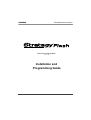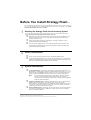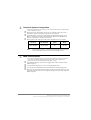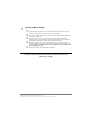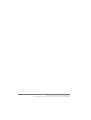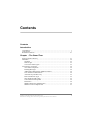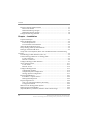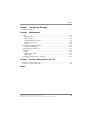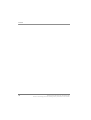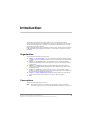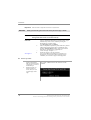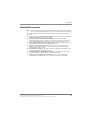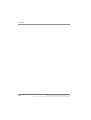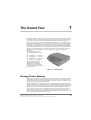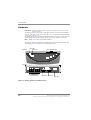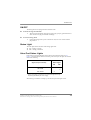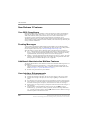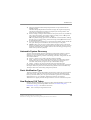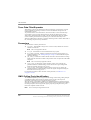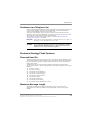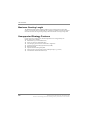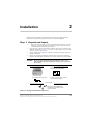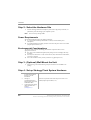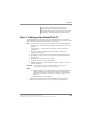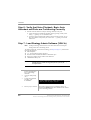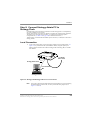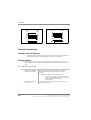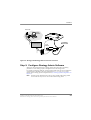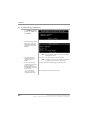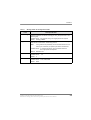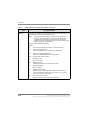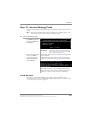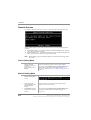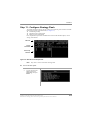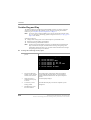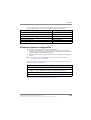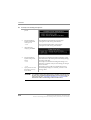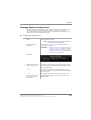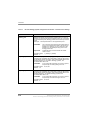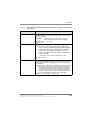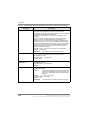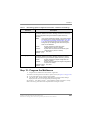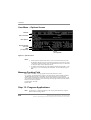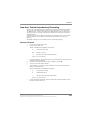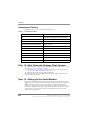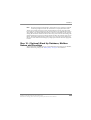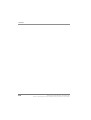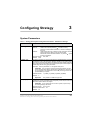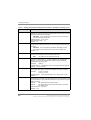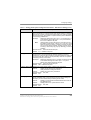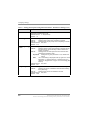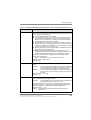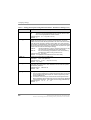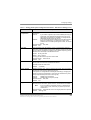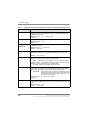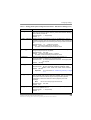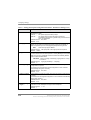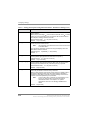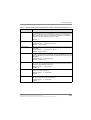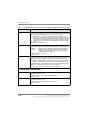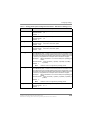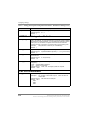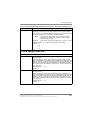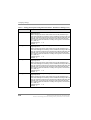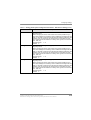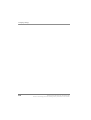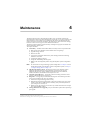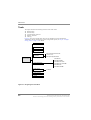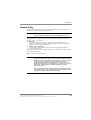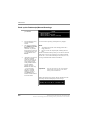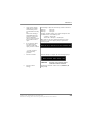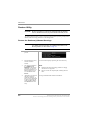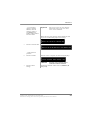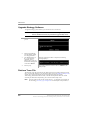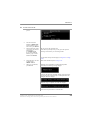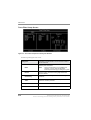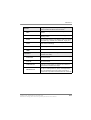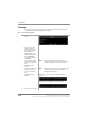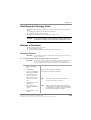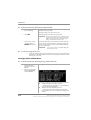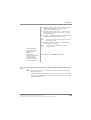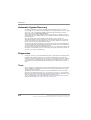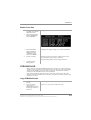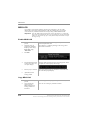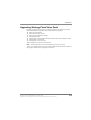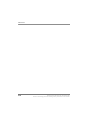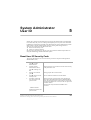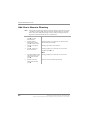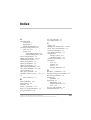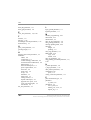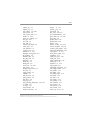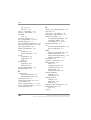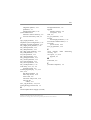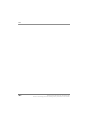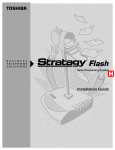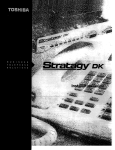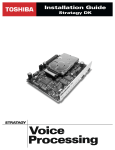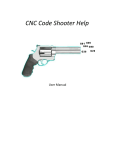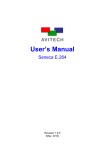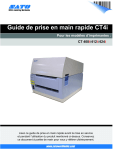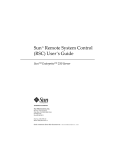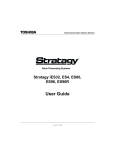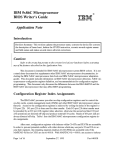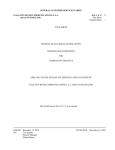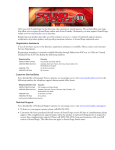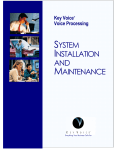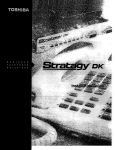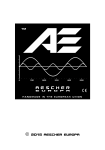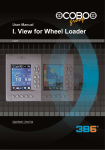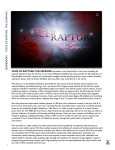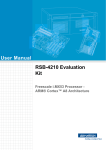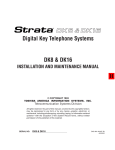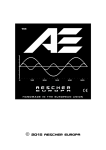Download Stratagy Flash Installation and Maintenance
Transcript
TOSHIBA
Telecommunications Division
Voice Processing Systems
Release 3.1
Installation and
Programming Guide
November 2001
Publication Information
© Copyright 2001
Toshiba Information Systems (UK) Ltd. reserves the Toshiba Information Systems (UK) Ltd.
right to change any of this information including, but Telecommunications Division
not limited to, product characteristics and operating
specifications, without prior notice.
It is intended that the information contained within
this manual is correct at the time of going to print,
however all liability for errors or omissions is
excluded.
All rights reserved. No part of this manual, covered by
the copyrights hereon, may be reproduced in any form
or by any means—graphic, electronic, or mechanical,
including recording, taping, photocopying, or
information retrieval systems—without express
written permission of the publisher of this material.
Strata and Stratagy are registered trademarks of
Toshiba Information Systems (UK) Ltd.
Issue 2, November 2001
Part No. FLASH-TECH-MAN
Trademarks, registered trademarks, and service marks
are the property of their respective owners.
Before You Install Stratagy Flash...
This checklist has been included with the Stratagy® Flash Voice Processing system to assist you
in a successful installation. Prior to installing the Stratagy Flash Voice Processing system, please
read and complete both sides of this checklist.
1
Handling the Stratagy Flash Voice Processing System
Do not attempt to open the Stratagy Flash enclosure. There are no field-serviceable parts
inside. Opening the Stratagy Flash system voids the warranty.
❐
❐
❐
2
Inspect all equipment for damage. If equipment is missing or damaged, contact
Toshiba Order Processing immediately.
Save the original shipping box for re-use when transporting system hardware. The
original packing material has been specifically designed to offer the Stratagy Flash
system with maximum protection.
Power Considerations
❐
❐
3
Check the items contained in the package against the packing list. In addition to the
hardware components, you receive a copy of the Stratagy Flash Wall-Mounting
Template and Instructions.
Always connect the Stratagy Flash system to a dedicated 240VAC outlet.
If your Stratagy Flash installation is in an area with unreliable power, you should also
install an unitemplible power supply to avoid any failures that can be caused by power
fluctuations, including hardware failure and file corruption.
System Administration
❐
Local Administration on the Stratagy Flash requires a portable or desktop PC with
MS DOS® 6.2, Stratagy Admin software, 5MB available hard disk space, a 3.5” 1.44
floppy disk drive and 580KB free RAM. You’ll also need a 9-pin null-modem serial
cable or Toshiba SG-ADMIN-CABLE to connect your PC to the Stratagy Flash.
Note
❐
❐
In order to maintain Stratagy Flash system integrity, customer-supplied
anti-virus software should be resident and active on any PC that is
connected to the Stratagy Flash system. Refer to Stratagy Technical Bulletin
05005 for further information.
Telephone Administration is available on Stratagy Flash systems. A special System
Administrator User ID mailbox (User ID 999) can be used by the System
Administrators to add, delete and reset user mailboxes, add user names to the directory,
reset security codes on user mailboxes, change the time on the Stratagy system and
record the system announcement and busy music.
Remote Administration on the Stratagy Flash system requires an external modem be
connected to the Stratagy Flash’s COM 2 port. (See the Stratagy Flash Installation
Guide for installation details.)
Stratagy Flash I&P Guide R3 November 2001
Refer to the Stratagy Voice Processing Library CD-Rom for more details.
4
Telephone System Configuration
The Stratagy Flash Voice Processing system works with all Strata CT, DK280, DK40
& DK16 telephone systems.
❐
❐
❐
Make sure there are enough single line or two wire (analogue) station ports on the
Strata DK to support the number of Stratagy Flash ports required.
Strata DK needs to recognise the Stratagy Flash’s DTMF signalling. Make sure an
BRCS is installed on the Strata CT BxCAU/BxCBU, RRCS for the DK280 RCTU,
K5RCU for the DK40, or a K4RCU for the DK16.
Run Program 03 and assign these code(s) where the DTMF receiver is installed:
Strata CT
Strata DK280
DK40
DK16
Code 92, 93, or
94 for slot 000
Code 92, 93, or
94 for slot 00
Code 98 for slot
00
Code 92 for
slot 00
Note
5
After making any changes in Program 03 the Strata DK must be powered
down and then back up in order to recognise the DTMF receiver.
SMDI Considerations
We recommend Simplified Message Desk Interface (SMDI) integration for optimum
performance of both the Stratagy and Strata Telephone systems. SMDI is not
supported on the Strata DK40 and DK16 telephone systems.
❐
❐
❐
❐
The Strata DK telephone system must be equipped with a PIOU or PIOUS card for
SMDI integration.
In the Strata DK’s Program 03, set code 43 for PIOU/PIOUS cards.
A serial cable must be installed between the PIOU/PIOUS and the Stratagy Flash.
Refer to the Stratagy Flash Installation and Programming Guide and the Stratagy I&M
Manual for complete instructions on configuring Stratagy Voice Processing systems for
SMDI integration.
Stratagy Flash I&P Guide R3 November 2001
Refer to the Stratagy Voice Processing Library CD-Rom for more details.
6
Just a Few More Things...
❐
❐
❐
❐
❐
Be sure to change the security code of the Shutdown Mailbox User ID 983. See the
Stratagy Flash Installation and Programming Guide for details.
When using a modem in the Stratagy Admin PC, remember that Stratagy Admin does
not work with COM 3 or 4.
Toshiba suggests that you do not write over the Stratagy Admin directory when
installing a newer version of Stratagy Admin. Always retain previous versions of the
Stratagy Admin software for use with other Stratagy Flash systems.
Make sure you have your Stratagy Flash Installation and Programming Guide,
Stratagy I&M Manual and Strata DK I&M and Programming Manuals on hand for the
installation. Be sure to read the Stratagy Flash Installation and Programming Guide
before installing the system.
Remember to back up your database after installation.
If you have read and completed this checklist, installation will be a breeze!
OK, let’s get started!
Stratagy Flash I&P Guide R3 November 2001
Refer to the Stratagy Voice Processing Library CD-Rom for more details.
Stratagy Flash I&P Guide R3 November 2001
Refer to the Stratagy Voice Processing Library CD-Rom for more details.
Contents
Contents
Introduction
Organisation ......................................................................................................... v
Conventions .......................................................................................................... v
Related Documents ............................................................................................. vii
Chapter - The Grand Tour
Stratagy Flash’s Memory .................................................................................. 1-1
Hardware ........................................................................................................... 1-2
ON/OFF ....................................................................................................... 1-3
Status Light .................................................................................................. 1-3
Voice Port Status Lights .............................................................................. 1-3
New Release 3 Features ..................................................................................... 1-4
Year 2000 Compliance ................................................................................ 1-4
Pending Messages ........................................................................................ 1-4
Additional Administration Mailbox Features .............................................. 1-4
User Interface Enhancements ...................................................................... 1-4
Automatic System Recovery ....................................................................... 1-5
Panic Notification Type ............................................................................... 1-5
New Replaced %K Token ............................................................................ 1-5
Trace Data Filter/Expander .......................................................................... 1-6
Parameters .................................................................................................... 1-6
SMDI Calling Party Identification ............................................................... 1-6
Shutdown via a Telephone Set ..................................................................... 1-7
Stratagy Flash I&P Guide R3 November 2001
Refer to the Stratagy Voice Processing Library CD-Rom for more details.
i
Contents
Exclusive Stratagy Flash Features .....................................................................1-7
Reserved User IDs ....................................................................................... 1-7
Maximum Message Length .......................................................................... 1-7
Maximum Greeting Length .......................................................................... 1-8
Unsupported Stratagy Features .......................................................................... 1-8
Chapter - Installation
Unpack and Inspect ...........................................................................................2-1
Select the Hardware Site.................................................................................... 2-2
Power Requirements .................................................................................... 2-2
Environmental Considerations .....................................................................2-2
(Optional) Wall Mount the Unit ........................................................................ 2-2
Set up Stratagy Flash System Hardware............................................................ 2-2
Setting up the Strata DK & CT.......................................................................... 2-3
Verify that Voice Playback, Basic Auto Attendant and Ports are Functioning
Correctly.................................................................................................................. 2-4
Load Stratagy Admin Software (VSA.3x) ........................................................ 2-4
Connect Stratagy Admin PC to Stratagy Flash ................................................. 2-5
Local Connection ......................................................................................... 2-5
Remote Connection ......................................................................................2-6
Configure Stratagy Admin Software ................................................................. 2-7
Access Stratagy Flash ...................................................................................... 2-11
Local Access ..............................................................................................2-11
Remote Access ...........................................................................................2-12
Configure Stratagy Flash ................................................................................. 2-13
Toshiba Plug and Play ...............................................................................2-14
Telephone System Configuration ..............................................................2-15
Stratagy System Configuration ..................................................................2-17
Program the Mailboxes.................................................................................... 2-21
User Menu – Options Screen .....................................................................2-22
Message Pending Field ..............................................................................2-22
Program Applications ...................................................................................... 2-22
New User Tutorial Introductory Recording ...............................................2-23
Unsupported Tokens ..................................................................................2-24
Shut Down the Stratagy Flash System ............................................................ 2-24
Setting Up the Serial Mailbox ......................................................................... 2-24
(Optional) Back Up Database, Mailbox Names and Greetings....................... 2-25
ii
Stratagy Flash I&P Guide R3 November 2001
Refer to the Stratagy Voice Processing Library CD-Rom for more details.
Contents
Chapter - Configuring Stratagy
System Parameters ............................................................................................. 3-1
Chapter - Maintenance
Tools .................................................................................................................. 4-2
Backup Utility .............................................................................................. 4-3
Restore Utility .............................................................................................. 4-6
Upgrade Stratagy Software .......................................................................... 4-8
Retrieve Trace File ....................................................................................... 4-8
Filecopy ..................................................................................................... 4-12
Shut Down the Stratagy Flash ......................................................................... 4-13
Methods of Shutdown ................................................................................ 4-13
Automatic System Recovery ........................................................................... 4-16
Diagnostics ...................................................................................................... 4-16
Trace .......................................................................................................... 4-16
STRATAGY.LOG ..................................................................................... 4-17
MSG.LOG .................................................................................................. 4-18
Upgrading Stratagy Flash Voice Ports ............................................................ 4-19
Chapter - System Administrator User ID
Reset User ID Security Code ............................................................................. 5-1
Add User’s Name to Directory .......................................................................... 5-2
Index
Stratagy Flash I&P Guide R3 November 2001
Refer to the Stratagy Voice Processing Library CD-Rom for more details.
iii
Contents
iv
Stratagy Flash I&P Guide R3 November 2001
Refer to the Stratagy Voice Processing Library CD-Rom for more details.
Introduction
This Installation & Programming Guide introduces you to the Stratagy Flash Voice
Processing System and serves as a supplement to the Stratagy I&M Manual. All information
concerning the Stratagy Flash is contained in this document. Applicable references can be
found in the Stratagy I&M Manual.
Before starting the Stratagy Flash installation procedures, please read through all instructions
in this guide thoroughly. Important information is covered which is crucial to a successful
installation.
Organisation
This guide contains the following information:
◆ Chapter 1 – The Grand Tour gives you a general description of the Stratagy Flash’s
capabilities and basic operations. Features exclusive to the Stratagy Flash are described
in detail.
◆ Chapter 2 – Installation contains vital information on how to install the Stratagy
Flash, load and configure Stratagy Admin software, and access and configure Stratagy
Flash software.
◆ Chapter 3 – Configuring Stratagy contains detailed information about defining
Stratagy System Configuration and Integration, and installing Stratagy software from
the floppy-disk drive.
◆ Chapter 4 – Maintenance provides instructions on how to use the Tool Utility for
backing up, restoring, upgrading software, and performing filecopies. This chapter also
describes the Stratagy Flash’s trace diagnostics.
◆ Chapter 5 – System Administrator User ID provides instructions on using the new
Reset User ID Security Code and Add User’s Name to Directory features.
◆ Index
Conventions
This guide uses the following conventions:
Note
Elaborates specific items or references other information. Within some tables,
General Notes apply to the entire table and numbered Notes apply to specific items.
Stratagy Flash I&P Guide R3 November 2001
Refer to the Stratagy Voice Processing Library CD-Rom for more details.
v
Introduction
Important!
WARNING!
Calls attention to important instructions or information.
Alerts you when the given task could cause personal injury or death.
CAUTION!
Advises you that hardware, software applications or data could be
damaged if the instructions are not followed closely.
Courier
+
~
➤
see Figure 9
➤
vi
shows a computer keyboard entry or screen display. “Type”
indicates entry of text. “Press” indicates pressing the
designated key. Example of both:
Type Stratagy then press Enter.
shows a multiple PC keyboard or phone button entry. Entries
without spaces between them show a simultaneous entry.
Example: Delete+Enter. Entries with spaces between
them show a sequential entry. Example: # + 5.
means “through.” Example: 1 ~ 5.
denotes the step in a one-step procedure.
Grey words within the text denote cross-references. In
the electronic version of this manual (Stratagy Library
CD-ROM), cross-references appear in blue hypertext.
denotes a procedure
1.
Actions you perform
appear in this column.
They can consist of either
a single step or a series of
numbered steps.
2.
When the action you
perform results in a
screen, menu, etc., the
screen displays to the
right.
The immediate response to the action performed appears in
this column. Additional notes and comments are also
included.
Stratagy Flash I&P Guide R3 November 2001
Refer to the Stratagy Voice Processing Library CD-Rom for more details.
Introduction
Related Documents
Note
Some documents listed here may appear in different versions on the CD-ROM or in
print. To compare and find the most current version, check the document’s title page.
You can find additional detailed information about Stratagy in the following companion
documents:
◆ Stratagy Voice Processing General Description provides a system overview, available
hardware, and features of the Stratagy systems.
◆ Stratagy Installation and Maintenance Manual provides installation and
maintenance requirements and procedures for the Stratagy 12 system. Also includes
System Administration forms and instructions on how to configure the system.
◆ Stratagy DK Installation & Programming Guide provides installation, maintenance
and programming information for the Stratagy DK systems.
◆ Stratagy User Guide (Issue 4) provides the procedures necessary to operate the
Stratagy system. The Guide includes a quick reference map (flowchart) outlining
Stratagy’s features and operation.
◆ Quick Reference Guide provides a quick reference of frequently-used features. There
is a guide available for each Stratagy system.
◆ System Administrator Quick Reference Guide provides a quick reference guide to
the features available to the System Administrator (User ID 999).
◆ Stratagy Voice Processing Library CD-ROM contains a copy of all Stratagy
documentation and enables you to view, print, navigate and search publications.
Stratagy Flash I&P Guide R3 November 2001
Refer to the Stratagy Voice Processing Library CD-Rom for more details.
vii
Introduction
viii
Stratagy Flash I&P Guide R3 November 2001
Refer to the Stratagy Voice Processing Library CD-Rom for more details.
1
The Grand Tour
The Stratagy Flash is a stand-alone two- or four-port, solid-state voice messaging platform
that combines Stratagy software with flash memory and an integrated CPU, all enclosed in a
compact and easily installed unit manufactured by Dialogic® Corporation (see Figure 1-1).
Both models, the two-port (SG-F-2-U) and the four-port (SG-F-4-U), are equipped with a
flash memory cartridge that provides approximately four hours of voice storage. Upgrading
the Stratagy Flash to four ports does not require any hardware. The upgrade is performed
remotely by Toshiba, following the same procedure as upgrading ports on the Stratagy DK.
Each Stratagy Flash has been pre-programmed at the factory for out-of-box (plug-and-play)
operation on the Strata DK40. This includes the integration and configuration parameters,
default station (extension number) User ID mailboxes, and company greeting and
instructions.
The supported systems and
recommended software versions
are:
◆ Strata DK16 — all releases
◆ Strata DK40 — all releases
◆ Strata DK280 — all releases
◆ Strata CT — all releases
The Stratagy Flash requires
Stratagy Admin software,
installed on a separate IBMcompatible Stratagy Admin PC,
for local or remote administration
and maintenance.
VO
IC
E
PR
OC
ES
SI
NG
3064
Figure 1-1 Stratagy Flash
Stratagy Flash’s Memory
The Stratagy Flash uses a solid-state flash memory data storage device that uses non-volatile,
semiconductor, read/write storage technology. This means that if power is interrupted, the
database is not lost. The Stratagy Flash database information remains secure through power
outages without employing on-board batteries.
The flash memory has very high-data integrity with automatic bad-spot management and
sparing, and full Error Correction Coding (ECC) for high reliability. The flash memory data
storage device contains no moving parts, is fast, noiseless, light and rugged. It operates in the
Stratagy Flash as an industry standard Integrated Drive Electronics (IDE) hard disk drive.
It uses the same 512-byte sector size employed in all PC hard disk drives and emulates the
disk drive file structure. However, unlike disk drives, the operating speed of the flash
memory data storage device does not decrease with increasing amounts of data stored on the
drive; nor does disk storage fragmentation occur.
Stratagy Flash I&P Guide R3 November 2001
Refer to the Stratagy Voice Processing Library CD-Rom for more details.
1-1
The Grand Tour
Hardware
Important!
The Stratagy Flash contains no field serviceable parts. Opening the system
voids the warranty.
The Stratagy Flash has a power light, a status light, and four voice ports and corresponding
voice port status lights. On two-port models (SG-F-2-U), voice ports/status lights III and IIII
are not active (see Figure 1-2).
The Stratagy Flash’s two serial ports are allocated as follows: Serial Port 1 is reserved for the
Station Message Desk Interface (SMDI) and Port 2 for Stratagy Admin PC connection.
Note
SMDI is not available on the DK40 and DK16.
The Stratagy Flash unit can be located on a desk/table top or wall mounted, if desired. Two
wall-mounting screws and anchors are included with the system.
Front Panel
Power Light
Status Light
Voice Port Status Lights
Rear Panel
3088
4 Voice Ports
(III and IIII are not active
on the 2-port model)
Serial Port 1 Serial Port 2
Power Input
Figure 1-2 Stratagy Flash Front and Back Panels
1-2
Stratagy Flash I&P Guide R3 November 2001
Refer to the Stratagy Voice Processing Library CD-Rom for more details.
The Grand Tour
ON/OFF
The Stratagy Flash is not equipped with an ON/OFF switch.
➤
To turn the Stratagy Flash ON/OFF
➤
➤
Attach or detach the Stratagy Flash power supply using a properly grounded electrical
outlet. The Power Light goes ON/OFF accordingly.
To reset the Stratagy Flash
➤
Unplug the Stratagy Flash’s power cord from the wall, wait a few seconds and then
plug it back in.
Status Light
The status light indicates the state of the Stratagy application:
◆ ON = Stratagy is running
◆ OFF = Stratagy is shutdown
Voice Port Status Lights
Each port has a status light labelled I~IIII on the front of the Stratagy Flash unit (see
Figure 1-2) that indicates the hookswitch and ring states of the port. The lights are ON/OFF
based on the following:
Signal (Loop Current On)
Voice Port
Status Lights
ON
OFF
HOOKSWITCH
ON-HOOK
OFF-HOOK
1.
X1
X
When a ring signal is present, the voice port status light flickers rapidly during the audible part of the ringing.
When Stratagy is shutdown or starting up, all connected port status lights are ON.
Stratagy Flash I&P Guide R3 January 2001
Refer to the Stratagy Voice Processing Library CD-Rom for more details.
1-3
The Grand Tour
New Release 3 Features
Year 2000 Compliance
Many telecommunications and computer systems record and store dates in their databases
using only the last two digits of the year (e.g., 89 for 1989). This means that on January 1,
2000, unless modified, these systems will see the year as 1900, instead of 2000. As a
consequence, any date sensitive functions and applications are potentially at risk.
The Stratagy Flash system is year 2000 compliant. Features that operate based on time of day,
such as message waiting notification and auto schedules, will not be adversely affected by the
coming of the new millennium.
Pending Messages
A new message classification called Pending has been added to the New Message Queue.
This option is configured for each User ID Mailbox by setting the Message Pending field on
the User Options screen to ON (see “Message Pending Field” on Page 2-22).
When the field is set to ON, the New Message Queue is divided into two classifications:
◆ New – A message that has never been played or played for less time than the time set in
the msg_pending_threshold parameter (default is five seconds). The Message Waiting
Light remains ON, and the message remains in the New Message Queue.
◆ Pending – A message played for longer than the time set in the msg_pending_threshold
parameter. The Message Waiting Light is turned OFF, the message remains in the New
Message Queue, and a Return Receipt is sent, if applicable.
Additional Administration Mailbox Features
The System Administrator User ID mailbox is enhanced to include the following features via
the telephone:
◆ Add User name to the system directory – entries made using this option display as
numeric characters in the Directory Name 1 and Directory Name 2 fields of the Users
Menu (See Chapter 5 – System Administrator User ID.)
◆ Reset the user password to the system default.
User Interface Enhancements
The enhancements include the following:
◆ From the last message in the queue, the user can press 1 to go to the top of a queue.
◆ From the first message in the queue, the user can press 2 to go to the bottom of a
queue.
◆ If no messages are in the queue, the user is not prompted to “press 1 to play messages.”
◆ when a user logs on to his/her mailbox, the Stratagy states the user’s name in addition to
the number of messages in each queue, “Jane Doe. You have three new messages...”
◆ When listening to a reply message, a prompt now notifies the user that the message is a
reply message.
◆ At the beginning of the Send Message menu, the user can enter 04 for multiple
destinations (e.g., personal list, User ID, system list) instead of the single destination
(e.g., User ID, personal list) options. Entering 04 enables the user to address a message
to all the recipients at the start of the menu.
*
1-4
Stratagy Flash I&P Guide R3 November 2001
Refer to the Stratagy Voice Processing Library CD-Rom for more details.
The Grand Tour
◆
Messages marked for Return Receipt Requested send a receipt announcement for
Pending messages.
The Return Receipt Requested announcement now plays the original message along
with the date and time that the message was played by the receiving mailbox. This
assists the user in identifying the message.
◆
While recording a message to another mailbox in the system, the user can press 4 at any
time to pause the recording. The message resumes recording as soon as 4 is pressed
again. Stratagy prompts “Begin recording... (Beep).”
If 4 is not pressed, Stratagy gives the user an additional 30 seconds (default). If during
this time no key is pressed, Stratagy cancels the message. Pressing # returns the user to
the Send Messages Menu.
◆
◆
If new messages arrive while the user is accessing his/her mailbox, Stratagy notifies the
user, upon returning to the Main Menu, that a new message is in the queue.
Tutorial - When a new user logs on to their mailbox for the first time, a tutorial will
take the user through the process of personalising their mailbox. By the time a new user
finishes the tutorial, the users’ mailbox will have a name recording, personal greeting
and the security code set up uniquely.
Automatic System Recovery
To ensure successful startups and assist in debugging configuration problems, an Archive
directory is now part of the Stratagy system. The Archive directory consists of three
subdirectories, each containing a version of the Stratagy batch files, configuration files and
voice mailbox database:
◆ Original – contains a copy of the system files when first installed.
◆ Good – contains a copy of the system files from the last successful restart. Stratagy
automatically copies or overwrites the files to this directory each time there is a
successful restart, thereby saving the most up-to-date database changes.
◆ Suspect – contains a copy of the system files from an unsuccessful restart.
If an unsuccessful startup is detected by the program, Stratagy copies the files in question to
the Suspect subdirectory, shuts down and reboots using the files in the Good subdirectory.
The Suspect files can be used to debug configuration problems.
Panic Notification Type
The Panic notification type has been added to the drop-down menu for the Type field on the
Notify menu screen. When an unsuccessful restart occurs during the Automatic System
Recovery, this field enables you to set a special notification type for the User ID Mailbox
designated in the error_box parameter. Notification can then be sent to System
Administrators or support personnel alerting them that an error has occurred on the system.
New Replaced %K Token
Using the %K token, Stratagy can recognise the Calling Party Identification as sent from the
connected switching systems through SMDI connection. See “SMDI Calling Party
Identification” on Page 1-6 for details on this feature.
Note
This is currently not supported in the UK.
Stratagy Flash I&P Guide R3 January 2001
Refer to the Stratagy Voice Processing Library CD-Rom for more details.
1-5
The Grand Tour
Trace Data Filter/Expander
With Release 3 software, the TRACE.OUT file on the Stratagy system software no longer
contains readable trace messages. Instead, it contains encoded trace messages that are
unintelligible to the user.
As part of the Retrieve Trace File function, on the Tools menu, a new Trace Filter Setup
screen enables you to specify the filtering rules for selecting the desired trace records.
After Stratagy Admin filters the trace data, it decodes and expands the data into readable
records containing the information requested by you in the Trace Filter Setup screen.
With these added features, the Retrieve Trace File function generates a smaller TRACE.OUT
file, containing only the necessary information.
Parameters
The new Release 3 software parameters are:
◆ area_office – When SMDI is being used on a Centrex switch, identifies the call as an
internal or external call.
Note
◆
◆
◆
This is not supported in the UK.
error_box – Notification box for the Automatic Recovery System.
msg_pending_threshold – Number of seconds that a message must play before it is
considered “pending.” See “Pending Messages” on Page 1-4 for a detailed description
of Pending messages.
play_caller_id – Determines whether outside Caller ID is announced with the message
header when the Caller ID is available. This parameter works in conjunction with SMDI
integration.
Note
This is not currently supported in the UK.
◆
restore_config – If the Stratagy system encounters a panic error on startup, this
parameter determines whether Stratagy restores the last known good configuration
during the Automatic Error Recovery process.
◆ restore_original – If the Stratagy system encounters a panic error on startup, this
parameter determines whether Stratagy restores the original configuration during the
Automatic Error Recovery process.
For complete descriptions of these and other revised parameters, see Tables 2-2~2-3
on pages 2-18~2-20.
SMDI Calling Party Identification
The Strata DK telephone system only provides the Stratagy with incoming Calling Party ID
via SMDI integration. Data messages or packets are sent into the system to provide
information concerning the type of call and the calling party ID.
When the Stratagy is integrated via SMDI with a Strata DK telephone system that supports
caller ID, new applications are available. Some examples of the new applications are adding
the Calling Party ID to the message header, playing a specific greeting and routing a call
based on the telephone number received.
Note
1-6
This is currently not supported in the UK.
Stratagy Flash I&P Guide R3 November 2001
Refer to the Stratagy Voice Processing Library CD-Rom for more details.
The Grand Tour
Shutdown via a Telephone Set
This new token application enables the System Administrator to shut down the Stratagy Flash
system using the telephone dial pad. To use the application, the System Administrator
accesses User ID mailbox 983 and enters the security code.
At the time of the shutdown request, all inactive channels are taken off-hook. All active
channels are given a 60 second time delay to complete processing the current activity. After
60 seconds, they are disconnected and the system shuts down.
This application cannot be used if Stratagy Admin is connected. See “Shut Down the
Stratagy Flash” on Page 4-13 for details.
Important!
Ensure that the ‘DND’ field of both User ID’s 982 and 983 is set to ‘OFF’ for
this feature to work. By default, this is set to ‘ON’.
CAUTION!
Always shut down the Stratagy software either with Stratagy Admin or
through telephone administration prior to powering down the system.
Failure to do so can lead to software corruption.
Exclusive Stratagy Flash Features
Reserved User IDs
The Stratagy Flash has two new reserved User IDs—982 and 983 (System Shutdown 1 & 2).
The User IDs enable the System Administrator to shut down the system via the telephone dial
pad. This eliminates the need for a Stratagy Admin connection to correctly shut down the
Stratagy Flash system.
The following is a list of reserved User ID mailboxes supported by the Flash. See the
Stratagy I&M, Chapter 5 – How Stratagy Operates for a complete description of the specific
functions.
◆ User ID 0: Operator
◆ User ID 411: Directory
◆ User ID 982: System Shutdown 1
◆ User ID 983: System Shutdown 2
◆ User ID 990: Company Greeting
◆ User ID 991: Caller Instructions
◆ User ID 994: Hot Box
◆ User ID 997: Defaults Box
◆ User ID 998: Direct Message
◆ User ID 999: System Administrator User ID
Maximum Message Length
The default maximum message length for the Stratagy Flash is 60 seconds. This is
configurable on a mailbox-by-mailbox basis from the Options screen of each User ID
Mailbox.
Stratagy Flash I&P Guide R3 January 2001
Refer to the Stratagy Voice Processing Library CD-Rom for more details.
1-7
The Grand Tour
Maximum Greeting Length
The default maximum greeting length for both the current greeting and the custom busy
greeting is 30 seconds. This is configurable on a mailbox-by-mailbox basis from the Options
screen of each User ID. Longer user greetings reduce the amount of message storage time.
Unsupported Stratagy Features
In order to preserve storage space, the following features are not supported by the
Stratagy Flash system software.
◆ Future Delivery (User ID Mailbox 995)
◆ Guest User IDs (User ID Mailbox 996)
◆ Fax Messaging (fax tone detect and transfer is supported)
◆ Audio Messaging Interchange Specification (AMIS)
◆ Bilingual prompts
◆ Speed Control for Message Playback
◆ Some Interactive Voice Response (IVR) related prompts (e.g., monies)
◆ The Shutdown and Restart Token KS (5)
1-8
Stratagy Flash I&P Guide R3 November 2001
Refer to the Stratagy Voice Processing Library CD-Rom for more details.
2
Installation
Before starting the installation, read through these instructions thoroughly. Important
information is included in this guide that is crucial to a successful installation.
Step 1: Unpack and Inspect
1.
When you receive the system, examine all packages carefully and note any visible
damage. If you find any damage, do not open the packages. Contact the delivery
carrier immediately and make the proper claims.
2.
Check the items contained in the packages against the packing list. In addition to the
hardware components (see Figure 2-1), you receive a copy of the Stratagy Flash WallMounting Template and Instructions.
3.
Inspect all equipment for damage. If equipment is missing or damaged, contact your
supplier immediately.
4.
Remove any shipping tape and packing material used to protect the system during
shipment. Retain the packing materials for re-use when transporting system hardware.
CAUTION!
Do not attempt to open the Stratagy Flash enclosure. There are no
field-serviceable parts inside. Opening the Stratagy Flash system voids
the warranty.
Parts included:
Stratagy Flash
VOICE
2 mounting screws with flange standoffs
2 wall anchors (for drywall installation)
PROCESSING
3296
In addition, the necessary power transformer
and mains lead will be supplied
RJ-11 to BS6531 cable for each port used
Parts not included:
Stratagy Admin Cable (SG-ADMIN-CABLE)
for communicating with computer or modem
(available from Toshiba)
Figure 2-1 Stratagy Flash Hardware Components
Stratagy Flash I&P Guide R3 November 2001
Refer to the Stratagy Voice Processing Library CD-Rom for more details.
2-1
Installation
Step 2: Select the Hardware Site
➤
Since the Stratagy Flash and the telephone system must be physically connected, it is
preferable to place the Stratagy by the telephone system.
Note
This is necessary if using SMDI
Power Requirements
We recommend the following for the Stratagy Flash unit:
◆ A 13A unswitched fused spur fitted with a 3A fuse (avoids accidental power
interruption).
◆ An Uninterruptible Power Supply (UPS) in areas where the power source is not stable
(frequent power failures, etc.).
Environmental Considerations
The area in which you locate the Stratagy Flash affects its operation. Place it in an
appropriate area that is:
◆ Dry, clean, well ventilated and lighted (avoid placing it in direct sunlight), and easily
accessible
◆ Not subject to extreme hot or cold, corrosive fumes, dust, other airborne contaminants,
or excessive vibration
◆ Not in the immediate vacinity of heavy electronics (eg photocopiers etc.)
Step 3: (Optional) Wall Mount the Unit
➤
See the Stratagy Flash Wall-Mounting Template and Instructions included in the
package.
Step 4: Set up Stratagy Flash System Hardware
2-2
1.
If the Flash is not going to
be wall mounted, place
the unit in the site
determined.
2.
If using an
Uninterruptible Power
Supply (UPS), plug it into
a dedicated outlet.
3.
Connect the power supply
cable included in the
package
(see Figure 2-1).
An UPS is required in areas where the power source is not
stable (frequent power failures, etc.).
Stratagy Flash I&P R3 Guide November 2001
Refer to the Stratagy Voice Processing Library CD-Rom for more details.
Installation
Once you have connected the power supply cable, the
Stratagy Flash performs a self test while booting-up.
The Stratagy Flash voice ports are off-hook for a short period
during startup while Stratagy software loads. During that time,
the status light is OFF and should turn ON when finished.
Step 5: Setting up the Strata DK & CT
To the Strata DK & CT, Stratagy Flash voice ports connected to the two wire extensions
(RSTU/PSTU/KSTU) function as single line/two wire telephones. There are special program
settings required to enable Voice Mail functionality on these ports.
Note
To avoid port lock up when calling into Stratagy Flash the Voice Mail parameters
must be set on the Strata DK before Statagy Flash is first powered up and a call is
presented.
1.
Using Program 03 - Flexible PCB Slot Assignments set/verify the following
assignments:
◆ Set code 31 for the slot where the (RSTU/PSTU/KSTU) is installed that is
connected to Stratagy Flash.
◆ Enable the station ports connected to Stratagy Flash to receive DTMF signalling.
◆ For DK280/CT: set codes 92 or 93 for slot 00/01 for the RRCS installed on the
RCTU/BxCAU.
◆ For DK40: set code 98 for slot 00 for the K5RCU.
◆ For DK16: set code 92 for slot 00 for the K4RCU.
◆ If SMDI is desired with the Strata DK280/CT: set PIOU or PIOUS for code 43 to
enable the SMDI port.
Important!
The Strata DK must be powered down and back or after changes in
Programming Assignments are made in Program 03.
Notes
●
●
2.
If SMDI integration is to be used (DK280/CT only), ensure that the COM port
selected for SMDI integration does not conflict with the COM port set for
remote/local access. Toshiba recommend that COM Port 1 is used for SMDI.
For more information refer to the Stratagy I & M Manual, Chapters 1 &
Chapter 4.
DK16 & DK40 do not support SMDI.
Program the Strata DK system for Voice Mail Integration. See the Programming
section in the relevant Strata DK I & M or Programming Manual for details.
Stratagy Flash I&P Guide R3 November 2001
Refer to the Stratagy Voice Processing Library CD-Rom for more details.
2-3
Installation
Step 6: Verify that Voice Playback, Basic Auto
Attendant and Ports are Functioning Correctly
➤
Dial the extension number for each port. Stratagy should (for each port):
◆ Answer and play the Toshiba Plug and Play company greeting (“Thank you for
calling…”), greeting 1 in User ID mailbox 990.
◆ Continue to play the Toshiba Plug and Play caller instructions greeting (“If you
know the extension of the person you wish to reach…”), greeting 1 in User ID
mailbox 991.
Step 7: Load Stratagy Admin Software (VSA.3x)
Note
Loading the Stratagy Admin software can be done before/after connecting the
Stratagy Admin PC to the Stratagy Flash.
The Stratagy Admin PC, connected to the Stratagy (see Step 8 on Page 2-5), must meet the
following specifications:
◆ IBM compatible
◆ 3.5” 1.44 (high-density) floppy disk drive
◆ Hard drive with a minimum of 5MB of available disk space
◆ DOS V6.2 or higher must be resident on the hard drive
◆ 580KB RAM memory free
CAUTION!
1.
Insert the Stratagy Admin
disk into the floppy disk
drive of the Stratagy
Admin PC.
2.
Access the DOS prompt
(C:\).
3.
To begin the installation
procedure, type:
a:install
4.
2-4
Do not install the Stratagy Admin VSA.3x software into an existing
Admin3 directory used for Stratagy DK systems. If you do, file
corruption occurs.
Press any key to continue.
Install Remote Stratagy Admin software package to C:\SGAdmin\3x???. Press Ctrl+C to
abort or press any key to continue...
The Stratagy Admin program is installed on drive C: in
subdirectory SGAdmin\3x. (where 3x denotes the software
version of Stratagy Admin).
Stratagy Flash I&P R3 Guide November 2001
Refer to the Stratagy Voice Processing Library CD-Rom for more details.
Installation
Step 8: Connect Stratagy Admin PC to
Stratagy Flash
Communication between the Stratagy Admin PC and the Stratagy Flash is accomplished by
one of two methods: local or remote.
Stratagy Flash uses the serial Port 2 by default to communicate with the Stratagy Admin PC.
This setting can be changed using the admin_port parameter in the Stratagy System
Configuration file (see Table 2-2 on page 2-18 for detailed information).
Toshiba strongly recommend that the default option is selected (i.e. COM2) for connection to
Stratagy Admin.
Local Connection
➤
Using a null-modem cable, connect the Stratagy Admin PC to the Stratagy Flash (see
Figure 2-2). A prefabricated cable (SG-ADMIN-CABLE), designed expressly for
Stratagy Admin communication with the Stratagy Flash and Stratagy DK, is available
from Toshiba.
VOI
CE
PRO
CES
1
SIN
G
2
24 VA
C
0.4A
50-60
Hz
Stratagy Admin Cable
To 240VAC
Mains Outlet
3089
Serial COM Port
Stratagy Admin PC
Figure 2-2 Stratagy Flash/Stratagy Admin PC Local Connection
Note
If you wish to purchase individual cabling/connectors/adapters in lieu of purchasing
the Toshiba Stratagy Admin cable, we have provided the wiring diagrams (see
Figures 2-3 and 2-4).
Stratagy Flash I&P Guide R3 November 2001
Refer to the Stratagy Voice Processing Library CD-Rom for more details.
2-5
Installation
9-pin
female
1
4
2
3
5
6
9-pin
female
25-pin
female
6
2
3
4
5
6
3
2
5
1
4
8
7
7
8
7
8
20
Figure 2-3 RS-232 DB9 to DB9 Cabling
9-pin
female
2
3
8
7
1
4
5
6
Figure 2-4 RS-232 DB25 to DB9 Cabling
Remote Connection
Stratagy Admin PC Modem
➤
Prepare the Stratagy Admin PC by installing, connecting and configuring a modem. The
modem must be capable of communicating at a minimum of 2400 baud.
Stratagy Modem
The Stratagy Flash can communicate through a customer-supplied external modem. An
external modem can be installed on the Stratagy Flash for a communication speed of 9600
baud.
➤
To install an external modem
1.
Equip the Stratagy Flash
with a Hayes-compatible
14.4kb V32.bis modem.
Toshiba’s remote modem (SG-RMOD) has been tested for
consistent operation and is recommended. Use of other
modem models cannot be guaranteed for trouble-free
operation.
Note The default setting configured for the
Stratagy Flash remote access is serial port 2 (see
Figure 2-5). Both local and remote access use the
same designated serial port on the
Stratagy Flash.
2.
2-6
Connect a telephone line
to the modem.
Use either a station connected to the telephone system or a
dedicated Exchange line.
Stratagy Flash I&P R3 Guide November 2001
Refer to the Stratagy Voice Processing Library CD-Rom for more details.
Installation
Remote Site
Stratagy
Admin PC
VOIC
Modem
E
PROC
ESS
ING
24 VA
C
0.4A
50-60
Hz
To 240VAC
Mains Outlet
Public
Telephone Network
Serial
COM Port
3090
Figure 2-5 Stratagy Flash/Stratagy Admin PC Remote Connection
Step 9: Configure Stratagy Admin Software
Settings for the communication port in Stratagy Admin must match the corresponding
parameters set in the Stratagy System Configuration file on the Stratagy Flash.
For example, the Stratagy Admin PC serial port settings made in the Serial Port field of this
procedure must be identical to the serial port definitions (i.e., set serial_port) set in the
Stratagy Flash’s Stratagy System Configuration file (see “Stratagy System Configuration” on
Page 2-17).
Note
The menu screens detailed in this section are only available with Stratagy Admin
version VSA.3R. Only VSA.3x can be used with the Stratagy Flash.
Stratagy Flash I&P Guide R3 November 2001
Refer to the Stratagy Voice Processing Library CD-Rom for more details.
2-7
Installation
➤
To configure Stratagy Admin software
1.
From the
C:\SGAdmin\3x DOS
prompt, type admin and
press Enter.
2.
From the Stratagy Admin
Main screen, press 2 or
highlight the Configure
Admin option and press
Enter.
Note Press F1 for help with any settings in the Admin
Configuration screen.
3.
4.
2-8
From the Admin PC
Configuration screen,
make any changes
needed.
See Table 2-1 for a description of each of the fields.
To save your changes,
you must have the cursor
in the last field (i.e.,
Modem Init String), and
press Enter or the arrow
down (↓) key
The program returns to the Stratagy Admin Main screen.
...or to exit without
saving your changes,
press Esc at any time.
The Stratagy Admin Main screen displays.
Note Press F2 in the Serial Port and Baud Rate fields
to display a pop-up box with valid entries.
Stratagy Flash I&P R3 Guide November 2001
Refer to the Stratagy Voice Processing Library CD-Rom for more details.
Installation
Table 2-1
Stratagy Admin PC Configuration Fields
Field
Description/Default
Advertising
Advertising string that displays when the Main Menu screen blanks after a
specified number of minutes of inactivity (per tmo_blank parameter in the
install.cfg file).
Possible values: 60-character string. The single quotes are required.
Default: ‘Stratagy ADMIN’
Log File
System log file name. This log file contains connection information, any
execution error information, and file copy actions.
Note
It is a good idea to periodically archive or delete this file once or
twice a year, whenever you perform preventive maintenance.
Possible values:
Default:
Serial Port
Baud Rate
8-character file name, plus 3 character extension.
The single quotes are required.
‘Remote.LOG’
Port number
Possible values:
Default: 2
1~4
Baud rate of serial port.
Possible values: 1200, 2400, 9600
Default: 9600
Stratagy Flash I&P Guide R3 November 2001
Refer to the Stratagy Voice Processing Library CD-Rom for more details.
2-9
Installation
Table 2-1
Stratagy Admin PC Configuration Fields (Continued)
Field
Modem Init
String
Description/Default
Sets modem initialisation string. The modem initialisation string can be
changed to work with specific brand modems. Refer to the user’s manual for
your individual modem for the initialisation string.
Note
The protocol used by Stratagy Admin does not support error
correction, data compression, or auto baud rate adjustment. If
problems are encountered connecting remotely, turn these
parameters OFF on the Stratagy Admin PC modem. Refer to your
modem user guide for instructions.
Default:
AT&F&C1&D2L0Q0V0X0E1
where:
2-10
AT
The command that tells the modem to come to Attention.
&F
Return to factory defaults.
Instructs the modem to use the factory set parameters.
&C1
Data Carrier Detect (DCD) signal.
Set to ON, it indicates presence of a data carrier.
&D2
Data Terminal Ready selected.
L0
Speaker volume.
Off or low volume.
Q0
Mode responses.
Enables result codes to be issued to the screen.
V0
Result code format.
Numeric format.
X0
Extended result codes.
Disables monitoring of busy tones unless forced otherwise by
country requirements. Sends only OK, connect, ring, no carrier,
error and no answer result codes.
E0
Command Character Echo.
Disables echoing of the commands to the screen.
Stratagy Flash I&P R3 Guide November 2001
Refer to the Stratagy Voice Processing Library CD-Rom for more details.
Installation
Step 10: Access Stratagy Flash
Prior to accessing Stratagy, verify that Stratagy is operational by making a test call into the
system.
Note
➤
Menu screens detailed in this section are available only in Stratagy Admin version
VSA.3R. Only VSA.3x can be used with the Stratagy Flash.
To access the Stratagy Flash
1.
From the
C:\SGAdmin\3x DOS
prompt, type: admin and
press Enter.
Important!
The Stratagy Admin PC must be configured
for the correct serial port in Stratagy Admin
prior to performing Substep 2.
2.
From the Stratagy Admin
screen, press Enter.
The Stratagy Admin software prompts for the Stratagy Flash’s
system password.
3.
Type the password (the
default is Stratagy)
and press Enter.
While the Stratagy Admin software checks for the Stratagy
Admin PC’s connection to Stratagy, these messages display:
Depending on whether or not the Stratagy Admin software
finds an internal/external modem connected to the Stratagy
Admin PC, a local or remote connection is established.
Local Access
If a modem is not detected in Substep 3 above, Stratagy Admin establishes a direct
connection and a version of the standard Main Menu displays (Figure 2-6). Proceed to Step
11 “Configure Stratagy Flash” on page 2-13.
Stratagy Flash I&P Guide R3 November 2001
Refer to the Stratagy Voice Processing Library CD-Rom for more details.
2-11
Installation
Remote Access
If a modem is detected in Substep 3 on page 2-11, Stratagy displays the following screen:
Stratagy Admin software version VSA.3x has two modes of accessing the Stratagy Flash
remotely:
◆ Direct Dialling Mode — the Stratagy modem has a dedicated telephone line, enabling
you to dial into the number directly.
◆ Manual Dialling Mode — the Stratagy modem does not have a dedicated telephone line
and an operator must transfer the call to the modem number.
Note
Manual dialling requires a standard telephone be connected to the Stratagy Admin
PC modem.
Direct Dialling Mode
➤
Type the telephone
number (50 digits
maximum). Do not use
dashes (e.g.,
9,01932123456). Press
Enter.
Once the connection is made to the Stratagy modem, a carrier
tone is heard. Stratagy Admin synchs up to the modem.
A message reading Connection established appears
briefly on the screen and the Main Menu displays (see
Figure 2-6). Proceed to Step 11 “Configure Stratagy Flash” on
page 2-13.
Manual Dialling Mode
2-12
1.
Press Enter to go to the
Manual Dialling Mode
screen.
2.
Go off-hook on the
standard telephone and
dial the telephone
number.
Once connection is made to the Stratagy Flash external
modem, a carrier tone is heard.
3.
Press Enter. Stratagy
Admin synchs up to the
modem.
A message reading Connection established appears
briefly on the screen and the Main Menu displays (see
Figure 2-6).
Stratagy Flash I&P R3 Guide November 2001
Refer to the Stratagy Voice Processing Library CD-Rom for more details.
Installation
Step 11: Configure Stratagy Flash
To configure the Stratagy Flash, you may need to use the following menu selections available
from the Tools option on the Main Menu (see Figure 2-6):
◆ Toshiba Plug and Play
◆ Telephone System Configuration
◆ Stratagy System Configuration
For a complete description of the standard menu selections and field descriptions, see the
Stratagy I&M Manual.
Menu Bar
System
Information
Port Activity
Statistics
Figure 2-6 Main Menu with Sample Data
Note
➤
Only VSA.3x can be used with the Stratagy Flash.
To access the Tools option
1.
Press Alt+t.
2.
Type the password (the
default password is
Stratagy) and press
Enter.
Stratagy Flash I&P Guide R3 November 2001
Refer to the Stratagy Voice Processing Library CD-Rom for more details.
2-13
Installation
Toshiba Plug and Play
The Stratagy Flash is pre-installed for the Strata DK40 system. If you need to change this
selection to a different Strata DK telephone system, change it now using this selection.
Otherwise, go to “Telephone System Configuration” on Page 2-15.
Note
If you only want to change the PBX type, do not use this function. Instead, set the
pbx_type parameter in the Stratagy System Configuration screen (see “pbx_type” on
Page 2-19 for details).
Selecting this function:
◆ Changes all the settings to the new Toshiba telephone system default values.
◆ Deletes any User ID mailbox customisations.
◆ Installs the Stratagy Flash default mailboxes.
Note
➤
Existing messages and mailbox greetings are not deleted when Toshiba Plug and
Play is selected. For example, if mailbox 200 has messages and greetings and
Toshiba Plug and Play for Strata CT is run, then mailbox 200 retains the messages
and greetings from the previous database.
To change the Toshiba Plug and Play option
1.
From the Tools menu,
press 5.
Toshiba Plug & Play
1.
2.
3.
4.
5.
6.
2-14
Strata
Strata
Strata
Strata
Strata
Strata
DK14/40i
DK14/40i SMDI
DK424i B1, B2, B3
DK424i B1, B2, B3 SMDI
DK424i B5
DK424i B5 SMDI
2.
From the Toshiba Plug
and Play screen, enter the
number of the selection.
The Stratagy utility automatically defines the telephone
system dial codes and tone patterns, system integration
patterns and default mailboxes for the specific telephone
system.
3.
When the process is
complete, press any key
to reboot.
The DOS prompt displays.
4.
To continue, re-enter
Stratagy Admin.
The Main Menu displays with the new telephone system
designation.
5.
Press Alt+t to access
the Tools submenu.
Stratagy Flash I&P R3 Guide November 2001
Refer to the Stratagy Voice Processing Library CD-Rom for more details.
Installation
Using the up/down arrows, choose the required Toshiba Telephone System from the list of
options. To help choose the correct type of Telephone system, use the table below:Toshiba Strata Telephone Systems/Integration Type
1
Stratagy Plug & Play Option
Strata DK16/40 - (DTMF)
Strata DK14/40
Strata DK40 - (SMDI)1
Strata DK14/40 SMDI1
Strata DK280/CT B1, B2 & B3 - (DTMF)
Strata DK424i B1, B2 & B3
Strata DK280/CT B1, B2 & B3 - (SMDI)
Strata DK424i B1, B2 & B3 SMDI
Strata CT B5 - (DTMF)
Strata DK424i B5
Strata CT B5 - (SMDI)
Strata DK424i B5 SMDI
The Strata DK40 does not currently support SMDI in the UK.
Telephone System Configuration
This function modifies the following codes/integration patterns:
◆ Telephone system dial codes – Stratagy performs certain actions on your telephone
system by using defined telephone system dial codes. To define the dial codes, you must
modify the telephone system dial code parameters.
◆ System integration patterns – Enables modification to the telephone system integration
patterns.
Note
The telephone system configuration is set using the pbx_type parameter (see
“pbx_type” on Page 2-19 for details).
If your system is to be configured for system dial codes or system integration patterns, you
should edit them now. As an example:
If your Toshiba telephone system is configured for voice first, you would:
1.
Press 1 to Edit System Dial Codes.
2.
From the Telephone System Dial Codes screen, add the suffix 1- to the line
What to dial AFTER dialling the User ID extension.
3.
Press Esc.
4.
Press 2 to save your changes without restarting Stratagy.
Otherwise, go to “Stratagy System Configuration” on Page 2-17.
Stratagy Flash I&P Guide R3 November 2001
Refer to the Stratagy Voice Processing Library CD-Rom for more details.
2-15
Installation
➤
To modify codes and integration patterns
1.
From the Tools menu,
press 4.
2.
From the Telephone
System Configuration
screen, press 1
The Telephone System Dial Codes screen displays
(see Figure 4-5 in the Stratagy I&M Manual).
...or 2.
The System Integration Patterns screen displays
(see Figure 4-6 in the Stratagy I&M Manual).
3.
After making the
change(s), press ESC.
4.
From the Telephone
System Config screen,
press 1
The changes are transmitted to Stratagy and Stratagy is shut
down and restarted. By shutting down and restarting Stratagy,
the changes take effect.
...or 2
The changes are transmitted to Stratagy but Stratagy is not
shut down or restarted. Until you restart Stratagy, the changes
do not take effect.
...or 3.
The changes you have made are cancelled and not saved.
If you pressed 1 to save
the changes, press any
key to reboot.
The DOS prompt displays. To continue, you must re-enter
Stratagy Admin.
5.
CAUTION!
2-16
Care should be taken when making changes and then restarting Stratagy.
In some cases, if invalid information has been entered, Stratagy may not
reboot correctly. (See “Automatic System Recovery” on Page 4-16 for
information on files created during an unsuccessful restart.)
Stratagy Flash I&P R3 Guide November 2001
Refer to the Stratagy Voice Processing Library CD-Rom for more details.
Installation
Stratagy System Configuration
Use this function to change Stratagy’s system options and parameters, and define time-out
values. Most Stratagy System Configuration options do not require modification.
We recommend that you modify the system password immediately. All other options have
default values, but can be modified as required.
➤
To configure the Stratagy software
1.
From the Tools menu,
press 6.
The system configuration file displays. The parameters are
listed in alphabetical order.
Note AMIS, fax, future delivery, and guest settings are
not available to the Stratagy Flash.
2.
Make changes to the
parameters.
See Chapter 3 – Configuring Stratagy for instructions on
changing the parameters.
Important!
Take time to review the revised parameters in
Table 2-2 on page 2-18 and the new Release
3 parameters in Table 2-3 on page 2-20. They
are important to the proper functioning of the
Stratagy Flash and its features.
3.
Press ESC.
4.
From the Stratagy System
Config screen, press 1
The changes are transmitted to Stratagy and Stratagy is shut
down and restarted. By shutting down and restarting Stratagy,
the changes take effect.
...or 2
The changes are transmitted to Stratagy but Stratagy is not
shut down or restarted. Until you restart Stratagy, the changes
do not take effect.
...or 3.
The changes you have made are cancelled and not saved.
If you pressed 1 to save
the changes, press any
key to reboot.
The DOS prompt displays. To continue, you must re-enter
Stratagy Admin.
5.
Stratagy Flash I&P Guide R3 November 2001
Refer to the Stratagy Voice Processing Library CD-Rom for more details.
2-17
Installation
Table 2-2
Revised Stratagy System Configuration Parameters – Definitions and Settings
Parameter
admin_port
Description
Defines the logical port that Stratagy software uses. In order for
Stratagy to communicate with the Stratagy Admin PC connected
to one of its serial ports, Stratagy needs to know which port will be
used.
Example: Set this parameter to 1 for logical serial port 1.
CAUTION!
The connection may fail if the baud parameter for
this port is set higher than 9600 or the serial port
definitions for this port do not correspond to the
definitions for the COM port being used on the
Stratagy Admin PC.
Important!
Toshiba strongly recommend that the default
value is used.
Possible values: 1 (COM1), 2 (COM2)
Default: 2
adpcm_hq
Sets the sampling rate for outgoing greetings. The higher the
sampling rate, the better the sound quality; however, the amount
of disk space used is also higher. The recommended value for the
Stratagy Flash is 24; for all other Stratagy systems, the
recommended value is 64.
CAUTION!
If you change this parameter on an active system,
all previously recorded greetings are lost.
Possible values:
Default: 24
adpcm_nq
Sets the sampling rate for incoming messages. The higher the
sampling rate, the better the sound quality; however, the amount
of disk space used is also higher. The recommended value for the
Stratagy Flash is 8; for all other Stratagy systems, the
recommended value is 32.
CAUTION!
If you change this parameter on an active system,
all previously recorded messages are lost.
Possible values:
Default: 8
2-18
24, 32, 64
8, 32, 64
Stratagy Flash I&P R3 Guide November 2001
Refer to the Stratagy Voice Processing Library CD-Rom for more details.
Installation
Revised Stratagy System Configuration Parameters – Definitions and Settings
Table 2-2
(Continued)
Parameter
adpcm_pq
Description
Sets the sampling rate for the system prompt file. This is
predetermined by the sampling rate at which the system prompt
file was recorded.
CAUTION!
Do not change this value unless you have
installed the appropriate system prompt file.
Possible values:
Default: 24
pbx_type
8, 24, 32, 64
Defines the Strata DK model that is used as the host system.
Possible values: DK8, DK16, DK16E, DK24, DK56, DK96,
DK14/40, DK14/40S (DK24/40 with SMDI), DK280, DK280S
(DK280 with SMDI), DK424, DK424S (DK424 with SMDI),
P4000, 1440i, 1440iS (DK40 with SMDI)*, 424i, 424iS
(Strata CT B1, B2, B3 with SMDI), 424iB5, 424iB5S (Strata
CT B5 with SMDI).
* This feature is not currently supported in the UK.
Default:
trace_cap
DK14/40
Defines the size of the TRACE.OUT file in kilobytes. When the
size of the file reaches its defined maximum, new data begins to
overwrite the oldest data in the file, generating a continuous loop
of information.
Possible values: Values vary depending on the amount of Trace
information required and the space available in Stratagy’s
flash memory. If this value is set high, it affects the amount
of memory available for message storage and can take an
excessive amount of time to copy the file to the Stratagy
Admin PC. A standard setting of 1440 enables you to copy
the file to the Stratagy Admin PC’s floppy disk drive.
Default: 1024 (kilobytes = 1 megabyte)
Stratagy Flash I&P Guide R3 November 2001
Refer to the Stratagy Voice Processing Library CD-Rom for more details.
2-19
Installation
Table 2-3
New Stratagy System Configuration Parameters – Definitions and Settings
Parameter
area_office
Description
When SMDI is being used on a Centrex switch, the value set in
this parameter identifies which calls are from voice mail
subscribers by specifying the first few digits (e.g., area and office
codes) that are shared by all subscribers.
Example: In this example, the area_office parameter is set to
‘714583’.
When a call arrives from any telephone number with the first
digits of “714583,” the SMDI subsystem processes it as a
subscriber call. If a call arrives and the switch tells Stratagy that
the first six digits are not “714583,” the SMDI subsystem treats
the caller as external. Note that the value of area_office does not
need to be only six digits long. If subscribers share the first five
digits of their telephone numbers, then just those five digits
should be stored in this field.
Possible values: up to ten numeric digits, any combination
Default: (no default)
Important!
This feature is not supported in the UK.
error_box
Box that receives a notification if the system encounters a panic
error on startup. The notification runs when the system
successfully recovers.
Possible values: valid User ID
Default: 999
msg_pending_
threshold
Number of seconds that a message must play before it is
considered “pending.”
Possible values: 3~10 seconds
Default: 5
play_caller_id
Determines whether outside Caller ID is announced when the
Caller ID is available.
TRUE:
When a message plays from an outside caller and
a caller ID is available, the ID is announced in the
place of the from field during the message header
playback.
FALSE:
Caller ID never plays.
Possible values: true, false
Default: true
Important!
2-20
This feature is not currently supported in the UK.
Stratagy Flash I&P R3 Guide November 2001
Refer to the Stratagy Voice Processing Library CD-Rom for more details.
Installation
Table 2-3
New Stratagy System Configuration Parameters – Definitions and Settings
Parameter
restore_config
Description
If the Stratagy system encounters a panic error on startup, this
parameter determines whether Stratagy restores the last known
good configuration during the Automatic System Recovery
process.
Note
If you set this parameter to TRUE, you must shut down
and restart on the current software version (see “Step
14: Shut Down the Stratagy Flash System” on page
2-24). This ensures that if an error is encountered
during boot up the Stratagy Flash reboots using the
most current database.
TRUE:
System restores the last known good
configuration if it panics on startup.
FALSE:
System does not restore the last known good
configuration if it panics on startup.
Possible values: true, false
Default: true
restore_original
If the Stratagy system encounters a panic error on startup, this
parameter determines whether Stratagy restores the original
configuration during the Automatic System Recovery process.
TRUE:
System restores the original configuration if it
panics on startup.
FALSE:
System does not restore the original configuration
if it panics on startup.
Possible values: true, false
Default: false
Step 12: Program the Mailboxes
➤
Program the User mailboxes for the customer’s application.
You’ll notice some changes in the User Menu – Options screen (see Figure 2-7 on page 2-22):
◆ A new field called Message Pending has been added.
◆ The Gateway Box, AmisSysNumber (AMIS Options) and Guests fields, although
displayed on the screen, are not supported by the Stratagy Flash.
See Chapters 6 - Users Menu, Chapter 7 - Auto (Scheduling) Menu and Chapter 8 - Notify
Menu in the Stratagy I&M Manual for complete details on using the screens.
Stratagy Flash I&P Guide R3 November 2001
Refer to the Stratagy Voice Processing Library CD-Rom for more details.
2-21
Installation
User Menu – Options Screen
Menu Bar
User’s Information
Basic Options
Message Pending
(new field)
AMIS
(not supported)
Guests
(not supported)
Figure 2-7 Options Screen
Notes
●
●
When the System Administrator enters a user’s name into the directory using
the telephone dial pad, the name is stored in the Options screen Directory Name
1 and Name 2 fields as numeric digits. For administration clarity, it is advisable
to change the digits to their alpha equivalents.
To display the detailed help for a field, highlight the field and press F1. Use the
arrow keys (↑↓) to scroll through the information. To exit detailed help, press
Esc.
Message Pending Field
If this field is set to ON, a message played for longer than the time set in the
msg_pending_threshold parameter remains in the New Message Queue marked as Pending.
The Message Waiting Light is turned OFF, and a Return Receipt is sent, if applicable.
If set to OFF, all messages that are partially heard, remain with the unheard messages in the
New Message Queue marked as New. The Message Waiting Light remains ON and a Return
Receipt is not sent, if applicable.
Possible Values: ON, OFF
Default: OFF
Step 13: Program Applications
Note
2-22
See Chapter 10 - Token Programming in the Stratagy I&M Manual for complete
details on all the Stratagy tokens.
Stratagy Flash I&P R3 Guide November 2001
Refer to the Stratagy Voice Processing Library CD-Rom for more details.
Installation
New User Tutorial Introductory Recording
The New User Tutorial feature plays an introduction prompt prior to beginning the tutorial.
stratagy comes with a default recording that is saved in the system as a voice file called
‘TUTORIAL.VOX’. This file can be found in the STRATAGY directory on the hard drive.
This prompt can be rerecorded to personalise the introductory recording. For example the
recording could say,
“The following is a new user tutorial that will walk you through the set up of your mailbox...
Please see Jane Doe your Installation Coordinator for XYZ Telecom if you have any
questions.”
The default recording can be rerecorded by the use of Token Programming.
Rerecord Tutorial
1.
2.
Create a new User ID in the system.
In the Extension field enter:
@KR(C:\\STRATAGY\\TUTORIAL.VOX)G(991)
@
Stop normal processing
KR
Record a voice file
()
file name and location within parentheses
G(991) Go to User ID 991
3.
Call into the Stratagy system and dial the newly created mailbox. A beep will be heard
to indicate the start of recording.
4.
Record the new TUTORIAL.VOX., finish recording by pressing #.
5.
To rerecord, redial the mailbox number.
6.
To playback the new recording, create an additional User ID with following Token
string in its Extension field:
@P(X,C:\\STRATAGY\\TUTORIAL.VOX)G(991)
@
Stop normal processing
X
Valid DOS file name
()
file name and location within parentheses
G(991) Go to User ID 991
7.
As with all Token Programming, make sure that the Do Not Disturb feature is Off or
the token program will not run.
Stratagy Flash I&P Guide R3 November 2001
Refer to the Stratagy Voice Processing Library CD-Rom for more details.
2-23
Installation
Unsupported Tokens
The following tokens are not supported on the Stratagy Flash:
Table 2-4
Unsupported Tokens
J(file,string)
Receive fax
KM
Channel call to Stratagy DK internal modem.
KT(XXX)G(YYY)
Direct calls to a designated User ID.
T(file,string)
Transmit fax
V(file,field,item,field,%Sn[,field,%Sn...]
Search for value
<(string)
Start incremental fax
>(file)
Add incremental fax
(file)
Append variables to file
[(file)
Read %S variables state
](file)
Write %S variables state
{file}
Input file
KS(5)
Shutdown and restart
Step 14: Shut Down the Stratagy Flash System
You must shut down the Stratagy Flash and restart on the current software version (see “Shut
Down the Stratagy Flash” on Page 4-13), if you:
◆ Set the restore_config parameter to TRUE in the Stratagy System Configuration file
(see “Stratagy System Configuration” on Page 2-17).
◆ Made any changes to the Stratagy Flash programming.
This ensures that if an error is encountered during boot up the Stratagy Flash will reboot
using the most current database.
Step 15: Setting Up the Serial Mailbox
Ensure that a mailbox has been set up for the serial number to be read remotely. This will
facilitate upgrades. The Serial number can be found on a label underneath the Stratagy Flash
unit.
Probably the easiest way is to record the serial number in the System Administration
Mailbox, User ID999, when the system is first installed. It would be a good idea to use a
greeting that a caller would not hear if they accidentally dialled a wrong extension or digit,
such as greeting 7. To hear the serial number of the Stratagy Flash, simply log onto the
mailbox and listen to greeting 7.
2-24
Stratagy Flash I&P R3 Guide November 2001
Refer to the Stratagy Voice Processing Library CD-Rom for more details.
Installation
Note
Once the greeting has been listened to, ensure that the correct greeting is reselected
so that the greeting that contains the serial number is not played to future callers.
Another way would be to program it in the extension field of a User ID, using the P token.
For example, the installer would program the extension field to read: @P(A,B14471)G(999),
where B14471 is the Stratagy DK serial number. To hear the serial number, simply call into
Stratagy DK and dial the user ID that has the token string in the extension field. Stratagy DK
reads the alphanumeric-string in the extension field to the caller, then routes the caller to User
ID 999. This method would also allow technicians access to the system serial number from
the local or remote Admin terminal simply by calling up the extension field in the appropriate
User ID.
Step 16: (Optional) Back Up Database, Mailbox
Names and Greetings
When you finish the installation process, we recommend that you back up your new database,
mailbox names and greetings. See “Backup Utility” on Page 4-3 for instructions.
Stratagy Flash I&P Guide R3 November 2001
Refer to the Stratagy Voice Processing Library CD-Rom for more details.
2-25
Installation
2-26
Stratagy Flash I&P R3 Guide November 2001
Refer to the Stratagy Voice Processing Library CD-Rom for more details.
3
Configuring Stratagy
System Parameters
Table 3-1
Stratagy Flash System Configuration Parameters - Definitions & Settings
Parameter
active_hold
Description
Controls how a caller must select to hold for a busy extension.
TRUE:
Caller must continue pressing
to hold for a busy
extension, enter another extension, or leave a message at
the tone.
Caller selects
once to hold for a busy extension and the
FALSE:
system allows the caller to hold until the is either
again
transferred, selects another extension, or presses
to leave a message.
Possible values: true, false
Default: false
*
*
admin_port
*
In order for Stratagy to communicate with the portable/desktop computer
connected to one of its serial ports, Stratagy needs to know which port is
to be used. This parameter defines the logical port that Stratagy software
uses. Assignment of the logical port to the physical port of the computer is
made using the set serial_port parameter.
Example:
Set this parameter to 1 for logical serial port 1.
CAUTION! The connection may fail if the baud parameter for this
port is set higher than 9600 or the serial port definitions for this port do
not correspond to the definitions for the COM port being used on the
portable/desktop computer.
Possible values:
Default: 2
Important!
adpcm_hq
1 (COM1), 2 (COM2), 3(COM3), 4(COM4)
Only COM1 or COM2 is supported
Sampling rate for outgoing greetings. The higher the sampling rate
(kilobits per second), the better the sound quality. However, the amount of
hard drive space used is also higher.
CAUTION! If you change this on an active system, all previously
recorded greetings will be lost.
Possible values: 8, 24, 32, 64
Recommended value: 24
Default: 24
Stratagy Flash I&P Guide R3 November 2001
Refer to the Stratagy Voice Processing Library CD-Rom for more details.
3-1
Configuring Stratagy
Table 3-1
Stratagy Flash System Configuration Parameters - Definitions & Settings(Cont.)
Parameter
adpcm_nq
Description
Sampling rate for incoming messages. The higher the sampling rate
(kilobits per second), the better the sound quality. However, the amount of
hard drive space used is also higher.
CAUTION! If you change this on an active system, all previously
recorded messages will be lost.
Possible values: 8, 24, 32, 64
Recommended value: 24
Default: 24
adpcm_pq
Sampling rate for the system prompt file. This is predetermined by the
sampling rate (kilobits per second), at which the system prompt file was
recorded.
CAUTION! Do not change this parameter. All Stratagy system
prompt files are recorded at 32 bits per second sampling rate.
Default:
area_office
This parameter allows Stratagy, when using SMDI to identify which calls
are from external parties and not Stratagy subscribers.
Note
auto_report
24
This feature is not supported in the UK.
Report definition file (created using Stratagy’s Main Menu’s Reports
parameter—See Chapter 17 - System Tracking in the Stratagy I&M
Manual.) to be used to generate automatically a report at the time
specified by auto_report_time.
Example:
‘daily.rpt’
Possible values: valid DOS file name. The single quotes are required.
Default: (no report name)
auto_report_time
When to generate the automatic report using the file specified in
auto_report. The value is in 24-hour format with the colon (:) omitted.
Example:
1:30 a.m. is 0130
2:15 p.m. is 1415
Possible values: 0 (do not generate the auto_report), 0001 ~ 2400
Default: 0
begin_rec_prompt Whether the system says “Begin recording at the tone, ... or hang up”
before taking a message. This also affects the “to re-record press 2” and
“to append press 3” menu selections during the record menu that is given
after a recording.
TRUE:
FALSE:
The system plays the above prompt.
The system does not play the above prompt. The caller
only hears a tone.
Possible values: true, false
Default: true
3-2
Stratagy Flash I&P Guide R3 November 2001
Refer to the Stratagy Voice Processing Library CD-Rom for more details.
Configuring Stratagy
Table 3-1
Stratagy Flash System Configuration Parameters - Definitions & Settings(Cont.)
Parameter
box_idx
Description
Sets the User ID as the Directory User ID for all ports or the specified
ports. The Directory is a special mode which allows Stratagy to search its
User IDs for a match on the Directory Name fields. For more information
about the Directory, See Chapter 9 - Special Greeting User ID Mailboxes
in the Stratagy I&M Manual.
Example:
Note
Define this parameter as box_idx 411 1 to set User ID 411
as the directory search ID for port 1. If no port is defined,
then 411 is enabled for all ports.
Stratagy builds an index file based on information given in
the Directory Name fields. It allows you to use one or more
letters to perform the search, matching all entries possible.
For every User ID that matches, Stratagy plays the name
recording—which really may play any recording you want, if
available.
Possible values: valid User ID and valid port
Default: 411 – enabled for all ports.
box_snd
Sets the User ID as the Direct Message User ID for all ports or the
specified ports. The Direct Message ID allows Stratagy to record a
message for a User ID without having to execute the Extension field and/
or hear the User ID’s greeting. This is particularly useful for an Operator
transferring directly to voice mail.
Examples:
Define this parameter as box_snd 998 1 to set User ID 998
as the Direct Message User ID for port 1. If no port is
defined, then 998 is enabled for all ports.
Possible values: valid User ID and valid port
Default: 998 – enabled for all ports.
cancel_busy_hold Whether the system allows callers to hold for busy extensions.
TRUE:
Callers cannot hold for busy extensions.
Calls proceed as if a Ring No Answer.
Callers can hold for busy extensions.
FALSE:
Possible values: true, false
Default: true
clock_sync
Whether the system tries to re-synchronise the DOS software clock with
the PC hardware clock. It may be useful to turn this off (by setting it to
FALSE) if you have another utility controlling the PC clock.
TRUE:
Stratagy re-synchronises the DOS software clock with the
PC hardware clock.
Stratagy does not re-synchronise the clocks.
FALSE:
Possible values: true, false
Default: true
Stratagy Flash I&P Guide R3 November 2001
Refer to the Stratagy Voice Processing Library CD-Rom for more details.
3-3
Configuring Stratagy
Table 3-1
Stratagy Flash System Configuration Parameters - Definitions & Settings(Cont.)
Parameter
cmt_maxlen
Description
Number of seconds allowed for recording a list comment for the User
parameter of Manage Your Lists.
Possible values:
Default: 10
connect_tone
1 ~ 99 (seconds)
Whether Stratagy plays a beep when completing a transfer.
TRUE:
FALSE:
Stratagy plays a beep when completing a transfer.
Stratagy does not play a beep when completing a transfer.
Possible values: true, false
Default: true
daylight_saving_
time
Resets Stratagy’s system time to daylight savings time.
TRUE:
FALSE:
Stratagy sets the system automatically to daylight savings
time at 2:00 a.m. the last Sunday in March and the last
Sunday in October.
Stratagy does not reset system time and continues with
standard time (Stratagy clock).
Important!
Note
The current setting is displayed at the top right corner of the
Main Menu, i.e. Daylight Savings or Standard Time (For
details see “Daylight Time on page 1-25 of the Stratagy I&P
Manual)
Possible values:
Default: true
db_locking
Setting the ksu_time parameter to true, disables this
setting.
true, false
Whether Stratagy tries to lock a database’s records before reading them.
TRUE:
Stratagy tries to lock a database’s records before reading
them (read only).
Stratagy does not lock the database’s records.
FALSE:
Possible values: true, false
Default: false
3-4
Stratagy Flash I&P Guide R3 November 2001
Refer to the Stratagy Voice Processing Library CD-Rom for more details.
Configuring Stratagy
Table 3-1
Stratagy Flash System Configuration Parameters - Definitions & Settings(Cont.)
Parameter
defaults_box
Description
User ID Defaults Box Stratagy uses for the default values when creating a
new User ID. The field values in the Defaults Box User ID are copied into
a new User ID upon initialisation.
◆ The default Defaults Box User ID is 997.
◆ User’s Information fields are not copied. The User ID field contains
the new User ID you specified. Comment, Extension, and Directory
Name fields are not defined. If a Security Code is defined, Stratagy
uses it instead of the User ID as the default.
◆ Since guests can only access the User ID that created it and other
guests of that User ID, Stratagy defines Group1 as the User ID of the
mailbox that created it. For example, if the Guest User ID was created
by User ID 76, then Group 1’s value is 76.
◆ All other Users Menu Options and Group/Chains fields are copied. All
Notify and Auto records are copied.
◆ Define the Defaults Box settings before creating User IDs. This
initialises all new User IDs with a minimum number of settings. This is
useful for setting default settings such as message light ON/OFF.
Except for Group field values, operates in the same manner as the
guest_defaults parameter.
Note
Guest User ID’s are not supported on Flash.
Possible values:
Default: 997
dir_play_uid
valid User ID
Whether the directory search feature plays the User ID of the boxes that it
finds.
TRUE:
If a name recording is available, the caller will hear both the
name recording and the digits for that person’s User ID. If a
name recording is not available, just the digits will play.
If a name recording is available, that is all that the caller will
FALSE:
hear. If there is no name recording, Stratagy will not present
the entry.
Possible values: true, false
Default: true
diskwarn
Percentage threshold Stratagy uses for causing a Disk Notify to execute.
This is a remaining percentage threshold.
Example:
To have Stratagy notify you when the remaining hard drive
space falls below 20%, use a value of 20.
For Stratagy to notify a user (usually the System Administrator) when
hard drive space is low, create a Notify record with the Type field set to
DISK (See Chapter 8 - Notify Menu of Stratagy I&M Manual).
Possible values: 1 ~ 99
Default: 20 (Toshiba strongly recommend that this is set to as a
minimum 20)
Stratagy Flash I&P Guide R3 November 2001
Refer to the Stratagy Voice Processing Library CD-Rom for more details.
3-5
Configuring Stratagy
Table 3-1
Stratagy Flash System Configuration Parameters - Definitions & Settings(Cont.)
Parameter
dtmf_dly
Description
Time between DTMF tones when Stratagy is dialling.
0:
The time is country-dependent (50 ms in the US, 80 ms in the
UK). This is appropriate for almost all cases.
Possible values: 0, 3 ~ 19 (units of 10 ms)
Default: 0
dtmf_gate
Before dialling any User ID Extension field, Stratagy first verifies that
DTMF was entered since the call last accessed the User ID (usually
Caller Instructions User ID 991) specified in the Done chain of the initial
User ID (usually Company Greeting User ID 990). This “gate” prevents
the transfer of a dead/phantom call to the Operator on those switches that
do not have disconnect supervision. Stratagy does not perform the “gate”
action when the Extension field begins with @.
TRUE:
Activate the Stratagy “gate” by requesting the caller to “Say
yes at the tone” to complete the chain and transfer.
Do not have Stratagy complete the chain and transfer by
FALSE:
requesting the caller to “Say yes at the tone.”
Possible values: true, false
Default: true (Toshiba recommend that this is set to false)
dtmf_on
Length the system plays the DTMF tones.
Examples: 20 is .2 sec (200 ms).
Possible values: 10, 20, ..., 90 (units of 10 ms)
Default: 20 (.2 sec)
error_box
The value of this option is the box that should receive a notification
whenever the system panics. The notification will run when the system
successfully recovers.
Possible values:
Default: 999
gain_norm
valid user ID
Starting volume of the ports.
The ^( ) token enables you to change the volume of the current port
to the specified level (See Chapter 10 - Token Programming of the
Stratagy I&M Manual).
2. For the user, the current port volume can be set through the Users
Menu’s Message Volume field and by the user with the Play Message
Controls (See Chapter 6 - Users Menu of the Stratagy I&M Manual).
Possible values: -10, -9, ..., 0, ..., 4, 5
Default: 0
1.
3-6
Stratagy Flash I&P Guide R3 November 2001
Refer to the Stratagy Voice Processing Library CD-Rom for more details.
Configuring Stratagy
Table 3-1
Stratagy Flash System Configuration Parameters - Definitions & Settings(Cont.)
Parameter
hangup_
supervision
Description
Whether the switch supports Loop Current Off/Drop for hang up
supervision.
TRUE:
If your switch supports Loop Current Off/Drop for hang up
supervision, this parameter should be true. Even if your
switch does not support this capability, it usually has NO
NEGATIVE EFFECT when set to true.
If you notice call transfer problems such as disconnects or
FALSE:
three-way conferencing, try setting this to false. If the
problems are not solved by setting this to false, set it back
to true.
Possible values: true, false
Default: true
hot_box
Fax Tone Detect User ID Stratagy “jumps” to when Stratagy detects a
CNG tone, used to handle incoming faxes. Stratagy will direct calls that
emit an industry standard Fax CNG tone of a specific frequency (factory
defined in the tone table) to the defined User ID.
Syntax: set hot_box XXX
Where: XXX = User ID
set hot_box 994 sets all 4 ports to User ID 994
Possible values: valid User ID
Default: 994
lcoff
The minimum necessary duration of loop current off before the system
driver posts event 20 to the System Event Queue.
Possible values are 10ms units
Default:
login_pound
-1 (disable)
Whether Stratagy says “Finish by pressing the # sign” when requesting
the User ID or the security code during log ins.
If the system is configured with fixed-length User IDs (by changing the
values of a fixed_lenX parameter), users may be confused if they hear
this prompt and attempt to enter a hash sign (#).
TRUE:
FALSE:
Stratagy says the prompt.
Stratagy does not say the prompt.
Possible values: true, false
Default: true
lognam
System log file name. This log file contains start-up information, any
execution error information, system actions, and shutdown information.
Note
It is a good idea to periodically archive or delete this file
once or twice a year, whenever you perform preventive
maintenance.
Possible values: valid DOS file name. The single quotes are required.
Default: ‘Stratagy.LOG’
Stratagy Flash I&P Guide R3 November 2001
Refer to the Stratagy Voice Processing Library CD-Rom for more details.
3-7
Configuring Stratagy
Table 3-1
Stratagy Flash System Configuration Parameters - Definitions & Settings(Cont.)
Parameter
max_dl_inits
Description
Number of simultaneous ports that may go off-hook and dial the
telephone system initialisation code. This is necessary because some
switches are blocking.
Possible values:
Default: 2
max_prompt
Number of times a prompt should repeat until deciding to hang up.
Possible values:
Default: 2
msg pending_
threshold
1, 2, ..., number of ports
1~9
This is the number of seconds that a message must be played before it is
considered “pending”.
Possible values: 3 - 10 seconds
Default: 5 seconds
min_msg
Minimum amount of time a message recording must be before it is
considered valid. Shorter recordings are discarded. In 100 ms units.
Default:
msg_log
10 (1 second)
Whether Stratagy logs every received message and every User ID that
checks for messages along with the DTMF entered.
Note
When active, grows quickly. Archive or delete frequently.
Possible values: valid DOS file name. The single quotes are required.
Default: comment line (#set msg_log ‘MSG.LOG’)
To enable, remove the starting # and set the value.
n_ochan
Number of dedicated ports (starting at port 1) to reserve for outbound
notify ports. This number must not exceed the total number of available
ports. When set, the defined port will not accept incoming calls.
Important!
Possible values:
Default: 0
n_msg scan 0
If the value is set to 0, Stratagy will attempt to use the
highest numbered IDLE port. The danger of this is that
Stratagy may inadvertently begin a notification on a
port with an incoming call.
0 ~ 24 (number of ports)
Stratagy scans the message database and refreshes the message
counts on the mailbox login if the current count is less than this parameter
value.
Possible values: 0 - 99
Default: 0 (No scan)
3-8
Stratagy Flash I&P Guide R3 November 2001
Refer to the Stratagy Voice Processing Library CD-Rom for more details.
Configuring Stratagy
Table 3-1
Stratagy Flash System Configuration Parameters - Definitions & Settings(Cont.)
Parameter
nam_maxlen
Description
Maximum number of seconds to allow for recording a User ID’s name.
The name recording is used for directory access and whenever Stratagy
tries to identify the User ID.
Possible values:
Default: 5
notify_restriction
1 ~ 99 (seconds)
Whether Stratagy restricts Notify to use only the defined port. The port
still takes incoming calls. This is particularly useful for those switches that
require message lights to be turned off by the same port that turned them
on.
Possible values: 1, 2, ..., highest port number
Default: comment line (#set notify_restriction 1)
To enable, remove the starting # and set the value.
partial_q_ok
This option set to true enables the Q( ) token to save the message even
though not all prompts are completed.
Possible values: true, false
Default: comment line (#set partial_q_ok false)
To enable, remove the starting # and set the value.
password
Sets the system password. The password is case sensitive; i.e.,
uppercase letters are different from lowercase letters.
Possible values:
Default:
pbx_type
up to eight alphabetical characters. The single quotes
are required.
‘Stratagy’
Defines the model of Strata DK that is used as the host system.
Possible values:
Default:
DK1440, DK1440S, DKABCD, DKABCDS, DKEF,
DKEFS, 1440i, 1440iS, 424i, 424iS, 424ib5, 424ib5S.
DK1440
Important!
play_caller_id
For more details see “Toshiba Plug and Play” on Page
2-14
If this option is true, and a message is being played that was received
from an outside caller, and the caller ID is available, then it is announced
in the place of the from field during the message header playback.
If this option is false, then caller ID is never played as part of the
message.
Note
This is not currently supported in the UK.
Possible values:
Default: true
play_skip
true, false
Number of seconds to rewind or skip forward during message playback
or #.
when a user presses
Possible values:
Default: 5
*
1 ~ 99 (seconds)
Stratagy Flash I&P Guide R3 November 2001
Refer to the Stratagy Voice Processing Library CD-Rom for more details.
3-9
Configuring Stratagy
Table 3-1
Stratagy Flash System Configuration Parameters - Definitions & Settings(Cont.)
Parameter
please_hold
Description
Whether the system says “Please hold while I try that extension” before
transferring a caller.
TRUE:
FALSE:
The system plays the above prompt.
The system does not play the above prompt and
immediately executes the dl_dtwait string or the Extension
string, as appropriate.
Possible values: true, false
Default: true
prompt_file
Default prompt file that Stratagy should use on an incoming call. This
allows you to redefine the default language prompt file from British. It
does not preclude you from changing the prompt file during the call.
Note
Flash will only support ‘British’.
Possible values: valid prompt file. The single quotes are required.
Default: ‘British’
purge
Number of days before a message is set for purging/deletion. Whenever
a user accesses his User ID and presses 1 to Play Messages, the system
tells him how many messages he has that will be automatically deleted
when he exits the Main Menu.
CAUTION!
Once a message is deleted by purging there is no way
to retrieve it.
Possible values:
Default: 0
restore_config
0 (purging disabled), 1 ~ 99 (days)
If this value is true, then the system will restore the last known good
configuration if it panics.
If it is false, then the last known good configuration is never restored
automatically during error recovery.
Possible values:
Default: true
restore_original
true, false
If this value is true, then the system will restore the original configuration if
it panics.
If it is false, then the original configuration is never restored automatically
during error recovery.
Possible values:
Default: true
security_min_
length
Minimum length security code that Stratagy will accept as a new security
code when a user attempts to change it from a telephone.
Possible values:
Default: 1
3-10
true, false
1 ~ 16
Stratagy Flash I&P Guide R3 November 2001
Refer to the Stratagy Voice Processing Library CD-Rom for more details.
Configuring Stratagy
Table 3-1
Stratagy Flash System Configuration Parameters - Definitions & Settings(Cont.)
Parameter
Description
short_direct_send What Stratagy plays when the Direct Message User ID (usually 998) is
entered followed by the User ID. (The Direct Message User ID is set
using the box_snd parameter.)
TRUE:
FALSE:
“You entered” and the User ID’s name recording plays.
User ID’s current greeting plays (as if received a Ring No
Answer).
Possible values: true, false
Default: false
shutdown
Designated day and time Stratagy performs automatic shutdown for hard
drive maintenance.
The first value between the single quotes is the day of week, where:
0
Sunday
4
Thursday
1
Monday
5
Friday
2
Tuesday
6
Saturday
3
Wednesday
-1 Everyday
The second value between the single quotes is the hour and minute at
which the shutdown occurs. Use the 24-hour format with the colon (:)
omitted.
Example:
9:30 p.m. is 2130
Default: ‘2 130’ (Tuesday at 01:30 a.m.)
skip_name_
announce
This defines the choice of whether the Stratagy announces the user
name at the log-on. If it is set to false, Stratagy will not announce the user
name at log-on.
Possible values:
Default: false
tape_length
true, false
When a User selects option 1 (Play Messages), and then 78 (continuous
play) or 76 (continuous delete), this parameter defines the total number of
minutes to play or delete. Usually defines the length of one side of a tape
that might be used for recording a set of messages in a User ID.
Possible values: 00, 10 ~ 99 (minutes). Setting the value to 00 disables
the Playback and Delete Continuous features.
Default: 30
timestamp_
forwards
Controls the date/time stamp the system uses on a forwarded message.
TRUE:
FALSE:
Use the date/time that the message was forwarded.
Use the original date and time the message was first
recorded.
Possible values: true, false
Default: true
Stratagy Flash I&P Guide R3 November 2001
Refer to the Stratagy Voice Processing Library CD-Rom for more details.
3-11
Configuring Stratagy
Table 3-1
Stratagy Flash System Configuration Parameters - Definitions & Settings(Cont.)
Parameter
Description
tmo_2digit_menu
Amount of time Stratagy waits after receiving the first digit of a two-digit
menu selection.
When playing a message,
means rewind 5 seconds, while 1 means
replay the current message. If the user presses
and waits until this
time elapses, Stratagy rewinds 5 seconds.
*
*
*
Recommended value: 10 ~ 99 (units of 100 ms)
Default: 12 (1.2 seconds)
tmo_blank
Total number of minutes Stratagy waits before blanking the Main Menu
screen to prevent screen burn-in.
Note
This parameter only blanks the screen if the current screen
is the Main Menu.
The advertising parameter contains the string that displays when the
Main Menu screen is blanked.
Possible values:
Default: 5
tmo_dtmf
0 (disabled), 1 ~ 99 (minutes)
Amount of time Stratagy waits to determine that the caller has finished
entering DTMF digits (provided the caller does not press #).
Possible values: 10 ~ 99 (units of 100 ms)
Default: 12 (1.2 seconds)
tmo_dtmf_login
Amount of time Stratagy waits to determine that the caller has finished
entering DTMF digits (provided that the caller does not press #) when
entering the User ID and security code during the log in process.
Recommended value: 10 ~ 99 (units of 100 ms)
Default: 20 (2 seconds)
tmo_hold
Number of seconds before Stratagy attempts to transfer a caller after the
to hold for a busy extension.
caller has pressed
*
to hold for a busy extension, Stratagy plays a
When a caller presses
file called C:\Stratagy\HOLD.VOX after which Stratagy attempts to
transfer the caller again. If that file is missing, Stratagy is silent for the
number of seconds specified by this parameter.
Note
Default:
3-12
*
To have callers hear a specialty recording while on hold,
record over HOLD.VOX by accessing the System
Administration Menu. See Chapter 12—System
Administrator User ID in the Stratagy I&M Manual for
details.
20 (seconds)
Stratagy Flash I&P Guide R3 November 2001
Refer to the Stratagy Voice Processing Library CD-Rom for more details.
Configuring Stratagy
Table 3-1
Stratagy Flash System Configuration Parameters - Definitions & Settings(Cont.)
Parameter
tmo_idle
Description
When this value is greater than 0, it enables a special function in Stratagy
to go off-hook and back on-hook whenever a port is idle for the specified
number of seconds. This is necessary only under rare circumstances
when a telephone switch may not release a station that is connected to
Stratagy even after Stratagy has gone on-hook.
Default:
tmo_menu
0
Amount of time Stratagy waits before repeating a choice menu.
Possible values: 1 ~ 99 (units of 100 ms)
Default: 20 (2 seconds)
tmo_pickup
Minimum amount of time the system waits between an on-hook and offhook event.
Possible values: 10 ~ 99 (units of 100 ms)
Default: 20 (2 seconds)
tmo_resume
Number of seconds Stratagy pauses the current message when the user
is listening to one of his/her messages. If this period elapses and the user
does not tell Stratagy to resume, Stratagy automatically continues to play
messages.
Possible values: 0 ~ 255 (seconds)
Default: 30 (seconds)
tmo_serial
Maximum number of seconds Stratagy waits for a response when
communicating with peripheral devices through a serial port. Otherwise,
Stratagy could potentially wait forever.
Possible values:
Default: 2
tmo_silence
Maximum amount of silence time the system waits before deciding to
finish a recording and hang up.
Possible values:
Default: 5
tmo_sound
2 ~ 99 (seconds)
3 ~ 9 (seconds)
Maximum amount of sound/dial tone time the system waits before
deciding to finish a recording and hang up.
Possible values:
Default: 5
3 ~ 9 (seconds)
Stratagy Flash I&P Guide R3 November 2001
Refer to the Stratagy Voice Processing Library CD-Rom for more details.
3-13
Configuring Stratagy
Table 3-1
Stratagy Flash System Configuration Parameters - Definitions & Settings(Cont.)
Parameter
trace_cap
Description
Defines the size of the TRACE.OUT file in kilobytes. When the size of the
file reaches its defined maximum, new data begins to overwrite the oldest
data in the file, generating a continuous loop of information.
Possible values: Values vary depending on the amount of Trace
information required and the space available on Stratagy’s hard drive.
If this value is set high, it could take an excessive amount of time to
copy the file to the portable/desktop computer. A standard setting is
1440 for copying the file to the portable/desktop computer’s floppydisk drive.
Default: 1024 kilobytes
use_pvc
Whether Stratagy enables the Rhetorex voice board driver’s Positive
Voice Control feature when dialling and expecting a voice to answer.
TRUE:
FALSE:
Rhetorex driver’s Positive Voice Control feature enabled.
Rhetorex driver’s Positive Voice Control feature not
enabled. On some switches, setting this value to false
avoids false answer detects.
Possible values: true, false
Default: true
user_log
Whether the system makes an entry in the log file specified whenever a
User ID is accessed via DTMF. The log entry consists of the date, time
and User ID. This is useful for creating a data file which can later be
analysed for call distributions and accesses by dates, days, and times.
Note
When active, grows quickly. Archive or delete frequently.
Possible values: valid DOS file name. The single quotes are required.
Default: comment line (#set user_log’USERID.LOG’)
To enable, remove the starting # and set the value.
Serial Port Definition
baud1
Baud rate for logical serial port 1. This operates on the physical COM port
as defined by serial_port1.
Possible values:
Default: 1200
baud2
Baud rate for logical serial port 2. This operates on the physical COM port
as defined by serial_port2.
Possible values:
Default: 9600
3-14
300, 1200, 2400, 9600, 19200.
300, 1200, 2400, 9600, 19200.
Stratagy Flash I&P Guide R3 November 2001
Refer to the Stratagy Voice Processing Library CD-Rom for more details.
Configuring Stratagy
Table 3-1
Stratagy Flash System Configuration Parameters - Definitions & Settings(Cont.)
Parameter
databits1
Description
Number of data bits for logical serial port 1.
Possible values:
Default: 7
databits2
Number of data bits for logical serial port 2.
Possible values:
Default: 8
parity1
none, even, odd, mark, space
Parity to use for logical serial port 2.
Possible values:
Default: none
serial_port1
7, 8
Parity to use for logical serial port 1.
Possible values:
Default: even
parity2
7, 8
none, even, odd, mark, space
In order for Stratagy to communicate with peripheral devices connected
to COM/RS232 ports, it needs to know which ports are connected. There
is a mapping from the port that Stratagy knows to the physical port on the
computer. This mapping is defined by this parameter. To define serial port
1 as active, simply define the COM port where it should be mapped.
Examples:
Set this parameter to 1 to connect serial port 1 (Stratagy) to
COM1.
Possible values: 0 (not connected), 1 (COM1), 2 (COM2), 3 (COM3),
4 (COM4)
Default: 1
Note
serial_port2
COM 3 & 4 are not supported by Stratagy Flash.
In order for Stratagy to communicate with peripheral devices connected
to COM/RS232 ports, it needs to know which ports are connected. There
is a mapping from the port that Stratagy knows to the physical port on the
computer. This mapping is defined by this parameter. To define serial port
2 as active, simply define the COM port where it should be mapped.
Examples:
Set this parameter to 2 to connect serial port 2 (Stratagy) to
COM2.
Possible values: 0 (not connected), 1 (COM1), 2 (COM2), 3 (COM3), 4
(COM4)
Default: 2
Note
stopbits1
COM 3 & 4 are not supported by Stratagy Flash.
Number of stop bits to use for logical serial port 1.
Possible values:
Default: 1
0, 1, 2
Stratagy Flash I&P Guide R3 November 2001
Refer to the Stratagy Voice Processing Library CD-Rom for more details.
3-15
Configuring Stratagy
Table 3-1
Stratagy Flash System Configuration Parameters - Definitions & Settings(Cont.)
Parameter
stopbits2
Description
Number of stop bits to use for logical serial port 2.
Possible values:
Default: 1
0, 1, 2
SMDI/Serial Integration Definition
smdi_base_port
Some SMDI installations use logical terminal numbers that do not begin
with 1 (for example, if it uses the extension or physical number to define
the terminal). In these situations, you must define the extension number
where port 1 is connected. The system assumes that the extension
numbers are then connected in numerical order to the remaining ports.
Example:
Default: 1
smdi_port
208 (extension number of port in DK280/CT)
Logical serial port Stratagy uses for SMDI integration.
Possible values:
Default: 0
smdi_pretimeout
Maximum number of seconds that an SMDI packet can PRECEDE the
forwarded call.
Possible values:
Default: 50
smdi_type
0 (disables SMDI integration), 1, 2, 3, 4 (port number)
5 ~ 50 (seconds)
Protocol Stratagy uses when using RS-232 data integration (outband
integration).
’smdi’: standard SMDI integration
’s75’: System 75 integration
Possible values: ‘smdi’, ‘s75’ The single quotes are required.
Default: ’smdi’
Per Port Definitions
box_grt
Sets the starting User ID for the port given as the last value.
Examples:
box_grt 990 1 means that on port 1, a new call starts at
User ID 990.
Possible values: valid User ID and valid port
Default: 990 1
990 2
990 3
990 4
3-16
Stratagy Flash I&P Guide R3 November 2001
Refer to the Stratagy Voice Processing Library CD-Rom for more details.
Configuring Stratagy
Table 3-1
Stratagy Flash System Configuration Parameters - Definitions & Settings(Cont.)
Parameter
n_rings
Description
Number of rings to wait before answering per port. This is useful for those
telephone systems that do not allow incoming lines to ring in a station
hunt group or do not provide delayed ringing. Also, it may be used to set
up backup answering for a secondary attendant operation.
Note
There is a side effect. When a user wants to pickup his
messages, he must wait the specified number of rings
before Stratagy answers.
Example:
To have port 1 answer on the second ring, use set n_rings 2
1.
Possible values: 1 ~ 9 (number of rings); valid port number
Default: 1 1
12
13
14
Fixed Length User IDs
The fixed length of a User ID is based on its first digit.
fixed_len1
Maximum number of digits Stratagy expects when a caller dials a User ID
beginning with 1.
When changing this value, make certain that it is still possible to log in
and send messages to all existing User ID mailboxes that begin with this
digit. For example, if there are five-digit User ID mailboxes that begin with
this digit, then you should not set the value of this parameter less than
five. Check all User ID mailboxes, including users, guests, and reserved
(411, 990, etc.)
Possible values:
Default: 8
fixed_len2
1~8
Maximum number of digits Stratagy expects when a caller dials a User ID
beginning with 2.
When changing this value, make certain that it is still possible to log in
and send messages to all existing User ID mailboxes that begin with this
digit. For example, if there are five digit User ID mailboxes that begin with
this digit, then you should not set the value of this parameter less than
five. Check all User ID mailboxes, including users, guests, and reserved
(411, 990, etc.)
Possible values:
Default: 8
1~8
Stratagy Flash I&P Guide R3 November 2001
Refer to the Stratagy Voice Processing Library CD-Rom for more details.
3-17
Configuring Stratagy
Table 3-1
Stratagy Flash System Configuration Parameters - Definitions & Settings(Cont.)
Parameter
fixed_len3
Description
Maximum number of digits Stratagy expects when a caller dials a User ID
beginning with 3.
When changing this value, make certain that it is still possible to log in
and send messages to all existing User ID mailboxes that begin with this
digit. For example, if there are five digit User ID mailboxes that begin with
this digit, then you should not set the value of this parameter less than
five. Check all User ID mailboxes, including users, guests, and reserved
(411, 990, etc.)
Possible values:
Default: 8
fixed_len4
1~8
Maximum number of digits Stratagy expects when a caller dials a User ID
beginning with 4.
When changing this value, make certain that it is still possible to log in
and send messages to all existing User ID mailboxes that begin with this
digit. For example, if there are five digit User ID mailboxes that begin with
this digit, then you should not set the value of this parameter less than
five. Check all User ID mailboxes, including users, guests, and reserved
(411, 990, etc.)
Possible values:
Default: 8
fixed_len5
1~8
Maximum number of digits Stratagy expects when a caller dials a User ID
beginning with 5.
When changing this value, make certain that it is still possible to log in
and send messages to all existing User ID mailboxes that begin with this
digit. For example, if there are five digit User ID mailboxes that begin with
this digit, then you should not set the value of this parameter less than
five. Check all User ID mailboxes, including users, guests, and reserved
(411, 990, etc.)
Possible values:
Default: 8
fixed_len6
1~8
Maximum number of digits Stratagy expects when a caller dials a User ID
beginning with 6.
When changing this value, make certain that it is still possible to log in
and send messages to all existing User ID mailboxes that begin with this
digit. For example, if there are five digit User ID mailboxes that begin with
this digit, then you should not set the value of this parameter less than
five. Check all User ID mailboxes, including users, guests, and reserved
(411, 990, etc.)
Possible values:
Default: 8
3-18
1~8
Stratagy Flash I&P Guide R3 November 2001
Refer to the Stratagy Voice Processing Library CD-Rom for more details.
Configuring Stratagy
Table 3-1
Stratagy Flash System Configuration Parameters - Definitions & Settings(Cont.)
Parameter
fixed_len7
Description
Maximum number of digits Stratagy expects when a caller dials a User ID
beginning with 7.
When changing this value, make certain that it is still possible to log in
and send messages to all existing User ID mailboxes that begin with this
digit. For example, if there are five digit User ID mailboxes that begin with
this digit, then you should not set the value of this parameter less than
five. Check all User ID mailboxes, including users, guests, and reserved
(411, 990, etc.)
Possible values:
Default: 8
fixed_len8
1~8
Maximum number of digits Stratagy expects when a caller dials a User ID
beginning with 8.
When changing this value, make certain that it is still possible to log in
and send messages to all existing User ID mailboxes that begin with this
digit. For example, if there are five digit User ID mailboxes that begin with
this digit, then you should not set the value of this parameter less than
five. Check all User ID mailboxes, including users, guests, and reserved
(411, 990, etc.)
Possible values:
Default: 8
fixed_len9
1~8
Maximum number of digits Stratagy expects when a caller dials a User ID
beginning with 9.
When changing this value, make certain that it is still possible to log in
and send messages to all existing User ID mailboxes that begin with this
digit. For example, if there are five digit User ID mailboxes that begin with
this digit, then you should not set the value of this parameter less than
five. Check all User ID mailboxes, including users, guests, and reserved
(411, 990, etc.)
Possible values:
Default: 8
1~8
Stratagy Flash I&P Guide R3 November 2001
Refer to the Stratagy Voice Processing Library CD-Rom for more details.
3-19
Configuring Stratagy
3-20
Stratagy Flash I&P Guide R3 November 2001
Refer to the Stratagy Voice Processing Library CD-Rom for more details.
Maintenance
4
The Stratagy Flash system’s integrated design makes it easy to maintain and relatively
maintenance free. Since the serial communications ports, the RJ-11 voice port connectors and
the flash memory are all resident on the motherboard, the need for peripheral boards and
internal connectors is eliminated. In addition, the flash memory device used in the Stratagy
Flash unit contains no moving parts, unlike traditional hard drives.
The Stratagy Admin software provides the utility and diagnostic programs to maintain and
monitor the Stratagy Flash system.
This chapter discusses:
◆ Tools Utility – Available from the Main Menu, this utility consists of procedures that:
◆ Back up and restore databases and/or mailbox names and greetings
◆ Upgrade Stratagy software
◆ Retrieve trace files
◆ Copy files to and from the flash memory of the Stratagy Flash and the Stratagy
Admin PC’s hard drive
◆ Configure the Stratagy software
◆ Change the Toshiba Plug and Play option
◆ Modify codes and integration patterns using the Telephone System Configuration
option
Note
◆
◆
◆
For instructions on using the Stratagy System Configuration see Chapter 3. For the
Toshiba Plug and Play, and Telephone System Configurations options, see Step 11
“Configure Stratagy Flash” on Page 2-13.
Shut down the Stratagy Flash – This function consists of six shutdown options:
Shutdown and Restart Current Version; Shutdown and Trace Current Version;
Shutdown and Start New Version; Shutdown and Start Old Version; Shutdown,
Scandisk and Restart; and Shutdown and Stop for Power off.
Automatic System Recovery – This feature controls the startup procedure in case a
problem is detected during the restart process.
Diagnostics – Stratagy has powerful troubleshooting tools. The following three files
assist you in determining the source of a problem:
◆ TRACE.OUT logs the Stratagy Flash’s activity.
◆ STRATAGY.LOG contains information on how many channels (ports) the system
started up with and the CKDB execution summary (tells you basically that all of
your messages have a home), etc.
◆
◆ MSG.LOG logs all messages received and every mailbox that checks for messages
along with the DMTF entered.
Stratagy Flash Voice Port Upgrade gives you information required when requesting a
port upgrade.
Stratagy Flash I&P Guide R3 November 2001
Refer to the Stratagy Voice Processing Library CD-Rom for more details.
4-1
Maintenance
Tools
This chapter discusses the following selections on the Tools menu:
◆ Backup Utility
◆ Restore Utility
◆ Upgrade Stratagy Software
◆ Retrieve Trace File
◆ Filecopy
Figure 4-1 shows the complete Tools menu. For the Telephone System Configuration,
Toshiba Plug and Play, and Stratagy System Configuration options, see Step 11 “Configure
Stratagy Flash” on Page 2-13 for details.
Backup Utility
Restore Utility
Upgrade Utility
Telephone System
Configuration
Edit Telephone Systems Dial Codes
(select dial codes)
Edit System Integration Patterns
Tools Menu
(select menu item)
Strata DK14/40i
Strata DK14/40i SMDI
2060
Strata DK424i, B1, B2, B3
Toshiba Plug and Play
Strata DK424i, B1, B2, B3 SMDI
Strata DK424i, B5
Strata DK424i, B5 SMDI
Stratagy System
Configuration
Parameters
Retrieve Trace File
Filecopy
Figure 4-1 Navigating the Tools Menu
4-2
Stratagy Flash I&P Guide R3 November 2001
Refer to the Stratagy Voice Processing Library CD-Rom for more details.
Maintenance
Backup Utility
The Stratagy Backup Utility is used to back up information from the flash memory of the
Stratagy Flash to the Stratagy Admin PC’s hard drive.
CAUTION!
Because of possible errors that can be induced through the telephone
network, Toshiba advises that you perform the Backup Utility on site.
Backup functions are available for either a customer’s database or mailbox names and
greetings, or both. They consist of:
◆ Database
All mailbox settings and information, Stratagy system configuration settings,
notification templates, auto schedules, and all information concerning the selected
telephone system’s integration information.
◆ Mailbox names and greetings
All names and greetings that have been recorded for all programmed mailboxes
(personal and company).
Backing up your Stratagy system regularly enables you to restore the system with minimal
data loss if the system fails.
Note
Messages cannot be backed up.
CAUTION!
During the Backup and Restore procedures, the Stratagy Flash cannot
process calls. When any Backup or Restore function is selected, Stratagy
Admin queries the Stratagy Flash concerning calls currently in progress.
If calls are in progress, Stratagy Admin asks if the calls can be
terminated. If call termination is selected, any current connection is
disconnected, and all ports are commanded to go off-hook to prevent any
further calls. If call termination is denied, the Backup or Restore
procedure is halted.
If the connection between the Stratagy Admin PC and Stratagy Flash is
lost, communication can be re-established by simply shutting down and
restarting the Stratagy Admin in the usual manner.
Stratagy Flash I&P Guide R3 November 2001
Refer to the Stratagy Voice Processing Library CD-Rom for more details.
4-3
Maintenance
Back up the Database(s)/Names/Greetings
1.
From the Tools menu,
press Enter.
2.
From the Backup screen,
enter the selection
number.
A second screen requesting a backup directory displays.
3.
The directory defaults to
C:\SGAdmin\3x\BAC
KUP on the Stratagy
Admin PC. If you want
the back up to be stored in
a different directory, type
over the default. Press
Enter.
Notes
(Optional) If you entered
selection 2 “Backup
Names & Greetings” in
Step 2, you are asked to
enter a beginning and
ending mailbox number.
Type the mailbox
numbers and press
Enter after each entry
Leaving both fields blank defines all mailboxes.
...or if you entered
selection 3 “Backup
Database, Names &
Greetings” in Step 2,
press Enter in the
mailbox number fields to
leave them blank.
Important!
4.
●
●
You cannot back up files to the Stratagy Admin PC’s
floppy disk drive.
Be sure to enter the complete path, including the drive
letter.
Toshiba recommend where possible you use the site name and
same form of version ref (ie the date or if its the first backup
for the site A, or if its the 2nd backup for the site B, or 2 etc.)
This selection backs up the entire database
and all names and greetings. You cannot
backup selective mailboxes.
Before the backup starts, Stratagy Admin calculates the time
the backup will take and displays a status message.
4-4
Stratagy Flash I&P Guide R3 November 2001
Refer to the Stratagy Voice Processing Library CD-Rom for more details.
Maintenance
5.
6.
Verify that the Stratagy
Admin PC has enough
available disk space to
accommodate the backup
file.
Transmitting at: Bytes Per Second (bps) written to hard drive:
Based on the Stratagy’s
estimated Backup time
(shown on your screen),
use the calculations
shown at right to estimate
the required hard drive
space.
Example: If Admin displays a five minute backup time and
communication is set at 9600 bps, then:
9600 bps
4800 bps
2400 bps
800 bytes
400 bytes
200 bytes
5 minutes = 300 seconds
300 seconds x 800 bytes = 240,000 bytes
BPS values are not exact. Additional amounts have been
factored in to estimate a higher quantity of space than is
actually required.
If your Stratagy Admin
PC’s hard drive has
enough available disk
space, press Y to continue
...or if not, press N to
cancel the backup
procedure.
7.
Press Y to continue.
When the backup is complete, this status message displays:
CAUTION!
8.
Press Y to reboot
Stratagy.
If Stratagy is not rebooted, all ports
remain in an off-hook condition.
The Stratagy Admin PC returns to the C:\SGAdmin\3x
DOS prompt.
Stratagy Flash I&P Guide R3 November 2001
Refer to the Stratagy Voice Processing Library CD-Rom for more details.
4-5
Maintenance
Restore Utility
CAUTION!
Because of possible errors that can be induced through the telephone
network, Toshiba advises that you perform the Restore Utility on site.
The Stratagy Restore Utility is used to restore previously backed up names, greetings and/or
database from the Stratagy Admin PC to the Stratagy Flash.
Restore the Database(s)/Names/Greetings
CAUTION!
1.
From the Tools menu,
press 2.
2.
From the Restore screen,
enter the selection
number.
A second screen displays requesting the source directory.
3.
The directory defaults to
C:\SGAdmin\3x
BACKUP on the Stratagy
Admin PC. If you have
the file(s) backed up to a
different directory, type
over the default. Press
Enter.
Notes
(Optional) If you entered
selection 2 “Restore
Names & Greetings” in
Step 2, you are also asked
to enter a beginning and
ending mailbox number.
Press Enter after each
entry
Leaving both fields blank defines all mailboxes.
4.
4-6
Stratagy Voice Processing is suspended during the restore procedure.
Any existing connection is broken. For additional information on the
Restore procedure, see the Caution on Page 4-3.
♦
Restoring files from the Stratagy Admin PC’s floppy
disk drive is not supported.
♦
Be sure to enter the complete path, including the drive
letter.
Stratagy Flash I&P Guide R3 November 2001
Refer to the Stratagy Voice Processing Library CD-Rom for more details.
Maintenance
...or if you entered
selection 3 “Restore
Database, Names &
Greetings” in Step 2,
press Enter in the
mailbox number fields to
leave them blank.
Important!
This selection restores the entire database
and all names and greetings. You cannot
restore selective mailboxes.
Before the restore starts, Stratagy Admin calculates the time
the process will take and displays a status message.
5.
Press Y to restore the files
...or N to cancel the
procedure.
6.
Press Y to continue.
When the restore is complete, this status message displays:
CAUTION!
7.
Press Y to reboot
Stratagy.
If Stratagy is not rebooted, all ports
remain in an off-hook condition.
The Stratagy Admin PC returns to the C:\SGAdmin\3x
DOS prompt.
Stratagy Flash I&P Guide R3 November 2001
Refer to the Stratagy Voice Processing Library CD-Rom for more details.
4-7
Maintenance
Upgrade Stratagy Software
To upgrade Stratagy system software, you need the correct set of software.
CAUTION!
Because of possible errors that can be induced through the telephone
network, Toshiba advises that you perform the Upgrade Utility on site.
1.
From the Tools menu,
press 3.
2.
Place the upgrade disk
into the Stratagy Admin
PC’s floppy disk drive.
3.
The default directory is
A:. If your Stratagy
Admin PC uses a
different drive, type over
the default in the Upgrade
screen. Press Enter.
When the upgrade procedure is complete, the following
message displays:
4.
Press any key.
The Stratagy Admin PC returns to the C:\SGAdmin\3x
DOS prompt.
Retrieve Trace File
This function copies the trace data log file (TRACE.OUT) to the Stratagy Admin PC’s hard
drive. As part of this function, a new Trace Filter Setup screen (see Figure 4-2 on Page 4-10)
enables you to specify the filtering rules for selecting the desired trace records.
After Stratagy Admin filters the trace data, it decodes and expands the data into records
containing the information requested by you in the Trace Filter Setup screen.
Note
4-8
The size of the trace file can be set using the trace_cap parameter in the install.cfg
file of Stratagy (see “trace_cap” on Page 2-19 for a description of the parameter).
Stratagy Flash I&P Guide R3 November 2001
Refer to the Stratagy Voice Processing Library CD-Rom for more details.
Maintenance
➤
To retrieve the trace file
1.
From the Tools menu,
press 7.
Trace file name:
TRACE.OUT
Retrieve to directory:
C:\SGAdmin\3x
2.
The trace file name
defaults to TRACE.OUT.
From the Retrieve Trace
File screen, press Enter.
3.
Enter the directory where
you want to copy the file.
The default is:
C:\SGAdmin\3x.
If you need a different
directory, type over the
default. Press Enter.
Be sure to enter the complete path.
If the directory already exists, you are given the option of
entering a new directory or overwriting the file.
A Trace Filter Setup screen displays (see Figure 4-2 on Page
4-10).
4.
Select the items you want
included in the
TRACE.OUT file.
Refer to the field descriptions on Page 4-10.
5.
When you are finished,
press Alt+e.
While the Trace information is filtered and expanded
(decoded), the following message displays:
Once the data has been expanded, Stratagy copies the file to
the directory/file specified in Step 3 of this procedure. This
dialogue status box displays:
When the copy is complete, this status box displays:
You can use any text editor to review the file.
Stratagy Flash I&P Guide R3 November 2001
Refer to the Stratagy Voice Processing Library CD-Rom for more details.
4-9
Maintenance
Trace Filter Setup Screen
Figure 4-2 Trace Filter Setup Screen with System Defaults
The following fields appear on the screen:
Categories
Categories/classes of the traced records. Use the
spacebar to toggle between Yes for inclusion of data or
No for exclusion.
Detail system information.
4-10
Detail
Note
Since this information is very detailed and
complex, it is only useful for advanced
technical personnel trying to debug the system.
Normal
General system activities including digits dialled and
boxes executed.
Call Activity
Log ins, log outs, messages received, and messages
retrieved.
Traffic
Information concerning system load and possible
problems caused by the load.
System
Control flow between functions.
Error
Abnormal conditions, faults, exceptions, etc.
Stratagy Flash I&P Guide R3 November 2001
Refer to the Stratagy Voice Processing Library CD-Rom for more details.
Maintenance
Threads
Program processes. Use the spacebar to toggle between
Yes for inclusion of data or No for exclusion.
Main
System messages and trace events relating to the overall
system.
Interface
Communication protocol between the Stratagy Flash and
Stratagy Admin.
Event
Anything that happens to the Stratagy Flash from outside
the system (e.g., detects voice, dial tones, ringing, etc.).
Rover
Actions that the Stratagy Flash takes (e.g., notifications
and internal scheduling).
Watch
Timers, system self-monitoring.
SMDI
SMDI information.
Parameters
Limiting factors (date/time range, channel information,
mailbox information).
Time From:
Starting date and time for trace data. Enter in dd/mm/yy
hh:mm:ss format.
Time To:
Ending date and time for trace data. Enter in dd/mm/yy
hh:mm:ss format.
Channels List
Channel numbers. When no numbers are entered, all
channels are included in the output.
Mailboxes List
When this parameter is used, only mailbox activities (log
in, log out, message delivery, pickup, message delete,
etc.) are displayed in the trace output. This option is
useful when only mailbox activities need to be monitored.
Stratagy Flash I&P Guide R3 November 2001
Refer to the Stratagy Voice Processing Library CD-Rom for more details.
4-11
Maintenance
Filecopy
Use Stratagy Admin’s Filecopy option to copy files to and from the flash memory of the
Stratagy Flash and the Stratagy Admin PC’s hard drive.
➤
To use the filecopy option
1.
From the Tools menu,
press 8.
2.
In the Source System
field (where the file
currently resides), press
F2 to display a pop-up
box of selections.
3.
Highlight PC to copy
from the Stratagy Admin
PC or Stratagy to
copy from the Stratagy.
Press Enter.
4.
In the Copy From field,
type the directory name,
if necessary, and the file
name.
5.
Press Enter when
finished.
6.
7.
Note
If a directory name is not entered, Filecopy
searches the Stratagy or Stratagy Admin directory
(Stratagy Admin PC) for the file to be copied.
In the Copy To field, type
the directory name, if
necessary, and the file
name.
Note
If a directory name is not entered, Filecopy assigns
the destination for the file to the Stratagy or
Stratagy Admin directory.
Press Enter when
finished.
While Stratagy copies the file, this dialogue status box
displays:
When the copy is complete, this status box displays:
8.
4-12
Press any key to continue.
Stratagy Flash I&P Guide R3 November 2001
Refer to the Stratagy Voice Processing Library CD-Rom for more details.
Maintenance
Shut Down the Stratagy Flash
Occasionally you will need to shut down, or exit, Stratagy call processing. Circumstances
include:
◆ Turning power OFF to perform hardware maintenance
◆ Moving the system to another location
When Stratagy is shutdown all connected port status lights are ON.
CAUTION!
Never shut down Stratagy by simply pulling the Stratagy Flash’s power
cord from the wall. Doing so may corrupt the system files that are in use.
Methods of Shutdown
Stratagy can be shut down in two ways:
◆ From a telephone dial pad
◆ From the Shutdown function on the Stratagy Admin’s Main Menu
Telephone Dial Pad
Important!
➤
System shutdown using the telephone dial pad is not operable if the Stratagy
Admin is connected.
To enable shutdown procedure and change mailbox 983 security code
Important!
It is extremely important that the security code for mailbox 983 be changed. If
the security code is not changed, it is possible for someone who knows
Stratagy’s default password scheme to call into the system and shut it down.
1.
Using Stratagy Admin,
log on to the Stratagy
Flash.
The Stratagy Admin Main Menu displays.
2.
Press Alt+U.
The Users Menu, Options screen displays.
3.
In the User ID field, type
983 and press Enter.
The Options screen displays for box 983.
4.
Using the arrow down
key, place the cursor in
the Security Code field.
5.
Type the new security
code.
6.
Navigate to the Do Not
Disturb field.
7.
Press the spacebar to
change the field from ON
to OFF.
8.
Press Alt+S to save the
changes.
Note
For added security, the security code does not
appear on the screen as you type it.
Note
Changing the Do Not Disturb option enables the
token programming residing in the Extension field
of the mailbox. It is the token string in this mailbox
that performs the shutdown procedure.
Stratagy Flash I&P Guide R3 November 2001
Refer to the Stratagy Voice Processing Library CD-Rom for more details.
4-13
Maintenance
➤
To shut down the Stratagy Flash using the telephone dial pad
1.
From the telephone dial
pad, call Stratagy.
2.
Enter 983.
Once you dial into Stratagy, the system answers with the
standard company greeting.
Stratagy prompts you to enter the User ID.
Stratagy prompts you to enter the security code.
Important!
3.
Enter the new security
code (the default is
983997) and press #.
All inactive channels are taken off-hook. All active channels
are given a 60 second time delay to complete processing the
current activity. After 60 seconds, they are disconnected and
the system shuts down.
Important!
➤
You must wait until the entire prompt has been
played before entering the security code. If the
code is entered prior to the completion of the
prompt, the shutdown does not occur.
For security reasons, you should change the
default security code.
To restart the Stratagy Flash system
➤
Unplug the Stratagy Flash’s power cord from the wall, wait a few seconds and then
plug it back in. This automatically restarts the system and puts all channels on-hook
and ready to accept calls.
Stratagy Admin’s Main Menu
➤
To shut down the Stratagy Flash using Stratagy Admin’s main menu
1.
From Stratagy Admin’s
Main Menu, select
Shutdown by pressing
Alt+s.
2.
Enter the password (the
default is Stratagy)
and press Enter.
Stratagy asks for the password.
The screen enables you to select one of the following options:
4-14
♦
Shutdown and Restart CURRENT Version
— Restarts Stratagy (equivalent to pressing the Esc key
on the current Stratagy platform).
♦
Shutdown and Trace CURRENT Version
— Shuts down, then restarts Stratagy in the TRACE
mode (TRACE.OUT file is created) using Stratagy flash
memory.
Stratagy Flash I&P Guide R3 November 2001
Refer to the Stratagy Voice Processing Library CD-Rom for more details.
Maintenance
♦
Shutdown and Start NEW Version — Shuts down, then
restarts Stratagy using the new database and new
Stratagy system software, if any.
♦
Shutdown and Start OLD Version — Shuts down, then
restarts Stratagy using the software version previous to
the upgraded software.
♦
Shutdown, SCANDISK, and Restart — Shuts down, runs
ScanDisk program and then restarts Stratagy.
Note
♦
Note
3.
From the Shutdown
Menu, highlight your
selection and press
Enter.
4.
If you chose the
“Shutdown and STOP for
power off” option,
Stratagy asks you to
confirm the shutdown.
Enter Y for shutdown.
There is no screen interaction during the running of
the ScanDisk Utility.
Shutdown and STOP for power off — Takes Stratagy
off-line and does not restart it.
This option is not available when accessing
Stratagy remotely.
The DOS prompt (C:\SGAdmin\3x) displays.
➤ To restart/reset the Stratagy Flash system after selecting “Shutdown and STOP for power off”
option
Note
➤
If you select any of the first five options on the Shutdown Menu, Stratagy Flash
automatically restarts.
Unplug the Stratagy Flash’s power cord from the wall, wait a few seconds and then
plug it back in. This automatically restarts the system and puts all channels on-hook
and ready to accept calls.
Stratagy Flash I&P Guide R3 November 2001
Refer to the Stratagy Voice Processing Library CD-Rom for more details.
4-15
Maintenance
Automatic System Recovery
The Stratagy Flash has a new feature called Automatic System Recovery. The feature is
controlled by two new parameters in the Stratagy System Configuration file, restore_original
and restore_config. The parameters default to true and enable the Stratagy to create an
Archive directory (c:\Stratagy\Archive).
The directory contains copies of the files used for system startup (i.e., Stratagy batch and
configuration files, and mailbox database) and is divided into three subdirectories: Original,
Good and Suspect.
When the Stratagy Flash system software is first installed, a copy of the files are
automatically stored in an Archive subdirectory named Original. Each time you restart the
system successfully, the files automatically write to an Archive subdirectory named Good,
thereby saving the most up-to-date database changes.
If an unsuccessful startup is detected by the program, the system copies the problem files to
an Archive subdirectory named Suspect and restarts using the files in the Good subdirectory.
The Suspect files can be used for debugging purposes.
To receive notification of the unsuccessful startup, a new error_box parameter enables you to
designate an User ID Mailbox to receive the message. The Notify menu for the mailbox can
be set for a new “Panic” notification type.
Diagnostics
Stratagy has several very powerful troubleshooting tools—TRACE.OUT, STRATAGY.LOG,
and MSG.LOG. All three of these files are stored in the Stratagy directory and are best
utilized in combination with each other. For example, if you are looking for actions related to
a specific message, enable MSG.LOG and start a trace. If you think you have a site with a
power problem, viewing STRATAGY.LOG and TRACE.OUT would be the best course of
action.
Trace
Trace is a diagnostic tool designed to assist you in troubleshooting Stratagy’s activity. When
Trace is enabled, it is automatically turned ON when Stratagy loads up and logs data until
Stratagy software is shut down.
The Stratagy Flash stores the trace data in a text file called TRACE.OUT. The size of the
trace file can be configured using the trace_cap parameter (see Table 2-2). This parameter
defines the size of the trace file in kilobytes. When the size of the trace file reaches the setting
limit, the existing file is overwritten, beginning with the oldest record.
To copy the TRACE.OUT file to the Stratagy PC’s hard drive, use the Retrieve Trace File
option on the Tools menu (see “Retrieve Trace File” on Page 4-8).
4-16
Stratagy Flash I&P Guide R3 November 2001
Refer to the Stratagy Voice Processing Library CD-Rom for more details.
Maintenance
Enable Trace Out
Stratagy asks for the password.
1.
From the Main Menu,
press Alt+s to select the
shutdown function.
2.
Enter the password (the
default is Stratagy)
and press Enter.
3.
From the Shutdown
Menu, highlight the
Shutdown and Trace
CURRENT Version
option. Press Enter.
A dialogue box displays asking you to confirm the shutdown.
4.
Press Y to continue.
Stratagy shuts down, then restarts in TRACE mode. Trace
runs continuously until Stratagy is shut down.
The DOS prompt displays on the Stratagy Admin PC.
5.
(Optional) Restart
Stratagy Admin.
STRATAGY.LOG
Stratagy contains a file named STRATAGY.LOG that is written to every time the Stratagy
system is properly shut down and successfully boots up. If a Stratagy system is turned OFF
without a proper shutdown, there may be file corruption. A startup without a shutdown
preceding it in the STRATAGY.LOG is the first indication.
Some of the information contained in this file is how many channels (ports) the system
started up with and the CKDB execution summary, which tells you basically that all of your
messages have a home.
Copy STRATAGY.LOG
1.
From the Tools menu,
press 8.
The Filecopy screen displays (see Page 4-12 for details).
2.
Using the Filecopy
option, copy the
STRATAGY.LOG file to
the Stratagy Admin PC’s
hard drive.
You can view it using any common text editor.
Stratagy Flash I&P Guide R3 November 2001
Refer to the Stratagy Voice Processing Library CD-Rom for more details.
4-17
Maintenance
MSG.LOG
If you need to check actions related to specific types of messaging, you can enable
MSG.LOG in the System Configuration file. In this file, Stratagy logs every message
received and every mailbox that checks for messages along with the DTMF entered.
Important!
Since the MSG.LOG file continuously collects information, we recommend
that you do not enable the file unless you are looking for specific information.
Otherwise, the file takes up space in the flash memory that could be used for
message storage.
Enable MSG.LOG
1.
From the Tools menu,
press 6.
The system configuration file displays. The parameters are
listed in alphabetical order.
2.
Enable the msg_log
parameter by removing
the # sign in the string:
See Chapter 4 - Configuring Stratagy in the Stratagy I&M
Manual for instructions.
#set msg_log
‘MSG.LOG’
3.
Press ESC.
4.
From the Stratagy System
Config screen, press 1 to
save your changes.
Stratagy Admin transmits the file to the Stratagy Flash. When
complete, the screen displays this message:
5.
Press any key to continue.
The system starts logging the information to the MSG.LOG
file. The DOS prompt displays.
6.
(Optional) Re-enter
Stratagy Admin.
Copy MSG.LOG
4-18
1.
From the Tools menu,
press 8.
The Filecopy screen displays (see Page 4-12 for details).
2.
Using the Filecopy
option, copy the
MSG.LOG file to the
Stratagy Admin PC’s
hard drive.
You can view it using any common text editor.
Stratagy Flash I&P Guide R3 November 2001
Refer to the Stratagy Voice Processing Library CD-Rom for more details.
Maintenance
Upgrading Stratagy Flash Voice Ports
Upgrading the number of voice ports on the Stratagy Flash does not require any hardware.
Please call Toshiba Sales Order Processing with the following information:
◆ Dealer Name and Number
◆ Dealer Purchase Order Number
◆ Dealer Contact and telephone number
◆ Site telephone number
◆ Stratagy Flash’s modem telephone number, if different from the site telephone number
◆ Stratagy Flash’s serial number
◆ Stratagy Flash’s system password
The port upgrade is activated by Toshiba remotely
Note
The Stratagy Flash must be restarted for the new ports to be activated.
As there is no integral modem, please refer to Technical Bulletin number 05010 for details of
the upgrade proceedure and any equipment requirements.
Stratagy Flash I&P Guide R3 November 2001
Refer to the Stratagy Voice Processing Library CD-Rom for more details.
4-19
Maintenance
4-20
Stratagy Flash I&P Guide R3 November 2001
Refer to the Stratagy Voice Processing Library CD-Rom for more details.
System Administrator
User ID
5
Stratagy has a special User ID mailbox known as the System Administrator User ID mailbox.
It is User ID 999, and you access it through the telephone just as any other User ID mailbox.
In addition to normal options available on the Main Menu, the System Administrator’s Main
Menu includes a System Administration option (8). Starting with Stratagy Release 3
software, two new functions are added to the menu:
◆ Reset User ID Security Code
◆ Add User’s Name to Directory
See the Stratagy I&M Manual or Stratagy DK I & P Manual for details and procedures on
using the other Stratagy Administrator Menu options.
Reset User ID Security Code
The System Administrator can now reset the user password to the password designated in
default Mailbox (999).
1.
From the Main menu,
press 8 – System
Administration.
2.
From the System
Administration menu,
press 4 – Manage User
IDs.
Stratagy prompts you to enter the User ID whose security
code you want to reset.
3.
Enter the User ID and
press #.
Stratagy repeats the User ID entered.
4.
Press 5 – Reset User ID
Security Code.
You are asked to confirm the User ID number.
5.
Press 1 to confirm the
entry and return to the
previous menu
Stratagy resets the password to the User ID entered in
Step 3 plus the designated password in default Mailbox
(997). For example, if the User ID entered is 234 and the
password for Mailbox 997 is 997, then the new password
would be 234997.
Please check with your dealer for Mailbox 997’s
password.
...or 2 to cancel the
function and return to the
previous menu.
Stratagy Flash I&P Guide R3 November 2001
Refer to the Stratagy Voice Processing Library CD-Rom for more details.
5-1
System Administrator User ID
Add User’s Name to Directory
Note
Entries made using this option display as numeric characters in the Directory Name
1 and Directory Name 2 fields when viewed on the Stratagy Admin’s Users Menu.
When callers enter DTMF digits during a directory look up, Stratagy decodes the
digits in these fields and speaks the user’s recorded name.
1.
From the Main menu,
press 8 – System
Administration.
2.
From the System
Administration menu,
press 5 – Add User IDs.
Stratagy prompts you to enter the User ID for the user
whose name you are adding.
3.
Enter the User ID and
press #.
Stratagy repeats the User ID entered.
4.
Press 4 – Add User’s
Name to Directory.
Stratagy prompts you to enter the User’s first name.
Use 7 for Q and 9 for Z.
Note
5-2
5.
Using the telephone’s dial
pad, enter the user’s first
name. When finished,
press #.
Stratagy prompts you to enter the User’s last name.
6.
Enter the user’s last
name. When finished,
press #.
The User’s name is added to the directory.
Stratagy Flash I&P Guide R3 November 2001
Refer to the Stratagy Voice Processing Library CD-Rom for more details.
Index
A
about this guide
conventions, v
organisation, v
related documentation, vii
accessing Stratagy Flash, 2-11
local, 2-5, 2-11
remote, 2-12
direct dialling mode, 2-12
manual dialling mode, 2-12
active_hold parameter, 3-1
admin_port parameter, 2-18, 3-1
administration mailbox, 1-4
adpcm_hq parameter, 3-1
adpcm_nq parameter, 3-2
adpcm_pq parameter, 3-2
application programming, 2-22
area_office parameter, 1-6, 2-20
auto report time, 3-2
auto_report parameter, 3-2
automatic system recovery, 1-5, 4-1, 416
archive directory, 1-5
B
back up database, 2-25
backup utility, 4-3
baud rate, 2-9
baud1 ~ 2 parameter, 3-14
begin_rec_prompt parameter, 3-2
box_grt parameter, 3-16
box_idx parameter, 3-3
box_snd parameter, 3-3
C
cabling, 2-6
calling party identification, 1-6, 2-20
cancel_busy_hold parameter, 3-3
clock_sync parameter, 3-3
cmt_maxlen parameter, 3-4
configuration
Stratagy system, 2-17
telephone system, 2-15
connect_tone parameter, 3-4
connections
local, 2-5
modems, 2-6
remote, 2-6
Stratagy Admin PC, 2-5
D
databits1 ~ 2 parameter, 3-15
daylight_saving_time parameter, 3-4
db_locking parameter, 3-4
defaults box
parameter, 3-5
diagnostics, 4-1
MSG.LOG, 4-18
STRATAGY.LOG, 4-17
trace, 4-16
dir_play_uid parameter, 3-5
diskwarn parameter, 3-5
Stratagy Flash I&P Guide R3 November 2001
Refer to the Stratagy Voice Processing Library CD-Rom for more details.
IN-1
Index
dtmf_dly parameter, 3-6
dtmf_gate parameter, 3-6
L
E
login_pound parameter, 3-7
lognam parameter, 3-7
error_box parameter, 1-6, 2-20
M
F
mailbox programming, 2-21
main menu, 2-13
maintenance, 4-1
max_dl_inits parameter, 3-8
max_prompt parameter, 3-8
message pending field, 2-22
messages
length, 1-7
pending, 1-4
min_msg parameter, 3-8
MSG.LOG, 4-18
copy, 4-18
enable, 4-18
msg_log parameter, 3-8
msg_pending_threshold parameter, 1-6,
2-20
features, 1-4
filecopy, 4-12
fixed length user ID parameters, 3-17
flash memory, 1-1
G
gain_norm parameter, 3-6
greeting length, 1-8
H
hangup_supervision parameter, 3-7
hardware
cables, 2-6
components, 2-1
connect Stratagy Admin PC, 2-5
environmental considerations, 2-2
flash memory, 1-1
front and back panel, 1-2
power requirements, 2-2
select site, 2-2
serial ports, 1-2
set up, 2-2
shutdown, 1-7
status light, 1-3
turning on/off, 1-3
unpack and inspect, 2-1
upgrade voice ports, 4-19
voice port status lights, 1-3
wall mount, 2-2
hot_box parameter, 3-7
IN-2
N
n_ochan parameter, 3-8
n_rings parameter, 3-17
nam_maxlen parameter, 3-9
notification type
panic, 1-5
notify_restriction parameter, 3-9
P
panic notification type, 1-5
parameter
n_ochan, 3-8
parameters, 3-1
active_hold, 3-1
admin_port, 2-18, 3-1
adpcm_hq, 3-1
Stratagy Flash I&P Guide R3 November 2001
Refer to the Stratagy Voice Processing Library CD-Rom for more details.
Index
adpcm_nq, 3-2
adpcm_pq, 3-2
area_office, 1-6, 2-20
auto_report, 3-2
auto_report_time, 3-2
baud1 ~ 2, 3-14
begin_rec_prompt, 3-2
box_grt, 3-16
box_idx, 3-3
box_snd, 3-3
cancel_busy_hold, 3-3
clock_sync, 3-3
cmt_maxlen, 3-4
connect_tone, 3-4
databits1 ~ 2, 3-15
daylight_saving_time, 3-4
db_locking, 3-4
defaults_box, 3-5
dir_play_uid, 3-5
diskwarn, 3-5
dtmf_dly, 3-6
dtmf_gate, 3-6
error_box, 1-6, 2-20
gain_norm, 3-6
hangup_supervision, 3-7
hot_box, 3-7
login_pound, 3-7
lognam, 3-7
max_dl_inits, 3-8
max_prompt, 3-8
min_msg, 3-8
msg_log, 3-8
msg_pending_threshold, 1-6, 2-20
n_ochan, 3-8
n_rings, 3-17
nam_maxlen, 3-9
notify_restriction, 3-9
parity1 ~ 2, 3-15
partial_q_ok, 3-9
password, 3-9
pbx_type, 2-19, 3-9
per port definitions, 3-16
play_caller_id, 1-6, 2-20
play_skip, 3-9
please_hold, 3-10
prompt_file, 3-10
purge, 3-10
restore_config, 1-6, 2-21
restore_original, 1-6, 2-21
security_min_length, 3-10
serial port definitions, 3-14
serial_port1 ~ 2, 3-15
short_direct_send, 3-11
shutdown, 3-11
smdi_base_port, 3-16
smdi_port, 3-16
smdi_pretimeout, 3-16
smdi_type, 3-16
stopbits1 ~ 2, 3-15
tape_length, 3-11
timestamp_forwards, 3-11
tmo_2digit_menu, 3-12
tmo_blank, 3-12
tmo_dtmf, 3-12
tmo_dtmf_login, 3-12
tmo_hold, 3-12
tmo_idle, 3-13
tmo_menu, 3-13
tmo_pickup, 3-13
tmo_resume, 3-13
tmo_serial, 3-13
tmo_silence, 3-13
tmo_sound, 3-13
trace_cap, 2-19, 3-14
Stratagy Flash I&P Guide R3 November 2001
Refer to the Stratagy Voice Processing Library CD-Rom for more details.
IN-3
Index
user_log, 3-14
user_pvc, 3-14
parity1 ~ 2 parameter, 3-15
partial_q_ok parameter, 3-9
password
reset, 5-1
password parameter, 3-9
pbx_type parameter, 2-19, 3-9
pending messages, 1-4
per port definitions parameters, 3-16
play_caller_id parameter, 1-6, 2-20
play_skip parameter, 3-9
please_hold parameter, 3-10
ports
parameters, 3-14
per port definitions, 3-16
power
requirements, 2-2
supply cable, 2-2
UPS, 2-2
programming
application, 2-22
mailboxes, 2-21
prompt_file parameter, 3-10
purge parameter, 3-10
R
remote access
direct dialling mode, 2-12
manual dialling mode, 2-12
reserved user IDs, 1-7
restart Stratagy Flash, 4-14, 4-15
restore utility, 4-6
restore_config parameter, 1-6, 2-21
restore_original parameter, 1-6, 2-21
retrieve trace file, 4-8
IN-4
S
security_min_length parameter, 3-10
serial port, 2-9
serial_port1 ~ 2 parameter, 3-15
short_direct_send parameter, 3-11
shut down procedure, 4-1
for programming changes, 2-24
via Stratagy Admin, 4-14
via telephone set, 1-7, 4-14
shutdown parameter, 3-11
site
environmental considerations, 2-2
power requirements, 2-2
SMDI
smdi_base_port parameter, 3-16
smdi_port parameter, 3-16
smdi_pretimeout parameter, 3-16
smdi_type parameter, 3-16
status lights, 1-3
stopbits1 ~ 2 parameter, 3-15
Stratagy Admin, 2-12
cable, 2-5
configuration fields, 2-9
configure software, 2-7
load software, 2-4
Stratagy Admin PC, 2-5
Stratagy Admin PC
connection, 2-5
requirements, 2-4
Stratagy software
configure, 2-13
main menu, 2-13
upgrade, 4-8
Stratagy system configuration, 2-17
STRATAGY.LOG, 4-17
copy, 4-17
system
Stratagy Flash I&P Guide R3 November 2001
Refer to the Stratagy Voice Processing Library CD-Rom for more details.
Index
integration patterns, 2-15
parameters, 3-1
telephone dial codes, 2-15
system administrator
add user’s name to directory, 5-2
reset user ID security code, 5-1
T
tape_length parameter, 3-11
telephone system configuration, 2-15
timestamp_forwards parameter, 3-11
tmo_2digit_menu parameter, 3-12
tmo_blank parameter, 3-12
tmo_dtmf parameter, 3-12
tmo_dtmf_login parameter, 3-12
tmo_hold parameter, 3-12
tmo_idle parameter, 3-13
tmo_menu parameter, 3-13
tmo_pickup parameter, 3-13
tmo_resume parameter, 3-13
tmo_serial parameter, 3-13
tmo_silence parameter, 3-13
tmo_sound parameter, 3-13
tools utility, 2-13, 4-1, 4-2
navigating menu, 4-2
Toshiba plug and play, 1-1, 2-14
trace, 4-16
data filter/expander, 1-6
filter setup screen, 4-10
retrieve file, 4-8
trace filter setup screen, 4-10
trace.out file
enable, 4-17
trace_cap parameter, 2-19, 3-14
turning Stratagy Flash on/off, 1-3
unsupported features, 1-8
upgrade
Stratagy software, 4-8
voice ports, 4-19
UPS, 2-2
use_pvc parameter, 3-14
user ID
fixed length parameters, 3-17
user interface enhancements, 1-4
user menu
options screen, 2-22
user_log parameter, 3-14
V
verify Stratagy Flash
correctly, 2-4
voice ports, 1-3, 4-19
upgrade, 4-1
functioning
W
wall mount, 2-2
Y
year 2000 compliance, 1-4
U
Uninterruptible Power Supply (see UPS)
Stratagy Flash I&P Guide R3 November 2001
Refer to the Stratagy Voice Processing Library CD-Rom for more details.
IN-5
Index
IN-6
Stratagy Flash I&P Guide R3 November 2001
Refer to the Stratagy Voice Processing Library CD-Rom for more details.