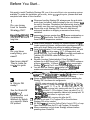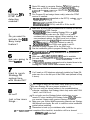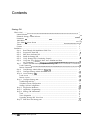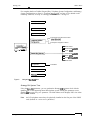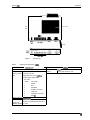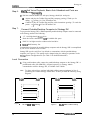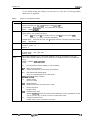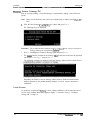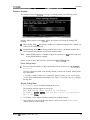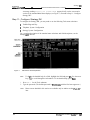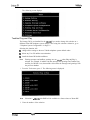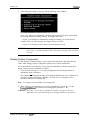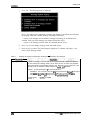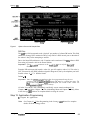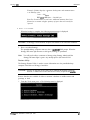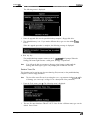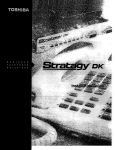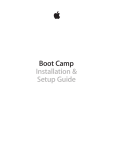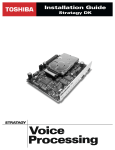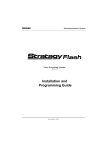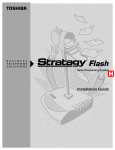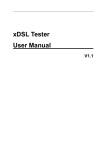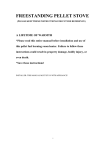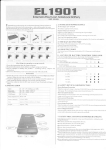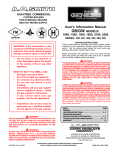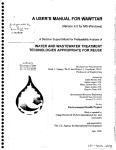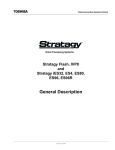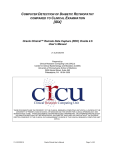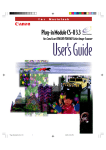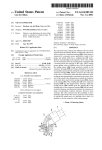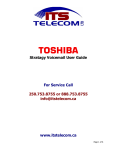Download Stratagy DK Voice Mail
Transcript
Before You Start... Get ready to install Toshiba’s Stratagy DK, one of the most efficient voice processing systems available! To make this installation go smoothly, before anything else, please read and complete both sides of this checklist: 1 Do you know how to handle Stratagy DK? care and it will last a long time.. . Do you have everything you need? Need more details? They’re inside the ins tion guide. Is Strata DK ready? See the Strata DK tion Maintenance and Programming Manuals for details on a specific Strata DK product. Whenever handling Stratagy DK, always wear the anti-static wrist strap (included); keep the strap by the unit. Always the unit by its edges. Remember that electrostatic charge from your body, even your own body oils can damage Stratagy DK. Never drop or jar Stratagy DK! The unit’s hard drive is extremely sensitive to dropping or excessive force during installation. Temperature changes greater than cause condensation on Stratagy hard drive. Wait 24 hours before installation if there is such a temperature variation. What comes shipped: Stratagy DK comes complete with loaded operating software, documentation package and the antistatic wrist strap. Make sure nothing is missing or damaged. Local Administration? You’ll need a portable/desktop PC with hard drive space, 3.5” 1.44 floppy drive, and DOS null-modem serial cable or 580KB free RAM. You’ll need a Toshiba’s SG-ADMCBL cable to connect your PC to Stratagy DK. a Remote (modem) Administration? Use Stratagy Admin software (up to 9600 baud) with Toshiba’s SG-FMOD modem or modem connected to a Hayes-compatible, 14.4 baud, Stratagy serial Port 2; don’t forget the serial cable. a You can also use Stratagy internal (soft) modem and administrate through its phone connection. Make sure DK is compatible with your Strata DK: It with all and systems. It also works with with Release 4 software. Always program Strata slot assignments before installing the Stratagy DK. Use these slot assignments: DK424: use a universal slot, starting with slot 12 or 13 if an is in slot 11; never use slots 68, 71, 77, or 78. use any universal slot, starting with slot 12 or slot 13 if is in slot 11 (R3 or higher); never use slots 31 or 51. an use any expansion cabinet slot (except slot 18 in the that takes an eight-port card. DK96: use any slot after slot 01. Be sure to set code 31 in Program 03 for the slot where Stratagy DK will be installed. All Strata if receiving Calling Party Control (CPC) or Loop Open Disconnect from the CO, use Program 15 to enable. Always remember to shut down Stratagy software before powering down Strata DK. Strata DK needs to recognize Stratagy DTMF signaling. Make sure an RRCS is installed in the a in the or CRCU in the DK96. Run Program 03 and assign these code(s) where the DTMF receiver is installed: installed on the RCTU): code or 94 for slot 00. code 92 for slot 00. (CRCU): code 92 or 93 for slot 00. Is Strata DTMF tone detection enabled? Make sure a PDKU card is installed that is currently (or can be) programmed for a DSS Console. When installing Stratagy DK in an numbered cabinet make sure the PDKU is in a lowernumbered slot in the same cabinet. When installing in an even-numbered cabinet, the PDKU must be in a lowernumbered slot in the odd-numbered cabinet. set slot 11 in’the Base Cabinet to code 64. the PDKU must reside in slot 01. Set code 64 using Program 03 for the PDKU slot. See the installation guide to program Stratagy DK for this option. 5 Do you want to activate the Busy Lamp feature? Are you going to have a Want to synch. Stratagy DK system time with Strata DK? All set? Just a few more things... you is only available on a processor or higher. Make sure a card is available. Set code 43 in Program 03 for or code 49 for The card must be located close to the Stratagy DK. Install a serial cable between the two. You’ll need an LCD telephone physically installed on Strata DK; make sure it’s on the first port of the PDKU card (defined in Step 5 above). Don’t forget to wear the anti-static wrist strap during handling. Be sure Stratagy DK has a jumper installed on J4. If you are using an internal modem in the portable/desktop computer, remember that Stratagy Admin only works with COM 1 and 2, not COM 3 or 4. Do not write over the Stratagy Admin subdirectory on your remote PC when installing the Stratagy Admin version you received. Always retain previous versions of Admin. a Make sure your Strata I&M/Programming Manuals and Stratagy l&M Manuals are handy. Be sure to read the entire installation guide before installing. Remember to back up your database after installation. and completed this checklist, installation will be a breeze! started! 4011014 Contents Stratagy DK .....1 What’s New? . . . . . . . . . Internal Modem . . . . . . . . . . . . . . . . . . . . . . . . . . . . . . . . . . . . . . . . . . . . . . . . . . . . . . . . . . . . . . . . . . . . . . . . . . . . . . . . . . . . . . . . . . . . . . . . . . . . . . . . . . . . . . . . . . . . . . . . 1 1 Enhanced Stratagy Admin Software . . . . . . . . . . . . . . . . . . . . . . . . . . . . . . . . . . . . . . . . . . . . . . . . . . . . . . . . . . . . . . . . . . . . . . . . . . . . . . . . . . . . ..................................................................... 2 Parameters . . . . . . . . . . . . . . . . . . . . . . . . . . . . . . . . . . . . . . . . . . . . . . . . . . . . . . . 2 Main Menu . . . . . . . . . . . . . . . . . . . . . . . . . . . . . . . . . . . . . . . . . . . . . . . . . . . . . . . . . . . . . . . . . . . . . . . . . . . . . . . . . . . . . . . . . . . . . . . . . . . . . . . . . . . . . . . . . . . . . . . . 4 Users Menu Options Screen . . . . . . . . . . . . . . . . . . . . . . . . . . . . . . . . . . . . . . . . . . . . . . . . . . . . . . . . . . . . . . . . . 4 Tokens ............................................................................................................................................. 4 Features ............................................................................................................................................ 5 Installation .............................................................................................................................................. Step 1: Read Through this Installation Guide First.. .................................................................... 5 Step 2: Program the Strata DK .................................................................................................... Step 3: Shut Down the Strata DK ................................................................................................ 6 Step 4: Install the Stratagy DK ..................................................................................................... 6 Step 5: Verify Stratagy DK is Functioning Properly ................... . .............................................. Step 6: Verify that Voice Playback, Basic Auto Attendant and Ports are Functioning Correctly Step 7: Connect Portable/Desktop Computer to Stratagy DK ................................................... 10 Local Connection Remote Connection ................................................................................................................. 11 .................................................................... 11 Step 8: Load Stratagy Admin Software Step 9: Configure Stratagy Admin Software ............................................................................ 14 ....................................................................................................... Step 10: Access Stratagy Local Access .......................................................................................................................... Remote Access ........................................................................................................................ 15 Step 11: Configure Stratagy DK ................................................................................................. Toshiba Plug and Play ............................................................................................................. 17 Telephone System Configuration ............................................................................................ 18 Stratagy System Configuration .............................................................................................. Step 12: Program the Mailboxes ................................................................................................. Step 13: Application Programming.. ............................................................................................ 23 Step 14: Stratagy DK Maintenance .............................................................................................. 25 25 Tools ........................................................................................................................................ Trace Diagnostics ......................... . .......................................................................................... 31 Upgrading Stratagy DK Voice Ports ....................................................................................... 31 Step 15: Shut Down the Stratagy DK ......................................................................................... Stratagy Installation Guide April 1997 i Figures Figure 1 Figure 2 Figure 3 Figure 4 Figure 5 Figure 6 7 Figure 8 Stratagy DK Hardware Components .............................................................. .l Navigating the Tools Menu ....................................... ..................................... 3 Stratagy PDKU Lam Field Slot Assignment Examples ............................................................................... 8 Stratagy DK ...................................................................................................... 9 RS-232 DB9 to DB9 Cabling ......................................................................... 10 RS-232 DB25 to DB25 Cabling ..................................................................... 10 Main Menu with Sample Data ....................................................................... 16 Options Screen with Data ................................................................. Tables Table 1 Table 2 Table 3 Table 4 Table 5 ii Stratagy Admin Compatibility .......................................................................... Stratagy DK Slot Assignment ........................................................................... Stratagy DK Status/Port .......................................................................... Admin PC Configuration Fields ..................................................................... Stratagy DK System Configuration Parameters Definitions and Settings . 2 7 9 13 0 Stratagy DK Installation Guide April 1997 Stratagy DK The Stratagy DK voice processing circuit card (see Figure 1 for a photograph) s u p p o r t s up to 8 ports, provides up to 24 hours of storage and is installed in the card slot of a Strata DK Base or Expansion The supported systems and recommended software versions are: Strata Strata Strata all releases all releases Release 4 The Stratagy DK requires Stratagy Admin software, installed on a separate compatible portable/desktop computer, for local or remote administration and maintenance. With the release of the Stratagy DK, a new enhanced version of is available. Stratagy Adrnin This enhanced version provides new utilities, explained in detail later in this Guide, for configuring and maintaining the Stratagy DK. Voice mail integration is provided by Strata DK in-band integration. Strata DK424 and DK280 can also provide integration using the Simplified Message Desk Interface (SMDI) output of the PIOU, PIOUS, RSSU, RSIU, or RSIS SMDI port. Figure 1 Stratagy DK Hardware Components What’s New? Internal Modem The Stratagy DK has an internal (soft) modem that operates at up to 2400 baud and can be used for remote maintenance. Enhanced Stratagy Admin Software With the release of the Stratagy DK, a new version of Stratagy Admin is available. This new version provides enhanced abilities for configuring and maintaining the Stratagy DK Installation Guide April 1997 1 What’s New? Stratagy DK. Some versions of the Stratagy Stratagy system software (see Table 1). Table 1 software are not compatible with the Stratagy Admin Compatibility Compatible Stratagy Admin Software Version Stratagy DK System Software Version Stratagy 4 Lite software does not support some of the utilities available in Admin new menu selection called Tools (see Page 2). If ONLY performing mailbox programming on the Stratagy 4 Lite (version V4 Admin can be used. Total compatibility will be available with Stratagy 4 Lite Release 3 software. Parameters Because of the unique nature of the interaction process between the Stratagy DK and Strata DK, four new parameters have been added for use exclusively with the Stratagy DK (see Table 5 for the definitions and settings for these parameters). designates the PDKU slot. Stratagy slot for status. tells the Stratagy DK to retrieve BLF busy station information for the assigned DSS Port field located on the Users Menu Options screen (see Step 12 “Program the Mailboxes” on Page 22 for information on programming the field). synchronizes Stratagy system clock with the system clock of the supporting Strata DK telephone system. trace-cap: defines the size of the trace file in kilobytes. Main Menu Starting with Admin, the Main Menu has been changed to include a new menu selection, called Tools, and the time display (in the upper right corner of the menu) has an additional feature exclusive to the Stratagy DK. The time display now indicates whether the Stratagy DK is synchronized with the Strata DK KSU (KSU time) or is running on its own system clock (standard, daylight savings). Tools Tools includes the following selections (see Figure 2): Backup Utility Upgrade Utility Toshiba Plug and Play Retrieve Trace File Functions supported by the 2 Restore Utility Telephone System Configuration Stratagy System Configuration’ Filecopy’ 4 Stratagy ‘Installation Guide April 1997 Strategy DK What’s New? For complete details on Toshiba Plug and Play, Telephone System Configuration, and Stratagy System Configuration, see Step 11 “Configure DK” on Page 16. For details on the remaining selections, see Step 14 “Stratagy DK Maintenance” on Page 25. Backup Utility Restore Utility Upgrade Utility Edit Telephone Systems Dial Codes Edit System Integration Patterns Strata DK424 Strata DK424 Strata Strata DK280 Strata . Strata Strata DK16 Stratagy System Configuration Parameters Retrieve Trace File Figure 2 Navigating Menu Stratagy DK System Time Using the parameter, you can synchronize Stratagy system clock with the system clock of the supporting Strata DK telephone system. Setting-this parameter to true, daylight-saving-time parameter. The Main Menu screen displays KSU time when disables this feature is enabled. Note An LCD telephone must always be physically installed on the first port of the PDKU card (defined in console-slot-id parameter). Stratagy DK Installation Guide April 1997 Stratagy What’s New? - - - _ - - - - - - Users Menu Options Screen You’ll notice some changes in the User Menu are: Options screen. The changes (see Figure 8) A new field called DSS Port has been added. This new field replaces the Alternate Rate feature, which is not available with the Stratagy DK. The Message Volume feature, although displayed on the screen, is not supported by the Stratagy DK. DSS Port The Port field corresponds to the “physical” port number of a Strata DK station. This field enables the Stratagy DK to monitor the Busy Lamp field of a DSS console port to determine if the station is busy before attempting to transfer. Tokens AS with all Stratagy systems the Stratagy DK retains all of the robust application programming that is provided by tokens. Some new tokens are available exclusively for the Stratagy DK. They are: KM Enables a portable/desktop computer’s modem to communicate with the Stratagy DK internal modem (2400 baud) by sending the call to User ID 993. KT( ) Directs calls to a designated User ID when: DSS function is active = true) DSS port is assigned in the “answering” mailbox Night Transfer on the DSS console is ON. Features Busy Station Identification The Busy Station Identification feature enables the Stratagy DK to determine if a station is “busy” without performing a “hook-flash” and transfer. Stratagy DK “reads” the data of a DSS console and knows instantly if the station is busy or in Do Not Disturb (DND). A station in DND mode signals a “busy” condition to a DSS console. DND and busy are processed the same way by Stratagy DK (i.e., the Busy chain is executed). new console-slot-id and parameters, To use this feature you must configure program the new Port field (see Step 12 “Program the Mailboxes” on Page and install/program a PDKU as the DSS console (see Lamp Feature” on Page 7). Important! Once the Lamp feature has been programmed using the two Stratagy DK must be re-started two times. The parameters and the re-start the The second re-start “loads” the DSS into active memory. Night Transfer Alternate Routing Using the new KT( ) token, a new feature called Night Transfer Alternate Routing is now available. The feature monitors the DSS Night Transfer key in order to activate the token for alternate routing applications. 4 Stratagy installation Guide April 1997 -- Limiting File Size Trace is a diagnostic tool that is designed to assist you in troubleshooting Stratagy’s activity. To log the trace data, you can use a text file called TRACE.OUT. The size of the trace file can be configured using the new trace-cap parameter, which defines the size of the trace file in kilobytes. When the size of the trace file reaches the setting limit, the existing file is overwritten, beginning with the oldest record. Installation You will be handling the Stratagy DK when it is most fragile unpackaged and exposed. The Stratagy DK, if handled properly, will give long, reliable service. To insure that the unit is not damaged during installation or maintenance, follow these precautions. CAUTION! Damage may not always be immediately evident (e.g., no physical damage on the outside of the unit) and system failure may result weeks or months later. Step I : . Handle the Stratagy DK with care. Mechanical shock from dropping, shaking, excessive force when seating the board into the slot, rocking a connector on or other activities can severely damage the disk assembly or the disk’s printed circuit board. . Wear the anti-static wrist included in the package. It can also be re-used and left with the Strata DK cabinet. An electrostatic charge from your body can damage the hard drive or other circuitry permanently. . Hold the DK by the edges or the strap and never touch the board’s surface. Pressure on the printed circuit board or contaminants from your hands (e.g., skin oil, food particles, hand lotion) can cause component failure. Read Through this Installation Guide First Before starting the installation, read through these instructions thoroughly. Important information is included in this Guide that is crucial to a successful installation. Step 2: Program the Strata DK Note The following instructions are based on the Stratagy DK being installed in a preexisting Strata DK. If the Strata DK is a new installation, see First Programming in of the Strata Programming Manual for more information. Chapter 1 To the Strata DK processor, the Stratagy DK functions as an analog card Although there are some special program settings required for the Stratagy DK (e.g., feature), the Strata DK should be programmed just as it would for any external voice mail system that is to be connected to it. Stratagy DK Installation Guide April 1997 5 Stratagy DK Installation Strata DK 1. initialize some Strata programming make all such assignments before installing need to be reset to assignments. It is important that the Stratagy DK. Using Program 03-Flexible PCB Slot Assignments set/verify the following slot assignments: . Set code 31 for the slot where Stratagy DK is installed (see Step 4 Enable the Strata DK to receive DTMF from the Stratagy DK: . For Set codes 92, 93, or 94 for slot 00 for the RRCS installed on the RCTU. l l Note l For Set code 92 for slot 00 for the For DK24, DK96: Set codes 92 and 93 for CRCU. Set code 64 for the slot where the PDKU resides. Stratagy DK will monitor this slot for the Lamp feature (see “Busy Station Identification” on Page 4). For slot 11 in the Base Cabinet must be set for code 64. If SMDI is desired with the Strata Set for code for code 49 to enable the SMDI port (see Program 76 if installing 43 or RSIU or RSIS SMDI port). 2. Program the Strata DK system for voice mail integration. See the Strata Manual for details. Step 3: Programming Shut Down the Strata DK Turn off the main power switch to the Strata DK system. Step 4: install the Stratagy DK CAUTION! See cautions under Step 1 on Page 5 before proceeding. - 1. Locate the proper slot for the Stratagy DK (see Table 2). 2. Insert the card into the appropriate slot, and apply firm, even pressure to ensure proper mating of connectors. Do not hit the board for proper seating. This may damage the Stratagy DK components. Stratagy DK April 1997 Stratagy DK Table 2 Installation Stratagy Slot Assignment DK424 Note For the the feature, the Stratagy DK must reside in a higher-numbered slot than card that the Stratagy DK will monitor (see Figure 3). install the card in a universal slot starting with slot 12 (if a PDKU or PEKU is in slot 11) Important! Do not install the Stratagy DK in slots 27, 71, 77, or 78. 37, 37, in slot or (if a 47, 48, 57, 57, 58, 67, 68, To enable end-to-end signaling, ensure that an RRCS -4, -8 or -12 is installed on the RCTU, and verify that the RCTU code in Program 03 is for RRCS operation. DK280 The Stratagy DK does not function when installed in slots 31 or 51. Note For the feature, the Stratagy DK must reside in a higher-numbered slot than the card that the Stratagy DK will monitor (see Figure 3) DK280 (R2) -install the card in any universal slot (except slots 31 and Base Cabinet. starting with slot 12 of the DK280 (R3 or higher) install the card in any universal slot (except slots 31 and slot 12 (if a PDKU or PEKU is in slot 11) or slot 13 (if a is in slot 11) starting with (All releases) -To enable end-to-end signaling, an RRCS -4, -8 or -12 must be installed on the RCTU. Verify that the RCTU code in Program 03 is for RRCS operation. . Install the Stratagy DK in any slot in the Expansion KSU where an eight-port card can be inserted. For see Tables 2-7-2-l 3 in Chapter 2 Configuration the for all possible configurations. Important! Do not install Stratagy DK in slot 78 of the A 6e. must be installed in the Base KSU to enable end-to-end signaling Note Putting a Stratagy DK into a Strata eliminates eight telephone lines. Install the card in any slot after slot 01. A CRCU must be installed to enable end-to-end signaling. For the Lamp feature to operate (see “Busy Station Identification” on Page 4 for detailed information), the Stratagy DK must monitor the data from a specific PDKU card. The Strata DK telephone system restricts this capability to certain configurations: Stratagy DK cannot be installed in the first slot of any cabinet (i.e., 11-71) The Stratagy DK can only monitor a PDKU that resides in an odd-numbered cabinet. Stratagy DK must always be in a higher-numbered slot than the PDKU card, even if the PDKU is in another cabinet. When Stratagy DK is installed in an odd-numbered cabinet, the system software searches for the PDKU in all lower-numbered card slots in that cabinet (as defined by the console-slot-id parameter on Page 21). When the Stratagy DK is installed in an even-numbered cabinet, the system software searches for the PDKU in all lower-numbered card slots of the preceding odd-numbered cabinet. See Figure 3 for examples. Stratagy DK Installation Guide April 1997 Installation Stratagy DK - - Stratagy DK in Even Number Cabinet Stratagy DK in Odd Number Cabinet Cabinet 1 Cabinet 2 Stratagy DK Cabinet 3 PDKU PDKU Cabinet 4 Figure 3 Step 5: Stratagy PDKU (console-slot-id configured as 0) Stratagy DK Lamp Field Slot Examples Verify Stratagy DK is Functioning Properly Note Each Stratagy DK has been pre-programmed at the factory for out-of-box (plug and play) operation on the Strata DK280. This includes the integration and configuration parameters, default station (extension number) User ID mailboxes, and company greeting and instructions. 1. Turn on the main power switch to the Strata DK system and the Stratagy DK performs a self test while booting-up. 2. Let it proceed without any action from you. During this process the status light is blinking amber and should turn solid when finished (see Figure 4 and Table 3). The process should take approximately four to five minutes. Stratagy DK Installation Guide April Stratagy Installation Backplane Connector Hard Drive Side View Strap I Figure 4 Table 3 Stratagy DK Stratagy DK Status/Port Dark Green At boot-up: Dark No power Blinking Amber Power-on, self-test. Red Failed self-test. The port indicate which test(s) failed: Port LED Green Test Failed 1 DRAM 2 RTC 3 EEPROM 4 EPROM Checksum 5 Hard Disk 6 Integration Processor 7 . . . DSP While system is System is operational. Green System is operational and hard drive Green with Blinking Amber is active. Stratagy DK Installation Guide April 1997 Port is on-hook and idle. Port is off-hook and in use. Stratagy DK - Step 6: - that Voice Playback, Basic Auto Attendant and Ports are Functioning Dial the extension number for each port, Stratagy should (for each port): Answer and play the Toshiba Plug and Play company greeting (“Thank you for calling.. greeting 1 in User ID mailbox 990. Continue to play the Toshiba Plug and Play caller instructions greeting (“To reach the greeting in User ID mailbox 991. person.. Step 7: Connect Portable/Desktop Computer to Stratagy DK To program the Stratagy DK, a IBM-compatible portable/desktop computer must be connected to the Stratagy and have the following: 3.5” 1.44 (high-density) Hard drive with a minimum of drive of available disk space DOS V6.2 or higher must be resident on the hard drive RAM memory free Communication between the portable/desktop computer and the Stratagy DK is accomplished by one of two methods: local or remote. Stratagy DK uses the serial Port 2 by default to communicate with the portable/desktop computer (see Figure 4). This setting can be changed using the admingort parameter in the System Configuration file (see Table 5 for detailed information). Local Connection Using a null-modem cable, connect the portable/desktop computer to the Stratagy DK. A prefabricated cable (SG-ADMCBL), designed expressly for Stratagy Admin communication with the Stratagy DK, is available from Toshiba. Note For those who wish to purchase individual cabling/connectors/adapters in lieu of purchasing the Toshiba Stratagy Admin cable, we have provided the following wiring diagrams. female Figure 10 female 2 3 5 3 2 7 a a 7 FE-232 to Cabling female 2 3 4 female 2 3 a 5 Figure 6 DB25 to DB25 Cabling Stratagy DK April 1997 Stratagy Installation Remote Connection Portable/Desktop Computer Modem Prepare the portable/desktop computer by installing, connecting and configuring a modem. The modem must be capable of communicating at a minimum of 2400 baud CAUTION! Internal modems configured for COM ports 3 or Stratagy Admin software. not supported by Stratagy Modem The Stratagy DK can communicate through either an internal or external modem. Internal The Stratagy DK has an internal modem that communicates at up to 2400 baud. No additional equipment is necessary. (See KM token in Step 13 “Application Programming” on Page 23 for programming information.) External An external modem can be installed on the Stratagy DK for a communication speed of 9600 baud. If 9600 baud communication is desired: 1. the Stratagy DK with a Hayes-compatible 14400 modem. Toshiba’s fax/ modem (SG-FMOD) has been tested for consistent operation and is recommended. Use of other modem models cannot be guaranteed for trouble operation. Note 2. Step 8: The default setting configured for the Stratagy DK remote access is serial port 2 (see Figure 4). Local and remote access utilize the same designated serial port on the Stratagy DK. Connect a telephone line to the modem. Use either a station connected to the telephone system or a dedicated Central Office (CO) Load Stratagy Admin Software 1. Insert disk 1 of 1 of the Stratagy Admin software into the floppy-disk drive of the portable/ desktop computer. Note If currently running Windows@, you will need to obtain a DOS prompt (C : by shutting down Windows or by using the MS-DOS program or shell. Do this 2. Type a : install c : to begin the installation procedure. (It is recommended that you not overwrite the current Admin directory but create a new directory.) The following messages are displayed: DK installation Guide April 1997 11 3. Press any key to continue and the Stratagy Admin program is installed on drive C: in subdirectory ADMIN3. Step 9: Configure Stratagy Admin Software Settings for the communication port in Stratagy Admin must match the corresponding parameters set in the Stratagy System Configuration file on the Stratagy DK. For example, if using COM 1 on the portable/desktop computer and serial Port 2 on the must be identical to the Stratagy DK, the Stratagy Admin Serial Port definitions for serial port definitions (i.e., set in the Stratagy System Configuration file on the Stratagy DK. Note The menu screens detailed in this section are only available with Admin version or later. 1. From the C : DOS prompt, type and p r e s s E n t e r . The Stratagy Admin Main screen is displayed: Note Press for help with any settings in the Admin Configuration screen. 2. Press 2 or highlight the Configure Admin option and press E n t e r . The following screen appears: Note Press F2 in the Serial Port and Baud Rate fields to display a pop-up box with valid entries. 3. See Table 4 for a description of each of the fields. To save your changes, you must press E n t e r or the arrow down key from the last field (i.e., Modem String). The returns to the Admin Main screen. 12 installation Guide April 1997 Stratagy DK To exit without saving your changes, you may press Esc at any time. The Stratagy Admin Main screen is displayed. Table 4 Admin PC Configuration Fields Field Advertising Description/Default Advertising string that displays when the Main Menu screen blanks after a specified number of minutes of inactivity (per parameter in the file). string. The single quotes are required. Possible values: Default. ‘Stratagy Log File System log file name. This log file contains start-up information, any execution error information, system actions, and shutdown information Note a good idea periodically archive or delete whenever you perform preventive maintenance. Possible values: 8-character file name, plus Default: ‘Remote.LOG’ Serial Port file once or twice a character extension. The single quotes are required Port number Possible values: l-4 Default: 2 Baud Rate Baud rate of serial port. Possible values: Default: 9600 Modem lnit String 1200, 2400, 9600 Sets modem initialization string. The modem initialization string can be changed to work with specific brand modems. Refer to the user’s manual for your individual modem for the initialization string. Default: AT&F&Cl where: AT The command that tells the modem to come to Attention. Return to factory defaults. instructs the modem to use the factory set parameters. &Cl Data Carrier Detect (DCD) signal. Set to on, it indicates presence of a data carrier. Ready selected. LO Speaker volume. Off or low volume Mode responses. Enables result codes to be issued to the screen. vo Result code format. Numeric format. Extended result codes Disables of busy tones unless forced otherwise by country requirements. only OK, connect, ring, no carrier, error and no answer result codes. El Stratagy Command Character Echo. Enables echoing of the commands to the screen Installation Guide Sends Stratagy DK Installation Access Stratagy DK Prior to accessing Stratagy, verify that Stratagy is operational by making a test call into the system. Note Menu screens detailed in this section are available only in Admin version later. From the DOS prompt or type: admin and press E n t e r . The following screen is displayed:. Important! The portable/desktop computer must be Stratagy Admin prior to performing for the correct serial port in 2. 2. Press 1 or highlight the Connect to Stratagy option and press E n t e r . 3. The software prompts for the Stratagy (the default is S t r a t a g y ) and press E n t e r . system password. Enter the password The following messages are displayed while the Stratagy Admin software checks for the Depending on whether or not the Stratagy Admin software finds an internal/external modem connected to the portable/desktop computer, a local or remote connection is established. Local Access If a modem is not detected in 3 above, Admin establishes a direct connection and a version of the standard Main Menu displays (Figure 7). Proceed to Step 11 “Configure Stratagy DK” on Page 16. 14 Stratagy DK Guide April Installation - Remote Access If a modem is detected in Stratagy Admin software version remotely: 3 on Page 14, Stratagy displays the following screen: has two modes of accessing the Stratagy DK Direct Dialing Mode the Stratagy modem has a dedicated telephone line, enabling you to dial into the number directly. Manual Dialing Mode the Stratagy modem does not have a dedicated telephone line and an operator must transfer the call to the modem number. Note Manual dialing requires a standard telephone be connected to on the portable/desktop computer. Earlier versions of the Admin software, permit only the modem being used mode. Direct Dialing Mode Enter the telephone number (15 digits maximum). Do not use dashes (e.g., Press Enter. Once the connection is made to the Stratagy modem, a carrier tone is heard. Admin synchs up to the modem. A message reading Connect ion established appears briefly on the screen and a version of the standard Main Menu displays (see Figure 7). Proceed to Step 11 “Configure Stratagy DK”. Manual Dialing Mode 1. P r e s s E n t e r to go to the Manual Dialing Mode screen. The following messages appear on the screen: D i a l from a n a l o g p h o n e a t t a c h e d t o t h e m o d e m . To Connect once you hear carrier. To Quit press ESC at any 2. Go off-hook on the standard telephone and dial the telephone number. 3. Once connection is made to the Stratagy modem, a carrier tone is heard. P r e s s E n t e r . Admin synchs up to the modem. Stratagy Installation Guide April 1997 15 Stratagy A message reading C o n n e c t i o n e s t a b l i s h e d appears briefly on the screen and a version of the standard Main Menu displays (see Figure 7). Proceed to Step 11 “Configure Stratagy DK”. Step 11: Configure Stratagy DK To configure the Stratagy DK, you may need to use the following Tools menu selections: Toshiba Plug and Play Telephone System Configuration Stratagy System Configuration. For a complete description of the standard menu selections and field descriptions, see the Manual. Stratagy Figure 7 Main Menu with Sample Data Note To dis lay the detailed help for a field, highlight the field and press Use the arrow to scroll through the information. To exit detailed help, press keys ( 1. Press A l t + t for the Tools submenu. 2. Type the password. (The default password is Note 16 with the first letter uppercase.) Menu screens detailed in this section are available only in Admin version later. DK Installation or April The following screen displays: Toshiba Plug and Play The Stratagy DK is pre-installed for the If you need to change this selection to a different Strata DK telephone system, change it now using this selection. Otherwise, go to “Telephone System Configuration” on Page 18. Selecting this function will: change all the settings to the new Toshiba telephone system default values delete any User ID mailbox customizations install the Strata DK default mailboxes Note Existing messages and mailbox greetings are not when Plug and Play is selected. For example, if mailbox 200 has messages and greetings and Toshiba Plug and Play for DK280 is run, then mailbox 200 retains the messages and greetings from the previous database. 1. From the Tools menu, press 5. The following menu is displayed: Note Selection 6 with SMDI will be available in a future release of Strata DK. 2. Enter the number of the selection. DK Installation Guide 1997 17 Installation I Stratagy DK --__- ___- The Stratagy utility automatically defines the telephone system dial codes and tone patterns, system integration patterns and default mailboxes for the specific telephone system. Note If you only want to change the parameter in the Page 22 for details). do not use this function. Instead, set the System Configuration screen (see “pbx-type” on type, 3. When the Toshiba telephone system is complete, press any key to reboot. ‘4 The DOS prompt is displayed. To continue, re-enter Stratagy Admin and access the Tools submenu. Note The new telephone system designation will display in the Main Menu. Telephone System Configuration This function is to be used to modify the following codes/integration patterns: Telephone system dial codes Stratagy controls certain actions on your telephone system by using defined telephone system dial codes. To define the dial codes you must modify the telephone system dial code parameters. System integration patterns Note Allows modification to the Strata DK integration patterns. The telephone system configuration is set using the “pbx-type” on Page 22 for details). parameter (see If your system is to be configured for system dial codes or system integration patterns, you will need to edit them now. As an example: 1. Press to Edit System Dial Codes. 2. From the Telephone System Dial Codes screen, delete the suffix from the line W h a t to the User ID extension. 3. Press to save your changes without restarting Stratagy. Otherwise, go to “Stratagy System Configuration” on Page 19. 1. From the Tools menu, press 4. The following menu is displayed: 2. Press 1; the Telephone System Dial Codes screen is displayed (see Figure 4-5 in the Stratagy I&M Manual). . ..or press 2; the System Integration Patterns screen is displayed (see Figure 4-8 in the Stratagy Manual). 18 Stratagy DK Installation Guide 1997 Stratagy DK 3. After making the change, press ESC and the following screen displays: Press 1; the changes are transmitted to Stratagy and Stratagy is shut down and restarted. By shutting down and restarting Stratagy, the changes take effect. . ..or press 2; the changes are transmitted to Stratagy but Stratagy is not shut down or restarted. Until you restart Stratagy, the changes do not take effect. . ..or press 3; the changes you have made are cancelled and not saved. CAUTION! Care should be taken when making changes and then restarting Stratagy. In some cases, if invalid information has been entered, Stratagy niay not reboot correctly. Stratagy System Configuration Use this function to change Stratagy’s system options and parameters, and define time-out values. Most Stratagy System Configuration options do not require modification. We recommend that you modify the system password immediately. All other options have default values, but may be modified as required. 1. From the Tools menu, press 6. The system configuration file with all parameters in alphabetical order is displayed. (See Chapter 4 Configuring Stratagy in the Stratagy Z&M Manual for a complete list of parameters and their descriptions and Table 5 on Page 20 for a description of new parameters added for the Stratagy DK.) Note 2. Fax settings are not available to the Stratagy DK. Make changes to the parameters (See “System Configuration” on Page for instructions on changing the parameters.) 11 of the Important! Take time to review the new parameters in Table 5 on Page 20. They are important to the properfunctioning of the Stratagy DK and its new features. Stratagy DK Installation Guide’. 1097 19 Stratagy DK 3. Press ESC. The following menu is displayed: Press 1; the changes are transmitted to Stratagy and Stratagy is shut down and restarted. By shutting down and restarting Stratagy, the changes take effect. . ..or press 2; the changes are transmitted to Stratagy but Stratagy is not shut down or restarted. Until you restart Stratagy, the changes do not take effect. . ..or press 3; the changes you have made are cancelled and not saved. 4. Press 3 to save the changes. Stratagy shuts down and restarts. 5. Press any key to reboot. The DOS prompt is displayed. To continue with Step 11, you must re-enter Stratagy Admin. Table 5 admingort Stratagy DK System Configuration Parameters Definitions and Settings In order for Stratagy to communicate with the portable/desktop computer connected to one of its serial ports, Stratagy needs to know which port is to be used. This parameter defines the logical port that Stratagy software uses Assignment of the logical port to the physical port of the computer is made using the set parameter. Example: Set this parameter to for logical serial port 1 CAUTION! The connection may fail if baud parameter for is set higher or definitions for porf do not correspond than definitions for COM being used on computer. Possible values: Default: 2 1 2 (COM2) Stratagy Installation Guide April 1997 Stratagy Table 5 Stratagy System Configuration Parameters Definitions and Parameter console-slot-id Identifies to Stratagy the physical slot in the Strata DK which contains the PDKU Stratagy DK monitors this slot programmed for DSS console in Program 03 (type for the busy lamp field (see parameter), KSU system time, and Night Transfer For Strata DK24, and DK96: the console-slot-id always set to (zero). Slot ID 0 corresponds to card slot for DK16 and or slot for DK24, and DK96 CAUTION! For Strata this parameter is set to All ports return no answer” when dialed. Stratagy DK is disabled For Strata DK424 and DK280: set this parameter per the following table. Console-slot-id Slot Assignment 0 12, 13, 14, 15, 16, 32, 33, 34, 35, 36, 52 53 54 55 56 2 3 4 5 For this feature work, the PDKU must reside in an odd numbered cabinet (see Figure 3 on Page 8 for examples) In all Sfrafagy DK must reside in a higher-numbered slot in same cabinet or even numbered cabinet as PDKU card (defined as console-slot-id). Possible values: 0 Default: 0 (zero) daylight-saving-time Resets 5 system time to daylight savings time. TRUE: Stratagy sets the system automatically to daylight savings time at 2:00 a.m. the first Sunday in April and the last Sunday in October. FALSE: Stratagy does not reset system time and continues with standard time (Stratagy clock). important! Setting the parameter true, disables setting. Notes This function is available 2. on Stratagy Admin software. The current setting is displayed at the top right corner of the Main Menu. Possible values: true, false Default: true Enables the Stratagy DK to monitor the Busy Lamp Field indicators on the Strata DSS console port to determine if an extension is busy before attempting to field assignment in the Users transfer. This parameter corresponds with the Option Menu of a User ID. Important! this parameter is set to false, the DSS Port field on the Users Option Menu is disabled. Possible values: true, false Default: false Stratagy DK Installation Guide‘. 1097 21 Stratagy Installation System Configuration Parameters Table 5 Definitions and Description Parameter Synchronizes Stratagy system clock Strata DK telephone system. system clock of the supporting information obtained by Stratagy DK from the Strata DK system does not contain “second” time; therefore, there may be a 1 60 second difference between the Strata DK system and the KSU time displayed on the main menu of the Stratagy Admin program. Important! Because the Strata uses a 24 hour system clock, but does not on the LCD display: it is necessary to program the notate correct date and time in the Stratagy DK Main Menu, function, during the initial installation or when the system has been shut down for any extended time. Note Setting this parameter true, disables the daylight-saving-time parameter Possible values: true, false Default: true Defines the model of Strata DK that is used as the host system. Possible values: DK8, 6, DK24, DK96, DK280 (DMTF in-band), Default: DK280 trace-cap Defines the size of the TRACE.OUT file in kilobytes. When the size of the file reaches its defined maximum, new data begins to overwrite the oldest data in the file, generating a continuous loop of information. Possible values: Values vary depending on the amount of Trace information required and the space available on hard drive. If this value is set high, it could take an excessive amount of time to copy the file to the portable/desktop computer. A standard setting is 1440 for copying the file to the portable/desktop computer’s floppy-disk drive. Default: 1000 (kilobytes 1 megabyte) Step 12: Program the Mailboxes Program the User mailboxes for the customer’s application. You’ll notice some changes in the User Menu are: Options screen. The changes (see Figure 8) A new field called has been added. This new field replaces the Alternate Rate feature, which is not available with the Stratagy DK. The Message Volume feature, although displayed on the screen, is not supported by Stratagy DK. 22 Stratagy DK installation Guide April 1997 Stratagy -- ‘Alternate Rate field is replaced DK by DSS Port field Message Volume field is not supported by DK Figure 8 Options Screen with Sample Data DSS Port The Port field corresponds to the “physical” port number of a Strata DK station. This field enables the Stratagy DK to monitor the Busy Lamp field of a DSS console port to determine if the station is busy before attempting to transfer. Due to the Strata DK architecture, only 58 stations can be monitored. User Port setting will transfer calls in the normal fashion. Important! If the disabled. parameter in the is set to false, without a DSS is Example: DK station port 000 equals a value of 0, port 032 equals a value of 32. This value is NOT referenced by the [PDN] number assigned in Program 04, but by the telephone port itself. Possible values: 0 57, -1 disables feature Default: Important! Once the feature has been programmed using the two parameters and the Stratagy DK must be re-started two times. The re-start configures the parameters/field. The second re-start “loads” the into active memory. All other Users Menu, Auto (Scheduling), and Notify screens remain unchanged. See Chapter 6 Users Menu, Chapter 7 Auto (Scheduling) Menu and Chapter 8 Notify Menu in the Stratagy Manual for complete details on using the screens. Step 13: Application Programming Program the applications. Note Stratagy DK See Chapter 10 Token Programming in the Stratagy details on all the Stratagy tokens. Guide April ‘1997 Manual for complete 23 Stratagy Some new tokens are available exclusively for the Stratagy DK. They are: Enables a portable/desktop computer’s modem to communicate with the Stratagy DK internal modem (2400 baud) by sending the call to User ID 993. Example: KT( ) Directs calls to a designated User ID when DSS function is active = true), the DSS port is assigned in the “answering” mailbox, and the Night Transfer on the DSS console is ON. Syntax: where: Box number used when Night Transfer is ON. Box number used when Night Transfer is OFF. Night Transfer Alternate Routing Using the KT( token a new feature called Night Transfer Alternate Routing is now available. The feature monitors the console’s Night Transfer key in order to activate the KT( ) token for alternate routing applications. The following is an example on how to program this feature. In this example, we will use: User ID: 900 User ID when Night Transfer is ON: 901 User ID when Night Transfer is OFF: 990 Program Procedure: 1. Define the Users record to contain: port number Note Set this field to the of the card designated for F console and defined by the console-slot-id parameter. If PDKU is in card slot then DSS Port assignment is 0. Strata DK assigns the first port of the slot 64 card as a DSS 2. In the Stratagy System Configuration file: Select the set Activate the parameter for the specific port and type in 9 0 0. parameter and set it to true. 3. Access the User ID 901 mailbox via telephone and record greeting 1. When the Night Transfer key is enabled, calls for the specific port will be routed to User ID 901. When the Night Transfer key is disabled, calls route to the User ID 990. Stratagy DK Guide April 1997 tion Stratagy Step 14: Stratagy DK Maintenance T o maintain the Stratagy DK, you will need: Tools (Main Menu selection) Trace diagnostics We recommend that before you finish the installation process, you back up your new database, mailbox names and Tools The following Tools menu selections will be needed for maintenance of the Stratagy DK (see Figure 2): Backup Utility Restore Utility Upgrade Stratagy software Retrieve Trace File Backup Utility The Stratagy Backup Utility is used to back up information from the Stratagy DK hard drive to the hard drive of the portable/desktop computer. CAUTION! Because of possible errors that can be induced through the telephone network, Toshiba advises that the Backup Utility be performed Backup functions are available for either a customer’s database or mailbox names and greetings, or both.They consist of: Database All mailbox settings and information, Stratagy system configuration settings, notification templates, auto schedules, and all information concerning the selected telephone system’s integration information. Mailbox names and greetings All names and greetings that have been recorded for all programmed mailboxes (personal and company). Backing up your Stratagy system regularly enables you to restore your system with minimal data loss if the system fails (hard drive failure, etc.). Note 1. Stratagy DK Messages cannot be backed up. From the Tools menu, press E n t e r . The following menu is displayed: April 1997 25 Stratagy Installation - - - CAUTION! - - - - During the Backup and Restore procedures, the Stratagy DK cannot be processing calls. When any Backup or Restore function is selected, Admin will query the Stratagy DK if there are any calls currently in progress. If calls are in progress, Admin will ask if the calls can be terminated. If call termination is selected, any current connection will be disconnected and all ports will be commanded to go off-hook to prevent any further calls. If call termination is denied, the Backup or Restore procedure is halted. During a Backup or Restore, the Stratagy DK is in full operation, only the ports have been busied out. If the connection between the portable/desktop computer to the Stratagy DK is dropped, communication can be reestablished by simply accessing Stratagy Admin in the usual manner. If the connection between the portable/desktop computer and the Stratagy DK is by way of the internal modem, that connection will be the only one NOT dropped if a Backup or Restore function is selected. If this type of connection is dropped, the Stratagy port will go idle and will accept new incoming calls. Connection to the internal modem can be re-established through this port. 2. Enter the number of your selection and a second screen requesting a backup directory is displayed. The directory defaults to C : If you want a different directory, type over the default. Be sure to enter the complete path, including the drive letter. P r e s s E n t e r . Note Backup of files to the portable/desktop computer’s floppy-disk drive is not supported. If the directory already exists, you are given the option of entering a new directory or overwriting the file. 3. If you enter selection 2 or 3, you are also asked to enter a beginning and ending mailbox number. Press Enter after each entry. Note Leaving both fields blank defines all mailboxes. Once the backup starts, Admin calculates the time the backup will take and displays a status message. Important! Since the Backup is copied to your-portable/desktop computer’s hard drive, you should that there is enough available disk space to accommodate it. Use the following chart to estimate the required hard drive space based on the estimated Backup time. Transmitting at: Bytes Per Second being written to hard drive: 9600 bps 800 bytes 4800 bps 400 bytes 2400 bps 200 bytes Stratagy DK Installation Guide April 1997 Stratagy Installation Example: If Admin displays a is at 9600 bps, then: minute backup time and communication 5 min. = 300 300 x 800 bytes = 240,000 bytes Bytes Per Second values are not exact. Additional amounts have been factored in to estimate a higher quantity of space than will actually be required. 4. Press Y to continue. When the backup is complete, the following status message is displayed. CAUTION! 5. Press Y If Stratagy is not rebooted, all ports will remain in an off-hook condition. to reboot Stratagy. DOS prompt. When the The portable/desktop computer returns to the C : Stratagy DK status light becomes a solid green, Stratagy is operational. Note You will not be able to reconnect to Stratagy using Stratagy Admin until the Stratagy DK status light is green. Any attempt prior to that time will fail. . Restore Utility The Stratagy Restore Utility is used to restore information computer’s hard drive to Stratagy’s hard drive. from the portable/desktop CAUTION! Because of possible errors that can be induced through the telephone network, Toshiba advises that the Restore Utility be performed Restore functions are available for either a customer’s database or mailbox names and greetings, or both. 1. From the Tools menu, press 2. The following menu is displayed: DK installation Guide April 1997 - - - - Stratagy --- CAUTION! Stratagy Voice Processing will be suspended during the restore procedure. Any existing connection is broken. For additional information on the Restore procedure, see the Caution on Page 26. 2. Enter the number of your selection and a second screen requesting the source directory is displayed. The directory defaults to c : If you have the file(s) in a different directory, type over the default. sure to enter the complete path, including the drive letter. Press E n t e r . Note Restoring files from the portable/desktop computer’s floppy-disk drive is not supported. 3. If you enter selection 2 or 3, you are also asked to enter a beginning and ending mailbox number. Press E n t e r after each entry. Note Leaving both fields blank defines all mailboxes. Once the restore starts, Admin calculates the time the process will take and displays a status message. 4. Press Y to continue. When the restore is complete, the following status message is displayed. CAUTION! If Stratagy is not rebooted, all ports will remain in an off-hook condition. 5. Press Y to reboot Stratagy. The portable/desktop computer returns to the C : DOS prompt. When the Stratagy DK status light becomes a solid green, Stratagy is operational. Note You will not be able to reconnect to Stratagy using Stratagy Admin until the Stratagy DK status is green. Any attempt prior to that time will fail. Upgrade Stratagy Software To upgrade Stratagy system software, you will need the correct set of software. CAUTION! Because of possible errors that can be induced through the telephone network, Toshiba advises that the Upgrade Utility be performed 1. From the Tools menu, press 3. 28 Stratagy DK Installation Guide 1997 Stratagy --- The following menu is displayed: 2. Place the upgrade disk into the portable/desktop computer’s floppy-disk drive. 3. The default directory is A:. If you need a different drive, type over the default. Enter. When the upgrade procedure is complete, the following message is displayed: 4. Press any key. DOS prompt. When the The portable/desktop computer returns to the C : Stratagy DK status light becomes a solid green, Stratagy is operational. Note You will not be able to reconnect to Stratagy using Stratagy Admin until the Stratagy DK status light is green. Any attempt prior to that time will fail. Retrieve Trace File This function can be used to copy the trace data log file (trace.out) to the portable/desktop computer’s hard or floppy-disk drive. Note The size of the trace file can be set using the truce-cap parameter in the of Stratagy (see “trace-cap” on Page 22 for a description of the parameter). 1. From the Tools menu, press file The following menu is displayed: 2. The trace file name defaults to TRACE. OUT. If the file has a different name, type over the default. Press Enter. Stratagy DK Installation Guide April 1997 Stratagy DK Installation _ _ _ _ Note 3. - - - - Possible files you might want to retrieve are. and Stratagy.log. Enter the directory to which you want the file to be The default is C : . O U T , If you need a different directory, type over the default. Press Enter. If the directory already exists, you are given the option of entering a new directory or overwriting the file. Note Be sure to enter the complete path. Use Stratagy Admin’s option to copy files to and Stratagy DK and the portable/desktop computer. 1. From the Tools menu, press 8. the hard drives of the The following menu is displayed: The following screen displays: 2. In the Source System field (where the file currently resides), press to display a pop-up box of selections. Highlight P C for the portable/desktop computer or S t r a t a g y for Stratagy and press E n t e r . 3. In the Copy From field, type the directory name, if necessary, and the file name. Note 4. If a directory name is not entered, searches the Stratagy or Admin directory (portable/desktop computer) for the file to be copied. Press E n t e r when finished. 5. In the Copy To field, type the directory name, if necessary, and the file name. Note 6. 30 If a directory name is not entered, Stratagy or Admin directory. Press E n t e r when is displayed: assigns the destination for the file to the the file is being copied, the following dialog status box Stratagy Installation Guide April 1997 Stratagy Installation When the copy is complete, the following status box is displayed: 7. Press any key to continue. Trace Diagnostics Trace is a diagnostic tool that is designed to assist you in troubleshooting Stratagy’s activity. When Trace is enabled, it is automatically turned on when Stratagy loads up and logs data until Stratagy software is shut down. To log the trace data, you can use a text file called TRACE.OUT. The size of the trace file can be configured using the truce-cup parameter (see Table 5). This parameter defines the size of the trace file in kilobytes. When the size of the trace file reaches the setting limit, the existing file is overwritten, with the oldest record. Enabling Trace Out To enable Trace Out Using the Shutdown function on the Stratagy Main Menu, select the option Version.” For more details, see Step 15 “Shut Down the “Shutdown and Trace Stratagy on Page 32. Stratagy shuts down, then restarts in TRACE mode. Trace will run continuously until Stratagy is shut down. At that point, the Trace stops but data will still reside in the text file TRACE.OUT. Copying Trace Files The TRACE.OUT file can be copied to a floppy disk and edited. To copy a Trace file to the portable/desktop computer’s floppy-disk or hard drive 1. From the Stratagy Admin Main Menu, press A l t + T to select the Tools menu. 2. Press 7 to select the Retrieve Trace File option. 3. Enter the trace file name and the directory to which you want the file to be copied. Press Enter. 4. The file may be edited using an available editing program on the portable/desktop computer. Upgrading Stratagy DK Voice Ports Upgrading the number of voice ports on the Stratagy DK, does not require any hardware. Please call Customer Service with the following information: Dealer Name and Number Number Dealer Contact and telephone number DK Installation Guide April 1997 31 Stratagy DK Site telephone number Remote system’s password And the port upgrade will be activated by Toshiba remotely. Note The Stratagy DK must be reset for the new ports to be activated. Step 15: Shut Down the Stratagy DK Occasionally you will need to shut down, or exit, Stratagy call pro&sing. Circumstances include: Turning power off to perform hardware maintenance Moving the system to another location CAUTION! Never shut Stratagy down by turning off the Strata power. Doing so may corrupt the system files that are in use and damage the hard disk. Perform the following first, 1. From Stratagy Admin’s Main Menu, select Shutdown by pressing A l t + S . 2. Enter the password (the default is “Stratagy”) and press E n t e r . The following screen displays: The screen enables you to select one of the following options: Shutdown and Restart CURRENT Version Restarts Stratagy (equivalent to pressing the Esc key on the current Stratagy platform). Shutdown and Trace CURRENT Version Shuts down, then restarts Stratagy in the TRACE mode (TRACE.OUT file is on Stratagy hard drive. Shutdown and Start NEW Version Shuts down, then restarts Stratagy using the new database and new Stratagy system software, if any (see “Toshiba Plug and Play” on Page 17). Shutdown and Start OLD Version Shuts down, then restarts Stratagy using the software version previous to the upgraded software. Stratagy DK installation Guide April 1997 Shutdown, restarts Stratagy. Note and Restart There is no screen interaction during the running of the Shutdown and STOP for power off Note 3. Stratagy DK Shuts down, runs program and then Utility. Takes Stratagy off-line and does not restart it. The “Shutdown and STOP for power off’ option is not available when accessing Stratagy Highlight your selection and press E n t e r . Guide April