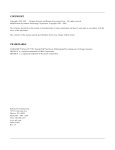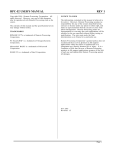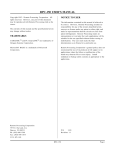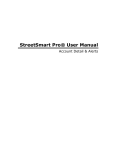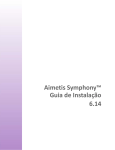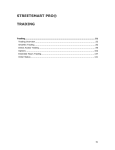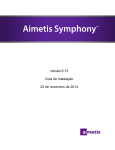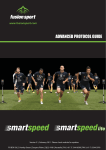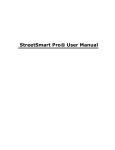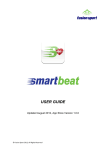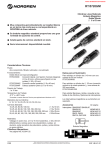Download Smartexcel User Manual
Transcript
SMAR RTEXCE EL Use er Manual ww ww.fusio onsport.c com INTROD DUCTION Thank you u for purchasing Fusion Spo ort’s SMARTLIN NK/SMARTEXC CEL upgrade. SMARTLIN NK is a wirelesss hardware device known aas an Application Programm ming Interface (API). Basically this means that when n you perform m testing with your SMARTSPEED, SMARTTSPEED LITE, SMARTJUMP LITE (wireless vversion) or SMARTSC CAN PRO PDA (wireless version), data is seent from your on field PDA A to SMARTLIN NK, which then n passes the data to software installed on n the PDA. Included w with the purch hase of the SM MARTLINK harrdware is a freee application,, SMARTEXCELL. This application takes thee data from m SMARTLINK, and feeds it d directly into M MS Excel. IMPORTTANT NOTEE – COMPATTIBILITY AN ND SOFTWA ARE LICENSSING SMARTLIN NK can be used with the following operatting systems –– W Windows XP, W Windows Vistaa, or Windowss 7 V Virtual PC for Macintosh SMARTEX XCEL is compattible with MS Excel versionss 2003, 2007 aand 2010. The abilityy to you SMAR RTLINK is locked by your PD DA software liccense, and is o only compatib ble with SMAR RTSPEED software versions 2.86 and later. If yyou require a ssoftware updaate or new sofftware license please visit th he Fusion Sport website, o or email suppo [email protected]. INSTALLLATION INSTALLLING HARD DWARE 1. 2. 3. 4. C Connect the SmartLink hard dware using th he supplied USSB cable. YYou will be preesented with tthe ‘Found neew Hardware W Wizard”. SSelect “Install the software automaticallyy” C Click “Finish” w when complette. NOTE – deepending on yyour operatingg system yourr computer maay run this wizzard a 2nd timee to install thee USB driver. Iff so, choosee the same op ptions as abovve. If you exp perience any isssues during in nstallation pleease email sup [email protected]. Elite Performance at a the Speed d of Light – L Limited Only y by Your Im magination SMAR RTEXCE EL Use er Manual ww ww.fusio onsport.c com INSTALLLING SMAR RTEXCEL SO OFTWARE 1. 2. EExtract the SM MARTEXCEL.zip p folder to anyy location on yyour PC O Open the extraacted folder, aand right clickk on the file “SSMARTEXCEL” to launch thee application. IIf your PC doees n not support th his link, open tthe “Bin” foldeer and click on n the “Fusion.SSmartLink.Exaample.GUI” ap pplication file USING SSMARTEXC EL HOW DO OES SMARTTEXCEL WO ORK? When you u connect SMA ARTLINK to yo our PC and run n the SMARTEXCEL application, the SMAR RTLINK.xlsm Exxcel file contained d in the installation folder w will be automatically opened d. Any data yo ou collect on the SMARTSPEEED system will be pushed d directly into o the Excel file,, on the last w worksheet calleed SmartLinkD Data (as picturred below). Elite Performance at a the Speed d of Light – L Limited Only y by Your Im magination SMAR RTEXCE EL Use er Manual ww ww.fusio onsport.c com As the datta is pushed in nto the “SmarrtLinkData” wo orksheet, you can then refeerence this datta in other wo orksheets in th he excel file, and utilize alll of the normaal functions off excel. This prrovides you wiith great flexib bility in terms of being able to he colour scheeme and logoss, through to b building your o own complex sscoreboards, ccharts or live pivot tables. change th Several exxample worksheets are included in the in nstalled SMAR RTLIN.xlsm file,, such as the 1 10 most recen nt results, and the 10 best results for tthe session. RUNNIN NG A SESSIO ON WITH SSMARTEXCEEL 1. 2. 3. 4. 5. SSet up your SM MARTSPEED syystem as usuaal C Connect the SMARTKLINK U USB device to yyour PC, and rrun the SMARTTEXCEL aapplication SSMARTEXCEL sshould automatically open tthe SMARTLIN NK.xlsm Excel file P Press “Start neew session” in n SMARTSPEED D and “scan” aas usual. The SSMARTLINK d device MUST aappear as a deevice. If it does not appear, check that it iis cconnected to tthe PC, and th hat it has been n set to the same channel ass the SSMARTSPEED gates (see imaage below of SSMARTLINK in nterface). Also o check that tthe ID of the SSMARTLINK un nit is different to that of anyy of your SMA ARTSPEED d devices. A After hitting “R Ready” and “G GO” to start th he Smartspeed d session, you u can also ccheck the interface log to en nsure the dataa is being receeived by the PC. Elite Performance at a the Speed d of Light – L Limited Only y by Your Im magination SMAR RTEXCE EL Use er Manual ww ww.fusio onsport.c com Ch hannel Value ((CH): Must be set to tthe same chan nnel as yo our SMARTSPEEED system Un nit ID (ID): Must be different to the IDs o of your other SMARTSPEED devices (ssee im mage above lefft) Elite Performance at a the Speed d of Light – Limited Only y by Your Im magination
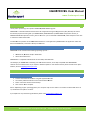
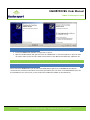
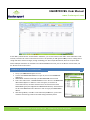
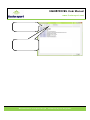
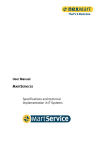
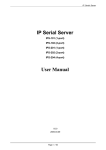
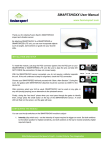

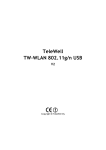
![[1 ] StorageTek SL8500](http://vs1.manualzilla.com/store/data/005684950_1-d7f31af8d49e38e9e4476c8a63e026d0-150x150.png)