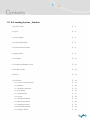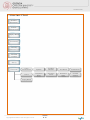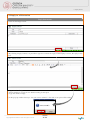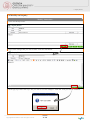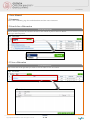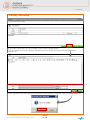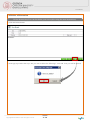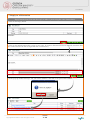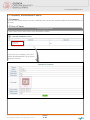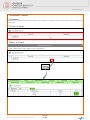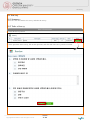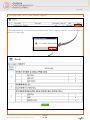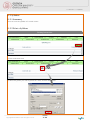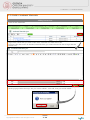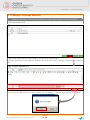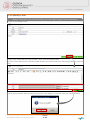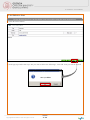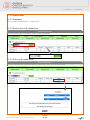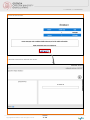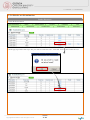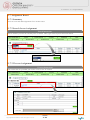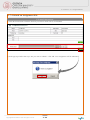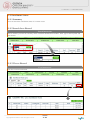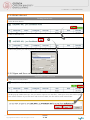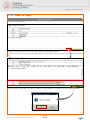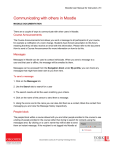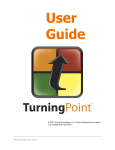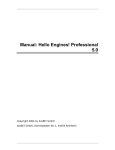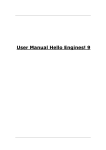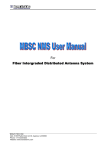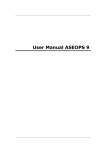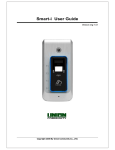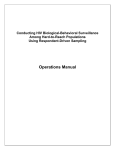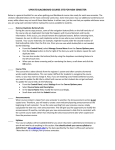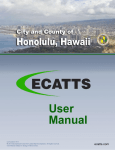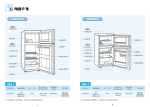Download 6. Inquiry Board - Georgia Christian University
Transcript
III III. E-Learning System User Manual (User-Student) III. E-Learning System _Student 1. Structure Chart Ⅳ–3 2. Log In Ⅳ–4 3. Screen Display Ⅳ–5 4. Personal Information Ⅳ–6 5. General Announcements Ⅳ–8 6. Inquiry Board Ⅳ–9 7. Free Board Ⅳ– 16 8. Currently Established Course Ⅳ – 21 9. Enrolled Courses Ⅳ – 22 10. Survey Ⅳ – 23 11. Classroom Ⅳ – 25 11.1 Course Announcements Ⅳ – 25 11.2 Syllabus Ⅳ – 26 11.3 Academic Materials Ⅳ – 27 11.4 Free Board Ⅳ – 32 11.5 Examinations Ⅳ – 37 11.6 Course Ⅳ – 42 11.7 Assignment Board Ⅳ – 43 11.8 Discussion Board Ⅳ – 45 11.9 Enrollment Status Ⅳ – 47 11.10 Enrolled Students Ⅳ – 49 11.11 Inquiry Board Ⅳ – 51 마스터 디자인은 추후 사업에 맞게 변경됩니다. 가이드 라인에 맞추어 내용 작성해 주세요. 1. Structure Chart 1. Structure Chart Personal Information General Announcements Inquiry Board Free Board Currently Established Course Enrolled Courses Survey Classroom Course Announcements Syllabus Academic Materials Free Board Examinations Course Assignment Board Discussion Forum Enrollment Status Enrolled Students Inquiry Board Copyright© 2015 EEAA Co.,Ltd. All rights reserved. Ⅰ-3 Ⅱ 마스터 디자인은 추후 사업에 맞게 변경됩니다. 가이드 라인에 맞추어 내용 작성해 주세요. 2. Log in 2. Log in E-Learning System Log In Directions 1) Open a web browser and go to the following site to log in. (http://georgia.eeaa.co.kr/login.php) 2) Check whether you‟re a student or a professor. 3) Type in your ID and Password. *Your ID is your student identification number. Use your designated password. 4) Click the Login button. Copyright© 2015 EEAA Co.,Ltd. All rights reserved. Ⅰ-4 Ⅱ 마스터 디자인은 추후 사업에 맞게 변경됩니다. 가이드 라인에 맞추어 내용 작성해 주세요. 3. Screen Configuration 3. Screen Configuration Screen Display 1) The page is composed of four frames. 2) The top and bottom frames and the tree menu remain fixed even when the user moves to a different menu. Screen Display Description 1) Top The menu area displays the logos of Georgia Christian University, as well as the logged in user‟s name and student identification number. You can also log out of the portal. 2) Tree Menu Contains menus for Personal Information, Announcements, Inquiry Board, Free Board , Currently Established Courses, Enrolled Courses, Survey, Classroom (Course Announcements, Syllabus, Academic Materials, Free Board , Examinations, Courses, Assignment Board, Discussion Forum, Enrollment Information, Enrolled Students, Inquiry Board). Users can click on the menu that matches their specific needs. 3) Content This area displays each menu‟s main function. 4) Bottom Frame This area contains the website information. Copyright© 2015 EEAA Co.,Ltd. All rights reserved. Ⅰ-5 Ⅱ 마스터 디자인은 추후 사업에 맞게 변경됩니다. 가이드 라인에 맞추어 내용 작성해 주세요. 4. Personal Information 4. Personal Information 4.1 Summary -Students can view and change their personal information. 4.2 Information Update Update Instructions 1) Click on the Change button. Copyright© 2015 EEAA Co.,Ltd. All rights reserved. Ⅰ-6 Ⅱ 마스터 디자인은 추후 사업에 맞게 변경됩니다. 가이드 라인에 맞추어 내용 작성해 주세요. 4. Personal Information 2) Change Password Check the box next to “Password Change” and then type in a new password. 3) Change Address Type in your address. 4) Mobile Phone Number and Phone Number Change Type in the your phone number. 5) Change Email Address Type in your new email address. 6) Save Changes Click the “Save Changes” Button. In the pop up window that says “Do you want to save changes?” click OK. Your changes will then be saved. Copyright© 2015 EEAA Co.,Ltd. All rights reserved. Ⅰ-7 Ⅱ 마스터 디자인은 추후 사업에 맞게 변경됩니다. 가이드 라인에 맞추어 내용 작성해 주세요. 5. General Announcements 5. General Announcements 5.1 Summary - You can view general announcements. 5.2 Search for an Announcement Search Instructions If you have files that need to be attached, attach the files (you cannot attach a file that is larger than the restricted size). 5.3 View a Post Viewing Instructions Click on the title of the post that you wish to view in order to view its content. Copyright© 2015 EEAA Co.,Ltd. All rights reserved. Ⅰ-8 Ⅱ 마스터 디자인은 추후 사업에 맞게 변경됩니다. 가이드 라인에 맞추어 내용 작성해 주세요. 6. Inquiry Board 6. Inquiry Board 6.1 Summary - You can submit questions regarding the system and view answers. 6.2 Search for an Inquiry Search Instructions Choose whether you want to search by title, content, or author. Then, type in the keyword and click Search. 6.3 View an Inquiry Viewing Instructions 1) Click on the title of the post that you wish to view in order to view its content. Copyright© 2015 EEAA Co.,Ltd. All rights reserved. Ⅰ-9 Ⅱ 마스터 디자인은 추후 사업에 맞게 변경됩니다. 가이드 라인에 맞추어 내용 작성해 주세요. 6. Inquiry Board 2) In a private post, a padlock appears. Only the poster and the administrator can view the post. 6.4 Add an Inquiry Add Instructions 1) Click the Add button. 2) Choose whether you want your post to be private or public. Type in the content and click Add. You must enter a title. 3) In the pop-up window that says “Do you want to submit?‟ click OK. Your post will be added.“ Copyright© 2015 EEAA Co.,Ltd. All rights reserved. Ⅰ - 10 Ⅱ 마스터 디자인은 추후 사업에 맞게 변경됩니다. 가이드 라인에 맞추어 내용 작성해 주세요. 6. Inquiry Board 6.5 Reply to a Discussion Reply Instructions 1) Click on the Reply button.. 2) By clicking „Reply‟ button, it is possible to type the contents for reply. If the inquiry is secret, the reply is also secret. . ① Type the tile of reply. ② Select whether it is open or not. Default setting is non-open. ③ Type the details of reply. 3) In the pop-up window that says “Do you want to submit?” click OK. Your post will be added. Copyright© 2015 EEAA Co.,Ltd. All rights reserved. Ⅰ - 11 Ⅱ 마스터 디자인은 추후 사업에 맞게 변경됩니다. 가이드 라인에 맞추어 내용 작성해 주세요. 6. Inquiry Board 6.6 Modify an Inquiry Modify Instructions 1) Click the Modify button. 3) Type in the changes that you wish to make. Click the Add button. 4) In the pop-up window that says “Do you want to save the changes?” click OK. Your post will be modified. Copyright© 2015 EEAA Co.,Ltd. All rights reserved. Ⅰ - 12 Ⅱ 마스터 디자인은 추후 사업에 맞게 변경됩니다. 가이드 라인에 맞추어 내용 작성해 주세요. 6. Inquiry Board 6.7 Delete an Inquiry Delete Instructions 1) Click the Delete button. 2) In the pop-up window that says “Are you sure you want to delete the post?“ click OK. Your post will be deleted. Copyright© 2015 EEAA Co.,Ltd. All rights reserved. Ⅰ - 13 Ⅱ 마스터 디자인은 추후 사업에 맞게 변경됩니다. 가이드 라인에 맞추어 내용 작성해 주세요. 6. Inquiry Board 6.7 Delete, Modify Instructions You cannot delete or modify a post that the Administrator replied to. Response Nonresponse Copyright© 2015 EEAA Co.,Ltd. All rights reserved. Ⅰ - 14 Ⅱ 마스터 디자인은 추후 사업에 맞게 변경됩니다. 가이드 라인에 맞추어 내용 작성해 주세요. 6. Inquiry Board 6.9 Print an Inquiry Printing Instructions 1) Click the Print button. 2) Click on the print icon. 3) Choose the printer you wish to print from and then click Print. Copyright© 2015 EEAA Co.,Ltd. All rights reserved. Ⅰ - 15 Ⅱ 마스터 디자인은 추후 사업에 맞게 변경됩니다. 가이드 라인에 맞추어 내용 작성해 주세요. 7. Free Board 7. Free Board 7.1 Summary - This is the community page for enrolled students and the course instructor. 7.2 Search for a Discussion Search Instructions Choose whether you want to search for the title or the content of posts in the Free Board . Then, type in the keyword. 7.3 View a Discusion View Instructions Click on the title of the post that you wish to view in order to view its content. Copyright© 2015 EEAA Co.,Ltd. All rights reserved. Ⅰ - 16 Ⅱ 마스터 디자인은 추후 사업에 맞게 변경됩니다. 가이드 라인에 맞추어 내용 작성해 주세요. 7. Free Board 7.4 Add a Discussion Adding a Post 1) Click the Add button. 2) Type in the content of the post and then click Submit. You must enter a title.If you have files that need to be attached, attach the files (you cannot attach a file that is larger than the restricted size) 3) In the pop-up window that says “Do you want to submit?‟ click OK. Your post will be added.“ Copyright© 2015 EEAA Co.,Ltd. All rights reserved. Ⅰ - 17 Ⅱ 마스터 디자인은 추후 사업에 맞게 변경됩니다. 가이드 라인에 맞추어 내용 작성해 주세요. 7. Free Board 7.5 Modify a Discussion Modify Instructions (You can also modify your own replies using the same instructions) 1) Click the Modify button. 2)Type in the content that you wish to modify. Then, click the Modify button. If you have files that need to be attached, attach the files (You cannot attach a file that is larger than the restricted size). 3) In the pop-up window that says “Do you want to save the changes?” click OK. Your post will be modified.“ Copyright© 2015 EEAA Co.,Ltd. All rights reserved. Ⅰ - 18 Ⅱ 마스터 디자인은 추후 사업에 맞게 변경됩니다. 가이드 라인에 맞추어 내용 작성해 주세요. 7. Free Board 7.6 Delete a Discussion Delete Instructions(You can also delete your own replies using the same instructions) 1) Click the Delete button. 2) In the pop-up window that says “Do you want to delete the following?” click OK. Your post will be deleted. Copyright© 2015 EEAA Co.,Ltd. All rights reserved. Ⅰ - 19 Ⅱ 마스터 디자인은 추후 사업에 맞게 변경됩니다. 가이드 라인에 맞추어 내용 작성해 주세요. 7. Free Board 7.7 Reply to a Discussion Reply Instructions(You can also reply to other‟s posts using the same instructions) 1) Click on the Reply button. 2) Click on the Submit button after typing in your reply. If you have files that need to be attached, attach the files (You cannot attach a file that is larger than the restricted size). 3) In the pop-up window that says “Do you want to submit?” click OK. Your post will be added. Copyright© 2015 EEAA Co.,Ltd. All rights reserved. Ⅰ - 20 Ⅱ 마스터 디자인은 추후 사업에 맞게 변경됩니다. 가이드 라인에 맞추어 내용 작성해 주세요. 8. Currently Established Course 8. Currently Established Course 8.1 Summary - You can view courses that are currently established. The current date must fall within the start and end dates of the course. 8.2 View a Course Viewing Instructions 1) Click on the course name in the Course Information Column. 2) You can view a summary of a course. Contact the administration if you want to register for a course. Copyright© 2015 EEAA Co.,Ltd. All rights reserved. Ⅰ - 21 Ⅱ 마스터 디자인은 추후 사업에 맞게 변경됩니다. 가이드 라인에 맞추어 내용 작성해 주세요. 9. Enrolled Courses 9. Enrolled Courses 9.1 Summary - You can view courses that you're enrolled in. You must have registered for a course for that course to appear in this section. 9.2 View a Course 9.3 Move a Course Moving Instructions 1) Click on the lecture name under Lecture Information. Copyright© 2015 EEAA Co.,Ltd. All rights reserved. Ⅰ - 22 Ⅱ 마스터 디자인은 추후 사업에 맞게 변경됩니다. 가이드 라인에 맞추어 내용 작성해 주세요. 10. Survey 10. Survey 10.1 Summary - You can view the content of a survey and take the survey. 10.2 Take a Survey Survet Instructions 1) Click the Survey button. 2) View questions in the survey, fill out the questions, and click OK. The survey will be recorded. Copyright© 2015 EEAA Co.,Ltd. All rights reserved. Ⅰ - 23 Ⅱ 마스터 디자인은 추후 사업에 맞게 변경됩니다. 가이드 라인에 맞추어 내용 작성해 주세요. 10. Survey 3) You cannot retake a survey you have already completed. 4) If a window that says “You have already participated in the survey“ pops up, click OK. You will be redirected to the survey results page. Copyright© 2015 EEAA Co.,Ltd. All rights reserved. Ⅰ - 24 Ⅱ 마스터 디자인은 추후 사업에 맞게 변경됩니다. 가이드 라인에 맞추어 내용 작성해 주세요. 11. Classroom > 11.1 Course Announcements 11. Classroom 11.1 Course Announcements 11.1.1 Summary - You can check important announcements in a certain course. 11.1.2 Search for an Announcement Search Instructions 11.1.3 View an Announcement View Instructions Copyright© 2015 EEAA Co.,Ltd. All rights reserved. Ⅰ - 25 Ⅱ 마스터 디자인은 추후 사업에 맞게 변경됩니다. 가이드 라인에 맞추어 내용 작성해 주세요. 11. Classroom > 11.2 Syllabus 11.2 Syllabus 11.2.1 Summary - You can view the syllabus of a certain course. 11.2.2 Print a Syllabus Printing Instructions 2) Click on the Print icon. 3) Choose the printer you wish to print from. Then, click the Print button. Copyright© 2015 EEAA Co.,Ltd. All rights reserved. Ⅰ - 26 Ⅱ 마스터 디자인은 추후 사업에 맞게 변경됩니다. 가이드 라인에 맞추어 내용 작성해 주세요. 11. Classroom > 11.3 Academic Materials 11.3 Academic Materials 11.3.1 Summary - You can view or add Academic Materials for a certain course. 11.3.2 Search for a Academic Materials Search Instructions Choose whether you want to search by title or content . Then, type in the keyword and click Search. 11.3.3 View a Academic Materials View Instructions Click on the title of a post that you wish to view in order to view its content. Copyright© 2015 EEAA Co.,Ltd. All rights reserved. Ⅰ - 27 Ⅱ 마스터 디자인은 추후 사업에 맞게 변경됩니다. 가이드 라인에 맞추어 내용 작성해 주세요. 11. Classroom > 11.3 Academic Materials 11.3.4 Add a Academic Materials Adding Instructions 1) Click on the Add button. 2) Type in the content that you wish to add. Then, click add. You must enter a title. If you have files that need to be attached, attach the files (you cannot attach a file that is larger than the restricted size) 3) In the pop-up window that says “Do you want to submit?‟ click OK. Your post will be added.“ Copyright© 2015 EEAA Co.,Ltd. All rights reserved. Ⅰ - 28 Ⅱ 마스터 디자인은 추후 사업에 맞게 변경됩니다. 가이드 라인에 맞추어 내용 작성해 주세요. 11. Classroom > 11.3 Academic Materials 11.3.5 Modify a Academic Materials Modify Instructions (You can also modify your own replies using the same instructions) 1) Click the Modify button. 2) Type in the content that you wish to modify. Then, click the Modify button. If you have files that need to be attached, attach the files (you cannot attach a file that is larger than the restricted size) 3) In the pop-up window that says “Do you want to save the changes?” click OK. Your post will be modified. Copyright© 2015 EEAA Co.,Ltd. All rights reserved. Ⅰ - 29 Ⅱ 마스터 디자인은 추후 사업에 맞게 변경됩니다. 가이드 라인에 맞추어 내용 작성해 주세요. 11. Classroom > 11.3 Academic Materials 11.3.6 Delete a Academic Materials Delete Instructions(You can also delete your own replies using the same instructions) 1) Click on the Delete button. 2) In the pop-up window that says “Do you want to delete the following?“ click OK. Your post will be deleted. Copyright© 2015 EEAA Co.,Ltd. All rights reserved. Ⅰ - 30 Ⅱ 마스터 디자인은 추후 사업에 맞게 변경됩니다. 가이드 라인에 맞추어 내용 작성해 주세요. 11. Classroom > 11.3 Academic Materials 11.3.7 Reply to a Academic Materials Reply Instructions (You can also reply to other‟s posts using the same instructions) 1) Click on the Reply button. 2) Click the Submit button after typing in your reply. If you have files that need to be attached, attach the files (you cannot attach a file that is larger than the restricted size) 3) In the pop-up window that says “Do you want to submit?” click OK. Your post will be added. Copyright© 2015 EEAA Co.,Ltd. All rights reserved. Ⅰ - 31 Ⅱ 마스터 디자인은 추후 사업에 맞게 변경됩니다. 가이드 라인에 맞추어 내용 작성해 주세요. 11. Classroom > 11.4 Free Board 11.4 Free Board 11.4.1 Summary - This board can be used for free discussion between the course students and the professor. 11.4.2 Search for a Post Search Instructions Choose whether you wish to search by title or by content. Type in the keyword and click Search. 11.4.3 View a Post Viewing Instructions Click on the title of a post that you wish to view in order to view its content. Copyright© 2015 EEAA Co.,Ltd. All rights reserved. Ⅰ - 32 Ⅱ 마스터 디자인은 추후 사업에 맞게 변경됩니다. 가이드 라인에 맞추어 내용 작성해 주세요. 11. Classroom > 11.4 Free Board 11.4.4 Add a Post Adding Instructions 1) Click on the Add button. 2) Type in the content of the post. Then, click the Submit button. You must enter a title. If you have files that need to be attached, attach the files (you cannot attach a file that is larger than the restricted size) 3) In the pop-up window that says “Do you want to submit?‟ click OK. Your post will be added.“ Copyright© 2015 EEAA Co.,Ltd. All rights reserved. Ⅰ - 33 Ⅱ 마스터 디자인은 추후 사업에 맞게 변경됩니다. 가이드 라인에 맞추어 내용 작성해 주세요. 11. Classroom > 11.4 Free Board 11.4.5 Modify a Post Modify Instructions (You can also modify your own replies using the same instructions) 1) Click on the Modify button. 2)Type in the content that you wish to modify. Then, click the Modify button. If you have files that need to be attached, attach the files (you cannot attach a file that is larger than the restricted size) 3) In the pop-up window that says “Do you want to save the changes?” click OK. Your post will be modified. Copyright© 2015 EEAA Co.,Ltd. All rights reserved. Ⅰ - 34 Ⅱ 마스터 디자인은 추후 사업에 맞게 변경됩니다. 가이드 라인에 맞추어 내용 작성해 주세요. 11. Classroom > 11.4 Free Board 11.4.6 Delete a Post Delete Instructions(You can also delete your own replies using the same instructions) 1) Click the Delete button. 2) In the pop-up window that says “Do you want to delete the following?” click OK. Your post will be deleted. Copyright© 2015 EEAA Co.,Ltd. All rights reserved. Ⅰ - 35 Ⅱ 마스터 디자인은 추후 사업에 맞게 변경됩니다. 가이드 라인에 맞추어 내용 작성해 주세요. 11. Classroom > 11.4 Free Board 11.4.7 Reply to a Post Reply Instructions (You can also reply to other‟s posts using the same instructions) 1) Click on the Reply button. 2) Click the Submit button after typing in your reply. If you have files that need to be attached, attach the files (you cannot attach a file that is larger than the restricted size) 3) In the pop-up window that says “Do you want to submit?” click OK. Your reply will be added. Copyright© 2015 EEAA Co.,Ltd. All rights reserved. Ⅰ - 36 Ⅱ 마스터 디자인은 추후 사업에 맞게 변경됩니다. 가이드 라인에 맞추어 내용 작성해 주세요. 11. Classroom > 11.5 Examinations 11.5 Examinations 11.5.1 Summary - You can take examinations for a certain course. 11.5.2 Search for an Examination Search Instructions You can search by the exam name to find a certain examination. 11.5.3 Take an Examination Exam Instructions 1) Click on the title of a examination that you wish to take. Then, click the Take button. Copyright© 2015 EEAA Co.,Ltd. All rights reserved. Ⅰ - 37 Ⅱ 마스터 디자인은 추후 사업에 맞게 변경됩니다. 가이드 라인에 맞추어 내용 작성해 주세요. 11. Classroom > 11.5 Examinations 2) Click the Start button. 3) Read the instructions and mark the answer. Copyright© 2015 EEAA Co.,Ltd. All rights reserved. Ⅰ - 38 Ⅱ 마스터 디자인은 추후 사업에 맞게 변경됩니다. 가이드 라인에 맞추어 내용 작성해 주세요. 11. Classroom > 11.5 Examinations 4) Solve each question and click “submit”. 5) Test Window Descriptions (1) (2) (3) (5) (4) (6) (7) ① Shows the time left to take the examination. ② Displays the question number and the time left to answer the question. ③ Displays the examination question. ④ Move to the next question. ⑤ Displays additional information and images. ⑥ Displays the answer choices. ⑦ If you click on the number displayed, you will be redirected to that question Copyright© 2015 EEAA Co.,Ltd. All rights reserved. Ⅰ - 39 Ⅱ 마스터 디자인은 추후 사업에 맞게 변경됩니다. 가이드 라인에 맞추어 내용 작성해 주세요. 11. Classroom > 11.5 Examinations 11.5.4 Check Examination Results Viewing Exam Results Instructions 1) Click the View Results button. 2) Check your answer, the correct answer, and the points allotted per question. 11.5.5 Answer Explanations Viewing Answer Explanations Instructions Click the View button. Copyright© 2015 EEAA Co.,Ltd. All rights reserved. Ⅰ - 40 Ⅱ 마스터 디자인은 추후 사업에 맞게 변경됩니다. 가이드 라인에 맞추어 내용 작성해 주세요. 11. Classroom > 11.5 Examinations 11.5.6 Retake an Examination Retake Directions 1) Click the Reset button. 2) In the pop-up window that says “Do you want to retake the test?” click OK. You can now retake the test. Copyright© 2015 EEAA Co.,Ltd. All rights reserved. Ⅰ - 41 Ⅱ 마스터 디자인은 추후 사업에 맞게 변경됩니다. 가이드 라인에 맞추어 내용 작성해 주세요. 11. Classroom > 11.6 Course 11.6 Course 11.6.1 Summary - You can view a list of lectures available for each course and watch the lectures. 11.6.2 Search for a Lecture Search Instructions Choose whether you want to search by metatag or name of the content. Then, type in the keyword and click Search. 11.6.3 Course Watching Instructions Click on the Watch Lecture button. Copyright© 2015 EEAA Co.,Ltd. All rights reserved. Ⅰ - 42 Ⅱ 마스터 디자인은 추후 사업에 맞게 변경됩니다. 가이드 라인에 맞추어 내용 작성해 주세요. 11. Classroom > 11.7 Assignment Board 11.7 Assignment Board 11.7.1 Summary - You can view and add assignments for a certain course. 11.7.2 Search for an Assignment Search Instructions Choose whether you want to search by title or content. Then, type in the keyword and click Search. 11.7.3 View an Assignment Viewing Instructions Click on the title of a post that you wish to view to view its content. Copyright© 2015 EEAA Co.,Ltd. All rights reserved. Ⅰ - 43 Ⅱ 마스터 디자인은 추후 사업에 맞게 변경됩니다. 가이드 라인에 맞추어 내용 작성해 주세요. 11. Classroom > 11.7 Assignment Board 11.7.4 Attach an Assignment File File attach instructions 1) Click the Find button to find the file that you wish to attach. Then, click Submit. 2) In the pop-up window that says “Do you want to submit?“ click OK. Your assignment will be submitted. Copyright© 2015 EEAA Co.,Ltd. All rights reserved. Ⅰ - 44 Ⅱ 마스터 디자인은 추후 사업에 맞게 변경됩니다. 가이드 라인에 맞추어 내용 작성해 주세요. 11. Classroom > 11.8 Discussion Board 11.8 Discussion Board 11.8.1 Summary -You can view the content of a Discussion Board and take the Discussion. 11.8.2 Search for a Discussion Search Instructions Choose whether you want to search by discussion title or content. Then, type in the keyword and click Search. 11.8.3 Participate in a Discussion Participating Instructions 1) Click the Participate button. Copyright© 2015 EEAA Co.,Ltd. All rights reserved. Ⅰ - 45 Ⅱ 마스터 디자인은 추후 사업에 맞게 변경됩니다. 가이드 라인에 맞추어 내용 작성해 주세요. 11. Classroom > 11.8 Discussion Board 2) Type in the content and click Submit. 3) In the pop-up window that says “Do you want to submit?” click ON. Your entry will be saved. Copyright© 2015 EEAA Co.,Ltd. All rights reserved. Ⅰ - 46 Ⅱ 마스터 디자인은 추후 사업에 맞게 변경됩니다. 가이드 라인에 맞추어 내용 작성해 주세요. 11. Classroom > 11.9 Enrollment Status 11.9 Enrollment Status 11.9.1 Summary - You can check the enrollment status of a certain course. 11.9.2 Search for a Record Search Instructions Choose whether you want to search by name or student identification number. Then, type in the keyword and click Search. 11.9.3 View a Record View Instructions Click the View Record button. Copyright© 2015 EEAA Co.,Ltd. All rights reserved. Ⅰ - 47 Ⅱ 마스터 디자인은 추후 사업에 맞게 변경됩니다. 가이드 라인에 맞추어 내용 작성해 주세요. 11. Classroom > 11.9 Enrollment Status 11.9.4 Print a Record Printing Instructions 1) Click the Print button. 2) Click on the Print icon. 3) Choose the printer you wish to print from. Then, click the Print button. 11.9.5 Open and Save an Excel(xml) File Open and Save Instructions 1) Click the Excel(xml) button. 2) In the pop-up window that says “Do you want to open or save this file?” click Open. Your file will be opened in the current window. If you click Save and click on a folder, the file will be saved to that folder. Copyright© 2015 EEAA Co.,Ltd. All rights reserved. Ⅰ - 48 Ⅱ 마스터 디자인은 추후 사업에 맞게 변경됩니다. 가이드 라인에 맞추어 내용 작성해 주세요. 11. Classroom > 11.10 Enrolled Students 11.10 Enrolled Students 11.10.1 Summary - You can view information about enrolled students. 11.10.2 Search for Enrolled Students Information Search Instructions 11.10.3 Print Enrolled Students Information Printing Instructions 1) Click the Print button. 2) Click on the Print icon. 3) Choose the printer you wish to print from. Then, click the Print button. Copyright© 2015 EEAA Co.,Ltd. All rights reserved. Ⅰ - 49 Ⅱ 마스터 디자인은 추후 사업에 맞게 변경됩니다. 가이드 라인에 맞추어 내용 작성해 주세요. 11. Classroom > 11.10 Enrolled Students 11.10.4 Open and Save an Excel(xml) File Open and Save Instructions 1) Click on the Excel(xml) button. 2) In the pop-up window that says “Do you want to open or save this file?” click Open. Your file will be opened in the current window. If you click Save and click on a folder, the file will be saved to that folder. Copyright© 2015 EEAA Co.,Ltd. All rights reserved. Ⅰ - 50 Ⅱ 마스터 디자인은 추후 사업에 맞게 변경됩니다. 가이드 라인에 맞추어 내용 작성해 주세요. 11. Classroom > 11.11 Inquiry Board 11.11 Inquiry Board 11.11.1 Summary - You can ask questions about a certain course and view the instructor‟s reply. 11.11.2 Search for an Inquiry Search Instructions Choose whether you want to search by title or by content. Then, type in the keyword and click Search. 11.11.3 View an Inquiry Viewing Instructions Click the title of the post that you wish to view in order to view its content. Private posts are marked with a padlock icon. Only the poster and the instructor can view a private post. Copyright© 2015 EEAA Co.,Ltd. All rights reserved. Ⅰ - 51 Ⅱ 마스터 디자인은 추후 사업에 맞게 변경됩니다. 가이드 라인에 맞추어 내용 작성해 주세요. 11. Classroom > 11.11 Inquiry Board 11.11.4 Add an Inquiry Adding Instructions 1) Click the Submit button. 2) Choose whether you want your post to be private or public. Type in the content and click Add. If you have files that need to be attached, attach the files (you cannot attach a file that is larger than the restricted size). You must enter a title. 3) In the pop-up window that says “Do you want to submit?‟ click OK. Your post will be added.“ Copyright© 2015 EEAA Co.,Ltd. All rights reserved. Ⅰ - 52 Ⅱ 마스터 디자인은 추후 사업에 맞게 변경됩니다. 가이드 라인에 맞추어 내용 작성해 주세요. 11. Classroom > 11.11 Inquiry Board 11.11.5 Modify an Inquiry Modify Instructions 1) Click the Modify button. 2)Type in the content that you wish to modify. Then, click the Modify button. If you have files that need to be attached, attach the files (you cannot attach a file that is larger than the restricted size). 3) In the pop-up window that says “Do you want to save the changes?” click OK. Your post will be modified. Copyright© 2015 EEAA Co.,Ltd. All rights reserved. Ⅰ - 53 Ⅱ 마스터 디자인은 추후 사업에 맞게 변경됩니다. 가이드 라인에 맞추어 내용 작성해 주세요. 11. Classroom > 11.11 Inquiry Board 11.11.6 Delete an Inquiry Delete Instructions 1) Click the Delete button 2) In the pop-up window that says “Do you want to delete the following?” click OK. Your post will be deleted. Copyright© 2015 EEAA Co.,Ltd. All rights reserved. Ⅰ - 54 Ⅱ