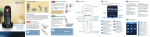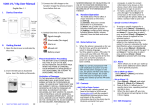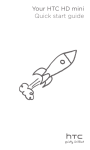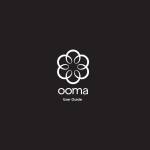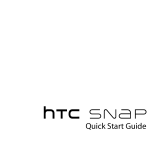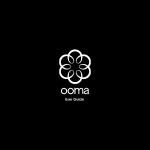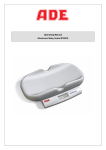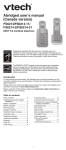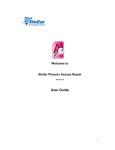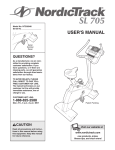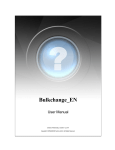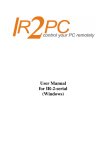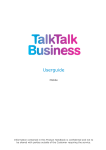Download Quick Start Guide Install the Adapter Connect a computer to
Transcript
Before you begin Step 1 Install the Adapter Step 2 Connect a computer to your Ooma device Quick Start Guide Step 3 Configure wireless settings Congratulations, you’ve gone wireless! You may now disconnect the hardwired Ethernet cable connecting your Ooma device to your modem or router. You’re free to move your Ooma device to a more central location in your home or office! High-Speed Internet with WiFi Mobile Phone The Ooma Wireless + Bluetooth Adapter enables your Ooma Telo® or Ooma Office Base Station to connect to the Internet wirelessly using your Wi-Fi network. This gives you the flexibility to install your device anywhere in your home or office where you have access to Wi-Fi. Make sure the adapter is properly aligned with the USB port on the back of your Ooma device and plug it in. Press firmly to ensure that the adapter is inserted all the way in, but do not use excessive force. Setting up the Wireless + Bluetooth Adapter will take about 10 minutes. You’ll need: When used with the Ooma Telo, the built-in Bluetooth function also links your mobile phone to your Telo to receive incoming calls through your home telephones, giving you an additional level of convenience. • A desktop or laptop computer with an Ethernet port Use your Ethernet cable to connect a computer to the HOME NETWORK port of your Ooma device. You will first set your device to connect to your Wi-Fi network. Then, you will set up Bluetooth and pair your Bluetooth devices. 1 2 3 4 5 The embedded Bluetooth function allows you to link your cell phone to your home telephone system through the Ooma Telo. Now incoming calls on your cell phone will ring on your cell phone AND home phone and you can use any of your home phones to answer the call. Prevent missed calls, avoid dropped calls, and enjoy the ergonomics of talking on your home telepheone. You can pair up to seven Bluetooth devices to your Telo. Step 1 Access the Bluetooth setup page Use the computer that you connected to the HOME NETWORK port during the Wireless setup process and navigate a web browser to http://setup.ooma.com. Click on the Bluetooth tab on the left. Step 2 Put your headset in pairing mode Follow the manufacturer’s instructions to put your Bluetooth headset into pairing mode. Step 3 Add the device Click on the “Add New Device” button in your browser. The Telo will scan for nearby Bluetooth devices and display a list of devices to choose from. Select your headset from this list. Step 1 Put the Telo into pairing mode Put your Ooma Telo into pairing mode by dialing # # 5 0 1 from any phone connected to your Ooma Telo. You will hear three beeps when the Telo goes into pairing mode. * * Step 4 Complete the pairing process When you are prompted, enter the Bluetooth headset PIN code. For most headsets, this code will be 0000. Click “Yes” to add the headset and complete the pairing process. Step 2 Add the Telo as a Bluetooth device Next, open the Bluetooth settings menu on your cell phone and go through the process of adding a “Headset” or “Hands free” type of device. Your mobile phone should find your Ooma Telo. Select it and complete the pairing process by entering a PIN of 0000. IMPORTANT: If your Ooma device used to be set up in between your modem and router prior to installing the Wireless + Bluetooth Adapter, be sure to reconnect your router to your modem directly and then power cycle both devices. NOTE: You’ll need the name of your home Wi-Fi network and the associated password. Pairing a Bluetooth headset Pairing a Mobile Phone If your Ooma device is not able to connect wirelessly, see the Troubleshooting section on the back for corrective actions you can try. Keep in mind that plugging an Ethernet cable into the TO INTERNET port will override use of the Wireless Adapter. On the computer you connected to your Ooma device, open up a web browser and navigate to http://setup.ooma.com. Click on the Wireless tab on the left and follow the directions on the screen to link your Ooma device to your home Wi-Fi network. • An Ethernet cable NOTE: Bluetooth functionality is not supported on Ooma Office Base Station devices. 700-0136-101 Next time you power up, your Ooma device will connect to the Internet wirelessly through your Wi-Fi network. As before, your Ooma device will be ready for use when the Ooma logo turns blue. Pick up the phone connected to your Ooma device and listen for the musical Ooma dialtone to confirm that you are ready to make and receive calls. Before you get started, make sure your Ooma device is working with a hardwired Ethernet connection. Then find a convenient place to put your Ooma device. It should be centrally located in your home or office and have good Wi-Fi signal strength. Also, to use the Bluetooth function, you’ll want to place the Telo within Bluetooth range of where you normally charge your cell phone. Ooma Telo with Wireless + Bluetooth Adapter Configure Your Bluetooth settings 6 NOTE: You can also use this page to pair a mobile phone. 7 8 Troubleshooting Limited Warranty If you run into any issues when setting up Wi-Fi access, try these corrective steps: What this Warranty Covers. Ooma agrees to provide a limited warranty to the holder of a valid proof of purchase (“Consumer” or “you”) that the Ooma Wireless + Bluetooth Adapter contained in this package (“Product”) is free from material defects in material and workmanship, subject to the exclusions noted below. This limited warranty extends only to the Consumer for Products purchased and used in the United States of America or Canada. Can’t connect to setup.ooma.com: Check that your computer is connected to the HOME NETWORK port of the Ooma device and that the Ethernet cable is plugged in securely. The LED next to the port should be lit green. Make sure your computer is configured to automatically request an IP address. Also, try browsing to: http://172.27.35.1 instead. •Press firmly to make sure the Wireless + Bluetooth Adapter is plugged in all the way •Try re-inserting the Wireless + Bluetooth Adapter and rebooting your Ooma device •Move the Ooma device closer to your Wi-Fi router or access point (to make sure it is not out of range) What Ooma Will Do. During the warranty period, Ooma or its authorized service representative will repair or replace, at its option, without charge, a Product which is found to be materially defective in materials or workmanship and returned to Ooma. Ooma, at its option, may use new or refurbished replacement parts to repair the Product, or may replace the Product with a new or refurbished product having the same or similar function. Voice quality is poor: •Repeat the directions in Step 3 to rescan and reconfigure your wireless network settings Check the signal quality on the Wireless section on setup.ooma.com. Try moving the Ooma device closer to your wireless router or access point. See if there is high network traffic (such as streaming video) that could impact the quality of your phone calls. •If you are connecting to a Wi-Fi network with a hidden SSID, it won’t show up in the automatic scan. Click “Next” after scanning for wireless networks and manually configure your wireless settings What this Warranty Excludes. This limited warranty does not cover: (a) the cost of shipping and handling for returned and replacement products, or damage or loss during shipment for warranty service; or (b) any software (which is governed exclusively by the licensing terms of such software); or (c) any Product that has been subjected to misuse, accident, shipping or other Check out these resources for troubleshooting guides or additional help: Online knowledgebase: www.ooma.com/support User manuals: www.ooma.com/userguide Community forum: forums.ooma.com Live customer care: 1-888-711-6662 (US) 1-866-929-6662 (Canada) •Reboot your Ooma device and Wi-Fi router or access point 9 How to Get Warranty Service. To obtain warranty service, call Customer Support tollfree at 1-888-711-6662 (US) or 1-866-929-6662 (Canada) for detailed information, including instructions on how and where to return your Product and on any applicable costs associated with a repair, replacement or exchange. You may be required to provide proof of purchase before obtaining warranty service, and it is your sole responsibility to maintain such proof (e.g., a sales receipt). Returned products that are determined not to be materially defective will be subject to a handling fee. If you disagree with any of our decisions with respect to warranty service, you have the right to contest that decision as permitted under applicable laws and regulations. How Long this Warranty Lasts. This limited warranty shall expire one (1) year from the date of the Product purchase. Replacement or refurbished parts and products are warranted for the original Product warranty period. This warranty terminates if you sell or transfer your Product. Need Assistance? •Verify that your Ooma device works with a hardwired Ethernet connection to your router 10 How State Law Applies. This limited warranty gives you specific legal rights. You may also have other rights which vary from state to state. physical damage, improper installation, abnormal operation or handling that is contrary to operation instructions, neglect, acts of god, inundation, fire, water or other liquid intrusion, or force major; or (d) any Product that has been damaged due to repair, alteration, or modification by anyone other than an authorized service representative of Ooma; or (e) any Product to the extent that the problem experienced is caused by signal conditions, network reliability or cable or antenna systems; or (f) any Product whose identifying information has been removed, altered or rendered illegible; or (g) any Product purchased, used, serviced, or shipped for repair from outside the United States or Canada, or that is returned without a valid proof of purchase; or (h) any indirect or consequential harm caused as a result of any defect or failure of the Product to properly operate, including without limitation lost data or inability to communicate. 11 12 Limitation on Liability. THIS WARRANTY IS THE COMPLETE AND EXCLUSIVE WARRANTY AGREEMENT FOR THE PRODUCT BETWEEN YOU AND OOMA. NO ONE IS AUTHORIZED TO MAKE MODIFICATIONS TO THIS LIMITED WARRANTY AND YOU SHOULD NOT RELY ON ANY SUCH MODIFICATION. OOMA RESERVES THE RIGHT TO CHANGE ITS LIMITED WARRANTY WITHOUT PRIOR NOTICE FOR FUTURE SALES. OOMA DISCLAIMS ALL OTHER WARRANTIES WITH RESPECT TO ITS PRODUCTS, WHETHER EXPRESS, IMPLIED, STATUTORY OR OTHERWISE, INCLUDING WITHOUT LIMITATION, COURSE OF DEALING, TRADE USAGE OR PRACTICE OR THE WARRANTIES OF MERCHANTABILITY, FITNESS FOR A PARTICULAR PURPOSE, TITLE, OR NON-INFRINGEMENT OF THIRD PARTY RIGHTS. MOREOVER, OOMA SHALL NOT BE LIABLE FOR INDIRECT, INCIDENTAL, SPECIAL, EXEMPLARY, PUNITIVE, OR CONSEQUENTIAL DAMAGES OF ANY NATURE ARISING OUT OF, OR IN CONNECTION WITH, THE LIMITED WARRANTY OR THE USE OR PERFORMANCE OF ANY PRODUCT, WHETHER BASED ON CONTRACT OR TORT, INCLUDING NEGLIGENCE, OR ANY OTHER LEGAL THEORY, EVEN IF WE HAVE BEEN ADVISED OF THE POSSIBILITY OF SUCH DAMAGES. THE TOTAL AGGREGATE LIABILITY BY OOMA FOR DAMAGES OF ANY NATURE, REGARDLESS OF FORM, ACTION OR FORESEEABILITY, SHALL IN NO EVENT EXCEED THE AMOUNT PAID BY YOU TO US FOR THE PRODUCT UPON WHICH The FCC Wants You to Know LIABILITY IS BASED. SOME STATES AND/OR COUNTRIES DO NOT ALLOW LIMITATIONS ON HOW LONG AN IMPLIED WARRANTY LASTS, AND/OR DO NOT ALLOW THE EXCLUSION OR LIMITATION OF INCIDENTAL OR CONSEQUENTIAL DAMAGES, SO THE ABOVE LIMITATIONS AND/OR EXCLUSIONS MAY NOT APPLY TO YOU. IF SUCH IS THE CASE, TO THE EXTENT PERMITTED BY APPLICABLE LAW, OOMA LIMITS THE DURATION OF ANY IMPLIED WARRANTIES TO THE DURATION OF THIS EXPRESS LIMITED WARRANTY. When using the Ooma Wireless + Bluetooth Adapter, basic safety precautions should always be followed to reduce the risk of fire, electric shock, damage to equipment, loss of property, severe injury to persons or even loss of life, including the following: • Do not use this equipment and all related accessories near or under water • Avoid using this product during an electrical storm. There may be a remote risk of electric shock from lightning • Do not store or keep the product within reach of children 14 This device complies with Industry Canada licence-exempt RSS standard(s). Operation is subject to the following two conditions: (1) this device may not cause interference, and (2) this device must accept any interference, including interference that may cause undesired operation of the device. Copyright Notices © 2013 Ooma, Inc. All rights reserved. Reproduction in whole or in part without written permission is prohibited. Ooma, the Ooma logo, Ooma Telo, Ooma Office Base Station, Ooma Wireless + Bluetooth Adapter, and all other Ooma company, product and service names and slogans are trademarks of Ooma, Inc. All other product, service or brand names are the property of their respective owners. NOTICE: According to telephone company reports, AC electrical surges, typically resulting from lightning strikes, are very destructive to telephone equipment connected to AC power sources. To minimize damage from these types of surges, a surge arrestor is recommended. • Connect the equipment into an outlet on a different circuit than the one the receiver is connected to • Consult the dealer or an experienced radio/TV technician for help. This Class A/B* digital apparatus complies with Canadian ICES-003. Should you experience trouble with this equipment, please contact Ooma customer service at 1-888-711-6662. If the equipment is causing harm to the telephone network, the telephone company may request that you disconnect the equipment until the problem is resolved. • Increase the separation between the equipment and receiver be a remote risk of electric shock from lightning • The product is only intended for installation and use with the Ooma Telo and Ooma Office Base Stations device and not for any other purposes Industry Canada Notice DO NOT DISASSEMBLE THIS EQUIPMENT. It does not contain any user serviceable components. Changes or modifications to this product not expressly approved by Ooma, or operation of this product in any way other than as detailed by the owner’s manual, could void your authority to operate this product. • Reorient or relocate the receiving antenna, • Do not disassemble the product. It contains no user-serviceable parts frequency energy that the product may produce for its intended usage. This product has been tested and found to comply with the FCC exposure requirements. The Ooma Telo and Ooma Office Base Station is to be installed and operated 8 inches (20 cm) or more from the user’s body other than the hands. Use of other accessories may not ensure compliance with FCC radio frequency exposure requirements and should be avoided. To insure the safety of many users, the FCC has established criteria for the amount of radio frequency energy various products may produce depending on their intended use. This product has been tested and found to comply with the FCC’s exposure criteria. This equipment has been tested and found to comply with the limits for a Class B digital device, pursuant to Part 15 of the FCC rules. These limits are designed to provide reasonable protection against producing harmful interference in a residential installation. This equipment generates, uses, and can radiate radio frequency energy and, if not installed and used in accordance with the instructions, may cause harmful interference to radio communications. However, there is no guarantee that interference will not occur in a particular installation. If this equipment does cause harmful interference to radio or television reception, which can be determined by turning the equipment off and on, the user is encouraged to try to correct the interference by one or more of the following measures: Safety Information 13 Changes or modifications to this equipment not expressively approved by the party responsible for compliance, or operation of this product in any way other than as detailed to by the User Manual could void the user’s authority to operate this equipment. This device complies with part 15 of the FCC rules. Operation is subject to the following two conditions: (1) This device may not cause harmful interference, and (2) This device must accept any interference received, including interference that may cause undesired operation. Privacy of communication may not be ensured when using this device. 15 To ensure the safety of users, the FCC has established criteria for the amount of radio Patent pending. 16 17