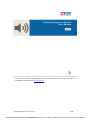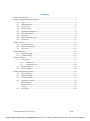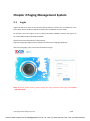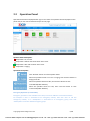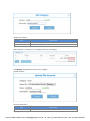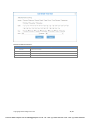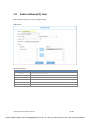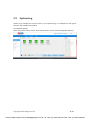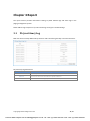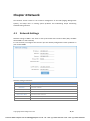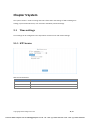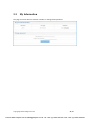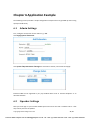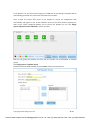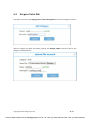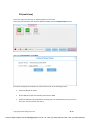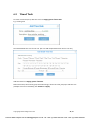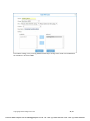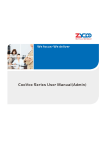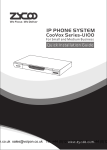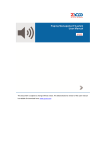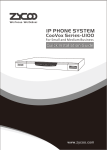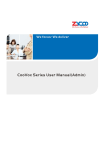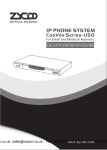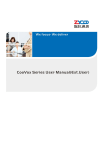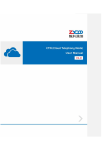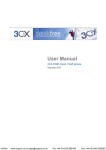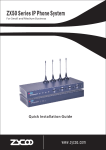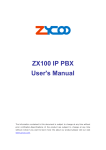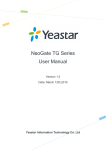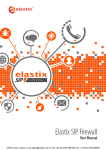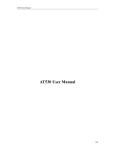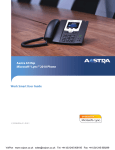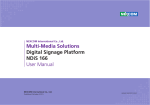Download ZYCOO PMS User Manual
Transcript
This document is subject to change without notice. The latest electronic version of this user manual is available for download here: www.zycoo.com Copyright@ ZYCOO All Rights Reserved 1 / 29 VoIPon www.voipon.co.uk [email protected] Tel: +44 (0)1245 808195 Fax: +44 (0)1245 808299 Category Chapter 1 Introduction ...................................................................................................................... 3 Chapter 2 Paging Management System ............................................................................................ 4 2.1 Login .............................................................................................................................. 4 2.2 Operation Panel............................................................................................................. 5 2.3 Speaker List ................................................................................................................... 6 2.4 Speaker Group ............................................................................................................... 7 2.5 Extension Management ................................................................................................ 8 2.6 Voice Management ....................................................................................................... 8 2.7 Time Rule..................................................................................................................... 10 2.8 Public Address(PA) Task ............................................................................................... 12 2.9 System Log................................................................................................................... 13 Chapter 3 Report ............................................................................................................................. 14 3.1 PA (real-time) Log ........................................................................................................ 14 3.2 PA(pre-recorded) log ................................................................................................... 15 3.3 Alarm Log .................................................................................................................... 15 Chapter 4 Network .......................................................................................................................... 16 4.1 Network Settings ......................................................................................................... 16 4.2 Troubleshooting .......................................................................................................... 17 Chapter 5 System ............................................................................................................................ 18 5.1 Time settings ............................................................................................................... 18 5.1.1 NTP Service...................................................................................................... 18 5.1.2 Manual Time Set ............................................................................................. 19 5.2 Reboot & Restore ........................................................................................................ 19 5.3 My Information ........................................................................................................... 20 Chapter 6 Application Example ....................................................................................................... 21 6.1 Admin Settings ............................................................................................................ 21 6.2 iSpeaker Settings ......................................................................................................... 21 6.3 Prepare Voice File ........................................................................................................ 24 6.4 Application of PMS ...................................................................................................... 25 PA (recorded) ............................................................................................................... 25 PA (real-time) .............................................................................................................. 26 Hang up ....................................................................................................................... 27 6.5 Timed Task................................................................................................................... 28 Copyright@ ZYCOO All Rights Reserved 2 / 29 VoIPon www.voipon.co.uk [email protected] Tel: +44 (0)1245 808195 Fax: +44 (0)1245 808299 Chapter 1 Introduction Paging Management System (Abbreviated as PMS) is a software application developed exclusively by ZYCOO. The primary purpose of PMS is to provide unified management capability for SIP Speakers. Each SIP Speaker can be managed as an extension and can be centrally configured, grouped, monitored and managed by PMS. Even standard desk phones can be used for making announcements by simply connecting them to your CooVox IP PBX system via the SIP protocol (U60 and U100 only).PMS allows you to make announcements using a specified voice file on a scheduled time and date and all announcement logs are available to review from the paging management system.PMS is a flexible solution that can through a simple and intuitive interface expand your system to add more SIP Speakers to your network at any time. PMS has been designed to complement Zycoo’s SIP based audio system iSpeaker which is a dedicated PA device that utilizes the built-in intercom and paging capability already inherent in most modern IPPBX systems and enhances this to improve end user experience by providing a dedicated high performance digital amplifier on which to broadcast announcements or play background music. There are two models currently available which are the iSpeaker B20 and iSpeaker C20. PMS Highlights: Group announcements Volume Control PA for specified area PA at scheduled time Real-time announcement Unified management of audio files Remote settings /management/ upgrade Real-time and remote monitor speakers status Unified configuration of SIP speakers Simple to use with user friendly Web interface Custom service is available (e.g.: emergency announcement) Paging to up to 500 SIP Speakers Instructions: Paging Management System requires integration with Zycoo CooVox IP PBX to function (U60 and U100 currently supported). This initial release version of PMS will work as a plugin to existing firmware and will require installing on your CooVox system before use. Please find details in PMS Installation Guide. Later versions will be integrated into CooVox IP PBX firmware. Supported web browsers version of Paging Management System include: FireFox-5.0 and above; Chrome-19 and above; IE10 and above. Copyright@ ZYCOO All Rights Reserved 3 / 29 VoIPon www.voipon.co.uk [email protected] Tel: +44 (0)1245 808195 Fax: +44 (0)1245 808299 Chapter 2 Paging Management System 2.1 Login Login IP of PMS is the same as the CooVox IP PBX on which it is hosted, the only difference is the port number which is 9997 for PMS which differs from the 9999 for CooVox IP PBX. For example, where the login IP of your IP PBX is 192.168.1.210:9999; therefore the login IP of the related PMS would be 192.168.1.210:9997. Default username and password is: admin/admin Supported Language: English/Chinese (We will introduce other languages gradually) After select language, input username and password to login. Note: To protect system security, please change your login password at first login from System -->My Information. Copyright@ ZYCOO All Rights Reserved 4 / 29 VoIPon www.voipon.co.uk [email protected] Tel: +44 (0)1245 808195 Fax: +44 (0)1245 808299 2.2 Operation Panel Operation Panel will be displayed after sign in. The status of all speakers will be displayed on this panel and you can also broadcast directly from this page. Speakers Status Description: SIP Speaker is in use now. SIP Speaker is offline and cannot work at this time. SIP Speaker is idle and can work at this time. SIP Speaker is ringing. Operation Description: Click “Refresh” button to refresh speaker status Select the speakers which are in use or ringing, then click this button to hang up the call. Select the speakers which are idle, then click this button to start recorded PA(Public Address). Select the speakers which are idle, then click this button to start real-time PA(Public Address). Emergency Operation (Customizable) Emergency operation is not available at this time, but can be added as a customized feature. For example if “Fire” is associated to an emergency number, then click “Fire” to call this emergency number; or if “Earthquake” is associated to an emergency group, then click “Earthquake” to call this related emergency group. Copyright@ ZYCOO All Rights Reserved 5 / 29 VoIPon www.voipon.co.uk [email protected] Tel: +44 (0)1245 808195 Fax: +44 (0)1245 808299 2.3 Speaker List Speaker list is used to manage all SIP Speakers. From below picture, you can find speaker name, extension, IP address, MAC address, output volume, description, and also identify the groups the device belongs to. You can add new speaker on this page and define an extension to the speaker. See below: Speaker Parameters: Item Explanation Extension Define an extension number for this speaker Name Define the name for this speaker, e.g.: room102 IP Address Distribute IP address for this speaker Subnet Mask Set subnet mask Gateway Set gateway MAC Address Set MAC address of this speaker Description Describe this speaker in detail, e.g.: room 102, 1st floor Output Volume Set output volume for speaker (volume ranges from 0 to 9) Copyright@ ZYCOO All Rights Reserved 6 / 29 VoIPon www.voipon.co.uk [email protected] Tel: +44 (0)1245 808195 Fax: +44 (0)1245 808299 2.4 Speaker Group Speaker group is used to group speakers. From the example below, you can see there is one speaker in the first floor which belongs to group 6000 and there are three speakers in the second floor which belong to group 6001. An administrator can add or delete a speaker group from this page. Add Speaker Group Speaker Group Parameters: Item Group Number Explanation Define a number for this group Group Name Define a name for this group Description Describe this group in detail Speaker device Select some available devices to this group Copyright@ ZYCOO All Rights Reserved 7 / 29 VoIPon www.voipon.co.uk [email protected] Tel: +44 (0)1245 808195 Fax: +44 (0)1245 808299 2.5 Extension Management Extensions in PMS are exactly the same as extensions in CooVox IP PBX, and are synchronized in real-time with the IP PBX. All announcements will be sent through the designated extensions which can be any SIP or IAX2 terminal device. Add Extension Extension Parameters: Item Extension Name 2.6 Explanation Define the extension number Define the name for this extension Password Password for login Protocol Select the protocol(SIP or IAX2) for this extension. Voice Management A Voice file can pre-loaded into the system for later playback. This voice file can be any audio file for announcements such as background music or a recorded notification... Category list is used to centrally manage different voice files. The voice file format can be gsm, wav, mp3. Suggested standard voice file should be 8Khz, 16bit, mono. Please refer to this standard requirement to avoid any problem with higher quality voice file in announcement. Add Category Copyright@ ZYCOO All Rights Reserved 8 / 29 VoIPon www.voipon.co.uk [email protected] Tel: +44 (0)1245 808195 Fax: +44 (0)1245 808299 Category Parameters: Item Category Description Explanation Define this category Describe this category in detail When category is created, you can manage the files in this category. Click Manage and upload voice files for this category. Upload voice file Voice File Parameters: Item Category Explanation Voice file category Copyright@ ZYCOO All Rights Reserved 9 / 29 VoIPon www.voipon.co.uk [email protected] Tel: +44 (0)1245 808195 Fax: +44 (0)1245 808299 Select File Name Description 2.7 Click [Browse] to select the file to upload Define this voice file Describe this file in detail Time Rule Time rules are used to manage the announcement task based on a defined time rule. This allows the flexibility to set different tasks to be executed at different times of the day or week. Multiple time rules can be set to support the requirement for multiple tasks. Click Add from the Time Rule List to create a new time rule. Add Time Rule Time Rule Parameters: Item Explanation Name Define a name for this time rule Description Describe this time rule in detail After successfully creating the time rule, you must configure the detailed time rule. E.g.: Month: Empty Date: Empty Day: Select Monday/ Tuesday/ Wednesday/ Thursday/ Friday Hour: 9:00 This rule means 9:00 am on every Monday to Friday Copyright@ ZYCOO All Rights Reserved 10 / 29 VoIPon www.voipon.co.uk [email protected] Tel: +44 (0)1245 808195 Fax: +44 (0)1245 808299 Detail Time Rule Parameters: Item Month Explanation Select the month Date Select the date Day Select the day (Note: Day and Date cannot be selected simultaneously Hour/Minute Select hour/minute Copyright@ ZYCOO All Rights Reserved 11 / 29 VoIPon www.voipon.co.uk [email protected] Tel: +44 (0)1245 808195 Fax: +44 (0)1245 808299 2.8 Public Address(PA) Task Public Address (PA) task is used to manage all tasks. Add PA Task PA Task Parameters: Item Explanation Name Define a name for this task Group Define a group for this task File Loops Description Rule(s) Select the voice file for this task How many loop times to play this task Describes this task in detail Select the time rule for this task (Multiple rules are available) Copyright@ ZYCOO All Rights Reserved 12 / 29 VoIPon www.voipon.co.uk [email protected] Tel: +44 (0)1245 808195 Fax: +44 (0)1245 808299 2.9 System Log System log is to display the real-time status or any operation logs. It is displayed on the right of web GUI, and available to be hidden. See attached example: Select the speakers which are idle, then click this button to start real-time PA(Public Address). Copyright@ ZYCOO All Rights Reserved 13 / 29 VoIPon www.voipon.co.uk [email protected] Tel: +44 (0)1245 808195 Fax: +44 (0)1245 808299 Chapter 3 Report The report section provides information relating to public address logs and alarm logs in the paging management system. Public address logs comprise of 1) real-time PA logs and 2) pre-recorded PA logs. 3.1 PA (real-time) Log Real-time PA is normally addressed by someone and is therefore generally a live announcement. PA (real-time) Log Parameters: Item Time Source Destination Explanation Time the public address started The source device that made this public address Destination device or group that received the public address Copyright@ ZYCOO All Rights Reserved 14 / 29 VoIPon www.voipon.co.uk [email protected] Tel: +44 (0)1245 808195 Fax: +44 (0)1245 808299 3.2 PA(pre-recorded) log Pre-recorded PA log details the pre-recorded voice files that have been played. PA(recorded) Log Parameters: Item Time Voice File Destination 3.3 Explanation Time that the public address started Voice file name which was played in the public address Destination device or group that received the announcement Alarm Log The alarm log details speakers status and will show information such as which speakers are available and which ones are offline, etc. Alarm Log Parameters: Item Explanation Time The time the alarm event occurred. Detail Detail status of iSpeaker Copyright@ ZYCOO All Rights Reserved 15 / 29 VoIPon www.voipon.co.uk [email protected] Tel: +44 (0)1245 808195 Fax: +44 (0)1245 808299 Chapter 4 Network The Network section relates to the network management of the PMS (Paging Management System), and helps users in tracking system problems and undertaking simple networking troubleshooting activities. 4.1 Network Settings Network settings of PMS is the same as and synchronized with CooVox IP PBX. (Only workable when IPPBX is in static network) It is not necessary to configure this section if you have already configured the static ip address on your CooVox IPPBX. Network Settings Parameters: Item IP Address Explanation IP Address of WAN port Netmask Netmask of WAN Gateway IP address of Gateway Primary DNS Default DNS address Alternative DNS Alternative DNS address LAN IP Address IP Address of LAN port LAN Netmask Netmask of LAN port Copyright@ ZYCOO All Rights Reserved 16 / 29 VoIPon www.voipon.co.uk [email protected] Tel: +44 (0)1245 808195 Fax: +44 (0)1245 808299 4.2 Troubleshooting Troubleshooting is used to track the network problems and allows you to determine if you can communicate with other network devices directly from PMS. Troubleshooting Parameters: Item Host Package Explanation IP Address of the host Number of Ping packets to send Ping Test the reachability of the host on the network. It measures the round-trip time from transmission to reception, reporting errors and packet loss. Traceroute Traceroute will measure transit delays of packets to a host across the Network and will detail the path your packets travelled to reach the host. Copyright@ ZYCOO All Rights Reserved 17 / 29 VoIPon www.voipon.co.uk [email protected] Tel: +44 (0)1245 808195 Fax: +44 (0)1245 808299 Chapter 5 System The system section is used to manage the basic information and settings of PMS including time settings, system reboot & restore, user extension and admin password settings. 5.1 Time settings Time settings can be configured in two ways which are NTP service and manual settings. 5.1.1 NTP Service NTP Service Parameters: Item Explanation NTP Server NTP server address Time Zone Select your time zone Synchronize Synchronize with NTP server Copyright@ ZYCOO All Rights Reserved 18 / 29 VoIPon www.voipon.co.uk [email protected] Tel: +44 (0)1245 808195 Fax: +44 (0)1245 808299 5.1.2 Manual Time Set Input the year, month, date, hour, minute and second, click [Submit] to finish the manual settings. Or alternately you can click “Synchronize With PC” to synchronized with your PC time. 5.2 Reboot & Restore Note: Rebooting the system will terminate all active operation. All the configuration data will be lost when the system is reset to factory default. If you choose “Keep the current network settings”, all the data except network settings will be lost. Reboot&Restore Parameters: Item Reboot Keep the current network settings Reset Explanation Reboot system Network settings will be saved when reset to factory default Reset to factory default Copyright@ ZYCOO All Rights Reserved 19 / 29 VoIPon www.voipon.co.uk [email protected] Tel: +44 (0)1245 808195 Fax: +44 (0)1245 808299 5.3 My Information This page is used to edit user extension numbers or change admin password. Copyright@ ZYCOO All Rights Reserved 20 / 29 VoIPon www.voipon.co.uk [email protected] Tel: +44 (0)1245 808195 Fax: +44 (0)1245 808299 Chapter 6 Application Example The following section provides a simple configuration example of how to get PMS up and running quickly and efficiently. 6.1 Admin Settings First, configure an extension for the admin. E.g.: 800. Click Paging SystemExtension: Click SystemMy InformationChange the extension to admin, then submit and apply. Extension 800 can be registered by any sip enabled device such as CooCall softphone or an alternate IP Phone. 6.2 iSpeaker Settings Next you must login to your CooVox IP PBX system and ensure the PnP is enabled. This is a fast way to auto provision of iSpeaker. Copyright@ ZYCOO All Rights Reserved 21 / 29 VoIPon www.voipon.co.uk [email protected] Tel: +44 (0)1245 808195 Fax: +44 (0)1245 808299 To achieve this, go to your CooVox IP PBX web interface using either the default IP – 192.168.1.100:9999 or an alternate address that you have programmed. Click Advanced Phone ProvisioningPnP Settings to enable PnP and use multicasting for LAN port. Then visit PMS web interface with either the default IP: 192.168.1.100:9997 or an alternate one that you have programmed Click Paging System Speaker Device to configure iSpeaker; then Apply. (E.g.: iSpeaker extension number: 9000/ 9001/ 9002/ 9003.) For example, configure iSpeaker extension 9000 as below: Copyright@ ZYCOO All Rights Reserved 22 / 29 VoIPon www.voipon.co.uk [email protected] Tel: +44 (0)1245 808195 Fax: +44 (0)1245 808299 If the iSpeaker is in the same network segment as PMS then all the settings of iSpeaker will be automatically generated once it has been connected to the network. Note: It takes one minute after power on for iSpeaker to receive the configuration data automatically and register to the IP PBX. However, there may be some problem regarding the status of the newly configured iSpeaker and to resolve this problem you can click Paging SystemOperation PanelRefresh to refresh its status. Now you can group the speakers and note that one speaker can be distributed to multiple groups. Click Paging System Speaker Group: Distribute extension 9000 and 9001 to group 6000(first floor) as below picture: Copyright@ ZYCOO All Rights Reserved 23 / 29 VoIPon www.voipon.co.uk [email protected] Tel: +44 (0)1245 808195 Fax: +44 (0)1245 808299 6.3 Prepare Voice File To prepare a voice file, click Paging SystemVoice Management to create file category as below: After the category has been successfully created, click ManageAdd to add voice file for this category as detailed below: Copyright@ ZYCOO All Rights Reserved 24 / 29 VoIPon www.voipon.co.uk [email protected] Tel: +44 (0)1245 808195 Fax: +44 (0)1245 808299 6.4 Application of PMS After you have created an extension for the login user, then they can execute any operation on the Operation Panel, such as hang up, pre-recorded PA, or real-time PA. PA (recorded) Choose group-first floor, then click PA (recorded) Next you need to define the Channel Name, select File and Loop times to play the selected voice file. After this is complete then submit the change, now the PA is started for all the members in the first floor group. Copyright@ ZYCOO All Rights Reserved 25 / 29 VoIPon www.voipon.co.uk [email protected] Tel: +44 (0)1245 808195 Fax: +44 (0)1245 808299 PA (real-time) Ensure the login user extension is registered before real-time PA. Select group-second floor, and extension 9002(room202), then click PA(real-time)as below: Define the Channel Name and Submit. The above configuration will allow the real-time PA to work in the following manner. Extension 800 will be called. Answer 800 and it will automatically dial extension 9002 Extension 9002 will ring briefly before answering the call automatically and you can then start your real-time PA over the device. Copyright@ ZYCOO All Rights Reserved 26 / 29 VoIPon www.voipon.co.uk [email protected] Tel: +44 (0)1245 808195 Fax: +44 (0)1245 808299 Hang up Finally, when you click Hangup, Hangup Channel will be displayed as in the below diagram and you can then hang-up all the speakers in the channel. Copyright@ ZYCOO All Rights Reserved 27 / 29 VoIPon www.voipon.co.uk [email protected] Tel: +44 (0)1245 808195 Fax: +44 (0)1245 808299 6.5 Timed Task To create a timed task, first, add time rule from Paging SystemTime Rule: E.g.: working time Then add detailed time rule for this rule. (You can add multiple detail time rule for one rule) Add timed task from Paging SystemPA Task. Define task name, select which group this task belongs, choose voice file, play loops and time rule (multiple rules can be available), then Submit and Apply. Copyright@ ZYCOO All Rights Reserved 28 / 29 VoIPon www.voipon.co.uk [email protected] Tel: +44 (0)1245 808195 Fax: +44 (0)1245 808299 From above settings, every morning 9:00 from Monday to Friday, there will be a recorded PA for the members in first floor-6000. Copyright@ ZYCOO All Rights Reserved 29 / 29 VoIPon www.voipon.co.uk [email protected] Tel: +44 (0)1245 808195 Fax: +44 (0)1245 808299