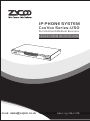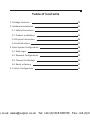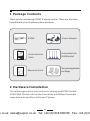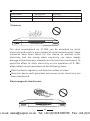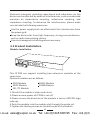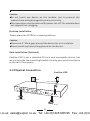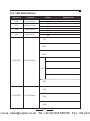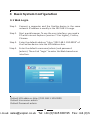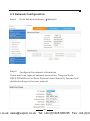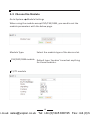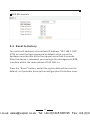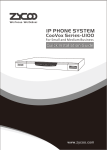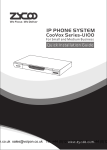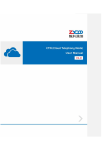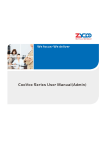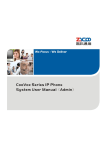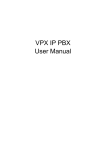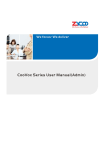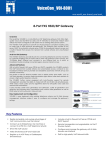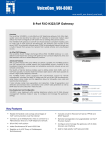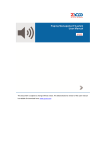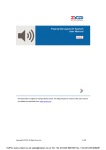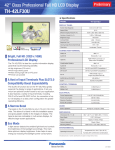Download Zycoo U50 Quick Install Guide
Transcript
IP PHONE SYSTEM CooVox Series-U50 For Small and Medium Business Quick Installation Guide PWR SYS WAN LAN 4 3 2 SLOT 2 1 4 3 SLOT21 1 Coo IP Pho Vox ne Sys tem n.co.uk [email protected] Tel: +44 (0)1245 808195 Fax: +44 (0)12 www.zycoo.com Table of Contents 1 Package Contents 02 2 Hardware Installation 02 2.1 Safety Precautions 03 2.2 Product Installation 05 2.3 Physical Connection 06 2.4 Led Definitions 07 3 Basic System Configuration 08 3.1 Web Login 08 3.2 Network Configuration 09 3.3 Choose the Module 10 3.4 Reset to factory 11 4 Further Configuration 12 n.co.uk [email protected] Tel: +44 (0)1245 808195 Fax: +44 (0)12 1 Package Contents Thank you for purchasing ZYCOO IP phone system. These are the items Included with your IP phone system purchase: Power Adaptor IP PBX Antenna(only for GSM Module) Quick Installation Guide Two mounting brackets and fittings Warranty Card 2 Hardware Installation The followings are the instructions for setting up ZYCOO CooVoxU50 IP PBX. Please refer to the illustration and follow the simple steps below to quickly install your IP phone. 02 n.co.uk [email protected] Tel: +44 (0)1245 808195 Fax: +44 (0)12 2.1 Safety Precautions Notes: To avoid any device damage and bodily injury caused by improper use, please observe the following rules. Keep the power off during the installation. Use only the power adapter provided with IP PBX. Make sure that the supply voltage matches the specifications indicated on the rear panel of IP PBX. To avoid the electric accident, do not open or remove the cover of IP PBX when it is working as well as off the power. Before cleaning the device, cut off the power supply. Do not clean it by the waterish cloth, and never use any other liquid cleaning method. Site Requirements PWR SYS ETH USB 1 2 3 SLOT1 4 1 2 3 SLOT2 4 To ensure normal operation and long service life of the device, please install it in an environment that meets the requirements described in the following subsection. Please keep a proper temperature and humidity in the equipment room. Too high/low humidity may lead to bad insulation, electricity leakage, m e c h a n i c a l p ro p e r t y c h a n g e s a n d c o r ro s i o n s . To o h i g h temperature may accelerate aging of the insulation materials and can thus significantly shorten the service life of the device. For normal temperature and humidity of the device, please check the following table. 03 n.co.uk [email protected] Tel: +44 (0)1245 808195 Fax: +44 (0)12 Environment Operating Storage Temperature 0 C~40 C -40 C~70 C Humidity 10%~90%RH Non-condensing 5%~90%RH Non-condensing Clearness PWR SYS ETH USB 1 2 3 SLOT1 4 1 2 3 SLOT2 4 CooVox IP Phone System The dust accumulated on IP PBX can be absorbed by static electricity and result in poor contact of metal contact points. Some measures have been taken for the device to prevent static electricity, but too strong static electricity can cause deadly damage to the electronic elements on the internal circuit board. To avoid the effect of static electricity on the operation of IP PBX, please attach much importance to the following items: Dust the device regularly, and keep the indoor air clean. Keep the device well grounded and ensure static electricity has been transferred. Electromagnetic Interference PWR SYS ETH USB 1 2 3 SLOT1 4 1 2 3 SLOT2 4 CooVox IP Phone System 04 n.co.uk [email protected] Tel: +44 (0)1245 808195 Fax: +44 (0)12 Electronic elements including capacitance and inductance on the device can be affected by external interferences, such as conducted emission by capacitance coupling, inductance coupling, and impedance coupling. To decrease the interferences, please make sure to take the following measures: Use the power supply that can effectively filter interference from the power grid. Keep the devices far from high-frequency, strong-current devices, such as radio transmitting station. Use electromagnetic shielding when necessary. 2.2 Product Installation Module Installation 3 2 4 1 SLOT 2 4 4 3 2 1 3 2 1 SLOT1 ANT This IP PBX can support installing two extension modules at the same time. Optional modules are as follows. 4FXS Module 4FXO Module 1E1/T1 Module 2FXOS Module 2GSM Module 1.Check if the module is clean and intact. 2.Please ensure power of IP PBX is cut off. 3.Please ensure the direction of the module is correct (ZYCOO-logo side up). 4.Push the module into the module slot through the guide rail. 5.Tighten the locking screws on the both ends of the module. 05 n.co.uk [email protected] Tel: +44 (0)1245 808195 Fax: +44 (0)12 Caution: Do not touch any device on the module, just to prevent the module from being damaged by static electricity. This operation must be done with power cut off. The module does not support hot- plugging. Desktop Installation Please place the IP PBX on a steady platform Caution: Please set 5~10cm gaps around the device for air circulation Please avoid any heavy thing placed on the device. Rack Installation (Optional) CooVox-U50 is not a standard 19-inch rack-mountable device, but we can provide the mounting brackets to help you install the device to the rack if necessary. 2.3 Physical Connection CooVox-U50 PSTN Power Adapter 4 3 2 1 SLOT 2 4 3 2 1 SLOT1 ANT USB CON SOLE ETH DC 12V RST Analog Phone Router 06 n.co.uk [email protected] Tel: +44 (0)1245 808195 Fax: +44 (0)12 2.4 LED Definitions Indication Function PWR Power Status SYS System Status ETH Data Status USB Data Status Status On Off Blink Off Blink Off On Off Explaination FXS FXO GSM 1-4(SLOT1) SLOT1 Status E1/T1 BRI FXS 1-4(SLOT2) SLOT2 Status FXO GSM 07 n.co.uk [email protected] Tel: +44 (0)1245 808195 Fax: +44 (0)12 3 Basic System Configuration 3.1 Web Login Step 1. Connect a computer and the CooVox device in the same network. IP address is usually in the 192.168.1.X range. Step 2. Start a web browser. To use the user interface, you need a PC with Internet Explorer (version 7.0 or higher), Firefox, Chrome. Enter the default address “http://192.168.1.100:9999” of the CooVox device into the URL address box. Step 3. Step 4. Enter the default username (admin) and password (admin). Then click “Login” to enter the Web-based user interface. Default URL address: http://192.168.1.100:9999 Default Username: admin Default Password: admin 08 n.co.uk [email protected] Tel: +44 (0)1245 808195 Fax: +44 (0)12 3.2 Network Configuration Step 1. Go to Network Settings Step 2. Configure the network information Network There are three types of network connection. They are Static, DHCP, PPPoE(Point-to-Point Protocol over Ethernet). You can find detailed settings in the user manual. 09 n.co.uk [email protected] Tel: +44 (0)1245 808195 Fax: +44 (0)12 3.3 Choose the Module Go to System Module Settings When using the module except FXO/FXS/GSM, you need to set the module parameters with the below page. Module Type: Select the module type of the device slot. FXS/FXO/GSM module Default type. You don’t need set anything for these modules. E1/T1 module 10 n.co.uk [email protected] Tel: +44 (0)1245 808195 Fax: +44 (0)12 ISDN BRI module 3.4 Reset to factory To reset the IP address to the default IP Address “192.168.1.100” (ETH) or reset the login password to default value, press the hardware reset button at the front panel more than 5 seconds. After the device is rebooted, you can login the management WEB interface within the same subnet of 192.168.1.x. Press the “Reset” button, and all the system data will be reset to default; so if possible, back up the configuration file before reset. 11 n.co.uk [email protected] Tel: +44 (0)1245 808195 Fax: +44 (0)12 4 Further Configuration Thank you for the purchase of ZYCOO products. The above steps introduce simple configuration for CooVox – U50. For further configuration, please refer to the user manual. If you have other questions, please contact the local dealer or distributor from which you purchased this product. You can also browse our online FAQ resource at the ZYCOO Web site first to check if it could solve your issue. If you need more support, please contact ZYCOO support team. ZYCOO online FAQ: Http://www.zycoo.com/support Support team mail address: [email protected] Copyright © Zycoo Co., Ltd. 2013 11 n.co.uk [email protected] Tel: +44 (0)1245 808195 Fax: +44 (0)12 n.co.uk [email protected] Tel: +44 (0)1245 808195 Fax: +44 (0)12