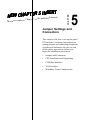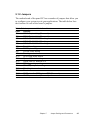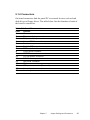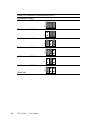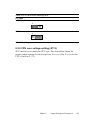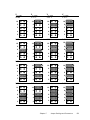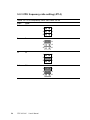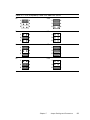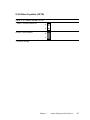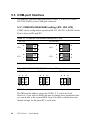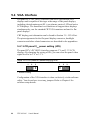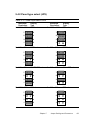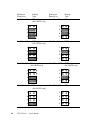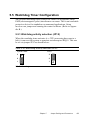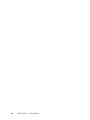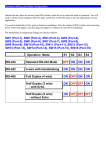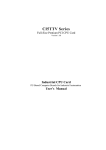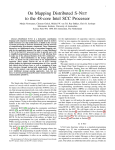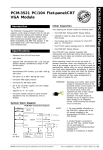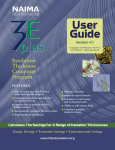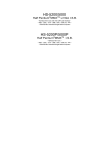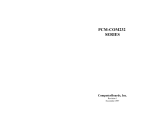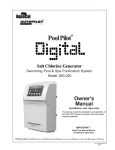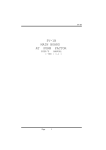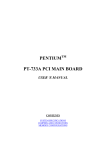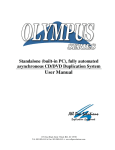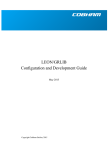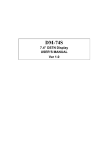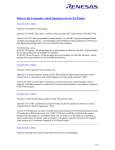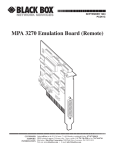Download "user manual"
Transcript
aces Chapter This insert repl CHAPTER RT E S N I 5 R E T P A NEW CH d manual. 5 in the publishe 5 Jumper Settings and Connectors This chapter tells how to set up the panel PC hardware, including instructions on setting jumpers and connecting peripherals, switches and indicators. Be sure to read all the safety precautions before you begin the installation procedures. • Jumpers and Connectors • CPU Installation and Upgrading • COM Port Interface • VGA Interface • Watchdog Timer Configuration NSERT I 5 R E T P A H C NEW l. blished manua pter 5 in the pu aces Cha This insert repl 5.1 Jumpers and Connectors 5.1.1 Setting jumpers You can configure your panel PC to match the needs of your application by setting jumpers. A jumper is the simplest kind of electrical switch. It consists of two metal pins and a small metal clip (often protected by a plastic cover) that slides over the pins to connect them. To “close” a jumper, you connect the pins with the clip. To “open” a jumper you remove the clip. Sometimes a jumper will have three pins, labeled 1, 2, and 3. In this case, you would connect either pins 1 and 2 or pins 2 and 3. 1 Open Closed 2 3 Closed 2 - 3 The jumper settings are schematically depicted in this manual as follows: 1 Open Closed Closed 2 - 3 A pair of needle-nose pliers may be helpful when working with jumpers. If you have any doubts about the best hardware configuration for your application, contact your local distributor or sales representative before you make any changes. 44 PPC-120/140 User's Manual 5.1.2 Jumpers The motherboard of the panel PC has a number of jumpers that allow you to configure your system to suit your applications. The table below lists the function of each of the board’s jumpers. Table 5-1: Jumpers and their functions Label JP1 JP2 JP3 JP4 JP5 JP6 JP7 JP8 JP9 JP10 JP11 JP12 JP13 JP14 JP15 JP16 JP17 JP18 Function COM3 RI pin setting (Reserved) COM4 RI pin setting (Reserved) COM2 RS-232/422/485 setting COM2 RS-232/422/485 setting COM2 RS-232/422/485 setting Panel VCC setting ENVEE pin setting PCI bus clock setting Panel type select Cyrix linear mode enable System/PCI clock setting CMOS clear for external RTC CPU VCORE voltage setting CPU frequency ratio setting Watchdog timer action Reset CMOS clear for 5582 internal RTC (Reserved) AT/ATX power select (Reserved) Chapter 5 Jumper Settings and Connectors 45 5.1.3 Locating jumpers JP14: System/PCI clock setting JP11: CPU frequency ratio setting JP13: CPU VCORE voltage setting JP9: Panel type select JP17: CMOS clear for internal RTC & JP18: AT/ATX power select Socket 7 JP6: Panel Vcc setting JP7: ENVEE pin setting JP8: PCI bus clock setting DIMM JP15: Watchdog timer action JP16: Reset PCMCIA JP10: Cyrix linear mode enable JP5: COM2 RS-232/422/485 setting JP12: CMOS clear for external RTC JP2: COM4 RI pin setting (Reserved) JP4: COM2 RS-232/422/485 setting JP3: COM2 RS-232/422/485 setting JP1: COM3 RI pin setting (Reserved) Figure 5-1: Locating jumpers on the PPC-120/140 motherboard 46 PPC-120/140 User's Manual 5.1.4 Connectors On-board connectors link the panel PC to external devices such as hard disk drives or floppy drives. The table below lists the function of each of the board’s connectors. Table 5-2: Panel PC connectors Label J1 J2 J3 J4 J5 J6 J7 J8 J9 J10 J11 J12 J13 J14 J15 J16 Function IR connector Flat panel display connector Flat panel display connector Internal COM4 connector Touchscreen power connector Sandisk SSD connector EIDE hard disk driver connector Floppy drive connector CD-ROM connector CPU fan power connector PCI/ISA bus expansion connector Fan power connector AT power connector ATX power connector (Reserved) Internal speaker connector Inverter power connector Chapter 5 Jumper Settings and Connectors 47 5.1.5 Locating connectors J10: CPU fan power connector J7: EIDE hard disk drive connector J11: PCI/ISA bus expansion connector J6: Sandisk SSD connector J5: Touchscreen power connector J12: Fan power connector J3: Flat panel display connector J14: ATX power connector (Reserved) J4: Internal COM4 connector Socket 7 J13: AT power connector J2: Flat panel display connector DIMM J16: Inverter power connector PCMCIA J9: CD-ROM connector J8: Floppy drive connector J15: Internal speaker connector J1: IR connector Figure 5-2: Locating connectors on the PPC-120/140 motherboard 48 PPC-120/140 User's Manual 5.2 CPU Installation and Upgrading You can upgrade to a higher power Pentium®, AMD or Cyrix processor at any time. Simply remove the old CPU, install the new one, and set the jumpers for the new CPU type and speed. 5.2.1 System clock setting (JP11, JP8) JP11 and JP8 are used to set the CPU and PCI bus speeds respectively, to optimize the system's performance. The system chipset will sense the JP8 setting to get the bus frequency, then adjust its internal timing. JP11 is used to set the CPU and PCI clock. Refer to the CPU speed reference table for instructions on adjusting the internal clocks according to the base CPU speed. Chapter 5 Jumper Settings and Connectors 49 Table 5-3: System/PCI clock setting (JP11) PCI clock CPU clock 25 MHz 50 MHz 1 30 MHz 60 MHz 1 33 MHz 66 MHz 1 28 MHz 55 MHz 1 38 MHz 75 MHz 1 42 MHz 83 MHz 1 (Reserved) 50 PPC-120/140 User's Manual Table 5-4: PCI bus clock setting (JP8) PCI clock * CPUCLK/2 1 32MHz 1 * default setting 5.2.2 CPU core voltage setting (JP13) JP13 must be set to match the CPU type. The chart below shows the proper jumper settings for their respective Vcc (core). (The Vcc (I/O) for the CPU is fixed at 3.3 V.) Chapter 5 Jumper Settings and Connectors 51 Table 5-5: CPU voltage setting (JP13) VCC (CORE) 1.30 V VCC (CORE) 1.35 V V CC (CORE) 1.45 V 10 9 10 9 10 9 10 9 8 7 8 7 8 7 8 7 6 5 6 5 6 5 6 5 4 3 4 3 4 3 4 3 2 1 2 1 2 1 2 1 1.50 V 1.55 V 1.60 V 1.65 V 10 9 10 9 10 9 10 9 8 7 8 7 8 7 8 7 6 5 6 5 6 5 6 5 4 3 4 3 4 3 4 3 2 1 2 1 2 1 2 1 1.70 V 1.75 V 1.80 V 1.85 V 10 9 10 9 10 9 10 9 8 7 8 7 8 7 8 7 6 5 6 5 6 5 6 5 4 3 4 3 4 3 4 3 2 1 2 1 2 1 2 1 1.90 V 52 VCC (CORE) 1.40 V 1.95 V 2.00 V 2.05 V 10 9 10 9 10 9 10 9 8 7 8 7 8 7 8 7 6 5 6 5 6 5 6 5 4 3 4 3 4 3 4 3 2 1 2 1 2 1 2 1 PPC-120/140 User's Manual VCC (CORE) NONE V CC (CORE) 2.10 V V CC (CORE) 2.20 V VCC (CORE) 2.30 V 10 9 10 9 10 9 10 9 8 7 8 7 8 7 8 7 6 5 6 5 6 5 6 5 4 3 4 3 4 3 4 3 2 1 2 1 2 1 2 1 2.40 V 2.50 V 2.60 V 2.70 V 10 9 10 9 10 9 10 9 8 7 8 7 8 7 8 7 6 5 6 5 6 5 6 5 4 3 4 3 4 3 4 3 2 1 2 1 2 1 2 1 2.80 V 2.90 V 3.00 V 3.10 V 10 9 10 9 10 9 10 9 8 7 8 7 8 7 8 7 6 5 6 5 6 5 6 5 4 3 4 3 4 3 4 3 2 1 2 1 2 1 2 1 3.20 V 3.30 V 3.40 V 3.50 V 10 9 10 9 10 9 10 9 8 7 8 7 8 7 8 7 6 5 6 5 6 5 6 5 4 3 4 3 4 3 4 3 2 1 2 1 2 1 2 1 Chapter 5 Jumper Settings and Connectors 53 5.2.3 CPU frequency ratio setting (JP14) Table 5-6: CPU frequency ratio (for Intel) (JP14) P55C 3.5x 2x 3x 2.5x 54 P54C 1.5x 1 2 3 4 5 6 1 2 3 4 5 6 1 2 3 4 5 6 1 2 3 4 5 6 2x 3x 2.5x PPC-120/140 User's Manual Table 5-7: CPU frequency ratio (for AMD K6) (JP14) 2x 2.5x 1 2 1 2 3 4 3 4 5 6 5 6 1 2 1 2 3 4 3 4 5 6 5 6 3x 3.5x 4x 4.5x 1 2 1 2 3 4 3 4 5 6 5 6 1 2 1 2 3 4 3 4 5 6 5 6 5x 5.5x Chapter 5 Jumper Settings and Connectors 55 5.2.4 CMOS clear for external RTC (JP12) Warning: To avoid damaging the computer, always turn off the power supply before setting “Clear CMOS”. Set the jumper back to “3.0 V Battery On” before turning on the power supply. Table 5-8: Clear CMOS/External RTC (JP12) * normal operation 1 2 Clear CMOS 1 2 * default setting 5.2.5 Cyrix linear mode enable (JP10) The panel PC supports Cyrix M1 CPU with its linear access mode on L2 cache. This mode is set through JP10. Table 5-9: Cyrix linear mode enable (JP10) * open = disable (normal operation) 2 1 closed = Cyrix linear mode 2 1 * default setting 56 PPC-120/140 User's Manual 5.2.6 Reset system (JP16) Table 5-10: Reset system (JP16) * open = normal operation 2 1 closed = reset system 2 1 * default setting Chapter 5 Jumper Settings and Connectors 57 5.3 COM-port Interface The panel PC provides four serial ports (COM1, 3, 4: RS-232; COM2: RS-232/422/485) in one COM port connector. 5.3.1 COM2 RS-232/422/485 setting (JP3, JP4, JP5) COM2 can be configured to operate in RS-232, RS-422, or RS-485 mode. This is done via JP6 and JP5. Table 5-11: COM2 RS-232/422/485 setting (JP3, JP4) * RS-232 RS-422/485 2 6 JP4 2 6 1 5 2 6 1 5 JP4 1 5 2 6 JP3 JP3 1 5 * default setting Table 5-12: COM2 RS-232/422/485 setting (JP5) * RS-232 RS-422 RS-485 2 4 6 2 4 6 2 4 6 1 3 5 1 3 5 1 3 5 * default setting The IRQ and the address ranges for COM1, 2, 3, and 4 are fixed. However, if you wish to disable the port or change these parameters later you can do this in the system BIOS setup. The table overleaf shows the default settings for the panel PC’s serial ports. 58 PPC-120/140 User's Manual COM1 and COM2 are one set. You can exchange the address range and interrupt IRQ of COM1 for the address range and interrupt IRQ of COM2. After exchanging, COM1's address range is 2F8 ~ 2FF and its request IRQ is IRQ3: and COM2's address range is 3F8 ~ 3FF and its interrupt IRQ is IRQ4. COM3 and COM4 are another set. Their selectable function is the same as the COM1/COM2 set. Table 5-13: PPC-120/140 serial port default settings Port COM1 COM2 COM3 COM4 Address Range 3F8 ~ 3FF 2F8 ~ 2FF 3E8 ~ 3EF 2E8 ~ 2EF Interrupt IRQ4 IRQ3 IRQ10 IRQ5 5.3.2 COM3/COM4/RI pin setting (JP2, JP1) (Reserved) Table 5-14: COM4/RI pin setting (JP2) +5 V output +12 V output * RI output 6 5 6 5 6 5 4 3 4 3 4 3 2 1 2 1 2 1 * default setting Table 5-15: COM3/RI pin setting (JP1) +5 V output +12 V output * RI output 6 5 6 5 6 5 4 3 4 3 4 3 2 1 2 1 2 1 * default setting Chapter 5 Jumper Settings and Connectors 59 5.4 VGA Interface The panel PC's’s PCI SVGA interface can drive conventional CRT displays and is capable of driving a wide range of flat panel displays, including electroluminescent (EL), gas plasma, passive LCD and active LCD displays. The board has two connectors to support these displays simultaneously; one for standard CRT VGA monitors and one for flat panel displays. CRT display port information can be found in Section 3.9 - VGA Port. The pin assignments for the flat panel display connector, backlight connector and other related connectors are described in the appendices. 5.4.1 LCD panel VCC power setting (JP6) The panel PC's’s PCI SVGA interface supports 5 V and 3.3 V LCD displays. By changing the setting of JP6, you can select the panel video signal level to be 5 V or 3.3 V. Table 5-16: LCD panel VCC power setting (JP6) 3.3 V 1 2 3 1 1 *5V 2 3 * default setting Configuration of the VGA interface is done exclusively via the software utility. You do not have to set any jumpers. Refer to Chapter 8 for software setup details. 60 PPC-120/140 User's Manual 5.4.2 Panel type select (JP9) Table 5-17: Panel type select (JP9) Maximum Resolution 1. 1024 x 768 Display Type DSTN color Maximum Resolution 2. 1280 x 1024 Display Type TFT color 7 8 7 8 5 6 5 6 3 4 3 4 1 2 1 2 3. 640 x 480 DSTN color 4. 800 x 600 DSTN color 7 8 7 8 5 6 5 6 3 4 3 4 1 2 1 2 5. 640 x 480 SHARP TFT color 6. 640 x 480 18-bit TFT color 7 8 7 8 5 6 5 6 3 4 3 4 1 2 1 2 7. 1024 x 768 TFT color 8. 800 x 600 TFT color 7 8 7 8 5 6 5 6 3 4 3 4 1 2 1 2 Chapter 5 Jumper Settings and Connectors 61 Maximum Resolution 9. 800 x 600 Display Type TFT color (44 K BIOS only) 8 7 8 5 6 5 6 3 4 3 4 1 2 1 2 DSTN color (44 K BIOS only) 12. 800 x 600 DSTN color 7 8 7 8 5 6 5 6 3 4 3 4 1 2 1 2 13.1024 x 768 TFT color (44 K BIOS only) 14. 1280 x 1024 DSTN color (44 K BIOS only) 7 8 7 8 5 6 5 6 3 4 3 4 1 2 1 2 15. 1024 x 600 PPC-120/140 Display Type TFT color 7 11. 800 x 600 62 Maximum Resolution 10. 800 x 600 TFT color (48•K BIOS only) 16. 1024 x 600 TFT color 7 8 7 8 5 6 5 6 3 4 3 4 1 2 1 2 User's Manual 5.5 Watchdog Timer Configuration An on-board watchdog timer reduces the chance of disruptions which EMP (electromagnetic pulse) interference can cause. This is an invaluable protective device for standalone or unmanned applications. Setup involves one jumper and running the control software. (Refer to Appendix B.) 5.5.1 Watchdog activity selection (JP15) When the watchdog timer activates (i.e. CPU processing has come to a halt), it can reset the system or generate an interrupt on IRQ11. This can be set via jumper JP15 as shown below: Table 5-18: Watchdog activity selection (JP15) * System reset 3 IRQ11 3 1 2 2 1 1 * default setting Chapter 5 Jumper Settings and Connectors 63 64 PPC-120/140 User's Manual