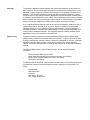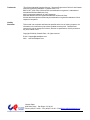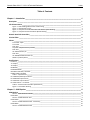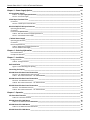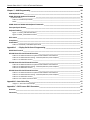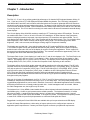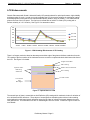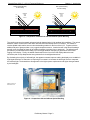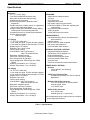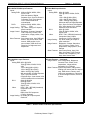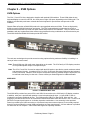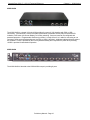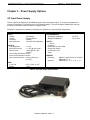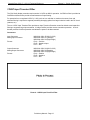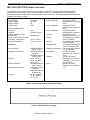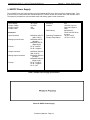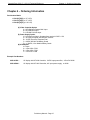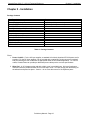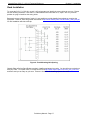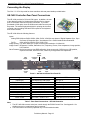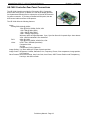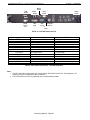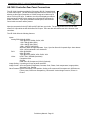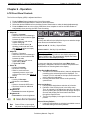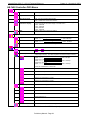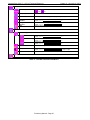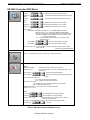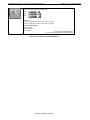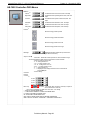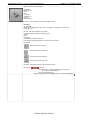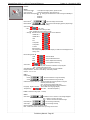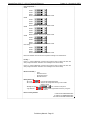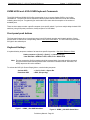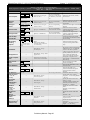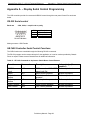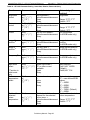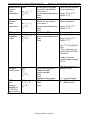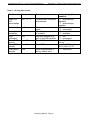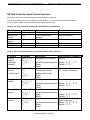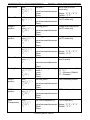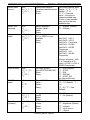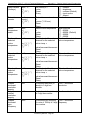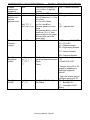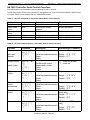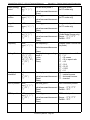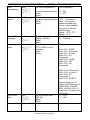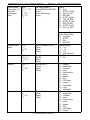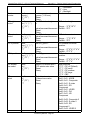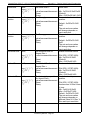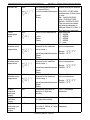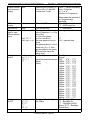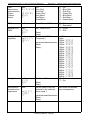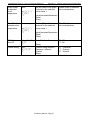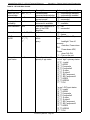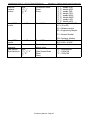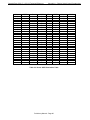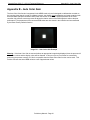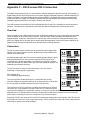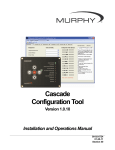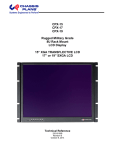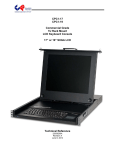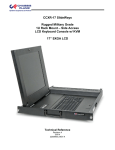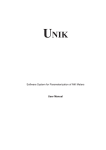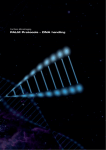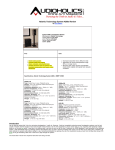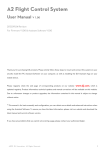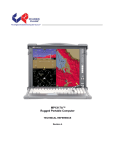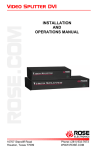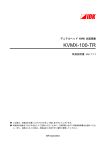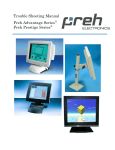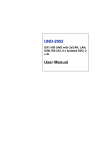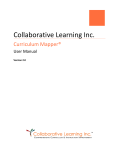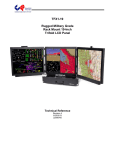Download Temporary for CCI-15, CCI-17 & CCI-19
Transcript
CCX-15 CCX-17 CCX-19 (Temporary for CCI-15, CCI-17 & CCI-19) Rugged Military Grade 1U Rack Mount LCD Keyboard Console 15” XGA TRANSFLECTIVE LCD 17” or 19” SXGA LCD Technical Reference 22002400X4 Revision Preliminary X4 11/3//09 Warranty The product is warranted against material and manufacturing defects for two years from date of delivery. Buyer agrees that if this product proves defective Chassis Plans’ is only obligated to repair, replace or refund the purchase price of this product at Chassis Plans’ discretion. The warranty is void if the product has been subjected to alteration, neglect, misuse or abuse; if any repairs have been attempted by anyone other than Chassis Plans; or if failure is caused by accident, acts of God, or her causes beyond the control of Chassis Plans. Chassis Plans reserves the right to make changes or improvements in any product without incurring any obligation to similarly alter products previously purchased. In no event shall Chassis Plans be liable for any defect in hardware or software or loss or inadequacy of data of any kind, or for any direct, indirect, incidental or consequential damages arising out of or in connection with the performance or use of the product or information provided. Chassis Plans’ liability shall in no event exceed the purchase price of the product purchased hereunder. The foregoing limitation of liability shall be equally applicable to any service provided by Chassis Plans. Return Policy Products returned for repair must be accompanied by a Return Material Authorization (RMA) number, obtained from Chassis Plans prior to return. Freight on all returned items must be prepaid by the customer, and the customer is responsible for any loss or damage caused by common carrier in transit. Items will be returned from Chassis Plans via Ground, unless prior arrangements are made by the customer for an alternative shipping method To obtain an RMA number, call us at 858-571-4330. We will need the following information: Return company address and contact Model name and model # from the label on the back of the display Serial number from the label on the back of the display Description of the failure An RMA number will be issued. Mark the RMA number clearly on the outside of each box, include a failure report for each board and return the product(s) to our San Diego, CA facility: Chassis Plans. 8295 Aero Place Suite 200 San Diego, CA 92123 Attn: Repair Department Trademarks Liability Disclaimer “The Original Industrial Computer Source”, “Systems Engineered to Perform” and Chassis Plans are registered trademarks of Chassis Plans, LLC. IBM, PC/AT, VGA, EGA, OS/2 and PS/2 are trademarks or registered trademarks of International Business Machines Corp. Intel is a registered trademark of Intel Corporation. MS-DOS and Microsoft are registered trademarks of Microsoft Corp. All other brand and product names may be trademarks or registered trademarks of their respective companies. This manual is as complete and factual as possible at the time of printing; however, the information in this manual may have been updated since that time. Chassis Plans reserves the right to change the functions, features or specifications of their products at any time, without notice. Copyright © 2009 by Chassis Plans. All rights reserved. E-mail: [email protected] Web: www.chassisplans.com Chassis Plans 8295 Aero Place • San Diego, CA 92123 Phone: (858) 571-4330 • Fax: (858) 571-6146 • Email:[email protected] This Page Intentionally Blank Chassis Plans CCX-17 / CCX-19 Technical Reference I ndex Table of Contents Chapter 1 ‐ Introduction _______________________________________________________________ 1 Description _______________________________________________________________________________ 1 LCD Enhancements _________________________________________________________________________ 2 Figure 1 – EMI Shielding Effectiveness of ITO Coating __________________________________________________ 2 Figure 2 – Optical Stack on LCD ____________________________________________________________________ 2 Figure 3 – Comparison of Reflections with and without Optical Bonding ___________________________________ 3 Figure 4 – Comparison with and without Optical Bonding _______________________________________________ 3 Genesis Based LCD Controllers ________________________________________________________________ 4 Friction Slides _____________________________________________________________________________ 4 Photos ___________________________________________________________________________________ 5 Front View ‐ Open ______________________________________________________________________________ 5 Front View ____________________________________________________________________________________ 5 Rear View _____________________________________________________________________________________ 5 Top View of Keyboard Area (no KVM) _______________________________________________________________ 5 Rear View _____________________________________________________________________________________ 5 HE‐1400 Controller I/O __________________________________________________________________________ 5 Rear View _____________________________________________________________________________________ 5 HE‐1600 & HE1920 Controller I/O __________________________________________________________________ 5 NEMA‐4 / IP65 Keyboard _________________________________________________________________________ 5 Specifications ______________________________________________________________________________ 6 Enclosure ________________________________________________________________________________________ 6 17” Display ______________________________________________________________________________________ 6 19” Display ______________________________________________________________________________________ 6 KEYBOARD _______________________________________________________________________________________ 6 POINTING DEVICE _________________________________________________________________________________ 6 OPTIONAL FEATURES / OPTIONS _____________________________________________________________________ 6 POWER SUPPLY OPTIONS ___________________________________________________________________________ 6 Table 1 – Specifications __________________________________________________________________________ 6 HE‐1400 DVI‐D/VGA Input Features: __________________________________________________________________ 7 HE‐1600 Multi‐input features ________________________________________________________________________ 7 HE‐1920 Multi‐ Input Features: ______________________________________________________________________ 7 HE‐1920 Features – Continued: ______________________________________________________________________ 7 Table 2 – Genesis Video Controllers Specifications _____________________________________________________ 7 Figure 5 ‐ CCX Outline Drawing ____________________________________________________________________ 8 Chapter 2 – KVM Options ______________________________________________________________ 9 KVM Options ______________________________________________________________________________ 9 Photo 1‐ KVMX Rackmount KVMs __________________________________________________________________ 9 KVMX‐4DVI ______________________________________________________________________________________ 9 Photo 2 ‐ KVMX‐4DVI Rear View ___________________________________________________________________ 9 KVMX‐4VGA ____________________________________________________________________________________ 10 Photo 3 ‐ KVMX‐4VGA Rear View ‐ Preliminary _______________________________________________________ 10 KVMX‐8VGA ____________________________________________________________________________________ 10 Photo 4 ‐ KVMX‐8VGA Rear View _________________________________________________________________ 10 Chassis Plans CCX-17 / CCX-19 Technical Reference I ndex Chapter 3 – Power Supply Options ______________________________________________________ 11 AC Input Power Supply _____________________________________________________________________ 11 Table 3 ‐ AC Input Supply Specifications ____________________________________________________________ 11 Photo 5 ‐ AC Power Supply ______________________________________________________________________ 11 12VDC Input Transient Filter ________________________________________________________________ 12 Connectors _____________________________________________________________________________________ 12 Photo 6 ‐ 12VDC Input Front End Filter _____________________________________________________________ 12 MIL‐STD‐704/1275 DC Input Converter ________________________________________________________ 13 Operating Specifications ___________________________________________________________________________ 13 Connectors _____________________________________________________________________________________ 13 Environmental Specifications _______________________________________________________________________ 13 Table 4 ‐ MIL‐STD‐704 Power Supply Specifications ___________________________________________________ 13 Photo 7 ‐ Mil‐Std‐704 Power Supply _______________________________________________________________ 13 +/‐48VDC Power Supply ____________________________________________________________________ 14 Operating Specifications ___________________________________________________________________________ 14 Connectors _____________________________________________________________________________________ 14 Electrical Specifications ____________________________________________________________________________ 14 Table 5‐ 48VDC Power Supply Specifications ________________________________________________________ 14 Photo 8‐ 48VDC Power Supply ____________________________________________________________________ 14 Chapter 4 – Ordering Information ______________________________________________________ 15 Part Number Matrix ______________________________________________________________________________ 15 Example Part Numbers ____________________________________________________________________________ 15 Chapter 5 ‐ Installation _______________________________________________________________ 16 Package Contents ________________________________________________________________________________ 16 Table 6 ‐ Package Contents ______________________________________________________________________ 16 Rack Installation __________________________________________________________________________ 17 Figure 6 ‐ Rack Mounting Hole Spacing _____________________________________________________________ 17 Connecting the Display _____________________________________________________________________ 18 HE‐1400 Controller Rear Panel Connections ____________________________________________________ 18 Photo 9 – HE‐1400 Controller Rear Panel I/O ________________________________________________________ 18 Table 7 ‐ Rear Panel Connections – HE‐1400 Controller ________________________________________________ 18 HE‐1600 Controller Rear Panel Connections ____________________________________________________ 19 Photo 10 ‐ HE‐1600 Rear Panel I/O ________________________________________________________________ 20 Table 8 ‐ Rear Panel Connections – HE‐1600 Controller ________________________________________________ 20 HE‐1920 Controller Rear Panel Connections ____________________________________________________ 21 Photo 11 ‐ HE‐1920 Rear Panel I/O ________________________________________________________________ 22 Table 9 ‐ Rear Panel Connections – HE‐1920 Controller ________________________________________________ 22 Chapter 6 ‐ Operation ________________________________________________________________ 23 LCD Front Panel Controls ___________________________________________________________________ 23 Table 10 ‐ Front Panel Controls ___________________________________________________________________ 23 HE‐1400 Controller OSD Menus ______________________________________________________________ 24 Table 11 ‐ HE‐1400 Controller OSD Menus __________________________________________________________ 25 HE‐1600 Controller OSD Menus ______________________________________________________________ 26 Table 12 ‐ HE‐1600 Controller OSD Menus __________________________________________________________ 27 HE‐1920 Controller OSD Menus ______________________________________________________________ 28 Chassis Plans CCX-17 / CCX-19 Technical Reference I ndex Chapter 7 – KVM Programming ________________________________________________________ 32 KVM Keyboard Access ______________________________________________________________________ 32 KVMX‐4DVI KVM Keyboard Commands _______________________________________________________ 32 Keyboard hotkeys ________________________________________________________________________________ 32 Table 13 ‐ KVM‐4DVI Quick Guide _________________________________________________________________ 33 Notes: _______________________________________________________________________________________ 33 KVMX‐4VGA and ‐8VGA KVM Keyboard Commands _____________________________________________ 34 Front‐panel push buttons ___________________________________________________________________ 34 Keyboard Hotkeys _________________________________________________________________________ 34 Figure 7 – KVMX‐_VGA OSD Main Menu ____________________________________________________________ 34 Figure 8 ‐ KVMX‐_VGA OSD Status Menu ___________________________________________________________ 34 Main menu ______________________________________________________________________________ 35 Setup Menu ______________________________________________________________________________ 35 Status Menu _____________________________________________________________________________ 35 Table 14 ‐ KVM‐4VGA / KVM‐8VGA Quick Guide _____________________________________________________ 36 Appendix A – Display Serial Control Programming _______________________________________ 38 RS‐232 Serial control _______________________________________________________________________ 38 HE‐1400 Controller Serial Control Functions ____________________________________________________ 38 Table 15 ‐ HE‐1400 Commands to Implement Switch Mount Control Buttons ______________________________ 38 Table 16 ‐ HE‐1400 Parameter Setting ‐ Immediate, Relative, Reset and Query _____________________________ 39 Table 17 ‐ HE‐1400 Other Control _________________________________________________________________ 41 HE‐1600 Controller Serial Control Functions ____________________________________________________ 42 Table 18 ‐ HE‐1600 Commands to Implement Switch Mount Control Buttons ______________________________ 42 Table 19 ‐ HE‐1600 Parameter Setting ‐ Immediate, Relative, Reset and Query _____________________________ 42 Table 20 ‐ HE‐1600 Other Control _________________________________________________________________ 47 HE‐1920 Controller Serial Control Functions ____________________________________________________ 48 Table 21 ‐ HE‐1920 Commands to Implement Switch Mount Control Buttons ______________________________ 48 Table 22 ‐ HE‐1920 Parameter Setting ‐ Immediate, Relative, Reset and Query _____________________________ 48 Table 23 ‐ HE‐1920 Other Control _________________________________________________________________ 58 Table 24 ‐ Hex to ASCII Conversion Table ___________________________________________________________ 60 Appendix B – Auto Color Gain __________________________________________________________ 61 Image B‐1 – Auto Color Gain Example ______________________________________________________________ 61 Appendix C – DVI‐D versus DVI‐I Connectors ______________________________________________ 62 Overview ________________________________________________________________________________ 62 Connectors _______________________________________________________________________________ 62 Chassis Plans CCX-17 / CCX-19 Technical Reference Chapter 1 - Introduction Chapter 1 - Introduction Description The CCX-15, -17 and –19 are military grade high performance 1U clamshell LCD keyboard drawers offering 15inch, 17-inch and 19-inch TFT LCD displays and sealed NEMA-4 keyboards. The CCX family is designed to meet Mil-Std 901D and 810F and includes a solid milled aluminum front panel, lightweight 5052-H32 aluminum construction and locking stainless hardware throughout. The drawer is held closed by two captive thumb screws. Lock out friction slides are included. Friction slides assure the drawer stays where put for ease of use in the back of a moving vehicle. The CCX is ideal for mounting in a transit case for adverse environments that would destroy lesser displays. The 15-inch display offers 1024x768 resolution, transflective TFT technology and an LED backlight. The other two models offer either 17-inch or 19-inch LCDs with CCFL backlights. All other features of the systems are identical including dimensions, keyboards, input signal options, LCD controllers, and optional KVMs. The 15inch display offers 560nit brightness, 700:1 native contrast and 80 deg viewing angle. The 17-inch display offers 380nit brightness, 1000:1 native contrast, and 80 degree viewing angle. The 19-inch display offers 300nit brightness, 1300:1 native contrast, and 89 degree viewing angle for exceptional viewability. The displays are provided with 1.1mm soda lime glass with an ITO conductive EMI filter and an additional 1.1mm soda lime glass overlay with sputtered anti-reflective (AR) coating. Both pieces of glass are optically bonded to each other and to the front of the display for superior viewing and ruggedness. A 3mm copper bus bar around the entire glass stack-up provides grounding. The contrast is enhanced to approximately 1300:1 for the displays with this ITO/Anti Reflective glass stack-up. The Aspect Ratio for the 15-inch display is 4:3 and for the 17- and 19-inch displays is 5:4. The Pixel Pitch for the 15-inch display is .297x.297mm, for the 17-inch display is .264 x .264mm and for the 19-inch display is .294 x .294mm. The displays offer 16.7 million colors (True Color). The displays provide multiple signal input options including aRGB, DVI-D, DVI-I, NTSC, S-Video and Composite Video, depending on the controller. The displays offer a choice of high quality advanced scaling controllers with a Genesis chipset. The HE-1400 controller offers DVI-D and VGA (aRGB) inputs. The HE-1600 offers DVI-I, VGA (aRGB), NTSC, S-Video and CVS with an option for Component (YCbCr) input. The HE-1920 offers DVI-D, VGA (aRGB), NTSC, S-Video and CVS with an option for Component (YCbCr) input. In addition, the HE-1920 supports Picture-In-Picture (PIP). These are specifically ruggedized controllers offering as standard conformal coating with high shock/vibration and temperature extreme tolerances as well as long life product availability for assured delivery throughout multi-year programs. With only 24.4-inches of installed depth, the CCX-15, CCX-17 and CCX-19 are perfect for rack or transit case installations. Adapters are provided for mounting in up to 37-inch deep racks. They are primarily designed for rugged Military applications but can be used in Industrial, Commercial, or Broadcast applications where reliability and quality preclude the use of cheaply made imported units. A cable management arm is included. Without the cable management arm, the length is only 22-inches. The keyboard is a 113 key NEMA-4 rated sealed silicone rubber keyboard with tactile feedback and full travel for comfortable typing. Carbon on gold contacts assure reliable operation. The keyboard is rated for 10 million lifecycles per switch. A sealed hall effect pointing device is included in the keyboard along with 3 “mouse” buttons. Both PS/2 and USB outputs are standard. A wrist pad is included. The keyboard is completely sealed to meet IP-65 / NEMA 4 to prevent liquid penetration so coffee and Coke spills don’t faze it. Ruggedized 4- and 8-port DVI and VGA KVMs are available with up-front port selection and LED display. As with all Chassis Plans products, a wide variety of custom options can be configured per customer or application specific requirements. Contact your Sales Engineer to discuss your particular requirements. Preliminary Manual - Page 1 Chassis Plans CCX-17 / CCX-19 Technical Reference Chapter 1 - Introduction LCD Enhancements Chassis Plans starts with Grade A Industrial Quality LCD panels selected for optical performance, high reliability and long product life cycle. In order to not only ruggedize the LCD, but to also enhance the mechanical, optical and EMI properties of the finished unit Chassis Plans optically bonds 2 layers of coated 1.1 mm soda-lime float glass to the front of the LCD panel. The first layer is coated with an Indium Tin Oxide (ITO) coating with a surface resistivity of <13.5 ohms/sq. See Figure 1 for attenuation values. 50 45 40 15" LCD 35 17" LCD 30 19" LCD 25 20 30 MHz 75 MHz 100 MHz 150 MHz 200 MHz 300 MHz 500 MHz 700 MHz 1000 MHz Figure 1 – EMI Shielding Effectiveness of ITO Coating There is a Copper conductive buss bar that wraps around the edge of the glass to facilitate conduction from the ITO coating to the front surface of the laminated structure to make a complete electrical shield around the face of the LCD. See Figure 2 for details. C opper B uss B ar A R C o a tin g S o d a L im e F lo a t G la s s O p tic a l In d e x M a tc h in g A d h e s iv e IT O C o a tin g L C D F ra m e LC D Panel And B a c k lig h t Figure 2 – Optical Stack on LCD The second layer of glass is coated with an Anti-Reflective (AR) coating which matches the index of refraction of air to eliminate surface reflections. These layers of coated glass are bonded together with an index matching optical adhesive to eliminate internal reflections caused by the index of refraction mismatch between the soda lime glass and air. This eliminates over 95% of unwanted glare from the screen. Please see Figure 3 below for more details. Preliminary Manual - Page 2 Chassis Plans CCX-17 / CCX-19 Technical Reference Chapter 1 - Introduction Without Optical Bonding Or AR Coating 4.5% 4.5% Reflected Light Total 22.5% With Optical Bonding And AR Coating 0.3% 0.1% 4.5% 0.1% 4.5% 0.1% 4.5% 0.1% Reflected Light Total 0.7% Figure 3 – Comparison of Reflections with and without Optical Bonding The resulting structure has greatly enhanced optical characteristics in high ambient light conditions. The optical adhesive used is a silicone RTV and offers other benefits mechanically to the LCD as well. The adhesive remains pliable and therefore acts as a shock absorbing medium for the front of the LCD. Together with the additional layers of glass provides a very rugged composite structure. Another benefit is that should breakage actually occur the shards of glass will be retained together to prevent injury to personnel. The adhesive also prevents any condensation from building up in the air gap between the layers of glass which would cause fogging of the display. Finally, the added mass bonded to the front of the LCD display adds a thermal conduction path to help dissipate the heat generated in the backlights themselves. By eliminating the majority of reflected light, the apparent contrast improves making the display more readable in high bright situations. An alternative to improving the contrast is to increase the back light levels to overpower the reflected light. The downside to this approach is the higher power requirements and higher heat generated by the backlights. Photo Courtesy of GDS Clearview Figure 4 – Comparison with and without Optical Bonding Preliminary Manual - Page 3 Chassis Plans CCX-17 / CCX-19 Technical Reference Chapter 1 - Introduction Genesis Based LCD Controllers The LCD Controller is a key component in any display system and no expense has been spared in specifying the HE-1400, HE-1600 and HE-1920 Genesis controllers. These are long life revision controlled military grade components. The Genesis chip set is the current gold standard for LCD controllers. The controllers support 3x8-bit 16.7 million colors at up to 1600x1200 (HE-1920 Controller) scaled to 1280x1024 native panel resolution. Refresh rates of 60Hz for UXGA and SXGA with higher refresh rates for lower resolutions available. Computer input signals of VGA, SVGA, XGA, SXGA, WXGA and UXGA are supported. Video inputs of NTSC, PAL and SECAM are optionally available. DVI inputs supports up to 1600x1200 60Hz signals. These ruggedized military grade controllers are rated for operating at -40 to +80 deg C, use low mass tantalum capacitors for maximum vibration and shock tolerance and are conformal coated for extreme ruggedness. The coating is silicone resin conformal coating.(MOD) DEF-STAN 59/47 Issue 4 &UL QMJU2 compliant MTBF for the controllers is in excess of 150,000 to 200,000 hours. The HE-1400 and HE-1920 controllers provide up scaling while the HE-1600 provides up and down scaling. This allows input scaling of virtually any input signal to scale the image to the 1280x1024 native LCD panel resolution. They provide for PC, Apple and Sun input resolutions. The HE-1400 and HE-1920 provide DVI-D inputs while the HE-1600 provides DVI-I input. Friction Slides Rugged General Devices friction slides have been specified. Ball bearing slides are a weak point in any rackmount keyboard design and the use of friction slides negates those problems. Using friction slides allows the keyboard to stay at the position you place it without the use of troublesome lock-outs. Friction slides also have a very high tolerance for dust and dirt that typically destroys ball bearing slides in very short order. Ultra high quality milled aluminum Jonathon slides are optionally available as specified. Included in the kit are rack adapter brackets allowing installation into racks from 24- to 36-inch depth. Also included is all required hardware to install the keyboard assembly into a rack. Cage nuts are also supplied. Preliminary Manual - Page 4 Chassis Plans CCX-17 / CCX-19 Technical Reference Chapter 1 - Introduction Photos Front View Rear View Front View - Open Rear View HE-1400 Controller I/O Rear View HE-1600 & HE1920 Controller I/O Top View of Keyboard Area (no KVM) NEMA-4 / IP65 Keyboard Preliminary Manual - Page 5 Chassis Plans CCX-17 / CCX-19 Technical Reference Chapter 1 - Introduction Specifications Enclosure 1U (1.71”) x 24.4” deep Front Panel milled 5052 aluminum alloy Body made of 5052-H32 aluminum alloy All stainless steel hardware All self locking pressed in fasteners where appropriate Powder coat black, medium texture, for ruggedness Other colors optionally available Designed to Mil-Spec Standards to Satisfy Military, Industrial and Commercial Requirements Compact Enclosure for Limited Depth Installation Weight: 35lbs (w/o KVM) 38lbs (w/ KVM) 17” Display 17" TFT LCD 1280x1024 1.1mm soda lime glass ITO filter bonded to display 1.1mm soda lime glass AR filter bonded to ITO filter Display Colors: 16.7 Million Response Time: 16mS Typical Viewing Angle: 80 deg Contrast Ratio: 1000:1 typical native 1300:1 w/ bonded AR filter Brightness: 380cd/m2 typical Pixel Pitch: 0.264mm x 0.264mm Pixel Arrangement: R.G.B Stripe Power Management: EPA Energy Star, VESA DPMS Operating Temperature: 0 to + 50 Deg C Storage Temperature: -10 to +60 Deg C 19” Display 19" TFT LCD 1280x1024 1.1mm soda lime glass ITO filter bonded to display 1.1mm soda lime glass AR filter bonded to ITO filter Display Colors: 16.7 Million Response Time: 8mS Viewing Angle: 89 deg Contrast Ratio: 1300:1 typical native 1800:1 w/ bonded AR filter Brightness: 300cd/m2 typical Pixel Pitch: 0.297mm x 0.297mm Pixel Arrangement: R.G.B. Stripe Power Management: EPA Energy Star, VESA DPMS Operating Temperature: 0 to + 50 Deg C Storage Temperature: -10 to +60 Deg C KEYBOARD Sealed silicone rubber keyboard 113 Keys 20 Function keys Integrated numeric pad High quality carbon-on-gold contacts Protection to NEMA 4 / IP65 dust & splash proof (coffee proof!) Universal PS/2/USB Connection Tactile Keystroke 10,000,000 lifecycles per switch POINTING DEVICE Incorporated pointing device (mousebutton) for precise tracking 3 Mouse buttons Built in to silicone rubber keyboard Hall sensor motion detection Universal USB & PS/2 interface OPTIONAL FEATURES / OPTIONS Integrated KVM Switch Options Transflective LCD for Daylight Use Enhanced Backlighting Protective Glare and NVis Filters Customer Specified Paint Color Customer Logo Custom sheet metal and mechanical features POWER SUPPLY OPTIONS AC Input 100 to 260VAC, auto selecting 47-66 HZ 12VDC Input Transient Filter Line transient protection for 12VDC vehicular applications Mil-Std-1275A DC/DC Converter True 1275 compliance for military 28VDC nominal vehicle inputs 18 to 36VDC input 48VDC DC/DC Converter 36 to 75VDC Input Isolated Inputs for +/- input levels See the appropriate power supply section for complete power supply specifications. Table 1 – Specifications Preliminary Manual - Page 6 Chassis Plans CCX-17 / CCX-19 Technical Reference Chapter 1 - Introduction HE-1400 DVI-D/VGA Input Features: Inputs: Analog RGB: 60Hz at SXGA, WXGA, XGA, SVGA, VGA With auto detect of Digital Separate Sync, Sync-On-Green & Composite Sync. Auto detects VGA ~SXGA interlaced & noninterlaced. DVI-D: 60Hz at SXGA, WXGA, XGA, SVGA, VGA Image Scaling: Up / down scaling to fit input to panel resolution. Image Control: Brightness, Contrast, Saturation, Hue, Frequency, Phase, Color temperature, Image position, Hue, Gamma. Other Features: Auto picture setup, Auto RGB calibration, Auto source seek, OSD timeout, OSD position, Input source select, OSD menu lock, Direct key for brightness level adjustment. HE-1600 Multi-input features Inputs: Analog RGB: 60Hz @ UXGA 75Hz @ SXGA, WXGA, SVGA, VGA 1152 x 900 @ 66Hz (SUN) 1152 x 900 @ 76Hz (SUN) 1280 x 1024 @ 76Hz (SUN) With auto detect of Digital Separate Sync, Sync-On-Green & Composite Sync. Auto detects VGA ~USXGA interlaced & non-interlaced. DVI-I: 60Hz @ UXGA 75Hz @ SXGA, WXGA, XGA, SVGA, VGA Video: NTSC / PAL / SECAM (Interlaced) Composite Video,S-Video Component (YCbCr) (Optional) Image Scaling: Up / down scaling to fit input to panel resolution. Image Control: Brightness, Contrast, Saturation, Hue, Frequency, Phase, Color temperature, Image position, Hue, Gamma. Other Features: Auto Picture Setup, Auto Color Gain, Auto Power, OSD Timeout Position and Transparency, Hot Keys, Auto Source Seek. HE-1920 Multi- Input Features: Inputs: Analog RGB: 60Hz @ UXGA 75Hz @ SXGA, WXGA, SVGA, VGA 1152 x 900 @ 66Hz (SUN) 1152 x 900 @ 76Hz (SUN) 1280 x 1024 @ 76Hz (SUN) With auto detect of Digital Separate Sync, Sync-On-Green & Composite Sync. Auto detects VGA ~UXGA interlaced & non-interlaced. DVI-I: 60Hz @ WUXGA 60Hz @ UXGA 75Hz @ SXGA, WXGA, XGA, SVGA, VGA Video: NTSC / PAL / SECAM (Interlaced) Composite Video S-Video RGB Video SD Component (YCbCr) (Optional) Image Scaling: Up scaling to fit input to panel resolution. HE-1920 Features – Continued: Image Control: Auto configuration, Brightness, Contrast, Clock, Phase, Color temperature, Image position, Saturation, Hue, Gamma. Other Features: System Information, OSD position, Scaling to fill screen and fill to aspect ratio, OSD timeout, Factory reset, OSD menu transparency, Horizontal & Vertical image inversion, Picture in Picture. Table 2 – Genesis Video Controllers Specifications Preliminary Manual - Page 7 Chassis Plans CCX-17 / CCX-19 Technical Reference Figure 5 - CCX Outline Drawing Preliminary Manual - Page 8 Chapter 1 - Introduction Chassis Plans CCX-17 / CCX-19 Technical Reference Chapter 2 – KVM Options Chapter 2 – KVM Options KVM Options The CCX-17 and CCX-19 are designed to interface with optional KVM modules. These KVMs allow the one keyboard/display to control four DVI-D, four VGA ports or eight VGA ports, depending on the KVM model. The display is provided with push button controls above the keyboard for port selection and port active LED indication. Chassis Plans offers the unified KVMX product line as ruggedized rackmount KVMs. These are high quality KVMs mounted in 5052-H32 aluminum enclosures. The CCX keyboard family includes special circuitry to interface with these KVMs to provide front panel switch and port active LED indication. They can also be used standalone with any keyboard and video monitor using keyboard hot-key combinations to select the active port. The KVMX-4VGA and KVMX-8VGA also provide OSD control. Photo 1- KVMX Rackmount KVMs The rack ears are designed to provide several mounting options allowing maximum flexibility in installing in a variety of racks or transit cases. Note: These KVMs may offer audio ports, depending on the model. The CCX family of LCD display consoles do not provide speaker output or microphone input. Note: The CCX-17 and CCX-19 must be ordered with the KVM option to provide the control membrane switch and associated circuitry. A standard CCX-17 or CCX-19 will work with these KVMs using the keyboard hot-key commands. Retrofit of a non-KVM CCX keyboard console is possible though it requires the unit be returned to the factory for that work. Please contact your Sales Engineer for additional details. KVMX-4DVI Photo 2 - KVMX-4DVI Rear View The KVMX-4DVI provides four ports of DVI-I and USB 2.0 connection to the CXX family LCD display consoles. In addition, each port is provided with speaker out and microphone/audio input. A 2-port USB 2.0 Hub is included for connecting additional devices. The KVM supports USB PC’s, Mac G3/G4, iMac and Sun. Hot plugging is provided so devices can be connected or disconnected while other devices are in use. Control is via either the front panel push buttons or via Hotkey keystroke combinations. Auto scanning is also provided. Power is provided by the USB connection to a connected computer so external power is not normally required though it can be provided for unusual USB configurations or power requirements. A 6-foot cable set is provided for connection to one computer. Other cables and lengths are optionally available. Preliminary Manual - Page 9 Chassis Plans CCX-17 / CCX-19 Technical Reference Chapter 2 – KVM Options KVMX-4VGA Photo 3 - KVMX-4VGA Rear View - Preliminary The KVMX-4VGA is a simple VGA only KVM providing four ports of VGA interface with PS/2 or USB connectivity. Port selection is via the front panel push buttons (membrane switch) with port selected LED indication, OSD menu (On Screen Display) or Hot Key switching. Secure access can be configured with password protection. Programmable autoscan is provided. A single 6-foot 3-in-1 cable for connecting to one computer’s VGA port and keyboard/mouse (via PS/2 or USB) is provided. Additional cables and length options are available. Power is provided by the CCX keyboard assembly and a separate AC power brick providing +9VDC is provided for stand-alone operation. KVMX-8VGA Photo 4 - KVMX-8VGA Rear View The KVMX-8VGA is identical to the KVMX-4VGA except in providing 8 ports. Preliminary Manual - Page 10 Chassis Plans CCX-17 / CCX-19 Technical Reference Chapter 3 – Power Supply Options Chapter 3 – Power Supply Options AC Input Power Supply The AC Input Power Supply is a 65W Medical Grade “Brick” style power supply. The output is provided with a circular mil connector for connecting to the LCD Keyboard Drawer. The input accepts a standard IEC 320 plug. A bracket is provided to securely mount the supply in a rack. Alternate AC supplies are available as required by the application or environmental requirements. INPUT Voltage Current Frequency Input Connector 100-240VAC 2.0A @ 100VAC 50-60Hz 3-Pin IEC 320 Receptacle OUTPUT Total Regulation Set Point Accuracy Hold-up Time < +/- 5% < +/- 3% @ 60% Load >12mS @ Full Load, 115VAC Over Voltage Protection Built-in Over Current Protection Built-in Short Circuit Protection Pulsing mode, auto recovery ENVIRONMENTAL Operating Temperature Storage Temperature SAFETY cTUVus UL 60601-1 CSA C22.2 No. 601.1-M90 CB per IEC 60601-1 CE marked to LVD Class I EMI/EMC Emissions Immunity SIZE LXWXH Weight 0 to 50°C -40 to +85°C 5.07” X 3.06” X 1.35” 1.2 lbs Table 3 - AC Input Supply Specifications Photo 5 - AC Power Supply Preliminary Manual - Page 11 CISPR11 and FCC Part 15, Class B EN61000-3-2, -3 EN61000-4-2, -3, -4, -5, -6, -9, -11 Chassis Plans CCX-17 / CCX-19 Technical Reference Chapter 3 – Power Supply Options 12VDC Input Transient Filter The CCX family display consoles require nominal +12VDC at 40W for operation. An EMI line filter is provided to limit EMI emissions and to provide a small measure of input filtering. For operation from unregulated 12VDC (+/-10%) such as in a vehicular or marine environment, front end transient filtering is required to suppress potentially damaging spikes from large inductive loads in the DC circuit (starters, etc.). The xxx 12VDC Input Transient Filter provides an input Transient Protection as well as inductive and capacitive filtering to suppress large input transients. A bridge rectifier provides reverse connection protection. A circuit breaker provides for failure protection and allows the power to be disconnected. Connectors Input Connector Mating Input Connector Pinouts Output Connector Mating Output Connector Pinouts MS3102A-10SL-3P (MIL-C-5015) MS3106A-10SL-3S (Straight) MS3108A-10SL-3S (Right Angle) Pin A – Positive Pin B – Negative Input Pin C – N/C MS3102A-10SL-3S (MIL-C-5015) MS3106A-10SL-3S (Straight) MS3108A-10SL-3S (Right Angle) Pin A – Positive Pin B – Negative Pin C – N/C Photo 6 - 12VDC Input Front End Filter Preliminary Manual - Page 12 Chassis Plans CCX-17 / CCX-19 Technical Reference Chapter 3 – Power Supply Options MIL-STD-704/1275 DC Input Converter The xx Mil-Std-704/1275 DC Input Converter provides true 704/1275 input specifications allowing reliable operation from nominal 28VDC input mains in a military environment. Amil grade DC to DC Converter is provided in a rack mountable case with military grade circular connectors. This supply meets Mil-Std-704A and Mil-Std-1275A (100V for 50mS). Operating Specifications Environmental Specifications Input Voltage 18-36VDC Pressure-Altitude Per MIL-STD-810F, Output Voltage 12.0VDC Method 500.4, Procedure I Output Current 5A and II Output Power 75W High Temperature Per MIL-STD-810F, Method 501.4, Procedure I Electrical Specifications and II Efficiency 81% Low Temperature Per MIL-STD-810F, Isolation 200VDC, Input to Method 502.4, Procedure I Output and Input to Case Humidity Per MIL-STD-810F, EMI Filtering Mil-Std-461E, Method 507.4, Procedure I CD101 and CE102 on the input Fungus Per Mil-Std-810F, Method Operating Temperature -40°C to +85°C 508.5, Procedure I Storage Temperature -55°C to +100°C Salt Fog Per Mil-Std-810F, Method 509.4, Procedure I Connectors Sand and Dust Per Mil-Std-810F, Method 510.4, Procedure I and II Input Connector MS3102A-10SL-4P Explosive Atmosphere Per Mil-Std-810F, Method (MIL-C-5015) 511.4, Procedure I Mating Input Connector MS3106A-10SL-4S Acceleration Per MIL-STD-810F, (Straight) Method 513.5, Procedure I MS3108A-10SL-4S and II (Right Angle) Vibration Per MIL-STD-810F, Pinouts Pin A – Positive Method 514.5, Procedure Pin B – Negative I, Category 1, 4, 7 thru 14 Pin C –N/C and 16 thru 21 Output Connector MS3102A-10SL-3S Shock Per MIL-STD-810F, (MIL-C-5015) Method 516.5, Procedure Mating Output Connector MS3106A-10SL-3S I, IV (Straight) MS3108A-10SL-3S (Right Angle) Pinouts Pin A – Positive Pin B – Negative Pin C– N/C Table 4 - MIL-STD-704 Power Supply Specifications Photo 7 - Mil-Std-704 Power Supply Preliminary Manual - Page 13 Chassis Plans CCX-17 / CCX-19 Technical Reference Chapter 3 – Power Supply Options +/-48VDC Power Supply The xx 48VDC Input Converter provides universal isolated 48VDC input, either positive or negative input. Thus it can be used in a data center with centralized power of +48VDC as well as a central office with -48VDC mains. The system is provided in a rack mountable case with military grade circular connectors. Operating Specifications Input Voltage Output Voltage Output Current Output Power 36-75VDC 12.0VDC 10A 120W Electrical Specifications Efficiency Isolation EMI Filtering Connectors Input Connector Mating Input Connector Pinouts Output Connector Mating Output Connector Pinouts MS3102A-14SL-7P (MIL-C-5015) MS3106A-14S-7S (Straight) MS3108A-14S-7S (Right Angle) Pin A - Positive Pin B – Negative Operating Temperature Storage Temperature MS3102A-10SL-3S (MIL-C-5015) MS3106A-10SL-3S (Straight) MS3108A-10SL-3S (Right Angle) Pin A – Positive Pin B – Negative Pin C– N/C Table 5- 48VDC Power Supply Specifications Photo 8- 48VDC Power Supply Preliminary Manual - Page 14 92% 1500VDC, Input to Output and Input to Case Mil-Std-461E, CD101 and CE102 on the input -40°C to +85°C -55°C to +125°C Chassis Plans CCX-17 / CCX-19 Technical Reference Chapter 4 – Ordering Information Chapter 4 – Ordering Information Part Number Matrix CCX-15[V][P[K] (w/ 15” LCD) CCX-17[V][P[K] (w/ 17” LCD) CCX-19[V][P][K] (w/ 19” LCD) (V) Video Controller Option A – HE1920 Multi Feature Multi Input B – HE1600 Multi Input D – HE1400 DVI/VGA Input (P) Power Supply Option N – No supply provided. Operates from nominal 12VDC +/-5% A – AC input, universal 100-260VAC, 50/60Hz B – 12VDC Front End Transient Filter C – 28VDC Mil-Std-704 Military Grade D – +/-48VDC, Vicor Module Military Grade (K) KVM Option N – None A – 4 Port VGA / PS/2 B – 8 Port VGA / PS/2 C – 4 Port DVI / USB Example Part Numbers CCX-19CBC – 19” display with HE1400 Controller, 12VDC input power filter, 4-Port DVI KVM. CCX-19BAN – 19” display with HE-1600 Controller, AC input power supply, no KVM. Preliminary Manual - Page 15 Chassis Plans CCX-17 / CCX-19 Technical Reference Chapter 5 - Installation Chapter 5 - Installation Package Contents Part Description LCD Keyboard Assembly Power Supply Power Supply Rack Bracket Rack Ruler Rack Slide Hardware Kit (General Devices) Cable Tie, 7-9/16” Long Velcro Tie, Black Cage Nuts Manual, LCD User, CD Manual, LCD Quick Start Guide Checklist DVI Cable, 6-Foot VGA Cable, 6-Foot USB A-A Cable, 6-Foot Quanty 1 1 (if P/S spec’d in part number) 1 (if P/S spec’d in part number) 1 1 8 6 8 1 1 1 1 1 1 Table 6 - Package Contents Notes: 1. Power Cord Kit – For the AC input supplies, a standard 6-foot North American IEC-320 power cord is provided. For the DC input supplies, a kit is provided with a mating Mil Circular connector, backshell, and pins allowing the user to fabricate an appropriate cable for the intended application. For volume orders, Chassis Plans can provide pre-fabricated power cables per the end use specifications. 2. Wrist Pad – A 1/8” Neoprene wrist pad with a fabric cover is provided loose. We have found some customers want the pads and others do not so we ship it loose. To install, simply peel the backing off the adhesive and press into place. Caution – do not cover the screws for the keyboard panel. Preliminary Manual - Page 16 Chassis Plans CCX-17 / CCX-19 Technical Reference Chapter 5 - Installation Rack Installation To mount the CCX-17 / CCX-19 in a rack, it is first important you identify the correct holes to mount to. Please see the following illustration. Note that a ‘U’ starts between the holes that are ½” apart. One very common problem is trying to install into the wrong holes. Because there are multiple styles of racks, it is not possible to provide detailed instructions on mounting the equipment. However, there are general instructions at http://www.chassis-plans.com/PDF/Rack_Slide_Use.pdf for rack installation which should help. Figure 6 - Rack Mounting Hole Spacing Chassis Plans offer free Rack Rulers to assist in installing equipment into racks. You should have received one with your order. To request more, fill out the short form at http://www.chassis-plans.com/form_rack_ruler.html and we’ll send you as many as you want. These are invaluable for installing systems into racks. Preliminary Manual - Page 17 Chassis Plans CCX-17 / CCX-19 Technical Reference Chapter 5 - Installation Connecting the Display The CCX-17 / CCX-19 provide for three controllers with rear panel details provided below. HE-1400 Controller Rear Panel Connections The HE-1400 provides for DVI and VGA inputs. In addition, the rear of the display provides for Keyboard and Pointing Device outputs plus a Circular Mil connector for power connection. If you have purchased a KVM option, then the KVM control cable connector will be present. The sealed keyboard with built-in pointing device offers universal output providing USB and PS/2 outputs for the keyboard and ‘mouse’ devices. The HE-1400 offers the following features: Inputs: Analog RGB: 60Hz at SXGA, WXGA, XGA, SVGA, VGA With auto detect of Digital Separate Sync, SyncOn-Green & Composite Sync. Auto detects VGA ~SXGA interlaced & noninterlaced. DVI-D: 60Hz at SXGA, WXGA, XGA, SVGA, VGA Image Scaling: Up / down scaling to fit input to native panel resolution of 1280x1024. Image Control: Brightness, Contrast, Saturation, Hue, Frequency, Phase, Color temperature, Image position, Hue, Gamma. Other Features: Auto picture setup, Auto RGB calibration, Auto source seek, OSD timeout, OSD position, Input source select, OSD menu lock, Direct key for brightness level adjustment. Mouse Output USB Output RS232 Control Port Legend USB Output RS232 Control – Note 1 Keyboard Output Mouse Output KVM Control – Note 2 DVI-D Input VGA Input 12VDC Power Keyboard Output KVM Control DVI-D Input 12VDC Power VGA Input Photo 9 – HE-1400 Controller Rear Panel I/O Function Connector on KVM Keyboard/Mouse USB Output USB Type ‘A’ Remote RS232 Control Port DB25 Male Keyboard PS/2 Output PS/2 - Locking Mouse PS/2 Output PS/2 - Locking Control Interface to Optional KVM DB25 DVI-D Video Input DVI-D Connector VGA Video Input HD15 Female Input Power, 12VDC +/-5% Circular Mil N/S 3102A-10SL-3P Table 7 - Rear Panel Connections – HE-1400 Controller Note: 1. The HE-1400 offers remote serial port control through the RS232 Control Port. See Appendix 1 for details on port pin out assignment and commands. 2. The KVM Control connector is populated only on KVM enabled models. Preliminary Manual - Page 18 Chassis Plans CCX-17 / CCX-19 Technical Reference Chapter 5 - Installation HE-1600 Controller Rear Panel Connections The HE-1600 Controller provides for VGA analog, DVI-I, Composite and S-Video video inputs. In addition, the rear of the display provides for Keyboard and Pointing Device outputs plus a Circular Mil connector for power connection. If you have purchased a KVM option, then the KVM control cable connector will be present. The HE-1600 offers the following features: Inputs: Analog RGB: 60Hz @ UXGA 75Hz @ SXGA, WXGA, SVGA, VGA 1152 x 900 @ 66Hz (SUN) 1152 x 900 @ 76Hz (SUN) 1280 x 1024 @ 76Hz (SUN) With auto detect of Digital Separate Sync, Sync-On-Green & Composite Sync. Auto detects VGA ~USXGA interlaced & non-interlaced. DVI-I: 60Hz @ UXGA 75Hz @ SXGA, WXGA, XGA,SVGA, VGA Video: NTSC / PAL / SECAM (Interlaced) Composite Video S-Video Component (YCbCr) (Optional) Image Scaling: Up / down scaling to fit input to panel resolution. Image Control: Brightness, Contrast, Saturation, Hue, Frequency, Phase, Color temperature, Image position, Hue, Gamma. Other Features: Auto Picture Setup, Auto Color Gain, Auto Power, OSD Timeout Position and Transparency, Hot Keys, Auto Source Seek. Preliminary Manual - Page 19 Chassis Plans CCX-17 / CCX-19 Technical Reference Chapter 5 - Installation Mouse Output USB Output RS232 Control Port Keyboard Output DVI-I Input KVM Control 12VDC Power Composite Video In VGA Input S-Video Input Photo 10 - HE-1600 Rear Panel I/O Legend Function Connector on KVM Keyboard/Mouse USB Output USB Type ‘A’ Remote RS232 Control Port DB25 Male Keyboard PS/2 Output PS/2 - Locking Mouse PS/2 Output PS/2 - Locking Control Interface to Optional KVM DB25 DVI-I Input DVI-I Video Input DVI-I Connector VGA Input VGA Video Input HD15 Female S-Video Input 4-Pin Mini Din Composite Video Input BNC Input Power, 12VDC +/-5% Circular Mil N/S 3102A-10SL-3P USB Output RS232 Control – Note 1 Keyboard Output Mouse Output KVM Control – Note 2 S-Video Composite Video 12VDC Power Table 8 - Rear Panel Connections – HE-1600 Controller Note: 1. The HE-1600 offers remote serial port control through the RS232 Control Port. See Appendix 1 for details on port pin out assignment and commands. 2. The KVM Control connector is populated only on KVM enabled models. Preliminary Manual - Page 20 Chassis Plans CCX-17 / CCX-19 Technical Reference Chapter 5 - Installation HE-1920 Controller Rear Panel Connections The HE-1920 Controller provides for VGA analog, DVI-D, Composite and S-Video video inputs. The HE-1920 also supports Picture-In-Picture (PIP) allowing a video input (Composite or S-Video) image to be laid on top of either a VGA or DVI input. In addition, the rear of the display provides for Keyboard and Pointing Device outputs plus a Circular Mil connector for power connection. If you have purchased a KVM option, then the KVM control cable connector will be present. Note the rear panels for the HE-1600 and HE-1920 are very similar. The primary difference is the HE-1600 offers DVI-I input while the HE-1920 offers DVI-D input. There are also other differences in the function of the controllers. The HE-1920 offers the following features: Inputs: Analog RGB: 60Hz @ UXGA 75Hz @ SXGA, WXGA, SVGA, VGA 1152 x 900 @ 66Hz (SUN) 1152 x 900 @ 76Hz (SUN) 1280 x 1024 @ 76Hz (SUN) With auto detect of Digital Separate Sync, Sync-On-Green & Composite Sync. Auto detects VGA ~UXGA interlaced & non-interlaced. DVI-I: 60Hz @ WUXGA 60Hz @ UXGA 75Hz @ SXGA, WXGA, XGA, SVGA, VGA Video: NTSC / PAL / SECAM (Interlaced) Composite Video S-Video RGB Video SD Component (YCbCr) (Optional) Image Scaling: Up scaling to fit input to panel resolution. Image Control: Auto configuration, Brightness, Contrast, Clock, Phase, Color temperature, Image position, Saturation, Hue, Gamma. Other Features: System Information, OSD position, Scaling to fill screen and fill to aspect ratio, OSD timeout, Factory reset, OSD menu transparency, Horizontal & Vertical image inversion, Picture in Picture. Preliminary Manual - Page 21 Chassis Plans CCX-17 / CCX-19 Technical Reference Chapter 5 - Installation Mouse Output USB Output RS232 Control Port Keyboard Output DVI-I Input KVM Control 12VDC Power Composite Video In VGA Input S-Video Input Photo 11 - HE-1920 Rear Panel I/O Legend USB Output RS232 Control – Note 1 Keyboard Output Mouse Output KVM Control – Note 2 DVI-D Input VGA Input S-Video Composite Video 12VDC Power Function Connector on KVM Keyboard/Mouse USB Output USB Type ‘A’ Remote RS232 Control Port DB25 Male Keyboard PS/2 Output PS/2 - Locking Mouse PS/2 Output PS/2 - Locking Control Interface to Optional KVM DB25 DVI-D Video Input DVI-D Connector VGA Video Input HD15 Female S-Video Input 4-Pin Mini Din Composite Video Input BNC Input Power, 12VDC +/-5% Circular Mil N/S 3102A-10SL-3P Table 9 - Rear Panel Connections – HE-1920 Controller Note: 1. The HE-1920 offers remote serial port control through the RS232 Control Port. See Appendix 1 for details on port pin out assignment and commands. 2. The KVM Control connector is populated only on KVM enabled models. Preliminary Manual - Page 22 Chassis Plans CCX-17 / CCX-19 Technical Reference Chapter 6 – Operation & OSDs Chapter 6 - Operation LCD Front Panel Controls The On Screen Display (OSD) is adjusted as follows: 1. 2. 3. 4. Press the Menu Button located on the front of the monitor. Use the buttons described below to maneuver around the Menu. Select the desired OSD Menu from the Menu Screen Shots below to make the desired adjustment(s). Press the Menu button to exit out of the OSD Menu when complete or wait for the OSD window to automatically close as set by the OSD Time Out setting. Power: Turns the Unit On and Off Adjust ▲: o Hot Key 1 Increase o When the cursor is not showing in sub menus, moves selection right between top tabs. o Cursor showing in sub menus, adjusts setting up. o Cursor on sub-sub menu (► showing), enters sub-sub menu. (See Select ▲ below to escape). o Toggles Off to On Adjust ▼: o Hot Key 1 Decrease o When the cursor is not showing in sub menus, moves selection left between top tabs. o Cursor showing in sub menus, adjust setting down o Toggles On to Off Select ▲: o Hot Key 2 Increase o Moves the cursor up. o When in a sub-sub menu, repeatedly press to move to the previous menu level. (See Adjust ▲ above) Select ▼: o Hot Key 2 Decrease. o Moves the cursor Down. Menu o Opens or closes the OSD menu o See Note 1 below for additional information. Brightness ▲: o Increases the screen brightness. Brightness ▼: o Decreases the screen brightness. Hot Keys Hot Keys are defined in the Utility/Hot Key menu and allow single button access to the defined function. Adjust ▲ and ▼ - Hot Key 1 Up and Down Select ▲ and ▼ - Hot Key 2 Up and Down Display Auto Adjust Pressing Auto/Exit will perform a auto display adjustment when in aRGB mode. This automatically adjusts the Phase and Clock for the best displayed image. To save your changes, press the front panel Menu button. Alternatively, changes are saved if no buttons are pressed and the OSD times out returning back to the display. Notes On the Menu Buttons – 1. The Menus are context sensitive in that only adjustments pertaining to the selected input will be displayed. For example, if DVI is selected for the input, then items such as Hue will not be adjustable. 2. Pressing the Menu button returns to the previously opened menu. Notes on Hot Keys 1. Hot Keys allow single button selection of a function. 2. Definition of the Hot Keys is set in the Utility menu. Thus, for example, if the Adjust keys are set up for Input Source, pushing the Up button rolls Up through the Input Sources and pushing the Down button rolls Down through the Input Sources. 3. The Hot Keys display in the upper left of the screen when pushed. Note on Factory Default – Green Normal Operation 1. Under the Utilities Menu, a selection is available to return Red Power On but no input signal the board setting to the factory defaults. Off No power or display turned off Table 10 - Front Panel Controls Preliminary Manual - Page 23 Chassis Plans CCX-17 / CCX-19 Technical Reference Chapter 6 – Operation & OSDs HE-1400 Controller OSD Menus Select input source Input source 1 Select input source to Analog RGB Input source 2 Select input source to DVI Auto Source Seek ON – Auto source select always enable OFF – Disable auto source select function Select the input mode (1280 / 1360 / 1366 / 1368) to recognize and display the correct input signal information display on the OSD menu. 1280 : 1280x768 1360 : 1360x768 1366 :1366x768 1368 : 1368x768 Wide screen mode information display* Exit Exit the OSD menu and save the settings Brightness and Contrast Brightness Increase/decrease brightness level. Press – or + (Increase/decrease panel contrast level. Press – or + (Exit the OSD menu and save the settings Contrast Exit + ) Total : 256 steps + ) Total : 192 steps Color Auto RGB Calibration* Color Temperature 4 Yes No ( Auto Color Calibration [See appendix IV]) (Adjust the warmness of the image displayed. The higher temperature the coolest image looks like. The lower temperature the warmest image looks like.) Adjust red color level Press – or + (+) Total :128 steps Adjust green color level Press – or + (+) Total : 128 steps Adjust blue color level Press – or + (+) Total : 128 steps Press SEL UP/DN button to select item Set the color temperature to 4200K Set the color temperature to 5000K Set the color temperature to 6500K Set the color temperature to 7500K Set the color temperature to 9300K Gamma adjustment4 Adjust Gamma settings (0.4 / 0.6 / 1.0 / 1.6 / 2.2) Select Gamma to 0.4 Select Gamma to 0.6 Select Gamma to 1.0 Select Gamma to 1.6 Select Gamma to 2.2 Exit Exit the OSD menu and save the settings Table 8 - HE-1400 Controller OSD Menus (cont) Preliminary Manual - Page 24 Chassis Plans CCX-17 / CCX-19 Technical Reference Chapter 6 – Operation & OSDs Position Autosetup* Auto adjust the positions, phase, frequency Frequency* Yes No Adjust the image horizontal size Phase* Fine tune the data sampling position (adjust image quality) Image Horizontal Position* Image Vertical Position* Exit Use +/- to move the image horizontally Press – or + (Use +/- to move the image vertically Press – or + (Exit the OSD menu +) +) Utilities OSD setting 4 Load Factory Default Sharpness Exit OSD Timeout : 0 / 10 / 20 / 30 / 40 / 50 / 60 seconds (Always on when set to 0) Press – or + (+) OSD menu horizontal position Press – or + (+) OSD menu vertical position Press – or + (+) Initialize the setting stored in non-volatile memory Adjust sharpness level Press – or + (Exit the OSD menu Exit the OSD menu Table 11 - HE-1400 Controller OSD Menus Preliminary Manual - Page 25 + ) Total : 7 steps Chassis Plans CCX-17 / CCX-19 Technical Reference Chapter 6 – Operation & OSDs HE-1600 Controller OSD Menus Picture : Volume Increase/decrease volume level, total 31 steps Brightness steps Increase/decrease panel brightness level, total: 100 Contrast steps Increase/decrease panel contrast level, total: 100 Hue * Increase/decrease Hue level, total: 100 steps Saturation * Increase/decrease saturation, total: 100 steps Sharpness Increase/decrease sharpness, total: 15 steps Aspect Size 4 Aspect Ratio : Fill Screen / Fill Aspect / 1 to 1 (UNDER ARGB / DVI mode) Auto / Fill Screen / 1 to 1 / Anamorphic (UNDER VIDEO MODE) - Fill Screen : Enable full screen expansion for lower resolution Image - Fill Aspect : Enable fill screen expansion for lower resolution image according to aspect ratio - 1 to 1 : Display the exact image resolution on the screen without image expansion. Horz Position Move the image position horizontally Vert Position Move the image position vertically Blue Only : OFF / ON : Turn off the "Red" & "Green" channel (i.e output all zero to Red & Green channel) * : DISPLAY IN VIDEO MODE ONLY Main Source : Select the input video signal VGA 1 / Composite Video / S-Video / VGA 2 / DVI / HD/SD Component Utilities : Setup 4 # Auto Picture Setup 4 # Auto Color Gain 4 # Manual Clock : : Auto adjust the image position, phase and size : Auto Color Calibration (Function in ARGB mode ONLY – See appendix IV) Adjust the image horizontal size # Manual Phase : Fine tune the data sampling position (adjust image quality) Auto Source Seek : OFF / ON ON – Auto source select always enable OFF – Disable auto source select function Auto Power : OFF / ON ON – Enable soft power off function if absence of input signals OFF – Disable soft power function Video Standard (SD)** : Auto / NTSC / PAL / SECAM / NTSC 443 Gamma : 1.0 / 1.6 / 2.2 OSD 4 H Position : Move the OSD menu image horizontally V Position Timeout (sec) : 1 – 20 : Move the OSD menu image vertically : Adjust the OSD menu timeout period in a step of 1 seconds (max 20 seconds) Language : English / Simplified Chinese : Select OSD menu language display Transparency : 0 – 100 steps Table 9 - HE-1600 Controller OSD Menus (cont) Preliminary Manual - Page 26 Chassis Plans CCX-17 / CCX-19 Technical Reference Chapter 6 – Operation & OSDs Color Temperature 4 Color Temp : 9300K / 8000K / 6500K / 5000K Red : Green : Blue : (continued) Hot Key 4 Hot key 1 : Brightness / Contrast / Input / Aspect / Volume Hot key 2 : Brightness / Contrast / Input / Aspect / Volume Reset to Factory Defaults 4 Factory Defaults # Reset Color Gain DDC Updates ** : FUNCTION IN VIDEO MODE ONLY # : DISPLAY AND FUNCTION IN VGA MODE ONLY Table 12 - HE-1600 Controller OSD Menus Preliminary Manual - Page 27 Chassis Plans CCX-17 / CCX-19 Technical Reference Chapter 6 – Operation & OSDs HE-1920 Controller OSD Menus Picture : Volume ### Increase/decrease volume level, total: 100 steps Brightness Increase/decrease panel brightness level, total: 100 steps Contrast Increase/decrease panel contrast level, total: 100 steps Saturation Increase/decrease saturation, total: 100 steps Hue ** Increase/decrease Hue level, total: 100 steps Sharpness* Increase/decrease sharpness, total: 30 steps Position ## Move the image position upward Move the image position downward Move the image position to the left Move the image position to the right Backlight Backlight brightness adjustment (Function when light detector sets OFF) Aspect / Size 4 - Fill Screen : Enable full screen expansion for lower resolution Image - Fill to Aspect Ratio: Enable fill screen expansion for lower resolution image according to aspect ratio - 4 : 3 : scaling format in 4:3 - 16 : 9 : scaling format in 16:9 - 16 : 10 : scaling format in 16:10 - 2.35 : 1 : scaling format in 2.35:1 - 2 : 1 : scaling format in 2:1 - 1 : 1 : Display the exact image resolution on the screen without image expansion. #### - Custom Sizing : Overscan Normal Custom 4 H Size V Size H Pan V Pan Blue Only ON / OFF : Turn off the "Red" & "Green" channel (i.e output all zero to Red & Green channel) [This function will display on OSD menu when JP4 – 5-6 closed] * : DISPLAY IN VIDEO MODE ONLY ** : FUNCTION IN ARGB/ DVI / VIDEO NTSC MODE ONLY # : DISPLAY IN ARGB / DVI MODE ONLY ## : FUNCTION IN ARGB MODE ONLY ### : DISPLAY WHEN VIDEO ADD-ON BOARD CONNECTED #### : DISPLAY IN VIDEO / HD/SD SDI 1 / HD/SD SDI 2 MODE ONLY Preliminary Manual - Page 28 Chassis Plans CCX-17 / CCX-19 Technical Reference Chapter 6 – Operation & OSDs Input : Select the input video signal HD/SD SDI 1 HD/SD SDI 2*** # VGA DVI Composite 1 Composite 2*** S-Video SD Component # : Press “-“ key to activate the “Auto Picture Setup” function. PIP Setup4 PIP Source 4 HD/SD SDI 1 / HD/SD SDI 2 / VGA / DVI / / Composite 1 / Composite 2 / S-Video / SD Component / Off PIP Size : Off / Small / Medium / Large / PBP 4 possible input groups that can be mixed for PIP : a) VGA b) DVI c) HD-SDI d) Composite/S-Video/SD-component It can not allow to select signal source from the same group for PIP. PIP Position : Move the PIP position upward Move the PIP position downward Move the PIP position to the left Move the PIP position to the right PIP Swap : Swap between the main window and PIP window PIP Auto off : : OFF / ON ON : When PIP is no signal input after 30 seconds, the PIP window will turn off automatically. OFF : PIP window keeps on *** DISPLAY WHEN SETTING ON UNDER SETUP AUTO SOURCE SEEK Preliminary Manual - Page 29 Chassis Plans CCX-17 / CCX-19 Technical Reference Chapter 6 – Operation & OSDs Utilities : Setup 4 # Auto Picture Setup : Auto adjust the image position, phase and size ## Auto Color Gain : Auto Color Calibration (See appendix IV) # Wide Screen Mode detection 4 : Recognize the wide screen mode coming from ARGB port Off 1280x768 1366x768 ## Manual Clock : Adjust the image horizontal size # Manual Phase : Fine tune the data sampling position (adjust image quality) Auto Source Seek : - Auto : : OFF / ON ON – Auto source select always enable OFF – Disable auto source select function - Setup4 Selection for the corresponding input sources detection HD/SD SDI 1 HD/SD SDI 2 VGA DVI Composite 1 Composite 2 S-Video SD Component The corresponding input port name display on OSD menu will disappear once setting “OFF”. De-interlacing Mode* 4 AFM : Auto Film Mode TNR : Temporal Noise Reduction MADI : Motion Adaptive De-interlacing LADI : Low Angled De-interlacing Auto Power : OFF / ON ON – Enable soft power off function if absence of input signals OFF – Disable soft power function Video Standard (SD)* : Auto / NTSC / NTSC 4.43 / PAL / PAL M / SECAM Image Orientation : Normal / Horizontal flip / Vertical flip / Rotate Gamma : 1.0 / 1.6 / 2.2 OSD 4 OSD position : H POS : Move the OSD menu image horizontally V POS : Move the OSD menu image vertically OSD Timeout (sec) : ON – 60 : Adjust the OSD menu timeout period in a step of 5 seconds (max 60 seconds) ON = Continuous to display OSD menu. 60 = 60 seconds later will turn off the OSD menu. Language : English / Chinese : Select OSD menu language display Transparency : ON / OFF : Set OSD transparency Freeze : Freeze the image (use “+” button) Zoom 4 Zoom level : Horizontal pan : : Enable the zoom in function on the image displayed. Use “+” button to zoom in the image Use “-“ button to decrease the zoomed image : Pan the image horizontally Vertical pan : : Pan the image vertically Reset to Defaults : Restore to default values Note : Freeze state will be cleared when you using zoom function. Preliminary Manual - Page 30 Chassis Plans CCX-17 / CCX-19 Technical Reference Chapter 6 – Operation & OSDs Color Temperature 4 5000K R Gain : G Gain : B Gain : Reset to Defaults : Resume to the default values 6500K R Gain : G Gain : B Gain : Reset to Defaults : Resume to the default values 8000K R Gain : G Gain : B Gain : Reset to Defaults : Resume to the default values 9300K R Gain : G Gain : B Gain : Reset to Defaults : Resume to the default values User setting : R Gain : G Gain : B Gain : Reset to Defaults : Resume to the default values Reset All to Defaults : Resume all color temperature settings to the default values. Hot Key 4 Hot key 1 : Volume / Brightness / Contrast / Input / Aspect / Zoom / Freeze / PIP Size / PIP Swap / Image Orientation / Saturation / Hue / Backlight / Auto Picture Setup Hot key 2 : Volume / Brightness / Contrast / Input / Aspect / Zoom / Freeze / PIP Size / PIP Swap / Image Orientation / Saturation / Hue / Backlight / Auto Picture Setup Monochrome Mode 4 - Color Red Monochrome Green Monochrome Blue Monochrome Backlight Setup4 - B/L Invert : : Invert for the backlight brightness - B/L Control : D/A / PWM : Selection for voltage level dimming control / PWM dimming control - Backlight Frequency : - Light Detector : 100 ~ 440Hz in a step of 20 : Enable ambient light detector function by using KIT 70220-3 Reset to Factory Defaults * : DISPLAY IN VIDEO MODE ONLY # : DISPLAY IN ARGB MODE ONLY ## : DISPLAY IN ARGB MODE ONLY Preliminary Manual - Page 31 Chassis Plans CCX-17 / CCX-19 Technical Reference Chapter 7 – KVM Programming Chapter 7 – KVM Programming KVM Keyboard Access As optionally installed, the KVM active port can be selected by using the front panel push buttons with the active port displayed by LEDs under the switches. Alternatively, keyboard sequences can be used to switch ports or program functions on the KVMs. Each KVM has its own “programming” language as shown below. The active port will also display a lit LED under the front panel switches. KVMX-4DVI KVM Keyboard Commands Keyboard hotkeys A keyboard hotkey sequence consists of at least three specific keystrokes: See KVM-4DVI Quick Guide below. Hotkey sequence = [ScrLk]* + [ScrLk] * + Command key(s) * User-definable = SCROLL LOCK, CAPS, ESC, F12 or NUM LOCK Hotkey preceding sequence configuration: For users who want to use a preceding sequence other than two consecutive Scroll Locks, there is also one convenient way to configure it. (1)Hit ScrollLock + ScrollLock + H, then two beeps will signal readiness for new preceding sequence selection [or Press and hold down the last front-panel button (Button 4, 8 or 16) until you hear two beeps, release the button.] (2) Select and press the key you would like to use as your preceding sequence (SCROLL LOCK, CAPS, ESC, F12 or NUM LOCK keys are available for selection) and you’ll hear a beep for selection confirmation. Now you can use the new preceding sequence to execute your hotkey commands. Note: The two consecutive ScrLk (scroll lock) keystrokes should be pressed within 2 seconds and the following command key(s) should also be pressed within 2 seconds in likewise manner. Otherwise, the hotkey sequence will not be validated. Preliminary Manual - Page 32 Chassis Plans CCX-17 / CCX-19 Technical Reference Chapter 7 – KVM Programming 19 ” R a ck m o u n t U SB PS/ 2 K VM Sw it ch / Op e r a t io n Co m m a n d s fo r H o t k e y s / Fr o n t -Pa n e l Bu t t o n H o t k e y s e q u e n ce = [ Scr Lk ] * + [ Scr Lk ] * + Co m m an d ke y( s ) * User-definable Preceding sequence = SCROLL LOCK, CAPS, ESC, F12 or NUM LOCK Co m m an d H o tke ys Fro n t-p an e l Bu tto n Fo r KVMX-4 D VI Press the corresponding frontpanel button to select the desired PC channel ScrLk + ScrLk + ( x) 1 x = 1 ~ 4/ 1~ 8 for PC channel num ber Select PC Channel D e s crip tio n Select the active PC channel Select the next lower PC channel (Switch only to the n ext lower channel with live power input from PS/ 2 or USB interface) Select the next higher PC channel (Switch only to the n ext higher channel with live power input from PS/ 2 or USB interface) Toggle between the previous chan nel and current channel Toggle on/ off the beep sound for hotkey/ channel switching operation Next lower PC channel ScrLk + ScrLk + (arrow up) Next higher PC channel ScrLk + ScrLk + down) (arrow Previous PC channel ScrLk + ScrLk + (Backspace) -- Beep Sound On/Off [default = ON] ScrLk + ScrLk + B -- Mouse/Keyboard Reset ScrLk + ScrLk + End -- Reset m ouse/ keyboard Autoscan ScrLk + ScrLk + S -- Autoscan through every connected channel for quick screen browsing of each channel (scan delay = 5 sec.) 2 Define Hotkey Preceding Sequence [default = ScrLk + ScrLk] Re s to re to Facto ry D e fau lt 3 Firm w are U p grad e Autoscan with Programmable Delay Time [default = 10 seconds] Stop Autoscan -- ScrLk + ScrLk + H + ( y) (y ) = SCROLL LOCK, CAPS, ESC, or N UM LOCK -- F12 ScrLk + ScrLk + R Press and hold down last button (Button 4 / Butotn8 / Button 16) till two beeps, release the button, then press ( y) key. -Button 1 (Press and hold dow n for 2” till 2 beeps, indicating its ready for firm w are upgrade file upload) -ScrLk + ScrLk + S + ( x) 1 x = 0~9 1 10 ” ; 2 20 ” ; 3 30 ” ; 4 40 ” ; 5 50 ” 6 60 ” ; 7 70 ” ; 8 80 ” ; 9 90 ” ; 0 10 0 ” Press any key on key board -- Press any button Select the hotkey preceding sequence am ong 5 alternative keys Restore to factory setting factory default = beep sound ON / hotkey preceding sequence set to ScrLk + ScrLk Go into Upgrade Mode and ready for firm ware upgrade file upload. For m ore details, please refer to the Firm w are Upgrade Operation Guide. Autoscan with a user-defined delay tim e within a range of 10 ~ 10 0 seconds. [Default = 10 seconds] Term inate Autoscan activity Table 13 - KVM-4DVI Quick Guide Notes: 1. You can use either top row number keys or the keypad number keys for hotkeys commands. 2. In normal usage condition, mouse/keyboard should not require any use of this hotkey. However, if you encounter keyboard/mouse lockup or other problems, you can use this keyboard/mouse reset hotkey to facilitate recapturing of the keyboard/mouse device on the connected PC. 3. If your hotkey preceding sequence has been changed by a previous user, and you don’t’ know what it is exactly, please just try over the possible alternatives: either they are SCROLL LOCK, CAPS, ESC, F12 or NUM LOCK. You should be able to find what the currently preceding sequence is within a minute. Mac user: Standard PC Keyboard == mapping to == MAC Keyboard ScrLk + ScrLk + C = (CD/DVD drive eject key); ScrLk + ScrLk + F10 = F13 ; ScrLk + ScrLk + F11 = F14 ; ScrLk + ScrLk + F12 = F15 LED information: a solid red-lit LED indicates a live power input for that specific port; Hotkey convention: The hotkey notation ScrLk + ScrLk + (key), denotes that you should hit the individual key consecutively one at a time, not simultaneously. Preliminary Manual - Page 33 Chassis Plans CCX-17 / CCX-19 Technical Reference Chapter 7 – KVM Programming KVMX-4VGA and -8VGA KVM Keyboard Commands The KVMX-4VGA and KVMX-8VGA offer programming via an on-screen display (OSD) or via Hot Key combinations. The ports can also be selected via the front panel switches with LEDs under the switches indicating the active port. Programming for each model is the same with the exception of the number of available ports. There are three ways to select a specific computer (on a specific switch, if you have multiple daisy-chained KVM switches), using front-panel push button, hotkey sequence or OSD Menu. Front-panel push buttons The front-panel buttons let you have direct control over KVM switch operation and channel switching. Simply press a button to switch to its corresponding channel. See Quick Guide below. The LED under the push button will light for the selected port. Keyboard Hotkeys A keyboard hotkey sequence consists of at least three specific keystrokes: See Quick Reference Sheet Hotkey sequence = [ScrLk]* + [ScrLk] * + Command key(s) * User-definable = SCROLL LOCK, CAPS, F12 or NUM LOCK Note: The two consecutive ScrLk keystrokes should be pressed within 2 seconds and the command key(s) that follow should also be pressed within 2 seconds in likewise manner. Otherwise, the hotkey sequence will not be validated. To activate the OSD (On Screen Display) Menu, use the hotkey sequence: Activate OSD Deactivate OSD = ScrLk + ScrLk + Space Bar = ESC (Escape key) Figure 7 – KVMX-_VGA OSD Main Menu Figure 8 - KVMX-_VGA OSD Status Menu Preliminary Manual - Page 34 Chassis Plans CCX-17 / CCX-19 Technical Reference Chapter 7 – KVM Programming Main menu Select computer: use Up/Down Arrow key to navigate, PgUp/PgDn to scroll page. Hit Enter to select. Edit computer name: just hit Insert to edit and Enter to confirm. F1 : Next Page - rotate through Main Page / Setup page / Status page F10: Logout - lock your keyboard and mouse for security. Password will be needed to log in. Setup Menu Autologout: specify time for auto logout (00~99 min) OSD timeout: specify duration for OSD menu to stay on screen Autoscan period: specify time for autoscan period Title bar: enable/disable the title bar, and also specify its position Hotkey: specify the hotkey preceding sequence (SCROLL LOCK, CAPS, F12 or NUM LOCK) Password: specify the password for access Load Default: Load default setting to all KVM switches in the daisy-chain. OSD Appearance: Specify whether you want to keep or hide the OSD menu after port switching operation. Status Menu On this page, the connection information of each port will be shown. Note: The KVMX-4VGA and KVMX-8VGA support bank switching (daisy chaining). However, the front panel port active LEDs will reflect the active port on a bank but not the bank number. Preliminary Manual - Page 35 Chassis Plans CCX-17 / CCX-19 Technical Reference QU ICK Chapter 7 – KVM Programming R EFER N CE S H EET fo r Ca s ca d a b le R a ck m o u n t U SB PS/ 2 K VM Sw it ch -- Op e r a t io n Co m m a n d s H o t k e y s / OSD M e n u / Fr o n t -Pa n e l Bu t t o n s H o t k e y s e q u e n ce = [ Scr Lk ] * + [ Scr Lk ] * + Co m m an d ke y( s ) * User-definable Preceding sequence = SCROLL LOCK, CAPS, F12 or NUM LOCK Co m m an d OSD co n tro l 1 H o tke ys ScrLk + ScrLk + (a) + (b) + (y ) + (z) (ab = bank no. ; xy = channel no.) 2 Select Computer Fro n t-p an e l Cursor key s to navigate Enter to select Press corresponding button y z on Sw itch ab for channel y z on bank ab. Next lower channel ScrLk + ScrLk + ↑ ( arro w u p ) Cursor key s to navigate Enter to select Press corresponding button Next higher channel ScrLk + ScrLk + ↓ (arrow down) Cursor key s to navigate Enter to select Press corresponding button Next lower bank ScrLk + ScrLk + PgU p PgUp (w / OSD Menu) Press corresponding button on that sw itch Next higher bank ScrLk + ScrLk + PgD n PgDn (w / OSD Menu) Press corresponding button on that sw itch Autoscan Beep Sound On/Off ScrLk + ScrLk + B -- -- ScrLk + ScrLk + H + ( y) Main Menu/ Setup/ Hotkey -- Define Hotkey Preceding Sequence y = SCROLL LOCK, CAPS, F12 or N UM LOCK [ SCROLL LOCK, CAPS, F12 or N UM LOCK] Load Default -- Main Menu / Setup / Load Default -- OSD Appearance -- Main Menu / Setup / OSD Appearance -- Change Computer Name -- Cursor key s to navigate Enter (Ins) to select/ edit -- -- -- -- -- ScrLk + ScrLk + En d ScrLk + ScrLk + (Space Bar) Reset Console Mouse Show OSD Menu Autoscan ScrLk + ScrLk + S -- -- Stop Autoscan Autoscan Period [5 ~ 10 ~ 95 seconds] Any key -- Press any push button Auto Logout Timeout Enable/Disable [0 ~ 99 min ] OSD Menu Timeout [0 ~ 60 ~ 95 seconds] OSD Title Bar On/Off [ON/OFF] OSD Title Bar Position [Left/Right] Setup Password [Disable/Enable] -- Main Menu / Setup / Autoscan period -- -- Main Menu / Setup / Auto Logout -- -- Main Menu / Setup / OSD Tim eout -- -- -- ScrLk + ScrLk + T -- Main Menu / Setup / Title Bar -- Main Menu / Setup / Setup Passw ord 3 Select the active bank (switch) and channel Select the next lower connected channel within the current active ban k Select the next higher connected channel Select the next lower ban k (switch) when with m ultiple daisy-chain ed un its Select the next higher bank (switch ) when with m ultiple daisy-chain ed un its Toggle on/ off the beep sound for switching confirm ation while autoscanning Select the hotkey preceding sequence am ong 5 alternative keys Restore all settings (Autologout, OSD tim eout, etc.) on all KVM switch to the factory default * This w ill not affect passw ord Specify whether you want to keep or hide the OSD m enu after port switching operation. Change the com puter nam e [m ax. length = 8 alphanum eric characters] Reset console m ouse when m ouse is locked up Activate the OSD Menu on the console screen Autoscan through every connected chann el for quick screen browsing of each channel. Term inate Autoscan activity Specify delay tim e within a range of 5 ~ 99 seconds [default = 10 sec ] Specify the tim e out for auto logout – screen / keyboard/ m ouse locked after tim eout period for security. (default = 0 = disable) Specify the tim eout for OSD m enu [default = 60 seconds; 0 = disable] Enable/ disable the OSD Title Bar [default = ON] Select the OSD title bar position on your screen -- Table 14 - KVM-4VGA / KVM-8VGA Quick Guide Preliminary Manual - Page 36 D e s crip tio n Enable/ disable password protection [default == disable; password length <= 8 characters] Chassis Plans CCX-17 / CCX-19 Technical Reference Chapter 7 – KVM Programming Notes: 1. OSD Menu control is only available when the OSD menu is activated on the screen. To activate the OSD menu, use the hotkey sequence ScrLk + ScrLk + (Space Bar). For detailed OSD operation reference, please refer to the User Guide. When OSD Menu is active, the mouse will be locked until the OSD Menu is off. For detailed OSD function, please refer to previous OSD Menu section. 2. Note that a, b, y and z each denotes a number key. (ab) = 01 ~ 16 ; (yz) = 01 ~ 08. For example, ScrLk + ScrLk + 03 + 06 is for bank 3 port 6. When using a single KVM Switch configuration, the default bank no. is 01, therefore hit ScrLk + ScrLk + 01 + 12 for port 12 for a single KVM Switch configuration. 3. The password is up to 8-character length. You should remember the password since it is required for access to your KVM switch once you enable the password protection for your KVM switch. However, if you forget the password and thus are blocked from KVM access, you should contact your local dealer for tech support. Preliminary Manual - Page 37 Chassis Plans CCX-17 / CCX-19 Technical Reference Appendix A – Display Serial Control Programming Appendix A – Display Serial Control Programming The LCD controllers provide for remote serial RS232 control through the rear panel Control Port as shown below. RS-232 Serial control Baud rate 2400, 8 bits, 1 stop bit and no parity 1 4 3 6 7 8 5 9 Mating face of RS-232 DB9 Male PIN# 2 3 5 Description RS-232 Rx Data RS-232 Tx Data Ground Mating connector : DB9 Female HE-1400 Controller Serial Control Functions The OSD functions are controlled through the following RS-232 commands. The RS-232 program can be custom-tailored to fit the application or it can be used as provided by Chassis Plans on request. Please contact Chassis Plans for additional information. Table 15 - HE-1400 Commands to Implement Switch Mount Control Buttons Function Command Description OSD Menu Lock Menu Select-down button Select-up button Right/+ button Left/- button 0xf6 Button equivalent Button equivalent 0xfb OSD menu Lock Off / OSD menu Lock On Menu button pressed Select down button pressed Select up button pressed 0xfc 0xfd Right/+button pressed Left/- button pressed Button equivalent Button equivalent 0xf7 0xfa Preliminary Manual - Page 38 Acknowledge (if enabled) Button equivalent Button equivalent Chassis Plans CCX-17 / CCX-19 Technical Reference Appendix A – Display Serial Control Programming Table 16 - HE-1400 Parameter Setting - Immediate, Relative, Reset and Query Function Command Description Brightness control 0x81, nn | “+” | “-” | “r” | “R” | “?” 0x82, “a” | “A”, nn | “+” | “-” | “r” | “R” | “?” 0x85, nn | “+” | “-” | “?” Set brightness = value/increment/decrement Reset Query Set all contrast = value/increment/decrement Reset Query Set dot clock phase = value/increment/decrement Query 0x86, nnnn | “+” | “-” | “?” 0x87, nnnn | “+” | “-” | “?” Set img_hpos = value/increment/decrement Query Set img_vpos = value/increment/decrement Query Image horizontal position. (In ARGB mode only) Image vertical position. (In ARGB mode only) Frequency # 0x8b, nnnn | “+” | “-“ | “?” Set H active size = value/increment/decrement Query Frequency adjustment (In ARGB mode only) Input main select 0x98, Select input main = nn | “+” | “-“ | “r” | PC or video or next “R” | “?” available Reset Query Main selected. “0x41,0x31” ARGB (Default) “0x46,0x31” DVI 0xb3, n| “r” | “R” | “?” Select colour temperature = value Reset Query 0xb4, Set the level of the red channel for the selected colour temp. = value/increment/decrement Reset Query Main selected. “0” – user defined RGB values. “1” – 4200K. “2” – 5000K. “3” – 6500K. “4” – 7500K. (Default) “5” – 9300K. Red level for selected colour temperature. Contrast control Phase # Image H position # Image V position # * Function in valid mode only Colour temperature select Red level for selected colour temperature nn | “+” | “-” | “r” | “R” | “?” Preliminary Manual - Page 39 Acknowledge (if enabled) Brightness. Range: “0””0”-“F””F” Default: “8””0” Contrast. Range: “4””0”-“F””F” Default: “8””0” Dot clock phase. (In ARGB mode only) Range: “8””0”-“F””F” Default: “F””F” Chassis Plans CCX-17 / CCX-19 Technical Reference Green level for 0xb5, selected colour nn | “+” | “-” | temperature “r” | “R” | “?” Blue level for selected colour temperature 0xb6, OSD turn off Backlight brightness control 0xbd 0xe0, nn | “+” | “-” | “r” | “R” | “?” nn | “+” | “-” | “r” | “R” | “?” Appendix A – Display Serial Control Programming Set the level of the green channel for the selected colour temp. = value/increment/decrement Reset Query Set the level of the blue channel for the selected colour temp. = value/increment/decrement Reset Query Turn off the OSD Set backlight brightness = value/increment/decrement Reset Query Green level for selected colour temperature. Range: “8””0”-“F””F” Default: “F””F” Blue level for selected colour temperature. Range: “8””0”-“F””F” Default: “F””F” “1” - successful Backlight brightness. Range: “0””0”-“F””F” Default: “F””F” e.g “1””0” 0xe0 0x31 0x30 * This control can only function when JP2 sets 3-4 closed * Apply for inverter control voltage in range of 0~5V. Backlight on/off control 0xe1, “0” | “1” | “r” | “R” | “?” OSD menu 0xf6, Lock n | “0” | “1” | (Functon “r” | “R” | available in “?” V1.80.00 or later revision) # - Function in ARGB mode only Set backlight brightness = Disable backlight Enable backlight Reset Query Backlight working status OSD menu Lock Off/ On Reset Query Preliminary Manual - Page 40 Each step interval is in 1 Backlight on/off. “1” = normal (Default) “0” – OSD Lock Off “1” – OSD Lock On Chassis Plans CCX-17 / CCX-19 Technical Reference Appendix A – Display Serial Control Programming Table 17 - HE-1400 Other Control Function Command Select RS232 acknowledge 0xc1, “0” | “1” Auto-setup# 0xc3 Command availability Autocalibration# Query BIOS version Query PCBA number Load factory defaults 0xc4, n 0xc5 0xcb, “0” 0xcb, “1” 0xce Description Acknowledge (if enabled) Disable/enable command “0” – acknowledge acknowledge. disabled. “1” – acknowledge enabled. Start auto-setup of current “0” – fail. mode. “1” – successful. Check whether a command “0” – not available. is available. “1” – available. Start auto-calibration of “0” – fail. gain of the RGB amplifier. “1” – successful. Read BIOS version “nnnn” = BIOS ver. “nn.nn” Read PCBA number “nnnn” = PCBA number ALR-1400=”41710” Reset all parameters to “1” – successful. factory default value Preliminary Manual - Page 41 Chassis Plans CCX-17 / CCX-19 Technical Reference Appendix A – Display Serial Control Programming HE-1600 Controller Serial Control Functions The OSD functions are controlled through the following RS-232 commands. The RS-232 program can be custom-tailored to fit the application or it can be used as provided by Chassis Plans on request. Please contact Chassis Plans for additional information. Table 18 - HE-1600 Commands to Implement Switch Mount Control Buttons Function Menu button Select-down button Select-up button Right/+ button Left/- button Command 0xf7 0xfa Remark Button equivalent Button equivalent 0xfb Description Menu button pressed Select-down button pressed Select-up button pressed 0xfc 0xfd Right/+ button pressed Left/- button pressed Button equivalent Button equivalent Button equivalent Table 19 - HE-1600 Parameter Setting - Immediate, Relative, Reset and Query Function Volume control left+right channel Command 0x80, “a” | “A”, nn | “+” | “-” | “r” | “R” | “?” Volume control on/off (mute) 0x80, “m” | “M”, “0” | “1” | “r” | “R” | “?” 0x81, nn | “+” | “-” | “r” | “R” | “?” Brightness control Contrast control Saturation control 0x82, “a” | “A”, nn | “+” | “-” | “r” | “R” | “?” 0x83, nn | “+” | “-” | “r” | “R” | “?” Description Set audio (L+R) volume = Acknowledge (if enabled) volume value/increment/decrement Reset Query Range : “0” “0” ~ “1” ”F” Default : “0” “A” Disable audio output. Enable audio output. Reset Query Set brightness = value/increment/decrement Reset Query Set all contrast = value/increment/decrement Reset Query Set saturation = value/increment/decrement Reset Query Preliminary Manual - Page 42 “0” - audio off (muted). “1” - audio on (Default) Brightness. Range : “0” “0” ~ “6” “4” Default : “3” “2” Contrast Range : “0” “0” ~ “6” “4” Default : “3” “2” PAL/NTSC saturation (In video mode only) Range : “0” “0” ~ “6” “4” Default : “3” “2” Chassis Plans CCX-17 / CCX-19 Technical Reference Hue control Manual Phase Image H position Image V position Sharpness Manual Clock Scaling Mode OSD H position OSD V position OSD Transparency 0x84, nn | “+” | “-” | “r” | “R” | “?” 0x85, nn | “+” | “-” | “?” 0x86, nnnn | “+” | “-” | “r” | “R” | “?” 0x87, nnnn | “+” | “-” | “r” | “R” | “?” 0x8a, nn | “+” | “-” | “r” | “R” | “?” 0x8b, nnnn | “+” | “-“ | “?” 0x8c, “0” | “1” | “2” | “3” “r” | “R” | “?” 0x90, nnn | “+” | “-” | “r” | “R” | “?” 0x91, nnn | “+” | “-” | “r” | “R” | “?” 0x92, n | “+” | “-” | “r” | “R” | “?” Appendix A – Display Serial Control Programming Set hue = value/increment/decrement Reset Query Set dot clock phase = value/increment/decrement Query Set img_hpos = value/increment/decrement Reset Query Set img_vpos = value/increment/decrement Reset Query Set sharpness = value/increment/decrement Reset Query Set H active size = Value/increment/decremen t Query Set graphic image scaling mode = value Reset Query Set osd_hpos = NTSC hue (In NTSC mode only) Range : “0” “0” ~ “6” “4” Default : “3” “2” Dot clock phase. (In PC mode only) Image horizontal position. (In PC mode only) Image vertical position. (In PC mode only) Sharpness. Range : “0” “0” ~ “0” “F” Default : “0” “0” Graphic mode H active size (in pixels) Image expansion on/off. “0” – 1:1 “1” – fill screen (Default) “2” – fill aspect OSD horizontal position. value/increment/decrement Reset Query Set osd_vpos = OSD vertical position. value/increment/decrement Reset Query Set OSD transparency = OSD tranparency. value/increment/decrement Reset Query Preliminary Manual - Page 43 Range : “0” “0” ~ “6” “4” Default : “3” “2” Chassis Plans CCX-17 / CCX-19 Technical Reference Appendix A – Display Serial Control Programming Select menu timeout 0x93, nn | “+” | “-” | “r” | “R” | “?” Select menu timeout = value/increment/decrement Reset Query Select OSD language 0x95, n| “r” | “R” | “?” 0x98, nn | “+” | “-” | “r” | “R” | “?” Select language = English, Italian,… Reset Query Select input main = PC or VIDEO or next available Reset Query Input main select Video System 0x9b, “0” | “1” | “2” | “3” | “r” | “R” | “?” Set video system = Auto/NTSC/PAL/SECAM Reset Query GAMMA value select 0x9d, n | “r” | “R” “?” Select GAMMA value = Value Reset Query Auto power off 0x9f, “0” | “1” | “r” | “R” | “?” 0xa0, “1”, n| “r” | “R” | “?” Set power down option = On/Off Reset Query Set Hotkey 1= Value Reset Query Direct Access (Hotkeys) Preliminary Manual - Page 44 OSD menu timeout value. Range : “0” “0” ~ “1” “4” Default : “0” “A” “0” “0” – 0 second value – Round up to nearest available step. if value > max available step, set it to the max available step. “0” – English. (Default) “8” – Chinese Main selected. 0x41 0x31 : VGA 1 0x41 0x32 : VGA 2 0x42 0x31 : Composite 0x43 0x31 : S-video 0x44 0x31 : HD/SD Component 0x46 0x31 : DVI 0x47 0x31 : HD/SD Component (Source sequence : VGA 1 Composite SVideo VGA 2 DVI HD/SD Component) “0” – Auto (Default) “1” – NTSC “2” – PAL “3” – SECAM “4” – NTSC_443 (In video mode only) GAMMA value: “0” – 1.0 (Default), “1” – 1.6 “2” – 2.2, “3” – User Defined “0” – Off. “1” – On (Default) “1” – volume. “2” – brightness (Default) “3” – contrast. “5” – input source “C” – Aspect Chassis Plans CCX-17 / CCX-19 Technical Reference Appendix A – Display Serial Control Programming Direct Access (Hotkeys) 0xa0, “2”, n| “r” | “R” | “?” Set Hotkey 2 = value Reset Query Set runtime counter 0xa1, nnnnn | “r” | “R” | “?” Colour temperature select 0xb3, n| “r” | “R” | “?” Red level for selected colour temperature 0xb4, Set runtime counter value = nnnnn (* 0.5 hour) Reset Query Select colour temperature = value Reset Query Set the level of the red channel for the selected colour temp. = nn | “+” | “-” | “r” | “R” | “?” Green level for 0xb5, selected colour nn | “+” | “-” | temperature “r” | “R” | “?” Blue level for selected colour temperature Graphic horizontal resolution enquiry Graphic vertical resolution enquiry Graphic horizontal sync frequency 0xb6, nn | “+” | “-” | “r” | “R” | “?” 0xb7 value/increment/decrement Reset Query Set the level of the green channel for the selected colour temp. = value/increment/decrement Reset Query Set the level of the blue channel for the selected colour temp. = value/increment/decrement Reset Query Horizontal resolution (in pixels) in 3 digit hex number “1” – volume. “2” – brightness. “3” – contrast (Default) “5” – input source “C” - Aspect Runtime = nnnnn. Main selected. “0” – 9300K. “1” – 8000K. (Default) “2” – 6500K. “3” – 5000K. Red level for selected colour temperature. Green level for selected colour temperature. Blue level for selected colour temperature. “nnn” = horizontal resolution 0xb8 Vertical resolution (in lines) in 3 digit hex number 0xb9 Horizontal sync frequency “nnn” = horizontal (in units of 100Hz) in 3 digit frequency hex number Preliminary Manual - Page 45 “nnn” = vertical resolution Chassis Plans CCX-17 / CCX-19 Technical Reference Graphic vertical sync frequency OSD turn off Set gamma data for user defined gamma curve 0xba 0xbd 0xbf, mm, c, “?” 0xbf, “R” | “r” 0xbf, mm, c, nn Query firmware version 0xcb, “0” Appendix A – Display Serial Control Programming Vertical sync frequency (in units of Hz) in 3 digit hex number Turn off the OSD. Query gamma data for color c index mm ( c = 0 for color Red, c=1 for color Green, c=2 for color Blue) Set user gamma curve to linear Set gamma data for color c index mm. (If c= 3, then gamma data for red, green & blue will be set at the same time.) Read BIOS version “nnn” = vertical frequency “1” – successful. “nn” = gamma data “1” “nn” = gamma data BIOS version “VV.YY.ZZ” VV = V0 or E0, V0 = Release version E0 = Engineering Sample YY= Version Number Backlight Brightness control 0xe0, nn | “+” | “-” | “r” | “R” | “?” Set Backlight = value/increment/decrement Reset Query ZZ= Customer Number Set backlight brightness to “10” 0xe0 0x31 0x30 * Need to short JP3 to 3-4 closed for enabling the backlight brightness control. Backlight On/Off 0xe1, “0” | “1” | ”?” Backlight Off / Backlight On /Status Preliminary Manual - Page 46 * Apply for inverter control voltage in range of 0~5V. “0” – Backlight Off “1” – Backlight On. “?” – Backlight On/Off Query Chassis Plans CCX-17 / CCX-19 Technical Reference Appendix A – Display Serial Control Programming Table 20 - HE-1600 Other Control Function Command Auto-setup 0xc3 Command availability Autocalibration Soft Power On/Off 0xc4, nn Query video input status Reset to factory defaults 0xc5 0xc8, “0” | “1” | “?” 0xc9 0xce Description Acknowledge (if enabled) Start auto-setup of current “0” – fail. vmode. “1” – successful. Check whether a command “0” – not available. is available. “1” – available. Start auto-calibration of “0” – fail. gain of the RGB amplifier. “1” – successful. Soft power “0” – soft power off. off/on “1” – soft power on. query Query the status of the “nn,nn” = input status primary & pip status “nn,xx” digit = primary status: “0”,”0” : invalid “A”,”1” ARGB “A”, “2” ARGB 2 “B”,”1” Composite “C”,”1” S-video “D”,”1” HD/SD Component “F”,”1” DVI Reset all parameters to default value “xx,nn”= PIP input status: “0”,”0”: invalid “1” – successful. n = 1-byte ascii-coded hex number, e.g., parameter value of 0x1 is represented by “1” (0x31). mn or nn = 2-byte ascii-coded hex number, e.g., parameter value of 0x1e is represented by “1”, “e” | “E” (0x31, 0x6e|0x4e). Preliminary Manual - Page 47 Chassis Plans CCX-17 / CCX-19 Technical Reference Appendix A – Display Serial Control Programming HE-1920 Controller Serial Control Functions The OSD functions are controlled through the following RS-232 commands. The RS-232 program can be custom-tailored to fit the application or it can be used as provided by Chassis Plans on request. Please contact Chassis Plans for additional information. Table 21 - HE-1920 Commands to Implement Switch Mount Control Buttons Function Menu button Select-down button Select-up button Right/+ button Left/- button Command 0xf7 0xfa Remark Button equivalent Button equivalent 0xfb Description Menu button pressed Select-down button pressed Select-up button pressed 0xfc 0xfd Right/+ button pressed Left/- button pressed Button equivalent Button equivalent Button equivalent Table 22 - HE-1920 Parameter Setting - Immediate, Relative, Reset and Query Function Volume control left+right channel Command 0x80, “a” | “A”, nn | “+” | “-” | “r” | “R” | “?” Volume control on/off (mute) 0x80, “m” | “M”, “0” | “1” | “r” | “R” | “?” 0x81, nn | “+” | “-” | “r” | “R” | “?” Brightness control Contrast control all channels Saturation control Hue control 0x82, “a” | “A”, nn | “+” | “-” | “r” | “R” | “?” 0x83, nn | “+” | “-” | “r” | “R” | “?” 0x84, nn | “+” | “-” | “r” | “R” | “?” Description Set audio (L+R) volume = Acknowledge (if enabled) volume value/increment/decrement Reset Query Range : “0””0”-“1””E” Default : “0””F” Disable audio output. Enable audio output. Reset Query Set brightness = value/increment/decrement Reset Query Set all contrast = value/increment/decrement Reset Query Set saturation = value/increment/decrement Reset Query Set hue = value/increment/decrement Reset Query Preliminary Manual - Page 48 “0” - audio off (muted). “1” - audio on. Brightness. Range : “4””E”-“B””2” Default : “8””0” Contrast Range : “1””C”-“E””4” Default : “8””0” PAL/NTSC color (In video mode only) Range : “0””1”-“F””F” Default : “8””0” NTSC tint (In NTSC mode only) Range : “5””3”-“9””F” Default : “7””9” Chassis Plans CCX-17 / CCX-19 Technical Reference Phase (tuning) control Image H position Image V position Sharpness Frequency 0x85, nn | “+” | “-” | “?” 0x86, nnnn | “+” | “-” | “?” 0x87, nnnn | “+” | “-” | “?” 0x8a, nn | “+” | “-” | “r” | “R” | “?” 0x8b, nnnn | “+” | “-“ | “?” Scaling Mode 0x8c, “0” | “1” | “2” | “3” | “9” | “A” | “B” | “C” | “D” | “r” | “R” | “?” Set display orientation 0x8e, n| “r” | “R” | “?” OSD H position 0x90, nnn | “+” | “-” | “r” | “R” | “?” OSD V position 0x91, nnn | “+” | “-” | “r” | “R” | “?” Appendix A – Display Serial Control Programming Set dot clock phase = value/increment/decrement Query Set img_hpos = value/increment/decrement Query Set img_vpos = value/increment/decrement Query Set sharpness = value/increment/decrement Reset Query Set frequency = Value/increment/decremen t Query Set graphic image scaling mode = value Reset Query Set display orientation = value/increment/decrement Reset Query Set osd_hpos = Dot clock phase. (In PC mode only) Image horizontal position. (In PC mode only) Image vertical position. (In PC mode only) Sharpness. (Video Mode Source only) Range : “F””1”-“0””F” Default : “0””0” Graphic mode H active size (in pixels) Image expansion on/off. “0” – 1:1 “1” – fill screen “2” – fill to aspect ratio “9” – 4:3 “A” – 16:9 “B” – 16:10 “C” – 2.35:1 “D” – 2:1 “0” – normal. “1” – vertical inverse. “2” – horizontal inverse. “3” – inverted. OSD horizontal position. value/increment/decrement Reset Query Set osd_vpos = Range : “0””0”-“F””F” Default : “8””0” value/increment/decrement Reset Query Range : “0””0”-“F””F” Default : “8””0” Preliminary Manual - Page 49 OSD vertical position. Chassis Plans CCX-17 / CCX-19 Technical Reference OSD Transparency 0x92, n | “+” | “-” | “r” | “R” | “?” OSD menu timeout 0x93, nn | “+” | “-” | “r” | “R” | “?” Select OSD language 0x95, n| “r” | “R” | “?” 0x98, nn | “+” | “-” | “r” | “R” | “?” Input main select Appendix A – Display Serial Control Programming Set OSD transparency = OSD tranparency. value/increment/decrement Reset Query Select menu timeout = value/increment/decrement Reset Query “0” – ON “1” - OFF Select language = English, Chinese,… Reset Query Select input main = PC or VIDEO or next available Reset Query OSD menu timeout value. “0””0” – Continuous. value – Round up to nearest available step. if value > max available step, set it to the max available step. Range : “0””5”-“3””C” Default : “0””A” “0” – English. “8” – Chinese Main selected. 0x41, 0x31 : ARGB 0x42, 0x31 : Composite 0x43, 0x31 : S-video 0x44, 0x31 : SD Component 0x45, 0x31 : HDSDI 0x46, 0x31 : DVI 0x47, 0x31 : HD Component 0x42, 0x32 : Composite 2 0x43, 0x32 : S-video 2 0x44, 0x32 : SD Component 2 0x45, 0x32 : HDSDI 2 Auto Source Seek 0x99, “0” | “1” | “r” | “R” | “?” Set Auto source seek = OFF/ON Reset Query Preliminary Manual - Page 50 (Source sequence : SVideo SD component HD/SD SDI1 HD/SD SDI2 ARGB DVI Composite Composite 2 S-Video) “0” – OFF “1” – ON Chassis Plans CCX-17 / CCX-19 Technical Reference Video System (Composite, Svideo and Component Only) 0x9b, “0” | “1” | “2” | “3” | “r” | “R” | “S” | “s”| “?” Appendix A – Display Serial Control Programming Set video system = Auto/NTSC/PAL/SECAM Reset Video State Query Query GAMMA value select 0x9d, n | “r” | “R” “?” Select GAMMA value = Value Reset Query Auto power off 0x9f, “0” | “1” | “r” | “R” | “?” 0xa0, “1”, n| “r” | “R” | “?” Set power down option = On/Off Reset Query Set Hotkey 1= Value Reset Query 0xa0, “2”, n| “r” | “R” | “?” Set Hotkey 2 = value Reset Query Hotkey 1 Hotkey 2 Preliminary Manual - Page 51 Query “0” – Auto. “1” – NTSC_M_358 “2” – PAL_N_443 “3” – SECAM “4” – NTSC_M_443 “5” - PAL_M_358 “6” – NTSC_N_358 “7” – PAL_M_443 “8” – NTSC_N_443 “9” – PAL_N_358 Video State Query “0” – No video. “1” – NTSC “2” – PAL “3” – SECAM GAMMA value: “0” – 1.0, “1” – 1.6 “2” – 2.2 “3” – User Defined “0” – Off. “1” – On. “1” – volume. “2” – brightness. “3” – contrast. “4” – color. “5” – input source. “7” – zoom “8” – freeze “9” – PIP “D” – PIPSwap “E” – Aspect “F” – Orientation “G” – Hue “H” – Backlight “1” – volume. “2” – brightness. “3” – contrast. “4” – color. “5” – input source. “7” – zoom “8” – freeze “9” – PIP “D” – PIPSwap “E” – Aspect Chassis Plans CCX-17 / CCX-19 Technical Reference Runtime counter PIP brightness control PIP contrast control PIP H position PIP V position 0xa1, nnnnn | “r” | “R” | “?” 0xa2, nn | “+” | “-” | “r” | “R” | “?” 0xa3, nn | “+” | “-” | “r” | “R” | “?” 0xa4, nnn | “+” | “-” | “r” | “R” | “?” 0xa5, nnn | “+” | “-” | “r” | “R” | “?” Appendix A – Display Serial Control Programming runtime counter value = nnnnn (* 0.5 hour) Reset Query Set PIP window brightness = value/increment/decrement Reset Query Set PIP window contrast = value/increment/decrement Reset Query Set PIP_hpos = value/increment/decrement Reset Query Set PIP_vpos = PIP window size select 0xa6, nn | “r” | “R” | “?” value/increment/decrement Reset Query Select PIP window size = PIP window size value Reset Query PIP source select 0xa7, n| “r” | “R” | “?” Select input main = Video source value Reset Query “F” – Orientation “G” – Hue “H” – Backlight Runtime = nnnnn. PIP window brightness. Range : “4””E”-“B””2” Default : “8””0” PIP window contrast. Range : “1””C”-“E””4” Default : “8””0” PIP window horizontal position. Range : “0””0””0”-“0””6””4” Default : “0””5””5” PIP window vertical position. Range : “0””0””0”-“0””6””4” Default : “0””1””4” Main selected. “0””0” - PIP off (Default) “0””1” - PIP small “0””2” - PIP medium “0””3” - PIP large “0””4” - PBP Main selected. 0x41, 0x31 : ARGB 0x42, 0x31 : Composite 0x43, 0x31 : S-video 0x44, 0x31 : SD Component 0x45, 0x31 : HDSDI 0x46, 0x31 : DVI 0x47, 0x31 : HD Component 0x42, 0x32 : Composite 2 0x43, 0x32 : S-video 2 0x44, 0x32 : SD Component 2 0x45, 0x32 : HDSDI 2 Preliminary Manual - Page 52 Chassis Plans CCX-17 / CCX-19 Technical Reference Zoom level Zoom H position Zoom V position Horizontal Size 0xa8, nnnn | “+” | “-” | “r” | “R” | “?” 0xa9, nnnn | “+” | “-” | “r” | “R” | “?” Zoom level. value/increment/decrement Reset Query Set Zoom_hpos = Min : 0x30 0x30 0x30 0x30 (Default) Max : 0x30 0x30 0x41 0x33 Zoom window horizontal position. value/increment/decrement Reset Query Set Zoom_vpos = 0xad, Set horizontal size for Aspect Size = value/increment/decremen t Reset Query Set Vertical Size for Aspect Size = value/increment/decrement Reset Query 0xb0, nnn | “+” | “-” | “r” | “R” | “?” Horizontal Pan Set Zoom level = 0xaa, nnnn | “+” | “-” | “r” | “R” | “?” nnn | “+” | “-” | “r” | “R” | “?” Vertical Size Appendix A – Display Serial Control Programming 0xb1, nnn | “+” | “-” | “r” | “R” | “?” value/increment/decrement Reset Query Set horizontal pan position for Aspect Size = value/increment/decrement Reset Query Preliminary Manual - Page 53 Default : 0x30 0x30 0x30 0x30 The min and max values will change depends on input resolution. Zoom window vertical position. Default : 0x30 0x30 0x30 0x30 The min and max values will change depends on input resolution. Scalar horizontal stretch PAL(576i) / NTSC (480i) : Min : 0x30 0x30 0x30 (Default) Max : 0x30 0x46 0x30 Scalar vertical stretch. PAL(576i) / NTSC (480i) : Min : 0x30 0x30 0x30 (Default) Max : 0x30 0x46 0x30 Scalar horizontal pan position PAL(576i) / NTSC (480i) : Assume max H-Size & max V-size : Min : 0x46 0x38 0x38 Max : 0x30 0x37 0x38 Default : 0x30 0x30 0x30 The min and max values will change depends on different value of H-Size, VSize and input resolution. Chassis Plans CCX-17 / CCX-19 Technical Reference Vertical Pan 0xb2, nnn | “+” | “-” | “r” | “R” | “?” Appendix A – Display Serial Control Programming Set Vertical pan position for Aspect Size = value/increment/decremen t Reset Query Colour temperature select 0xb3, n| “r” | “R” | “?” Select colour temperature = value Reset Query Red level for selected colour temperature 0xb4, Set the level of the red channel for the selected colour temp. = Green level for selected colour temperature Blue level for selected colour temperature nn | “+” | “-” | “r” | “R” | “?” 0xb5, nn | “+” | “-” | “r” | “R” | “?” 0xb6, nn | “+” | “-” | “r” | “R” | “?” Graphic 0xb7 horizontal resolution enquiry Graphic vertical 0xb8 resolution enquiry Graphic 0xb9 horizontal sync frequency enquiry value/increment/decrement Reset Query Set the level of the green channel for the selected colour temp. = value/increment/decrement Reset Query Set the level of the blue channel for the selected colour temp. = value/increment/decrement Reset Query Horizontal resolution (in pixels) in 3 digit hex number Vertical resolution (in lines) in 3 digit hex number Scalar vertical pan position PAL(576i) / NTSC (480i) : Assume max H-Size & max V-size : Min : 0x46 0x38 0x38 Max : 0x30 0x37 0x38 Default : 0x30 0x30 0x30 The min and max values will change depends on different value of H-Size, VSize and input resolution. Main selected. “0” – 9500K. “1” – 8000K. “2” – 6500K. “3” – 5000K “4” - User Red level for selected colour temperature. Range : “9””C”-“F””F” Default : “E””C” Green level for selected colour temperature. Range : “9””C”-“F””F” Default : “E””C” Blue level for selected colour temperature. Range : “9””C”-“F””F” Default : “E””C” “nnn” = horizontal resolution “nnn” = vertical resolution Horizontal sync frequency “nnn” = horizontal (in units of 100Hz) in 3 digit frequency hex number Preliminary Manual - Page 54 Chassis Plans CCX-17 / CCX-19 Technical Reference Graphic vertical 0xba sync frequency enquiry OSD status 0xbb enquiry OSD turn off 0xbd Set gamma 0xbf, mm, c, “?” data for user defined gamma curve 0xbf, “R” | “r” 0xbf, mm, c, nn Backlight control Backlight On/Off 0xe0, nn | “+” | “-” | “R” | “r” | “?” 0xe1, “0” | “1” | “R” | “r” ”?” “S” | “s” Appendix A – Display Serial Control Programming Vertical sync frequency (in units of Hz) in 3 digit hex number and 1 char Status of OSD Turn off the OSD. Query gamma data for color c index mm ( c = 0 for color Red, c=1 for color Green, c=2 for color Blue) Set user gamma curve to linear Set gamma data for color c index mm. (If c= 3, then gamma data for red, green & blue will be set at the same time.) Set Backlight = value/increment/decrement Reset Query Backlight Off / Backlight On /Status Preliminary Manual - Page 55 “nnnc” = vertical frequency nnn = 3 digit hex c= “i” or “p” interlace or Progressive 0xba added the interlace(i) or Progressive(p) feedback. “0” – OSD turned off “1” – OSD turned on “1” – successful. “nn” = gamma data “1” “nn” = gamma data Backlight. Range: D/A : “0””0” ~ “1””6” 100Hz : “0””0” ~ “8””A” 120Hz : “0””0” ~ “7””3” 140Hz : “0””0” ~ “6””3” 160Hz : “0””0” ~ “5””6” 180Hz : “0””0” ~ “4””D” 200Hz : “0””0” ~ “4””5” 220Hz : “0””0” ~ “3””E” 240Hz : “0””0” ~ “3””9” 260Hz : “0””0” ~ “3””5” 280Hz : “0””0” ~ “3””1” 300Hz : “0””0” ~ “2””E” 320Hz : “0””0” ~ “2””B” 340Hz : “0””0” ~ “2””8” 360Hz : “0””0” ~ “2””6” 380Hz : “0””0” ~ “2””4” 400Hz : “0””0” ~ “2””2” 420Hz : “0””0” ~ “2””0” 440Hz : “0””0” ~ “1””F” “0” – Backlight Off “1” – Backlight On. “?” – Backlight On/Off Query “S”|”s” – Backlight Status Query Chassis Plans CCX-17 / CCX-19 Technical Reference Appendix A – Display Serial Control Programming Color Monochrome mode selection (Output Channel Select) 0xe2 “0” | “1” | “2” | “3” | | “4” | “5” | “6” | “R” | “r”| ”?” Off/ Blue Only/ Red Only/ Green Only/ Blue Mono/ Red Mono/ GreenMono/ “0” – Off “1” – Blue Only “2” – Red Only “3” – Green Only “4” – Blue Mono “5” – Red Mono “6” – Green Mono PIP Swap 0xe3 Swap Main and PIP source Backlight D/A / PWM 0xe5 “0” | “1” | “R” | “r” ”?” 0xe6, nnn | “+” | “-” | “R” | “r” | “?” Set : PWM or D/A "0" - Fail. "1" - Successful. “0” – PWM “1” – D/A 0xe7 “0” | “1” | “R” | “r” ”?” 0xe8, Set On or Off Backlight PWM Frequency Backlight Invert Red Offset for selected colour temperature nn | “+” | “-” | “r” | “R” | “?” Reset Query Set Backlight PWM Frequency = value/increment/decrement Reset Query Reset Query Set the Offset of the red channel for the selected colour temp. = value/increment/decrement Reset Query Preliminary Manual - Page 56 +/- 20Hz Value 100Hz : “0”,”6”,”4” 120Hz : “0”,”7”,”8” 140Hz : “0”,”8”,”C” 160Hz : “0”,”A”,”0” 180Hz : “0”,”B”,”4”’ 200Hz : “0”,”C”,”8” 220Hz : “0”,”D”,”C” 240Hz : “0”,”F”,”0” 260Hz : “1”,”0”,”4” 280Hz : “1”,”1”,”8” 300Hz : “1”,”2”,”C” 320Hz : “1”,”4”,”0” 340Hz : “1”,”5”,”4” 360Hz : “1”,”6”,”8” 380Hz : “1”,”7”,”C” 400Hz : “1”,”9”,”0” 420Hz : “1”,”A”,”4” 440Hz : “1”,”B”,”8” “0” – Off “1” – On Red Offset for selected colour temperature. Chassis Plans CCX-17 / CCX-19 Technical Reference Green Offset for selected colour temperature Blue Offset for selected colour temperature PIP Window Auto Off Custom Sizing 0xe9, nn | “+” | “-” | “r” | “R” | “?” 0xea, nn | “+” | “-” | “r” | “R” | “?” “0xee”, “0x41” “0” |”1” “?” 0xef, “0” | “1” | “2” ”?” Appendix A – Display Serial Control Programming Set the Offset of the green channel for the selected colour temp. = Green Offset for selected colour temperature. value/increment/decrement Reset Query Set the Offset of the blue channel for the selected colour temp. = Blue Offset for selected colour temperature. value/increment/decrement Reset Query Auto Off / Auto On Query Custom sizing selection : Overscan / Normal / Custom Query Preliminary Manual - Page 57 “0”- Off “1”- On “0” – Overscan “1” – Custom “2” – Normal Chassis Plans CCX-17 / CCX-19 Technical Reference Appendix A – Display Serial Control Programming Table 23 - HE-1920 Other Control Function Select RS-232 acknowledge Auto-setup Command 0xc1, “0” | “1” Freeze frame 0xc6, “0” | “1” Description Disable/enable command acknowledge. Start auto-setup of current vmode. Check whether a command is available. Start auto-calibration of gain of the RGB amplifier. Unfreeze / freeze frame Soft Power On/Off 0xc8, “0” | “1” | “?” Soft power off/on query Query video input status 0xc9 Query the status of the primary & pip status 0xc3 Command 0xc4, n availability Auto-calibration 0xc5 Acknowledge (if enabled) “0” – acknowledge disabled. “1” – acknowledge enabled. “0” – fail. “1” – successful. “0” – not available. “1” – available. “0” – fail. “1” – successful. “0” – unfreeze. “1” – freeze. “0” – Turn off the LCD power and backlight. Turn off memory controller, Power down DVI Power down ADC, Power down Fclk PLL “1” – Turn on the unit “nn,nn” = input status “nn,xx” digit = primary status: “0”,”0” : invalid “A”,”1” ARGB “B”,”1” Composite “B”,”2” Composite2 “C”,”1” S-video “C”,”2” S-video2 “D”,”1” SD Component “D”,”2” SD Component2 “E”,”1” HDSDI “E”,”2” HDSDI2 “F”,”1” DVI “xx,nn”= PIP input status: “0”,”0”: invalid “A”,”1” ARGB “B”,”1” Composite “B”,”2” Composite2 “C”,”1” S-video “C”,”2” S-video2 “D”,”1” SD Component “D”,”2” SD Component2 “E”,”1” HDSDI “E”,”2” HDSDI2 “F”,”1” DVI Preliminary Manual - Page 58 Chassis Plans CCX-17 / CCX-19 Technical Reference Appendix A – Display Serial Control Programming Video deinterlace method 0xca, “0” | “1” “r” | “R” “?” De-interlace mode Reset Query Query BIOS version 0xcb, “0” Read BIOS version “3” ”1”- enable AFM “3” ”0”- disable AFM “4” ”1”- enable TNR “4” ”0”- disable TNR “5” ”1”- enable MADI “5” ”0”- disable MADI “6” ”1”- enable LADI “6” ”0”- disable LADI BIOS version “VV.YY.ZZ” VV = V0 or E0, V0 = Release version E0 = Engineering Sample YY= Version Number Query PCBA number Reset parameter Wide Screen Mode Selection 0xcb, “1” Read PCBA number 0xce Reset all parameters to default value 0xd9, “0” | “1”| “2” “r” | “R” “?” Wide Screen Mode Reset Query Preliminary Manual - Page 59 ZZ= Customer Number “nnnnn” = PCBA number SVH-1920= “41696” “1” – successful. “0” – Normal Mode “1” – 1280x768 “2” – 1366x768 Chassis Plans CCX-17 / CCX-19 Technical Reference Hex 0x30 0x31 0x32 0x33 0x34 0x35 0x36 0x37 0x38 0x39 ASCII 0 1 2 3 4 5 6 7 8 9 Hex 0x41 0x42 0x43 0x44 0x45 0x46 0x47 0x48 0x49 0x4A 0x4B 0x4C 0x4D 0x4E 0x4F 0x50 0x51 0x52 0x53 0x54 0x55 0x56 0x57 0x58 0x59 0x5A ASCII A B C D E F G H I J K L M N O P Q R S T U V W X Y Z Appendix A – Display Serial Control Programming Hex 0x61 0x62 0x63 0x64 0x65 0x66 0x67 0x68 0x69 0x6A 0x6B 0x6C 0x6D 0x6E 0x6F 0x70 0x71 0x72 0x73 0x74 0x75 0x76 0x77 0x78 0x79 0x7A ASCII a b c d e f g h i j k l m n o p q r s t u v w x y z Table 24 - Hex to ASCII Conversion Table Preliminary Manual - Page 60 Hex 0x2B 0x2D 0x3F ASCII + ? Chassis Plans CCX-17 / CCX-19 Technical Reference Appendix B – Auto Color Gain Appendix B – Auto Color Gain The Auto Color Gain function is supported in the ARGB mode only and is designed to calibrate the controller to the incoming video signal. In order to calibrate correctly, the display must be displaying an image containing both black and white data (see illustration below) when the function is used. The internal processor of the video controller chip will then execute a process to adjust the relative values of the RGB signals to achieve the best performance. The parameters of the corrected RGB values are then stored in the controller and are unaffected by the Reset Factory Defaults function. Image B-1 – Auto Color Gain Example Warning - If the Auto Color Gain is executed without an appropriate image being displayed, then the process will set incorrect values and the display colors will be distorted. If this occurs, then it can either be corrected by performing the process correctly or if this is not possible then the Reset Color Gain function can be used. This function will reset the stored RGB values to a set of approximate values. Preliminary Manual - Page 61 Chassis Plans CCX-17 / CCX-19 Technical Reference Appendix C – DVI-D versus DVI-I Appendix C – DVI-D versus DVI-I Connectors The Digital Visual Interface (DVI) is a video interface standard designed to provide very high visual quality on digital display devices such as flat panel LCD computer displays and digital projectors. It was developed by an industry consortium, the Digital Display Working Group (DDWG). It is designed for carrying uncompressed digital video data to a display. It is partially compatible with the High-Definition Multimedia Interface (HDMI) standard in digital mode (DVI-D), and VGA in analog mode (DVI-A). The LCD controllers offered with the CCX keyboards offer DVI-D and DVI-I, depending on which controller is selected. This discussion is presented to help clarify the difference between the various flavors of DVI. Overview The DVI interface uses a digital protocol in which the desired illumination of pixels is transmitted as binary data. When the display is driven at its native resolution, it will read each number and apply that brightness to the appropriate pixel. In this way, each pixel in the output buffer of the source device corresponds directly to one pixel in the display device, whereas with an analog signal the appearance of each pixel may be affected by its adjacent pixels as well as by electrical noise and other forms of analog distortion. Connectors The DVI connector usually contains pins to pass the DVI-native digital video signals. In the case of dual-link systems, additional pins are provided for the second set of data signals. As well as digital signals, the DVI connector includes pins providing the same analog signals found on a VGA connector, allowing a VGA monitor to be connected with a simple plug adapter. This feature was included in order to make DVI universal, as it allows either type of monitor (analog or digital) to be operated from the same connector. The DVI connector on a device is therefore given one of four names, depending on which signals it implements: DVI-D (digital only) DVI-I (integrated, digital & analog) The connector also includes provision for a second data link for high resolution displays, though many devices do not implement this. In those that do, the connector is sometimes referred to as DVI-DL (dual link). The long flat pin on a DVI-I connector is wider than the same pin on a DVI-D connector, so it is not possible to connect a male DVI-I to a female DVI-D by removing the 4 analog pins. It is possible, however, to connect a male DVI-D cable to a female DVI-I connector. Many flat panel LCD monitors have only the DVI-D connection so that a DVI-D male to DVI-D male cable will suffice when connecting the monitor to a computer's DVI-I female connector. Essentially, DVI-D is the same as DVI-I with DVI-D missing the analog portion of the signals. A DVI-D connector and monitor can connect to a DVI-I output and function. A DVI-I monitor can connect to a DVI-D output with the caveat that no analog video will be available. Preliminary Manual - Page 62