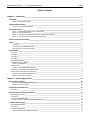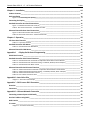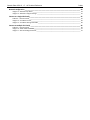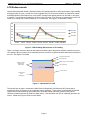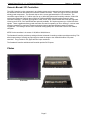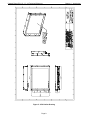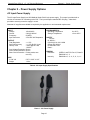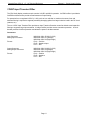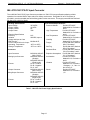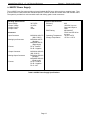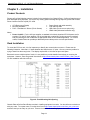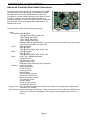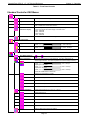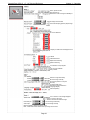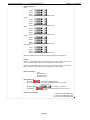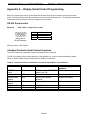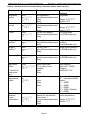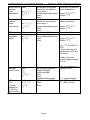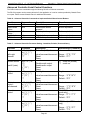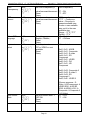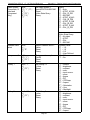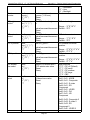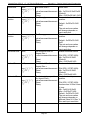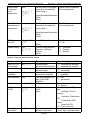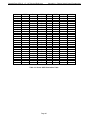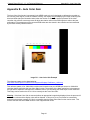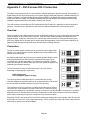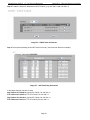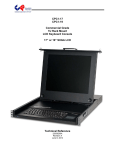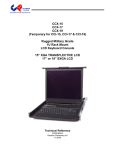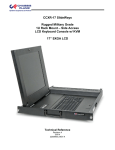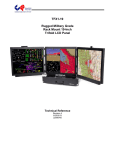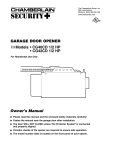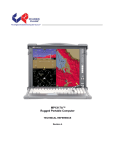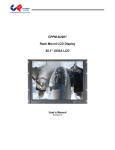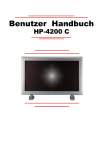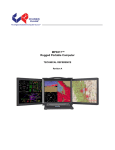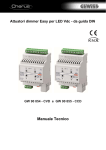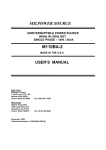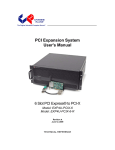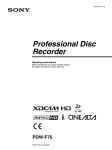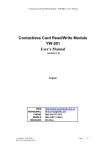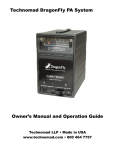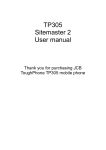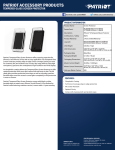Download CPX 15 17 19 User Manual Rev B.docx
Transcript
CPX-15 CPX-17 CPX-19 Rugged Military Grade 8U Rack Mount LCD Display 15” XGA TRANSFLECTIVE LCD 17” or 19” SXGA LCD Technical Reference 22010100B Revision B October 8, 2014 Warranty The product is warranted against material and manufacturing defects for two years from date of delivery. Buyer agrees that if this product proves defective Chassis Plans’ is only obligated to repair, replace or refund the purchase price of this product at Chassis Plans’ discretion. The warranty is void if the product has been subjected to alteration, neglect, misuse or abuse; if any repairs have been attempted by anyone other than Chassis Plans; or if failure is caused by accident, acts of God, or her causes beyond the control of Chassis Plans. Chassis Plans reserves the right to make changes or improvements in any product without incurring any obligation to similarly alter products previously purchased. In no event shall Chassis Plans be liable for any defect in hardware or software or loss or inadequacy of data of any kind, or for any direct, indirect, incidental or consequential damages arising out of or in connection with the performance or use of the product or information provided. Chassis Plans’ liability shall in no event exceed the purchase price of the product purchased hereunder. The foregoing limitation of liability shall be equally applicable to any service provided by Chassis Plans. Return Policy Products returned for repair must be accompanied by a Return Material Authorization (RMA) number, obtained from Chassis Plans prior to return. Freight on all returned items must be prepaid by the customer, and the customer is responsible for any loss or damage caused by common carrier in transit. Items will be returned from Chassis Plans via Ground, unless prior arrangements are made by the customer for an alternative shipping method To obtain an RMA number, call us at 858-571-4330. We will need the following information: Return company address and contact Model name and model # from the label on the back of the display Serial number from the label on the back of the display Description of the failure An RMA number will be issued. Mark the RMA number clearly on the outside of each box, include a failure report for each board and return the product(s) to our San Diego, CA facility: Chassis Plans. 10123 Carroll Canyon Road San Diego, CA 92131 Attn: Repair Department Trademarks Liability Disclaimer “The Original Industrial Computer Source”, “Systems Engineered to Perform” and Chassis Plans are registered trademarks of Chassis Plans, LLC. IBM, PC/AT, VGA, EGA, OS/2 and PS/2 are trademarks or registered trademarks of International Business Machines Corp. Intel is a registered trademark of Intel Corporation. MS-DOS and Microsoft are registered trademarks of Microsoft Corp. All other brand and product names may be trademarks or registered trademarks of their respective companies. This manual is as complete and factual as possible at the time of printing; however, the information in this manual may have been updated since that time. Chassis Plans reserves the right to change the functions, features or specifications of their products at any time, without notice. Copyright © 2014 by Chassis Plans. All rights reserved. E-mail: [email protected] Web: www.chassisplans.com Chassis Plans 10123 Carroll Canyon Road • San Diego, CA 92131 Phone: (858) 571-4330 • Fax: (858) 571-6146 • Email: [email protected] CAUTION: The lighting flash with arrowhead symbol inside an equilateral triangle is intended to alert the user to the presence of uninsulated, dangerous voltage which may be of sufficient magnitude to constitute a risk of electric shock WARNING: The exclamation point within an equilateral triangle is intended to alert the user to the presence of important operating and servicing instructions in the literature accompanying the appliance. WARNING: If you are unsure that you can lift the equipment safely, no not try to move it without help. WARNING: Before you connect any cables or install the CPX monitor, refer to the supplied safety and installation instructions. WARNING: For your safety, always connect equipment to a three-prong, grounded wall outlet. Always use a power cord with a properly grounded plug, such as the one provided with the equipment, or one in compliance with your national safety standards. This equipment can be disconnected from the power by removing the power cord from the power outlet. This means the equipment must be located close to an easily accessible power outlet NOTE: This equipment is designed to meet harsh environmental conditions of military environments as per MIL-STD-810G, MIL STD-461F and DO-160F WARNING: Changes or modifications not expressly approved by Chassis Plans will void the system warranty and could possibly damage the equipment. Chassis Plans CPX-15, -17, -19 Technical Reference Index Table of Contents Chapter 1 ‐ Introduction _______________________________________________________________ 1 Description _______________________________________________________________________________ 1 Table 1 – Display Specifications ____________________________________________________________________ 1 CPX Part Number Matrix _____________________________________________________________________ 2 Table 2 – CPX Part Number Matrix _________________________________________________________________ 2 LCD Enhancements _________________________________________________________________________ 3 Figure 1 – EMI Shielding Effectiveness of ITO Coating __________________________________________________ 3 Figure 2 – Optical Stack on LCD ____________________________________________________________________ 3 Figure 3 – Comparison of Reflections with and without Optical Bonding ___________________________________ 4 Figure 4 – Comparison with and without Optical Bonding _______________________________________________ 4 Genesis Based LCD Controllers ________________________________________________________________ 5 Photos ___________________________________________________________________________________ 5 Front View ____________________________________________________________________________________ 5 Rear Panel I/O – Standard Controller _______________________________________________________________ 5 Rear Panel I/O – Advanced Controller _______________________________________________________________ 5 Specifications ______________________________________________________________________________ 6 Enclosure ________________________________________________________________________________________ 6 15” Display ______________________________________________________________________________________ 6 17” Display ______________________________________________________________________________________ 6 19” Display ______________________________________________________________________________________ 6 Power Supply Options ______________________________________________________________________________ 6 Display Enhancement Options _______________________________________________________________________ 6 Table 3 – Specifications __________________________________________________________________________ 6 Environmental ____________________________________________________________________________________ 7 Table 4 – Environmental Specifications ______________________________________________________________ 7 Standard Controller DVI‐D/VGA Input Features: _________________________________________________________ 8 Advanced Controller Multi‐ Input Features:_____________________________________________________________ 8 Table 5 – LCD Controllers Specifications _____________________________________________________________ 8 Figure 5 ‐ CPX Outline Drawing ____________________________________________________________________ 9 Chapter 2 – Power Supply Options ______________________________________________________ 10 AC Input Power Supply _____________________________________________________________________ 10 Table 6 ‐ AC Input Supply Specifications ____________________________________________________________ 10 Photo 1 ‐ AC Power Supply ______________________________________________________________________ 10 12VDC Input Transient Filter ________________________________________________________________ 11 Connectors _____________________________________________________________________________________ 11 MIL‐STD‐704/1275 DC Input Converter ________________________________________________________ 12 Operating Specifications ___________________________________________________________________________ 12 Connectors _____________________________________________________________________________________ 12 Environmental Specifications _______________________________________________________________________ 12 Table 7 ‐ MIL‐STD‐704 Power Supply Specifications ___________________________________________________ 12 +/‐48VDC Power Supply ____________________________________________________________________ 13 Operating Specifications ___________________________________________________________________________ 13 Connectors _____________________________________________________________________________________ 13 Electrical Specifications ____________________________________________________________________________ 13 Table 8‐ 48VDC Power Supply Specifications ________________________________________________________ 13 Chassis Plans CPX-15, -17, -19 Technical Reference Index Chapter 3 – Installation _______________________________________________________________ 14 Product Contents __________________________________________________________________________ 14 Rack Installation __________________________________________________________________________ 14 Figure 6 ‐ Rack Mounting Hole Spacing _____________________________________________________________ 14 Connecting the Display _____________________________________________________________________ 15 Standard Controller Rear Panel Connections ___________________________________________________ 15 Figure 7 ‐ Standard Controller Rear Panel I/O ________________________________________________________ 15 Table 9 ‐ Rear Panel Connections – Standard Controller _______________________________________________ 15 Advanced Controller Rear Panel Connections ___________________________________________________ 16 Figure 8 ‐ Advanced Controller Rear Panel I/O _______________________________________________________ 17 Table 10 ‐ Rear Panel Connections – Advanced Controller ______________________________________________ 17 Chapter 4 – Operation ________________________________________________________________ 18 LCD Front Panel Controls ___________________________________________________________________ 18 Table 11 ‐ Front Panel Controls ___________________________________________________________________ 19 Standard Controller OSD Menus _____________________________________________________________ 19 Table 12 ‐ Standard Controller OSD Menus __________________________________________________________ 20 Advanced Controller OSD Menus _____________________________________________________________ 21 Appendix A – Display Serial Control Programming _______________________________________ 25 RS‐232 Serial control _______________________________________________________________________ 25 Standard Controller Serial Control Functions ___________________________________________________ 25 Table 13 ‐ Standard Controller Commands to Implement Switch Mount Control Buttons _____________________ 25 Table 14 ‐ Standard Controller Parameter Setting ‐ Immediate, Relative, Reset and Query ____________________ 26 Table 15 ‐ Standard Controller Other Control ________________________________________________________ 28 Advanced Controller Serial Control Functions ___________________________________________________ 29 Table 16 ‐ Advanced Controller Commands to Implement Switch Mount Control Buttons ____________________ 29 Table 17 ‐ Advanced Controller Parameter Setting ‐ Immediate, Relative, Reset and Query ___________________ 29 Table 18 ‐ Advanced Controller Other Control _______________________________________________________ 38 Table 19 ‐ Hex to ASCII Conversion Table ___________________________________________________________ 40 Appendix B – Auto Color Gain __________________________________________________________ 41 Image B‐1 – Auto Color Gain Example ______________________________________________________________ 41 Appendix C – DVI‐D versus DVI‐I Connectors ______________________________________________ 42 Overview ________________________________________________________________________________ 42 Connectors _______________________________________________________________________________ 42 Appendix D – Ethernet Network Connection ______________________________________________ 43 Connecting a network port to CPX Family ______________________________________________________ 43 Get the IP address using DHCP _______________________________________________________________ 44 Web Console _____________________________________________________________________________ 44 IP Locator ________________________________________________________________________________ 44 Image D‐1 – IP Locator Screen Shot ________________________________________________________________ 44 Chassis Plans CPX-15, -17, -19 Technical Reference Index Network configuration _____________________________________________________________________ 44 Image D‐2 – Network Drop Down _________________________________________________________________ 44 Image D‐3 – Network Configure Settings ___________________________________________________________ 45 Connect to a single CPX Family _______________________________________________________________ 45 Table D‐1 – Remote Control ______________________________________________________________________ 45 Image D‐4 – IP Address Locator ___________________________________________________________________ 46 Image D‐5 – IP Address Setting and Enable __________________________________________________________ 46 Connect to multiple CPX Family ______________________________________________________________ 46 Table D‐2 – Remote Control ______________________________________________________________________ 46 Image D‐6 – DHCP Table Screenshot _______________________________________________________________ 47 Image D‐7 – NAT Fowarding Screenshot ____________________________________________________________ 47 Chassis Plans CPX-15, -17, -19 Technical Reference This Page Intentionally Blank Index Chassis Plans CPX-15, -17, -19 Technical Reference Chapter 1 - Introduction Chapter 1 - Introduction Description The military grade CPX family – comprised of 8U TFT LCD’s, offer rugged military rack mount or panel mount LCD displays. Whether seeking a 15”, 17” or 19” display, these military touch screen monitors are designed to perform and engineered to last. Meeting military standards 901D and 810G, the CPX family’s 5052-H32 aluminum construction and locking stainless steel hardware are inherently rugged and reliable. All electrical components are selected for strength, integrity, and reliable operation. Rack mount ears are securely screwed to the sides of the display body and can be removed, allowing the monitor to be used with a VESA mount, panel mount or bulkhead mount. The 17” and 19” displays are high performance, long life TFT LCD’s offering a maximum native resolution of 1280x1024. The displays offer optional optically bonded 3mm Dura Block 90 anti-reflective overlay glass. In addition, an optional laminated 1.1mm soda lime glass with an ITO conductive EMI filter and an additional 1.1mm soda lime glass overlay with Dura Block 90 anti-reflective (AR) coating. Both glass components are optically bonded to each other, and to the front of the display, for superior viewing clarity and overall ruggedness. A 3mm copper bus bar surrounds the entire glass stack-up and provides consistent grounding. A contrast ratio of approximately 1300:1 is delivered with this ITO/Anti-Reflective glass stack-up. The 15-inch display offers 1024x768 resolution, transflective TFT technology and an LED backlight and is intended for high bright installations such as outdoors. The other two models offer either 17-inch or 19-inch LCDs with LED backlights. All other features of the systems are identical including dimensions, input signal options and LCD controllers. Contrast Ratio Viewing Angle (L/R/U/D) Response Time Brightness Backlight Native Resolution Aspect Ratio CPX-15 15” LCD 1000:1 80º 17ms 950 cd/m2 LED 1024 x 768 4:3 CPX-17 17” LCD 1000:1 80º 30ms 350 cd/m2 LED 1280 x 1024 5:4 CPX-19 19” LCD 1000:1 80º 5ms 350 cd/m2 LED 1280 x 1024 5:4 Table 1 – Display Specifications Dura Block 90 is a two surface treatment. The front surface is an oleophobic anti-reflective coating resistant to fingerprints. The inner surface is treated with an infrared resistant coating to reduce heat loading on the LCD display from exposure to sunlight. The displays offer 16.7 million colors (True Color). The displays provide multiple signal input options including aRGB, DVI-D, DVI-I, NTSC, S-Video and Composite Video, depending on the controller. The displays offer a choice of high quality advanced scaling controllers with a Genesis chipset. The Standard Controller offers DVI-D and VGA (aRGB) inputs. The Advanced Controller offers DVI-D, VGA (aRGB), HDMI, NTSC, S-Video and CVS with an option for Component (YCbCr) input. In addition, the Advanced Controller supports Picture-In-Picture (PIP) and Picture-By-Picture. These are specifically ruggedized controllers offering as standard conformal coating with high shock/vibration and temperature extreme tolerances as well as long life product availability for assured delivery throughout multi-year programs. As with all Chassis Plans products, a wide variety of custom options can be configured per customer or application specific requirements. Contact your Sales Engineer to discuss your particular requirements. Page 1 Chassis Plans CPX-15, -17, -19 Technical Reference Chapter 1 - Introduction CPX Part Number Matrix Product Family CPX1 = CP Panel Extreme Head Unit Controller Option Power Input 151A = 15” LCD with EMI Shield A1 = Advanced Controller A = AC 110V 151B = 15” LCD C1 = Standard Controller B = 12VDC 151C = 15” LCD with 3mm cover glass C = 28VDC 151E = 15” LDC with USB Rhino Touch, Touch Screen D = 48VDC 171A = 17” LCD with EMI Shield 171B = 17” LCD 171C = 17” LCD with 3mm cover glass 171E = 17” LDC with USB Rhino Touch, Touch Screen 191A = 19” LCD with EMI Shield 191B = 19” LCD 191C = 19” LCD with 3mm cover glass 191E = 19” LDC with USB Rhino Touch, Touch Screen Table 2 – CPX Part Number Matrix Part Number Scheme CPX1-XXXXXX-A Example: CPX1 -171CA1-A CPX1 = CP Panel Extreme 171C = 17” LCD with 3mm cover glass A1 = Advanced Controller A = AC 110V Page 2 Chassis Plans CPX-15, -17, -19 Technical Reference Chapter 1 - Introduction LCD Enhancements Chassis Plans starts with Grade A Industrial Quality LCD panels selected for optical performance, high reliability and long product life cycle. In order to not only ruggedize the LCD, but to also enhance the mechanical, optical and EMI properties of the finished unit, as an option, Chassis Plans optically bonds one 3mm AR or two layers of coated 1.1 mm soda-lime float glass to the front of the LCD panel. The first layer is coated with an Indium Tin Oxide (ITO) coating with a surface resistivity of <13.5 ohms/sq. See Figure 1 for attenuation values. 50 45 40 15" LCD 35 17" LCD 30 19" LCD 25 20 30 MHz 75 MHz 100 MHz 150 MHz 200 MHz 300 MHz 500 MHz 700 MHz 1000 MHz Figure 1 – EMI Shielding Effectiveness of ITO Coating There is a Copper conductive buss bar that wraps around the edge of the glass to facilitate conduction from the ITO coating to the front surface of the laminated structure to make a complete electrical shield around the face of the LCD. See Figure 2 for details. C opper B uss B ar A R C o a tin g S o d a L im e F lo a t G la s s O p tic a l In d e x M a tc h in g A d h e s iv e IT O C o a tin g L C D F ra m e LC D Panel And B a c k lig h t Figure 2 – Optical Stack on LCD The second layer of glass is coated with a Dura Block 90 Oleophobic Anti-Reflective (AR) coating which matches the index of refraction of air to eliminate surface reflections. These layers of coated glass are bonded together with an index matching optical adhesive to eliminate internal reflections caused by the index of refraction mismatch between the soda lime glass and air. This eliminates over 95% of unwanted glare from the screen. Please see Figure 3 below for more details. Page 3 Chassis Plans CPX-15, -17, -19 Technical Reference Chapter 1 - Introduction Without Optical Bonding Or AR Coating 4.5% 4.5% With Optical Bonding And AR Coating Reflected Light Total 22.5% 0.3% 0.1% 4.5% 0.1% 4.5% 0.1% 4.5% 0.1% Reflected Light Total 0.7% Figure 3 – Comparison of Reflections with and without Optical Bonding The resulting structure has greatly enhanced optical characteristics in high ambient light conditions. The optical adhesive used is a silicone RTV and offers other benefits mechanically to the LCD as well. The adhesive remains pliable and therefore acts as a shock absorbing medium for the front of the LCD. Together with the additional layers of glass provides a very rugged composite structure. Another benefit is that should breakage actually occur the shards of glass will be retained together to prevent injury to personnel. The adhesive also prevents any condensation from building up in the air gap between the layers of glass which would cause fogging of the display. Finally, the added mass bonded to the front of the LCD display adds a thermal conduction path to help dissipate the heat generated in the backlights themselves. By eliminating the majority of reflected light, the apparent contrast improves making the display more readable in high bright situations. An alternative to improving the contrast is to increase the back light levels to overpower the reflected light. The downside to this approach is the higher power requirements and higher heat generated by the backlights. Photo Courtesy of GDS Clearview Figure 4 – Comparison with and without Optical Bonding Page 4 Chassis Plans CPX-15, -17, -19 Technical Reference Chapter 1 - Introduction Genesis Based LCD Controllers The LCD Controller is a key component in any display system and no expense has been spared in specifying the Standard Controller and Advanced Controller Genesis controllers. These are long life revision controlled military grade components. The Genesis chip set is the current gold standard for LCD controllers. The controllers support 3x8-bit 16.7 million colors at up to 1600x1200 (Advanced Controller) scaled to 1280x1024 native panel resolution. Refresh rates of 60Hz for UXGA and SXGA with higher refresh rates for lower resolutions available. Computer input signals of VGA, SVGA, XGA, SXGA, WXGA and UXGA are supported. Video inputs of NTSC, PAL and SECAM are optionally available. DVI inputs supports up to 1600x1200 60Hz signals. These ruggedized military grade controllers are rated for operating at -40 to +80 deg C, use low mass tantalum capacitors for maximum vibration and shock tolerance and are conformal coated for extreme ruggedness. The coating is silicone resin conformal coating.(MOD) DEF-STAN 59/47 Issue 4 &UL QMJU2 compliant MTBF for the controllers is in excess of 150,000 to 200,000 hours. The Standard Controller provides up scaling while the Advanced Controller provides up and down scaling. This allows input scaling of virtually any input signal to scale the image to the 1280x1024 native LCD panel resolution. They provide for PC, Apple and Sun input resolutions. The Standard Controller and Advanced Controller provide DVI-D inputs. Photos Rear Panel I/O – Standard Controller Front View Rear Panel I/O – Advanced Controller Page 5 Chassis Plans CPX-15, -17, -19 Technical Reference Chapter 1 - Introduction Specifications Enclosure 8U (13.97”) x 3.2” deep Construction: 5052 aluminum alloy All stainless steel hardware All self-locking pressed in fasteners where appropriate Powder coat black, medium texture, for ruggedness Other colors optionally available Designed to Mil-Spec Standards to Satisfy Military, Industrial and Commercial Requirements Compact Enclosure for Limited Depth Installation Weight: 19.5-20.5lbs (depending on model & features) 15” Display 17" TFT LCD 1024x768 Display Colors: 16.7 Million Response Time: 17ms Typical Viewing Angle: 80 deg Contrast Ratio: 1000:1 typical native Brightness: 950cd/m2 typical Pixel Pitch: 0.264mm x 0.264mm Pixel Arrangement: R.G.B Stripe Operating Temperature: -30 to + 70 Deg C Storage Temperature: -40 to +80 Deg C 17” Display 17" TFT LCD 1280x1024 Display Colors: 16.7 Million Response Time: 30ms Typical Viewing Angle: 80 deg Contrast Ratio: 1000:1 typical native Brightness: 350cd/m2 typical Pixel Pitch: 0.264mm x 0.264mm Pixel Arrangement: R.G.B Stripe Operating Temperature: -20 to + 70 Deg C Storage Temperature: -30 to +80 Deg C Power Supply Options AC Input 100 to 260VAC, auto selecting 47-66 HZ 12VDC Input Transient Filter Line transient protection for 12VDC vehicular applications Mil-Std-1275A DC/DC Converter True 1275 compliance for military 28VDC nominal vehicle inputs 18 to 36VDC input 48VDC DC/DC Converter 36 to 75VDC Input Isolated Inputs for +/- input levels See the appropriate power supply section for complete power supply specifications. Display Enhancement Options Using 3mm smudge-resistant AR coated soda lime float glass, bonded to the LCD panel with optical index matched adhesive Using a laminate of 1.1mm smudge-resistant AR coated soda lime float glass panel and a 1.1 mm ITO coated glass panel(<12.5Ω/sq) grounded via a copper buss bar, bonded to the LCD panel with optical index matched adhesive 19” Display 19" TFT LCD 1280x1024 Display Colors: 16.7 Million Response Time: 5ms Viewing Angle: 80 deg Contrast Ratio: 1000:1 typical native Brightness: 350cd/m2 typical Pixel Pitch: 0.297mm x 0.297mm Pixel Arrangement: R.G.B. Stripe Operating Temperature: 0 to + 50 Deg C Storage Temperature: -20 to +60 Deg C Table 3 – Specifications Page 6 Chassis Plans CPX-15, -17, -19 Technical Reference Chapter 1 - Introduction Environmental Designed to meet or exceed MIL-STD-810G to the below specifications. ALTITUDE 10,000 ft. Operational, 30,000 ft. Storage MIL-STD-810, Method 500.5 HIGH TEMPERATURE 70°C Operational, 80°C Storage MIL-STD-810, Method 501.5 LOW TEMPERATURE -20°C Operational, -30°C Storage MIL-STD-810, Method 502.5 BLOWING SAND AND DUST Procedures I and II MIL-STD-810, Method 510.5 TRANSPORT VIBRATION US Highway Truck and Air Transport MIL-STD-810, Method 514.6 BENCH HANDLING SHOCK Procedure VI, 20G @ 11ms MIL-STD-810, Method 516.6 HUMIDITY 5-95%, Non-condensing MIL-STD-810, Method 507.5 Table 4 – Environmental Specifications Page 7 Chassis Plans CPX-15, -17, -19 Technical Reference Standard Controller DVI-D/VGA Input Features: Inputs: Analog RGB: 60Hz at SXGA, WXGA, XGA, SVGA, VGA With auto detect of Digital Separate Sync, Sync-On-Green & Composite Sync. Auto detects VGA ~SXGA interlaced & noninterlaced. DVI-D: 60Hz at SXGA, WXGA, XGA, SVGA, VGA Image Scaling: Up scaling to fit input to panel resolution. Image Control: Brightness, Contrast, Saturation, Hue, Frequency, Phase, Color temperature, Image position, Hue, Gamma. Other Features: Auto picture setup, Auto RGB calibration, Auto source seek, OSD timeout, OSD position, Input source select, OSD menu lock, Direct key for brightness level adjustment. Chapter 1 - Introduction Advanced Controller Multi- Input Features: Inputs: Analog RGB: 60Hz @ UXGA 75Hz @ SXGA, WXGA, SVGA, VGA 1152 x 900 @ 66Hz (SUN) 1152 x 900 @ 76Hz (SUN) 1280 x 1024 @ 76Hz (SUN) With auto detect of Digital Separate Sync, Sync-On-Green & Composite Sync. Auto detects VGA ~UXGA interlaced & non-interlaced. DVI-D: 60Hz @ WUXGA 60Hz @ UXGA 75Hz @ SXGA, WXGA, XGA, SVGA, VGA HDMI: 60Hz @ WUXGA 60Hz @ UXGA 75Hz @ SXGA, WXGA, XGA, SVGA, VGA Video: NTSC / PAL / SECAM (Interlaced) Composite Video HD Component YPbPr SD Component YCbCr RGB Video SD Component (YCbCr) (Optional) Features: Image Up-Scaling Image Down-Scaling Picture In Picture Picture By Picture Memory Buffer Sync On Green/Composite DV RS-232 Serial Protocol Ethernet Command Protocol Text Overlay Function Variable Aspect Freeze & Zoom Function Programmable Hot Keys Image Control: Auto configuration, Brightness, Contrast, Clock, Phase, Color temperature, Image position, Saturation, Hue, Gamma. Other Features: System Information, OSD position, Scaling to fill screen and fill to aspect ratio, OSD timeout, Factory reset, OSD menu transparency, Horizontal & Vertical image inversion, Picture in Picture. Table 5 – LCD Controllers Specifications Page 8 Chassis Plans CPX-15, -17, -19 Technical Reference Figure 5 - CPX Outline Drawing Page 9 Chapter 1 - Introduction Chassis Plans CPX-15, -17, -19 Technical Reference Chapter 2 – Power Supply Options Chapter 2 – Power Supply Options AC Input Power Supply The AC Input Power Supply is a 65W Medical Grade “Brick” style power supply. The output is provided with a circular mil connector for connecting to the CPX. The input accepts a standard IEC 320 plug. A bracket is provided to securely mount the supply in a rack. Alternate AC supplies are available as required by the application or environmental requirements. INPUT Voltage Current Frequency Input Connector 100-240VAC 2.0A @ 100VAC 50-60Hz 3-Pin IEC 320 Receptacle OUTPUT Total Regulation Set Point Accuracy Hold-up Time < +/- 5% < +/- 3% @ 60% Load >12mS @ Full Load, 115VAC Over Voltage Protection Built-in Over Current Protection Built-in Short Circuit Protection Pulsing mode, auto recovery ENVIRONMENTAL Operating Temperature Storage Temperature SAFETY cTUVus UL 60601-1 CSA C22.2 No. 601.1-M90 CB per IEC 60601-1 CE marked to LVD Class I EMI/EMC Emissions Immunity SIZE LXWXH Weight 0 to 50°C -40 to +85°C 5.07” X 3.06” X 1.35” 1.2 lbs Table 6 - AC Input Supply Specifications Photo 1 - AC Power Supply Page 10 CISPR11 and FCC Part 15, Class B EN61000-3-2, -3 EN61000-4-2, -3, -4, -5, -6, -9, -11 Chassis Plans CPX-15, -17, -19 Technical Reference Chapter 2 – Power Supply Options 12VDC Input Transient Filter The CPX family display consoles require nominal +12VDC at 40W for operation. An EMI line filter is provided to limit EMI emissions and to provide a small measure of input filtering. For operation from unregulated 12VDC (+/-10%) such as in a vehicular or marine environment, front end transient filtering is required to suppress potentially damaging spikes from large inductive loads in the DC circuit (starters, etc.). The xxx 12VDC Input Transient Filter provides an input Transient Protection as well as inductive and capacitive filtering to suppress large input transients. A bridge rectifier provides reverse connection protection. A circuit breaker provides for failure protection and allows the power to be disconnected. Connectors Input Connector Mating Input Connector Pinouts Output Connector Mating Output Connector Pinouts MS3102A-10SL-3P (MIL-C-5015) MS3106A-10SL-3S (Straight) MS3108A-10SL-3S (Right Angle) Pin A – Positive Pin B – Negative Input Pin C – N/C MS3102A-10SL-3S (MIL-C-5015) MS3106A-10SL-3S (Straight) MS3108A-10SL-3S (Right Angle) Pin A – Positive Pin B – Negative Pin C – N/C Page 11 Chassis Plans CPX-15, -17, -19 Technical Reference Chapter 2 – Power Supply Options MIL-STD-704/1275 DC Input Converter The xx Mil-Std-704/1275 DC Input Converter provides true 704/1275 input specifications allowing reliable operation from nominal 28VDC input mains in a military environment. Amil grade DC to DC Converter is provided in a rack mountable case with military grade circular connectors. This supply meets Mil-Std-704A and Mil-Std-1275A (100V for 50mS). Operating Specifications Input Voltage Output Voltage Output Current Output Power 18-36VDC 12.0VDC 5A 75W Electrical Specifications Efficiency Isolation Output and Input to Case EMI Filtering CD101 and CE102 on the input Operating Temperature Storage Temperature 81% 200VDC, Input to Mil-Std-461E, -40°C to +85°C -55°C to +100°C Connectors Input Connector Mating Input Connector Pinouts Output Connector Mating Output Connector Pinouts MS3102A-10SL-4P (MIL-C-5015) MS3106A-10SL-4S (Straight) MS3108A-10SL-4S (Right Angle) Pin A – Positive Pin B – Negative Pin C –N/C MS3102A-10SL-3S (MIL-C-5015) MS3106A-10SL-3S (Straight) MS3108A-10SL-3S (Right Angle) Pin A – Positive Pin B – Negative Pin C– N/C Environmental Specifications Pressure-Altitude Per MIL-STD-810F, Method 500.4, Procedure I and II High Temperature Per MIL-STD-810F, Method 501.4, Procedure I and II Low Temperature Per MIL-STD-810F, Method 502.4, Procedure I Humidity Per MIL-STD-810F, Method 507.4, Procedure I Fungus Per Mil-Std-810F, Method 508.5, Procedure I Salt Fog Per Mil-Std-810F, Method 509.4, Procedure I Sand and Dust Per Mil-Std-810F, Method 510.4, Procedure I and II Explosive Atmosphere Per Mil-Std-810F, Method 511.4, Procedure I Acceleration Per MIL-STD-810F, Method 513.5, Procedure I and II Vibration Per MIL-STD-810F, Method 514.5, Procedure I, Category 1, 4, 7 thru 14 and 16 thru 21 Shock Per MIL-STD-810F, Method 516.5, Procedure I, IV Table 7 - MIL-STD-704 Power Supply Specifications Page 12 Chassis Plans CPX-15, -17, -19 Technical Reference Chapter 2 – Power Supply Options +/-48VDC Power Supply The xx 48VDC Input Converter provides universal isolated 48VDC input, either positive or negative input. Thus it can be used in a data center with centralized power of +48VDC as well as a central office with -48VDC mains. The system is provided in a rack mountable case with military grade circular connectors. Operating Specifications Input Voltage Output Voltage Output Current Output Power Electrical Specifications Efficiency Isolation 36-75VDC 12.0VDC 10A 120W EMI Filtering Connectors Input Connector Mating Input Connector Pinouts Output Connector Mating Output Connector Pinouts MS3102A-14SL-7P (MIL-C-5015) MS3106A-14S-7S (Straight) MS3108A-14S-7S (Right Angle) Pin A - Positive Pin B – Negative Operating Temperature Storage Temperature MS3102A-10SL-3S (MIL-C-5015) MS3106A-10SL-3S (Straight) MS3108A-10SL-3S (Right Angle) Pin A – Positive Pin B – Negative Pin C– N/C Table 8- 48VDC Power Supply Specifications Page 13 92% 1500VDC, Input to Output and Input to Case Mil-Std-461E, CD101 and CE102 on the input -40°C to +85°C -55°C to +125°C Chassis Plans CPX-15, -17, -19 Technical Reference Chapter 3 – Installation Chapter 3 – Installation Product Contents Please verify all the following parts are included in the packaging from Chassis Plans. Confirm all parts have not been damaged during shipment. If there are any missing parts or damage during shipment, places call Chassis Plans Customer Service at (858) 571-4330. CPX Rack mount Display Mounting Hardware DVD – User Manual / Drivers (Touch Screen) Power Supply and cable assembly VGA and DVI cable USB Cable (Touch screen option only) HDMI Cable (Advanced controller only) Notes: 1. Power Cord Kit – For the AC input supplies, a standard 6-foot North American IEC-320 power cord is provided. For the DC input supplies, a kit is provided with a mating Mil Circular connector, backshell, and pins allowing the user to fabricate an appropriate cable for the intended application. For volume orders, Chassis Plans can provide pre-fabricated power cables per the end use specifications. Rack Installation To mount the CPX in a rack, it is first important you identify the correct holes to mount to. Please see the following illustration. Note that a ‘U’ starts between the holes that are ½” apart. One very common problem is trying to install into the wrong holes. The display requires 8U or 14-inches of open rack space. Because there are multiple styles of racks, it is not possible to provide detailed instructions on mounting the equipment. However, there are general instructions at http://www.chassis-plans.com/PDF/Rack_Slide_Use.pdf for rack installation which should help. Figure 6 - Rack Mounting Hole Spacing Chassis Plans offer free Rack Rulers to assist in installing equipment into racks. You should have received one with your order. To request more, fill out the short form at http://www.chassis-plans.com/form_rack_ruler.html and we’ll send you as many as you want. These are invaluable for installing systems into racks. Page 14 Chassis Plans CPX-15, -17, -19 Technical Reference Chapter 3 – Installation Connecting the Display The CPX-15. -17, -19 provide for two controllers, standard and advanced, with rear panel details provided below. Standard Controller Rear Panel Connections The Standard Controller provides for DVI and VGA inputs. In addition, the rear of the display provides for a Circular Mil connector for power connection. There is also an RS-232 port for remote control of the display and a USB connector for optional touch screen output. The Standard Controller offers the following features: Inputs: Analog RGB: 60Hz at SXGA, WXGA, XGA, SVGA, VGA With auto detect of Digital Separate Sync, Sync-OnGreen & Composite Sync. Auto detects VGA ~SXGA interlaced & noninterlaced. DVI-D: 60Hz at SXGA, WXGA, XGA, SVGA, VGA Image Scaling: Up / down scaling to fit input to native panel resolution of 1280x1024. Image Control: Brightness, Contrast, Saturation, Hue, Frequency, Phase, Color temperature, Image position, Hue, Gamma. Other Features: Auto picture setup, Auto RGB calibration, Auto source seek, OSD timeout, OSD position, Input source select, OSD menu lock, Direct key for brightness level adjustment. Figure 7 - Standard Controller Rear Panel I/O Legend Function Connector J1 12VDC Power Input Power, 12VDC +/-5% Circular Mil N/S 3102A-10SL-3P J4 RS232 Control – Note 1 Remote RS232 Control Port DB25 Male J7 VGA Input VGA Video Input HD15 Female J8 DVI-D Input DVI-D Video Input DVI-D Connector J9 USB Output Touch Screen USB Output USB Type ‘A’ Table 9 - Rear Panel Connections – Standard Controller Note: 1. The Standard Controller offers remote serial port control through the RS232 Control Port. See Appendix A for details on port pin-out assignment and commands. Page 15 Chassis Plans CPX-15, -17, -19 Technical Reference Chapter 3 – Installation Advanced Controller Rear Panel Connections The Advanced Controller provides for VGA analog, DVI-D, HDMI, Composite and S-Video video inputs. The Advanced Controller also supports Picture-In-Picture (PIP) allowing a video input (Composite or S-Video) image to be laid on top of either a VGA or DVI input. In addition, the rear of the display provides for a Circular Mil connector for power connection, RS-232 and Ethernet ports for remote control of the display and a USB output for an optional touch screen. The Advanced Controller offers the following features: Inputs: Analog RGB: 60Hz @ UXGA 75Hz @ SXGA, WXGA, SVGA, VGA 1152 x 900 @ 66Hz (SUN) 1152 x 900 @ 76Hz (SUN) 1280 x 1024 @ 76Hz (SUN) With auto detect of Digital Separate Sync, Sync-On-Green & Composite Sync. Auto detects VGA ~UXGA interlaced & non-interlaced. DVI-D: 60Hz @ WUXGA 60Hz @ UXGA 75Hz @ SXGA, WXGA, XGA, SVGA, VGA HDMI: 60Hz @ WUXGA 60Hz @ UXGA 75Hz @ SXGA, WXGA, XGA, SVGA, VGA Video: NTSC / PAL / SECAM (Interlaced) Composite Video HD Component YPbPr SD Component YCbCr RGB Video SD Component (YCbCr) (Optional) Features: Image Up-Scaling Image Down-Scaling Picture In Picture Picture By Picture Memory Buffer Sync On Green/Composite DV RS-232 Serial Protocol Ethernet Command Protocol Text Overlay Function Variable Aspect Freeze & Zoom Function Programmable Hot Keys Image Control: Auto configuration, Brightness, Contrast, Clock, Phase, Color temperature, Image position, Saturation, Hue, Gamma. Other Features: System Information, OSD position, Scaling to fill screen and fill to aspect ratio, OSD timeout, Factory reset, OSD menu transparency, Horizontal & Vertical image inversion, Picture in Picture. Page 16 Chassis Plans CPX-15, -17, -19 Technical Reference Chapter 3 – Installation Figure 8 - Advanced Controller Rear Panel I/O Legend Function Connector Input Power, 12VDC +/-5% Circular Mil N/S 3102A-10SL-3P Composite Video Input BNC J1 12VDC Power J2 Composite Video J3 DVI-D Input DVI-D Video Input DVI-D Connector J4 HDMI Input HDMI Video Input HDMI Connector J5 VGA Input VGA Video Input HD15 Female J6 Ethernet Control – Note 2 Remote Ethernet Control Port RJ45 Ethernet Port J7 RS232 Control – Note 1 Remote RS232 Control Port DB25 Male J8 S-Video S-Video Input 4-Pin Mini Din J9 USB Output Touch Screen USB Output USB Type ‘A’ Table 10 - Rear Panel Connections – Advanced Controller Note: 1. The Advanced Controller offers remote serial port control throughJ7, the RS232 Control Port. See Appendix A for details on port pin out assignment and commands. 2. The Advanced Controller offers remote Ethernet port control through the J6, the Ethernet Control Port. See Appendix D for details on function and commands. Page 17 Chassis Plans CPX-15, -17, -19 Technical Reference Chapter 4 – Operation Chapter 4 – Operation LCD Front Panel Controls The On Screen Display (OSD) is adjusted as follows: 1. 2. 3. 4. Press the Menu Button located on the front of the monitor. Use the buttons described below to maneuver around the Menu. Select the desired OSD Menu from the Menu Screen Shots below to make the desired adjustment(s). Press the Menu button to exit out of the OSD Menu when complete or wait for the OSD window to automatically close as set by the OSD Time Out setting. Power: Turns the Unit On and Off Adjust ▲: o Hot Key 1 Increase o When the cursor is not showing in sub menus, moves selection right between top tabs. o Cursor showing in sub menus, adjusts setting up. o Cursor on sub-sub menu (► showing), enters sub-sub menu. (See Select ▲ below to escape). o Toggles Off to On Adjust ▼: o Hot Key 1 Decrease o When the cursor is not showing in sub menus, moves selection left between top tabs. o Cursor showing in sub menus, adjust setting down o Toggles On to Off Select ▲: o Hot Key 2 Increase o Moves the cursor up. o When in a sub-sub menu, repeatedly press to move to the previous menu level. (See Adjust ▲ above) Select ▼: o Hot Key 2 Decrease. o Moves the cursor Down. Menu o Opens or closes the OSD menu o See Note 1 below for additional information. Brightness ▲: o Increases the screen brightness. Brightness ▼: o Decreases the screen brightness. Green Amber Red Off Normal Operation Scanning for valid input signal Power On but no input signal No power or display turned off Hot Keys Hot Keys are defined in the Utility/Hot Key menu and allow single button access to the defined function. Adjust ▲ and ▼ - Hot Key 1 Up and Down Select ▲ and ▼ - Hot Key 2 Up and Down Display Auto Adjust Pressing Auto/Exit will perform an auto display adjustment when in VGA (aRGB) mode. This automatically adjusts the Phase and Clock for the best displayed image. To save your changes, press the front panel Menu button. Alternatively, changes are saved if no buttons are pressed and the OSD times out returning back to the display. Notes On the Menu Buttons – 1. The Menus are context sensitive in that only adjustments pertaining to the selected input will be displayed. For example, if DVI is selected for the input, then items such as Hue will not be adjustable. 2. Pressing the Menu button returns to the previously opened menu. Notes on Hot Keys 1. Hot Keys allow single button selection of a function. 2. Definition of the Hot Keys is set in the Utility menu. Thus, for example, if the Adjust keys are set up for Input Source, pushing the Up button rolls Up through the Input Sources and pushing the Down button rolls Down through the Input Sources. 3. The Hot Keys display in the upper left of the screen when pushed. Note on Factory Default – 1. Under the Utilities Menu, a selection is available to return the board setting to the factory defaults. Page 18 Chassis Plans CPX-15, -17, -19 Technical Reference Chapter 4 – Operation Table 11 - Front Panel Controls Standard Controller OSD Menus Select input source Input source 1 Select input source to Analog RGB Input source 2 Select input source to DVI Auto Source Seek ON – Auto source select always enable OFF – Disable auto source select function Select the input mode (1280 / 1360 / 1366 / 1368) to recognize and display the correct input signal information display on the OSD menu. 1280 : 1280x768 1360 : 1360x768 1366 :1366x768 1368 : 1368x768 Wide screen mode information display* Exit Exit the OSD menu and save the settings Brightness and Contrast Brightness Contrast Exit Increase/decrease brightness level. Press – or + (Increase/decrease panel contrast level. Press – or + (Exit the OSD menu and save the settings + ) Total : 256 steps + ) Total : 192 steps Color Auto RGB Calibration* Color Temperature Yes No ( Auto Color Calibration [See appendix IV]) (Adjust the warmness of the image displayed. The higher temperature the coolest image looks like. The lower temperature the warmest image looks like.) Adjust red color level Press – or + (+) Total :128 steps Adjust green color level Press – or + (+) Total : 128 steps Adjust blue color level Press – or + (+) Total : 128 steps Press SEL UP/DN button to select item Set the color temperature to 4200K Set the color temperature to 5000K Set the color temperature to 6500K Set the color temperature to 7500K Set the color temperature to 9300K Gamma adjustment Adjust Gamma settings (0.4 / 0.6 / 1.0 / 1.6 / 2.2) Select Gamma to 0.4 Select Gamma to 0.6 Select Gamma to 1.0 Select Gamma to 1.6 Select Gamma to 2.2 Exit Exit the OSD menu and save the settings Page 19 Chassis Plans CPX-15, -17, -19 Technical Reference Chapter 4 – Operation Table 8 - Standard Controller OSD Menus (cont) Position Autosetup* Auto adjust the positions, phase, frequency Frequency* Yes No Adjust the image horizontal size Phase* Fine tune the data sampling position (adjust image quality) Image Horizontal Position* Image Vertical Position* Exit Use +/- to move the image horizontally Press – or + (Use +/- to move the image vertically Press – or + (Exit the OSD menu +) +) Utilities OSD setting Load Factory Default Sharpness Exit OSD Timeout : 0 / 10 / 20 / 30 / 40 / 50 / 60 seconds (Always on when set to 0) Press – or + (+) OSD menu horizontal position Press – or + (+) OSD menu vertical position Press – or + (+) Initialize the setting stored in non-volatile memory Adjust sharpness level Press – or + (Exit the OSD menu Exit the OSD menu Table 12 - Standard Controller OSD Menus Page 20 + ) Total : 7 steps Chassis Plans CPX-15, -17, -19 Technical Reference Chapter 4 – Operation Advanced Controller OSD Menus Picture : Volume ### Increase/decrease volume level, total: 100 steps Brightness Increase/decrease panel brightness level, total: 100 steps Contrast Increase/decrease panel contrast level, total: 100 steps Saturation Increase/decrease saturation, total: 100 steps Hue ** Increase/decrease Hue level, total: 100 steps Sharpness* Increase/decrease sharpness, total: 30 steps Position ## Move the image position upward Move the image position downward Move the image position to the left Move the image position to the right Backlight Backlight brightness adjustment (Function when light detector sets OFF) Aspect / Size - Fill Screen : Enable full screen expansion for lower resolution Image - Fill to Aspect Ratio: Enable fill screen expansion for lower resolution image according to aspect ratio - 4 : 3 : scaling format in 4:3 - 16 : 9 : scaling format in 16:9 - 16 : 10 : scaling format in 16:10 - 2.35 : 1 : scaling format in 2.35:1 - 2 : 1 : scaling format in 2:1 - 1 : 1 : Display the exact image resolution on the screen without image expansion. #### : - Custom Sizing Overscan Normal Custom H Size V Size H Pan V Pan Blue Only ON / OFF : Turn off the "Red" & "Green" channel (i.e output all zero to Red & Green channel) [This function will display on OSD menu when JP4 – 5-6 closed] * : DISPLAY IN VIDEO MODE ONLY ** : FUNCTION IN ARGB/ DVI / VIDEO NTSC MODE ONLY # : DISPLAY IN ARGB / DVI MODE ONLY ## : FUNCTION IN ARGB MODE ONLY ### : DISPLAY WHEN VIDEO ADD-ON BOARD CONNECTED #### : DISPLAY IN VIDEO / HD/SD SDI 1 / HD/SD SDI 2 MODE ONLY Page 21 Chassis Plans CPX-15, -17, -19 Technical Reference Chapter 4 – Operation Input : Select the input video signal HD/SD SDI 1 HD/SD SDI 2*** # VGA DVI Composite 1 Composite 2*** S-Video SD Component # : Press “-“ key to activate the “Auto Picture Setup” function. PIP Setup PIP Source HD/SD SDI 1 / HD/SD SDI 2 / VGA / DVI / / Composite 1 / Composite 2 / S-Video / SD Component / Off PIP Size : Off / Small / Medium / Large / PBP 4 possible input groups that can be mixed for PIP : a) VGA b) DVI c) HD-SDI d) Composite/S-Video/SD-component It can not allow to select signal source from the same group for PIP. PIP Position : Move the PIP position upward Move the PIP position downward Move the PIP position to the left Move the PIP position to the right PIP Swap : Swap between the main window and PIP window PIP Auto off : : OFF / ON ON : When PIP is no signal input after 30 seconds, the PIP window will turn off automatically. OFF : PIP window keeps on *** DISPLAY WHEN SETTING ON UNDER SETUP AUTO SOURCE SEEK Page 22 Chassis Plans CPX-15, -17, -19 Technical Reference Chapter 4 – Operation Utilities : Setup # : Auto adjust the image position, phase and size Auto Picture Setup ## : Auto Color Calibration (See appendix IV) Auto Color Gain # Wide Screen Mode detection : Recognize the wide screen mode coming from ARGB port Off 1280x768 1366x768 ## Manual Clock : Adjust the image horizontal size # Manual Phase : Fine tune the data sampling position (adjust image quality) Auto Source Seek : - Auto : : OFF / ON ON – Auto source select always enable OFF – Disable auto source select function - Setup Selection for the corresponding input sources detection HD/SD SDI 1 HD/SD SDI 2 VGA DVI Composite 1 Composite 2 S-Video SD Component The corresponding input port name display on OSD menu will disappear once setting “OFF”. De-interlacing Mode* AFM : Auto Film Mode TNR : Temporal Noise Reduction MADI : Motion Adaptive De-interlacing LADI : Low Angled De-interlacing Auto Power : OFF / ON ON – Enable soft power off function if absence of input signals OFF – Disable soft power function Video Standard (SD)* : Auto / NTSC / NTSC 4.43 / PAL / PAL M / SECAM Image Orientation : Normal / Horizontal flip / Vertical flip / Rotate Gamma : 1.0 / 1.6 / 2.2 OSD OSD position : H POS : Move the OSD menu image horizontally V POS : Move the OSD menu image vertically OSD Timeout (sec) : ON – 60 : Adjust the OSD menu timeout period in a step of 5 seconds (max 60 seconds) ON = Continuous to display OSD menu. 60 = 60 seconds later will turn off the OSD menu. Language : English / Chinese : Select OSD menu language display Transparency : ON / OFF : Set OSD transparency Freeze : Freeze the image (use “+” button) Zoom Zoom level : Horizontal pan : : Enable the zoom in function on the image displayed. Use “+” button to zoom in the image Use “-“ button to decrease the zoomed image : Pan the image horizontally Vertical pan : : Pan the image vertically Reset to Defaults : Restore to default values Note : Freeze state will be cleared when you using zoom function. Page 23 Chassis Plans CPX-15, -17, -19 Technical Reference Chapter 4 – Operation Color Temperature 5000K R Gain : G Gain : B Gain : Reset to Defaults : Resume to the default values 6500K R Gain : G Gain : B Gain : Reset to Defaults : Resume to the default values 8000K R Gain : G Gain : B Gain : Reset to Defaults : Resume to the default values 9300K R Gain : G Gain : B Gain : Reset to Defaults : Resume to the default values User setting : R Gain : G Gain : B Gain : Reset to Defaults : Resume to the default values Reset All to Defaults : Resume all color temperature settings to the default values. Hot Key Hot key 1 : Volume / Brightness / Contrast / Input / Aspect / Zoom / Freeze / PIP Size / PIP Swap / Image Orientation / Saturation / Hue / Backlight / Auto Picture Setup Hot key 2 : Volume / Brightness / Contrast / Input / Aspect / Zoom / Freeze / PIP Size / PIP Swap / Image Orientation / Saturation / Hue / Backlight / Auto Picture Setup Monochrome Mode - Color Red Monochrome Green Monochrome Blue Monochrome Backlight Setup - B/L Invert : : Invert for the backlight brightness - B/L Control : D/A / PWM : Selection for voltage level dimming control / PWM dimming control - Backlight Frequency : - Light Detector : 100 ~ 440Hz in a step of 20 : Enable ambient light detector function by using KIT 70220-3 Reset to Factory Defaults * : DISPLAY IN VIDEO MODE ONLY # : DISPLAY IN ARGB MODE ONLY ## : DISPLAY IN ARGB MODE ONLY Page 24 Chassis Plans CPX-15, -17, -19 Technical Reference Appendix A – Display Serial Control Programming Appendix A – Display Serial Control Programming Both LCD controllers provide for remote serial RS232 control through the rear panel Control Port as shown below. The Advanced Controller also provides for control through an Ethernet port. The following command set remains the same for Ethernet control as compared to Serial control. RS-232 Serial control Baud rate 2400, 8 bits, 1 stop bit and no parity 1 4 3 6 7 8 5 9 Mating face of RS-232 DB9 Male PIN# 2 3 5 Description RS-232 Rx Data RS-232 Tx Data Ground Mating connector : DB9 Female Standard Controller Serial Control Functions The OSD functions are controlled through the following RS-232 commands. The RS-232 program can be custom-tailored to fit the application or it can be used as provided by Chassis Plans on request. Please contact Chassis Plans for additional information. Table 13 - Standard Controller Commands to Implement Switch Mount Control Buttons Function Command Description OSD Menu Lock Menu Select-down button Select-up button Right/+ button Left/- button 0xf6 Button equivalent Button equivalent 0xfb OSD menu Lock Off / OSD menu Lock On Menu button pressed Select down button pressed Select up button pressed 0xfc 0xfd Right/+button pressed Left/- button pressed Button equivalent Button equivalent 0xf7 0xfa Page 25 Acknowledge (if enabled) Button equivalent Button equivalent Chassis Plans CPX-15, -17, -19 Technical Reference Appendix A – Display Serial Control Programming Table 14 - Standard Controller Parameter Setting - Immediate, Relative, Reset and Query Function Command Description Brightness control 0x81, nn | “+” | “-” | “r” | “R” | “?” 0x82, “a” | “A”, nn | “+” | “-” | “r” | “R” | “?” 0x85, nn | “+” | “-” | “?” Set brightness = value/increment/decrement Reset Query Set all contrast = value/increment/decrement Reset Query Set dot clock phase = value/increment/decrement Query 0x86, nnnn | “+” | “-” | “?” 0x87, nnnn | “+” | “-” | “?” Set img_hpos = value/increment/decrement Query Set img_vpos = value/increment/decrement Query Image horizontal position. (In ARGB mode only) Image vertical position. (In ARGB mode only) Frequency # 0x8b, nnnn | “+” | “-“ | “?” Set H active size = value/increment/decrement Query Frequency adjustment (In ARGB mode only) Input main select 0x98, Select input main = nn | “+” | “-“ | “r” | PC or video or next “R” | “?” available Reset Query Main selected. “0x41,0x31” ARGB (Default) “0x46,0x31” DVI 0xb3, n| “r” | “R” | “?” Select colour temperature = value Reset Query 0xb4, Set the level of the red channel for the selected colour temp. = value/increment/decrement Reset Query Main selected. “0” – user defined RGB values. “1” – 4200K. “2” – 5000K. “3” – 6500K. “4” – 7500K. (Default) “5” – 9300K. Red level for selected colour temperature. Contrast control Phase # Image H position # Image V position # * Function in valid mode only Colour temperature select Red level for selected colour temperature nn | “+” | “-” | “r” | “R” | “?” Page 26 Acknowledge (if enabled) Brightness. Range: “0””0”-“F””F” Default: “8””0” Contrast. Range: “4””0”-“F””F” Default: “8””0” Dot clock phase. (In ARGB mode only) Range: “8””0”-“F””F” Default: “F””F” Chassis Plans CPX-15, -17, -19 Technical Reference Green level for 0xb5, selected colour nn | “+” | “-” | temperature “r” | “R” | “?” Blue level for selected colour temperature 0xb6, OSD turn off Backlight brightness control 0xbd 0xe0, nn | “+” | “-” | “r” | “R” | “?” nn | “+” | “-” | “r” | “R” | “?” Appendix A – Display Serial Control Programming Set the level of the green channel for the selected colour temp. = value/increment/decrement Reset Query Set the level of the blue channel for the selected colour temp. = value/increment/decrement Reset Query Turn off the OSD Set backlight brightness = value/increment/decrement Reset Query Green level for selected colour temperature. Range: “8””0”-“F””F” Default: “F””F” Blue level for selected colour temperature. Range: “8””0”-“F””F” Default: “F””F” “1” - successful Backlight brightness. Range: “0””0”-“F””F” Default: “F””F” e.g “1””0” 0xe0 0x31 0x30 * This control can only function when JP2 sets 3-4 closed * Apply for inverter control voltage in range of 0~5V. Backlight on/off control 0xe1, “0” | “1” | “r” | “R” | “?” OSD menu 0xf6, Lock n | “0” | “1” | (Functon “r” | “R” | available in “?” V1.80.00 or later revision) # - Function in ARGB mode only Set backlight brightness = Disable backlight Enable backlight Reset Query Backlight working status OSD menu Lock Off/ On Reset Query Page 27 Each step interval is in 1 Backlight on/off. “1” = normal (Default) “0” – OSD Lock Off “1” – OSD Lock On Chassis Plans CPX-15, -17, -19 Technical Reference Appendix A – Display Serial Control Programming Table 15 - Standard Controller Other Control Function Command Select RS232 acknowledge 0xc1, “0” | “1” Auto-setup# 0xc3 Command availability Autocalibration# Query BIOS version Query PCBA number Load factory defaults 0xc4, n 0xc5 0xcb, “0” 0xcb, “1” 0xce Description Acknowledge (if enabled) Disable/enable command “0” – acknowledge acknowledge. disabled. “1” – acknowledge enabled. Start auto-setup of current “0” – fail. mode. “1” – successful. Check whether a command “0” – not available. is available. “1” – available. Start auto-calibration of “0” – fail. gain of the RGB amplifier. “1” – successful. Read BIOS version “nnnn” = BIOS ver. “nn.nn” Read PCBA number “nnnn” = PCBA number ALR-1400=”41710” Reset all parameters to “1” – successful. factory default value Page 28 Chassis Plans CPX-15, -17, -19 Technical Reference Appendix A – Display Serial Control Programming Advanced Controller Serial Control Functions The OSD functions are controlled through the following RS-232 or Ethernet commands. The RS-232 program can be custom-tailored to fit the application or it can be used as provided by Chassis Plans on request. Please contact Chassis Plans for additional information. Table 16 - Advanced Controller Commands to Implement Switch Mount Control Buttons Function Menu button Select-down button Select-up button Right/+ button Left/- button Command 0xf7 0xfa Remark Button equivalent Button equivalent 0xfb Description Menu button pressed Select-down button pressed Select-up button pressed 0xfc 0xfd Right/+ button pressed Left/- button pressed Button equivalent Button equivalent Button equivalent Table 17 - Advanced Controller Parameter Setting - Immediate, Relative, Reset and Query Function Volume control left+right channel Command 0x80, “a” | “A”, nn | “+” | “-” | “r” | “R” | “?” Volume control on/off (mute) 0x80, “m” | “M”, “0” | “1” | “r” | “R” | “?” 0x81, nn | “+” | “-” | “r” | “R” | “?” Brightness control Contrast control all channels Saturation control Hue control 0x82, “a” | “A”, nn | “+” | “-” | “r” | “R” | “?” 0x83, nn | “+” | “-” | “r” | “R” | “?” 0x84, nn | “+” | “-” | “r” | “R” | “?” Description Set audio (L+R) volume = Acknowledge (if enabled) volume value/increment/decrement Reset Query Range : “0””0”-“1””E” Default : “0””F” Disable audio output. Enable audio output. Reset Query Set brightness = value/increment/decrement Reset Query Set all contrast = value/increment/decrement Reset Query Set saturation = value/increment/decrement Reset Query Set hue = value/increment/decrement Reset Query Page 29 “0” - audio off (muted). “1” - audio on. Brightness. Range : “4””E”-“B””2” Default : “8””0” Contrast Range : “1””C”-“E””4” Default : “8””0” PAL/NTSC color (In video mode only) Range : “0””1”-“F””F” Default : “8””0” NTSC tint (In NTSC mode only) Range : “5””3”-“9””F” Default : “7””9” Chassis Plans CPX-15, -17, -19 Technical Reference Phase (tuning) control Image H position Image V position Sharpness Frequency 0x85, nn | “+” | “-” | “?” 0x86, nnnn | “+” | “-” | “?” 0x87, nnnn | “+” | “-” | “?” 0x8a, nn | “+” | “-” | “r” | “R” | “?” 0x8b, nnnn | “+” | “-“ | “?” Scaling Mode 0x8c, “0” | “1” | “2” | “3” | “9” | “A” | “B” | “C” | “D” | “r” | “R” | “?” Set display orientation 0x8e, n| “r” | “R” | “?” OSD H position 0x90, nnn | “+” | “-” | “r” | “R” | “?” OSD V position 0x91, nnn | “+” | “-” | “r” | “R” | “?” Appendix A – Display Serial Control Programming Set dot clock phase = value/increment/decrement Query Set img_hpos = value/increment/decrement Query Set img_vpos = value/increment/decrement Query Set sharpness = value/increment/decrement Reset Query Set frequency = Value/increment/decremen t Query Set graphic image scaling mode = value Reset Query Set display orientation = value/increment/decrement Reset Query Set osd_hpos = Dot clock phase. (In PC mode only) Image horizontal position. (In PC mode only) Image vertical position. (In PC mode only) Sharpness. (Video Mode Source only) Range : “F””1”-“0””F” Default : “0””0” Graphic mode H active size (in pixels) Image expansion on/off. “0” – 1:1 “1” – fill screen “2” – fill to aspect ratio “9” – 4:3 “A” – 16:9 “B” – 16:10 “C” – 2.35:1 “D” – 2:1 “0” – normal. “1” – vertical inverse. “2” – horizontal inverse. “3” – inverted. OSD horizontal position. value/increment/decrement Reset Query Set osd_vpos = Range : “0””0”-“F””F” Default : “8””0” value/increment/decrement Reset Query Range : “0””0”-“F””F” Default : “8””0” Page 30 OSD vertical position. Chassis Plans CPX-15, -17, -19 Technical Reference OSD Transparency 0x92, n | “+” | “-” | “r” | “R” | “?” OSD menu timeout 0x93, nn | “+” | “-” | “r” | “R” | “?” Select OSD language 0x95, n| “r” | “R” | “?” 0x98, nn | “+” | “-” | “r” | “R” | “?” Input main select Appendix A – Display Serial Control Programming Set OSD transparency = OSD tranparency. value/increment/decrement Reset Query Select menu timeout = value/increment/decrement Reset Query “0” – ON “1” - OFF Select language = English, Chinese,… Reset Query Select input main = PC or VIDEO or next available Reset Query OSD menu timeout value. “0””0” – Continuous. value – Round up to nearest available step. if value > max available step, set it to the max available step. Range : “0””5”-“3””C” Default : “0””A” “0” – English. “8” – Chinese Main selected. 0x41, 0x31 : ARGB 0x42, 0x31 : Composite 0x43, 0x31 : S-video 0x44, 0x31 : SD Component 0x45, 0x31 : HDSDI 0x46, 0x31 : DVI 0x47, 0x31 : HD Component 0x42, 0x32 : Composite 2 0x43, 0x32 : S-video 2 0x44, 0x32 : SD Component 2 0x45, 0x32 : HDSDI 2 Auto Source Seek 0x99, “0” | “1” | “r” | “R” | “?” Set Auto source seek = OFF/ON Reset Query Page 31 (Source sequence : SVideo SD component HD/SD SDI1 HD/SD SDI2 ARGB DVI Composite Composite 2 S-Video) “0” – OFF “1” – ON Chassis Plans CPX-15, -17, -19 Technical Reference Video System (Composite, Svideo and Component Only) 0x9b, “0” | “1” | “2” | “3” | “r” | “R” | “S” | “s”| “?” Appendix A – Display Serial Control Programming Set video system = Auto/NTSC/PAL/SECAM Reset Video State Query Query GAMMA value select 0x9d, n | “r” | “R” “?” Select GAMMA value = Value Reset Query Auto power off 0x9f, “0” | “1” | “r” | “R” | “?” 0xa0, “1”, n| “r” | “R” | “?” Set power down option = On/Off Reset Query Set Hotkey 1= Value Reset Query 0xa0, “2”, n| “r” | “R” | “?” Set Hotkey 2 = value Reset Query Hotkey 1 Hotkey 2 Page 32 Query “0” – Auto. “1” – NTSC_M_358 “2” – PAL_N_443 “3” – SECAM “4” – NTSC_M_443 “5” - PAL_M_358 “6” – NTSC_N_358 “7” – PAL_M_443 “8” – NTSC_N_443 “9” – PAL_N_358 Video State Query “0” – No video. “1” – NTSC “2” – PAL “3” – SECAM GAMMA value: “0” – 1.0, “1” – 1.6 “2” – 2.2 “3” – User Defined “0” – Off. “1” – On. “1” – volume. “2” – brightness. “3” – contrast. “4” – color. “5” – input source. “7” – zoom “8” – freeze “9” – PIP “D” – PIPSwap “E” – Aspect “F” – Orientation “G” – Hue “H” – Backlight “1” – volume. “2” – brightness. “3” – contrast. “4” – color. “5” – input source. “7” – zoom “8” – freeze “9” – PIP “D” – PIPSwap “E” – Aspect Chassis Plans CPX-15, -17, -19 Technical Reference Runtime counter PIP brightness control PIP contrast control PIP H position PIP V position 0xa1, nnnnn | “r” | “R” | “?” 0xa2, nn | “+” | “-” | “r” | “R” | “?” 0xa3, nn | “+” | “-” | “r” | “R” | “?” 0xa4, nnn | “+” | “-” | “r” | “R” | “?” 0xa5, nnn | “+” | “-” | “r” | “R” | “?” Appendix A – Display Serial Control Programming runtime counter value = nnnnn (* 0.5 hour) Reset Query Set PIP window brightness = value/increment/decrement Reset Query Set PIP window contrast = value/increment/decrement Reset Query Set PIP_hpos = value/increment/decrement Reset Query Set PIP_vpos = PIP window size select 0xa6, nn | “r” | “R” | “?” value/increment/decrement Reset Query Select PIP window size = PIP window size value Reset Query PIP source select 0xa7, n| “r” | “R” | “?” Select input main = Video source value Reset Query “F” – Orientation “G” – Hue “H” – Backlight Runtime = nnnnn. PIP window brightness. Range : “4””E”-“B””2” Default : “8””0” PIP window contrast. Range : “1””C”-“E””4” Default : “8””0” PIP window horizontal position. Range : “0””0””0”-“0””6””4” Default : “0””5””5” PIP window vertical position. Range : “0””0””0”-“0””6””4” Default : “0””1””4” Main selected. “0””0” - PIP off (Default) “0””1” - PIP small “0””2” - PIP medium “0””3” - PIP large “0””4” - PBP Main selected. 0x41, 0x31 : ARGB 0x42, 0x31 : Composite 0x43, 0x31 : S-video 0x44, 0x31 : SD Component 0x45, 0x31 : HDSDI 0x46, 0x31 : DVI 0x47, 0x31 : HD Component 0x42, 0x32 : Composite 2 0x43, 0x32 : S-video 2 0x44, 0x32 : SD Component 2 0x45, 0x32 : HDSDI 2 Page 33 Chassis Plans CPX-15, -17, -19 Technical Reference Zoom level Zoom H position Zoom V position Horizontal Size 0xa8, nnnn | “+” | “-” | “r” | “R” | “?” 0xa9, nnnn | “+” | “-” | “r” | “R” | “?” Zoom level. value/increment/decrement Reset Query Set Zoom_hpos = Min : 0x30 0x30 0x30 0x30 (Default) Max : 0x30 0x30 0x41 0x33 Zoom window horizontal position. value/increment/decrement Reset Query Set Zoom_vpos = 0xad, Set horizontal size for Aspect Size = value/increment/decremen t Reset Query Set Vertical Size for Aspect Size = value/increment/decrement Reset Query 0xb0, nnn | “+” | “-” | “r” | “R” | “?” Horizontal Pan Set Zoom level = 0xaa, nnnn | “+” | “-” | “r” | “R” | “?” nnn | “+” | “-” | “r” | “R” | “?” Vertical Size Appendix A – Display Serial Control Programming 0xb1, nnn | “+” | “-” | “r” | “R” | “?” value/increment/decrement Reset Query Set horizontal pan position for Aspect Size = value/increment/decrement Reset Query Page 34 Default : 0x30 0x30 0x30 0x30 The min and max values will change depends on input resolution. Zoom window vertical position. Default : 0x30 0x30 0x30 0x30 The min and max values will change depends on input resolution. Scalar horizontal stretch PAL(576i) / NTSC (480i) : Min : 0x30 0x30 0x30 (Default) Max : 0x30 0x46 0x30 Scalar vertical stretch. PAL(576i) / NTSC (480i) : Min : 0x30 0x30 0x30 (Default) Max : 0x30 0x46 0x30 Scalar horizontal pan position PAL(576i) / NTSC (480i) : Assume max H-Size & max V-size : Min : 0x46 0x38 0x38 Max : 0x30 0x37 0x38 Default : 0x30 0x30 0x30 The min and max values will change depends on different value of H-Size, VSize and input resolution. Chassis Plans CPX-15, -17, -19 Technical Reference Vertical Pan 0xb2, nnn | “+” | “-” | “r” | “R” | “?” Appendix A – Display Serial Control Programming Set Vertical pan position for Aspect Size = value/increment/decremen t Reset Query Colour temperature select 0xb3, n| “r” | “R” | “?” Select colour temperature = value Reset Query Red level for selected colour temperature 0xb4, Set the level of the red channel for the selected colour temp. = Green level for selected colour temperature Blue level for selected colour temperature nn | “+” | “-” | “r” | “R” | “?” 0xb5, nn | “+” | “-” | “r” | “R” | “?” 0xb6, nn | “+” | “-” | “r” | “R” | “?” Graphic 0xb7 horizontal resolution enquiry Graphic vertical 0xb8 resolution enquiry Graphic 0xb9 horizontal sync frequency enquiry value/increment/decrement Reset Query Set the level of the green channel for the selected colour temp. = value/increment/decrement Reset Query Set the level of the blue channel for the selected colour temp. = value/increment/decrement Reset Query Horizontal resolution (in pixels) in 3 digit hex number Vertical resolution (in lines) in 3 digit hex number Scalar vertical pan position PAL(576i) / NTSC (480i) : Assume max H-Size & max V-size : Min : 0x46 0x38 0x38 Max : 0x30 0x37 0x38 Default : 0x30 0x30 0x30 The min and max values will change depends on different value of H-Size, VSize and input resolution. Main selected. “0” – 9500K. “1” – 8000K. “2” – 6500K. “3” – 5000K “4” - User Red level for selected colour temperature. Range : “9””C”-“F””F” Default : “E””C” Green level for selected colour temperature. Range : “9””C”-“F””F” Default : “E””C” Blue level for selected colour temperature. Range : “9””C”-“F””F” Default : “E””C” “nnn” = horizontal resolution “nnn” = vertical resolution Horizontal sync frequency “nnn” = horizontal (in units of 100Hz) in 3 digit frequency hex number Page 35 Chassis Plans CPX-15, -17, -19 Technical Reference Graphic vertical 0xba sync frequency enquiry OSD status 0xbb enquiry OSD turn off 0xbd Set gamma 0xbf, mm, c, “?” data for user defined gamma curve 0xbf, “R” | “r” 0xbf, mm, c, nn Backlight control Backlight On/Off 0xe0, nn | “+” | “-” | “R” | “r” | “?” 0xe1, “0” | “1” | “R” | “r” ”?” “S” | “s” Appendix A – Display Serial Control Programming Vertical sync frequency (in units of Hz) in 3 digit hex number and 1 char Status of OSD Turn off the OSD. Query gamma data for color c index mm ( c = 0 for color Red, c=1 for color Green, c=2 for color Blue) Set user gamma curve to linear Set gamma data for color c index mm. (If c= 3, then gamma data for red, green & blue will be set at the same time.) Set Backlight = value/increment/decrement Reset Query Backlight Off / Backlight On /Status Page 36 “nnnc” = vertical frequency nnn = 3 digit hex c= “i” or “p” interlace or Progressive 0xba added the interlace(i) or Progressive(p) feedback. “0” – OSD turned off “1” – OSD turned on “1” – successful. “nn” = gamma data “1” “nn” = gamma data Backlight. Range: D/A : “0””0” ~ “1””6” 100Hz : “0””0” ~ “8””A” 120Hz : “0””0” ~ “7””3” 140Hz : “0””0” ~ “6””3” 160Hz : “0””0” ~ “5””6” 180Hz : “0””0” ~ “4””D” 200Hz : “0””0” ~ “4””5” 220Hz : “0””0” ~ “3””E” 240Hz : “0””0” ~ “3””9” 260Hz : “0””0” ~ “3””5” 280Hz : “0””0” ~ “3””1” 300Hz : “0””0” ~ “2””E” 320Hz : “0””0” ~ “2””B” 340Hz : “0””0” ~ “2””8” 360Hz : “0””0” ~ “2””6” 380Hz : “0””0” ~ “2””4” 400Hz : “0””0” ~ “2””2” 420Hz : “0””0” ~ “2””0” 440Hz : “0””0” ~ “1””F” “0” – Backlight Off “1” – Backlight On. “?” – Backlight On/Off Query “S”|”s” – Backlight Status Query Chassis Plans CPX-15, -17, -19 Technical Reference Appendix A – Display Serial Control Programming Color Monochrome mode selection (Output Channel Select) 0xe2 “0” | “1” | “2” | “3” | | “4” | “5” | “6” | “R” | “r”| ”?” Off/ Blue Only/ Red Only/ Green Only/ Blue Mono/ Red Mono/ GreenMono/ “0” – Off “1” – Blue Only “2” – Red Only “3” – Green Only “4” – Blue Mono “5” – Red Mono “6” – Green Mono PIP Swap 0xe3 Swap Main and PIP source Backlight D/A / PWM 0xe5 “0” | “1” | “R” | “r” ”?” 0xe6, nnn | “+” | “-” | “R” | “r” | “?” Set : PWM or D/A "0" - Fail. "1" - Successful. “0” – PWM “1” – D/A 0xe7 “0” | “1” | “R” | “r” ”?” 0xe8, Set On or Off Backlight PWM Frequency Backlight Invert Red Offset for selected colour temperature nn | “+” | “-” | “r” | “R” | “?” Reset Query Set Backlight PWM Frequency = value/increment/decrement Reset Query Reset Query Set the Offset of the red channel for the selected colour temp. = value/increment/decrement Reset Query Page 37 +/- 20Hz Value 100Hz : “0”,”6”,”4” 120Hz : “0”,”7”,”8” 140Hz : “0”,”8”,”C” 160Hz : “0”,”A”,”0” 180Hz : “0”,”B”,”4”’ 200Hz : “0”,”C”,”8” 220Hz : “0”,”D”,”C” 240Hz : “0”,”F”,”0” 260Hz : “1”,”0”,”4” 280Hz : “1”,”1”,”8” 300Hz : “1”,”2”,”C” 320Hz : “1”,”4”,”0” 340Hz : “1”,”5”,”4” 360Hz : “1”,”6”,”8” 380Hz : “1”,”7”,”C” 400Hz : “1”,”9”,”0” 420Hz : “1”,”A”,”4” 440Hz : “1”,”B”,”8” “0” – Off “1” – On Red Offset for selected colour temperature. Chassis Plans CPX-15, -17, -19 Technical Reference Green Offset for selected colour temperature Blue Offset for selected colour temperature PIP Window Auto Off Custom Sizing 0xe9, nn | “+” | “-” | “r” | “R” | “?” 0xea, nn | “+” | “-” | “r” | “R” | “?” “0xee”, “0x41” “0” |”1” “?” 0xef, “0” | “1” | “2” ”?” Appendix A – Display Serial Control Programming Set the Offset of the green channel for the selected colour temp. = Green Offset for selected colour temperature. value/increment/decrement Reset Query Set the Offset of the blue channel for the selected colour temp. = Blue Offset for selected colour temperature. value/increment/decrement Reset Query Auto Off / Auto On Query Custom sizing selection : Overscan / Normal / Custom Query “0”- Off “1”- On “0” – Overscan “1” – Custom “2” – Normal Table 18 - Advanced Controller Other Control Function Select RS-232 acknowledge Auto-setup Command 0xc1, “0” | “1” Freeze frame 0xc6, “0” | “1” Description Disable/enable command acknowledge. Start auto-setup of current vmode. Check whether a command is available. Start auto-calibration of gain of the RGB amplifier. Unfreeze / freeze frame Soft Power On/Off 0xc8, “0” | “1” | “?” Soft power off/on query Query video input status 0xc9 Query the status of the primary & pip status 0xc3 Command 0xc4, n availability Auto-calibration 0xc5 Page 38 Acknowledge (if enabled) “0” – acknowledge disabled. “1” – acknowledge enabled. “0” – fail. “1” – successful. “0” – not available. “1” – available. “0” – fail. “1” – successful. “0” – unfreeze. “1” – freeze. “0” – Turn off the LCD power and backlight. Turn off memory controller, Power down DVI Power down ADC, Power down Fclk PLL “1” – Turn on the unit “nn,nn” = input status “nn,xx” digit = primary status: Chassis Plans CPX-15, -17, -19 Technical Reference Appendix A – Display Serial Control Programming “0”,”0” : invalid “A”,”1” ARGB “B”,”1” Composite “B”,”2” Composite2 “C”,”1” S-video “C”,”2” S-video2 “D”,”1” SD Component “D”,”2” SD Component2 “E”,”1” HDSDI “E”,”2” HDSDI2 “F”,”1” DVI Video deinterlace method 0xca, “0” | “1” “r” | “R” “?” De-interlace mode Reset Query Query BIOS version 0xcb, “0” Read BIOS version “xx,nn”= PIP input status: “0”,”0”: invalid “A”,”1” ARGB “B”,”1” Composite “B”,”2” Composite2 “C”,”1” S-video “C”,”2” S-video2 “D”,”1” SD Component “D”,”2” SD Component2 “E”,”1” HDSDI “E”,”2” HDSDI2 “F”,”1” DVI “3” ”1”- enable AFM “3” ”0”- disable AFM “4” ”1”- enable TNR “4” ”0”- disable TNR “5” ”1”- enable MADI “5” ”0”- disable MADI “6” ”1”- enable LADI “6” ”0”- disable LADI BIOS version “VV.YY.ZZ” VV = V0 or E0, V0 = Release version E0 = Engineering Sample YY= Version Number Query PCBA number Reset parameter Wide Screen Mode Selection 0xcb, “1” Read PCBA number 0xce Reset all parameters to default value 0xd9, “0” | “1”| “2” “r” | “R” “?” Wide Screen Mode Reset Query Page 39 ZZ= Customer Number “nnnnn” = PCBA number SVH-1920= “41696” “1” – successful. “0” – Normal Mode “1” – 1280x768 “2” – 1366x768 Chassis Plans CPX-15, -17, -19 Technical Reference Hex 0x30 0x31 0x32 0x33 0x34 0x35 0x36 0x37 0x38 0x39 ASCII 0 1 2 3 4 5 6 7 8 9 Hex 0x41 0x42 0x43 0x44 0x45 0x46 0x47 0x48 0x49 0x4A 0x4B 0x4C 0x4D 0x4E 0x4F 0x50 0x51 0x52 0x53 0x54 0x55 0x56 0x57 0x58 0x59 0x5A ASCII A B C D E F G H I J K L M N O P Q R S T U V W X Y Z Appendix A – Display Serial Control Programming Hex 0x61 0x62 0x63 0x64 0x65 0x66 0x67 0x68 0x69 0x6A 0x6B 0x6C 0x6D 0x6E 0x6F 0x70 0x71 0x72 0x73 0x74 0x75 0x76 0x77 0x78 0x79 0x7A ASCII a b c d e f g h i j k l m n o p q r s t u v w x y z Table 19 - Hex to ASCII Conversion Table Page 40 Hex 0x2B 0x2D 0x3F ASCII + ? Chassis Plans CPX-15, -17, -19 Technical Reference Appendix B – Auto Color Gain Appendix B – Auto Color Gain The Auto Color Gain function is supported in the ARGB mode only and is designed to calibrate the controller to the incoming video signal. In order to calibrate correctly, the display must be displaying an image containing both black and white data (see illustration below) when the function is used. The internal processor of the video controller chip will then execute a process to adjust the relative values of the RGB signals to achieve the best performance. The parameters of the corrected RGB values are then stored in the controller and are unaffected by the Reset Factory Defaults function. Image B-1 – Auto Color Gain Example The reference pattern can be downloaded at : http://www.chassis-plans.com/Rackmount-Keyboard-Displays/TestPattern_1280.bmp This reference pattern is for 1280x1024 resolution and it needs to set your ARGB input source to 1280x1024 resolution before performing the Auto Color Gain function. The position of the black vertical bar in the pattern at the right side is important. It will affect the calibration result if you are setting the ARGB input to other resolution. This image can be used on the CPX1-124 to correctly set the Auto Color Gain. Warning - If the Auto Color Gain is executed without an appropriate image being displayed, then the process will set incorrect values and the display colors will be distorted. If this occurs, then it can either be corrected by performing the process correctly or if this is not possible then the Reset Color Gain function can be used. This function will reset the stored RGB values to a set of approximate values. . Page 41 Chassis Plans CPX-15, -17, -19 Technical Reference Appendix C – DVI-D versus DVI-I Appendix C – DVI-D versus DVI-I Connectors The Digital Visual Interface (DVI) is a video interface standard designed to provide very high visual quality on digital display devices such as flat panel LCD computer displays and digital projectors. It was developed by an industry consortium, the Digital Display Working Group (DDWG). It is designed for carrying uncompressed digital video data to a display. It is partially compatible with the High-Definition Multimedia Interface (HDMI) standard in digital mode (DVI-D), and VGA in analog mode (DVI-A). The LCD controllers offered with the CPX keyboards offer DVI-D and DVI-I, depending on which controller is selected. This discussion is presented to help clarify the difference between the various flavors of DVI. Overview The DVI interface uses a digital protocol in which the desired illumination of pixels is transmitted as binary data. When the display is driven at its native resolution, it will read each number and apply that brightness to the appropriate pixel. In this way, each pixel in the output buffer of the source device corresponds directly to one pixel in the display device, whereas with an analog signal the appearance of each pixel may be affected by its adjacent pixels as well as by electrical noise and other forms of analog distortion. Connectors The DVI connector usually contains pins to pass the DVI-native digital video signals. In the case of dual-link systems, additional pins are provided for the second set of data signals. As well as digital signals, the DVI connector includes pins providing the same analog signals found on a VGA connector, allowing a VGA monitor to be connected with a simple plug adapter. This feature was included in order to make DVI universal, as it allows either type of monitor (analog or digital) to be operated from the same connector. The DVI connector on a device is therefore given one of four names, depending on which signals it implements: DVI-D (digital only) DVI-I (integrated, digital & analog) The connector also includes provision for a second data link for high resolution displays, though many devices do not implement this. In those that do, the connector is sometimes referred to as DVI-DL (dual link). The long flat pin on a DVI-I connector is wider than the same pin on a DVI-D connector, so it is not possible to connect a male DVI-I to a female DVI-D by removing the 4 analog pins. It is possible, however, to connect a male DVI-D cable to a female DVI-I connector. Many flat panel LCD monitors have only the DVI-D connection so that a DVI-D male to DVI-D male cable will suffice when connecting the monitor to a computer's DVI-I female connector. Essentially, DVI-D is the same as DVI-I with DVI-D missing the analog portion of the signals. A DVI-D connector and monitor can connect to a DVI-I output and function. A DVI-I monitor can connect to a DVI-D output with the caveat that no analog video will be available. Page 42 Chassis Plans CPX-15, -17, -19 Technical Reference Appendix D – Ethernet Network Connection Appendix D – Ethernet Network Connection The CPX Family has an RJ-45 Ethernet port for control and monitoring over a network. This appendix introduces the two user interface modes: Command line direct mode (this is the default mode) Browser based web server mode There is also a short overview of the command set and how it is implemented in Appendix A. QUICK GUIDE Command line direct mode: This is relevant when a PC application is used to send and receive commands over the network port. The LCD Controller with the command line direct mode is installed as default. The RS-232 commands available are the same as documented Appendix A and writing a control application is very similar to the RS-232 type except the commands must pass through the network. An alternative is to use an application written for RS-232 communication and use a virtual serial port program such as: One of the software program can be download at http://www.taltech.com/products/tcpcom.html. This software can create “Virtual” RS232 serial ports that are actually connections to a TCP/IP port. This allows you to use existing Windows based serial communications software to send and receive data across a TCP/IP network. Please note this is a 3rd party program and is not warranted nor is it the responsibility of Chassis Plans. Browser based web server mode : For experienced users the following quick guide to trying out the network connection and functions may be useful. Works with a normal network with DHCP, i.e. must use a router. Connect the LCD to the network and ensure power is on. Use the IP Locator utility available at http://www.chassis-plans.com/ip-locator.zip (Windows only) Double click on the IP address in the IP Locator window, it will open the LCD Controller browser page in your default browser. Alternatively copy the IP address into your browser address line. Test the functions that come up on the browser. CAUTION: Configuring TCP/IP settings are complicated and may require an experienced network administrator. For additional help or network configuration, contract your network provider. Connecting a network port to CPX Family Connect the CPX Family to the network with a standard Cat-5 Ethernet cable. Note: A straight RJ-45 cable should be used to connect to the network switch/hub/router. Page 43 Chassis Plans CPX-15, -17, -19 Technical Reference Appendix D – Ethernet Network Connection Get the IP address using DHCP When in a default state and powered on, the IP controller will first try to obtain its IP address and network information, such as Subnet Mask address, Gateway address, etc., from the DHCP server. The IP controller may also be configured manually. If you have a DHCP server on your network, the CPX Family automatically obtains its IP address from that server. • DHCP services must be available on the server. • If the CPX Family and DHCP server are located on different subnets, IP configuration may fail unless the routing device allows the transfer of DHCP requests between subnets. Web Console The Web Console is a small web server program (.bin) embedded in the CPX Family. It provides the user nterface that can be accessed and viewed on any standard web browser. The web console provides a platform where you can inquire and control the RS-232 devices which connecting to IP controller. IP Locator The IP Locator is a tool to search for any available CPX Family connected to the local network within same subnet. If you don’t know the IP address of your CPX Family, the IP Locator program can help you to find the IP address allocated to your CPX Family. The following example IP Locator’s screen shows the devices detected, as well as the IP address, host name and MAC address. (Please copy the IP Locator from the Chassis Plans website at www.chassis-plans.com/ip-locator.zip) Image D-1 – IP Locator Screen Shot Pressing the Discover Devices button will re-detect the devices and update the screen. Note: Make sure you have “Microsoft .NET Framework 2.0” already installed on your PC before using the “IP Locator”. Network configuration To see the network configuration, click Network pull down menu will see the table of network settings. Image D-2 – Network Drop Down Page 44 Chassis Plans CPX-15, -17, -19 Technical Reference Appendix D – Ethernet Network Connection Configure Firmware Version MAC Address Host Name DHCP IP Address Subnet Mask Default Gateway Primary DNS Address Firmware version of CPX Family MAC address of IP controller ID name without space (max. 15 character) DHCP client mode enable/disable IP address (assigned automatically if DHCP mode enable) Address Subnet Mask Address Address Network Gateway Address Network DNS Address Image D-3 – Network Configure Settings In cases where the CPX Family is setup behind a firewall and cable/ADSL modem. The following provides details so it can be directly accessed over internet by typing the dedicated IP address on web browser. Connect to a single CPX Family Connect the CPX Family to a router using Cat-5 cable. It is suggested to use “DMZ” function on the router. The standard ports required by the CPX Family is shown as below: Table D-1 – Remote Control To setup DMZ function on your router, you may refer to the following procedure for your reference. (Different routers will has its different setup methods; please refer to the user manual of your router.) Page 45 Chassis Plans CPX-15, -17, -19 Technical Reference Appendix D – Ethernet Network Connection Step 1: Connect to the router and enter into its configuration page. Step 2: Locate the internal IP address of the CPX Family. (e.g. 192.168.1.2) Image D-4 – IP Address Locator Step 3: Assign the internal IP of the CPX Family to DMZ function and enable it. Image D-5 – IP Address Setting and Enable In the above example, we can just type http://148.xxx.27.15 to enter web server of the CPX Family. Connect to multiple CPX Family If more than one CPX Family are installed at the same location but only has a single IP address to internet, then a router with the NAT, Port forward and firewall function to map different service ports to individual CPX Familydisplays is required. For example: Table D-2 – Remote Control To setup NAT and Port forward function on your router, you may refer to the following procedure for your reference. (Different router will has its different setup method; please refer to the user manual of your router.) Step 1: Connect to the router and enter into its configuration page. Page 46 Chassis Plans CPX-15, -17, -19 Technical Reference Appendix D – Ethernet Network Connection Step 2: Locate the internal IP addresses of all CPX Family. (e.g. 192.168.1.2 and 192.168.1.3) Image D-6 – DHCP Table Screenshot Step 3: Set all ports forwarding under NAT function of router. (see the screen below for example.) Image D-7 – NAT Fowarding Screenshot In the above example, we have to enter http://148.xxx.27.15:9080 to access CPX Family-1 at 192.168.1.2 FTP://148.xxx.27.15:9021 to FTP CPX Family-1 at 192.168.1.2 http://148.xxx.27.15:9180 to access CPX Family-2 at 192.168.1.3 FTP://148.xxx.27.15.9121 to FTP CPX Family-2 at 192.168.1.3 Page 47 Chassis Plans CPX-15, -17, -19 Technical Reference Appendix D – Ethernet Network Connection This Page Intentionally Blank Page 48