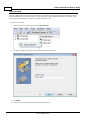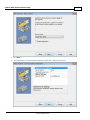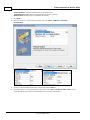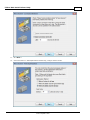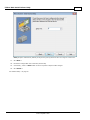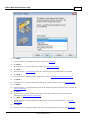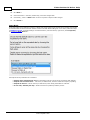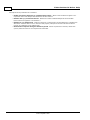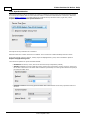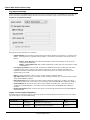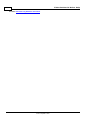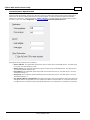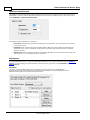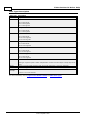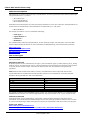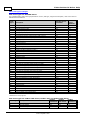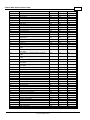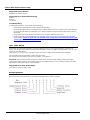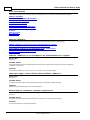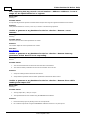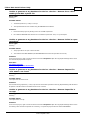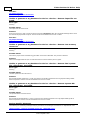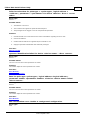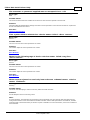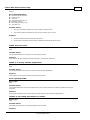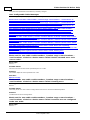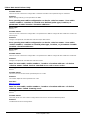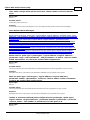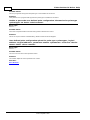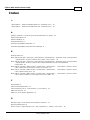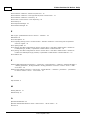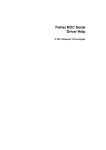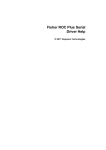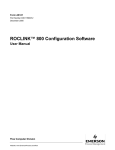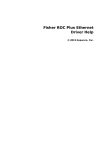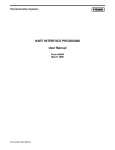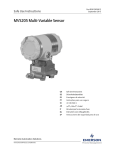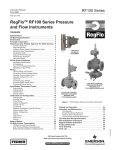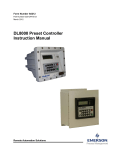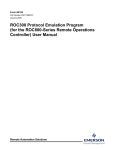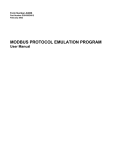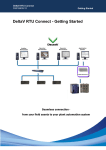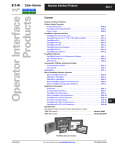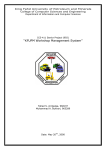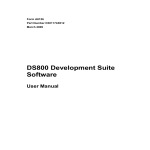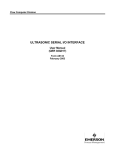Download Fisher ROC Serial Driver Help
Transcript
Fisher ROC Serial Driver Help © 2015 Kepware, Inc. Fisher ROC Serial Driver Help 2 Table of Contents Table of Contents 2 Fisher ROC Serial Driver Help 5 Overview 5 Channel Setup 6 Device Setup 12 Scan Mode 14 Timings and Timeouts 15 Automatic Demotion 15 Automatic Tag Database Generation 17 Time Synchronization 18 Tag Import Settings 19 Communication Specification 21 Operator Identification 22 EFM Meters 22 Modem Setup 23 Data Types Description 24 Address Descriptions 25 ROC Point Types 25 Logical / Point Number Details 28 User-Defined Point Types 28 User Table Points 29 Bit Assignments 29 Error Descriptions 30 Address Validation 30 Address <address> is out of range for the specified device or register. 30 Data type <type> is not valid for device address <address>. 30 Device address <address> contains a syntax error. 30 Device address <address> is not supported by model <model name>. 31 Device address <address> is read only. 31 Missing address. 31 Automatic Tag Database Generation Messages 31 Error importing CSV tag record <record number>: Address <Address> is out of range for the specified device or register. 32 Unable to generate a tag database for device <device>. Reason: <error reason>. 32 Unable to generate a tag database for device <device>. Reason: Auto tag generation failed. Device is not responding. 32 Unable to generate a tag database for device <device>. Reason: Error while reading from import file. 32 Unable to generate a tag database for device <device>. Reason: Error while reading from ROC system file. 33 Unable to generate a tag database for device <device>. Reason: Failed to open record set. 33 Unable to generate a tag database for device <device>. Reason: Import file <file name> not found. 33 Unable to generate a tag database for device <device>. Reason: Input file is corrupt. 33 www. kepware.com Fisher ROC Serial Driver Help 3 Unable to generate a tag database for device <device>. Reason: Input file not found. 34 Unable to generate a tag database for device <device>. Reason: Low memory resources. 34 Unable to generate a tag database for device <device>. Reason: ROC system file <file name> not found. 34 Unable to generate a tag database for device <device>. Reason: System DB file <file name> not found. 34 Device-Specific Messages 34 <Device Name> - Failed to read EFM pointer file. <Extended error>. 35 <Device Name> - Failed to write EFM pointer file. <Extended error>. 35 Block read for point type <point type>, logical address <logical address>, parameter range <start parameter - end parameter> of device <device name> failed. <Error reason>. 36 Device <device> responded with error. (Tag <tag address>)-Details: <error code>. 36 Failed to obtain data block for point type = <point type>, logical address = <address>, Starting Parameter = <starting parameter>, ending parameter <ending parameter> for device <device>. Error = <ROC error code>. 36 Failed to write data for point type = <point type>, logical address = <address>, parameter = <parameter> for device <device>. Error = <error code>. 37 Operator identification failed for device <device name>. <Error reason>. 37 Read for point type <point type>, logical address <logical address>, parameter number <parameter number> of device <device name> failed. <Error reason>. 37 ROC initialization error: Unable to read general configuration. 37 ROC initialization error: Unable to retrieve I/O map. 38 Serialization of EFM data to temporary file <file name> failed. Reason: <file I/O error>. 38 The username or password supplied was not accepted. Error = 6. 38 The username or password supplied was not accepted. Error = 63. 39 Time synchronization with device <device name> failed. <Error reason>. 39 Write for the following tags of device <device name> failed: <tag list>. <Error reason>. 39 Write request rejected on read only item reference <channel name> <device name> <address>. 39 Device Status Messages 40 Device <device name> is not responding. 40 EFM <type> upload failed for device <device>. <Reason>. 40 Resetting the EFM cache for device <device>. 40 Serial Communications 40 Communications error on <channel name> [<error mask>]. 40 COMn does not exist. 41 COMn is in use by another application. 41 Error opening COMn. 41 Unable to set comm parameters on COMn. 41 User Configurable Table Messages 42 Block read for user table <table number>, location range <start location> - <end location> of device <device name> failed. Device returned error code <error code>. 42 Block read for user table <table number>, location range <start location> - <end location> of device <device name> failed. Framing error. 42 Block read for user table <table number>, location range <start location> - <end location> of device <device name> failed. Locations are not configured in the user table. 42 Error parsing user table configuration on device <device name>. User table <table number> contains an invalid user-defined point type, location, or parameter in table location <location address>. 43 Error parsing user table configuration on device <device name>. User table <table number> contains 43 www. kepware.com Fisher ROC Serial Driver Help 4 an invalid point type, location, or parameter in table location <location address>. Read for user table <table number>, location <location address> of device <device name> failed. Device returned error code <error code>. 43 Read for user table <table number>, location <location address> of device <device name> failed. Framing error. 43 Read for user table <table number>, location <location address> of device <device name> failed. Location is not configured in the user table. 44 User table configuration upload on device <device name> failed. Device not responding. 44 User table configuration upload on device <device name> failed. Device responded with error code <error code>. 44 User table configuration upload on device <device name> failed. Framing error. 44 User table configuration upload on device <device name> failed. Internal error. 45 User-Defined Point Messages 45 Block read for point type <point type>, logical address <logical address>, parameter range <start parameter - end parameter> of device <device name> failed. Parameters are not in the loaded UDP configuration. 45 Read for point type <point type>, logical address <logical address>, parameter number <parameter> of device <device name> failed. Parameter is not in the loaded UDP configuration. 45 Unable to load user-defined point configuration for point type <point type>, logical address <logical address>, parameter number <parameter> of device <device name>. The number of parameters for this point is 0. 45 Unable to parse the user-defined point configuration information for point type <point type> on device <device name>. 46 User-defined point configuration upload for point type <point type>, logical address <logical address>, parameter number <parameter> of device <device name> failed. <Error reason>. 46 ROC Error Codes 47 Error Reasons 48 Index 49 www. kepware.com Fisher ROC Serial Driver Help 5 Fisher ROC Serial Driver Help Help version 1.068 CONTENTS Overview What is the Fisher ROC Serial Driver? Channel Setup How do I configure channels for use with this driver? Device Setup How do I configure a device for use with this driver? Data Types Description What data types does this driver support? Automatic Tag Database Generation How can tags be automatically created for this driver? Address Descriptions How do I address a data location on a Fisher ROC Serial device? Error Descriptions What error messages does the Fisher ROC Serial Driver produce? Overview The Fisher ROC Serial Driver provides a reliable way to connect Fisher ROC Serial controllers to OPC client applications, including HMI, SCADA, Historian, MES, ERP, and countless custom applications. Note: For more information on available Opcodes, Point Types, Parameters, and Opcode 255 Error Codes, refer to the ROC Protocol User Manual. Important: EFM functionality is not available in all server versions. To determine whether support is available, refer to the "Server Summary Information" topic located in the server help file. Supported Devices FloBoss 100 Series FloBoss 407 FloBoss 500 Series ROC 300 Series-ROCPAC ROC 300 Series-FlashPAC RegFlo Supported Protocol Remote Operation Controllers (ROC) Maximum Number of Channels and Devices The maximum number of supported channels is 256. The maximum number of devices supported per channel is 255. Ethernet Encapsulation This driver supports Ethernet Encapsulation, which allows communications with serial devices attached to an Ethernet network using a Serial-to-Ethernet server. It may be enabled through the Communications tab in Channel Properties. For more information, refer to "Channel Properties - Ethernet Encapsulation" in the server's help documentation. Important: Some FloBoss 100 Series devices (such as FloBoss 107) fail to respond to TCP requests that use Explicit Congestion Notification (ECN). To communicate with these devices, the global TCP/IP ECN parameter must be disabled. Note: This driver does not support Report by Exception. www. kepware.com Fisher ROC Serial Driver Help 6 Channel Setup The Fisher ROC Serial Driver supports Communication Serialization, which specifies whether data transmissions should be limited to one channel at a time. For more information, refer to "Channel Properties - Advanced" in the server help file. The maximum number of supported channels is 256. To create a new channel: 1. In the Project View, right-click and choose New Channel. 2. Accept the default channel name or enter a name for the new channel. 3. Click Next >. 4. From the Device Driver drop-down, select Fisher ROC Serial. www. kepware.com Fisher ROC Serial Driver Help 7 5. Click Next >. 6. In the New Channel - Communication Serialization wizard step, configure the channel. www. kepware.com Fisher ROC Serial Driver Help 8 Virtual Network - Select the network name or the default, None Transactions per cycle - Enter the target number or accept 1 (default). Network Mode -Select Priority or Load Balanced (default). 7. Click Next >. 8. In the New Channel - Communications wizard step, select None, COM Port,or Ethernet Encapsulation. 9. Configure communication based on the environment and click Next >. 10. In the New Channel - Connection Behavior wizard step, select Close connection when idle to reduce traffic and specify the number of seconds before the connection is terminated. www. kepware.com Fisher ROC Serial Driver Help 9 11. Click Next >. 12. In the New Channel - Write Optimizations wizard step, configure channel writes. www. kepware.com Fisher ROC Serial Driver Help 10 Optimization Method - Accept the default or change the selection by clicking in a radio button. l Write all values for all tags (most data, most network traffic) l Write only the latest value for non-Boolean tags (least data, least network traffic) l Write only the latest value for all tags (key data, moderate network traffic) Duty Cycle - Accept 10 (default) writes for every 1 read or adjust using the up/down arrows. The range is 1-10. 13. Click Next >. 14. In the New Channel - Non-Normalized Float Handling wizard step, configure how non-normalized values will be handled. Replaced with zero recognizes invalid outliers and eliminates them by replacing the value with integer zero (default). Unmodified allows values that are potentially invalid outliers into the data stream. 15. Click Next >. 16. In the New Channel - Inter-Device Delay wizard step, configure the time, in milliseconds, between requests to devices. www. kepware.com Fisher ROC Serial Driver Help 11 Delay Accept 0 milliseconds (default) or adjust using the up/down arrows. The range is 0-60000 ms. 17. Click Next >. 18. Review the configuration in the Summary wizard step. 19. If necessary, use the < Back button to return to previous steps to make changes. 20. Click Finish >. See "Modem Setup " on page 23 www. kepware.com Fisher ROC Serial Driver Help 12 Device Setup Once at least one channel is configured, devices using the Remote Operation Controllers (ROC) protocol can be added for data collection and monitoring. The maximum number of devices supported on any one channel is 255. Devices should be added to channels organized based on the channel configuration. Adding a Device To add a new device to a channel: 1. In the Project View, select the channel to contain the new device. 2. Select Click to add a device or right-click and choose New Device. 3. In the New Device - Name wizard step, accept the default channel name or enter a name for the new device. 4. Click Next >. 5. From the Device Model drop-down, select the correct model for the device. www. kepware.com Fisher ROC Serial Driver Help 13 6. Click Next >. 7. In the New Device - Scan Mode wizard step, configure the Scan Mode. 8. Click Next >. 9. In the New Device - Timing wizard step, configure the Timeouts and Timing. 10. Click Next >. 11. In the New Device - Auto-Demotion wizard step, configure how communication failure is handled. 12. Click Next >. 13. In the New Device - Database Creation wizard step, configure Automatic Tag Database Generation. 14. Click Next >. 15. In the New Device - Time Synchronization wizard step, configure timezone, DST, and synchronization. 16. Click Next >. 17. In the New Device - Tag Import Settings wizard step, identify and locate existing files to be included (see Tag Import Settings) 18. Click Next >. 19. In the New Device - Communication Specification wizard step, identify the source and destination addresses (see Communication Specification). 20. Click Next >. 21. In the New Device - Operator Identification wizard step, configure the authorized user (see Operator Identification). 22. Click Next >. 23. In the New Device - EFM Meters wizard step, add or update the meters for this device (see EFM Meters). www. kepware.com Fisher ROC Serial Driver Help 14 24. Click Next >. 25. In the New Device - Summary wizard step, review the configuration. 26. If necessary, use the < Back button to return to previous steps to make changes. 27. Click Finish >. Scan Mode Scan Mode settings are defined as a device is added and configured through the New Device wizard and can also be modified after the device has been added. To define the Scan Mode settings for a new device, follow the steps for Adding a Device. To modify settings on a defined device; select the device, right-click, select Properties, and select the Scan Mode tab. Descriptions of the parameters are as follows: l Respect client specified scan rate uses the polling frequency of the client requesting data (default). l Request data no faster than... sets a time, in milliseconds, to be the maximum frequency of polling. l Request all data at... sets an interval, in millisecond, when all tag information is collected. l Do not scan, demand poll only... allows a device to be polled by another process. www. kepware.com Fisher ROC Serial Driver Help 15 Timings and Timeouts Timings and Timeouts settings are defined as a device is added and configured through the New Device wizard and can also be modified after the device has been added. To define the Timings and Timeout settings for a new device, follow the steps for Adding a Device. To modify settings on a defined device; select the device, rightclick, select Properties, and select the Timing tab. Descriptions of the parameters are as follows: l l l l Connect timeout specifies the number of seconds before the server determines the connection has failed. The default is 3 seconds. Request timeout specifies the number of milliseconds before the server determines the a single poll failed. The default is 3000 milliseconds. Fail after specifies the number of consecutive attempts are considered a failed connection. The default is 3 successive timeouts. Inter-request delay specifies the number of milliseconds between poll attempts. The default is 0 milliseconds. Automatic Demotion Automatic Demotion settings are defined as a device is added and configured through the New Device wizard and can also be modified after the device has been added. To define the Scan Mode for a new device, follow the steps for Adding a Device. To modify settings on a defined device; select the device, right-click, select Properties and select the Auto-Demotion tab. www. kepware.com Fisher ROC Serial Driver Help 16 Descriptions of the parameters are as follows: l l l l Enable auto device demotion on communication failure - Allows communication to bypass a nonresponsive device and attempt data collection from other devices. Demote after (n) successive failures - Defines the number of failed attempts at communication before a device is bypassed. The default is 3. Demote for (n) milliseconds - Configures the time, in milliseconds, the demoted device is bypassed to allow other communication to occur. Once the delay expires, attempts to communicate with the device resume. The default is 10000 milliseconds. Discard write requests during the demotion period - Allows requests to be removed, rather than queued, while the device is non-responsive and demoted. www. kepware.com Fisher ROC Serial Driver Help 17 Automatic Tag Database Generation This driver supports the server's Automatic Tag Database Generation feature. When enabled, a list of tags is built within the server that correspond to the device's data points. Extra tags may be generated that affect the quality of other generated tags. To configure Automatic Tag Database Generation settings, locate the Database Creation tab in device properties. Note: For information on importing tags from a ROCLINK project, refer to Tag Import Settings. www. kepware.com Fisher ROC Serial Driver Help 18 Time Synchronization Time Synchronization settings are defined as a device is added and configured through the New Device wizard and can also be modified after the device has been added. To define the Scan Mode for a new device, follow the steps for Adding a Device. To modify settings on a defined device; select the device, right-click, select Properties, and select the Time Synchronization tab. Descriptions of the parameters are as follows: Select the time zone in which the device is installed. This is used for the data timestamps from the device. If the environment (servers, devices, clients) adjust for Daylight Saving Time, click to enable the option to Respect Daylight Saving Time. There are three options for Synchronization Method: l l l Disabled allows device, client, and server times to be fully independent (default). Absolute establishes a precise daily time when clocks in the environment (servers, devices, clients) are forced to the same time. This allows data correlation by timestamp. Use the up/down buttons to specify if the synchronization time. Interval establishes a recurring synchronization of the environment clocks every specified number of minutes. www. kepware.com Fisher ROC Serial Driver Help 19 Tag Import Settings Users can create a tag database based on either the device's configuration file or a ROCLINK 800 project file. To view or change the Tag Import settings after the device has been added, right-click on the device and select Properties | Tag Import Settings. Descriptions of the parameters are as follows: l Import method: This parameter specifies the import method. Options include Online - from Device and Offline - from Import File. The default setting is Online - from Device. Descriptions of the options are as follows: l l l Online - From Device: This method automatically creates tags by polling the device for its configuration and I/O data. Offline - From Import File: This method automatically creates tags from a project file created in ROCLINK 800. Use legacy tag names: When checked, Automatic Tag Database Generation creates tags with names consistent with the tags created in prior versions of the server. When unchecked, Automatic Tag Database Generation creates tags with names consistent with the current version of the server. The default setting is checked. Note: For more information, refer to "Legacy vs. Non-Legacy Tag Names" below. l l l l Tag import file: When pressed, this button invokes a dialog for locating the *.800 file that was created using the ROCLINK800 software. ROC system file: When pressed, this button invokes a dialog for locating the *.mdb file. This file is usually named "ROC.mdb," and resides in the same folder where the ROCLINK 800 software is installed. System DB file: When pressed, this button invokes a dialog for locating the *.mdw file. This file is usually named "ROCLINK.mdw," and resides in the same folder where the ROCLINK 800 software is installed. Display descriptions: When checked, this option includes the tag descriptions from the ROCLINK 800 master database. Legacy vs. Non-Legacy Tag Names For information on how legacy and non-legacy tag names are automatically generated based on the "Use legacy tag names" option, refer to the table below. Tag Type Mode Tag Name Tag Address Non-Boolean Legacy Non-Legacy IPAddress_12_0 IP Address-12 (T12,L0,P1) 12-0.1 12-0.1 Boolean (.Bit) Legacy Non-Legacy HighAlarm_3_0 High Alarm-3 (T3,L0,P16) Bit 2 3-0.16:2 3-0.16:2 www. kepware.com Fisher ROC Serial Driver Help 20 See Also: Automatic Tag Database Generation www. kepware.com Fisher ROC Serial Driver Help 21 Communication Specification Communication Specification settings are defined as a device is added and configured through the New Device wizard and can also be modified after the device has been added. To define the Communication Specification settings for a new device, follow the steps for Adding a Device. To modify settings on a defined device; select the device, right-click, select Properties, and select the Communication Specification tab. Descriptions of the parameters are as follows: l l l l l Device address: This parameter specifies the device number of the remote ROC device. The valid range is 1 to 255. The default setting is 240. Device group: This parameter specifies the group number of the remote ROC device. The valid range is 1 to 255. The default setting is 240. Host address: This parameter specifies the ROC unit number of the server. The valid range is 1 to 255. The default setting is 1. Host group: This parameter specifies the ROC group number of the server. The valid range is 1 to 255. The default setting is 1. Use Opcode 180 for read requests: This option should be used if few parameters from each point type and logical address are typically used, as it yields more efficient communication. If unchecked, the driver uses Opcode 167 to read entire point type logical addresses in one transaction. The default is unchecked. www. kepware.com Fisher ROC Serial Driver Help 22 Operator Identification This dialog is used to specify the operator identification values used when logging into the ROC device during initialization. To view or change these settings after the device has been added, right-click on the device and select Properties | Operator Identification. Descriptions of the parameters are as follows: l l l Username: This parameter specifies the authorized account identity. Three characters (as set in the device) are required. Password: When checked, this option specifies that the ROC device has a password defined for the operator ID. Four numeric characters can be entered. The valid range is 0000 to 9999. The default setting is checked. Access Level: When checked, this option specifies that the ROC device has defined access levels. The valid range is 0 to 5. The default setting is unchecked. EFM Meters EFM Meter settings are defined when a device is added and configured through the New Device wizard and can also be modified at any time. To define the EFM Meter settings for a new device, follow the steps for Adding a Device. To modify settings on a defined device; select the device, right-click, select Properties, and select the EFM Meters tab. Important: The meter order in the EFM Meter List should match the order of the meters in ROCLINK 800. Only Hourly and Daily History data may be uploaded from the FloBoss 100 Series and RegFlo devices. Extended History data is not supported for those devices. www. kepware.com Fisher ROC Serial Driver Help 23 Descriptions of the parameters are as follows: l l l l l l l l Non-Meter Events: This parameter specifies how non-meter EFM events are provided to EFM Exporters. Options include Ignore, Broadcast, and Selected Meters. The default setting is Broadcast. Descriptions of the options are as follows: l Ignore: This option does not send non-meter events for any meters. l Broadcast: This option sends non-meter events for all meters. l Selected Meters: This option only sends non-meter events for enabled meters. Meter Count: This parameter displays the number of meters that have been added to the device. EFM Meter List: This list view displays the meters that are currently supported by the device, including the meter name and Non-Meter Event configuration. Note: The # column displays the actual meter number of each configured meter. This is the one-based meter number that corresponds to the meter numbers the ROCLINK 800 configuration software used to configure ROC devices. Add: When clicked, this button opens the Meter Configuration dialog for adding a new meter to the device. Remove: When clicked, this button deletes the selected meter from the EFM Meter List. Modify: When clicked, this button opens the Meter Configuration dialog for updating the selected meter in the EFM Meter List. Move Up: When clicked, this button changes the order, moving the selected meter up in the EFM Meter List. Move Down: When clicked, this button changes the order, moving the selected meter down in the EFM Meter List. Clear Cache on Next Upload Users have the option to clear any cached EFM data from the device during the next upload. This feature also removes pointer files, which are used to track EFM uploads to prevent uploading the same records twice. All EFM data is re-uploaded. Once the cache is cleared, this parameter is automatically disabled. To enable this option, open Device Properties | EFM Meters and click Clear cache on next upload. The default setting is unchecked. Meter Configuration Descriptions of the parameters are as follows: l l Meter Name: This parameter specifies the meter name. Each meter must be assigned a unique name. The default setting is Meter_1. Receive Non-Meter Events: When checked, this option enables the meter to receive non-meter events. Note: This option is only available when the Non-Meter Events parameter is set to Selected Meters. Modem Setup This driver supports modem functionality. For more information, please refer to the topic "Modem Support" in the OPC Server Help documentation. www. kepware.com Fisher ROC Serial Driver Help 24 Data Types Description Data Type Description Boolean Single bit Char Signed 8-bit value bit 0 is the low bit bit 6 is the high bit bit 7 is the sign bit Byte Unsigned 8-bit value bit 0 is the low bit bit 7 is the high bit Short Signed 16-bit value bit 0 is the low bit bit 14 is the high bit bit 15 is the sign bit Word Unsigned 16-bit value bit 0 is the low bit bit 15 is the high bit DWord Unsigned 32-bit value bit 0 is the low bit bit 31 is the high bit Float 32-bit floating point value bit 0 is the low bit bit 31 is the high bit TLP 32-bit value Point type: Logical or point number and parameter number use three bytes. The top byte is not used. String A linear group of ASCII characters with preserved whitespace (1 byte per character). Date 64-bit floating point value Date Example Date format:YYYY-MM-DDTHH:MM:SS.000 2000-01-01T12:30:45.000 For more information, refer to Logical Point Number Details and ROC Point Types. www. kepware.com Fisher ROC Serial Driver Help 25 Address Descriptions ROC addresses are divided first by point type, logical address, and then by parameter index within the point type. The general format is T-L.P, where: l T: The Point Type l L: The Logical Address l P: The Parameter Index Parameters are blocked together on point type and logical address to a size up to 236 bytes. Some parameters are broken down into individual bits. Those parameters are addressed as T-L.P:B, where: l B: The Bit Offset For example, the address 1-50.3:2 indicates the following: l Point Type: 1 l Logical Address: 50 l Parameter: 3 l Bit Offset: 2 For a detailed listing of all point type parameters, access, data type, length, and description, refer to the ROC device's ROC Protocol User Manual. For more information on ROC addressing, select a link from the list below. ROC Point Types Logical / Point Number Details User-Defined Point Types Bit Assignments ROC Point Types The availability of point types varies by model and by how the particular unit is equipped. Points may be physical I/O or internal I/O. Physical I/O Points Physical I/O points are one of Discrete Inputs (type 1), Discrete Outputs (type 2), Analog Inputs (type 3), Analog Outputs (type 4), and Pulse Inputs (type 5). The logical address for physical I/O points is based on their position in the unit, known as point number. There are four slots for each rack. The I/O field is not typically fully populated. Note: Rack and slot are ROC nomenclature; however, many ROC devices have no physical racks or slots. Logical addresses are calculated from the Point Number reference. For information on reconciling the Point Number to the Logical Address, refer to the table below. ROCLINK Point Number Server Logical Address A1-A16 0-15 B1-B16 16-31 C1-C16 32-47 D1-D16 48-63 E1-E16 64-79 ... ... For example, an I/O point with ROCLINK 800 point number "A5" would be logical address "4". An I/O point with ROCLINK 800 point number "C5" would be logical address "36" by the function A + B + C5 (or 15+16+5=36). Internal I/O Points Internal I/O points consist of PID settings, system flags, communications parameters and other internal information. The internal I/O logical address begins at 0 for each point type. A ROC unit may have one or several of a given internal point type. Each point type has a specific set of parameters. ROC drivers have no array types. Point Type Tables ROC Point Types for ROC300-Series ROC Point Types for FloBoss 100-Series, FloBoss 407, and FloBoss 500-Series www. kepware.com Fisher ROC Serial Driver Help 26 ROC Point Types for RegFlo ROC Point Types for ROC300-Series For a detailed listing of all point type parameters' access, data type, length and description, refer to the device's ROC Protocol User Manual. Point Types Description ROC300-Series FlashPAC ROC300Series ROCPAC 0 Configurable Opcode Yes Yes 1 Discrete Inputs (DI) Yes Yes 2 Discrete Outputs (DO) Yes Yes 3 Analog Inputs (AI) Yes Yes 4 Analog Outputs (AO) Yes Yes 5 Pulse Inputs (PI) Yes Yes 6 Proportional, Integral and Derivative (PID) Control Yes Yes 7 American Gas Association (AGA) Flow Parameters Yes Yes 9 Local Display Panel Yes Yes 10 AGA Flow Values Yes Yes 11 Tank Parameters No Yes 12 ROC Clock Yes Yes 13 System Flags Yes Yes 14 Communication Ports Yes Yes 15 System Variables (ROC Information) Yes Yes 16 Function Sequence Table (FST) Parameters Yes Yes 17 Soft Points Yes Yes 18 AI Calibration No Yes 19 Database Setup Yes Yes 20 ROC Tasks Yes Yes 21 Information for User Defined Points Yes Yes 22-31 User Defined Points No No 32 User Defined Typically Modem Config for COM1 Yes Yes 33 User Defined Typically Modem Config for LOI and COM2 Yes Yes 34 User Defined Typically Modbus Config for COM1 Yes Yes 35 User Defined Typically Function Config for COM1 Yes Yes 36 User Defined Typically Host Config for COM1 Yes Yes 37 User Defined Typically Modbus Config for LOI and COM2 Yes Yes 38 User Defined Typically Function Config for LOI and COM2 Yes Yes 39 User Defined Typically Host Config for COM1 Yes Yes 40 Multi-Variable Sensor (MVS) Parameters Yes* No 41 AGA Run Parameters Yes No 42 Extra Run Parameters Yes No 44 Power Control Yes No 49 Upload to Disk No No 50 Download to ROC No No 56 AI Calibration Yes No 57 Keypad / Login Security Parameters Yes No 59 Program Flash Control Parameters Yes No *Added via a user program. ROC Point Types for FloBoss 100-Series, FloBoss 407, and FloBoss 500-Series Point Types Description FloBoss 100-Series FloBoss 407-Series FloBoss 500-Series 0 Configurable Opcode Yes Yes Yes 1 Discrete Inputs Yes Yes Yes 2 Discrete Outputs Yes Yes Yes www. kepware.com Fisher ROC Serial Driver Help 27 3 Analog Inputs Yes Yes Yes 4 Analog Outputs Yes Yes Yes 5 Pulse Inputs Yes Yes Yes 6 PID Control* Yes Yes Yes 7 AGA Flow Parameters* Yes Yes Yes 8 History Parameters Yes No Yes 10 AGA Flow Values* Yes Yes Yes 12 ROC Clock Yes Yes Yes 13 System Flags Yes Yes Yes 14 Communication Ports Yes Yes Yes 15 System Variables (ROC Information) Yes Yes Yes 16 FST Parameters Yes Yes Yes 17 Soft Points Yes Yes Yes 19 Database Setup Yes Yes Yes 20 ROC Tasks Diagnostics No Yes Yes No No No 21 Information for User Defined Points Yes Yes No 22-23 User Defined Points No No No 24 Reserved N/A N/A N/A 25–31 User Defined Points No No No 32 User Defined – Typically Modem Config for COM1 Yes Yes No 33 User Defined – Typically Modem Config for LOI and COM2 Yes Yes No 34 User Defined – Typically Modbus Config for COM1 Yes Yes No 35 User Defined – Typically Function Config for COM1 Yes Yes No 36 User Defined – Typically Host Config for COM1 Yes Yes No 37 User Defined – Typically Modbus Config for LOI and COM2 Yes Yes No 38 User Defined: Typically Function Config for LOI and COM2 Yes Yes No 39 User Defined – Typically Host Config for COM1 Yes Yes No 40 Multi-Variable Sensor (MVS) Parameters Yes Yes No 41 AGA Run Parameters* Yes Yes Yes 42 Extra Run Parameters* Yes Yes Yes 43 User Lists Yes Yes Yes 44 Power Control Yes Yes Yes 45 Meter Calibration and Sampler Yes No Yes 46 Meter Configuration Parameters Yes No Yes 47 Meter Flow Values Yes No Yes 48 PID Control Parameters Yes No Yes 49 Upload to Disk No No No 50 Download to ROC No No No 52 Battery Parameters No No Yes 53 Modbus Configuration Parameters Yes No Yes 54 Modbus Function Tables Yes No Yes 55 Modbus Special Function Table Yes No Yes 56 AI Calibration Yes Yes Yes 57 Keypad / Login Security Parameters Yes Yes Yes 58 Revision Information Yes No Yes 59 Program Flash Control Parameters Yes Yes Yes 60-77 SAM User Defined Parameters No No No 80 Enhanced Communication (ECM) Parameters Yes No No 85 HART Parameters Yes No No www. kepware.com Fisher ROC Serial Driver Help 28 86 Extended History Parameters Yes No No 88 BLM User Lists Yes No No 89 Chart User List Parameters Yes No No 93 License Key Information Parameters Yes No No 94 User C Program Parameters Yes No No 98 Extended Soft Point Parameters Yes** No No 117 Modbus Configuration Parameters Yes No No 118 Modbus Register Mapping Parameters Yes No No 120 Modbus Master Modem Configuration Yes No No 121 Modbus Master Polling Table Configuration Parameters Yes No No 122 DS800 Configuration Parameters Yes No No *FloBoss 100-Series and FloBoss 500-Series Backward Compatibility. **This point type is only supported by FloBoss 107. ROC Point Types for RegFlo Point Types Description Point Types Description 0 Configurable Opcode 17 Soft Points 1 Discrete Inputs 19 Database Setup 2 Discrete Outputs 56 AI Calibration 3 Analog Inputs 57 Keypad / Login Parameters 4 Analog Outputs 80 Regulator Parameters 8 History Parameters 81 Logic Alarm Parameters 13 System Flags 84 User Discrete Values 14 Communication Ports 86 Extended History Parameters 15 System Variables N/A N/A Logical / Point Number Details Within each point type, individual points are referenced by a logical number or a point number. The point numbers used by the ROC protocol for point types 1 to 5 are based on a physical input or output (I/O) with a rack and module location. All other point types use a logical number and are numbered in sequence. Physical Point Numbers 0 to 69 For point types 1 through 5, there are point numbers for the field I/O and for the diagnostic inputs. They are as follows: l l Point numbers 0 to 63 are assigned to field I/O (built-in or modular, 64 maximum). For example, if there were ten I/O modules in a ROC364, they would be points 0 through 9. The ROC I/O point database would reference these points by rack and module location, such as A1 through A10. Point numbers 64 to 69 are assigned to the diagnostic (system) I/O. For example, the five diagnostic points in a ROC364 would be 64 through 68. The ROC I/O point database would reference these points by rack and module (namely, E1 to E5). Logical Point Numbers 0 to 127 For all other point types (0 and 6–59), the point number is 0 to x, where x is one less than the total number of points that exist for that point type. For example, the four MVS points in a FloBoss 407 would be logical numbers 0 through 3. Note: All parameters are 0-based for each point type. User-Defined Point Types User-Defined Points (UDP) make user program data available to ROCLINK and OPC clients. They are generally used for configuration purposes. When creating a UDP in the server, the server Configuration always sets the data type to default. The data type is later read live from the device. Important: Users must reinitialize the server after upgrading the user program on a device; otherwise, the server cannot access the new points available in the upgraded user program. www. kepware.com Fisher ROC Serial Driver Help 29 Supported Device Models All FloBoss 100 Series devices. Supported User-Defined Point Range 22 to 23 25 to 39 178 to 189 Troubleshooting To avoid potential issues, users should do the following: l l l l Verify that the point type is within the supported UDP range. If a client attempts to write to a UDP type when no UDP type tags have been read since the server started, the write may fail with a Type Mismatch error. Always complete a read on UDP type tags before a write is attempted. Verify that the point type exists in one of the user programs installed on the device. Check the Event Log for the following error message, which occurs if the server fails to parse the UDP configuration: Unable to parse the user-defined point configuration information for point type <point type> on device <device name>. User Table Points User tables, also called Opcode tables, provide the ability to map any Point Type parameters to tables in the device. This driver has the ability to read and write data points in the user tables using Opcodes 10 and 11. The syntax for user table tags is: user_table-n.m where n is the user table number and m is the data point or location within that table. The user table number and location number are zero-based. For example, the first location in the first user table is: user_table-0.0. Important: Users must increment the version number of the user table when making changes to the table configuration. Failure to do so when making changes to the table while the server is actively reading user table tags results in bad quality tags or erroneous data. Supported User Table Point Range user_table-0.0 to user_table-15.43 Bit Assignments The graphic below shows a sample bit assignment. The bits in each byte are numbered 0 to 7, right to left, with Bit 7 shown the furthest to the left. A 1 in any bit indicates that it is active or enabled. www. kepware.com Fisher ROC Serial Driver Help 30 Error Descriptions The following categories of messages may be generated. Click on a link to see a list of related messages. Address Validation Automatic Tag Database Generation Device-Specific Messages Device Status Messages Serial Communications User Configurable Table Messages User-Defined Point Error Messages See Also: ROC Error Codes Error Reasons Address Validation The following messages may be generated. Click on the link for a description of the message. Address <address> is out of range for the specified device or register. Data Type <type> is not valid for device address <address>. Device address <address> contains a syntax error. Device address <address> is not supported by model <model name>. Device address <address> is read only. Missing address. Address <address> is out of range for the specified device or register. Error Type: Warning Possible Cause: A tag address that has been specified statically references a location that is beyond the range of supported locations for the device. Solution: Verify that the address is correct; if it is not, re-enter it in the client application. Data type <type> is not valid for device address <address>. Error Type: Warning Possible Cause: A tag address that has been specified statically has been assigned an invalid data type. Solution: Modify the requested data type in the client application. Device address <address> contains a syntax error. Error Type: Warning Possible Cause: A tag address that has been specified statically contains one or more invalid characters. Solution: Re-enter the address in the client application. www. kepware.com Fisher ROC Serial Driver Help 31 Device address <address> is not supported by model <model name>. Error Type: Warning Possible Cause: A tag address that has been specified statically references a location that is valid for the communications protocol but not supported by the target device. Solution 1. Verify that the address is correct; if it is not, re-enter it in the client application. 2. Verify that the selected model name for the device is correct. Device address <address> is read only. Error Type: Warning Possible Cause: A tag address that has been specified statically has a requested access mode that is not compatible with what the device supports for that address. Solution: Change the access mode in the server application. Missing address. Error Type: Warning Possible Cause: A tag address that has been specified statically has no length. Solution: Re-enter the address in the server application. Automatic Tag Database Generation Messages The following messages may be generated. Click on a link for a description of that message. Error importing CSV tag record <record number>: Address <address> is out of range for the specified device or register. Unable to generate a tag database for device <device>. Reason: <Error reason>. Unable to generate a tag database for device <device>. Reason: Auto tag generation failed: device is not responding. Unable to generate a tag database for device <device>. Reason: Error while reading from import file. Unable to generate a tag database for device <device>. Reason: Error while reading from ROC system file. Unable to generate a tag database for device <device>. Reason: Failed to open record set. Unable to generate a tag database for device <device>. Reason: Import file <file name> not found. Unable to generate a tag database for device <device>. Reason: Input file is corrupt. Unable to generate a tag database for device <device>. Reason: Input file not found. Unable to generate a tag database for device <device>. Reason: Low memory resources. Unable to generate a tag database for device <device>. Reason: ROC system file <file name> not found. Unable to generate a tag database for device <device>. Reason: System DB file <file name> not found. www. kepware.com Fisher ROC Serial Driver Help 32 Error importing CSV tag record <record number>: Address <Address> is out of range for the specified device or register. Error Type: Warning Possible Cause: An imported tag address specifies a location that is beyond the range of supported locations for the device. Solution: Verify that the address is correct; if it is not, re-enter it in the file being imported. Unable to generate a tag database for device <device>. Reason: <error reason>. Error Type: Warning Possible Cause: The error occurred due to the specified error reason. Solution: The solution depends on the specified error reason. See Also: Error Reasons Unable to generate a tag database for device <device>. Reason: Auto tag generation failed. Device is not responding. Error Type: Serious Possible Cause: 1. The connection between the device and the host PC is intermittent. 2. The communication parameters for the serial connection are incorrect. Solution: 1. Verify the cabling between the PC and the device. 2. Verify that the specified communication parameters match those of the device. Unable to generate a tag database for device <device>. Reason: Error while reading from import file. Error Type: Warning Possible Cause: 1. The tag import file (*.800) is corrupt. 2. The specified file was not created using the ROCLINK 800 software. Solution: 1. Ensure that the project is pointing to the correct import file. 2. Re-create the import file using the ROCLINK 800 software and then re-try the import. www. kepware.com Fisher ROC Serial Driver Help 33 Unable to generate a tag database for device <device>. Reason: Error while reading from ROC system file. Error Type: Warning Possible Cause: 1. The ROC system file (*.mdb) is corrupt. 2. The specified file was not created using the ROCLINK 800 software. Solution: 1. Ensure that the project is pointing to the correct ROC system file. 2. Re-install the ROCLINK 800 software to re-install the system file. Then, re-try the import. Unable to generate a tag database for device <device>. Reason: Failed to open record set. Error Type: Warning Possible Cause: 1. The project file is corrupt or does not exist. 2. The location of the ROC.MDB and/or ROCLINK.MDW files have been specified incorrectly. Solution: In the server project, right-click on the device and select Properties. Open the Tag Import Settings tab to check the name of the project file to import. See Also: Tag Import Settings Automatic Tag Database Generation Unable to generate a tag database for device <device>. Reason: Import file <file name> not found. Error Type: Warning Possible Cause: The import file cannot be found. Solution: Ensure that the tag import file (*.800) is present in the location specified in the Tag Import Settings tab of Device Properties. This file must be accessible to the server runtime. Unable to generate a tag database for device <device>. Reason: Input file is corrupt. Error Type: Warning Possible Cause: The import file is corrupt. Solution: In the server project, right-click on the device and select Properties. Open the Tag Import Settings tab to review the settings and check the import file. If necessary, re-export the project file from within ROCLINK800. www. kepware.com Fisher ROC Serial Driver Help 34 See Also: Tag Import Settings Automatic Tag Database Generation Unable to generate a tag database for device <device>. Reason: Input file not found. Error Type: Warning Possible Cause: The import file cannot be found. Solution: In the server project, right-click on the device and select Properties. Open the Tag Import Settings tab to check the name of the project file to import. This file must be accessible to the server runtime. See Also: Tag Import Settings Automatic Tag Database Generation Unable to generate a tag database for device <device>. Reason: Low memory resources. Error Type: Warning Possible Cause: The memory required for automatic tag generation could not be allocated. The process is aborted. Solution: Close unused applications and/or increase the amount of virtual memory and try again. Unable to generate a tag database for device <device>. Reason: ROC system file <file name> not found. Error Type: Warning Possible Cause: The ROC system file cannot be found. Solution: Ensure that the ROC system file (*.mdb) is present in the location specified in the Tag Import Settings tab of Device Properties. This file must be accessible to the server runtime. Unable to generate a tag database for device <device>. Reason: System DB file <file name> not found. Error Type: Warning Possible Cause: The System DB file cannot be found. Solution: Ensure that the System DB file (*.mdw) is present in the location specified in the Tag Import Settings tab of Device Properties. This file must be accessible to the server runtime. Device-Specific Messages The following error/warning messages may be generated. The messages are listed here in alphabetical order. <Device name> - Failed to read EFM pointer file. <Extended error>. www. kepware.com Fisher ROC Serial Driver Help 35 <Device name> - Failed to write EFM pointer file. <Extended error>. Block read for point type <point type>, logical address <logical address>, parameter range <start parameter - end parameter> of device <device name> failed. <Error reason>. Device <device> responded with error. (Tag <tag address>)-Details: <error code>. Failed to obtain data block for point type = <point type>, logical address = <address>, starting parameter = <starting parameter>, ending parameter <ending parameter> for device <device>. Error = <ROC error code>. Failed to write data for point type = <point type>, logical address = <address>, parameter = <parameter> for device <device>. Error = <error code>. Operator identification failed for device <device name>. <Error reason>. Read for point type <point type>, logical address <logical address>, parameter number <parameter number> of device <device name> failed. <Error Reason>. ROC initialization error: Unable to read general configuration. ROC initialization error: Unable to retrieve I/O map. Serialization of EFM data to temporary file <file name> failed. Reason: <file I/O error>. The username or password supplied was not accepted. Error = 6. The username or password supplied was not accepted. Error = 63. Time synchronization with device <device name> failed. <Error reason>. Write for the following tags of device <device name> failed: <tag list>. <Error reason>. Write request rejected on read only item reference <channel name> <device name> <address>. <Device Name> - Failed to read EFM pointer file. <Extended error>. Error Type: Warning Extended Error: When supplied by the operating system, this describes the file error that occurred. Possible Cause: 1. A permission error was encountered when the EFM pointer cache was read. 2. The EFM pointer cache file is corrupt. Solution: The Fisher ROC Serial Driver automatically generates a new EFM pointer file; however, the server re-polls (uploading all EFM data) during the next EFM poll for meters in the device. Note: For more information, refer to the extended error. <Device Name> - Failed to write EFM pointer file. <Extended error>. Error Type: Warning Extended Error: When supplied by the operating system, this describes the file error that occurred. Possible Cause: 1. The disk is full. 2. A permission error was encountered when the EFM pointer cache was written. Solution: The server attempts to update the EFM pointer file periodically, in addition to when the server is shutdown. If the pointer file cannot be written, the server re-polls (uploading all EFM data) during the next EFM poll for meters in the device. Note: For more information, refer to the extended error. www. kepware.com Fisher ROC Serial Driver Help 36 Block read for point type <point type>, logical address <logical address>, parameter range <start parameter - end parameter> of device <device name> failed. <Error reason>. Error Type: Serious Possible Cause: The error occurred due to the specified error reason. Solution: The solution depends on the specified error reason. See Also: Error Reasons Device <device> responded with error. (Tag <tag address>)-Details: <error code>. Error Type: Serious Possible Cause: 1. The connection between the device and the host PC is intermittent. 2. The communication parameters for the serial connection are incorrect. 3. Value written is out of range or write was performed while in an incorrect setup area. Solution: 1. Check the cabling between the PC and the device. 2. Verify that the specified communication parameters match those of the device. See Also: Device Setup Failed to obtain data block for point type = <point type>, logical address = <address>, Starting Parameter = <starting parameter>, ending parameter <ending parameter> for device <device>. Error = <ROC error code>. Error Type: Serious Possible Cause: 1. Invalid tag address for point in block. 2. Device not responding. Solution: 1. Verify the cabling between the PC and the device. 2. Confirm that all tags within this block exist on the device. See Also: ROC Error Codes www. kepware.com Fisher ROC Serial Driver Help 37 Failed to write data for point type = <point type>, logical address = <address>, parameter = <parameter> for device <device>. Error = <error code>. Error Type: Serious Possible Cause 1. The address is incorrect. 2. The unit does not support the particular address point. 3. The privileges for the logged-in user do not permit this operation. Solution: 1. Consult the ROC error code reference for further information regarding the error code. 2. Correct the address. 3. Confirm that the address is supported by the controller in use. 4. Supply an operator identification with sufficient privileges. See Also: ROC Error Codes Operator identification failed for device <device name>. <Error reason>. Error Type: Serious Possible Cause: The error occurred due to the specified error reason. Solution: The solution depends on the specified error reason. See Also: Error Reasons Operator identification Read for point type <point type>, logical address <logical address>, parameter number <parameter number> of device <device name> failed. <Error reason>. Error Type: Serious Possible Cause: The error occurred due to the specified error reason. Solution: The solution depends on the specified error reason. See Also: Error Reasons ROC initialization error: Unable to read general configuration. Error Type: Fatal www. kepware.com Fisher ROC Serial Driver Help 38 Possible Cause: The driver may not be receiving a response from the device. Solution: 1. Make sure the device is physically connected and powered on. 2. Check that the COM port is working and configured properly at the channel level (in the server). 3. Check the device-level Operator Identification and Communication Specification settings and verify that they are correct. See Also: Operator Identification Communication Specification ROC initialization error: Unable to retrieve I/O map. Error Type: Fatal Possible Cause: Access to the I/O Map has been restricted for the current user. Solution: Check the Operator Identification settings (such as, username, password, and access level) and verify that they are correct. See Also: Operator Identification Serialization of EFM data to temporary file <file name> failed. Reason: <file I/O error>. Error Type: Warning Possible Cause: 1. The driver was unable to create the specified file directory. 2. The driver was unable to access the specified file. Solution: 1. Verify that the disk has sufficient disk space. 2. Verify user permissions for the specified file directory. The username or password supplied was not accepted. Error = 6. Error Type: Fatal Possible Cause: An access level has been enabled on the device but not in the driver. Solution: Check the Operator Identification settings and make sure the Enable Access Level checkbox is checked. See Also: Operator Identification www. kepware.com Fisher ROC Serial Driver Help 39 The username or password supplied was not accepted. Error = 63. Error Type: Fatal Possible Cause: The access level that has been enabled on the device is lower than the operator's access level. Solution: Check the Operator Identification settings and make sure the operator's access level is less than or equal to the access level enabled in the device. See Also: Operator Identification Time synchronization with device <device name> failed. <Error reason>. Error Type: Serious Possible Cause: The error occurred due to the specified error reason. Solution: The solution depends on the specified error reason. See Also: Error Reasons Write for the following tags of device <device name> failed: <tag list>. <Error reason>. Error Type: Serious Possible Cause: The error occurred due to the specified error reason. Solution: The solution depends on the specified error reason. See Also: Error Reasons Write request rejected on read only item reference <channel name> <device name> <address>. Error Type: Warning Possible Cause: The driver was attempting to write to read-only data in the ROC controller. Solution: Do not attempt to write to read-only points. Note: In some situations, the automatic tag generation process identifies read-only data as read/write based on the configuration that the driver retrieved from the ROC controller and the ROC specification. Nonetheless, the ROC controller itself is the final authority on whether a point is writable. For more information, refer to the controller's documentation. www. kepware.com Fisher ROC Serial Driver Help 40 Device Status Messages The following error/warning messages may be generated. The messages are listed here in alphabetical order. Device <device name> is not responding. EFM <type> upload failed for device <device>. <Reason>. Resetting the EFM cache for device <device>. Device <device name> is not responding. Error Type: Serious Possible Cause: 1. The connection between the device and the Host PC is intermittent. 2. The communication parameters for the serial connection are incorrect. 3. The response from the device took longer to receive than the amount of time specified in the "Request Timeout" device setting. Solution: 1. Verify the cabling between the PC and the device. 2. Verify that the specified communication parameters match those of the device. 3. Increase the Request Timeout setting so that the entire response can be handled. EFM <type> upload failed for device <device>. <Reason>. Error Type: Warning Possible Cause: An EFM upload of the specified type could not be completed due to the specified reason. Solution: Resolve the issue. Then, re-attempt the EFM upload. Resetting the EFM cache for device <device>. Error Type: Informational Possible Cause: The EFM cache was successfully cleared for the specified device. Solution: N/A Serial Communications The following error/warning messages may be generated. The messages are listed here in alphabetical order. Communications error on <channel name> [<error mask>]. COMn does not exist. COMn is in use by another application. Error opening COMn. Unable to set comm parameters on COMn. Communications error on <channel name> [<error mask>]. Error Type: www. kepware.com Fisher ROC Serial Driver Help 41 Serious Error Mask Definitions: B = Hardware break detected. F = Framing error. E = I/O error. O = Character buffer overrun. R = RX buffer overrun. P = Received byte parity error. T = TX buffer full. Possible Cause: 1. The serial connection between the device and the host PC is bad. 2. The communication parameters for the serial connection are incorrect. Solution: 1. Verify the cabling between the PC and the device. 2. Verify that the specified communication parameters match those of the device. COMn does not exist. Error Type: Fatal Possible Cause: The specified COM port is not present on the target computer. Solution: Verify that the proper COM port has been selected in the Channel Properties. COMn is in use by another application. Error Type: Fatal Possible Cause: The serial port assigned to a device is being used by another application. Solution: Verify that the correct port has been assigned to the channel. Error opening COMn. Error Type: Fatal Possible Cause: The specified COM port could not be opened due to an internal hardware or software problem on the target computer. Solution: Verify that the COM port is functional and may be accessed by other Windows applications. Unable to set comm parameters on COMn. Error Type: Fatal Possible Cause: The serial parameters for the specified COM port are not valid. Solution: www. kepware.com Fisher ROC Serial Driver Help 42 Verify the serial parameters and make any necessary changes. User Configurable Table Messages The following messages may be generated. The messages are listed here in alphabetical order. Block read for user table <table number>, location range <start location> - <end location> of device <device name> failed. Framing error. Block read for user table <table number>, location range <start location> - <end location> of device <device name> failed. Locations are not configured in the user table. Block read for user table <table number>, location range <start location> - <end location> of device <device name> failed. Device returned error code <error code>. Error parsing user table configuration on device <device name>. User table <table number> contains an invalid point type, location, or parameter in table location <location address>. Error parsing user table configuration on device <device name>. User table <table number> contains an invalid user-defined point type, location, or parameter in table location <location address>. Read for user table <table number>, location <location address> of device <device name> failed. Device returned error code <error code>. Read for user table <table number>, location <location address>, of device <device name> failed. Framing error. Read for user table <table number>, location <location address>, of device <device name> failed. Location is not configured in the user table. User table configuration upload on device <device name> failed. Device not responding. User table configuration upload on device <device name> failed. Device responded with error code <error code>. User table configuration upload on device <device name> failed. Framing error. User table configuration upload on device <device name> failed. Internal error. Block read for user table <table number>, location range <start location> <end location> of device <device name> failed. Device returned error code <error code>. Error Type: Serious Possible Cause: The error occurred for the reason specified by the error code. Solution: The solution depends on the specified error code. See Also: ROC Error Codes Block read for user table <table number>, location range <start location> <end location> of device <device name> failed. Framing error. Error Type: Serious Possible Cause: There may be an error in the device configuration or the server received a malformed packet. Solution: Troubleshoot the device configuration. Block read for user table <table number>, location range <start location> <end location> of device <device name> failed. Locations are not configured in the user table. Error Type: Serious www. kepware.com Fisher ROC Serial Driver Help 43 Possible Cause: There is an error in the device configuration. At least one location in the specified range is undefined. Solution: Define missing location(s) in the specified user table. Error parsing user table configuration on device <device name>. User table <table number> contains an invalid user-defined point type, location, or parameter in table location <location address>. Error Type: Serious Possible Cause: There is an error in the device configuration. The specified user table is configured with at least one invalid userdefined point. Solution: Configure the specified user table with valid TLP and/or UDP entries. Error parsing user table configuration on device <device name>. User table <table number> contains an invalid point type, location, or parameter in table location <location address>. Error Type: Serious Possible Cause: There is an error in the device configuration. The specified user table is configured with at least one invalid TLP. Solution: Configure the specified user table with valid TLP entries. Read for user table <table number>, location <location address> of device <device name> failed. Device returned error code <error code>. Error Type: Serious Possible Cause: The error occurred for the reason specified by the error code. Solution: The solution depends on the specified error code. See Also: ROC Error Codes Read for user table <table number>, location <location address> of device <device name> failed. Framing error. Error Type: Serious Possible Cause: There may be an error in the device configuration or the server received a malformed packet. Solution: Troubleshoot the device configuration. www. kepware.com Fisher ROC Serial Driver Help 44 Read for user table <table number>, location <location address> of device <device name> failed. Location is not configured in the user table. Error Type: Serious Possible Cause: There is an error in the device configuration. The specified user table location is undefined. Solution: Define the missing table location in the device. User table configuration upload on device <device name> failed. Device not responding. Error Type: Serious Possible Cause: 1. The connection between the device and the host PC is intermittent. 2. The communication parameters for the Ethernet connection are incorrect. 3. The response from the device took longer to receive than the amount of time specified in the Request Timeout device setting. Solution: 1. Verify the network between the PC and the device. 2. Verify that the specified communication parameters match those of the device. 3. Increase the Request Timeout setting so that the entire response can be handled. User table configuration upload on device <device name> failed. Device responded with error code <error code>. Error Type: Serious Possible Cause: The error occurred for the reason specified by the error code. Solution: The solution depends on the specified error code. See Also: ROC Error Codes User table configuration upload on device <device name> failed. Framing error. Error Type: Serious Possible Cause: There may be an error in the device configuration or the server received a malformed packet. Solution: Troubleshoot the device configuration. www. kepware.com Fisher ROC Serial Driver Help 45 User table configuration upload on device <device name> failed. Internal error. Error Type: Serious Possible Cause: Inadequate system resources. Solution: Free system resources and reinitialize the server. If trouble persists, please contact Technical Support. User-Defined Point Messages The following messages may be generated. Click on a link for a description of that message. Block read for point type <point type>, logical address <logical address>, parameter range <start parameter - end parameter> of device <device name> failed. Parameters are not in the loaded UDP configuration. Read for point type <point type>, logical address <logical address>, parameter number <parameter> of device <device name> failed. Parameter is not in the loaded UDP configuration. Unable to load user-defined point configuration for point type <point type>, logical address <logical address>, parameter number <parameter> of device <device name>. The number of parameters for this point is 0. Unable to parse the user-defined point configuration information for point type <point type> on device <device name>. User-defined point configuration upload for point type <point type>, logical address <logical address>, parameter number <parameter> of device <device name> failed. <Error reason>. Block read for point type <point type>, logical address <logical address>, parameter range <start parameter - end parameter> of device <device name> failed. Parameters are not in the loaded UDP configuration. Error Type: Serious Possible Cause: The user program that is associated with the specified parameters has been upgraded to a newer version. Solution: Reinitialize the server to access the new parameters available in the upgraded user program. Read for point type <point type>, logical address <logical address>, parameter number <parameter> of device <device name> failed. Parameter is not in the loaded UDP configuration. Error Type: Serious Possible Cause The user program that is associated with this parameter has been upgraded to a newer version. Solution: Reinitialize the server to access the new parameters available in the upgraded user program. Unable to load user-defined point configuration for point type <point type>, logical address <logical address>, parameter number <parameter> of device <device name>. The number of parameters for this point is 0. Error Type: Serious www. kepware.com Fisher ROC Serial Driver Help 46 Possible Cause: The user program that supports the point type is not installed on the device. Solution: Verify that the user program that supports the point type is installed on the device. Unable to parse the user-defined point configuration information for point type <point type> on device <device name>. Error Type: Serious Possible Cause There was unexpected data in the UDP configuration read from the device. Solution: This error requires further troubleshooting. Please contact Technical Support. User-defined point configuration upload for point type <point type>, logical address <logical address>, parameter number <parameter> of device <device name> failed. <Error reason>. Error Type: Serious Possible Cause The error occurred due to the specified reason. Solution: The solution depends on the specified error reason. See Also: Error Reasons www. kepware.com Fisher ROC Serial Driver Help 47 ROC Error Codes Error Codes Returned by Opcode 255 Opcode 255 is an error message indicator that returns an error code. FlashPACs, FloBoss 500-Series, FloBoss 100-Series and RegFlo Models Error Code Description 1 Invalid Opcode request 2 Invalid Parameter Number 3 Invalid Logical Number / Point Number 4 Invalid Point Type 5 Received too many data bytes 6 Received too few data bytes 7 Did not receive 1 data byte 8 Did not receive 2 data byte 9 Did not receive 3 data byte 10 Did not receive 4 data byte 11 Did not receive 5 data byte 12 Did not receive 16 data byte 13 Outside valid address range 14 Invalid history request 15 Invalid FST request 16 Invalid event entry 17 Requested too many alarms 18 Requested too many events 19 Write to read only parameter 20 Security error 21 Invalid security login 22 Invalid store and forward path 23 Flash programming error 24 History configuration in progress 63 Requested security level too high ROCPACs and FloBoss 407 Models Read Errors Error Code Description 8 More than 250 data bytes in response 9 Invalid parameter 90 One of the following conditions occurred: - Did not receive 4 data bytes - Invalid point type 91 Point does not exist 92 Point does not exist 93 Invalid range of parameters requested 94 Too many data bytes to send (more than 240) Write Errors Error Code Description 103 Received less than 4 data bytes 104 Point type out of range (1-24 are valid) 105 Point does not exist, or invalid parameter 106 Not enough data bytes received www. kepware.com Fisher ROC Serial Driver Help 48 Error Reasons Error Reason Possible Cause Solution Device not responding For more information, refer to Device <device name> is not responding. For more information, refer to Device <device name> is not responding. Device responded with error code The ROC device responded with an error code. For more information, refer to ROC Error Codes. Framing error The response packet from the ROC device has data fields that are not as per the protocol. This error is very rare. If encountered, users should check with the manufacturer to ensure that the ROC device is consistent with the protocol. Operator identification error The operator identification login (with User ID and password) failed. Refer to the Event Log message that corresponds to the operator identification failure. www. kepware.com Fisher ROC Serial Driver Help 49 Index < <Device Name> - Failed to read EFM pointer file. <Extended error>. 35 <Device Name> - Failed to write EFM pointer file. <Extended error>. 35 A Address <address> is out of range for the specified device or register. 30 Address Descriptions 25 Address Validation 30 Automatic Demotion 15 Automatic Tag Database Generation 17 Automatic Tag Database Generation Error Messages 31 B Bit Assignments 29 Block read for point type <point type>, logical address <logical address>, parameter range <start parameter - end parameter> of device <device name> failed. <Error reason>. 36 Block read for point type <point type>, logical address <logical address>, parameter range <start parameter - end parameter> of device <device name> failed. Parameters are not in the loaded UDP configuration. 45 Block read for user table <table number>, location range <start location> - <end location> of device <device name> failed. Device returned error code <error code>. 42 Block read for user table <table number>, location range <start location> - <end location> of device <device name> failed. Framing error. 42 Block read for user table <table number>, location range <start location> - <end location> of device <device name> failed. Locations are not configured in the user table. 42 C Channel Setup 6 Communication Specification 21 Communications error on <channel name> [<error mask>]. 40 COMn does not exist. 41 COMn is in use by another application. 41 D Data type <type> is not valid for device address <address>. 30 Data Types Description 24 Device <device> responded with error. (Tag <tag address>) - Details: <error code>. 36 www. kepware.com Fisher ROC Serial Driver Help 50 Device address <address> contains a syntax error. 30 Device address <address> is not supported by model <model name>. 31 Device address <address> is read only. 31 Device name <device name> is not responding. 40 Device Setup 12 Device Specific Messages 34 Device Status Messages 40 E EFM <type> upload failed for device <device>. <Reason>. 40 EFM Meters 22 Error Descriptions 30 Error importing CSV tag record <record number>: Address <Address> is out of range for the specified device or register. 32 Error opening COMn. 41 Error parsing user table configuration on device <device name>. User table <table number> contains an invalid point type, location, or parameter in table location <location address>. 43 Error parsing user table configuration on device <device name>. User table <table number> contains an invalid user-defined point type, location, or parameter in table location <location address>. 43 Error Reasons 48 F Failed to obtain data block for PointType = <point type>, Logical Address = <address>, Starting Parameter = <starting parameter>, Ending Parameter <ending parameter> for device <device>. Error = <ROC error code>. 36 Failed to write data for point type = <point type>, logical address = <address>, parameter = <parameter> for device <device>. Error = <error code>. 37 H Help Contents 5 M Missing address. 31 Modem Setup 23 O Operator Identification 22 Operator identification failed for device <device name>. <Error reason>. 37 Overview 5 www. kepware.com Fisher ROC Serial Driver Help 51 P Point Number Details 28 R Read for point type <point type>, logical address <logical address>, parameter number <parameter number> of device <device name> failed. <Error reason>. 37 Read for point type <point type>, logical address <logical address>, parameter number <parameter> of device <device name> failed. Parameter is not in the loaded UDP configuration. 45 Read for user table <table number>, location <location address> of device <device name> failed. Device returned error code <error code>. 43 Read for user table <table number>, location <location address> of device <device name> failed. Framing error. 43 Read for user table <table number>, location <location address> of device <device name> failed. Location is not configured in the user table. 44 Resetting the EFM cache for device <device>. 40 ROC Error Codes 47 ROC initialization error: Unable to read general configuration. 37 ROC initialization error: Unable to retrieve I/O map. 38 ROC Point Types 25 S Scan Mode 14 Serial Communications 40 Serialization of EFM data to temporary file <file name> failed. Reason: <file I/O error>. 38 T Tag Import Settings 19 The username or password supplied was not accepted. Error = 6. 38 The username or password supplied was not accepted. Error = 63. 39 Time Synchronization 18 Time synchronization with device <device name> failed. <Error reason>. 39 Timings and Timeouts 15 U Unable to generate a tag database for device <device>. Reason: <error reason>. 32 Unable to generate a tag database for device <device>. Reason: Auto tag generation failed. Device is not responding. 32 Unable to generate a tag database for device <device>. Reason: Error while reading from import file. 32 Unable to generate a tag database for device <device>. Reason: Error while reading from ROC system file. 33 www. kepware.com Fisher ROC Serial Driver Help 52 Unable to generate a tag database for device <device>. Reason: Failed to open recordset. 33 Unable to generate a tag database for device <device>. Reason: Import file <file name> not found. 33 Unable to generate a tag database for device <device>. Reason: Input file is corrupt. 33 Unable to generate a tag database for device <device>. Reason: Input file not found. 34 Unable to generate a tag database for device <device>. Reason: Low memory resources. 34 Unable to generate a tag database for device <device>. Reason: ROC system file <file name> not found. 34 Unable to generate a tag database for device <device>. Reason: System DB file <file name> not found. 34 Unable to load user-defined point configuration for point type <point type>, logical address <logical address>, parameter number <parameter> of device <device name>. The number of parameters for this point is 0. 45 Unable to parse the user-defined point configuration information for point type <point type> on device <device name>. 46 Unable to set comm parameters on COMn. 41 User-defined point configuration upload for point type <point type>, logical address <logical address>, parameter number <parameter> of device <device name> failed. <Error reason>. 46 User-Defined Point Error Messages 45 User-Defined Point Types 28 User Configurable Table Messages 42 User table configuration upload on device <device name> failed. Device not responding. 44 User table configuration upload on device <device name> failed. Device responded with error code <error code>. 44 User table configuration upload on device <device name> failed. Framing error. 44 User table configuration upload on device <device name> failed. Internal error. 45 User Table Points 29 W Write for the following tags of device <device name> failed: <tag list>. <Error reason>. 39 Write request rejected on read only item reference <channel name> <device name> <address>. 39 www. kepware.com