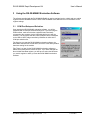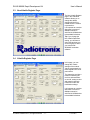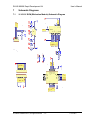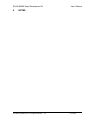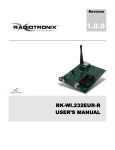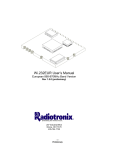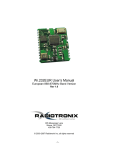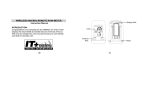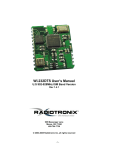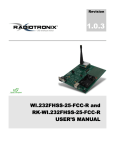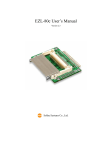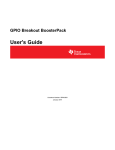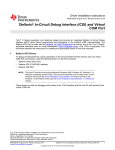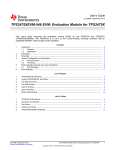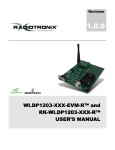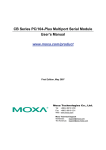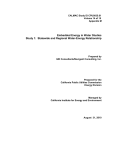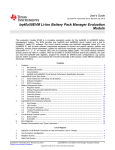Download RK-Wi.M868X User`s Manual
Transcript
RK-Wi.M868X User’s Manual Rev 1.0.0 905 Messenger Lane Moore, OK 73160 405-794-7730 © 2004 Radiotronix Inc, all rights reserved -i- RK-Wi.M868X Rapid Development Kit User’s Manual Document Control Created By Engineering Review Marketing Review Approved Engineering Approved - Marketing Tom Marks 12/15/04 Revision History Revision 1.0.0 Author GWH Date 1/27/06 © 2002-4 Radiotronix Inc, all rights reserved Description Adapted from RK-Wi.232DTS manual -1- 1/29/2007 RK-Wi.M868X Rapid Development Kit User’s Manual Table of Contents 1 Description ...............................................................................................................................3 2 RApid Development Kit Setup .................................................................................................3 3 Using the RK-Wi.M868X Evaluation Software.........................................................................4 3.1 COM Port Setup and Selection. ..................................................................................... 4 3.2 Wireless Chat Page. ...................................................................................................... 5 3.3 Non-Volatile Register Page............................................................................................ 6 3.4 Volatile Register Page.................................................................................................... 6 4 Using the Evaluation Software.................................................................................................7 4.1 Setting Register Values.................................................................................................. 7 4.2 Transceiver Mode........................................................................................................... 7 4.3 Receive Diagnostic......................................................................................................... 7 4.4 Transmit Diagnostic ....................................................................................................... 7 5 Notes........................................................................................................................................8 5.1 Microsoft Windows / Hilgraeve HyperTerminal. ............................................................. 8 5.2 Loopback Mode.............................................................................................................. 8 6 PCB Layout Diagrams .............................................................................................................9 6.1 RK-Wi.M868X Evaluation (Rapid Development) Board Layout..................................... 9 6.2 Wi.M868X EVM (EValuation Module) Layout .............................................................. 10 7 Schematic Diagrams..............................................................................................................12 7.1 Wi.M868X EVM (EValuation Module) Schematic Diagram ......................................... 12 7.2 RK-Wi.M868X Evaluation (Rapid Development) Schematic Diagram......................... 13 8 NOTES...................................................................................................................................14 © 2002-4 Radiotronix Inc, all rights reserved -2- 1/29/2007 RK-Wi.M868X Rapid Development Kit User’s Manual 1 Description The RK-Wi.M868X is a rapid-development/evaluation kit for the Wi.M868X data transceiver. Included in the kit is: • 1-Rapid Development Case. • 1-Rapid Development Utility and Documentation CD. • 2-Rapid Development Boards. • 2-Wi.M868X Transceiver Modules, mounted on EVMs*. • 2-868MHz antennas. • 2-RS-232 cables. • 2-USB cables. • 6-AAA batteries. • Startup Guide. • An EVM is a Wi.M868X module pre-mounted on a small PCB with onboard antenna connector and power supply regulator. 2 RApid Development Kit Setup • Insert the AAA batteries into the evaluation PCB, observing the correct polarity. • Insert an EVM into one of the evaluation boards, observing the correct orientation (see later in this document). The correct orientation of the EVM is with the antenna connector closest to the edge of the evaluation board. Make sure the module is seated fully and correctly. • Insert the other EVM into the other evaluation board, also observing the correct polarity. • Connect antennas to EVMs. • Connect evaluation boards to computers. If using USB communications, populate USB jumpers and remove RS-232 jumpers. If using RS-232 communications, populate RS-232 jumpers and remove USB jumpers. • Install the RK-Wi.M868X Windows software. If already installed, skip this step. • Run the RK-Wi.M868X software, select 2400 baud operation and navigate to the “Wireless Chat” tab. • Power-On both evaluation boards, verifying that the version/copyright information is echoed to the screen from both modules. • Chat back and forth between evaluation boards, verifying that serial and RF communications are successful. • IMPORTANT NOTE FOR HYPERTERMINAL USERS: See section 5.1 © 2002-4 Radiotronix Inc, all rights reserved -3- 1/29/2007 RK-Wi.M868X Rapid Development Kit User’s Manual 3 Using the RK-Wi.M868X Evaluation Software The software supplied with the RK-Wi.M868X RadKit is used to read and set the volatile and non-volatile registers with the Wi.M868X module. Refer to the Wi.M868X Users Manual for more information on the register settings. 3.1 COM Port Setup and Selection. Upon starting the RK-Wi.M868X evaluation software, you will be presented with a COM port selection dialog box. If you are using the USB interface, make sure that the evaluation board is already connected to the computer via the USB cable before you start the software. This will ensure that the virtual COM port which is assigned to the USB to UART bridge controller by Windows is visible in the COM port selection list. The first time you start the RK-Wi.M868X evaluation software, the Baud Rate should be left at 2400 baud, since this is the factory default baud rate setting for the module. Tip: There is no way for the RK-Wi.M868X evaluation software to detect which baud rate the module is set to. If you have changed the Non-Volatile Data Rate register, you will have to select the baud rate you set this register to when you start the RK-Wi.M868X evaluation software. © 2002-4 Radiotronix Inc, all rights reserved -4- 1/29/2007 RK-Wi.M868X Rapid Development Kit 3.2 User’s Manual Wireless Chat Page. The Wireless Chat page in the RK-Wi.M868X evaluation software demonstrates the capability of the Wi.232 to be used as a wireless communications link. The Rapid Development kit works as a wireless chat link with no register changes required, out of the box. To Use Wireless Chat: Type a message in the lower text field and press Enter. The text you typed will be displayed on the remote system, prefixed with a Node Identifier if you specified one. © 2002-4 Radiotronix Inc, all rights reserved -5- 1/29/2007 RK-Wi.M868X Rapid Development Kit 3.3 User’s Manual Non-Volatile Register Page. The Non-Volatile Register page in the evaluation software allows you to change the default settings which will be loaded when the module is powered on. It is important to note that data rates in excess of 9600bps cannot be achieved in NB Mode due to bandwidth limitations. Tip: If you change the Non-Volatile Data Rate setting, you will have to select the baud rate you set this register to when you start the RKWi.M868X evaluation software. 3.4 Volatile Register Page In this page, you can change the Volatile settings of the module. Values programmed into these registers are lost of power-down. The page also provides a means of switching the receiver and transmitter on and off, setting receive and transmit channels, transceiver mode and modulation settings. It is important to note that data rates in excess of 9600bps cannot be achieved in NB Mode due to bandwidth limitations. © 2002-4 Radiotronix Inc, all rights reserved -6- 1/29/2007 RK-Wi.M868X Rapid Development Kit User’s Manual 4 Using the Evaluation Software. 4.1 Setting Register Values. On both the Volatile and Non-Volatile pages, the registers are labeled by function. To set a register value, select the value from the options available for that register and click the “Write” button. To perform a read of that register, simply click the “Read” button. Descriptions of the register functions can be found in the Wi.M868X Users Manual. 4.2 Transceiver Mode This selects the mode of both the transmitter and receiver. The mode is not set until “Set TX Diag” or “Set RX Diag” is pressed. Once transmit diagnostic or receive diagnostic is executed, module must be reset to resume normal operations. 4.3 Receive Diagnostic Receive Diagnostic consists of four radio buttons which select the transmit channel. Low, Mid and High are quick reference buttons which can be used to select the lowest, the middle, or the highest channel. Any specific channel can be selected by using the controls above the “Set RX Diag” button. Transmit Diagnostic consists of four radio buttons which select the transmit channel. Low, Mid and High are quick reference buttons which can be used to select the lowest, the middle, or the highest channel. Any specific channel can be selected by using the controls below the “Set RX Diag” button. The “Set RX Diag” button switches on the receiver using the channel and mode set up using the channel selector and transceiver mode controls. If a “…1010101010101…” bit pattern is being received at the frequency and baud rate set up in the relevant registers, a BER test will be performed and the number and percent of bit errors is displayed in the panel. 4.4 Transmit Diagnostic Transmit Diagnostic consists of four radio buttons which select the transmit channel. Low, Mid and High are quick reference buttons which can be used to select the lowest, the middle, or the highest channel. Any specific channel can be selected by using the controls below the “Set TX Diag” button. The “Set TX Diag” button switches on the transmitter using the channel and mode set up using the channel selector and transceiver mode controls. A “…1010101010101…” bit pattern is transmitted for bit error testing with another system. This is not a true pseudo-random sequence BER test. © 2002-4 Radiotronix Inc, all rights reserved -7- 1/29/2007 RK-Wi.M868X Rapid Development Kit User’s Manual 5 Notes 5.1 Microsoft Windows / Hilgraeve HyperTerminal. The RK-Wi.M868X Evaluation Kit can be used with HyperTerminal to receive and transmit RS-232 data and send files using file transfer protocols such as ZMODEM. HyperTerminal and many other terminal programs assert RTS by default. On the evaluation board, the RTS line is tied to the CMD pin on the module. When the CMD pin is held low, which is the case when the RTS line is asserted, the module will be placed in command mode. In command mode, all UART data sent to the module will be interpreted as commands and will NOT be sent to the RF engine for transmission. Additionally, if an evaluation board is switched on in the presence of an asserted RTS line, it will perform a full hardware and flash reset to the factory defaults. To use the evaluation board with HyperTerminal or other terminal program, you must first remove the jumpers from pins 7+8 of JP2, if you are using an RS-232 connection to your PC, or JP3, if you are using a USB connection to your PC. Removing this jumper will disconnect the RTS line from the CMD pin on the module, allowing normal operation. 5.2 Loopback Mode. The RK-Wi.M868X kit can be operated in a loopback mode by configuring the COM jumpers in such a way as to link together the TXD and RXD lines to and from the module in the remote evaluation board. Using this mode, the user can send data from their local evaluation board and have it re-transmitted back to them by the remote evaluation board. The maximum baud rate allowed in loopback mode is 19200 baud for point to point communications only. Loopback mode using the RS232 jumpers: © 2002-4 Radiotronix Inc, all rights reserved -8- 1/29/2007 RK-Wi.M868X Rapid Development Kit User’s Manual 6 PCB Layout Diagrams 6.1 RK-Wi.M868X Evaluation (Rapid Development) Board Layout © 2002-4 Radiotronix Inc, all rights reserved -9- 1/29/2007 RK-Wi.M868X Rapid Development Kit 6.2 User’s Manual Wi.M868X EVM (EValuation Module) Layout JP1 Pin 1 JP2 Pin 1 NOTE: Pin 1 of the EVMs JP2 aligns with Pin 1 of JP6 on the evaluation board. The following table lists the pin numbers and their assignments © 2002-4 Radiotronix Inc, all rights reserved - 10 - 1/29/2007 RK-Wi.M868X Rapid Development Kit Pin Name JP2 Pin 1 JP2 Pin 2 JP2 Pin 3 JP2 Pin 4 JP2 Pin 5 JP2 Pin 6 JP2 Pin 7 JP2 Pin 8 JP2 Pin 9 JP2 Pin 10 JP2 Pin 11 JP2 Pin 12 JP1 Pin 1 JP1 Pin 2 JP1 Pin 3 JP1 Pin 4 JP1 Pin 5 JP1 Pin 6 JP1 Pin 7 JP1 Pin 8 JP1 Pin 9 JP1 Pin 10 JP1 Pin 11 JP1 Pin 12 User’s Manual Pin Description 4V to 12V Vdd RxD0 TxD0 CTS0 RTS0 / CMD (Active Low) RxD1 – Reserved for Future – No Connect TxD1 – Reserved for Future – No Connect RTS1 – Reserved for Future – No Connect DTR1 – Reserved for Future – No Connect DTR1* - Reserved for Future – No Connect GND GND GND GND AD1 – Reserved for Future – No Connect AD0 – Reserved for Future – No Connect RSSI – Reserved for Future – No Connect PD5 – Reserved for Future – No Connect PD4 – Reserved for Future – No Connect PD3 – Reserved for Future – No Connect PD2 – Reserved for Future – No Connect PD1 – Reserved for Future – No Connect GND GND Table 1, Wi.M868X-EVM Module Pinout © 2002-4 Radiotronix Inc, all rights reserved - 11 - 1/29/2007 RK-Wi.M868X Rapid Development Kit 7 Schematic Diagrams 7.1 Wi.M868X EVM (EValuation Module) Schematic Diagram © 2002-4 Radiotronix Inc, all rights reserved - 12 - User’s Manual 1/29/2007 RK-Wi.M868X Rapid Development Kit 7.2 User’s Manual RK-Wi.M868X Evaluation (Rapid Development) Schematic Diagram. © 2002-4 Radiotronix Inc, all rights reserved - 13 - 1/29/2007 RK-Wi.M868X Rapid Development Kit 8 User’s Manual NOTES © 2002-4 Radiotronix Inc, all rights reserved - 14 - 1/29/2007