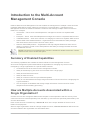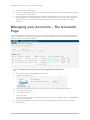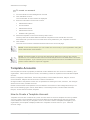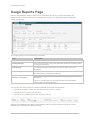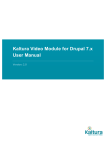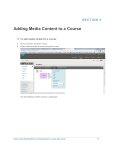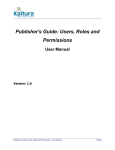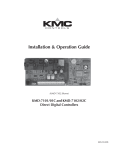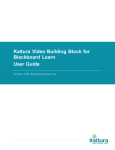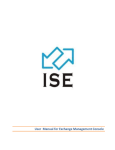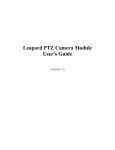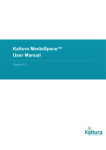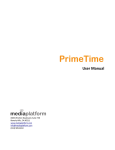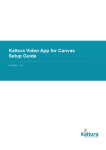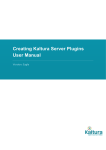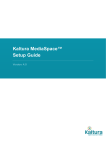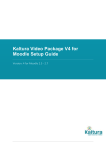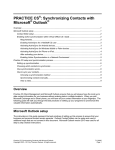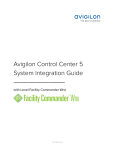Download Kaltura`s Multi-Account Management Console User Manual
Transcript
Kaltura's Multi-Account Management Console User Manual Version: Falcon Kaltura's Multi-Account Management Console User Manual 1 Contents Contents Introduction to the Multi-Account Management Console ........................................................................ 3 Summary of Enabled Capabilities ..................................................................................................... 3 How are Multiple Accounts Associated within a Single Organization? ............................................. 3 Authorizing User Access to the Multi-Account Management Console ............................................. 4 Account Management Actions .......................................................................................................... 6 Add New Account Page .......................................................................................................................... 6 Template Accounts ........................................................................................................................... 7 How to Create a Template Account ............................................................................................ 7 Usage Reports Page ............................................................................................................................... 8 Totals Table ...................................................................................................................................... 9 Details Table ..................................................................................................................................... 9 Kaltura's Multi-Account Management Console User Manual 2 Introduction to the Multi-Account Management Console Kaltura’s Multi-Account Management Console enables the management of multiple content accounts in Kaltura (AKA KMC accounts, partner accounts) from a central location. The Multi-Account Management Console is suitable for Kaltura’s customers that manage multiple content accounts in Kaltura. For example: • Universities – When each school/department manages its content in a separate KMC account • Enterprise - When each Office/Department manages its content in a separate KMC account • TV/Media Network – when each channel is managing its content in a separate KMC account • Kaltura SaaS Value Added Resellers - Organizations that resell Kaltura’s SaaS packages and need central control over the account sold by them • Kaltura’s SaaS OEM partners – Organizations that fully integrate Kaltura into their service offering, yet want to remain on the SaaS platform with ability to manage the KMC accounts sold with their service. NOTE: The Multi-Account Management Console is enabled for eligible customers. Contact Kaltura to learn how to enable this option. Summary of Enabled Capabilities The following capabilities are available in Kaltura’s Multi-Account Management Console. All account management options listed below are applicable for managing only the accounts managed by a single organization of a specific SaaS customer: • Controlled access to the multi-account management console. • Ability to seamlessly log into each account’s KMC from a single page. • Ability to block/unblock accounts • Ability to delete accounts • Ability to create accounts from pre-defined templates • Ability to view bandwidth and storage usage information of all accounts from a single page for a given timeframe. • One click export of bandwidth and storage usage information of all accounts for further analysis and internal billing processing. How are Multiple Accounts Associated within a Single Organization? Content accounts are managed at Kaltura with complete content separation and API security. Each content account is accessed separately from the KMC, by users that are specifically authorized by the account administrator. Each content account is identified by a Partner ID which is the unique identifier of the account in Kaltura for all purposes. When a single organization needs to manage multiple accounts, a Parent Account is defined and all accounts related to the organization are associated with it. Kaltura's Multi-Account Management Console User Manual 3 Getting Started The associations can be made ad-hoc for existing accounts by Kaltura, or automatically, for new accounts created from the Multi-Account Management Console. The Parent Account is the entity that connects multiple accounts under the same organization. The parent account is a regular content account with KMC access, and a list of authorized users, however it is set by Kaltura to serve as the Parent of all accounts under the same organization. Users authorized to access the KMC of the Parent Account also have access to the Multi-Account Management Console for managing all accounts associated with the Parent Account. NOTE: We recommend that you create and use the Parent Account only for the purpose of associating multiple accounts to the same organization and for authorizing user access to the Multi-Account Management Console. Using this account for actual content management or web integrations is possible but not recommended. Authorizing User Access to the Multi-Account Management Console Once a Parent Account is set for your organization by Kaltura, you can define the list of users that will be able to access the Multi-Account Management Console. These users will have full access to all accounts managed by your organization. To define the list of users that can access Multi-Account Management Console 1. Login to the KMC of the parent account . 2. Go to the Administration tab. 3. Create new users and set them with ‘Publisher Administrator’ Role. Only KMC users that are authorized to access your Parent Account with a Publisher Administrator Role will be able to log into the Multi-Account Management Console. The KMC user credentials will be used as the credentials for the Multi-Account Management Console. Getting Started To login to the Kaltura Multi-Account Management Console 1. Go to the application URL provided to you by Kaltura. Kaltura's Multi-Account Management Console User Manual 4 Managing your Accounts – The Accounts Page 2. Enter your KMC credentials. 3. Check the "Remember Me" box for the system to complete your password automatically after you typed in your user name. 4. Click the Reset Password link to send a password reset link to your email . Since the KMC and the Multi-Account Management Console credentials are unified for a specific user in the system, this resets your KMC credentials and prompts you to set new KMC credentials instead. Managing your Accounts – The Accounts Page You can seamlessly access each account’s specific KMC to assist account administrators with their content management, publishing flow settings, and other managment tasks. You may block/unblock or delete your accounts when needed. To search and view the details of registered publishers 1. Go to the Multi-Account Management Console. 2. Go to the Accounts page. 3. Use the Search By drop down menu and select the search criteria based on either • The account Partner ID • The Account Name • Free-form text The free-form text search is applied to the account name, the website URL , the administrator name or email address 4. Use the Show Status Types to select a specific status type you want to use as a list filter. 5. Click Search. Kaltura's Multi-Account Management Console User Manual 5 Add New Account Page Account Management Actions You can perform the following actions to each account from the Actions column: • KMC Login – Enables full access to the specific KMC account. From the specific KMC account, you can monitor and control all of the account’s activities and fully support each account administrator’s questions or problems. You will be logged into the KMC account as if you were the account primary administrator (AKA the account owner). When using this action, the specific account’s KMC information is displayed in a separate browser tab. • Block - Allows you to temporary block an account. KMC users of the blocked account will not be able to log into their KMC and will not be able to view content managed in this account. • Unblock – Release the account blocking and resets the account to a fully active state as it was before it was blocked. • Remove - Allows you to permanently remove an account. The removed accounts can still appear in the Accounts list (if the status type filter includes the removed option), however, none of the account management actions will be available. Add New Account Page Use the Add New Account page to create or add a new KMC account that is automatically set under your management. Kaltura's Multi-Account Management Console User Manual 6 Add New Account Page To create an account 1. Go to the Multi-Account Management Console 2. Click Add New Account. The Create New Account window is displayed. 3. Enter the information for the new account: • Administrator Name • Account Name • Administrator Email • Administrator Phone • Website URL (optional) 4. Select the template account from the drop down menu. The drop down list includes Kaltura’s Default Template Account and all the accounts associated with your Parent Account that were set by Kaltura as your Template Accounts. 5. Click Create. The new account will be created and will be listed in the Accounts page. NOTE: In the current release, you can create one account only in your organization using the same administrator email address. NOTE: A limited number of accounts are allocated by Kaltura according to the contract agreement. This limited number does not include the parent account itself and the accounts used as templates. If you reached your account’s quota and need to set additional accounts, please contact Kaltura to request an upgrade. Template Accounts Use template accounts to populate pre-defined content defaults into new accounts created by your organization. When the account is create, the following content is copied from the selected template account: Entries, Categories, KMC Roles, Transcoding Profiles, Custom Data Schemas, Players, Access Control Profiles, Playlists and all Account’s Feature Permissions. Changes made to template accounts are not updated into existing accounts, however , the changes will be set into newly created accounts. Default content within the template account is limited to a maximum of 500 categories and up to 10 items of the following types: entries, KMC Roles, Transcoding Profiles, Custom Data Schemas, Players, Access Control Profiles, Playlists How to Create a Template Account Template accounts are created as any other account and then set as a template account by Kaltura. You may create a new template account from the Multi-Account Management Console and then contact Kaltura to set it as your template. Once an account is set as a template managed by your organization, the template is displayed within the Template Accounts menu in your “Add new Account” Page. Kaltura's Multi-Account Management Console User Manual 7 Usage Reports Page Usage Reports Page Use the Usage Reports Page to display all the information about your accounts’ bandwidth and storage usage. The same information is available per account from the KMC Analytics Bandwidth Usage reports page. The usage reports include the following information: Field Description Bandwidth Consumption The amount of consumed bandwidth (in MB) in the given timeframe. Average Storage Sum of storage used in the given timeframe divided by number of days in the given timeframe. Peak Storage The highest storage measured in any specific point in the given timeframe. Added Storage The change in the storage in the given timeframe (between the 1st day and the last day of the given timeframe) Combined Bandwidth and Storage Consumption The sum of storage and bandwidth (in MB) used in the given timeframe. The sum is of the values of “Average Storage” and “Bandwidth consumption” as described above. You can filter the usage reports to view the bandwidth and usage information for: • A specific date range, broken into specific time units (days or months) • A specific account or all of your accounts. • A specific account status type (Active, Blocked, remove) Storage and bandwidth information is aggregated in kaltura and presented in this page and in the KMC based on EST (Eastern Standard Time). Kaltura's Multi-Account Management Console User Manual 8 Usage Reports Page Totals Table The Totals Table includes aggregated information for all accounts currently displayed within the Details Table. The total metrics are calculated for the selected date range and selected accounts based on the aggregated data stored in Kaltura and are not a result of adding all respective metrics in the details table. Details Table The Details Table includes the ‘per account’ metrics for each selected time unit within the selected date range. The Details table also includes the usage information for the Parent Account. Use the Export to CSV link to export the information in the current table display into a CSV file for further analysis and your internal billing processing. Kaltura's Multi-Account Management Console User Manual 9