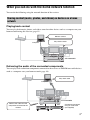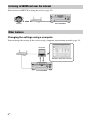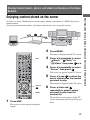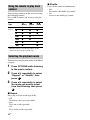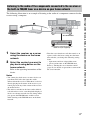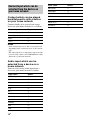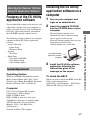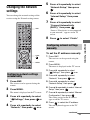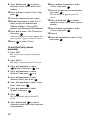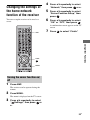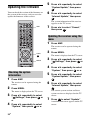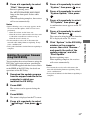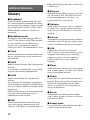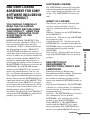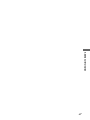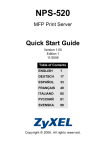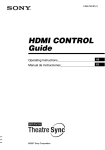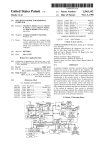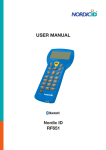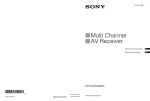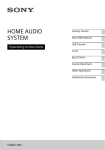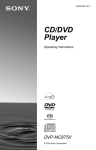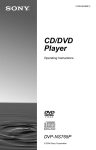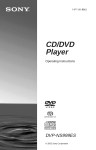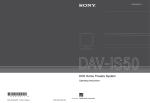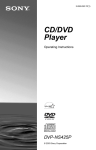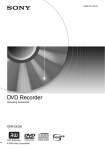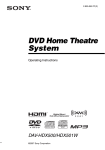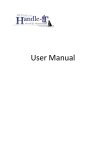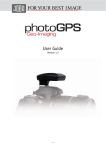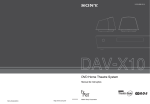Download STR-DA6400ES
Transcript
4-104-900-21(1) Multi Channel AV Receiver Using Network Features STR-DA6400ES Printed in Malaysia ©2009 Sony Corporation About This Manual Please read the operating instructions supplied with this receiver first. This manual is written on the assumption that you are skilled in the basic operation of this receiver after performing basic connection and setup according to the operating instructions. About the supplied manual STR-DA6400ES contains the following manuals. Refer to them as required by the operation. STR-DA6400ES Operating Instructions This manual explains the operations of the system itself. This manual mainly explains operations using the main remote commander, but most of the same operations can also be performed using the buttons and controls on the system having the same or similar names. Using Network Featuers (this manual) This manual explains the operations of the network function of STR-DA6400ES. It explains also how to install supplied “ES Utility” and “VAIO Media plus” application software on your computer. Quick Setup Guide It explains how to connect components, speakers, and a subwoofer so that you can enjoy multi-channel surround sound. GUI Menu List GUI Menu List shows the menu tree of STR-DA6400ES. 2GB About the network functions of the receiver • The home network function of the receiver supports the DLNA (Digital Living Network Alliance) standard. By configuring your home network with DLNA-compliant devices, you can play back analog audio signals with a DLNAcompliant device (DLNA CERTIFIED™ Products) that has an authorized DLNA logo displayed on the device, and which has functions corresponding to those of the receiver. You can also enjoy content (music, photos, and videos) which have been stored on a DLNA-compliant device (DLNA CERTIFIED™ Products) that has an authorized DLNA logo displayed on the device. • With an Internet connection, you can listen to SHOUTcast and upgrade the firmware of the receiver. About DLNA DLNA (Digital Living Network Alliance) is a standards organization made up of manufacturers of various products, such as computers, AV components, and mobile computing devices which exchange content (music, photos, and videos). DLNA decides upon standards and publishes an authorized logo to be displayed on devices which support DLNA standards. What you can do with the home network function You can do the following using the network function of the receiver. Sharing content (music, photos, and videos) on devices on a home network Playing back content You can play back music, photos, and videos stored on other devices such as a computer on your home network using this receiver (page 13). Delivers content Plays back content Computer STR-DA6400ES Delivering the audio of the connected components You can play back audio from components connected to the receiver or FM/AM tuner with devices such as a computer over your home network (page 16). Plays back audio Computer STR-DA6400ES Delivers the audio from the component connected to the receiver Component connected using an audio cord (not supplied) 3GB Listening to SHOUTcast over the Internet You can listen to SHOUTcast using the receiver (page 19). Internet STR-DA6400ES Other features Changing the settings using a computer You can change the settings of the receiver using a computer on your home network (page 23). Computer ES Utility application software STR-DA6400ES 4GB Firmware Update You can update the firmware of the receiver over the Internet (page 26). A) Update the firmware directly over the Internet Internet STR-DA6400ES B) Update the firmware using a file downloaded from the Internet via a computer Computer Internet ES Utility application software STR-DA6400ES 5GB Table of Contents About the network functions of the receiver ....................................................2 What you can do with the home network function ....................................................3 Getting Started 1: Connecting the receiver to your network ....................................................7 2: Configuring the network settings of the receiver ....................................................9 3: Preparing content for delivery to the home network ..................................................10 4: Preparing a computer to use as a server .....................................................11 Sharing Content (music, photos, and videos) on Devices on the Home Network Enjoying content stored on the server ........13 Enjoying content stored on a server in zone 2 .....................................................15 Enjoying the audio of a component connected to the receiver using other device via the home network ........................................16 Listening to SHOUTcast Using the Receiver Listening to SHOUTcast ............................19 Adjusting the Receiver Settings Using PC Application Software Features of the ES Utility application software .................................................21 Installing the ES Utility application software on a computer ........................................21 6GB Using Other Functions Checking the network settings ................... 22 Changing the network settings ................... 23 Changing the settings of the home network function of the receiver ......................... 25 Updating the firmware ............................... 26 Additional Information Glossary ..................................................... 28 Troubleshooting ......................................... 29 Specifications ............................................. 30 End-User License Agreement for Sony Software Included in This Product ....... 31 Copyrights .................................................. 35 Index .......................................................... 40 1: Connecting the receiver to your network Configuring your home network with DLNAcompliant devices. If your computer is connected to the Internet, you can connect this receiver to the Internet as well, through the wired LAN connection. Note The method used to connect your computer to the Internet depends on the devices, your ISP, your computer, and the router used. System requirements The following system environment is required to use the network function of the receiver. A Broadband line connection A Broadband line connection to the Internet is required in order to listen to the SHOUTcast and to use the firmware update function of the receiver. Modem This is the device that is connected to the broadband line to communicate with the Internet. Some of these devices are integrated with the router. Router • Use a router compatible with 100 Mbps or greater transmission speeds to enjoy content on your home network. • We recommend that you use a router equipped with the built-in DHCP (Dynamic Host configuration Protocol) server. This function automatically assigns IP addresses on the LAN. 7GB Getting Started Getting Started LAN cable (CAT-5) • We recommend that you use this type of cable for a wired LAN. Some flat-type LAN cables are easily affected by noise. We recommend that you use normal-type cables. • If the receiver is used in an environment in which there is power supply noise from electric products or in a noisy network environment, use a shielded-type LAN cable. Configuration example The following illustration is a configuration example of a home network with the receiver, a computer. We recommend that you use a wired connection. LAN cable (not supplied) Internet Modem Computer LAN cable (not supplied) Note The audio may be interrupted when you use a wireless connection. 8GB Router The network settings for the receiver must be set correctly to use the network functions of the receiver. You can make the required network settings for the receiver by following the instructions provided by an initial setup wizard. The procedure used to set up the IP address automatically (DHCP) is explained below. In this case, the router that is connected to the receiver or the Internet provider must support DHCP. Press V/v repeatedly to select “ Settings,” then press or b. 4 Press V/v repeatedly to select “Network,” then press or b. 5 Press V/v repeatedly to select “Network Setup,” then press . “Start Network function Setup Wizard” appears on the TV screen. 6 7 Press to select “Next.” Press to select “Connect Automatically (DHCP).” “Success! Your device is now connected to your network.” appears on the TV screen when you have succeeded in making a connection. If the failure screen is displayed, perform the process referring to “Changing the network settings” (page 23), after you have completed this process. AMP 8 9 Press to select “Finish.” Press to select “ON.” The setting of the server function is turned to ON. Select “OFF,” when you will not use the server function. V/v/b, MENU 10 Press to select “Finish.” To set the network settings manually Refer to “Configuring network settings manually” (page 23). 1 Press AMP. The receiver can be operated using the remote. 2 Note The wizard screen appears on the TV screen each time you use the network function, until the network function setup has been completed. Press MENU. The menu is displayed on the TV screen. 9GB Getting Started 2: Configuring the network settings of the receiver 3 3: Preparing content for delivery to the home network This receiver can deliver the audio of a component connected to the receiver using an audio cord or audio from an FM/AM tuner over the home network. Connecting components to the receiver using an audio cord This receiver delivers to a device on a home network analog audio signals of a device connected to the analog audio input jack or DMPORT jack of the receiver. Connect the audio output of the device which stores audio you want to enjoy on the home network to the analog audio input jack or the DMPORT jack of the receiver using an audio cord or DIGITAL MEDIA PORT adapter. Audio cord (not supplied) DIGITAL MEDIA PORT adapter* (not supplied) * The adapter form differs depending on the model. 10GB Computer A server is a device which delivers content (music, photos, and videos) to a DLNA device on a home network. You can play back content stored on a computer on a home network with this receiver via that network after you have installed application software such as VAIO Media plus which has a DLNA compliant sever function. Windows XP Computer IBM PC/AT compatible CPU Intel Celeron M processor 1.40 GHz or higher (Intel Core 2 Duo 1.80 GHz or higher is recommended) Intel Core Duo 1.33 GHz or higher (Intel Core 2 Duo 2.26 GHz or higher is recommended) Memory 512 MB or more (1 GB or more is recommended) 1 GB or more (2 GB or more is recommended) Graphic chip Equipped with graphic chip by Intel, NVIDIA or ATI. DirectX 9.0c compatible video card (DirectX 9.0c/128 MB compatible video card and the latest driver are recommended) Display 800 × 600 or higher resolution HDD 500 MB or more is recommended What you can do with VAIO Media plus VAIO Media plus is an application software that enables you to quickly find content on your home network, such as music, photos, and videos, and view the content on the computer through the home network. By connecting other devices to VAIO Media plus, you can also find and view the content on the connected devices through the home network. For example, you can enjoy photos and music, stored on your computer, on your TV and audio device or play a TV program, recorded with a hard disk recorder, on your computer. System Requirements Operating System Windows XP Home Edition/Professional/ Media Center Edition 2004/Media Center Edition 2005 (SP3, 32 bit) Windows Vista Home Basic/Home Premium/ Business/Ultimate (SP1, 32 bit/64 bit) Windows Vista Network 100Base-TX or higher Sound card Direct Sound compatible sound card Note Sony does not guarantee trouble-free operation on all computers that satisfy the system requirements. Other software operating on background may affect the operation of this software. Installing the VAIO Media plus application software on a computer When you use VAIO Media plus as server software, install on your computer the VAIO Media plus application software provided on the CD-ROM supplied with the receiver by following steps below. 1 Turn on your computer and login as an administrator. continued 11GB Getting Started 4: Preparing a computer to use as a server 2 Insert the supplied CD-ROM into the CD-ROM drive of your computer. The installation launcher starts automatically, then a Software Setup window appears on the screen. If installation launcher does not start automatically, double-click “SetupLauncher.exe” on the disc. CD-ROM (VAIO Media plus application software) (supplied) 3 Install the VAIO Media plus application software following the instructions given in the message on the screen. Listening to the audio delivered from the AV receiver using VAIO Media plus When you listen to the audio delivered from the AV receiver, change the VAIO Media plus view mode by following steps below (This function is available only when the AV receiver has a server function and that server function has been turned on). 1 Click “ Settings” in the Home Menu window. 2 3 4 Click “ General Settings.” Click “Change Display.” Select “Server Tree View.” When “ Music” is selected in “Server Tree View,” the AV receiver appears. 12GB Referring to help files For VAIO Media plus operations, refer to the help files. Click “ Settings” in the Home Menu window, then select “ Help” to display help files. Sharing Content (music, photos, and videos) on Devices on the Home Network A server is a device which delivers content (music, photos, and videos) to a DLNA device on a home network. You can play back music, photos, and videos stored on the server using the receiver. Computer STR-DA6400ES 2 Press MENU. The menu is displayed on the TV screen. AMP 3 Press V/v repeatedly to select “ Music,” “ Photo,” or “ Video,” then press or b. 4 Press V/v repeatedly to select “Server,” then press . The server list appears on the TV screen. 5 Press V/v and to select the server which holds the content you want to play. The content list appears on the TV screen. V/v/B/b, MENU 1 Press AMP. 6 Press V/v/B/b and repeatedly to select content you want to play from the content list. The playback screen appears on the TV screen, and content you selected is played back. The receiver can be operated using the remote. 13GB Sharing Content (music, photos, and videos) on Devices on the Home Network Enjoying content stored on the server Using the remote to play back content You can enjoy content on the server by using the following buttons. Press AMP to operate the receiver using the remote. Content Type Remote button Music Photo Video N z z z x z z z X z z z > z z . z z M z* z* m z* z* * This button may not work depending on the connected server or the content type. Selecting the playback mode You can select the playback mode of the Music category. 1 Press OPTIONS while listening to the music content. 2 Press V/v repeatedly to select “Repeat,” or “Shuffle,” then press . 3 Press V/v repeatedly to select the mode you want to select from the following, then press . x Repeat Plays one or all the tracks repeatedly. • Off Deactivates the repeat play mode. • One Plays one track repeatedly. • All Plays all the tracks repeatedly. 14GB x Shuffle Plays all the tracks in random order. • Off Deactivates the shuffle play mode. • On Activates the shuffle play mode. Enjoying content stored on a server in zone 2 1 Turn on the main receiver (this receiver). If you have an amplifier in zone 2, turn it on. 2 Press ZONE. The remote switches to zone 2. 3 The zone function is activated. ?/1 ZONE Press ?/1. 4 Press MENU. The menu is displayed on the TV screen. 5 Press V/v repeatedly to select “ Music,” “ Photo,” or “ Video,” then press or b. 6 Press V/v repeatedly to select “Server,” then press . SOURCE The server list appears on the TV screen. 7 V/v/B/b, Press V/v and to select the server which holds the content you want to play. The content list appears on the TV screen. 8 Press V/v/B/b and repeatedly to select content you want to play from the content list. The playback screen appears on the TV screen, and content you selected is played back. Note You can listen to only the same content in both the main zone and the 2nd zone. Priority is given to the content which has most recently been selected, even if other content is currently being selected in one of zones. continued 15GB Sharing Content (music, photos, and videos) on Devices on the Home Network You can select and play back from zone 2 content stored on a device on the home network by using the IR repeater (not supplied). Playing back content in zone 2 Tips • You can enjoy content played back in the main zone in zone 2 or zone 3 by pressing SOURCE on the remote. • You can control the playback operation using the remote. For details, see “Using the remote to play back content” (page 14). Enjoying the audio of a component connected to the receiver using other device via the home network The receiver can deliver the audio of a component connected to the receiver using an audio cord, or the audio from an FM/AM tuner that have been converted to linear PCM format to the devices on the home network. Note Digital audio signals which are input to the receiver cannot be played back on a DLNA-compliant device (DLNA CERTIFIED™ Products) that have an authorized DLNA logo displayed on the device. Moreover, some content may not be playable on a compliant device (DLNA CERTIFIED™ Products). 16GB Listening to the audio of the components connected to the receiver or the built-in FM/AM tuner on a device on your home network The following illustration is an example of listening to the audio of a component connected to the receiver using a computer. STR-DA6400ES Component connected using an audio cord (not supplied) 1 Select the receiver as a server using the device on the home network. 2 Select the content you want to play back using device on the home network. Refer to the operating instructions of the device. • Turn the server function to off, then turn it to on again to reflect the latest setting onto the home network after you change the following setting items. – input name and icon assigned that name – preset station name on the FM/AM tuner Refer to “Turning the server function on/off” (page 25) for details on operations to turn on/off the server function. Notes • You cannot play back on two or more devices on your home network at the same time audio delivered from the receiver. When there is a device already playing back content of the receiver, you cannot play back any of the content of the receiver on another device. • The audio is switched to the latest audio which is selected on the receiver, even though the display of devices on a home network does not change when you operate the FM/AM tuner on this receiver while listening to the FM/AM tuner on the home network. 17GB Sharing Content (music, photos, and videos) on Devices on the Home Network Computer Content/input which can be selected from the device on your home network Content which can be played back/listened to with a device on your home network Content which can be played back using a device on your home network are as follows. Content Playback Music (analog signal) a Music (digital signal) × Photo × Video × Notes • Some content may not be able to be played back depending on the connected server or the content type. • The audio signals of a component connected to the receiver using a audio cord or FM/AM tuner can be delivered to your home network. Audio input which can be selected from a device on a home network You can select analog audio input from a device on your home network as follows. Input name Select VIDEO1 a VIDEO2 a BD a DVD a SAT a TV × TAPE a MD a SA-CD/CD a PHONO × FM a AM a 18GB Input name Select MULTI IN × DMPORT1 a DMPORT2 a HDMI1-6 × Server × SHOUTcast × SOURCE a Listening to SHOUTcast Using the Receiver Listening to SHOUTcast You can enjoy listening to the sound of a SHOUTcast internet radio without turning on your computer by connecting the receiver directly to Internet. 1 The receiver can be operated using the remote. 2 3 Press V/v repeatedly to select “ SHOUTcast,” then press or b. Proceed to step 5 when you receive the SHOUTcast on this receiver at first time. 4 Press RETURN/EXIT O to display SHOUTcast station list. 5 Press V/v repeatedly to select “Preset List,” “0-9,” or A to Z, then press . 6 Press V/v repeatedly to select the genre you want to listen to, then press . 7 Press V/v/B/b to select the station you want to listen to, then press . V/v/B/b, MENU Press MENU. The menu is displayed on the TV screen. AMP OPTIONS Press AMP. The reception screen appears on the TV screen, and the station you selected is received. Notes • When the number of stations is large, up to 100 stations can be displayed (in order) on this receiver. • The audio supplied in a format that is not supported by this receiver does not appear on the list. • You can listen to only the same station in both the main zone and the 2nd zone. Priority is given to the station which has most recently been selected, even if other station is currently being selected in one of zones. 19GB Listening to SHOUTcast Using the Receiver SHOUTcast is a digital audio streaming technology-based radio service. SHOUTcast is a directory of internet radio stations, allowing users to access thousands of free online radio stations from DJs and broadcasters around the world. Refer to http://www.shoutcast.com for details. Selecting a SHOUTcast station Presetting favorite stations You can register your favorite SHOUTcast stations on the receiver. 1 Press OPTIONS while listening to the radio station. 2 Press V/v repeatedly to select “Add to Preset,” then press . The preset number list appears on the TV screen. 3 Press V/v repeatedly to select the preset number you want to preset, then press . Note If you select a list number for which a station has already been registered, the previously registered station will be overwritten. Tip You can register one station for different list numbers. To return to the previous screen Press RETURN/EXIT O. Selecting preset stations You can select your favorite stations from among the stations you registered. 1 Press AMP. The receiver can be operated using the remote. 2 Press MENU. The menu is displayed on the TV screen. 3 Press V/v repeatedly to select “ SHOUTcast,” then press or b. Proceed to step 5 when you receive the SHOUTcast on this receiver at first time. 20GB 4 Press RETURN/EXIT O to display SHOUTcast station list. 5 Press V/v repeatedly to select “Preset List,” then press . 6 Press V/v repeatedly to select the preset number station you want to listen to, then press . The reception screen appears on the TV screen, and the station you selected is received. Adjusting the Receiver Settings Using PC Application Software Features of the ES Utility application software You can check the settings of the receiver, and adjust those settings using your computer, as well as using the receiver, after installing the ES Utility application software provided on the CD-ROM supplied with the receiver. System Requirement login as an administrator. 2 Insert the supplied CD-ROM into the CD-ROM drive of your computer. The installation launcher starts automatically, then a Software Setup screen appears on the screen. If the installation launcher does not start automatically, double-click “SetupLauncher.exe” on the disc. CD-ROM (ES Utility application software) (supplied) 3 Install the ES Utility software application following the instructions given in the message on the screen. Operating System Windows XP Home Edition/Professional/ Media Center Edition 2005 (SP3, 32 bit) Windows Vista Home Basic/Home Premium/ Business/Ultimate (SP1, 32 bit/64 bit) To check the HELP When you want to check the HELP of the ES Utility application software, click [Start] – [All Programs] – [ES Utility] – [Help for ES Utility], in that order. Computer CPU: Celeron, Pentium III or higher Clock Speed: 1 GHz or higher RAM: 512 MB or more HDD: 20 MB or more free disk space (280 MB free disk space is required when .NET Framework 2.0 is not installed) Monitor: 1024 × 768, High Color (65536 colors) Network: 100Base-TX or higher 21GB Adjusting the Receiver Settings Using PC Application Software The following settings cannot be set using the computer with the ES Utility application software. • Auto Calibration – Quick Setup – Enhanced Setup • Speaker – Test Tone • Multi Zone – Zone Power ON/OFF – Zone Input Change – Zone Volume Adjust Installing the ES Utility application software on a computer 1 Turn on your computer and 5 Press V/v repeatedly to select “Network Setup,” then press . 6 Press V/v repeatedly to select “Network Information,” then press . Using Other Functions Checking the network settings You can check the network settings of the receiver using the Network settings menu. AMP V/v/b, MENU 1 Press AMP. The receiver can be operated using the remote. 2 Press MENU. The menu is displayed on the TV screen. 3 Press V/v repeatedly to select “ Settings,” then press or b. 4 Press V/v repeatedly to select “Network,” then press or b. 22GB The network setting information of the receiver is displayed on the TV screen. Changing the network settings 5 Press V/v repeatedly to select “Network Setup,” then press . 6 Press V/v repeatedly to select “Internet Setup,” then press . 7 Press V/v repeatedly to select “Connect Automatically (DHCP),” then press . You can change the network settings of the receiver using the Network settings menu. AMP “Success! Your device is now connected to your network.” appears on the TV screen. 8 Press to select “Finish.” V/v/b, MENU To set the IP address manually 1 Press AMP. The receiver can be operated using the remote. 2 Press MENU. The menu is displayed on the TV screen. 3 Press V/v repeatedly to select “ or b. Settings,” then press Configuring network settings automatically 4 Press V/v repeatedly to select 1 5 Press V/v repeatedly to select Press AMP. The receiver can be operated using the remote. 2 Press MENU. The menu is displayed on the TV screen. 3 Press V/v repeatedly to select “ Settings,” then press or b. 4 Press V/v repeatedly to select “Network,” then press or b. or b. “Network,” then press “Network Setup,” then press . 6 Press V/v repeatedly to select “Internet Setup,” then press . 7 Press V/v repeatedly to select “Manual Configuration,” then press . The setting screen for the IP address appears on the TV screen. 8 Press to select the IP address. The soft keyboard appears on the TV screen. continued 23GB Using Other Functions Configuring network settings manually 9 Press V/v/B/b and to select a character one by one to enter the IP address. 10Press V/v/B/b to select “Finish,” then press . 11Press b to display the next screen. 12Repeat the process in steps 8 to 11 again to enter the Subnet mask, Gateway address, Primary DNS address, and Secondary DNS address. 13Press V/v to select “Test Connection,” then press . “Success! Your device is now connected to your network.” appears on the TV screen. 14Press to select “Finish.” To set the Proxy server manually 1 Press AMP. The receiver can be operated using the remote. 2 Press MENU. The menu is displayed on the TV screen. 3 Press V/v repeatedly to select “ or b. Settings,” then press 4 Press V/v repeatedly to select or b. “Network,” then press 5 Press V/v repeatedly to select “Network Setup” then press . 6 Press V/v repeatedly to select “Proxy setup,” then press . 7 Press V/v repeatedly to select “Enable,” then press . 8 Press . The soft keyboard appears on the TV screen. 9 Press V/v/B/b and to select a character one by one to enter the proxy server address. 24GB 10Press V/v/B/b repeatedly to select “Finish,” then press . 11Press b to select the port number box, then press . The soft keyboard appears on the TV screen. 12Press V/v/B/b and to select a character one by one to enter the port number. 13Press V/v/B/b repeatedly to select “Finish,” then press . 14Press b. 15Press V/v repeatedly to select “Finish,” then press . 4 Changing the settings of the home network function of the receiver Press V/v repeatedly to select “Network,” then press or b. 5 Press V/v repeatedly to select “Server Function Setup,” then press . You can set up the receiver to be used as a server. 6 Press V/v repeatedly to select “ON” or “OFF,” then press . A confirmation screen appears on the TV screen AMP 7 Press to select “Finish.” Using Other Functions V/v/b, MENU Turning the server function on/ off 1 Press AMP. The receiver can be operated using the remote. 2 Press MENU. The menu is displayed on the TV screen. 3 Press V/v repeatedly to select “ Settings,” then press or b. 25GB 5 Press V/v repeatedly to select “System Update,” then press . 6 Press V/v repeatedly to select “Internet Update,” then press . Updating the firmware You can check the version of the firmware on the system of the receiver, and you can also update the firmware of the receiver. The system information of the receiver appears on the TV screen. AMP 7 Press B/b to select “Cancel,” then press . Updating the receiver using the menu 1 Press AMP. The receiver can be operated using the remote. V/v/b, MENU Checking the system information 1 3 Press V/v repeatedly to select “ Settings,” then press or b. 4 Press V/v repeatedly to select “System,” then press or b. 5 Press V/v repeatedly to select “System Update,” then press . 6 Press V/v repeatedly to select “Internet Update,” then press . Press MENU. The current system version and latest system version are displayed on the TV screen. The menu is displayed on the TV screen. 3 4 26GB Press V/v repeatedly to select “ Settings,” then press or b. Press V/v repeatedly to select “System,” then press or b. Press MENU. The menu is displayed on the TV screen. Press AMP. The receiver can be operated using the remote. 2 2 7 Press to select “Update.” A confirmation screen appears on the TV screen. 8 Press V/v repeatedly to select “Start,” then press . Receiver updating starts. The MULTI CHANNEL DECODING lamp on the front panel flashes while updating. When the updating complete, the receiver will restart automatically. 5 Press V/v repeatedly to select “System,” then press or b. 6 Press V/v repeatedly to select “System Update,” then press . 7 Press V/v repeatedly to select “PC Update,” then press . Notes Updating the receiver firmware using the ES Utility You can update the receiver firmware using the ES Utility application software provided on the CD-ROM supplied with the receiver. Refer to the HELP of the ES Utility for details on operations of the ES Utility. 1 Download the update program from the support website on the computer to which you installed the ES Utility. 2 Press AMP. A confirmation screen appears on the TV screen. 8 Press V/v repeatedly to select “Start,” then press . The status of waiting for the data from the PC is displayed on the TV screen. 9 Click “System” in the ES Utility window on the computer screen, then click “Browse...” and specify the path of the update program, and click “Start Update.” Receiver updating starts. When updating complete, the receiver will restart automatically. Notes • Do not turn the receiver off or disconnect the network cable during firmware updating. It may cause a malfunction. • It may take 30 minutes for the firmware updating to complete. The receiver can be operated using the remote. 3 Press MENU. The menu is displayed on the TV screen. 4 Press V/v repeatedly to select “ Settings,” then press or b. 27GB Using Other Functions • In the following cases, a message appears on the TV screen and the update of the receiver is not performed. – when all versions are the latest one. – when the receiver cannot retrieve the data, such as when the network has not been set up, or when the server is down, etc. • Do not turn the receiver off or disconnect the network cable during firmware updating. It may cause a malfunction. • It may take 30 minutes for the firmware updating to complete. Additional Information DNS is identified by an IP address. Also called a “DNS server.” x Ethernet Glossary x Broadband General name for communication lines that use a broad frequency bandwidth for sending and receiving large amounts of video or audio data at high speed. Currently, ADSL, CATV, FTTH and other systems are identified as broadband. x Broadband router For Internet connections through ADSL or a cable TV line, devices called ADSL modems or cable modems are used. However, for Internet access from multiple terminals connected at once, a broadband router is used. x Client A device which can use content and functions that are provided from a server connected to your network. x DHCP Abbreviation of Dynamic Host Configuration Protocol. A set of rules to automatically assign settings necessary for network communication. x DLNA Abbreviation of Digital Living Network Alliance. An association that formulates audio/photo/ video distribution among PCs and other digital devices in a home network environment, or the format itself. DLNA certified devices are interoperable with each other, thus making them easy to communicate on the network. x DNS Abbreviation of Domain Name System. A server that translates domain names to IP addresses, or IP addresses to domain names. A 28GB A method of networking computers in a Local Area Network (LAN). Developed by Xerox Corporation, Ethernet has become a very popular means of creating LANs. x Gateway An IP address of a device such as a computer or a router, etc., which is required when the receiver accesses the Internet or an external network. x Internet A communication network linking computers around the world. The Internet supports many services, including email and search engines. x LAN Abbreviation of Local Area Network. LAN is a general name for networks set up for communication among devices including computers, printers, and fax machines in relatively small areas such as offices or buildings. x Player A function/device which can play back content such as music, photos, or videos, stored on the server on your home network. x Router Device that relays data flow from network to network. Routers are usually installed between the Internet and the home network. Some routers are capable of connecting multiple devices to the Internet. x Server A function/device which provides content such as music, photos, or videos to clients on your home network. x Subnet mask Part of an IP address that identifies the subnet, a smaller group on the network. Troubleshooting Sound is not output from the device on your home network, or the sound cuts off or has noise. • Check the following: – Is a component playing back the audio selected? – Is the device you selected and the audio cord connected surely? – Is the server function of the receiver set to ON? – Does the device on your home network support “DLNA Tuner_1_0”? Contact the manufacturer of the device you are using to check whether or not it supports “DLNA Tuner_1_0.” If the trouble is other than the cases above and the trouble is not solved even if you wait for a while, press ?/1 on the remote or POWER on the receiver to turn the receiver on again. About support information Content does not play back on the device on your home network. • Check whether or not another device on your home network is already playing back audio delivered from the receiver. You cannot play back audio delivered from the receiver on two or more devices on your home network at the same time. • Check whether or not the device on your home network supports “DLNA Tuner_1_0.” Contact the manufacturer of the device you are using to check whether or not it supports “DLNA Tuner_1_0.” • When using a computer, check the following: – The built-in firewall settings for the computer’s operating system. Refer to the following web site for details of the latest information on the receiver. http://support.sony-europe.com/quickjump/ STR 29GB Additional Information Cannot find the server. • Check the followings: – Is the router is turned on? – If there is another device between this device and the router, check that device is turned on. – Are all of the cables are connected correctly and securely? – Is the settings to make sure that they match the router’s settings (DHCP or fixed IP address)? • When using a computer, check the following: – the built-in firewall settings for the computer’s operating system. – the firewall settings of your security software. To check the firewall settings of your security software, refer to your security software’s Help section. • Register this device with the server. For details, see the instructions supplied with the server. • Wait for a few moments, and then try connecting to the server again. – The firewall settings of your security software. To check the firewall settings of your security software, refer to your security software’s Help section. Specifications Supported playback formats Content delivered from the device on the home network needs to support the following formats for you to play back content on this receiver. Type of content Format Other conditions MPEG-2 PS Maximum resolution 720 × 480 MPEG-2 System (up to 10 Mbps) mixed with MPEG-1 Layer 1/2/3, PCM, or AC3 audio format Windows Media Video (WMV) Maximum resolution 720 × 480 Windows Media Video 7/8/9 standard definition (up to 2 Mbps for Main profile) mixed with Windows Media Audio 7/8/9 excludes all profile of Windows Media Audio professional Video Linear PCM MPEG-1 Layer3 (MP3) Music Windows Media Audio (WMA) Excludes all profile of Windows Media Audio professional AAC JPEG Photo BMP PNG Supported formats for delivery by this receiver This receiver converts to linear PCM the audio of a device connected to the receiver using an analog cord, and delivers it onto a device on the home network. Type of content Format Music Linear PCM 30GB End-User License Agreement for Sony Software Included in This Product SOFTWARE LICENSE END-USER LICENSE AGREEMENT FOR SONY SOFTWARE INCLUDED IN THIS PRODUCT The SOFTWARE is protected by copyright laws and international copyright treaties, as well as other intellectual property laws and treaties. The SOFTWARE is licensed, not sold. GRANT OF LICENSE YOU SHOULD CAREFULLY READ THE FOLLOWING AGREEMENT BEFORE USING THIS PRODUCT. USING THIS PRODUCT INDICATES YOUR ACCEPTANCE OF THE AGREEMENT. DESCRIPTION OF REQUIREMENTS, RESTRICTIONS, RIGHTS AND LIMITATIONS Limitation on Reverse Engineering, Decompilation and Disassembly. You may not modify, reverse engineer, decompile, disassemble or otherwise attempt to derive source code from the SOFTWARE in whole or in part. Separation of Components. The SOFTWARE is licensed as a single product. Its component parts may not be separated unless expressly authorized by Sony. Data Files. The SOFTWARE may create data files automatically for use with the SOFTWARE. Any such data files will be deemed as part of the SOFTWARE. Single PRODUCT. The SOFTWARE is licensed with the PRODUCT as a single integrated product. The SOFTWARE may only be used with the PRODUCT except as continued 31GB Additional Information IMPORTANT-READ CAREFULLY: This End-User License Agreement (“EULA”) is a legal agreement between you and Sony Corporation (“SONY”), the manufacturer of this Sony hardware device (“PRODUCT”). All SOFTWARE and third party software (other than software subject to its own separate license, in which case you will be informed of such fact) included with this PRODUCT, or provided or downloaded from websites as updates/upgrades shall be referred to herein as the SOFTWARE. This License covers only the SOFTWARE. The SOFTWARE includes software in this PRODUCT, the associated media, any printed materials, and any “online” or electronic documentation, as well as Sony-supplied or authorized updates/upgrades thereto. You may use the SOFTWARE only in connection with the use of the PRODUCT. By your initial use of this PRODUCT, you agree to be bound by the terms of this License. If you do not agree to the terms of this License, you should promptly contact SONY for instructions on return of the entire PRODUCT and included SOFTWARE for a refund of the purchase price of the PRODUCT. This License grants you the following nonexclusive, non-transferable (except as expressly provided for herein) and limited rights: Software. You may use the SOFTWARE only on this PRODUCT. Personal Use. You may use the SOFTWARE for personal use only. Storage/Network Use. You may not use the SOFTWARE over a network or distribute the SOFTWARE except as specifically described in documentation provided with the SOFTWARE. Back-up Copy. You may make one back-up copy of the SOFTWARE solely for recovery purposes. specifically described in documentation provided with the SOFTWARE. Rental. You may not rent or lease the SOFTWARE. SOFTWARE Transfer. You may permanently transfer all of your rights under this License only as part of a sale or transfer of PRODUCT, provided you retain no copies, transfer all of the SOFTWARE (including all copies, component parts, the media and printed materials, all versions and any upgrades of the SOFTWARE and this License), and the recipient agrees to the terms of this License. Termination. Without prejudice to any other rights, SONY may terminate this License if you fail to comply with the terms and conditions of this License. In such event, you must destroy all copies of the SOFTWARE and all of its component parts. Confidentiality. You agree to keep information contained in SOFTWARE which is not publicly known confidential to yourself, and not to disclose such information to others without SONY’s prior written approval. Dependent Software. The software, network services or other products other than SOFTWARE upon which the SOFTWARE’s performance depends might be interrupted or discontinued at the discretion of the suppliers (software suppliers, service providers, or SONY). SONY and its suppliers do not warrant that those software, network services or other products will continue to be available, or will operate without interruption or modification. COPYRIGHT All title and copyright in and to the SOFTWARE (including but not limited to any images, photographs, animation, video, audio, music, text and “applets”, incorporated into the SOFTWARE), and any copies of the SOFTWARE, are owned by SONY or its suppliers. All rights not specifically granted under this EULA are reserved by SONY. 32GB USE OF SOFTWARE WITH COPYRIGHTED MATERIALS The SOFTWARE is capable of being used by you to store, process and use content created by you and third parties. Such content may be protected by copyright, other intellectual property laws, and/or agreements. You agree to use the SOFTWARE only in compliance with all such laws and agreements that apply to such content. You agree that SONY may take appropriate measures to protect copyright of content stored, processed or used by the SOFTWARE. Such measures include, but are not limited to, counting the frequency of your backup and restoration through certain SOFTWARE features, refusal to accept your request to enable restoration of data through certain SOFTWARE features and termination of this License in the event of your illegitimate use of the SOFTWARE. HIGH RISK ACTIVITIES The SOFTWARE is not fault-tolerant and is not designed, manufactured or intended for use or resale as on-line control equipment in hazardous environments requiring fail-safe performance, such as in the operation of nuclear facilities, aircraft navigation or communication systems, air traffic control, direct life support machines, or weapons systems, in which the failure of the SOFTWARE could lead to death, personal injury, or severe physical or environmental damage (“High Risk Activities”). SONY and its suppliers specifically disclaim any express or implied warranty of fitness for High Risk Activities. LIMITED WARRANTY ON CDROM MEDIA EXCLUSION OF WARRANTY ON SOFTWARE You expressly acknowledge and agree that use of the SOFTWARE is at your sole risk. The SOFTWARE is provided “AS IS” and without warranty of any kind and SONY and SONY’s licensors (hereinafter, SONY and SONY’s licensor’s shall be collectively referred to as “SONY”) EXPRESSLY DISCLAIMS ALL WARRANTIES, EXPRESS OR IMPLIED, INCLUDING, BUT NOT LIMITED TO, THE SONY provides no warranty that any computer hardware and software will not be damaged by the SOFTWARE or any data you download using the SOFTWARE. You expressly acknowledge and agree that use of the SOFTWARE is at your sole risk and you are responsible for installation of the SOFTWARE and use of the SOFTWARE with your PRODUCT. continued 33GB Additional Information In situations where a back-up copy of the SOFTWARE is furnished on CD-ROM media, SONY warrants that for a period of ninety (90) days from the date of its delivery to you the CD-ROM media on which the back-up copy of the SOFTWARE is furnished to you will be free from defects in materials and workmanship under normal use. This limited warranty extends only to you as the original licensee. SONY’s entire liability and your exclusive remedy will be replacement of the CD-ROM media not meeting SONY’s limited warranty and which is returned to SONY with proof of purchase in the form of a bill of sale (which is evidence that the CD-ROM media is within the warranty period). SONY will have no responsibility to replace a disk damaged by accident, abuse or misapplication. ANY IMPLIED WARRANTIES ON THE CDROM MEDIA, INCLUDING THE IMPLIED WARRANTIES OF MERCHANTABILITY AND FITNESS FOR A PARTICULAR PURPOSE, ARE LIMITED IN DURATION TO NINETY (90) DAYS FROM THE DATE OF DELIVERY. SOME JURISDICTIONS DO NOT ALLOW LIMITATIONS ON HOW LONG AN IMPLIED WARRANTY LASTS, SO THESE LIMITATIONS MAY NOT APPLY TO YOU. THIS WARRANTY GIVES YOU SPECIFIC LEGAL RIGHTS, AND YOU MAY ALSO HAVE OTHER RIGHTS WHICH VARY FROM JURISDICTION TO JURISDICTION. IMPLIED WARRANTIES OF MERCHANTABILITY AND FITNESS FOR A PARTICULAR PURPOSE. SONY DOES NOT WARRANT THAT THE FUNCTIONS CONTAINED IN THE SOFTWARE WILL MEET YOUR REQUIREMENTS, OR THAT THE OPERATION OF THE SOFTWARE WILL BE CORRECTED. FURTHERMORE, SONY DOES NOT WARRANT OR MAKE ANY REPRESENTATIONS REGARDING THE USE OR THE RESULTS OF THE USE OF THE SOFTWARE IN TERMS OF ITS CORRECTNESS, ACCURACY, RELIABILITY, OR OTHERWISE. NO ORAL OR WRITTEN INFORMATION OR ADVICE GIVEN BY SONY OR A SONY AUTHORIZED REPRESENTATIVE SHALL CREATE A WARRANTY OR IN ANY WAY INCREASE THE SCOPE OF THIS WARRANTY. SHOULD THE SOFTWARE PROVE DEFECTIVE YOU (AND NOT SONY OR A SONY AUTHORIZED REPRESENTATIVE) ASSUME THE ENTIRE COST OF ALL NECESSARY SERVICING, REPAIR OR CORRECTION. SOME JURISDICTIONS DO NOT ALLOW THE EXCLUSION OF IMPLIED WARRANTIES, SO THE ABOVE EXCLUSION MAY NOT APPLY TO YOU. LIMITATION OF LIABILITY AUTOMATIC UPDATE FEATURE HEREINAFTER, SONY, ITS AFFILIATES AND THEIR RESPECTIVE LICENSOR’S SHALL BE COLLECTIVELY REFERRED TO AS “SONY”, SONY SHALL NOT BE LIABLE FOR ANY INDIRECT, INCIDENTAL, CONSEQUENTIAL OR SPECIAL DAMAGES FOR BREACH OF ANY EXPRESS OR IMPLIED WARRANTY, BREACH OF CONTRACT, NEGLIGENCE, STRICT LIABILITY OR ANY OTHER LEGAL THEORY RELATED TO THIS PRODUCT. SUCH DAMAGES INCLUDE, BUT ARE NOT LIMITED TO, LOSS OF PROFITS, LOSS OF REVENUE, LOSS OF DATA, LOSS OF USE OF THE PRODUCT OR ANY ASSOCIATED HARDWARE, DOWN TIME AND USER’S TIME, EVEN IF SONY HAS BEEN ADVISED OF THE POSSIBILITY OF SUCH DAMAGES. IN ANY CASE, SONY’S ENTIRE LIABILITY UNDER ANY PROVISION OF THIS EULA SHALL BE LIMITED TO THE AMOUNT ACTUALLY PAID ALLOCABLE TO THE ASSOCIATED PRODUCT. SOME JURISDICTIONS DO NOT ALLOW THE EXCLUSION OR LIMITATION OF CONSEQUENTIAL OR INCIDENTAL DAMAGES, SO THE ABOVE EXCLUSION OR LIMITATION MAY NOT APPLY TO YOU. From time to time, SONY or third parties may automatically update or otherwise modify the SOFTWARE, for example, but not limited to, for purposes of enhancement of security functions, error correction and improvement of functions, at such time as you interact with SONY’s or third parties’ servers, or otherwise. Such updates or modifications may delete or change the nature of features or other aspects of the SOFTWARE, including functions you may rely upon. You hereby agree that such activities may occur at SONY’s sole discretion and that SONY may condition continued use of the SOFTWARE upon your complete installation or acceptance of such update or modifications. SOFTWARE DATA COLLECTION AND MONITORING The SOFTWARE contains features which may allow SONY and/or third parties to collect data from, control and/or monitor computers and devices running or interacting with the SOFTWARE. You hereby agree that such activities may occur. Please contact applicable contact address of each country for SONY’s current privacy policy. EXPORT You shall comply with all applicable export, import and customs laws and regulations, including, without limitation, those of Department of Commerce or other United States agency or authority, if you use the SOFTWARE outside the country in which you reside. You agree not to transfer, or authorize the transfer, or the SOFTWARE to a prohibited country or otherwise in violation of any such restrictions or regulations. US GOVERNMENT RESTRICTED RIGHTS The SOFTWARE is considered “commercial computer software” and “commercial computer documentation” pursuant to DFAR Section 227.7202 and FAR Section 12.212, as applicable. Use, duplication, or disclosure of the SOFTWARE by the U.S. Government is prohibited without a written agreement of SONY. SEVERABILITY If any part of this EULA is held invalid or unenforceable, the other parts will remain valid. 34GB GOVERNING LAW AND JURISDICTION THIRD PARTY BENEFICIARY For all purposes of this License, each of SONY’s third party licensors of any of the SOFTWARE shall be expressly deemed an intended third party beneficiary of this License and shall have the right to enforce the terms and conditions of this License. Should you have any questions concerning this License or this limited warranty, you may contact SONY by writing to SONY at applicable contact address of each country. Copyrights DLNA and DLNA CERTIFIED are trademarks and/or service marks of the Digital Living Network Alliance. VAIO is a trademark of Sony Corporation. Microsoft, Windows, Windows Vista, and Windows Media are trademarks or registered trademarks of Microsoft Corporation in the United States and/or other countries. Intel, Intel Core, and Pentium are trademarks or registered trademarks of Intel Corporation or its subsidiaries in the United States and other countries. iPod is a trademark of Apple Inc., registered in the U.S. and other countries. All other trademarks and registered trademarks are of their respective holders. In this manual, ™ and ® marks are not specified. SHOUTcast® is a registered trademark of AOL LLC. The font type (Shin Go R) installed in this receiver is provided by MORISAWA & COMPANY LTD. These names are the trademarks of MORISAWA & COMPANY LTD., and the copyright of the font also belongs to MORISAWA & COMPANY LTD. THIS PRODUCT IS LICENSED UNDER THE VC-1 PATENT PORTFOLIO LICENSE FOR THE PERSONAL AND NONCOMMERCIAL USE OF A CONSUMER TO (i) ENCODE VIDEO IN COMPLIANCE WITH THE VC-1 STANDARD (“VC-1 VIDEO”) AND/OR continued 35GB Additional Information This EULA shall be governed by the laws of Japan, without regards to conflict of laws provisions. The parties hereby consent to submit to the non-exclusive jurisdiction of the courts of Japan. SONY RESERVES THE RIGHT TO AMEND THE SPECIFIC TERMS OF THE LICENSE REGARDING THE SOFTWARE AT ITS SOLE DISCRETION BY NOTICE TO YOU AT THE E-MAIL ADDRESS YOU HAVE PROVIDED TO SONY AS PART OF YOUR REGISTRATION, OR ANY OTHER LEGALLY RECOGNIZABLE FORM OF NOTICE. If you do not agree to the terms to be amended, which shall be notified to you by SONY before they take effect, you must return the entire PRODUCT, any other materials bundled in the package at the time of the purchase, together with any software you obtained from Sony website for refund pursuant to the terms in the first paragraph of this License, titled “IMPORTANT-READ CAREFULLY”. Your continued use of the SOFTWARE after notice shall be deemed agreement to be bound by such amendment. (ii) DECODE VC-1 VIDEO THAT WAS ENCODED BY A CONSUMER ENGAGED IN A PERSONAL AND NONCOMMERCIAL ACTIVITY AND/OR WAS OBTAINED FROM A VIDEO PROVIDER LICENSED TO PROVIDE VC-1 VIDEO. NO LICENSE IS GRANTED OR SHALL BE IMPLIED FOR ANY OTHER USE. ADDITIONAL INFORMATION MAY BE OBTAINED FROM MPEG LA, L.L.C. SEE HTTP://WWW.MPEGLA.COM MPEG Layer-3 audio coding technology and patents licensed from Fraunhofer IIS and Thomson. About the firmware of this product This product is protected by certain intellectual property rights of Microsoft Corporation. Use or distribution of such technology outside of this product is prohibited without a license from Microsoft or an authorized Microsoft subsidiary. Portions of the firmware of this product are used on libpng version 1.2.8, the Independent JPEG Group’s JPEG Software version 6b, zlib.h -- interface of the ‘zlib’ general purpose compression library version 1.2.2, FreeType 2 version 2.1.9 and OpenSSL version 0.9.8b. linpng version 1.2.8 COPYRIGHT NOTICE, DISCLAIMER, and LICENSE: If you modify libpng you may insert additional notices immediately following this sentence. libpng versions 1.2.6, August 15, 2004, through 1.2.30, August 15, 2008, are Copyright © 2004, 2006-2008 Glenn RandersPehrson, and are distributed according to the same disclaimer and license as libpng-1.2.5 with the following individual added to the list of Contributing Authors: 36GB Cosmin Truta libpng versions 1.0.7, July 1, 2000, through 1.2.5 - October 3, 2002, are Copyright © 20002002 Glenn Randers-Pehrson, and are distributed according to the same disclaimer and license as libpng-1.0.6 with the following individuals added to the list of Contributing Authors: Simon-Pierre Cadieux Eric S. Raymond Gilles Vollant and with the following additions to the disclaimer: There is no warranty against interference with your enjoyment of the library or against infringement. There is no warranty that our efforts or the library will fulfill any of your particular purposes or needs. This library is provided with all faults, and the entire risk of satisfactory quality, performance, accuracy, and effort is with the user. libpng versions 0.97, January 1998, through 1.0.6, March 20, 2000, are Copyright © 1998, 1999 Glenn Randers-Pehrson, and are distributed according to the same disclaimer and license as libpng-0.96, with the following individuals added to the list of Contributing Authors: Tom Lane Glenn Randers-Pehrson Willem van Schaik libpng versions 0.89, June 1996, through 0.96, May 1997, are Copyright © 1996, 1997 Andreas Dilger Distributed according to the same disclaimer and license as libpng-0.88, with the following individuals added to the list of Contributing Authors: John Bowler Kevin Bracey Sam Bushell Magnus Holmgren Greg Roelofs Tom Tanner libpng versions 0.5, May 1995, through 0.88, January 1996, are Copyright © 1995, 1996 Guy Eric Schalnat, Group 42, Inc. For the purposes of this copyright and license, “Contributing Authors” is defined as the following set of individuals: Andreas Dilger Dave Martindale Guy Eric Schalnat Paul Schmidt Tim Wegner 1. The origin of this source code must not be misrepresented. 2. Altered versions must be plainly marked as such and must not be misrepresented as being the original source. 3. This Copyright notice may not be removed or altered from any source or altered source distribution. A “png_get_copyright” function is available, for convenient use in “about” boxes and the like: printf(“%s”,png_get_copyright(NULL)); Also, the PNG logo (in PNG format, of course) is supplied in the files “pngbar.png” and “pngbar.jpg” (88x31) and “pngnow.png” (98x31). Libpng is OSI Certified Open Source Software. OSI Certified Open Source is a certification mark of the Open Source Initiative. Glenn Randers-Pehrson glennrp at users.sourceforge.net August 15, 2008 The Independent JPEG Group’s JPEG Software version 6b • Portions of the firmware of this product is used in part on The Independent JPEG Group’s JPEG software. The Independent JPEG Group’s JPEG software is copyright © 1991-1998, Thomas G. Lane. All Rights Reserved. “The Graphics Interchange Format© is the Copyright property of CompuServe Incorporated. GIF(sm) is a Service Mark property of CompuServe Incorporated.” zlib.h -- interface of the ‘zlib’ general purpose compression library version 1.2.2 zlib.h -- interface of the ‘zlib’ general purpose compression library version 1.2.2, October 3rd, 2004 Copyright © 1995-2004 Jean-loup Gailly and Mark Adler continued 37GB Additional Information The PNG Reference Library is supplied “AS IS”. The Contributing Authors and Group 42, Inc. disclaim all warranties, expressed or implied, including, without limitation, the warranties of merchantability and of fitness for any purpose. The Contributing Authors and Group 42, Inc. assume no liability for direct, indirect, incidental, special, exemplary, or consequential damages, which may result from the use of the PNG Reference Library, even if advised of the possibility of such damage. Permission is hereby granted to use, copy, modify, and distribute this source code, or portions hereof, for any purpose, without fee, subject to the following restrictions: The Contributing Authors and Group 42, Inc. specifically permit, without fee, and encourage the use of this source code as a component to supporting the PNG file format in commercial products. If you use this source code in a product, acknowledgment is not required but would be appreciated. FreeType 2 version 2.1.9 Portions of this firmware of this product are copyright © 1996-2002 The FreeTypeProject (www.freetype.org). All rights reserved. 1. No Warranty THE FREETYPE PROJECT IS PROVIDED ‘AS IS’ WITHOUT WARRANTY OF ANY KIND, EITHER EXPRESS OR IMPLIED, INCLUDING, BUT NOT LIMITED TO, WARRANTIES OF MERCHANTABILITY AND FITNESS FOR A PARTICULAR PURPOSE. IN NO EVENT WILL ANY OF THE AUTHORS OR COPYRIGHT HOLDERS BE LIABLE FOR ANY DAMAGES CAUSED BY THE USE OR THE INABILITY TO USE, OF THE FREETYPE PROJECT. OpenSSL version 0.9.8b 1. OpenSSL License Copyright © 1998-2008 The OpenSSL Project. All rights reserved. Redistribution and use in source and binary forms, with or without modification, are permitted provided that the following conditions are met: 1. Redistributions of source code must retain the above copyrightnotice, this list of conditions and the following disclaimer. 2. Redistributions in binary form must reproduce the above copyright notice, this list of conditions and the following disclaimer in the documentation and/or other materials provided with the distribution. 3. All advertising materials mentioning features or use of this software must display the following acknowledgment: “This product includes software developed by the OpenSSL Project for use in the OpenSSL Toolkit. (http:// www.openssl.org/)” 38GB 4. The names “OpenSSL Toolkit” and “OpenSSL Project” must not be used to endorse or promote products derived from this software without prior written permission. For written permission, please contact [email protected]. 5. Products derived from this software may not be called “OpenSSL” nor may “OpenSSL” appear in their names without prior written permission of the OpenSSL Project. 6. Redistributions of any form whatsoever must retain the following acknowledgment: “This product includes software developed by the OpenSSL Project for use in the OpenSSL Toolkit (http:// www.openssl.org/)” THIS SOFTWARE IS PROVIDED BY THE OpenSSL PROJECT “AS IS” AND ANY EXPRESSED OR IMPLIED WARRANTIES, INCLUDING, BUT NOT LIMITED TO,THE IMPLIED WARRANTIES OF MERCHANTABILITY AND FITNESS FOR A PARTICULAR PURPOSE ARE DISCLAIMED. IN NO EVENT SHALL THE OpenSSL PROJECT OR ITS CONTRIBUTORS BE LIABLE FOR ANY DIRECT, INDIRECT, INCIDENTAL, SPECIAL, EXEMPLARY, OR CONSEQUENTIAL DAMAGES (INCLUDING, BUT NOT LIMITED TO, PROCUREMENT OF SUBSTITUTE GOODS OR SERVICES; LOSS OF USE, DATA, OR PROFITS; OR BUSINESS INTERRUPTION) HOWEVER CAUSED AND ON ANY THEORY OF LIABILITY, WHETHER IN CONTRACT, STRICT LIABILITY, OR TORT (INCLUDING NEGLIGENCE OR OTHERWISE) ARISING IN ANY WAY OUT OF THE USE OF THIS SOFTWARE, EVEN IF ADVISED OF THE POSSIBILITY OF SUCH DAMAGE. 2. Original Ssleat License Copyright © 1995-1998 Eric Young ([email protected]) All rights reserved. This package is an SSL implementation written by Eric Young ([email protected]). The implementation was written so as to conform with Netscapes SSL. Redistribution and use in source and binary forms, with or without modification, are permitted provided that the following conditions are met: 1. Redistributions of source code must retain the copyright notice, this list of conditions and the following disclaimer. 2. Redistributions in binary form must reproduce the above copyright notice, this list of conditions and the following disclaimer in the documentation and/or other materials provided with the distribution. 3. All advertising materials mentioning features or use of this software must display the following acknowledgement: THIS SOFTWARE IS PROVIDED BY ERIC YOUNG “AS IS” AND ANY EXPRESS OR IMPLIED WARRANTIES, INCLUDING, BUT NOT LIMITED TO, THE IMPLIED WARRANTIES OF MERCHANTABILITY AND FITNESS FOR A PARTICULAR PURPOSE ARE DISCLAIMED. IN NO EVENT SHALL THE AUTHOR OR CONTRIBUTORS BE LIABLE FOR ANY DIRECT, INDIRECT, INCIDENTAL, SPECIAL, EXEMPLARY, OR CONSEQUENTIAL DAMAGES (INCLUDING, BUT NOT LIMITED TO, PROCUREMENT OF SUBSTITUTE GOODS OR SERVICES; LOSS OF USE, DATA, OR PROFITS; OR BUSINESS INTERRUPTION) HOWEVER CAUSED AND ON ANY THEORY OF LIABILITY, WHETHER IN CONTRACT, STRICT LIABILITY, OR TORT (INCLUDING NEGLIGENCE OR OTHERWISE) ARISING IN ANY WAY OUT OF THE USE OF THIS SOFTWARE, EVEN IF ADVISED OF THE POSSIBILITY OF SUCH DAMAGE. The licence and distribution terms for any publically available version or derivative of this code cannot be changed. i.e. this code cannot simply be copied and put under another distribution licence [including the GNU Public Licence.] 39GB Additional Information This library is free for commercial and noncommercial use as long as the following conditions are aheared to. The following conditions apply to all code found in this distribution, be it the RC4, RSA, lhash, DES, etc., code; not just the SSL code. The SSL documentation included with this distribution is covered by the same copyright terms except that the holder is Tim Hudson ([email protected]). Copyright remains Eric Young’s, and as such any Copyright notices in the code are not to be removed. If this package is used in a product, Eric Young should be given attribution as the author of the parts of the library used. This can be in the form of a textual message at program startup or in documentation (online or textual) provided with the package. “This product includes cryptographic software written by Eric Young ([email protected])” The word ‘cryptographic’ can be left out if the rouines from the library being used are not cryptographic related :-). 4. If you include any Windows specific code (or a derivative thereof) from the apps directory (application code) you must include an acknowledgement: “This product includes software written by Tim Hudson ([email protected])” Index A R AM 17 Repeat 14 C S Connections Components 10 Network 7 Server Preparing 11 Setup 25 SHOUTcast Favorite stations 20 Listening 19 Shuffle 14 D DLNA 2 E ES Utility 21 F Favorite stations 20 Firmware 26 FM 17 H Home network 10, 25 L Listening 19 M Multi Zone 15 N Network settings Change 23 Check 22 P Playback Music 13, 16 Photos 13 Videos 13 40GB Additional Information 41GB 42GB