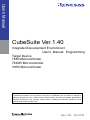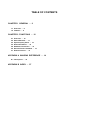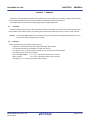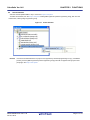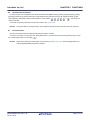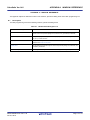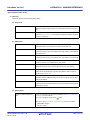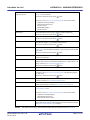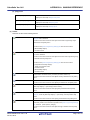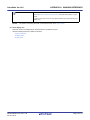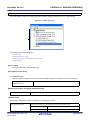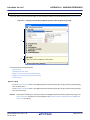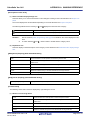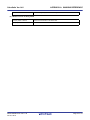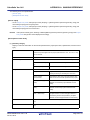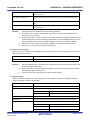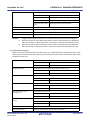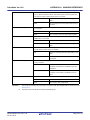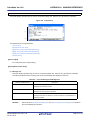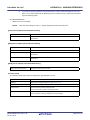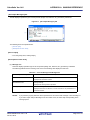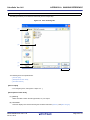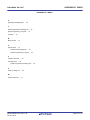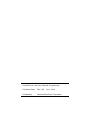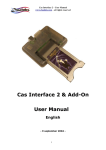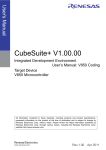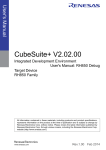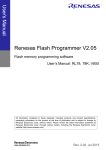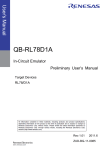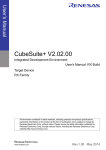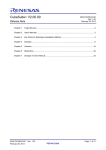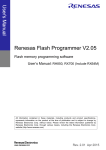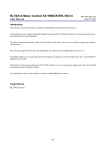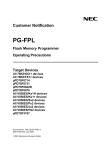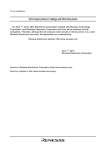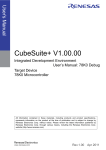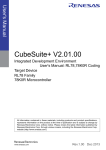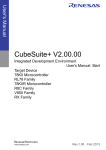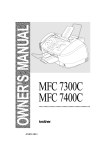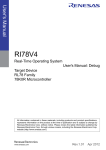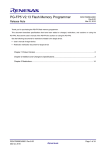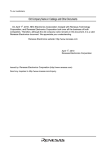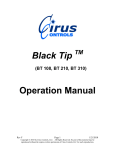Download CubeSuite Ver.1.40 Integrated Development Environment User`s
Transcript
User’s Manual CubeSuite Ver.1.40 Integrated Development Environment User’s Manual: Programming Target Device 78K0 Microcontroller 78K0R Microcontroller V850 Microcontroller All information contained in these materials, including products and product specifications, represents information on the product at the time of publication and is subject to change by Renesas Electronics Corp. without notice. Please review the latest information published by Renesas Electronics Corp. through various means, including the Renesas Electronics Corp. website (http://www.renesas.com). www.renesas.com Rev.1.00 Oct 2010 Notice 1. 2. 3. 4. 5. 6. 7. All information included in this document is current as of the date this document is issued. Such information, however, is subject to change without any prior notice. Before purchasing or using any Renesas Electronics products listed herein, please confirm the latest product information with a Renesas Electronics sales office. Also, please pay regular and careful attention to additional and different information to be disclosed by Renesas Electronics such as that disclosed through our website. Renesas Electronics does not assume any liability for infringement of patents, copyrights, or other intellectual property rights of third parties by or arising from the use of Renesas Electronics products or technical information described in this document. No license, express, implied or otherwise, is granted hereby under any patents, copyrights or other intellectual property rights of Renesas Electronics or others. You should not alter, modify, copy, or otherwise misappropriate any Renesas Electronics product, whether in whole or in part. Descriptions of circuits, software and other related information in this document are provided only to illustrate the operation of semiconductor products and application examples. You are fully responsible for the incorporation of these circuits, software, and information in the design of your equipment. Renesas Electronics assumes no responsibility for any losses incurred by you or third parties arising from the use of these circuits, software, or information. When exporting the products or technology described in this document, you should comply with the applicable export control laws and regulations and follow the procedures required by such laws and regulations. You should not use Renesas Electronics products or the technology described in this document for any purpose relating to military applications or use by the military, including but not limited to the development of weapons of mass destruction. Renesas Electronics products and technology may not be used for or incorporated into any products or systems whose manufacture, use, or sale is prohibited under any applicable domestic or foreign laws or regulations. Renesas Electronics has used reasonable care in preparing the information included in this document, but Renesas Electronics does not warrant that such information is error free. Renesas Electronics assumes no liability whatsoever for any damages incurred by you resulting from errors in or omissions from the information included herein. Renesas Electronics products are classified according to the following three quality grades: “Standard”, “High Quality”, and “Specific”. The recommended applications for each Renesas Electronics product depends on the product’s quality grade, as indicated below. You must check the quality grade of each Renesas Electronics product before using it in a particular application. You may not use any Renesas Electronics product for any application categorized as “Specific” without the prior written consent of Renesas Electronics. Further, you may not use any Renesas Electronics product for any application for which it is not intended without the prior written consent of Renesas Electronics. Renesas Electronics shall not be in any way liable for any damages or losses incurred by you or third parties arising from the use of any Renesas Electronics product for an application categorized as “Specific” or for which the product is not intended where you have failed to obtain the prior written consent of Renesas Electronics. The quality grade of each Renesas Electronics product is “Standard” unless otherwise expressly specified in a Renesas Electronics data sheets or data books, etc. “Standard”: 8. 9. 10. 11. 12. Computers; office equipment; communications equipment; test and measurement equipment; audio and visual equipment; home electronic appliances; machine tools; personal electronic equipment; and industrial robots. “High Quality”: Transportation equipment (automobiles, trains, ships, etc.); traffic control systems; anti-disaster systems; anticrime systems; safety equipment; and medical equipment not specifically designed for life support. “Specific”: Aircraft; aerospace equipment; submersible repeaters; nuclear reactor control systems; medical equipment or systems for life support (e.g. artificial life support devices or systems), surgical implantations, or healthcare intervention (e.g. excision, etc.), and any other applications or purposes that pose a direct threat to human life. You should use the Renesas Electronics products described in this document within the range specified by Renesas Electronics, especially with respect to the maximum rating, operating supply voltage range, movement power voltage range, heat radiation characteristics, installation and other product characteristics. Renesas Electronics shall have no liability for malfunctions or damages arising out of the use of Renesas Electronics products beyond such specified ranges. Although Renesas Electronics endeavors to improve the quality and reliability of its products, semiconductor products have specific characteristics such as the occurrence of failure at a certain rate and malfunctions under certain use conditions. Further, Renesas Electronics products are not subject to radiation resistance design. Please be sure to implement safety measures to guard them against the possibility of physical injury, and injury or damage caused by fire in the event of the failure of a Renesas Electronics product, such as safety design for hardware and software including but not limited to redundancy, fire control and malfunction prevention, appropriate treatment for aging degradation or any other appropriate measures. Because the evaluation of microcomputer software alone is very difficult, please evaluate the safety of the final products or system manufactured by you. Please contact a Renesas Electronics sales office for details as to environmental matters such as the environmental compatibility of each Renesas Electronics product. Please use Renesas Electronics products in compliance with all applicable laws and regulations that regulate the inclusion or use of controlled substances, including without limitation, the EU RoHS Directive. Renesas Electronics assumes no liability for damages or losses occurring as a result of your noncompliance with applicable laws and regulations. This document may not be reproduced or duplicated, in any form, in whole or in part, without prior written consent of Renesas Electronics. Please contact a Renesas Electronics sales office if you have any questions regarding the information contained in this document or Renesas Electronics products, or if you have any other inquiries. (Note 1) “Renesas Electronics” as used in this document means Renesas Electronics Corporation and also includes its majorityowned subsidiaries. (Note 2) “Renesas Electronics product(s)” means any product developed or manufactured by or for Renesas Electronics. How to Use This Manual This manual describes the role of the CubeSuite integrated development environment for developing applications and systems for 78K0 microcontrollers, 78K0R microcontrollers and V850 microcontrollers, and provides an outline of its features. CubeSuite is an integrated development environment (IDE) for 78K0 microcontrollers, 78K0R microcontrollers and V850 microcontrollers, integrating the necessary tools for the development phase of software (e.g. design, implementation, and debugging) into a single platform. By providing an integrated environment, it is possible to perform all development using just this product, without the need to use many different tools separately. Readers This manual is intended for users who wish to understand the functions of the CubeSuite and design software and hardware application systems. Purpose This manual is intended to give users an understanding of the functions of the Cubesuite to use for reference in developing the hardware or software of systems using these devices. Organization This manual can be broadly divided into the following units. CHAPTER 1 GENERAL CHAPTER 2 FUNCTIONS APPENDIX A WINDOW REFERENCE APPENDIX B INDEX How to Read This Manual It is assumed that the readers of this manual have general knowledge of electricity, logic circuits, and microcontrollers. Conventions Data significance: Higher digits on the left and lower digits on the right ––– Active low representation: XXX (overscore over pin or signal name) Note: Footnote for item marked with Note in the text Caution: Information requiring particular attention Remark: Supplementary information Numeric representation: Decimal … XXXX Hexadecimal … 0xXXXX Related Documents The related documents indicated in this publication may include preliminary versions. However, preliminary versions are not marked as such. Document Name Document No. CubeSuite Start Integrated Development Environment Analysis R20UT0265E User's Manual Programming This manual Caution R20UT0256E Message R20UT0267E Coding for CX compiler R20UT0259E Build for CX compiler R20UT0261E 78K0 Coding R20UT0004E 78K0 Build R20UT0005E 78K0 Debug R20UT0262E 78K0 Design R20UT0006E 78K0R Coding U19382E 78K0R Build U19385E 78K0R Debug R20UT0263E 78K0R Design R20UT0007E V850 Coding U19383E V850 Build U19386E V850 Debug R20UT0264E V850 Design R20UT0257E The related documents listed above are subject to change without notice. Be sure to use the latest edition of each document when designing. All trademarks or registered trademarks in this document are the property of their respective owners. [MEMO] [MEMO] [MEMO] TABLE OF CONTENTS CHAPTER 1 GENERAL ... 9 1.1 Overview ... 9 1.2 Features ... 9 CHAPTER 2 FUNCTIONS ... 10 2.1 2.2 2.3 2.4 2.5 2.6 2.7 Overview ... 10 Select Emulator ... 11 Open Property Panel ... 12 Enter Information ... 12 Establish Connection ... 12 Execute Flash Command ... 13 End Connection ... 13 APPENDIX A WINDOW REFERENCE ... 14 A.1 Description ... 14 APPENDIX B INDEX ... 37 CubeSuite Ver.1.40 CHAPTER 1 GENERAL CHAPTER 1 GENERAL CubeSuite is an integrated development environment used to carry out tasks such as design, coding, build and debug for developing application systems for microcontrollers manufactured by Renesas Electronics. This chapter gives an overview of the flash programming tool (QB-Programmer). 1.1 Overview The flash programming tool is one of the components provided by CubeSuite. It provides a GUI to set information in the microcontroller's built-in Flash memory by executing such commands as blank check, erase, program, verify and read. Remark The emulator (MINICUBE2 or E1) is needed to execute commands from the flash programming tool. E1 can only be used when the target device is a V850. 1.2 Features Below are the features of the flash programming tool. - Supports microcontrollers with built-in single-power-supply flash memory - Can communicate with microcontrollers via UART and CSI-H/S - Can supply 3.3 or 5.0 V power (maximum rated current : 200 mA) to the microcontroller - Can supply a power to the microcontroller When using MINICUBE2 : 3.1 V or 5.0 V (maximum rated current : 100 mA) When using E1 : 3.3 V or 5.0 V (maximum rated current : 200 mA) - Can supply a 4, 8, or 16 MHz clock to the microcontroller R20UT0266EJ0100 Rev.1.00 Oct 01, 2010 Page 9 of 41 CubeSuite Ver.1.40 CHAPTER 2 FUNCTIONS CHAPTER 2 FUNCTIONS This chapter describes the key functions provided by the flash programming tool along with operation procedures. 2.1 Overview The flash programming tool can execute such commands as blank check, erase, program, verify and read by selecting/ inputting in the CubeSuite panel the information necessary to manipulate the microcontroller's built-in Flash memory. The following sections describe the operation procedures for the flash programming tool. (1) Start CubeSuite Launch CubeSuite from the [Start] menu of Windows. Remark See "CubeSuite Start User's Manual" for details on "Start CubeSuite". (2) Create/Open project Create a new project (that defines a kind of project, microcontroller to be used, build tools to be used, etc.) or load an existing project. Remark See "CubeSuite Start User's Manual" for details on "Create/Open project". (3) Select Emulator Selct the emulator (MINICUBE2 or E1) to use int the Project Tree panel. (4) Open Property Panel Open the Property panel for setting information necessary to manipulate Flash memory. (5) Enter Information Set information necessary to manipulate Flash memory in the Property panel. (6) Establish Connection Establish a connection between the flash programming tool and the emulator. (7) Execute Flash Command Execute Flash commands (e.g. blank check, erase, program, verify and read). (8) End Connection End the connection between the flash programming tool and the emulator. (9) Save project Save a project. Remark See "CubeSuite Start User's Manual" for details on "Save project". R20UT0266EJ0100 Rev.1.00 Oct 01, 2010 Page 10 of 41 CubeSuite Ver.1.40 2.2 CHAPTER 2 FUNCTIONS Select Emulator Selct the emulator (MINICUBE2 or E1) to use int the Project Tree panel. To select the emulator, from the Project Tree panel select [QB-Programmer (Flash Programming Tool)], then from the context menu, select [Using Programming Tool]. Figure 2-1. Select Emulator Remark If the microcontroller defined for a project is not supported by the flash programming tool (e.g. a ROMless product), then the [QB-Programmer (Flash Programming Tool)] node will not appear under [Project name (Project)] in the Project Tree panel. R20UT0266EJ0100 Rev.1.00 Oct 01, 2010 Page 11 of 41 CubeSuite Ver.1.40 2.3 CHAPTER 2 FUNCTIONS Open Property Panel Open the Property panel for setting information necessary to manipulate Flash memory. To open the Property panel, from the Project Tree panel select [QB-Programmer (Flash Programming Tool)], then from the context menu, select [Property]. Figure 2-2. Open Property Panel 2.4 Enter Information In the Property panel opened in "2.3 Open Property Panel", set the information necessary to manipulate Flash memory in the detail information display/change area. Remarks 1. The information in the [Target Microcontroller] category appears when the execution of a Flash command from "2.6 Execute Flash Command" completes. 2. The information in the [MINICUBE2] category appears when a connection with the emulator from "2.5 Establish Connection" is established, and when the connection is ended as in "2.7 End Connection". 2.5 Establish Connection Establish a connection between the flash programming tool and the emulator. To establish the connection, from the menu bar, select [Flash] menu >> [Connect to Flash Programming Tool], or click the corresponding button on the toolbar ( Remarks 1. ). To execute Flash commands using the flash programming tool, you must establish a connection in order to exclusively control the emulator, which is shared by multiple components (e.g. the debugging tool). 2. When a connection has been established to the emulator, the relevant information (firmware version) appears on the Property panel, under the [MINICUBE2] category. R20UT0266EJ0100 Rev.1.00 Oct 01, 2010 Page 12 of 41 CubeSuite Ver.1.40 2.6 CHAPTER 2 FUNCTIONS Execute Flash Command On the menu bar, from the [Flash] menu, select the relevant item ([Blank Check], [Erase], [Program], [Verify], [Read], [Security], [Check Sum], [Autoprocedure (E.P)], [Set Option Bytes], [Set OCD Security ID], [Signature Read], or [Get Flash Options]). Alternatively, click the relevant button on the toolbar ( , , , , , or ). The Flash com- mand is executed. The results of executing the Flash command are output to the Output panel. Remark 2.7 Commands that are not supported by microcontrollers with built-in Flash command cannot be executed. End Connection End the connection between the flash programming tool and the emulator. To end the connection, from the menu bar, select [Flash] menu >> [Disconnect from Flash Programming Tool], or click the corresponding button on the toolbar ( Remark ). When disconnected from the emulator, the information on the Property panel under the [Target Microcontroller] and [MINICUBE2] categories is cleared. R20UT0266EJ0100 Rev.1.00 Oct 01, 2010 Page 13 of 41 CubeSuite Ver.1.40 APPENDIX A WINDOW REFERENCE APPENDIX A WINDOW REFERENCE This appendix explains in detail the functions of the windows, panels and dialog boxes of the flash programming tool. A.1 Description The flash programming tool has the following windows, panels and dialog boxes. Table A-1. Window/Panel/Dialog Box List Window/Panel/Dialog Box Name Main window Function This is the first window to open when CubeSuite is launched. This window is used to operate various components (design tool, build tool, etc.) provided by CubeSuite. Project Tree panel This panel displays the components of the project (microcontroller, design tool, build tool, etc.) in a tree structure. Property panel This panel allows you to view the information and change the setting for the node selected in the Project Tree panel. Output panel This panel displays operation logs for various components (design tool, build tool, etc.) provided by CubeSuite. Save As dialog box R20UT0266EJ0100 Rev.1.00 Oct 01, 2010 This dialog box allows you to name and save a file (such as a report file). Page 14 of 41 CubeSuite Ver.1.40 APPENDIX A WINDOW REFERENCE Main window This is the first window to open when CubeSuite is launched. This window is used to operate various components (design tool, build tool, etc.) provided by CubeSuite. Figure A-1. Main Window (1) (2) (3) The following items are explained here. - [How to open] - [Description of each area] [How to open] - From the [start] menu, select [All Programs] >> [NEC Electronics CubeSuite] >>[CubeSuite]. R20UT0266EJ0100 Rev.1.00 Oct 01, 2010 Page 15 of 41 CubeSuite Ver.1.40 APPENDIX A WINDOW REFERENCE [Description of each area] (1) Menu bar This area consists of the following menu items. (a) [File] menu Save Output-Tab Name Output panel-dedicated item Save the message corresponding to the specified tab overwriting the existing file. Save Output-Tab Name As... Output panel-dedicated item Open the Save As dialog box for naming and saving the message corresponding to the specified tab. (b) [Edit] menu Undo Property panel-dedicated item Cancel the effect of an edit operation to restore the previous state. Cut Property panel-dedicated item Send the character string or lines selected with range selection to the clipboard and deletes them. Copy Property panel/Output panel-dedicated item Send the character string or lines selected with range selection to the clipboard. Paste Property panel-dedicated item Insert the contents of the clipboard at the caret position. Delete Property panel-dedicated item Delete the character string or the lines selected with the range selection. Select All Property panel/Output panel-dedicated item Select all the strings displayed in the item being edited or all the strings displayed in the Message area. Search... Output panel-dedicated item Open the Search and Replace dialog box for searching strings with the [Quick Search] tab selected. Replace... Output panel-dedicated item Opens the Search and Replace dialog box for replacing strings with the [Whole Replace] tab selected. (c) [Flash] menu Connect to Flash Programming When the connection to the emulator is established, the [Flash Programming Tool Settings] tab view is refreshed. Functions in the same manner as the button. The items in the [Flash Programming Settings] tab view are shown below. - [MINICUBE2] category Firmware version R20UT0266EJ0100 Rev.1.00 Oct 01, 2010 Page 16 of 41 CubeSuite Ver.1.40 APPENDIX A WINDOW REFERENCE Disconnect from Flash When the connection to the emulator is ended, the [Flash Programming Set- Programming Tool tings] tab view is refreshed. Functions in the same manner as the button. The items in the [Flash Programming Settings] tab view are shown below. - [Target Microcontroller] category Target microcontroller name Firmware version - [MINICUBE2] category Firmware version Blank Check Check whether the Flash memory is cleared (no data is written to it). Functions in the same manner as the Erase button. Erase the data written to the Flash memory. Functions in the same manner as the Program button. Write data (the file specified on the [Flash Programming Settings] tab, under the [HEX File] category >> [File name]) to Flash memory. Functions in the same manner as the Verify button. Compare the Flash memory with the file specified on the [Flash Programming Settings] tab, under the [HEX File] category >> [File name], and verify whether they match. Functions in the same manner as the Read button. Read the data written to Flash memory, and open a Save As dialog box to ask where to save that data. Set Security Set the security information (e.g. Disable Chip Erase, Disable Block Erase, or Disable Write), based on the information specified on the [Flash Options]category, under the [Flash Programming Settings] tab. Functions in the same manner as the Check sum Autoprocedure (E.P.) button. Read the checksum value of the data written to Flash memory. Erase any data written to the Flash memory, and then write the data in the file specified on the [Flash Programming Settings] tab, under [HEX File] category >> [File name]. Functions in the same manner as the Set Option Bytes button. Set the option byte based on the information specified on the [Flash Options] category, under the [Flash Programming Settings] tab. Set OCD Security ID Set the on-chip debug security ID based on the information specified on the [Flash Options] category, under the [Flash Programming Settings] tab. Signature Read Get the microcontroller's signature information, and refresh the [Flash Programming Settings] tab view. The items in the [Flash Programming Settings] tab view are shown below. - [Target Microcontroller] category Target Microcontroller name Microcontroller firmware version Get Flash options Acquire the security settings (e.g. Disable Chip Erase, Disable Block Erase, and Disable Write), and open a Message dialog box asking whether to change the [Flash Programming Settings] tab settings. Remark The results of executing a command in the Flash memory are shown in the Output panel. R20UT0266EJ0100 Rev.1.00 Oct 01, 2010 Page 17 of 41 CubeSuite Ver.1.40 APPENDIX A WINDOW REFERENCE (d) [Help] menu Open Help for [Project Tree] Panel Project Tree panel-dedicated item Display the online help of Project Tree panel. Open Help for [Property] Panel Property panel-dedicated item Display the online help of Property panel. Open Help for [Output] Panel Output panel-dedicated item Display the online help of Output panel. (2) Toolbar This area consists of the following buttons. When the connection to the emulator is established, the [Flash Programming Settings] tab view is refreshed. Functions in the same manner as when [Connect to Flash Programming Tool] is selected from the [Flash] menu. The items in the [Flash Programming Settings] tab view are shown below. - [MINICUBE2] category Firmware version When the connection to the emulator is ended, the [Flash Programming Settings] tab view is refreshed. Functions in the same manner as when [Disconnect from Flash Programming Tool] is selected from the [Flash] menu. The items in the [Flash Programming Settings] tab view are shown below. - [Target Microcontroller] category Target microcontroller name Firmware version - [MINICUBE2] category Firmware version Check whether the Flash memory is cleared (no data is written to it). Functions in the same manner as when [Blank Check] is selected from the [Flash] menu. Erase the data written to the Flash memory Functions in the same manner as when [Erase] is selected from the [Flash] menu. Write data (the file specified on the [Flash Programming Settings] tab, under the [HEX File] category >> [File name]) to Flash memory. Functions in the same manner as when [Program] is selected from the [Flash] menu. Compare the Flash memory with the file specified on the [Flash Programming Settings] tab, under the [HEX File] category >> [File name], and verify whether they match. Functions in the same manner as when [Verify] is selected from the [Flash] menu. Set the security information (e.g. Disable Chip Erase, Disable Block Erase, or Disable Write), based on the information specified on the [Flash Programming Settings] tab, under the [Flash Options]category. Functions in the same manner as when [Set Security] is selected from the [Flash] menu. R20UT0266EJ0100 Rev.1.00 Oct 01, 2010 Page 18 of 41 CubeSuite Ver.1.40 APPENDIX A WINDOW REFERENCE Erase any data written to the Flash memory, and then write the data in the file specified on the [Flash Programming Settings] tab, under [HEX File] category >> [File name]. Functions in the same manner as when [Autoprocedure (E.P)] is selected from the [Flash] menu. Remark The results of executing the Flash command are shown in the Output panel. (3) Panel display area This area consists of multiple panels, each dedicated to a different purpose. See the following sections for details on this area. - Project Tree panel - Property panel - Output panel R20UT0266EJ0100 Rev.1.00 Oct 01, 2010 Page 19 of 41 CubeSuite Ver.1.40 APPENDIX A WINDOW REFERENCE Project Tree panel This panel displays components of the project (microcontroller, design tool, build tool, etc.) in a tree structure. Figure A-2. Project Tree Panel (1) The following items are explained here. - [How to open] - [Description of each area] - [[Help] menu (Project Tree panel-dedicated items)] - [Context menu] [How to open] - From the [View] menu, select [Project Tree]. [Description of each area] (1) Project tree area This area displays components of the project (microcontroller, design tool, build tool, etc.) in a tree structure. QB-Programmer (Flash This is the flash programming tool to use. Programming Tool) [[Help] menu (Project Tree panel-dedicated items)] Open Help for [Project Tree] Panel Display the online help of this panel. [Context menu] The following context menu items are displayed by right clicking the mouse. Using Programming Tool R20UT0266EJ0100 Rev.1.00 Oct 01, 2010 The following cascade menus are displayed to select the emulator to use. MINICUBE2 Use MINICUBE2 as the emulator. E1 Use E1 as the emulator. Page 20 of 41 CubeSuite Ver.1.40 Property APPENDIX A WINDOW REFERENCE Open the Property panel containing the information for the selected node ([QB-Programmer (Flash Programming Tool)]). Remark [E1] is only displayed when the target device is a V850. R20UT0266EJ0100 Rev.1.00 Oct 01, 2010 Page 21 of 41 CubeSuite Ver.1.40 APPENDIX A WINDOW REFERENCE Property panel This panel allows you to view the information on and change the setting for the node selected in the Project Tree panel. Figure A-3. Property Panel (Selected [QB-Programmer (Flash Programming Tool)]) (1) (2) The following items are explained here. - [How to open] - [Description of each area] - [[Edit] menu (Property panel-dedicated items)] - [[Help] menu (Property panel-dedicated items)] - [Context menu] [How to open] - On the Project Tree panel, select a node ([QB-Programmer (Flash Programming Tool)]), and then select [Property] from the [View] menu. - On the Project Tree panel, select a node ([QB-Programmer (Flash Programming Tool)]), and then select [Property] from the context menu. Remark If this panel is already open, selecting a different node ([QB-Programmer (Flash Programming Tool)]) in the Project Tree panel changes the content displayed in the Detail information display/change area and Explanation area accordingly. R20UT0266EJ0100 Rev.1.00 Oct 01, 2010 Page 22 of 41 CubeSuite Ver.1.40 APPENDIX A WINDOW REFERENCE [Description of each area] (1) Detail information display/change area This area allows you to view the information on and change the setting for the node selected in the Project Tree panel. The content displayed in this area differs depending on the node selected in the Project Tree panel. The following table shows the meaning of and displayed to the left of each category. Indicate that the items within the category are displayed as a "collapsed view". Indicate that the items within the category are displayed as an "expanded view". Remarks 1. See the sections "[Flash Programming Settings] tab" for details on the content displayed in this area. 2. To switch between and , click this mark or double-click the category name. (2) Explanation area This area displays a "brief description" of the category or item selected in the Detail information display/change area. [[Edit] menu (Property panel-dedicated items)] Undo Cut Cancel the effect of an edit operation to restore the previous state. Send the character string or lines selected with range selection to the clipboard and deletes them. Copy Send the character string or lines selected with range selection to the clipboard. Paste Insert the contents of the clipboard at the caret position. Delete Delete the character string or the lines selected with the range selection. Select All Select all strings displayed in the item being edited. [[Help] menu (Property panel-dedicated items)] Open Help for [Property] Panel Display the online help of this panel. [Context menu] The following context menu items are displayed by right clicking the mouse. (1) While the item is being edited Undo Cut Cancel the effect of an edit operation to restore the previous state. Send the character string or lines selected with range selection to the clipboard and deletes them. Copy Send the character string or lines selected with range selection to the clipboard. Paste Insert the contents of the clipboard at the caret position. Delete Delete the character string or the lines selected with the range selection. R20UT0266EJ0100 Rev.1.00 Oct 01, 2010 Page 23 of 41 CubeSuite Ver.1.40 Select All APPENDIX A WINDOW REFERENCE Select all strings displayed in the item being edited. (2) While the item is not being edited Property Reset to Default Restore the selected item to its default state. Property Reset All to Default Restore all items to their default state. R20UT0266EJ0100 Rev.1.00 Oct 01, 2010 Page 24 of 41 CubeSuite Ver.1.40 APPENDIX A WINDOW REFERENCE [Flash Programming Settings] tab Display the information for the [QB-Programmer (Flash Programming Tool)] selected in the Project Tree panel (HEX File, Parameter File, Target, etc.) and change the settings. Figure A-4. [Flash Programming Settings] Tab (1) (2) (3) (4) (5) (6) (7) R20UT0266EJ0100 Rev.1.00 Oct 01, 2010 Page 25 of 41 CubeSuite Ver.1.40 APPENDIX A WINDOW REFERENCE The following items are explained here. - [How to open] - [Description of each area] [How to open] - On the Project Tree panel, select [Project name (Project)] >> [QB-Programmer (Flash Programming Tool)], and then select [Property] from the [View] menu. - On the Project Tree panel, select [Project name (Project)] >> [QB-Programmer (Flash Programming Tool)], and then select [Property] from the context menu. Remark If this panel is already open, selecting a different [QB-Programmer (Flash Programming Tool)] in the Project Tree panel changes the content displayed accordingly. [Description of each area] (1) [HEX File] category Display or select the information for the hex file specified for the project (File name, Updated date, and Check sum type). File name Select the hex file. Note that only files register with the project (with extensions .hex, .rex, .hbx, or .hfx) can be selected. Updated date Display the last modified data for the hex file selected under [File name]. Check sum type Select the check sum calculation method for the hex file selected under [File name]. Arithmetic check sum (16- Calculate the check sum using 16-bit subtraction. bit) CRC sum (32-bit) Range Calculate the check sum using 32-bit CRC. Select the area from which to calculate the check sum. Range of hex file Target the area assigned to the hex file selected under [File name] for calculating the check sum. Range of target Calculate the check sum for all Flash memory area microcontroller built into the microcontroller specified for the project. User optional range (Code Calculate the check sum for an area from [Start Flash) address of Code Flash] to [End address of Code Flash]. User optional range (Data Calculate the check sum for an area from [Start Flash) address of Data Flash] to [End address of Data Flash]. User optional range (Code The checksum is calculated for the area specified by Flash + Data Flash) the [Start address of Code Flash]/[End address of Code Flash], and the area specified by the [Start address of Data Flash]/[End address of Data Flash]. Start address of Code Flash Enter the start address of the Code Flash memory for which to calculate the checksum. End address of Code Flash Enter the end address of the Code Flash memory for which to calculate the checksum. R20UT0266EJ0100 Rev.1.00 Oct 01, 2010 Page 26 of 41 CubeSuite Ver.1.40 Check sum of Code Flash APPENDIX A WINDOW REFERENCE This shows the results of calculation (check sum) using the method selected for [Check sum type]. Start address of Data Flash Enter the start address of the Data Flash memory for which to calculate the checksum. End address of Data Flash Enter the end address of the Data Flash memory for which to calculate the checksum. Check sum of Data Flash This shows the results of calculation (check sum) using the method selected for [Check sum type]. Remarks 1. 2. The [Updated] view is refreshed when a [File name] is selected. The [Check sum of Code Flash] and [Check sum of Data Flash] views are refreshed when a [Check sum type] is selected. 3. If "Range of hex file" or "Range of target microcontroller" is selected under [Range], then the corresponding addresses are set automatically in [Start address of Code Flash]/[End address of Code Flash], and [Start address of Data Flash]/[End address of Data Flash], and input is disabled. 4. When the check sum is calculated, areas to which data is not written are filled in with "0xff". 5. This item may not be shown for all microcontroller types. (2) [Parameter File] category Display or select the information for a parameter file (File name, and File Version) corresponding to the microcontroller specified for the project. File name Select the parameter file. File version Display the version of the parameter file. Remarks 1. [File name] displays a list of parameter files corresponding to the microcontroller specified for the project, including the folder path. 2. [After the selection of the parameter file is complete, the [File name] view switches from full path (including folder path) to filename only. 3. The [File version] view is refreshed when a [File name] is selected. (3) [Target] category Display or select the interface (e.g. Communication port, Communication transfer rate, and Supply oscillator) between the emulator and the microcontroller. Communication port This shows the communication method (UART or CSI-H/S). Communication transfer rate Select the speed of communication. Supply oscillator Select the type of source to supply the clock to the microcontroller. Target Supply the clock from the target system. Programmer Supply the clock from the emulator. Frequency [MHz] Select the clock frequency to supply to the microcontroller. Multiply rate Select the division/multiplication rate of the clock to supply to the microcontroller. Supply power Select the supply voltage to supply to the microcontroller. R20UT0266EJ0100 Rev.1.00 Oct 01, 2010 Target Supply the supply voltage from the target system. 3.3 V Supply the supply voltage of 3.3 V from the emulator. 5.0 V Supply the supply voltage of 5.0 V from the emulator. Page 27 of 41 CubeSuite Ver.1.40 Operation mode APPENDIX A WINDOW REFERENCE Select the unit of access for Flash memory. Chip Access Flash memory at the chip level. Block (Code Flash) Access Code Flash memory at the block level. Block (Data Flash) Access Data Flash memory at the block level. Block (Code Flash + Data Access Flash memory at the block level. Flash) Start block number of Code Flash Select the starting block when accessing Code Flash memory at the block level. End block number of Code Flash Select the ending block when accessing Code Flash memory at the block level. Start block number of Data Flash Select the starting block when accessing Data Flash memory at the block level. End block number of Data Flash Select the ending block when accessing Data Flash memory at the block level. Remarks 1. 2. [Supply power] is restricted when the "E1" emulator is being used, and it becomes effective. [Start block number of Code Flash] and [End block number of Code Flash] are only displayed if "Block (Code Flash)" or "Block (Code Flash + Data Flash)" is selected under [Operation mode]. 3. [Start block number of Data Flash] and [End block number of Data Flash] are only displayed if "Block (Data Flash)" or "Block (Code Flash + Data Flash)" is selected under [Operation mode]. (4) [Flash Options] category Display or select the commands to block for Flash memory (e.g. Disable Chip Erase, Disable Block Erase, or Disable Program) and the microcontroller information (End of boot block number, Reset vector address, Start of flash shield block number, etc.). Disable Chip Erase Disable Block Erase Disable Program Disable Read Disable boot block cluster reprogramming Disable flsh shield window reprogamming Disable execution of chip erase commands for the Flash memory. Valid Disable execution of the chip erase command. Invalid Enable execution of the chip erase command. Disable execution of block erase commands for the Flash memory. Valid Disable execution of the block erase command. Invalid Enable execution of the block erase command. Disable execution of write commands for the Flash memory. Valid Disable execution of the write command. Invalid Enable execution of the write command. Disable execution of read commands for the Flash memory. Valid Disable execution of the read command. Invalid Enable execution of the read command. Disable writing to the boot area. Valid Disable writing to the boot area. Invalid Enable writing to the boot area. Select the update control of the Flash shield window. Valid Disable updates of the Flash shield window. Invalid Enable updates of the Flash shield window. End of boot block number This shows the end of the boot area. Reset vector address This shows the reset vector address of the microcontroller. R20UT0266EJ0100 Rev.1.00 Oct 01, 2010 Page 28 of 41 CubeSuite Ver.1.40 APPENDIX A WINDOW REFERENCE Start of flash shield block number Select the starting block of the Flash shield window. End of flash shield block number Select the ending block of the Flash shield window. OCD Security ID Enter the on-chip debug security ID. OPBTn Select the option bytes. Remark This item may not be shown for all microcontroller types. (5) [Target Microcontroller] category Display information about the microcontroller (Target microcontroller name, and Microcontroller firmware version). Target microcontroller name Display the name of the microcontroller. Firmware version Display the firmware version of the microcontroller. Remark The [Target microcontroller name] and [Microcontroller firmware version] views are refreshed when a command completes execution on the Flash memory. (6) [MINICUBE2] category Display information about the emulator (Firmware version). Firmware version Remark Display the firmware version of the emulator. The [Firmware version] view is refreshed in the following circumstances: when the [Flash] menu >> [Connect to Flash Programming Tool] is selected, and a connection is established with the emulator; and when the [Flash] menu >> [Disconnect from Flash Programming Tool] is selected, and the connection to the emulator is ended. (7) [Command Options] category Select the execution options for commands on Flash memory (e.g. Blank Check before Erase, Verify after Program, and Security after Program). Blank Check before Erase Select whether to verify the status of Flash memory (whether data has been written) before erasing data written to Flash memory. Valid Erase data after verifying the status of the Flash memory. Invalid Erase data without verifying the status of the Flash memory. Verify after Program Select whether to verify after writing to Flash memory is complete that the data written to the Flash memory matches the data in the file specified, in the [Hex File] category >> [File name]. Valid Verify that they match after writing is complete. Invalid Do not verify that they match after writing is complete. R20UT0266EJ0100 Rev.1.00 Oct 01, 2010 Page 29 of 41 CubeSuite Ver.1.40 Security after Program APPENDIX A WINDOW REFERENCE Select whether to configure the security information set, in the [Flash Options] category (e.g. Blank Check before Erase, Verify after Program, and Security after Program) after the writing of data to Flash memory is complete. Valid Configure the security settings after writing is complete. Invalid Do not configure the security settings after writing is complete. Check sum after Program Select whether to read the check sum of the data written to Flash memory after writing is complete. Set Option Bytes after Program Valid Read the check sum after writing completes. Invalid Do not read the check sum after writing completes. Select whether to set the option byte set in the [Flash Options] category after writing to Flash memory is complete. Valid Configure the option byte after writing is complete. Invalid Do not configure the option byte after writing is complete. Set OCD Security ID after Program Select whether to set the on-chip debug security ID set in the [Flash Options] category after writing to Flash memory is complete. Valid Set the on-chip debug security ID after writing is complete. Invalid Do not set the on-chip debug security ID after writing is complete. Option for RESET signal Select the status to set the RESET pin to after the execution of a command on Flash memory completes. Hi-z After the execution of a command on Flash memory completes, set the status of the RESET pin to high impedance. Low level After the execution of a command on Flash memory completes, set the status of the RESET pin to low level. Wide voltage mode Remarks 1. Select whether to write in wide voltage mode. Valid Write in wide voltage mode. Invalid Do not write in wide voltage mode. The results of executing the command in accordance with the specified options are shown in the Output panel. 2. This item may not be shown for all microcontroller types. R20UT0266EJ0100 Rev.1.00 Oct 01, 2010 Page 30 of 41 CubeSuite Ver.1.40 APPENDIX A WINDOW REFERENCE Output panel This panel displays operation logs for various components (design tool, build tool, etc.) provided by CubeSuite. Figure A-5. Output Panel (1) (2) The following items are explained here. - [How to open] - [Description of each area] - [[File] menu (Output panel-dedicated items)] - [[Edit] menu (Output panel-dedicated items)] - [[Help] menu (Output panel-dedicated items)] - [Context menu] [How to open] - From the [View] menu, select [Output]. [Description of each area] (1) Message area This area displays operation logs for various components (design tool, build tool, etc.) provided by CubeSuite. The following table shows the meaning of the color of the message text displayed in this area. Table A-2. Color of Message Text/Background Message Text/Background Block/White Description Information message Displayed with information notices. Blue/Standard color Warning message Displayed with warnings about operations. Red/LightGray Fatal error message Displayed when there is a fatal error, or when execution is not possible due to a operational mistake. Remarks 1. See the sections "[All Output Messages] tab" and "[Flash Programming Settings] tab" for details on the content displayed in this area. R20UT0266EJ0100 Rev.1.00 Oct 01, 2010 Page 31 of 41 CubeSuite Ver.1.40 2. APPENDIX A WINDOW REFERENCE If you press the [F1] key while the caret is positioned on a line in the alert message or error message, or if you select "Open Help for Message" from the context menu, the online help corresponding to the message opens. (2) Tab selection area Select the source of message. Remark When the new message is output, "*" mark is displayed to the left of the tab name. [[File] menu (Output panel-dedicated items)] Save Output-Tab Name Save the message corresponding to the specified tab overwriting the existing file. Save Output-Tab Name As... Open the Save As dialog box for naming and saving the message corresponding to the specified tab. [[Edit] menu (Output panel-dedicated items)] Copy Send the character string or lines selected with range selection to the clipboard. Select All Select all the messages displayed on the Message area. Search... Opens the Search and Replace dialog box for searching strings with the [Quick Search] tab selected. Replace... Opens the Search and Replace dialog box for replacing strings with the [Whole Replace] tab selected. [[Help] menu (Output panel-dedicated items)] Open Help for [Output] Panel Display the online help of this panel. [Context menu] The following context menu items are displayed by right clicking the mouse. Copy Send the character string or lines selected with range selection to the clipboard. Select All Select all the messages displayed on the Message area. Clear Delete all the messages displayed on the Message area. Stop Searching Cancel the search currently being executed. This is invalid when a search is not being executed. Open Help for Message Display online help for the message on the current caret location. This only applies to warning messages and error messages. R20UT0266EJ0100 Rev.1.00 Oct 01, 2010 Page 32 of 41 CubeSuite Ver.1.40 APPENDIX A WINDOW REFERENCE [All Output Messages] tab This tab displays operation logs for all components (design tool, build tool, etc.) provided by CubeSuite. Figure A-6. [All Output Messages] Tab (1) The following items are explained here. - [How to open] - [Description of each area] [How to open] - From the [View] menu, select [Output]. [Description of each area] (1) Message area This area displays operation logs for all components (design tool, build tool, etc.) provided by CubeSuite. The following table shows the meaning of the color of the message text displayed in this area. Table A-3. Color of Message Text/Background Message Text/Background Black/White Description Information message Displayed with information notices. Blue/Standard Color Warning message Displayed with warnings about operations. Red/LightGray Fatal error message Displayed when there is a fatal error, or when execution is not possible due to a operational mistake. Remark If you press the [F1] key while the caret is positioned on a line in the alert message or error message, or if you select "Open Help for Message" from the context menu, the online help corresponding to the message opens. R20UT0266EJ0100 Rev.1.00 Oct 01, 2010 Page 33 of 41 CubeSuite Ver.1.40 APPENDIX A WINDOW REFERENCE [Flash Programming Tool] tab This tab displays only operation logs for the flash programming tool out of those for various components (design tool, build tool, etc.) provided by CubeSuite. Figure A-7. [Flash Programming Tool] Tab (1) The following items are explained here. - [How to open] - [Description of each area] [How to open] - From the [View] menu, select [Output]. [Description of each area] (1) Message area This area displays only operation logs for the flash programming tool out of those for various components (design tool, build tool, etc.) provided by CubeSuite. The following table shows the meaning of the color of the message text displayed in this area. Table A-4. Color of Message Text/Background Message Text/Background Black/White Outline Information message Displayed with information notices. Blue/Standard Color Warning message Displayed with warnings about operations. Red/LightGray Fatal error message Displayed when there is a fatal error, or when execution is not possible due to a operational mistake. Remark If you press the [F1] key while the caret is positioned on a line in the alert message or error message, or if you select "Open Help for Message" from the context menu, the online help corresponding to the message opens. R20UT0266EJ0100 Rev.1.00 Oct 01, 2010 Page 34 of 41 CubeSuite Ver.1.40 APPENDIX A WINDOW REFERENCE Save As dialog box This dialog box allows you to name and save a file (such as a report file). Figure A-8. Save As Dialog Box (1) (2) (3) (4) [Function buttons] The following items are explained here. - [How to open] - [Description of each area] - [Function buttons] [How to open] - From the [File] menu, select [Save <object> As...]. [Description of each area] (1) [Save in] Select the folder to which the files (report files, etc.) are output. (2) List of files This area displays a list of files matching the conditions selected in [Save in] and [Save as type]. R20UT0266EJ0100 Rev.1.00 Oct 01, 2010 Page 35 of 41 CubeSuite Ver.1.40 APPENDIX A WINDOW REFERENCE (3) [File name] Specify the name of the file to be output. (4) [Save as type] Select the type of file to be output. Microsoft Office Excel Book (*.xls) Microsft Office Excel Bookformat Bitmap (*.bmp) Bitmap format [Function buttons] Button Save Function Outputs a file having the name specified in the [File name] and [Save as type] to the folder specified in the [Save in]. Cancel R20UT0266EJ0100 Rev.1.00 Oct 01, 2010 Ignores the setting and closes this dialog box. Page 36 of 41 CubeSuite Ver.1.40 APPENDIX B INDEX APPENDIX B INDEX A [All Output Messages] tab ... 33 F [Flash Programming Settings] tab ... 25 [Flash Programming Tool] tab ... 34 functions ... 10 M Main window ... 15 O Output panel ... 31 [All Output Messages] tab ... 33 [Flash Programming Tool] tab ... 34 P Project Tree panel ... 20 Property panel ... 22 [Flash Programming Settings] tab ... 25 S Save As dialog box ... 35 W window reference ... 14 R20UT0266EJ0100 Rev.1.00 Oct 01, 2010 Page 37 of 41 Revision Record Description Rev. Date Page 1.00 Oct 01, 2010 - Summary First Edition issued CubeSuite Ver.1.40 User’s Manual: Programming Publication Date: Rev.1.00 Oct 1, 2010 Published by: Renesas Electronics Corporation http://www.renesas.com SALES OFFICES Refer to "http://www.renesas.com/" for the latest and detailed information. Renesas Electronics America Inc. 2880 Scott Boulevard Santa Clara, CA 95050-2554, U.S.A. Tel: +1-408-588-6000, Fax: +1-408-588-6130 Renesas Electronics Canada Limited 1101 Nicholson Road, Newmarket, Ontario L3Y 9C3, Canada Tel: +1-905-898-5441, Fax: +1-905-898-3220 Renesas Electronics Europe Limited Dukes Meadow, Millboard Road, Bourne End, Buckinghamshire, SL8 5FH, U.K Tel: +44-1628-585-100, Fax: +44-1628-585-900 Renesas Electronics Europe GmbH Arcadiastrasse 10, 40472 Düsseldorf, Germany Tel: +49-211-65030, Fax: +49-211-6503-1327 Renesas Electronics (China) Co., Ltd. 7th Floor, Quantum Plaza, No.27 ZhiChunLu Haidian District, Beijing 100083, P.R.China Tel: +86-10-8235-1155, Fax: +86-10-8235-7679 Renesas Electronics (Shanghai) Co., Ltd. Unit 204, 205, AZIA Center, No.1233 Lujiazui Ring Rd., Pudong District, Shanghai 200120, China Tel: +86-21-5877-1818, Fax: +86-21-6887-7858 / -7898 Renesas Electronics Hong Kong Limited Unit 1601-1613, 16/F., Tower 2, Grand Century Place, 193 Prince Edward Road West, Mongkok, Kowloon, Hong Kong Tel: +852-2886-9318, Fax: +852 2886-9022/9044 Renesas Electronics Taiwan Co., Ltd. 7F, No. 363 Fu Shing North Road Taipei, Taiwan Tel: +886-2-8175-9600, Fax: +886 2-8175-9670 Renesas Electronics Singapore Pte. Ltd. 1 harbourFront Avenue, #06-10, keppel Bay Tower, Singapore 098632 Tel: +65-6213-0200, Fax: +65-6278-8001 Renesas Electronics Malaysia Sdn.Bhd. Unit 906, Block B, Menara Amcorp, Amcorp Trade Centre, No. 18, Jln Persiaran Barat, 46050 Petaling Jaya, Selangor Darul Ehsan, Malaysia Tel: +60-3-7955-9390, Fax: +60-3-7955-9510 Renesas Electronics Korea Co., Ltd. 11F., Samik Lavied' or Bldg., 720-2 Yeoksam-Dong, Kangnam-Ku, Seoul 135-080, Korea Tel: +82-2-558-3737, Fax: +82-2-558-5141 © 2010 Renesas Electronics Corporation. All rights reserved. Colophon 1.0 CubeSuite Ver.1.40 R20UT0266EJ0100