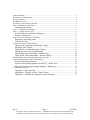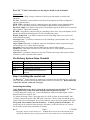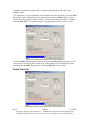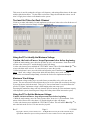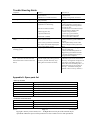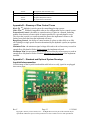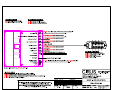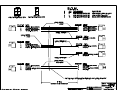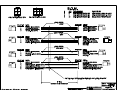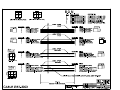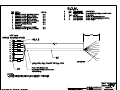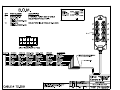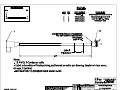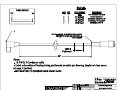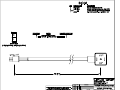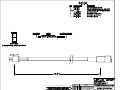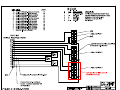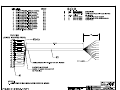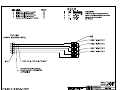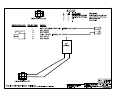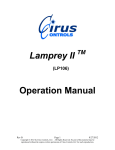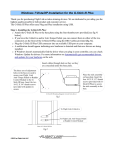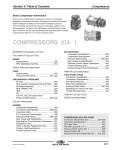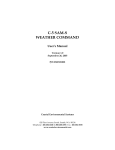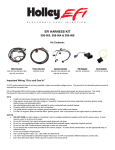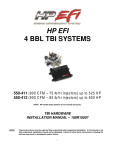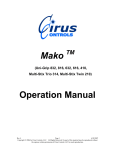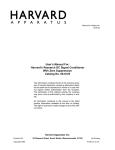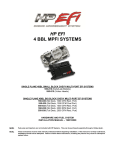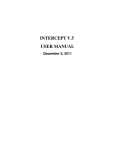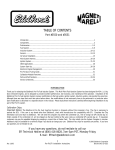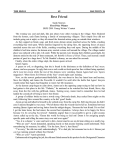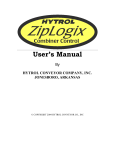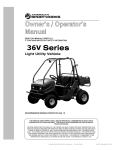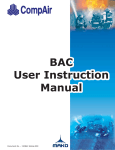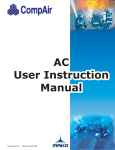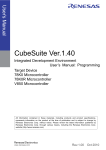Download Black Tip Operation Manual
Transcript
Black Tip TM (BT 108, BT 210, BT 310) Operation Manual Rev F Page 1 1/21/2010 Copyright © 2010 by Cirus Controls, LLC. All Rights Reserved. No part of this material may be reproduced without the express written permission of Cirus Controls LLC for each reproduction. Limited Warranty ............................................................................................................................ 3 Revision level of this manual .......................................................................................................... 4 Package Contents ............................................................................................................................ 4 Functional Overview ....................................................................................................................... 4 Pre-Delivery System Setup Checklist ............................................................................................. 5 Step 1- Installing the control unit .................................................................................................... 5 Connecting the cabling ................................................................................................... 5 Step 2 - Testing the signal outputs .................................................................................................. 6 Step 3 – Configure the Joystick ....................................................................................................... 6 Joystick Protection and Failure Diagnosis ...................................................................... 6 System Configuration ..................................................................................................... 6 Step 4 Set Up for Operation – Trimming ........................................................................................ 7 Instructions for Setting Trims ......................................................................................... 7 Global Trims Tab ............................................................................................................ 8 Test and Set Trims for Each Channel .............................................................................................. 9 Using the PC to Identify the Minimum Voltage: ............................................................ 9 Maximum Trim Voltage ................................................................................................. 9 Using the PC to Set the Maximum Voltage: ................................................................... 9 Upload and Store the Trim and Settings ....................................................................... 10 Downloading Trim and Settings – Backup Copy ......................................................... 10 Using Stored Trims and Settings – Restore Settings .................................................... 10 Optional Hoist Limit with optional override or lockout ................................................................ 10 System Self-Diagnostics and Troubleshooting.............................................................................. 11 Joystick Check during Startup ...................................................................................... 11 Joystick failure during operation (SafeStik™) – Blinks Slow ...................................... 11 Shorted or Open Circuit on Output channels – Blinks Fast .......................................... 11 Trouble Shooting Guide ................................................................................................................ 12 Appendix A: Spare parts list ......................................................................................... 12 Appendix B – Glossary of Plow Control Terms ........................................................... 13 Appendix C – Standard and Optional System Drawings .............................................. 13 Rev F Page 2 1/21/2010 Copyright © 2010 by Cirus Controls, LLC. All Rights Reserved. No part of this material may be reproduced without the express written permission of Cirus Controls LLC for each reproduction. Limited Warranty Cirus Controls, LLC. What and who is covered? This warranty covers all defects in materials or workmanship in your Cirus Controls system under normal use, maintenance and service. This warranty coverage applies only to the original owner and is not transferable. How long is the warranty period? This warranty coverage runs for a period of 1 year from the date of initial installation (or 13 months from date of shipment from Cirus Controls), whichever occurs first. Replacement parts are warranted for the remaining portion of the original warranty period or thirty (30) days from date of shipment from our factory (whichever is greater). How can you get service? Cirus Controls’ obligation under this warranty is limited to repairing and/or replacing, at Cirus Controls’ option, any part or parts that are determined, by Cirus Controls, to be defective. To be eligible for any claim under this warranty, the owner (or Cirus authorized dealer) must return any defective part(s) to the factory, within the applicable warranty period (as set out above). What will we do? Cirus Controls’ may, at its option, elect to grant adjustments in the field through an authorized representative and may thereby elect to waive the requirement that parts be returned to Cirus Controls’ factory. The repair or replacement of defective parts under this warranty will be made without charge to the owner except for transportation of the part to our authorized repair location. What is not covered under this warranty? Cirus Controls will not assume any expense or liability for repairs made outside our plant without our prior written consent. We are not responsible for damage to any associated equipment or product and will not be liable for loss of profit or other special damages. The provisions of this warranty do not apply to any product or parts which have been subject to misuse, negligence or accident, or which have been repaired or altered outside of Cirus Controls’ factory in any way (in the judgment of Cirus Controls) so as to affect adversely its performance or reliability. Neither does this warranty apply to normal maintenance service and parts or to normal deterioration due to wear and exposure. This warranty is expressly in lieu of other warranties, expressed or implied, in fact or by law, including any implied warranty of merchantability of fitness for a particular purpose. The remedies of repair or replacement as set forth are the only remedies under this warranty; Cirus Controls’ disclaims any obligations or liability for loss of time, inconvenience, commercial loss or direct consequential, special or incidental damages. This warranty is in lieu of any other obligation or liability of Cirus Controls’ of any nature whatsoever by reason of the manufacture, sale, lease or use of such products and Cirus Controls neither assumes, not authorizes anyone to assume for it, any other obligation or liability in connection with such products. Rev F Page 3 1/21/2010 Copyright © 2010 by Cirus Controls, LLC. All Rights Reserved. No part of this material may be reproduced without the express written permission of Cirus Controls LLC for each reproduction. Revision level of this manual Rev Letter Date Detail A 7/6/05 Initial Release B 10/11/05 SafeStik, Channel Safe details added. C 8/14/06 Hoist limit function; D 4/27/07 Hoist lockout and over-ride capability added E 3/9/09 BT210 added F 1/19/10 BT310 added Cirus Controls reserves the right to make revisions to this manual without notice. Package Contents A complete Black Tip TM control system contains the following items: 1) Black Tip TM control unit; 2) Mako Trim TM program for the PC on a CD; 3) This manual; 4) Power cable; 5) Hydraulic control cables ordered; 6) Switches and Indicator wiring harness; If any of these items are missing, please contact your distributor for replacement parts. Functional Overview The Black Tip TM control system is a 10 channel proportional hydraulic controller. It translates movements from a joystick(s) to movements of truck implements such as plows, hoists and hook lifts. The closer the joystick is to center (neutral) the slower the implement will move; the further from center the faster the implement will move. The Black Tip TM system is field-configurable using a PC connection. This allows the end user to tailor the speed of each individual function or to turn on and off certain functions. For example, set the speed of the “plow down” different from the “plow up” speed. Black Tip TM Top View (Shown with optional Dual Spread spreader control) Backlighting “on”: indicates power is on to the system. Rev F Page 4 1/21/2010 Copyright © 2010 by Cirus Controls, LLC. All Rights Reserved. No part of this material may be reproduced without the express written permission of Cirus Controls LLC for each reproduction. Black Tip TM Cable Connections (see drawing for detail at end of manual) Connections: BT 1001: 10-pin Wago (orange) connector used for inputs and outputs to switches and indicators. PC Port: standard PC serial connection used for field setting trims and other configuration options. (Optional cable) PWR / GND: 4-pin Molex used for connecting power and ground to system (Standard cable); Hook: Two, (2 pin) Molex connector for hydraulics output for hook lift (optional cable); Hook Left / Right: 2-pin Molex connector used for hydraulic outputs for hook in/out, or wide out plow cylinders. Cables sold separately. BT HYD: 10-pin Molex connector used for controlling a Hoist, Plow, Auger and Spinner (for EZ Spread, Spread DR and Dual Spread); TS-2031 included with system. Double Acting Float: 2 pin Molex connector used for controlling dump valve for plow lift. Cables ordered separately. Cartridge Valve: 2 pin Molex connectors used for controlling system unloader valve. Cables ordered separately. Auger, Spinner, Pre-wet: 2 pin Molex connectors for hydraulic outputs for spreader (auger reverse and pre-wet). Cables ordered separately. Aux Input: input port for hoist limit and other sensors, optional cable required Speedo Port: 4 pin Molex connector for TS-2004 cable for use with Ground Speed Oriented controllers (optional). Sensor Port: 6 pin Molex connector for use with TS 2000 sensor input cable system or Hoist lockout key switch. Optional cable required. Pre-Delivery System Setup Checklist Step 1 Step 2 Step 3 Step 4 Description Install System and connect cables Test the Signal Outputs Configure the Joystick Trim hydraulics for all axes of motion Completed By/Date Step 1- Installing the control unit The Black Tip TM control unit may be mounted on a pedestal using the PEM nuts provided on the base of the unit or inserted into the optional padded console for a bench seat. Do not mount the control unit with the “cable end” facing up. Connecting the cabling Note: Modification of any factory wiring in the joystick pod, arm unit, Black Tip TM unit or drilling holes in any of the sheet metal housings voids the product warranty. 1) Verify that power switch is off. Connect the hydraulic cables to the labeled ports. Cable is labeled on the sleeve with TS 2031. 2) Connect the orange “Wago” input plug and wire it to the systems on truck using BT-1001. 3) Finally, connect the power cable (MK 1003) to the unit. Check to make sure that the power switch is off before connecting the power leads, and then connect power and ground to the cable. The ground source must be direct to the battery. A chassis ground is not adequate. The power cable can be connected either directly to the battery, as the unit is fused, or to a power circuit capable of delivering a minimum of 10 amps. Rev F Page 5 1/21/2010 Copyright © 2010 by Cirus Controls, LLC. All Rights Reserved. No part of this material may be reproduced without the express written permission of Cirus Controls LLC for each reproduction. Step 2 - Testing the signal outputs WARNING: KEEP ALL PERSONNEL CLEAR OF MOVING PARTS! With the truck off, turn on the system and wait 5 seconds for self-test to complete. Move a joystick on the Black Tip TM. Move the joystick up and check for the correct LED lighting up on the valve junction box out by the valve body. Repeat this for every function on the truck. Once that is complete, start the truck, and repeat. The implements should now move when each function is selected. The speeds of the functions can be tailored using the Mako Trim TM configuration tool, which is described in the Trimming step. Step 3 – Configure the Joystick Joystick Protection and Failure Diagnosis All Black Tip TM joysticks are true “Hall Effect” magnetic joysticks. When handled properly, these joysticks will give long service since there are no “contact parts” inside. Joystick Damage Prevention: Joysticks can by damaged by incorrect wiring. Joysticks are installed, wired and tested at the factory and must not be touched in the field by anyone other than a qualified technician. See Appendix C for plug in locations. Do not “plug in” or “un-plug” either joystick harness with power on or joystick will be damaged and warranty will be voided. System Configuration 1) To adjust trims, or system parameters plug a standard serial cable into the PC port on the Black Tip TM plow control. Use the latest version of Mako Trim TM. Current versions are posted on Cirus Controls’ website. Verify that the COM port on the PC is available. Open the Mako Trim TM configuration utility. The program opens on the “Joysticks” screen. 2) After the Mako Trim TM program is opened, turn on the Black Tip TM plow control. The red bar that says waiting for link will turn green. At this point the PC has uploaded the current configuration in the Black Tip TM and now controls the Black Tip TM plow control. (Note: that the current joystick’s screen changes to display the current configuration of the Black Tip TM Rev F Page 6 1/21/2010 Copyright © 2010 by Cirus Controls, LLC. All Rights Reserved. No part of this material may be reproduced without the express written permission of Cirus Controls LLC for each reproduction. 3) From the system mode menu, use the other pull down menus to assign each joystick to the hydraulic function desired and use the check boxes to assign top switches as desired. 4) Once joysticks are configured, follow instructions in the trimming section to trim each device. 5) Click “send cal” to send new configuration to Black Tip controller and save the file. Step 4 Set Up for Operation – Trimming Overview of Trims for Proportional Control of Motion (Feathering) Setting trims is the process of setting minimum and maximum signal voltages for the valve coil that result in a fine-tuning of the range of proportional control available to the operator. Proportional control of motion allows the operator to move the control joystick a small amount to control low-speed movement and a large amount to control high-speed movement. When properly set, the operator can “feather” the control joystick and move the implement (plow, dump body) at the rate of speed that is appropriate to the task at hand for best safety and efficiency. Trims can be set at the outer limits of the electro-hydraulic system’s capability for proportional control of motion or they can be narrowed to a tighter range of control. The larger the difference in voltage between the minimum and maximum settings, the larger the range of movement of the control joystick and the finer degree of proportional control of motion is available to the operator. Minimum Trim: the minimum signal voltage delivered to the coil necessary to result in enough flow of hydraulic fluid to begin to move the implement selected. This voltage value will vary based on the valve coil in use, the size of the hydraulic system, the size of the hydraulic cylinder and the weight of the implement (dump body, plow, wing etc). Minimum settings can only be determined at operating engine rpm's with hydraulic fluid warmed to its operating temperature. Maximum Trim: the maximum signal voltage delivered to the coil necessary to result in enough flow of hydraulic fluid to reach the maximum speed of motion of the implement intended. This voltage value will vary based on the valve coil in use, the size of the hydraulic system, the size of the hydraulic cylinder and the weight of the implement in use (dump body, plow, wing etc) and is normally pre-set at the factory. Typical Settings (largest difference between min and max settings): choosing these settings results in the largest amount of proportional control available for that hydraulic system. The operator will be able to make large and small adjustments to speed of motion by moving the control joystick a corresponding amount. Bang /Bang Control (On/Off): Set the minimum and maximum trim voltage levels at 12V. Zero proportional control of speed is available at this setting. Other Setting Combinations: because each implement has performance characteristics, setting trims uniquely for each one will create the best sense of control for both safety and efficiency. Instructions for Setting Trims In order for a Black Tip TM plow control system to proportionally move implements the system may have to be trimmed. The unit comes factory set for a variety of different coils, which allows the unit to run without changes. However if some of the implements don’t move as desired, they can be adjusted by setting new min and max trim settings via the Mako Trim TM configuration program which can be found on the CD accompanying the system user manual. Mako Trim TM is Rev F Page 7 1/21/2010 Copyright © 2010 by Cirus Controls, LLC. All Rights Reserved. No part of this material may be reproduced without the express written permission of Cirus Controls LLC for each reproduction. compatible with personal computers (PC) or laptops running Windows 2000, XP or Vista operating system. 1) To adjust trims, or system parameters plug a standard serial cable into the PC port on the Black Tip TM plow control. Validate that you are using the latest version of Mako Trim TM. Current versions are posted on Cirus Controls’ website. Verify that the COM port on the PC is available. Open the Mako Trim TM configuration utility. The program opens on the “Joysticks” screen. 2) After the Mako Trim TM program is opened, turn on the blue Black Tip TM plow control. The red bar that says waiting for link will turn green. At this point the PC has uploaded the current configuration in the Black Tip TM and now controls the Black Tip TM plow control. Global Trims Tab Rev F Page 8 1/21/2010 Copyright © 2010 by Cirus Controls, LLC. All Rights Reserved. No part of this material may be reproduced without the express written permission of Cirus Controls LLC for each reproduction. This screen is used for setting the coil type, coil frequency, and setting all the trims to be the same with the global trim sliders. Use the slider to select the voltage desired and then selects “set all trims” to apply those values to all channels on the system. Test and Set Trims for Each Channel If wish to set trims individually for each implement, use the next 2 tabs to do so for all the axes of motion. To set the hoist trims simply click the hoist/hook tab. Using the PC to Identify the Minimum Voltage: Caution, the hoist will move, keep all personnel clear before beginning. 1) With the truck running, move the hoist up slider up in 0.1 volt increments. Each mouse click will move the value up 0.1V and the displayed value will change. 2) After each increase press and hold the “TEST MIN” button. This will tell the Black Tip TM box to move the hoist at the set level. It is not necessary to move the joystick. 3) If the hoist doesn’t move, move the slider and repeat the process until the hoist just starts to move. “Ideal” min. voltage is the point at which the hoist barely moves with “test min.” 4) To set the next channel independently, select the tab for the next implement and repeat. Maximum Trim Voltage The maximum voltage setting is pre-set at the factory to match the valve coil in use on this system. The max trim can be reduced below the pre-set level to (from full on to barely moving) by moving the max slider downward. This type of “lowered maximum” is used to balance the speed of a “lighter” implement to keep it from banging when run at top speed. Increasing the maximum voltage will only increase speed of motion up to the maximum capacity of the hydraulic system, increasing max voltage above that point will not increase the speed. Using the PC to Set the Maximum Voltage: Caution, the hoist will move, keep all personnel clear before beginning. 1) With the truck running, move the “hoist up max slider” down in 0.1 volt increments. Each mouse click will move the value down 0.1V and the displayed value will change. 2) After each increase press and hold the “TEST MAX” button. This will tell the Black Tip TM to move the hoist at the set level. Do not move the joystick. Rev F Page 9 1/21/2010 Copyright © 2010 by Cirus Controls, LLC. All Rights Reserved. No part of this material may be reproduced without the express written permission of Cirus Controls LLC for each reproduction. 3) Final setting will depend on the desired maximum speed you seek. Observe the speed at several Max settings and choose the speed that meets your needs. 4) To set the next channel independently, select the tab for the next implement and repeat. Upload and Store the Trim and Settings Once all the trims are set to the users liking, they must be uploaded to the Black Tip TM box by clicking the “Send Cal” button. NOTE: TRIMS ARE NOT UPDATED OR SAVED IN THE SYSTEM UNTIL THE SEND CAL BUTTON IS PRESSED. This file can also be saved on the PC by clicking the file menu and saving the configuration. When the PC is connected to a printer, the numerical values can be printed for your records. Downloading Trim and Settings – Backup Copy In the event you wish to download the trim setting from a Black Tip TM box. Connect the PC as before, and simply press the “Get Cal” button. Save the new file on your PC. Using Stored Trims and Settings – Restore Settings You may use a settings file on your PC to upload an existing configuration to Black Tip TM. Connect the PC to the Black Tip TM plow control as before and click on “Send Cal.” The Black Tip TM plow control now is configured with the settings from the stored file. Optional Hoist Limit with optional override or lockout Black Tip TM offers the option to limit the hoist circuit using an optional proximity sensor and cabling. With the sensor installed and the hoist limit enabled in Mako Trim TM, the Black Tip TM will not allow the hoist to be raised above the position of the sensor unless it receives a “true” signal back from sensor. The sensor will only report “true” when the following conditions are met: the sensor and cable are intact and functional, the hoist position is below the chosen limit position and the optional key switch is in the “hoist enable” position. Using the optional key switch, the hoist limit circuit can be over ridden or the hoist can be completely locked out for seasonal or safety reasons. Use of these features requires purchase and installation of the sensor, cable and key switch. See wiring diagram and BOM in the attached drawings. Note: if the hoist limit is enabled (by checking above) and a sensor is not installed, the Black Tip TM cannot raise the hoist even though all systems are functional. Rev F Page 10 1/21/2010 Copyright © 2010 by Cirus Controls, LLC. All Rights Reserved. No part of this material may be reproduced without the express written permission of Cirus Controls LLC for each reproduction. System Self-Diagnostics and Troubleshooting Joystick Check during Startup During each system power up, the Black Tip TM tests each joystick for proper electrical function. This test takes approximately 5 seconds after power is turned on. Should the Black Tip TM identify a bad joystick during power up, it will automatically cancel all of the joystick outputs to protect the hydraulic system until the joystick problem is corrected. Joystick failure or system disable: Green “hoist LED” blinks slowly; Joystick failure during operation (SafeStik™) – Blinks Slow In the event that a joystick axis fails during operation, the Black Tip TM system automatically recognizes the failure and disables the failed axis. In this event (single axis failure), all other joystick axis will function properly. To confirm the diagnosis, shut off the system power for 5 seconds and then re-start the system. Upon power up, the system self test will recognize the failed axis and cause the “hoist LED” to blink slowly confirming the failure and then you can replace the joystick or return the unit for service. Shorted or Open Circuit on Output channels – Blinks Fast The Black Tip TM system is designed to recognize when an output channel is connected to a shorted or open circuit. This protection ensures that the system stops sending an output signal to the affected device until the problem is resolved. The failure indication is a flashing green Hoist LED adjacent to the joystick. The LED will flash slowly while the operator attempts to actuate the damaged circuit by moving the joystick toward the damaged function. If only one output channel (controlled by one direction of joystick motion) is damaged, only that output channel is shut off by the Black Tip TM system until repairs can be made. Rev F Page 11 1/21/2010 Copyright © 2010 by Cirus Controls, LLC. All Rights Reserved. No part of this material may be reproduced without the express written permission of Cirus Controls LLC for each reproduction. Trouble Shooting Guide Complaint Power Isn’t On Cause (s) a) Master Power Off; b) Fuse is blown; c) Bad Power or Ground connection; Low power supply voltage from truck battery/alternator; a) PTO not engaged; b) Hydraulics not functioning; Black Tip cuts out or acts strange; Plow or Hoist Doesn’t Move c) Electrical connection failure; d) Black Tip power off; e) Joystick malfunction; System doesn’t respond to joystick (initial setup) Implement (plow or hoist) moves without actuating joystick; “Hoist LED” Flashes (fast or slow) (Note: system has one LED and it will flash if either Hoist or Plow circuits have defect). f) Hoist limit is enabled; a) Black Tip not configured to match the joystick system in truck; b) One or more joysticks have failed and Black Tip has canceled the output signal to protect the hydraulic system; a) Output signal on at all times; a) Flashes slowly – joystick failed; b) Flashes rapidly (only when joystick is moved in a particular direction), stops flashing when stick returns to neutral; Correction (s) a) Turn on power; b) Replace Fuse c) Verify power/ground connections. Minimum truck voltage must be > 12.0 volts; a) Engage PTO; b) Verify Hydraulics: actuate plow or hoist; manually operate using manual over-ride on valve; c) Check LED at coil connection and at valve junction box; Repair cable; d) Check wiring and switch; e) “Power up” joystick self test; Repair/replace indicated joystick. f) Correct hoist limit conditions; a) Use Black Tip Trim to configure the system to match the joystick installed in the truck. b) See Joystick Safety section in this manual to diagnose which joystick has failed; a) Verify joystick cable is plugged in properly on both ends; b) Verify that individual joysticks are plugged into joystick PCB in arm unit. c) Joystick was damaged by incorrect wiring and must be replaced. a) Replace joystick; b) Shorted or open circuit external to the Black Tip. Investigate the wiring and coil in the device controlled by the axis of motion that causes the flashing LED. (I.e. LED flashes when moving joystick for “hoist up.” Troubleshoot wiring and Hydraulic coil for “hoist up” function.). Appendix A: Spare parts list Black Tip 108 & 208 000848 HFX Dual Axis Joystick (Standard joystick for BT 108 system) 000845 HFX Single Axis Joystick MK-1003 Black Tip Power Cable TS-2004 Black Tip Speedometer cable (optional with spreader) 001032 Printed Lens for Sprague Switch and Sprague Indicators BT-1000 Black Tip indicator & Switch cable (internal harness) BT-1001 Black Tip indicator & Switch cable (external cable, fly lead termination) IP 68 Valve Junction Box Parts TS-2031 8 (active) Port Junction Box SF-100x Hydraulic Connection for single wired connections Rev F TS 2010 24" Pigtail with AMP Jr. termination (2 pin) TS-2011 24" Pigtail with Weatherpak termination (2 pin, tower half) Page 12 1/21/2010 Copyright © 2010 by Cirus Controls, LLC. All Rights Reserved. No part of this material may be reproduced without the express written permission of Cirus Controls LLC for each reproduction. TS 2012 24" Pigtail with AMP termination (2 pin) TS 2013 24" Pigtail with C2 (ITT Canon)Termination TS 2014 24' Pigtail with DIN Terminations TS-2017 24”pigtail w Metripak terminations TS-2020 24” pigtail w Deutsch terminations Appendix B – Glossary of Plow Control Terms Black Tip TM: Multiple joystick system for controlling plowing systems. Mako Trim TM: Windows compatible software for configuration of plow control system. Proportional Control: the ability to control motion of a plow in a smooth, feathering manner from slowest to fastest speed of motion possible for a given hydraulic set up. The closer the joystick is to center (neutral) the slower the implement will move; the further from center the faster the implement will move. Bang-Bang Control: the ability to control motion of a plow as either fully on or fully off resulting in a single speed of motion determined by the hydraulic system (no operator control). Minimum Trim: the minimum signal voltage delivered to the coil necessary to result in enough flow of hydraulic fluid to begin to move the implement selected. Maximum Trim: the maximum signal voltage delivered to the coil necessary to result in enough flow of hydraulic fluid to reach the maximum speed of motion of the implement intended. Appendix C – Standard and Optional System Drawings Joystick Interconnection Use this image of the Joystick board and the table below to verify joysticks are plugged into correct ports. Rev F Page 13 1/21/2010 Copyright © 2010 by Cirus Controls, LLC. All Rights Reserved. No part of this material may be reproduced without the express written permission of Cirus Controls LLC for each reproduction.