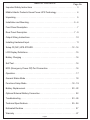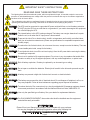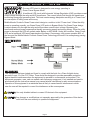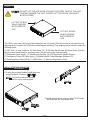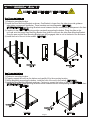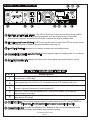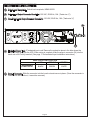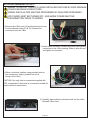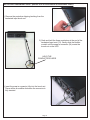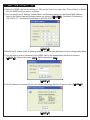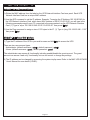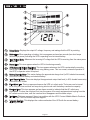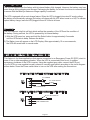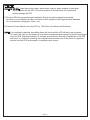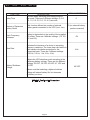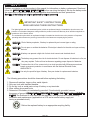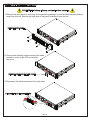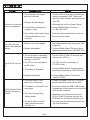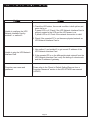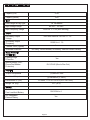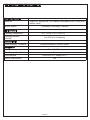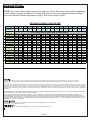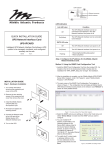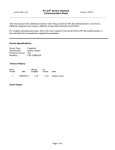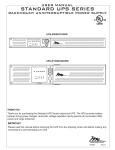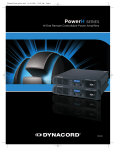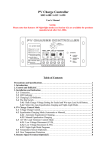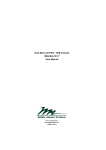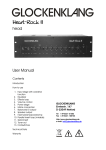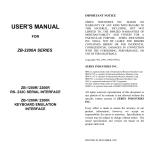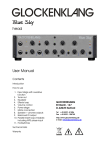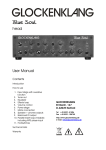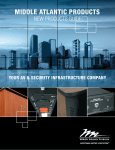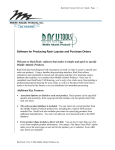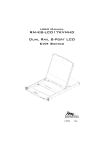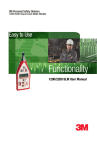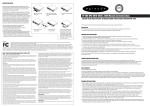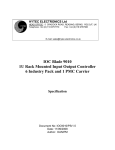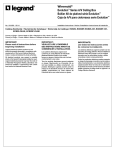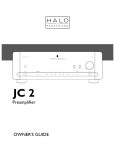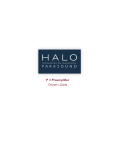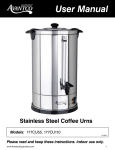Download I-XXXXX (UPS-1000R-2200R)_pg1
Transcript
USER MANUAL UPS-2200R-HH/UPS-2200R-HHIP RACKMOUNT UNINTERRUPTIBLE POWER SUPPLY C UL R US LISTED 082410-01 THANK YOU Thank you for purchasing the UPS-2200R-HH/UPS-2200R-HHIP Rackmount UPS. The UPS provides battery backup during power outages, automatic voltage regulation during periods of inconsistent utility power and surge protection. IMPORTANT Please read this manual before removing the UPS from the shipping carton and before making any connections to and operating your UPS. I-00462 Rev D TABLE OF CONTENTS Page No. Important Safety Instructions . . . . . . . . . . . . . . . . . . . . . . . . . . . . . . . . . . . . . 3 Middle Atlantic Products Green Power UPS Technology . . . . . . . . . . . . . . . . . 4 Unpacking . . . . . . . . . . . . . . . . . . . . . . . . . . . . . . . . . . . . . . . . . . . . . . . . . . . . 5 Installation and Mounting. . . . . . . . . . . . . . . . . . . . . . . . . . . . . . . . . . . . . . . . 5 - 6 Front Panel Description . . . . . . . . . . . . . . . . . . . . . . . . . . . . . . . . . . . . . . . . . . . 7 Rear Panel Description . . . . . . . . . . . . . . . . . . . . . . . . . . . . . . . . . . . . . . . . . 7 - 9 Output Wiring Instructions . . . . . . . . . . . . . . . . . . . . . . . . . . . . . . . . . . . . . . . . 10 Installing Hardwired Input . . . . . . . . . . . . . . . . . . . . . . . . . . . . . . . . . . . . . . . . . 11 Setup Of (NIC) UPS-IPCARD. . . . . . . . . . . . . . . . . . . . . . . . . . . . . . . . . . . 12 - 14 LCD Display Definitions . . . . . . . . . . . . . . . . . . . . . . . . . . . . . . . . . . . . . . . . . . 15 Battery Charging . . . . . . . . . . . . . . . . . . . . . . . . . . . . . . . . . . . . . . . . . . . . . . . 16 Self Test . . . . . . . . . . . . . . . . . . . . . . . . . . . . . . . . . . . . . . . . . . . . . . . . . . . . . . 16 EPO (Emergency Power Off) Port Connection . . . . . . . . . . . . . . . . . . . . . . . . 16 Operation . . . . . . . . . . . . . . . . . . . . . . . . . . . . . . . . . . . . . . . . . . . . . . . . . . . . . 17 General Status Mode . . . . . . . . . . . . . . . . . . . . . . . . . . . . . . . . . . . . . . . . . . . 18 Functions Setup Mode . . . . . . . . . . . . . . . . . . . . . . . . . . . . . . . . . . . . . . . 18 - 19 Battery Replacement . . . . . . . . . . . . . . . . . . . . . . . . . . . . . . . . . . . . . . . . 20 - 22 Optional External Battery Connection . . . . . . . . . . . . . . . . . . . . . . . . . . . . . . . 22 Troubleshooting . . . . . . . . . . . . . . . . . . . . . . . . . . . . . . . . . . . . . . . . . . . . 23 - 24 Technical Specifications . . . . . . . . . . . . . . . . . . . . . . . . . . . . . . . . . . . . . . 25 - 26 Estimated Runtime . . . . . . . . . . . . . . . . . . . . . . . . . . . . . . . . . . . . . . . . . . . . . 27 Warranty . . . . . . . . . . . . . . . . . . . . . . . . . . . . . . . . . . . . . . . . . . . . . . . . . . . . . . 27 Page 2 IMPORTANT SAFETY INSTRUCTIONS READ AND SAVE THESE INSTRUCTIONS The lightning flash with the arrowhead symbol, within an equilateral triangle, is intended to alert the user to the presence of uninsulated dangerous voltage within the product’s enclosure that may be of sufficient magnitude to constitute a risk of electric shock. The exclamation point within an equilateral triangle is intended to alert the user to the presence of important operating and maintenance (servicing) instructions in the literature accompanying the product. WARNING: The UPS must be connected to a grounded AC power outlet with fuse or circuit breaker protection. DO NOT plug the UPS into an outlet that is not grounded. If you need to de-energize this equipment, turn off and unplug the UPS. WARNING: The internal battery in this UPS is always charged. The battery can energize hazardous live parts inside the unit, even when the AC input power is disconnected. WARNING: To prevent the risk of fire or electric shock, install in a temperature and humidity controlled indoor area, free of conductive contaminants. (Please see specifications for acceptable temperature and humidity range). WARNING: To reduce the risk of electric shock, do not remove the cover, except to service the battery. There are no serviceable parts inside, except for the battery. WARNING: To avoid electric shock, turn off the unit and unplug it from the AC power before servicing the battery or installing a component. WARNING: Do not use for medical or life support equipment. Do not use in any circumstance that would affect operation or safety of any life support equipment, with any medical applications, or patient care. WARNING: Risk of battery explosion, if battery is replaced by an incorrect type or rating. WARNING: Do not open or mutilate the batteries. Electrolyte is harmful to the skin and eyes and may be toxic. WARNING: A battery can present a high risk of short circuit current or electrical shock. WARNING: The battery may present the risk of electrical shock. Do not dispose of batteries in a fire, as they may explode. Follow all local ordinances regarding proper disposal of batteries. WARNING: To reduce the risk of fire, connect only to a circuit provided with 20 amperes maximum branch overcurrent protection in accordance with the National Electrical Code, ANDI/NFPA 70. WARNING: Use only the specified type of battery. See your dealer for replacement batteries. WARNING: For PLUGGABLE EQUIPMENT, the socket-outlet shall be installed near the equipment and shall be easily accessible. IMPORTANT NOTE Please fill out your Warranty/Registration Sheet included with your purchase. You can also complete the Warranty/Registration online at the following link: http://www2.middleatlantic.com/ups/warranty/registration.aspx Page 3 MIDDLE ATLANTIC PRODUCTS GREEN POWER UPS TECHNOLOGY Our new UPS circuit is designed to save energy operating in Green Power Bypass Mode. A traditional UPS circuit with Automatic Voltage Regulation (AVR) provides normal output voltage through the relay and AVR transformer. The current travels first through the transformer conducting energy and generating heat. This heat creates energy dissipation resulting in a “Power Loss” or consumption of utility power and money. Middle Atlantic Product's Green Power circuit design is a solution to this "Power Loss". When the utility power is operating normally, our Green Power UPS works in Bypass Mode. Our Green Power design conducts power only through the relay and still provides normal output voltage. Bypassing the transformer reduces power consumption thereby conserving energy and saving money. When the utility power is abnormal the UPS will operate under Battery or AVR Mode. Under this condition, Green Power UPS and a traditional UPS would operate about the same. On average, utility power operates 88% of the time and the Middle Atlantic Products Green Power Technology will work in its money/energy saving Bypass Mode. CIRCUIT DIAGRAM FCC WARNING! This equipment has been tested and found to comply with the limits for a Class A digital device, pursuant to part 15 of the FCC Rules. These limits are designed to provide reasonable protection against harmful interference when the equipment is operated in a commercial environment. This equipment generates, uses, and can radiate radio frequency energy and, if not installed and used in accordance with the instruction manual, may cause harmful interference to radio communications. Operation of this equipment in a residential area is likely to cause harmful interference in which case the user will be required to correct the interference at his own expense. CAUTION: Use only shielded cables to connect I/O device to this equipment. CAUTION: Any changes or modifications not expressly approved by the guarantee of this device could void the user authority to operate the equipment. Page 4 UNPACKING CAUTION: DO NOT LIFT THE UPS WHILE HOLDING THE FRONT FACE OF THE UNIT. THIS MAY DAMAGE THE UNIT. ALWAYS LIFT THE UPS BY HOLDING IT BY BOTH SIDES. LIFT OUT OF BOX WHILE HOLDING BOTH SIDES OF UPS LIFT OUT OF BOX WHILE HOLDING BOTH SIDES OF UPS The UPS is very heavy and should be handled by two (2) people. After the product is removed from its shipping carton, inspect the UPS before installing and operating. The shipping carton should contain the following items: (1) UPS Unit; (1) User’s Manual; (2) Rack Ears; (14) 10-32 Rack Ear Screws; (8) Nylon Rivets (Used to plug four front screw holes for mounting ears if the unit will not be rack mounted); (1) Telephone Cable (black); (2) Rackmount Handles; (4) 8-32 Rackmount Handle Screws; (1) Emergency Power Off Cable (gray); (1) Middle Atlantic Power Manager Software CD; (2) Serial Interface Cable (DB-9); (1) USB Cable; (1) Warranty Registration Card INSTALLATION AND MOUNTING 1) If using the provided handles install them now using provided 8-32 screws. (FIGURE A) NOTE: The handles cannot be installed after the unit is rack-mounted. FIGURE A 2) Install ears as shown using provided 10-32 screws. Six screws per ear, one ear per side. RACK EAR SCREW (6X) RACK EAR Page 5 INSTALLATION AND MOUNTING CONTINUED CAUTION: THIS UNIT IS HEAVY, LIFT CAREFULLY One Person Installation: 1) Determine mounting location. 2) Install the Rear Mounting Brackets as shown. One Bracket is longer then the other to provide guidance when doing a one person installation. These brackets are interchangeable. (FIGURE A) IMPORTANT NOTE: Rear Mounting Brackets mount between the two corresponding rackspaces in the front of the enclosure. (FIGURE B) 3) Carefully lift the unit to the mounting position constantly supporting the bottom. Place the slide on the unit’s ear onto the longer Rear Mounting Bracket then guide the unit onto the other Rear Mounting Bracket. Once the ears and the Rear Mounting Brackets are fully engaged, slide to unit to the back of the enclosure. 4) Install the front of the unit to the rackrail. (FIGURE C) FIGURE A FIGURE B RACKSCREWS (4X) FIGURE C RACKSCREWS (4X) Two Person Installation: 1) Determine mounting location. 2) Properly support the unit from the bottom and carefully lift to the mounting location. 3) While adequately supporting the bottom, install the front of the unit to the rackrail. (FIGURE D) 4) Install the Rear Mounting Brackets as shown. Continue to support the bottom of the unit. (FIGURE E) IMPORTANT NOTE: Rear Mounting Brackets mount between the two corresponding rackspaces in the front of the enclosure. (FIGURE B) RACKSCREWS (4X) RACKSCREWS (4X) FIGURE D FIGURE E Page 6 FRONT PANEL DESCRIPTION 3 2 1 2 4 LCD display: The LCD display indicates a variety of UPS operational conditions (see page 15 for LCD display definitions). Power Switch: On/off switch to turn UPS on and off. 3 Power on indicator: Indicates the UPS is turned on. 4 LCD display toggle button: Toggles between a variety of UPS operational conditions (see page 15). 1 REAR PANEL DESCRIPTION 5 6 7 8 9 10 11 Reset Non-Critical Load Reset Reset Wiring Fault Input: 48V Expansion Port EPO Non-Critical Load 125VAC 60Hz - 16A 125V 16A 60Hz 1650W 2150VA Critical Load 125VAC 60Hz - 16A E325394 6G48 Serial Port D A T A Primary Secondary IN OUT 5 Non-Critical Load Circuit Breaker: Circuit output resettable circuit breaker. Provides overload protection. 6 Junction Box Cover: Remove to access wiring for critical and non-critical output circuits. Circuit wiring is labeled accordingly. (See page 10 for output wiring instructions) WIRE COLOR AND FUNCTION LINE GROUND NEUTRAL CRITICAL LOAD RED GREEN WHITE NON-CRITICAL LOAD BLACK GREEN WHITE 7 Critical Load Circuit Breaker: Critical circuit output resettable circuit breaker. Provides overload protection. 8 Non-Critical Load Receptacle: Non-Critical load receptacle, NEMA 5-20R. 9 External Battery Pack Connector: Use to connect the optional MAP external battery pack (Part No. UPS-EBPR) for extended UPS runtime. A maximum of ten (10) battery packs can be daisy-chained together. 10 Expansion Port: Slot for Network Interface Card (NIC). Part Number UPS-IPCARD. 11 USB Port: Connects UPS to your computer via the supplied USB cable for UPS setup, configuration and unattended shutdown in the event of a power failure. For use with the supplied Middle Atlantic Power Manager software. (Please Note: The USB and Serial ports cannot be used simultaneously) Page 7 REAR PANEL DESCRIPTION CONTINUED 12 Non-Critical Load Reset Reset 13 Reset Wiring Fault Input: 48V 14 Expansion Port EPO Non-Critical Load 125VAC 60Hz - 16A 125V 16A 60Hz 1650W 2150VA Critical Load 125VAC 60Hz - 16A E325394 6G48 Serial Port D A T A Primary 21 20 19 18 17 Secondary 16 IN OUT 15 12 Site Wiring Fault Input LED Indicator: This LED will illuminate to warn the user that a wiring problem exists within the AC mains electrical supply receptacle, such as reversed wiring. If illuminated, disconnect all equipment and contact an electrician to ensure the outlet is properly wired 13 EPO (Emergency Power Off) Port: The EPO port may be used to connect the UPS to a contact closure switch or control system to enable emergency shutdown (see page 16). 14 Input Circuit Breaker: Resettable circuit breaker provides input overload protection. 15 Communication protection ports RJ11/RJ45: Protects against surges on a single phone, fax, modem or Ethernet network lines. 16 Serial Port Secondary I/O: Analog input/output pinout shown below will provide status for remote monitoring of the UPS. SERIAL PORT SECONDARY CONNECTOR PINOUT Pin # Description 1 Indicates low battery condition. If a low battery capacity condition occurs, pin 1 is (low), otherwise pin 1 will be high 4 If pin 4 goes high (5V to 12V) for 10-15 seconds then a UPS shutdown will occur 5 7 8 Connect to ground (common) of control system I/O +5VDC to +12VDC must be applied to pin 7 from control system I/O in order for communication to function Indicates utility power failure condition. If a power failure occurs pin 8 is (low) otherwise pin 8 is (high) 17 Serial Port Primary: The serial port primary allows for communication with a PC (through RS232) or a control system. (Please Note: The USB and Serial ports cannot be used simultaneously) 18 Ground/Bonding Stud: Supplemental Bonding Point. Bonding of this point to the equipment and/or enclosure helps ensure optimum performance of the electronic system. (CONTINUED ON NEXT PAGE) Page 8 REAR PANEL DESCRIPTION CONTINUED 19 Critical Load Receptacle: Critical load receptacle, NEMA 5-20R. 20 Critical Load Output Connector Knock-Out: 125 VAC, 50/60 Hz, 16A. (Trade size ½”) 21 Non-Critical Load Output Connector Knock-Out: 125 VAC, 50/60 Hz, 16A. (Trade size ½”) 22 Reset Circuit 1 Non-Critical Load Reset Input: 48V Reset Wiring Fault Expansion Port EPO Non-Critical Load 125VAC 60Hz - 16A 125V 16A 60Hz 1650W 2150VA Critical Load 125VAC 60Hz - 16A E325394 6G48 Serial Port D A T A Primary Secondary IN OUT 23 22 Hardwired Power Input: 3’ hardwired input cord. Remove the protective piece in the hole where the hardwired input goes into the UPS. When wiring is complete, slide the snap-in connector (24) into the knock-out until it is fully inserted. (See page 11 for hardwired input installation instructions) WIRE COLOR AND FUNCTION LINE GROUND HARDWIRED POWER INPUT 23 BLACK GREEN NEUTRAL WHITE Snap-in Connector: Slide the connector into the knock-out and secure in place. (Once the connector is inserted into the knock-out, it cannot be removed) Page 9 INSTALLING HARDWIRED OUTPUTS WIRING TO OUTPUT CIRCUITS USING INSTALLER SUPPLIED #12AWG MINIMUM #10AWG MAXIMUM CONDUCTORS. WIRING INSTALLATION MUST BE PERFORMED BY QUALIFIED PERSONNEL UPS POWER MUST BE TURNED OFF, AND MAINS POWER MUST BE DISCONNECTED PRIOR TO WIRING 1) Remove the J-Box cover (6) and the knock-out cover from the desired output (21 & 22). Remove the conductors from the J-Box. 2) Insert cable connector (installer provided) while guiding conductors to the J-Box opening. Slide on lock-nut and and tighten on connector. 3) Splice conductors together using provided twist-on wire connectors. (factory installed on circuit wiring in the J-Box) CAUTION: Use only twist-on connectors supplied with UPS, or equivalent Listed twist-on connectors suitable for output conductor connections 4) Carefully place spliced conductors back into the J-Box. Reinstall J-Box cover. Page 10 INSTALLING HARDWIRED INPUT (MODELS UPS-2200R-HH/UPS-2200R-HHIP ONLY) 1) Remove the protective shipping bushing from the hardwired input knock-out. 2) Grab and hold the three conductors at the end of the hardwired input cord (23). Gently slide the flexible conduit until the snap-in connector (24) meets the knock-out on the UPS. HOLD THE CONDUCTORS HERE 3) Insert the snap-in connector fully into the knock-out. There will be an audible click when the connector is fully inserted. Page 11 SETUP OF UPS-IPCARD LINK Indicator Ethernet connector RX/TX Indicator Link LED color Off On (Yellow) RX/TX LED color Off Definitions for LED Indicators Condition The UPS Network Interface Card is not connected to the Network or the UPS Network Interface Card power is off The UPS Network Interface Card is connected to the Network The UPS Network Interface Card power is off On (Green) The UPS Network Interface Card power is on Flashing - Receiving/transmitting data packet - Reset completed Configuring the IP address for the Middle Atlantic Network Interface Card Method 1: Using the SNMP Card Configuration Tool 1) Install the SNMP Card Configuration Tool from the included CD. It is located on the CD in the \tools\network folder. Double click the installation file “MAP_SNMP_Setup.msi” to begin the installation. 2) After the installation is complete, run the “Middle Atlantic UPS-IPCARD Setup Utility” program. Under “All Programs”, select “Middle Atlantic Products > UPS-IPCARD”. 3) The main screen of the SNMP Card Configuration Tool program is shown in (FIGURE A). The configuration tool will display all Middle Atlantic UPS Network Interface Cards present on the network. Click "Refresh" to search for newly added devices (FIGURE A) Page 12 SETUP OF UPS-IPCARD CONTINUED 4) Select the SNMP card you are setting up. Click on the Tools menu and select “Device Setup” or double click the SNMP card you want to configure. 5) You can modify the IP Address, Subnet Mask, and Gateway address for the Device MAC Address listed in the Device Network Settings window, as shown in (FIGURE B). The default IP Address is 192.168.20.177, the default Subnet Mask is 255.255.255.0. (FIGURE B) 6) Modify the IP, subnet mask or gateway address. Enter the new addresses into the corresponding fields. 7) You will need to enter a password for the SNMP card in the authentication window as shown in (FIGURE C). Default user name: admin. Default password: admin. admin (FIGURE C) 8) If the IP address is successfully set, you will see a message that the IP setup is okay. (FIGURE D) (FIGURE D) Page 13 SETUP OF UPS-IPCARD CONTINUED Method 2: Using a Command Prompt 1) Obtain the MAC address from the label on the UPS Network Interface Card rear panel. Each UPS Network Interface Card has a unique MAC address. 2) Use the ARP command to set the IP address. Example: To assign the IP Address 192.168.20.240 for the UPS Network Interface Card, which has a MAC address of 00-0C-15-00-00-01 you will type in the following command prompt from a PC connected to the same network as the UPS Network Interface Card. (1) Type in “arp-s 192.168.20.240 00-0C-15-00-00-01” then press ‘Enter’. 3) Use the Ping command to assign a size of 123 bytes to the IP. (1) Type in “ping 192.168.20.240 -1 123” then press ‘Enter’. Method 3: Login from a Web Interface 1) Type the IP address of the UPS in your web browser and hit ‘Enter’ to access the UPS. There are two user account types. - Administrator (default username : admin ; default password : admin) - Viewer (default username : guest ; default password : guest) The administrator can access all functionality including enable/disable the guest account. The guest account can access “read only” functionality but can not control or change any settings 2) The IP address can be changed by accessing the system>tcp/ip menu. Refer to the MAP UPS-IPCARD User’s Manual for more detail (I-00453). Page 14 LCD DISPLAY DEFINITIONS 8 7 9 6 5 10 4 3 11 2 1 1 Output Meter: Displays the output AC voltage, frequency and wattage that the UPS is providing. 2 Battery Icon: When operating on battery, this icon appears and an alarm sounds (two short beeps followed by a pause) indicating the UPS is operating from its internal battery. 3 Input Voltage Meter: Measures the incoming AC voltage that the UPS is receiving from the mains power connection. 4 Normal Icon: This icon appears when the UPS is functioning normally. 5 AVR (Automatic Voltage Regulator): This icon appears whenever the UPS is automatically correcting low or high input AC line voltage without using battery power. This is a normal, automatic operation of the UPS, no operator action is required. 6 Battery Capacity Meter: This meter displays the approximate charge level (in 20% shaded increments) of the UPS's internal battery and external battery. 7 Load Capacity Meter: This meter displays the approximate output load level (in 20% shaded increments) of the UPS's AC outlets 8 Silent Mode Icon: This icon appears whenever the UPS is in silent mode. The buzzer can be turned on or off by the user and does not beep during silent mode until the battery reaches low capacity. 9 Overload Icon: This icon appears and an alarm sounds to indicate that the AC outlets are overloaded. To clear the overload, first turn the power off on each equipment and unplug from the AC outlets one at a time, until the overload icon disappears and the alarm stops. 10 Fault Icon: This icon appears if there is a problem with the UPS. Contact Middle Atlantic Products at 1-800-266-7225 for further help and support. 11 Estimate Runtime: This displays the runtime estimate of the UPS with the current battery capacity and load. Page 15 BATTERY CHARGING The UPS is shipped from the factory with its internal battery fully charged. However, the battery may lose some charge during shipping and storage. Recharging the battery for at least four hours is recommended to ensure that the battery's maximum charge capacity is achieved. The UPS is equipped with an auto-charge feature. When the UPS is plugged into mains AC supply voltage, the battery will automatically recharge (the battery will charge with the UPS either turned on or off). To maintain optimal battery charge, leave the UPS plugged into an AC outlet at all times. SELF TEST The UPS features a built-in self test which verifies the operation of the UPS and the condition of the battery. During self test, the UPS is powered by its internal battery. 1) With the UPS turned on, press and hold the Select button for approximately 5 seconds until the UPS starts to beep. Release the button. 2) The Battery icon will appear on the LCD Display. After approximately 10 or more seconds, the UPS will revert back to normal mode. EPO (EMERGENCY POWER OFF) PORT CONNECTION This feature is for those applications that require connection to an Emergency Power Off (EPO) circuit in case of fire or other emergency situation. When the UPS is connected to this circuit, it enables emergency shutdown of the UPS’s inverter. Using the supplied gray cable, connect the EPO port of your UPS to a user-supplied normally closed or normally open switch according to the circuit diagram shown below. Press the Power switch twice to turn on the UPS after making the connections. OPTION 1: USER SUPPLIED NORMALLY CLOSED SWITCH RJ11 PLUG 4 3 2 3-4 JUMPER N.C. EPO SWITCH 1 NO CONNECTION OPTION 2: USER SUPPLIED NORMALLY OPEN SWITCH RJ11 PLUG 4 3 2 1 N.O. EPO SWITCH NO CONNECTION Page 16 OPERATION CAUTION: DO NOT plug a laser printer, copier, space heater, vacuum, paper shredder or other large electrical device into the UPS. The power demands of these devices will overload and possibly damage the UPS. 1) Plug the UPS into a grounded wall receptacle. Ensure the wall receptacle is protected by a fuse or circuit breaker and does not service other equipment with large electrical demands (i.e. air conditioner, refrigerator, copier, etc.) 2) Press the Power Switch to turn the UPS on. The Power On Indicator will illuminate. NOTE: If an overload is detected, an audible alarm will sound and the UPS will emit one long beep. To correct this, first turn the power off on a piece of equipment and unplug that piece of equipment from the UPS. Wait approximately 10 seconds and reconnect the piece of equipment to the UPS and turn it on. If after reconnecting, the overload alarm sounds, turn off the piece of equipment, remove from the UPS and connect it to another power source. Page 17 GENERAL STATUS MODE 1) Press the Select button on the front panel to view each UPS status item listed in Table 1. Each item will display in the order shown. NOTE: The LCD display backlight will automatically turn off if the Select button is not pressed for more than 30 seconds. ORDER 1 2 3 4 5 6 7 8 9 STATUS ITEM Input Voltage Output Voltage Output Frequency Load Estimate Run Time Load Capacity Battery Capacity Temperature Temperature UNIT V V Hz Kw Min % % ºC ºF TABLE 1 FUNCTIONS SETUP MODE 1) Refer to Table 3 for a list of the functions which are configurable. 2) To enter setup mode, press and hold the Select button on the front panel for approximately 5 or more seconds. The UPS will start beeping, release button after six beeps. The LCD display will show six icons (Normal, Battery, A.V.R., Silent, Overload, and Fault). NOTE: 1) If there is no user action for more than 30 seconds, the LCD backlight will turn off and the UPS will return to the “General Status Mode”. 2) The user can return to “General Status Mode” at anytime by waiting for the LCD backlight to turn off or by pressing and holding the Select button for approximately 10 or more seconds. 3) Pressing the Select button will display each function listed in Table 2 in the order given. ORDER 1 2 3 4 5 *6 FUNCTION UNIT Delay Time Number of Expansion Battery Packs Static Frequency Tolerance Slew Rate Battery Shutdown Voltage Firmware version * Not configurable Min 1-10 Hz Hz V TABLE 2 4) To change functions, press and hold the Select button until the six icons are blinking on and off. Press the Select button to enter the desired value. 5) To save the value, press and hold the Select button for approximately 4 seconds. The LCD display will return to the General Status Mode Input Voltage Display. Repeat steps 1 through 4 each time any of the function values are to be changed. Page 18 FUNCTIONS SETUP MODE (Continued) DESCRIPTION The time delay switching from battery mode to line mode. There are 9 different settings: (0, 0.5, 1.0, 1.5, 2.0, 2.5, 3.0, 3.5, 4.0) seconds DEFAULT SETTING Number of Expansion Battery Packs This function defines the number of external battery packs connected to the UPS: (one - ten) 0 (no external battery packs connected) Static Frequency Tolerance Setting is dependant on the quality of the supplied AC power. There are 4 different settings: (1%, 2%, 4%, and 6%) 6% Indicates the tolerance of a device in accepting frequency variations. The lower slew rate results in less tolerance but better protection for the connected loads. There are 5 different settings: (0.25 Hz, 0.5 Hz, 1 Hz, 2 Hz, 4 Hz) 4 Hz FUNCTION Delay Time Slew Rate Battery Shutdown Voltage Adjusts the UPS shutdown point according to the remaining battery voltage. There are five different settings: 38 VDC, 39 VDC, 40 VDC, 41 VDC and 42 VDC Please note that selecting a higher shutdown voltage will extend battery life, but decrease on-battery run-time TABLE 3. Configurable Parameters Page 19 0 40 VDC BATTERY REPLACEMENT Contact your dealer or call the number in this manual for information on battery replacement. Read and follow the IMPORTANT SAFETY INSTRUCTIONS before servicing the battery. Service the battery under the supervision of personnel who are knowledgeable about batteries and their precautions. Servicing of the battery can only be performed by trained personnel. IMPORTANT SAFETY INSTRUCTIONS READ AND SAVE THESE INSTRUCTIONS The lightning flash with the arrowhead symbol, within an equilateral triangle, is intended to alert the user to the presence of uninsulated dangerous voltage within the product’s enclosure that may be of sufficient magnitude to constitute a risk of electric shock. The exclamation point within an equilateral triangle is intended to alert the user to the presence of important operating and maintenance (servicing) instructions in the literature accompanying the product. WARNING: Risk of battery explosion, if battery is replaced by an incorrect type or rating. WARNING: Do not open or mutilate the batteries. Electrolyte is harmful to the skin and eyes and may be toxic. WARNING: A battery can present a high risk of short circuit current and electrical shock. WARNING: The battery may present the risk of electrical shock. Do not dispose of batteries in a fire, as they may explode. Follow all local ordinances regarding proper disposal of batteries. CAUTION: To reduce the risk of fire, connect only to a circuit provided with 20 Amperes maximum branch overcurrent protection in accordance with the National Electrical Code, ANDI/NFPA 70. CAUTION: Use only the specified type of battery. See your dealer for replacement batteries. The following precautions should be observed before replacing the battery: 1. Remove all watches, rings or other metal objects. 2. Only use tools with insulated handles. 3. Do not lay tools or metal parts on top of battery or any terminals. 4. Wear rubber gloves and boots. 5. Determine if the battery is inadvertently grounded. If inadvertently grounded, remove the source of ground. CONTACT WITH GROUNDED BATTERY CAN RESULT IN ELECTRICAL SHOCK! The likelihood of such shock will be reduced if such grounds are removed during installation and maintenance (applicable to a UPS and a remote battery supply not having a grounded circuit.) Deliver the replaced battery to an appropriate recycling facility. Page 20 BATTERY REPLACEMENT (Continued) CAUTION: The battery is heavy, use caution when removing 1) Remove the front panel by removing six screws then grasping it on the left hand side and pulling it away from the unit. Remove the right side of the panel to detach it from the unit. REMOVE FRONT PANEL 2) Remove the retaining screws securing the cable protection cover to the UPS and remove the cover. REMOVE CABLE PROTECTION COVER 3) Disconnect the cable connectors from each other. DISCONNECT CABLE CONNECTORS Page 21 BATTERY REPLACEMENT (Continued) 4) Remove three battery retaining screws (2 on left side, and 1 on the right side) and pull the battery out using the handle. REMOVE 2 SCREWS HANDLE REMOVE 1 SCREW 5) Insert replacement battery (Part No. UPS-RBP) and perform steps 2 - 4 in reverse. To reinstall the faceplate, reinstall six screws. - Recharge the battery for 4-8 hours to ensure that the UPS meets the expected on-battery runtime - OPTIONAL EXTERNAL BATTERY All UPS models feature a connector that accepts an optional external battery pack (Part Number UPS-EBPR, sold separately) that provides additional runtime and increases UPS battery recharge time. The external battery packs can be daisy chained up to a maximum of ten battery packs. Page 22 TROUBLESHOOTING Problem Solution Possible Cause 1. Circuit breaker has tripped due to an overload. 2. Batteries are discharged Outlets do not provide power to equipment. 3. Unit has been damaged by a surge or spike. 1. Turn the UPS off and unplug at least one piece of equipment. Wait 10 seconds, reset the circuit breaker, and then turn on the UPS. 2. Recharge the unit for at least 4 hours. 3. Contact Middle Atlantic Products at 1-800-266-7225. 4. Non critical outlets have turned 4. Push the bottom reset button to turn on the non-critical outlets. off automatically due to an overload. 1. Battery is not fully charged. The UPS does not perform the expected 2. Battery is degraded. runtime. The UPS will not turn on. 1. Recharge the battery by leaving the UPS plugged in. 2. Contact Middle Atlantic Products about replacement batteries at 1-800-266-7225. 1. The on/off switch is designed to prevent damage by rapidly turning it on and off. 1. Turn the UPS off. Wait 10 seconds and then turn the UPS on. 2. The UPS is not connected to an AC outlet. 2. The UPS must be connected to a 110/120V outlet. 3. The battery is degraded. 3. Contact Middle Atlantic Products about replacement batteries at 1-800-266-7225. 4. Mechanical problem. 4. Contact Middle Atlantic Products at 1-800-266-7225. 1. The serial cable or USB cable is not connected. 1. Connect the cable to the UPS. You must use the cable that came with the UPS. 2. The cable is connected to the wrong port. 2. Ensure that either the USB or DB-9 cable is connected to the correct port on both the UPS and the computer. Middle Atlantic Power Manager software is inactive 3. The unit is not providing battery power. 4. The serial cable is not the cable that was provided with the unit. Page 23 3. Shutdown your computer and turn the UPS off. Wait 10 seconds and turn the UPS back on. This should reset the unit. 4. You must use the cable included with the unit for the software. TROUBLESHOOTING NETWORK INTERFACE CARD Problem Unable to configure the UPS Network Interface Card by method 1 or method 2. Solution 1. Check the LED status, the normal condition is both yellow and green led is on. If green LED is off: Check if the UPS Network Interface Card is properly seated in the UPS and the UPS power is on. If yellow LED is off: Check if the network connection is valid. 2. Check if the operated PC is on the same physical network as UPS Network Interface Card is. Unable to ping the UPS Network Interface Card. Forgotten user name and password. 1. Use method 1 and method 2 to get correct IP address of the UPS Network Interface Card. 2. If the operated PC is on the different physical network from the UPS Network Interface Card, verify the setting of subnet mask and the IP address of gateway. Please refer to the “Reset to Default Setting/Recover from a Forgotten Password” section in the UPS-IPCARD user manual (I-00453). Page 24 TECHNICAL SPECIFICATIONS Capacity (VA) 2150 Capacity (Watts) 1650 Input Cord Length & Plug Type 3ft. Hardwired Input Voltage Range Input Frequency Range 80 VAC - 150 VAC 50/60 Hz +/- 3 Hz (auto sensing) Output On Battery Output Voltage Pure Sine Wave at 120 VAC +/- 7% On Battery Output Frequency 50/60 Hz +/- 1% 4 ms Transfer Time (Typical) Overload Protection On Utility: Circuit Breaker, On Battery: Internal Current Limiting Surge Protection and Filtering Lighting/Surge Protection Internet Ready (DSL/ Phone/Fax/Modem Protection) Yes RJ11/RJ45 (One In/One Out) Physical Output Receptacles (2) NEMA 5-20R Hardwired Output Dimensions: in. (cm) (1) Hardwired (½” EKO) 2U Rack, 17.05 x 3.5 x18.9 (43.3 x 8.8 x 48) 76.7 (34.8) Weight: Lb. (Kg) Battery Sealed Maintenance Free Lead Acid Battery 12V/9.0AH x 4 Hot Swappable External Battery Yes Page 25 TECHNICAL SPECIFICATIONS CONTINUED Warning Diagnostics Indicators Audible Alarms Power On, Wiring Fault, LCD Display (Using Battery, AVR, Load Level, Battery Level) On Battery, Low Battery, Overload Environmental Operating Temperature Operating Relative Humidity Communication Power Manager™ Software 32º F to 104º F (0º C to 40º C) 0 to 95% Non-Condensing Windows 98/ME/NT/2000/XP/Vista/7 Management Manual Self-Test Self-Test Auto-Charger/Auto-Restart COM Interface Yes True RS232 x1 + Analog I/O x 1 Yes Built-in USB Interface Page 26 ESTIMATED RUNTIME NOTE: The runtime values listed below are the maximum values. The actual runtime will be determined by the value set through the ‘Battery is Critically Low’ option in the Power Manager Software. Refer to the Power Manger Software User Manual, page 6. Document number I-00343. ESTIMATED UNDER LOAD RUNTIME Load (VA) 120 240 360 480 600 720 840 960 Load (A) Number of Batteries 1 2 3 4 5 6 7 8 1080 1200 1320 1440 1560 1680 1800 1920 0 102 51 34 26 20 17 15 13 11 10 9 1 561 283 190 143 114 94 80 69 60 53 2 1020 515 345 260 207 171 145 125 109 3 1479 747 501 377 300 249 211 181 4 1938 979 657 494 394 326 276 5 2397 1211 813 611 487 403 6 2856 1443 968 728 580 7 3315 1676 1124 845 8 3774 1908 1280 962 9 10 9 10 11 12 13 14 15 16 9 8 7 7 6 47 42 37 33 29 26 96 84 75 66 58 51 45 158 139 122 108 95 84 74 64 238 207 181 160 141 124 109 96 84 341 294 256 224 197 174 153 135 118 103 480 407 350 305 267 235 207 182 161 141 122 674 557 472 406 353 310 272 240 212 186 163 142 767 635 537 463 402 352 310 273 241 212 185 161 4233 2140 1435 1079 860 712 603 519 451 395 348 306 270 237 208 181 4692 2372 1591 1196 954 789 668 575 500 438 385 339 299 263 230 200 ESTIMATED RUNTIME (In Minutes) WARRANTY Middle Atlantic Products, Inc. (the "Company") warrants the UPS-2200R-HH Uninterruptible Power Supply product to be free from defects in material or workmanship under normal use and conditions for a period of (3) three years from date of shipment by the Company, with the following exception: the internal battery is covered for (2) two years. The Company's entire liability to the purchaser, and the purchaser's (or any other party's) sole and exclusive remedy, under this warranty shall be limited, at the Company's option, to either (a) return of and refund of the price paid for, or (b) repair or replacement at the Company's factory of the products purchased, or any part or parts thereof, which the Company has determined to be defective after inspection thereof at the Company's factory. This warranty does not cover damage due to acts of God,accident, misuse, abuse or negligence by parties other than the Company, or any modification or alteration of the products. In addition, this warranty does not cover damage due to improper handling, assembly, installation or maintenance. THIS WARRANTY IS IN LIEU OF ALL OTHER WARRANTIES OF ANY KIND, EITHER EXPRESSED OR IMPLIED, INCLUDING, BUT NOT LIMITED TO, IMPLIED WARRANTIES OF MERCHANTABILITY AND FITNESS FOR A PARTICULAR PURPOSE. TO THE MAXIMUM EXTENT PERMITTED BY APPLICABLE LAW, IN NO EVENT SHALL THE COMPANY BE LIABLE FOR ANY SPECIAL, INCIDENTAL, INDIRECT, OR CONSEQUENTIAL DAMAGES WHATSOEVER (INCLUDING, WITHOUT LIMITATION, DAMAGES FOR LOSS OF BUSINESS PROFITS, BUSINESS INTERRUPTION OR ANY OTHER PECUNIARY LOSS) ARISING OUT OF THE USE OF THE PRODUCTS PURCHASED, EVEN IF THE COMPANY HAS BEEN ADVISED OF THE POSSIBILITY OF SUCH DAMAGES. THE COMPANY'S LIABILITY TO THE PURCHASER (OR ANY OTHER PARTY) HEREUNDER, IF ANY, SHALL IN NO EVENT EXCEED THE PURCHASE PRICE OF THE PRODUCTS PAID TO THE COMPANY. Corporate Headquarters Corporate Voice 973-839-1011 - Fax 973-839-1976 / International Voice +1 973-839-8821 - Fax +1 973-839-4982 middleatlantic.com - [email protected] Middle Atlantic Canada Voice 613-836-2501 - Fax 613-836-2690 / middleatlantic.ca - [email protected] Factory Distribution Page 27