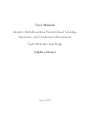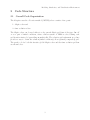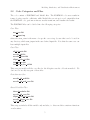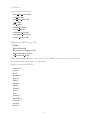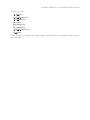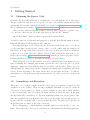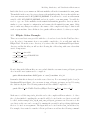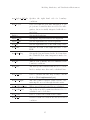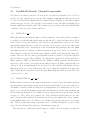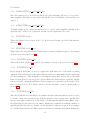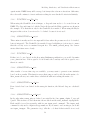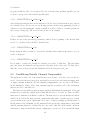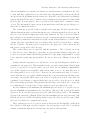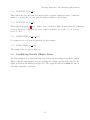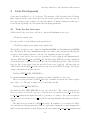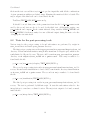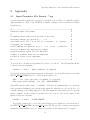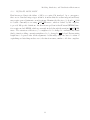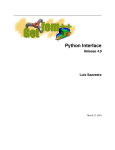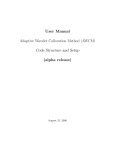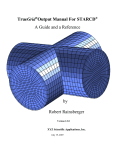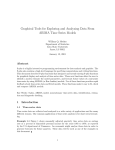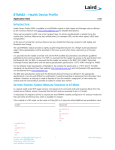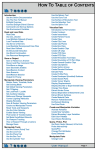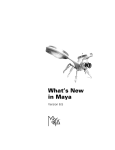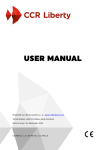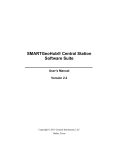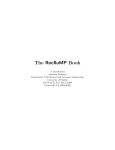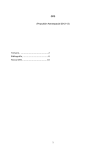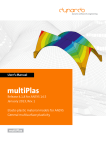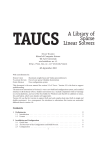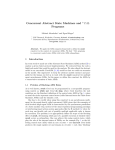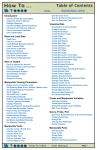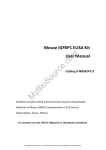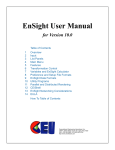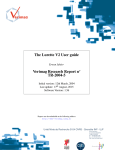Download User Manual Adaptive Multi-Resolution Wavelet
Transcript
User Manual Adaptive Multi-Resolution Wavelet-Based Modeling, Simulation, and Visualization Environment Code Structure and Setup (alpha release) May 8, 2007 Modeling, Simulation, and Visualization Environment 1 Introduction Welcome to the world of numerical modeling using the computationally efficient, dynamically adaptive, Adaptive Wavelet-Collocation Method (AWCM). The numerical algorithm used in this method is a finite difference based scheme which uses an adaptive wavelet transform in conjunction with a prescribed error threshold parameter ǫ to determine which grid points are needed in the solution. By reducing the number of points needed to solve the numerical solution, the computational cost is significantly reduced resulting in large data compression. It has been shown that the error within the solution using this technique is bounded by Cǫ, where C is usually around ∼ 10 (@warning Citation ‘donoho:1992’ on page 1 undefined). The error threshold parameter ǫ is prescribed beforehand and is used throughout the entire simulation. It is recommended that the equations be non-dimensionalized for the numerical algorithm even though L∞ and L2 normalization techniques are used to further scale the equations. Typical values for the error threshold parameter ǫ range from 10−6 to 10−1 , anything below that range usually decreases the compuational efficiency significantly and anything above that range has significant error that isn’t easily ignored. The wavelets used in the wavelet transform can be of any even order of accuracy. Each wavelet’s accuracy is determined by its stencil size, which is typically prescribed in terms of the number of points used on each side of the point being calculated. Two stages are used to calculate the wavelet coefficients; a predict stage and an update stage. The number of points used on each side in the predict stage are called n_predict and the number used during the update stage are called n_update. In order to ensure the wavelet properties are maintained, these two parameters should be equal. Similarly, the stencil size for derivative calculations is prescribed in the same way. Since the wavelets support is naturally centered, the default setting for derivative calculations is centered as well. The stencil size for a centered derivative calculation is 2*n_diff where n_diff is the number of points on each side of the location being calculated. In practice, all three of these parameters are normally the same to achieve the highest performance and accuracy. THE AWCM is set up to solve two main types of partial differential equations (PDEs), elliptic and time evolving or a combination of the two. The elliptic solver can be used to solve for the initial condition used in a time evolving problem, or can be used solely on its own. The time evolving portion can also be supplied with an analytical initial condition and uses either a Krylov or Crank-Nicolson implicit time integrator. Due to the fact that the time integrators are implicit algorithms, the only time constraining parameter used in the code is the CFL condition. As long as CFL ≤ 1 the time integrator should function properly and the solution will remain within the anticipated error margin. The grid used with the AWCM can be described as if it had two parts, a base grid to build upon and several further levels of refinement. The level of resolution at any point in time is described by the variable j_lev. For any simulation, minimum j_min and maximum j_max 1 User Manual levels of resolution must be specified. The base grid size is prescribed with the M_vector variable. Combining all of these parameters will give a grid with a minimum and maximum grid sizing. For example, if a 2-D simulation is to be performed using a domain of dimension 2.0 × 1.0 with periodic boundary conditions in the y-direction and the aspect ratio is desired to be unity, the following could be a suitable grid setup: dimension = 2 Mvector = 8, 4, 0 periodic = 0, 1, 0 jmin = 2 jmax = 7. This sets the dimensionality of the simulation to a 2-D simulation so that the third index in the M_vector and periodic vector are ignored. The base grid of 8 × 4 is on the j_lev=1 level, but because the solution is not periodic in the x-direction the base grid is really 9 × 4. However, the minimum level of resolution is set to be 2 so the coarsest grid possible in this simulation will be Mvector 2jmin−1 + periodic = 17, 8 corresponding to a grid spacing h = 2/16 = 1/8 = 0.125 and a total of 136 points. Similarly the finest grid possible in this simulation will be Mvector 2jmax−1 + periodic = 513, 256 corresponding to a grid spacing of h = 2/512 = 1/256 ≃ 3.9 × 10−3 and a total of 131328 points. Throughout the solution the resolution will change such that the finer levels of resolution will be used in the regions where localized structures are present. If the simulation only uses 10, 000 points it would only be using 7.6% of the points available and have a compression ratio of 13.1. The rest of this manual will try to familiarize you with the codes organization and how a user can create their own simulations. A brief overview of the codes organization will be given in Section 2 and point out which files need to be modified and others that should be left untouched. Section 3 will demonstrate how to obtain the code using subversion, set up a makefile, compile and run the code. Section 4 will show how to compile and use the post processing tools for data visualization. Finally Section 5 will proceed with the details of the case files, how they are used and how to customize them to any particular situation. 2 Modeling, Simulation, and Visualization Environment 2 Code Structure 2.1 Overall Code Organization The Adaptive wavelet collocation method (AWCM) solver consists of two parts: 1. elliptic solver and 2. time evolution solver. The elliptic solver can be used either to solve general elliptic problems of the type Lu = f or as a part of initial condiitons, where a linear system of PDEs is solved during each grid iteration instead of prescribing u analytically. The adaptive grid refinement procedure provides a way to obtain the solution (initial conditions) on an optimal (compressed) grid. The pseudocode for both the iterative global elliptic solver and the time evolution problem are shown below. 3 User Manual initial guess (m = 0): um G≥m k and h i while m = 0 or m > 1 and G≥m 6= G≥m−1 or kf J − LuJ≥ k∞ > δǫ m=m+1 perform forward wavelet transform for each component of um k for all levels j = J : −1 : 1 create a mask M for |dµ,j l | ≥ ǫ end extend the mask M with adjacent wavelets perform the reconstruction check procedure construct G≥m+1 if G≥m+1 6= G≥m m+1 interpolate um k to G≥ end if solve Lu = f using Local Multilevel Elliptic Solver. end Algorithm 1. Global Elliptic Solver. initial conditions (n = 0): unk and G≥n while tn < tmax tn+1 = tn + ∆t integrate the system of equations using Krylov time integration to obtain un+1 k n+1 perform forward wavelet transform for each component of uk for all levels j = J : −1 : 1 create a mask M for |dµ,j l | ≥ ǫ end extend the mask M with adjacent wavelets perform the reconstruction check procedure construct G≥n+1 if G≥n+1 6= G≥n interpolate un+1 to G≥n+1 k end if n=n+1 end Algorithm 2. Time Evolution Solver. 4 Modeling, Simulation, and Visualization Environment 2.2 Code Categories and Files The code consists of FORTRAN and Matlab files. The FORTRAN code saves results in terms of active wavelet coefficients, while Matlab files are set up to read output files from the FORTRAN code, perform an inverse wavelet transform, and visualize the results. The FORTRAN files can be divided into the followqing categories: Case Files: user case.f90 user input.inp where the user_case is the name of a specific case set up by user that can be located in any directory, while user_input in the user defined input file. Note that the same case can have multiple input files. Core Files: wlt 3d main.f90 wavelet 3d.f90 wavelet filters.f90 elliptic solve 3d.f90 time int cn.f90 time int krylov 3d.f90 This category inculdes all the core files for the Adaptive wavelet collocation method. We don’t need to modify any part of these files. Data-Structure files: wavelet 3d wrk.f90 wavelet 3d wrk vars.f90 Shared Variables Files: shared modules.f90 wavelet 3d vars.f90 elliptic solve 3d vars.f90 wavelet filters vars.f90 io 3d vars.f90 This category includes all the variable only modules, i.e. these modules contain no functions or subroutines. 5 User Manual Supplementary Utility Files: input files reader.f90 read init.f90 read data wray.f90 io 3d.f90 util 3d.f90 default util.f90 vector util.f90 endienness big.f90 endienness small.f90 reverse endian.f90 Supplementary FFT Package Files: fft.f90 fftpacktvms.f90 fft.interface.temperton.f90 fft util.f90 spectra.f90 ch resolution fs.f90 These supplementary files are located in subdirectory FFT and, if necessary, can be used for extracting statistics in homogeneous directions. Supplementary LINPACK files: d1mach.f derfc.f derf.f dgamma.f dgeev.f dgels.f dqage.f dqag.f dtrsm.f dum.f fort.1 gaussq.f needblas.f r1mach.f zgetrf.f zgetri.f 6 Modeling, Simulation, and Visualization Environment Visualization Files: c wlt 3d.m c wlt 3d movie.m c wlt inter.f90 inter3d.m mycolorbar.m mycontourf.m c wlt 3d isostats.m vor pal.m These are used to visualize the output results. All these files are contained in subdirectory post_process. 7 User Manual 3 Getting Started 3.1 Obtaining the Source Code Currently, the most efficient means of obtaining the code is through the use of Subversion. The use of Subversion allows you to keep your code up to date with the current release without starting all over again. Subversion is available for download at http://subversion.tigris.org and documentation is available at http://svnbook.red-bean.com. Once you have subversion installed, make a directory where you want to put the source code directory called wlt_3d. Move into this directory and use the command svn checkout https://www.cora.nwra.com/svn/wlt/branches/NASA You will be asked for a login name and password, you should have this information already. Enter the information and the import will commence. It is important that you do not modify any of the files in the main source code. If you do, the next time a newly released version of the code will conflict with the changes you have made. It is important that you create your own case files and edit those exclusively so that you do not introduce any conflicts. If you do find a bug in the main source code, please send an email to [email protected] so that the problem is properly resolved. If these guidelines are followed, each time an updated version is released When an update does become available you can see what files have been changed beforehand by running the command svn status -q from the source directory. The -q option suppresses output associated with files that are not under version control. Then to proceed with updating the changed files run the command svn update and you will have the latest release. If after updating to the latest release there are problems and your code will not run anymore you can perform and svn revert and the code will be restored to its previous version. 3.2 Compilation and Execution The source code is always compiled from the source directory regardless of which case file executable you are creating. There are three arguments that must be passed to gmake in order for it to know what to do. First of all, the compiler needs to know which database to use for storing the data. As of now, the main database in use is db_wrk, but db_tree and db_lines will be available soon. The next argument is which case you are going to run. Since the compilation is done from the source directory, the path to the case file needs to be specified and the executable will be placed in that directory. The path can be specified as an absolute path or relative to the source directory. Before attempting to compile anything a makefile must be created specific to your computer. Under the source directory is a subdirectory called makefiles.machine_specific. 8 Modeling, Simulation, and Visualization Environment Inside this directory are numerous different makefiles all in the form makefile.some_name. The makefile in the source directory references the makefiles in this directory through the use of an environment variable WLT_COMPILE_HOSTNAME. You will need to create an environment variable called WLT_COMPILE_HOSTNAME and set it equal to your some_name. You will also need to copy one of the makefiles in the makefiles.machine_specific directory that is similar to your computer’s configuration and rename the file makefile.some_name. Make sure to make any changes necessary to the names of the compiler and flags so that it will work on your machine. Once all this is done, gmake will know what to do when you compile. 3.3 Elliptic Solver Example There are several test cases provided with the code and are located in the TestCases directory. In order to demonstrate how to successfully compile the code we will start with the EllipticTest1. From the source directory, if you move into the TestCases/EllipticTest1 directory and list the files you will see the following list of files along with some others that aren’t of importance case elliptic poisson.f90 case elliptic poisson.PARAMS.f90 results (directory) test in showme3D.m From looking at the different files one can conclude that the case name is case_elliptic_poisson. As of now the exact syntax used to compile is gmake DB=databaseName CASE=[path of case]/caseName wlt_3d. Remember that this is always done in the source directory. For our example [path of case] is TestCases/EllipticTest1, the case name is case_elliptic_poisson, and we’ll be using the database db_wrk. The following syntax should successfully compile the code gmake DB=db wrk CASE=TestCases/EllipticTest1/case elliptic poisson wlt 3d Make sure to add the target wlt_3d at the end so the compiler will know what to do. Once the code has finished compiling the executable will be located in the case directory and will be called, in this example, wlt_3d_db_wrk_case_elliptic_poisson.out. If we move to the case directory the case can be executed by running the executable and specifying which input file is to be used as an argument. The input files are located in the test_in subdirectory. For example, if we wanted to run the 2-D test problem we would use the following command 9 User Manual ./wlt 3d db wrk case elliptic poisson.out test in/base.inp It should be noted at this time that during the compilation step an important file was overlooked, which is the case_elliptic_poisson.PARAMS.f90 file. Inside this file are two parameters needed by the database in order to construct the databases size and dimensions. If this file is absent the compiler will fail. However, a run time error can occur if the parameters are not set large enough to handle the input file’s dimensions and number of variables being stored. Inside this file the parameter max_dim is set to 3. This allows the database to allocate enough room to run both the 2D and 3D input files. The number of variables is also set to 10 (n_var_db=10), which is large enough to handle the 3D case with some extra variables stored. For the 2D case it would be possible to change max_dim to 2 for increased performance, but it is set to 3 for now so that both cases can be run without changing this file. 3.4 Post Processing Once you have succesfully run the test case from within the test case directory, the output files will be stored in the results subdirectory. The output files have the file extension .res. In order to view the output files in MATLAB, the post-process file c_wlt_inter.f90 needs to be compiled. From the source directory compile all the needed files with the target inter using the command gmake DB=db_wrk inter. The executable created is located in the post_process directory. 10 Modeling, Simulation, and Visualization Environment 4 Data Visualization Once you have compiled and run your test case and compiled the post processing executable c_wlt_inter.f90 discussed in Section 3.4 you are ready to view your results files saved in the results/ subdirectory. There are a few ways to visualize your results now. In the past, MATLAB has been the primary data visualization tool. Over the past year or two new visualization tools have been under development, which are capable of 3-D volume rendering and will be introduced in the following subsections. 4.1 MATLAB Visualization Tools In order to view the output files using MATLAB you must return to the case directory. Once you are in the case directory, open the file showme3D.m. Make sure to edit the post_process directory to its correct location on your computer. Once this is done, you are ready to visually view the output using MATLAB. Executing showme3D within the MATLAB command window should read the data from the specified file within showme3D.m. If you look at the showme3D.m file further, you will notice down near the bottom all of the arguments used to call the plotting function c_wlt_3d are briefly explained. At the bottom, a call to this function is shown with each argument defined for you. The first argument in this list is the file name channel_compressible_test. You will find this matches the name in the channel_compressible.inp file. The j_range is the range of resolution that MATLAB will use to plot your solution. The bounds argument determines the domain that will be plotted. The figure is set to plot the solution using a contour plot. If you would like to see the grid, you must set the figure type to grid. The plot_comp variable is the component of the solution that you want to plot. This is defined in the channel_compressible.f90 code. The station number is which output step you are plotting. In this case, it is set to 100, which is the final output time for this case. 4.2 More Data Visualization: Res2Vis A tool is available to transform AWCM code result files into VTK, PLOT3D, or CGNS formats for further visualization with ParaView, VisIt, Tecplot, or similar software. To compile the tool, specify the database type and the case name as usual; the compilation target will be vis instead of wlt_3d.. The tool will be found in the test case executable directory, e.g in TestCases/CASE_NAME/ under some generic name res2vis_DATABASE_CASE.out. Type ./res2vis for the complete manual. In short, at least two file names have to be provided to the tool: the AWCM result file name, and the base name for the output file. A VTK unstructured mesh binary output file will be generated by adding .vtk suffix to the 11 User Manual provided base output name. An optional flag -p will produce PLOT3D binary output, by using .xyz and .q suffixes. Use optional flag -c to generate CGNS file. It should be noted that ParaView has no problems with reading VTK unstructured mesh files. The same is true for Tecplot reading CGNS files. As for the ancient PLOT3D format, Tecplot will auto detect file structure for ASCII files only. For binary files, file structure has to be specified manually as “Plot3D Function”, “Unstructured”, not “Multi-Grid”. Moreover, Tecplot known to have problems with reading binary 3 dimensional plot3D files on some architectures, so use ASCII plot3D or, which seems to be a better solution, CGNS format. 4.2.1 complete manual of res2vis Usage: res2vis [OPTIONS] [IN_FILE] [OUT_FILE] res2vis [OPTIONS] [IN_DIR] [IN_FILE] [OUT_DIR] [STATION_BEGIN] \ [STATION_END] [STEP] Data options: -t apply inverse wavelet transform to show the data values (wavelet coefficients are displayed by default) -i use integer space coordinates, according to the mesh (coordinates are real by default) Output formats: -v VTK file (default) -p plot3D files -c CGNS file Additional output formats: -a VTK, plot3D: the output file is ASCII (binary by default) -r VTK, CGNS: use tetrahedra (blocks will be written by default) Additional filtering, before the transform: -e threshold_value number_of_variable_for_threshold -l maximum_level_to_use Files: input_result_file output_filename input_directory generic_input_filename output_directory first_station \ last_station step Example: res2vis -vpa -e 0.15 4 ../res/input.0001.res out produce both VTK and plot3D ASCII files (out.vtk, out.q, out.xyz) and the data will be filtered by applying the threshold 0.15 to the variable number 4 of the result file, res2vis res/ in. ./ 0 6 3 -t 12 Modeling, Simulation, and Visualization Environment writes data as VTK files (in.0000.vtk, in.0003.vtk, in.0006.vtk) into the current directory for each of the input file from the directory ./res/ (in.0000.res, in.0003.res, in.0006.res) 13 User Manual 5 Case Files This section will attempt to provide some familiarization with the more intricate details of setting up your own case. The code is equipped with some test cases that can be used as a reference for setting up a new case. Each test case has a set of subroutines that must be present in order for the code to function properly. If one of the functions does not apply in your case, it must remain present, but you can leave the contents (other than variable definitions) blank. For example, if you are using periodic boundary conditions, you can leave the details in the user_algebaic_BC function blank, but do not delete the function itself. Each case should have its own separate directory with its own case files and results/ output directory. Three case files are needed for each case: casename.f90 and casename.inp and casename.PARAMS.f90 where casename is the name of the particular case your are running, e.g., case_elliptic_poisson or case_small_vortex_array. Casename.f90 will be the actual FORTRAN code that is compiled in the source directory. Casename.inp will contain any variables that are not hard coded into the .f90 file. The casename.f90 file contains all the subroutines you see below followed by a brief description of what they do. There are two modules that are needed for memory and variable allocation specific to your case and the rest are functions or subroutines. Modules Module Name Description user case db Module created for database memory allocation. This is stored in casename.PARAMS.f90. user case This is the actual case module that contains all of the functions and subroutines that are used in this file. It is located in casename.f90. Subroutines Subroutine Name Description user setup pde Sets up the number of variables that are integrated or interpolated on the initial time step and any subsequent step. user exact soln Stores the exact solution in memory. user initial conditions Defines the initial conditions if they can be determined analytically. user algebraic BC Sets conditions on boundaries 14 Modeling, Simulation, and Visualization Environment user algebaic BC rhs Specifies the right hand side for boundary conditions. user project Used for Crank-Nicolson time integration to get projections of variables that are needed for integration, but not actually integrated with the actual solver. Laplace Sets up the Laplacian. Laplace diag Sets up the diagonal terms for the Laplacian Laplace rhs Sets the right hand side for the Laplacian user rhs Sets the right hand side of the PDE being solved user Drhs Sets the Jacobian of the right hand side of the PDE. user Drhs diag Sets up the diagonal terms for the Jacobian when the Crank-Nicolson time integration method is used. user chi This is your boundary used for immersed flow boundary conditions. user stats Any user specified statistics that need to be calculated to analyze new data can be calculated here. user cal force Used to calculate lift and drag on any bodies in the flow (Not implemented yet). user read input Any user defined variables defined in the casename.inp file are read through this subroutine. user additional vars Where any additional variables are calculated. user scalar vars Any scalar non field parameters that need to be calculated can be done here. user scales Used to override the default scales routine. user cal cfl Override default cfl condition and use user created condition. 15 User Manual 5.1 CaseFile.f90 Details: Channel Compressible Now that we’ve taken a general look at how the case files are structured, let’s look at a specific case and explain how it is set up. The channel_compressible.f90 case is set up to solve the Navier-Stokes Equations in a channel which is initially at rest with an upper wall moving at a velocity of 0.1 and the bottom wall is at rest. The fluid is initially not in thermal equilibrium with the walls. The domain is periodic in the x-direction with Dirchlet conditions on the top and bottom boundaries. 5.1.1 MODULE user case This is the main module that the entire case file is built into. Any variables that you want to be available globally throughout the entire module should be defined in this section. Below where it says “case specific variables,” the variable n_var_pressure is declared. As of now, this parameter must always be declared because the code is set up to solve both compressible and incompressible flows. Following are some non-dimensional parameters Re, Pra, gamma and alpha as well as boundary condition parameters T_top and U_wall. As you will see, these variables are imported from the test_in/base.inp file in the user_read_input subroutine. There are also two other logical parameters that are defined to set up the equations and how they are solved; NS and NSdiag. NS switches the equations from Navier-Stokes to Euler equations, .TRUE. for Navier-Stokes and .FALSE. for Euler equations. At this point a hyperbolic solver capable of resolving shocks with the hyperbolic Euler equations has been developed but is not implemented yet. It should become available with further updates. NSdiag should be set to true if NS is true and you are using the Crank-Nicolson time integrator. If the Krylov integrator is used the user_Drhs_diag subroutine is never called and doesn’t need to be true. 5.1.2 SUBROUTINE user setup pde In this routine we set the global parameters the main code uses to know how many equations it is integrating, interpolating, saving and how many variables there is an exact solution for. The number of variables that are integrated n_integrated is set to dim+2 since we are solving for ρ, ρe, and the momentum equations in dim dimensions. In the test_in/base.inp file the dimsion parameter is set to dim=2. Leave n_time_levels and n_var_time_levels as they are. They will soon be phased out. Any additional variables that are not integrated, but you want calculated at each time step set as n_var_additional. As an example, n_var_additional is set to 1 so that we can calculate the pressure and save it at each time step. This is totally unnecessary as pressure can be calculated during the post processing step, but it is performed here purely for demonstration purposes. The next step is to fill in the variable names according to how we arrange our variables. 16 Modeling, Simulation, and Visualization Environment We will fill in the variables depending upon how many dimensions there are starting with density as the first variable, x-momentum as the second and so on. The grid does not need to adapt to all 5 variables. Pressure (the 5th variable) is simply found using the 4 conserved variables. Obviously we will only need the grid to adapt to the 4 conserved variables, so we set n_var_adapt to n_var_adapt(1:n_integrated,0) and n_var_adapt(1:n_integrated,1) to .TRUE. The 0 index indicates adaptation when setting up the initial condition and 1 index adapting at each time step afterwards. We also need the grid to interpolate all of the integrated variables as time moves along as well. Adaptation means that the grid will evolve based upon a given variable. Interpolation is what needs to happen in order to add a previous time step to the next. In this case, it is not necessary to interpolate the pressure so we have set the first 4 variables to be interpolated both at the initial condition and all time steps thereafter. We want to save all 5 variables at each write step, so we have set n_var_save as true for all variables n_var. For the time being, please ignore the time level counters and leave them the way they are. These will most likely be phased out in the future. An exact solution exists for this problem so n_var_exact_soln has been set to true. If you find that you need more points due to a a certain variable, you can create a scaleCoeff < 1.0 to add more points to that variable. If it is left as 1.0 it will scale the solution in its default manner according to your error threshold parameter ǫ. 5.1.3 SUBROUTINE user exact soln This is where we calculate the exact solution. Even though it is called u, it is not the same u that is used to numerically calculate the solution. The main code takes this u and stores it as the exact solution somewhere else. 5.1.4 SUBROUTINE user initial conditions If you know the analytical initial condition, it is set up here. 5.1.5 SUBROUTINE user algebaic BC Algebraic boundary conditions are set by solving the general equation Lu = f. (1) There are three main subroutines used to solve this equation. The first is user_algebaic_BC. This subroutine sets up the Lu portion of the equation. As you can see from this example, Dirichlet conditions are created for both the velocity and energy on the top and bottom boundaries. The top wall temperature is T_top and the bottom wall is 1.0. 17 User Manual 5.1.6 SUBROUTINE user algebaic BC diag Since the equation above is solved iteratively, the diagonal terms of L need to be provided. user_algebaic_BC_diag becomes this term. In this case for Dirichlet conditions they are equal to 1. 5.1.7 SUBROUTINE user algebaic BC rhs To finish setting up the equations that need to be solved, user_algebaic_BC_rhs is the right hand side of the above equation f. In this case the right hand side is zero. 5.1.8 FUNCTION Laplace This is the elliptic solver portion of the code. It is not used in this case but is demonstrated in Secion 5.3. 5.1.9 FUNCTION Laplace diag This is where the diagonal term used in the Laplace equation definition is made. An example of its use is provided in Secion 5.3. 5.1.10 FUNCTION Laplace rhs This is where f in equation 2 is defined. An example of its use is provided in Secion 5.3. 5.1.11 FUNCTION user rhs In the function user_rhs, we need to supply the right hand side of the main governing equation. The left hand side is the time derivative that we’re integrating and the right hand side is everything else. This is supplied to the function user_rhs. As you can see, the right hand side has already been set up for both the Euler and Navier-Stokes equations. In this test case it will be using the full Navier-Stokes equations because the logical variable NS is true as described above. For details on how to use the derivative operator c_diff_fast see Section 5.3. 5.1.12 FUNCTION user Drhs Since the Crank-Nicolson and Krylov are implicit iterative time integration solvers, we need to provide a first order perturbation to help the iterative solver converge more quickly. The user provides this perturbation to the main code through the function user_Drhs. Since the right hand side has already been defined, finding the perturbation is simply a matter of applying the linearized theory. In this case the linearized equations are given as an example for both the Navier-Stokes and Euler equations. If there is a mistake made when entering the 18 Modeling, Simulation, and Visualization Environment equations into DRHS it may still converge, but it may take a few more iterations. Otherwise, the solver will continue to iterate without reaching its error threshold criteria indefinitely. 5.1.13 FUNCTION user Drhs diag When using the Crank-Nicolson technique, a diagonal term needs to be created from our DRHS. The diagonal term for both the Navier-Stokes and the Euler equations are shown in the example. Note that this is only for the Crank-Nicolson method. When using the Krylov integrator this section does not need to be defined because it is not used. 5.1.14 SUBROUTINE user project This routine is mostly used for incompressible flows where the pressure needs to be tracked, but not integrated. The Crank-Nicolson method is used with this projection step to ensure that the velocity vector v remains divergent free. The small_vortex_array case demonstrates this feature more clearly. 5.1.15 FUNCTION user chi If there is to be an obstacle in the flow using Brinkman penalization, you would determine your χ function here. If it is equal to 1.0 it is inside the boundary and if it is equal to zero then it is outside. 5.1.16 SUBROUTINE user stats After results of a new time step are available, you may want to generate some statistics based on those results. This function serves that purpose and is called from the main code. User_stats allows you to make these calculations without touching the main code. 5.1.17 SUBROUTINE user cal force If an obstacle has been defined in the user_chi function, the lift and drag are calculated here. 5.1.18 SUBROUTINE user read input In the subroutine setup_pde we defined our variables Re, Pra, gamma, alpha, T_top and U_wall. This is where we read them into the module from the test_in/base.inp input file. Each variable is read in separately with its own input_real command. The input_real command is only used to input real type numbers. If you want to read an integer you would use input_integer. The parameter ’stop’ tells the code that if that variable is not read 19 User Manual properly, it will stop the code execution. If you look in the test_in/base.inp file, you can see how to set up your own variables just like these. 5.1.19 SUBROUTINE user additional vars Any additional variables that aren’t integrated but are stored in the main storage array u are calculated here. In our case, we are storing pressure in the n_var_pressure portion of u that we created in setup_pde. Again, normally it would be better to calculate pressure in the post processing step, but we are storing it here as an example. 5.1.20 SUBROUTINE user scalar vars If there are any scalar (non-field) parameters defined at the beginning of the module that need to be calculated, they should be handled here. 5.1.21 SUBROUTINE user scales In the situation that you wish to override the default scales routine in the main code, you would do that here. 5.1.22 SUBROUTINE user cal cfl If you wish to override the default cfl condition you would do that here. The subroutine get_all_local_h returns the grid spacing for all points on the active grid. We then determine the cfl for each grid point and ultimately select the largest as cfl_out. 5.2 CaseFile.inp Details: Channel Compressible The input file is where all of the variables that are not hard coded into your case file are stored. As seen in the previous section, any variables you need are read using an input_real or input_integer statement. For the channel_compressible case, we ran a 2-D NavierStokes simulation. Inside of the test_in/base.inp file you will see all of the parameters that are needed to run this case. The first several variables pertain to input output and initialization parameters. file_gen is whatever you want the output in the results subdirectory to be saved as. There are three main ways to initialize your initial conditions. The first way is to use an analytical solution which you provide in the user_initial_conditions subroutine. Another way is to restart a previous run from a given output time. In order to do this you simply specify the name of the file name for IC_filename, set IC_restart=T and specify the output time to start with with IC_restart_station. A third way is to use some other file for the initial conditions which may or may not match the current configuration of your case. You can take the input 20 Modeling, Simulation, and Visualization Environment data and manipulate it to match your current case and then start your simulation. In order to start with this configuration you would make sure IC_restart=F, set IC_from_file=T and specify the IC_filename as in the restart case. It should be noted that there are multiple ways in which the IC file can be formatted and you must specify its format beforehand with IC_file_fmt. You also must be sure to specify how the output will be formatted, binary or ascii. The unformatted binary version works much faster and takes up less disk space so that is the recommended method. The domain size is specified with coord_min and coord_max. We have specified three different dimensions in the case that dimension is set to 3 then the input file is ready to use. In the case of our 2-D run, it simply ignores the extra dimension. In order to avoid problems at the boundaries, it is sometimes necessary to specify a coord_zone_min and coord_zone_max. The way these parameters work is that if you pick a coord_zone parameter to be inside of the domain, all points on the finest level of resolution will be included between that coordinate and the boundary. The max portion corresponds to the upper side of the domain and the min portion corresponds to the lower side. The overall solution error is controlled with the parameter ǫ. The code has been set up to allow the use of two different ǫ’s depending on your particular situation. Eps_init can be used as a separate initial thresholding parameter for eps_adapt_steps number of steps before using the regular eps_run parameter. In our case there is no difference between the two. Setting a threshold parameter ǫ is only effective on its own if all integrated variables are normalized to the same scale. This is usually not the case and a scaling method Scale_Meth needs to be specified to keep the relative error in check. In our channel_compressible case, all the equations are normalized with a mean value of zero so choosing Linf error as the scaling method is not a bad choice. However, in other situations it may be better to use an L2-norm error or possibly a RMS scaling method. In some situations, the time scales can change very rapidly which causes your scales to rapidly vary as well. Since this can sometimes be problematic, a temporal filter has been provided to slow the speed at which these scales change scl_fltwt. This parameter has the range of [0, 1] where zero corresponds to no filtering and 1 corresponds to being completely based upon historical scales. In every simulation, the minimum and maximum grid size needs to be specified by setting the minimum and maximum levels of resolution, J_MN and J_MX, as well as the initial M_vector. In our case the M_vector is [4, 4] and J_MN and J_MX are 2 and 4. The minimum grid size is M_vector*2^J_MN+prd (17x16) and the maximum grid size is M_vector*2^J_MX (65x64). In our case J_MX is set relatively small because it is a test case and we want to limit the level of resolution for computational reasons. The boundaries are set to be periodic in the x-directiona and has Dirchlet conditions in the y-direction. Although our grid is adaptive, the grid spacing on each level of resolution remains constant throughout the domain, hence the grid is called uniform. 21 User Manual The parameters i_h and i_l specify the order in which boundaries are stored in the u array and what type of boundary conditions will be imposed, either algebraic or evolutionary. The order of the wavelets used are specified with N_predict and N_update. These parameters determine how many points are used on either side of the point being interpolated. In our case they are 2, so we are using 4th order wavelets. N_diff is the number of points used on each side of a centered difference scheme to calculate the derivatives. Since N_diff is 2, we are using a 4th order central differencing scheme. Generally it is wise to make all three of these parameters the same. The next two parameters IJ_ADJ and ADJ_type deal with the fine details of how the code chooses to pick points. It’s generally good to leave IJ_ADJ as 1 for all three levels. If ADJ_type is set to 0 it will use less points and run faster, but if convergence becomes an issue, set this parameter to more conservative. This alone may solve a convergence issue when faced with one. If non-periodic boundary conditions are used, BNDzone should normally be set to true. It will use the parameters coord_zone_min and coord_zone_max when this is on. BCtype specifies the type of boundary conditions used if custom ones are not needed. The time integration method chosen in this example to be the implicit Krylov scheme. It can also use an implicit Crank-Nicolson technique. The next several variables all involve temporal aspects of the code. The beginning and ending of the simulation are specified with t_begin and t_end. The initial time step used to start off the run is dt. The minimum and maximum time steps are set with dtmax and dtmin. Dtmin can serve as a stability indicator in that many times the time step will become smaller and smaller as the solution begins to diverge. If dt drops below dtmin it is usually because there is a problem. dtwrite specifies the time interval used for writing output to the ouput files. An additional feature has been recently added to the code which allows you to force the solution to be written after every time step. This is done by creating a file named [filegen].force_write in the case directory, where filegen is the basename for your output files created in the results directory. After each time step, the main executable checks for the existence of this file. If the file exists it will write the output from the time step that was just executed, otherwise it will wait until the next t_write corresponding to the specified dtwrite. The parameter t_adapt can be used to make all time steps below t_adapt of the same size and once t is greater than t_adapt, the time step is free to change with the solution. The maximum and minimum cfl conditions are set with cflmax and cflmin. The minimum cfl serves as a trigger for stopping the time integrator in the case that the solution is diverging. In the channel_compressible case example, we need to define several paramters. They are set here for no reason in particular. Note that the order in which variables are declared is not important. The variable Zero_Mean is for cases in which you want the mean value of the first 1:dim 22 Modeling, Simulation, and Visualization Environment variables to remain zero. The next several variables are for the Krylov time integrator and the elliptic solver. It is best not to touch these unless you have a good understanding of how it works and are having problems with the way the current paramters are set up. If you wish to insert an object into the flow using Brinkman Penalization you would set the obstacle variable to T. Its location, size and movement directions can all be specified using the various different variables. You would probably create a few of your own variables and then make sure to define that objects domain in the user_chi subroutine. The rest of the variables are other integration parameters that should normally be left alone. 5.3 CaseFile.f90 Details: Elliptic Solver Another important functionality of the code is the ability to efficiently solve elliptic problems. The previous example focused on the time integration portion and this example will focus on how to solve an elliptic problem. There is a test case set up in the directory TestCases/EllipticTest1 with a case name case_elliptic_poisson.f90. The following subsections will discuss how the elliptic test case is configured. 5.3.1 MODULE user case As in the previous example this is the main module that the entire case file is built into. Any variables that you want to be available globally throughout the entire module should be defined in this section. You can see that since we are solving Poisson’s equation the number of variables stored in the database is n_var_db=1. The number of possible dimensions max_dim is set to 3 to allow all possible configurations. 5.3.2 SUBROUTINE user setup pde Again, in this routine we set the global parameters the main code uses to know how many equations it is integrating, interpolating, saving and how many variables there is an exact solution for. For this case the number of variables being integrated is 1, there are no additional variables being stored and we do have an exact solution to compare with. No pressure needs to be stored because the time evolution part of the code is not being used. 5.3.3 SUBROUTINE user exact soln There is an exact solution to this problem which is defined in this routine. 5.3.4 SUBROUTINE user initial conditions When the elliptic solver is used, the user_initial_conditions subroutine functions as the main place to set up the problem. The elliptic solver uses the subroutine Linsolve to solve 23 User Manual the general equation Lu = f. (2) In this case the right hand side f is set up and passed directly to the subroutine Linsolve. In other cases f can be defined using the Laplace_rhs function. The other functions that are passed in Linsolve are Laplace and Laplace_diag. These functions will be defined in the following sections. Once Linsolve has completed its iterations, the solution will be printed to an output file and the code will stop. 5.3.5 FUNCTION Laplace This is the elliptic solver portion of the code. This is run before any time evolution ever begins. It is created to solve equation 2. The Laplace subroutine sets up the operator on the left hand side of this relation. It is important to note that the boundary conditions for the elliptic solver are specified within this function and the next two following. In this case we are setting up the Laplacian as the operator. Two seperate techniques are set up to calculate the Laplacian. One way is to simply take the second order derivative in dim-dimensions or the other is to take the divergence of the gradient. It switches between the two with the parameter divgrad, which is set to false in this case, so the default is the simpler second order derivative. The derivatives are calculated with the function c_diff_fast. The syntax used in this subroutine is as follows CALL c_diff_fast (u, du, d2u, jlev, nlocal, meth, 01, ne_local, 1, ne_local) You’ll notice that the first three arguments are u, du and d2u corresponding to the function that is being differentiated, the variable to ouput the first order derivative to and the second order derivative respectively. The next variable is jlev, which is the current level the solution is on. nlocal is the number of points being used and stored in u per variable. Another important variable is the method, meth, meth1 and meth2. You’ll notice for the simpler second derivative case meth=0, where as for the divergence of the gradient method, meth1=2 and meth2=4 are used. This is so that one sided differencing can occur. For example meth=2 corresponds to backwards in space differencing whereas meth=4 corresponds to forwards in space differencing. Another important parameter is the parameter that follows meth. This can be either 10, 01 or 11. It is simply a logical indicator as to which derivative is to be computed where the first and second indices correspond to the first order and second order derivatives respectively. Next comes ne_local, which is just the number of variables stored in the array u. The next parameter is set to 1 in this case, but this value corresponds to which variable stored in u you want to differentiate. It can be a single value, or it can be a list of values, say 1:n_var. This is better demonstrated in user_rhs of Section 5.1. At the bottom of this subroutine the boundary values are specified for all of the different types of boundary conditions. In this case they’re all specified to be Dirichlet conditions. 24 Modeling, Simulation, and Visualization Environment 5.3.6 FUNCTION Laplace diag This is where the diagonal term used in the Laplace equation definition is made. A function similar to c_diff_fast, yet only gives the diagonal terms is c_diff_diag. 5.3.7 FUNCTION Laplace rhs This is where f in equation 2 can be defined. Since f is already defined in user_initial_condtions, is passed directly to Linsolve and is not required anywhere else in the code, it does not need to be here. 5.3.8 SUBROUTINE user read input No parameters are read from the input file for this example. 5.3.9 SUBROUTINE user scales The default scales are used for this case 5.4 CaseFile.inp Details: Elliptic Solver All of the paramters are set up in the same way as the previous example except that t_end=0. This prevents the time integration from beginning and outputs only the final solution to the elliptic problem in the results/ subdirectory. The output file will end in 0000.res since it is the first output file of problem. 25 User Manual 6 Creating Your Own Cases Before moving forward, grabbing a test case the looks similar to what you want to do and modifying it to suit your needs, it would be better to create your own directory outside of the source code where you will not be editing files under subversion management. There are a couple reasons for this. One is that whenever an update is available, you won’t have a conflict with the new incoming version and the second is that if you make a mistake somewhere you always have a working copy that you can return to for reference. It is recommended that you create another sister directory next to the main source directory where you will put your new cases. When compiling you can still use relative paths or you can use absolute paths, which ever you prefer. You will also have to make sure that you edit the path for showme3D.m to reference the correct directory as well. 26 Modeling, Simulation, and Visualization Environment 7 NASA Specific Modules There have been five new modules created specifically for NASA’s purposes. They are located in TestCases/dns. They are organized into two different files, dns_module.f90 and urans_module.f90. dns_module.f90 simulates flow around a cylinder with the flow moving from left to right at Ma = 0.2 using the compressible Navier-Stokes equations and an acoustic Reynolds number of Re = 1000. urans_modeule.f90 solves the same problem but uses the k − ω turbulence model. The model is incorporated in the user_case module in the user_rhs, user_Drhs subroutines. Since it is using the Krylov solver, user_Drhs_diag is not specified. In this case the Reynolds number is Re = 106 . Both of these cases use the Freund Boundary method to prevent reflections from occuring at the domain walls. Both of these files include the additional modules needed by the main case file that uses them except for the far field acoustics predictor FWH, which is located in the source directory. There are a totoal of five new modules: Brinkman_penalization, Freund_boundary, wlt_FWH, DNS and uRANS. They are explained in the following sections 7.1 Brinkman Penalization This module is used to deal with the complex obstacles inside the flow field. It uses Brinkman Penalization to add semi-porous obstacles into the flow field which act as solid bodies to appropriately divert the flow. Inside of both dns_module.f90 and urans_module.f90, you will find the boundary is defined in two different sections. First it is defined in the Brinkman_obstacle subroutine inside the Brinkman_penalization module and also in the initial_obstacle subroutine inside the user_case module. These two subroutines serve very different functions. initial_obstacle serves as a function that the grid can adapt to since in the initial conditions all the flow variables are constant. Brinkman_obstacle defines the obstacle that is used by the Brinkman_penalization module to add the penalization terms to the fluxes calculated in user_rhs, user_Drhs, etc. The module is activated by the flag Brinkman_active located in the dns_module.inp file. It uses one parameter, nita, which determines the porosity of the obstacle. The variable nita should be a small value, approximately 0.01 or smaller to ensure that the obstacle is close to being a full solid. As of now, the obstacles cannot be fully discontinuous heavy-side functions. Instead hyperbolic tangeants are used. In the future it will be possible to use heavy-side functions and the boundary will be specified with the user_chi function in the user_case module. 7.2 Freund Boundary The Freund’s buffer zone is used to avoid the spurious reflections from the domain walls. It basically works by accelerating the flow to supersonic speeds near the boundaries by adding volumic terms to the governing equations. In order to activate this feature you simply set 27 User Manual the logical flag Freund_active located in the dns_module.inp and urans_module files to TRUE. 7.3 FWH This module is used to predict the far field acoustics. As of now it is only available in 2-D, but 3-D will be available in the future. In order to use this module, there is a logical flag inside of the input file additional_nodes_active. If the prediction is needed, set it to TRUE. When the module is activated you must create a seperate directory inside of the results directory called filegen, which is the base name of your output files specified in your input file. The additional far field prediction files will be stored in that subdirectory. In addition, the patches used to predict the far field acoustics must be specified in the input file as well. The number of patches used is specified by n_additional_patches and the locations of the points used to create the n-point polygon are specified with the x_patches and y_patches parameters. The final paramter that must be specified is j_additional_nodes. This paramter determines what level of resolution will be used on the contour to calculate the far field acoustics. This parameter must always be smaller than the finest level of resolution. 7.4 DNS and uRANS These two modules are basically implemented in the two different dns_module.f90 and urans_module.f90 FORTRAN files. Both are set up for fluid flow using the Navier-Stokes equations. The only difference between them is that the uRANS file uses the k − ω model in the user_rhs, user_Drhs, and user_Drhs_diag subroutines. 28 Modeling, Simulation, and Visualization Environment 8 Code Development A test suite is available for code developers. The structure of the test suite is the following. make tests from the source main directory will execute a) the tests for the test cases, b) the tests for the post-processing tools and subroutines. Complete testing may take up to several hours depending on your system and test input parameters. 8.1 Tests for the test cases All the tests for the test cases could also be run from TestCases directory as cd TestCases; gmake tests It is also possible to start different tests separately as cd TestCases; gmake test1; gmake test2; gmake test3 The detailed description can be found in TestCases/README and TestCases/util/README files. The files in directories TestCases/*/test_in contain control parameters affecting the execution of the testing scripts for each test case. Examine the files for details. In short, tests for the test cases are performed by the scripts from TestCases/util directory RUN.sh, RUN 2.sh, and RUN 3.sh. The first script, RUN.sh performs compilation of various targets for different data bases and test cases (Cartesian product of list of targets, list_ta, list of data bases, list_db, and list of test cases, list_ca). All three lists are defined inside the file RUN lists.txt, which is sourced from all RUN*.sh scripts. The major output of the first test is inside the file TestCases/TEST LOGS/COMPILE.log It contains minimum information regarding successful compilation of test cases. The second test, performed by RUN 2.sh script, examines execution and restart capabilities of the code. The major output can be found inside the file TestCases/TEST LOGS/RUN.log and inside the files TEST.REPORT in test case directories. The control parameters for the second test for each test case can be found in test case subdirectory test in in the file local test parameters.txt Input files will be generated according to the provided rules in the same test case subdirectory test in in the file rules.inp Examine the mentioned files for details. The third test is performed by RUN 3.sh script. It examines code execution for different combinations of input parameters. Instead of predefined during the second test inputs the third test generates inputs by itself. Input generator uses numerous input rules parameters.txt 29 User Manual file from the test case subdirectory test in to produce input files with all the combinations of given parameters within a predefined range. Examine the mentioned file for details. The major output of the third test can be found inside the file TestCases/TEST LOGS/RUN numerous.log It should be noted that some of the parameters from the file local test parameters.txt used by the second test are also to be used by the third test. Additionally, scripts compare results.sh and compare dbs.sh contain internal debug variables LDBG CMPRES and LDBG CMPDBS. Set them to unity for some additional output during the tests or for the debugging the test suite itself. 8.2 Tests for the post-processing tools Various tests for the post-processing tools and subroutines are performed by scripts in test_in subdirectories inside post_process directory. The first post-processing test resides in post_process/view_spectra/adaptive/test_in/ directory. It tests turbulent statistics using Fourier transform on adaptive grid, which is currently limited to 3D periodic cases. The test could be run from post_process/view_spectra directory as sh adaptive/test_in/RUN.sh or gmake tests. Test’s major results to be found inside the file post process/view spectra/adaptive/TEST LOGS/RUN.log The second post-processing test resides in post_process/visualization/test_in/ directory. It tests res2vis visualization tool and could be run from the directory visualization as sh test_in/RUN.sh or gmake tests. The second test major results to be found inside the file post process/visualization/TEST LOGS/RUN.log The third post-processing test resides in post_process/interpolation/test_in/ directory. The test is performed by RUN.sh script. It tests the subroutines related to the interpolation to a random coordinate location. The major test output to be found, as usual, inside the file post process/interpolation/TEST LOGS/RUN.log 30 Modeling, Simulation, and Visualization Environment 9 Appendix 9.1 Input Parameter File Format: *.inp A general input file format has been used for *.inp files to provide the code with the required input parameters. Each *.inp ASCII file normally contains a header with short format specifications: #------------------------------------------------------------------# # General input file format # # # # comments start with # till the end of the line # # string constant are quoted by "..." or ’...’ # # boolean can be (T F 1 0 on off) in or without ’ or " quotes # # integers are integers # # real numbers are whatever (e.g. 1 1.0 1e-23 1.123d-54 ) # # vector elements are separated by commas # # spaces between tokens are not important # # empty or comment lines are not important # # order of lines is not important # #------------------------------------------------------------------# To provide the code with a real parameter P arName = 1.234·10−5, the following line should be inserted into the input file: ParName = 1.234e-5 #Some comments, if required To allow the reading of that input parameter by the main code, the public function of module INPUT FILE READER has to be called from the main code: REAL :: var ! here the value of ParName to be stored CALL input_real(’ParName’, var, KEY, ’SOME COMMENT’) , where KEY takes the value ’stop’ or ’default’. The first one terminates the code execution if the parameter ParName is not present in the input file, while the second one let the code continue running as if nothing happened. The last argument of the function is an optional string comment. If the reading is performed in verbose mode, the screen output of the function call is the following: ParName = 1.234e-5 # SOME COMMENT For details, examine the code for the general input reader, which is located in the module INPUT FILE READER, file input files reader.f90 The module contains several private parameters which might need to be changed depending on the system and/or compiler. 31 User Manual 9.2 Result File Format: *.res An endian independent I/O library is used to read or write result files. The library consists of two files: tree-c/io.h and tree-c/io.cc The header file io.h contains short description of the functions to use from Fortran subroutines to read or write result files. The header file also contains definitions of integer and real types which could be changed on the systems with nonstandard C integer or real sizes. Additionally, file io 3d.f90 contains some private parameters which could be changed on systems with nonstandard Fortran integer or real sizes. In order to simplify the code development, it is recommended to keep all I/O operations with result files inside READ SOLUTION and SAVE SOLUTION subroutines of the module IO 3D, file io 3d.f90 Providing version control and backward compatibility for all the future result file formats will be easier in this case. In short, if you need to read result file, e.g. for some post-processing, call READ SOLUTION. If you would like to save data in *.res format, call SAVE SOLUTION. Current version of the code is capable of reading old, endian dependent *.res files (so called 01/31/2007 format) as well as new (so called 02/01/2007 endian independent format) *.res files without interaction with user. Unless specifically requested, only new endian independent format is used to save the result files. 9.3 Porting the Code Some notes have to be made regarding portability of the code to different platforms. First of all, for all the platforms some additional libraries may need to be installed to fully utilize capabilities of the code, e.g. HDF, CGNS, or LAPACK libraries. 9.3.1 PC/Linux, gcc, icc, ifort A typical machine specific file is makefile.scales.colorado.edu. Problems might occur with C and Fortran linking. A correct library has to be provided as LINKLIB. It can be something like /usr/lib/libstdc++.so.5, or similar, depending on the system/compiler. Additionally, Fortran compiler has to be informed not to attach underscores to the function names. 9.3.2 IBM Power4/AIX, xlc, xlf A typical machine specific file is makefile.regatta.msi.umn.edu In addition to providing a correct library for linking C and Fortran functions and dealing with underscores a special flag -DDATABASE_INTERFACE_LOWERCASE might need to be used. The purpose of that flag is to include tree-c/lowercase.h which forces all C functions into lowercase. It might need to be used to overcome some compilation problems with xlf compilers. 32 Modeling, Simulation, and Visualization Environment 9.3.3 PC/WinXP, MSVC, MSVF First known problem is the failure of MS to recognize C99 standard. As a consequence, there are no standard integer types stdint.h; it means that the endian independent library may require some adjustments on such systems. Examine the files tree-c/io.h and io 3d.f90 for details. Currently we are using MSC VER macro, which is defined by MS compilers, to provide MS specific definitions. Another known problem is that Fortran GETARG function require module DFLIB, which we currently include through the mentioned MSC VER macro. The extensions of files tree-c/*.cc might need to be changed to .cxx Inside MS Visual Studio, function calling convention might need to be changed to cdecl and Fortran string length has to be passed after all the arguments. Additionally, some care has to be taken of capitalizing and attaching underscores to the function names, similar to all other compilers. 33 User Manual References Goldstein, D. E. & Vasilyev, O. V., 2004, Stochastic coherent adaptive large eddy simulation method, Phys. Fluids, 16(7), 2497–2513. 34