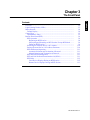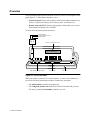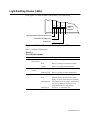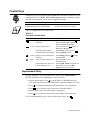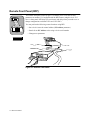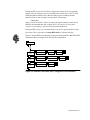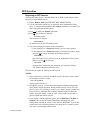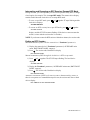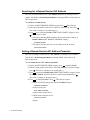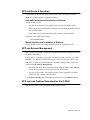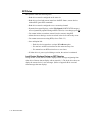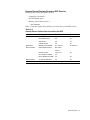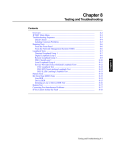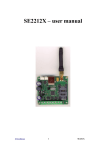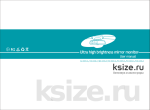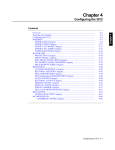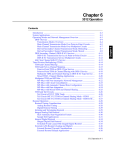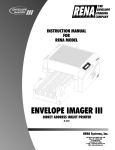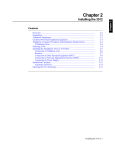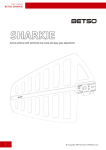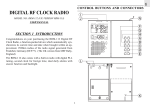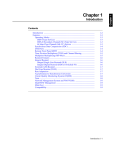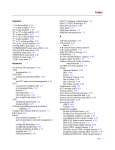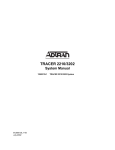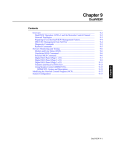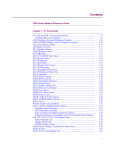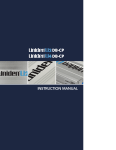Download Tran:3512 DSU/CSU User`s Manual:Ch3:Front Panel
Transcript
Chapter 3 Contents Overview........................................................................................................ Light-Emitting Diodes (LEDs) ..................................................................... Menu Structure ............................................................................................. Default Display ......................................................................................... Control Keys ................................................................................................. Alphanumeric Entry .................................................................................. Remote Front Panel (RFP)............................................................................. RFP Operation .......................................................................................... Beginning an RFP Session ................................................................... Interrupting and Resuming an RFP Session: Escape-RFP Mode ........ Ending an RFP Session......................................................................... Searching for a Remote Device’s NC Address.......................................... Setting a Remote Device’s NC Address Parameter .................................. RFP and Restoral Operation...................................................................... Automatic Initiation and Termination of Restoral ............................... Manual Initiation and Termination of Restoral..................................... RFP and Network Management ............................................................... RFP and Link Problem Determination Aid (LPDA) ................................ RFP Rules ................................................................................................. Local Device Displays During an RFP Session ................................... Remote Device Displays During an RFP Session ................................ 3-2 3-3 3-4 3-4 3-5 3-5 3-6 3-8 3-8 3-9 3-9 3-10 3-10 3-11 3-11 3-11 3-11 3-11 3-12 3-12 3-13 The Front Panel 3-1 Chapter 3 The Front Panel Overview You can configure and operate all functions of the 3512 DSU/CSU through the front panel (Figure 3-1). This chapter introduces you to: • Local front panel features and operation, which include light-emitting diodes (LEDs), a liquid-crystal display (LCD) menu system, and control keys • Remote front panel (RFP) features and operation, which enable you to access the parameters of another 3512 with RFP To access the front panel, open the front door. 3512 xxxxx xxxxx Model Number Configured Product Code Serial Number Liquid Crystal Display (LCD) ST NC T/R 3512 PR DDS1 2.4 Light-Emitting Diodes (LEDs) Control Keys Front Door Figure 3-1. 3512 Front Panel When you contact a customer service representative, or return a unit to Motorola, provide the following identification numbers, found on the front panel: • The model number identifies the product type • The configured product code identifies the features included with your unit • The factory-installed serial number identifies your unit 3-2 The Front Panel Light-Emitting Diodes (LEDs) LEDs (Figure 3-2) show the status of the port the 3512 is monitoring. T/R NC ST 3512 TRANSMIT DATA/RECEIVE DATA (T/R): NETWORK CONTROL (NC): STATUS (ST): Figure 3-2. 3512 Front-Panel Light-Emitting Diodes (LEDs) Table 3-1 explains LED functions. Table 3-1. 3512 LED Descriptions Label Name Color T/R Transmit Data/ Green Receive Data Red Orange NC Network Green Control Flashing green ST Status Green Red Flashing green Flashing red Description Device is accepting data to transmit Device is passing received data to a DTE Device is accepting and passing data Device is attached to an NMS Device is passing secondary channel data Power is on; no alarms Alarm on primary or alternate line; check display; or unit is in restoral (A/B or integral) Test or RFP session in progress. ST flashes at both devices. When the local device is in escape-RFP mode, ST stops flashing Test errors, or restoral-line loop The Front Panel 3-3 Menu Structure Table 3-2 details the 3512’s menu tree symbols and structure. Use the front panel (local or remote) to configure, test, monitor, and troubleshoot network devices. Table 3-2. 3512 Front-Panel Display Key Display Description Asterisk Uppercase letters (no asterisk) Upper- and lowercase letters with = or: Upper- and lowercase letters to the right of a = or: Equals sign Colon Symbol Menu Level Main menu Category Parameter and option * Option = : Example MODIFY MODIFY DSU Timing=Network * Network Currently selected option Timing=Network Available option Timing: Internal Default Display The front-panel default display indicates the model number, the currently-active line, and the data rate. You can change the default display with your own message ( AUXILIARY main menu, FRONT PANEL category). * 3-4 The Front Panel Control Keys Control keys let you navigate through the menu tree to configure, monitor, test, and troubleshoot the 3512. NOTE: When the Password parameter is enabled, you must enter the password before you can make configuration changes. For more information on using... Password Password and Remote Front Panel (RFP) Refer to... Chapter 4, Configuring the 3512 Remote Front Panel, in this chapter Table 3-3 explains the 3512’s control keys. Table 3-3. Front Panel Control Keys Key Name Function Down Displays the categories of a main menu Across Displays main menus or Scrolls through a category’s parameters and selected options. Option Displays options available for a parameter. Enter Selects an option; changes: to = Example In the MODIFY main menu, displays MODIFY DSU, MODIFY PORT, MODIFY NETWORK. At the top menu level, displays TEST and STATUS. * * * In the MODIFY DSU category, displays Opmode=DDS1. In the Timing parameter, displays Timing:Internal. Timing:Internal becomes Timing=Internal. In the TEST main menu, acti- Selecting DSU Check=On activates the DSU Check test. Selecting DSU vates or terminates a test. Check=Off terminates the test. * Alphanumeric Entry For some parameters, you enter alphanumeric options, such as BER Address ( TEST main menu). Enter alphanumeric values as follows: * 1) Display the parameter. Press to put the display in alphanumeric mode. The leftmost character-position blinks and the equals sign changes to a colon. 2) Press to increment the character until the character you want displays. 3) Press once to advance to the next position, which then blinks. 4) Repeat Steps 2 and 3 for each character to be changed. 5) Press to save the new character. The colon changes to an equals sign. To exit from alphanumeric entry without saving the new value, press . The Front Panel 3-5 Remote Front Panel (RFP) The remote front panel feature (Figure 3-4) enables you to view and set most parameters on another 3512 equipped with the RFP feature, using the local 3512 device’s front panel. RFP helps you avoid travel and delay when you need to set or change configurations on distant 3512s and 3512 SDCs. You can perform the following remote functions using RFP: • Set a device’s network control address (NC Address parameter) • Search for an NC Address value using a device serial number • Change most parameters All 3512s Figure 3-3. Remote Front Panel 3-6 The Front Panel During an RFP session, the local device displays the remote device’s front-panel display, and each local key-press is forwarded to the remote device. The ST LED blinks throughout an RFP session. Because RFP uses the secondary channel, operation is not as fast as regular, local operation. The message EXECUTING displays on the local device when it is waiting for signals from the remote device. Motorola recommends that after each key-press, you wait for the front-panel response corresponding to that key before you press another key. During an RFP session, you can temporarily revert to local operation, then resume the session. This is referred to as escape-RFP mode; it is described below. Figure 3-4 shows RFP’s local front-panel categories and parameters ( AUXILIARY main menu). Refer to Chapter 4 for details on these parameters. * *AUXILIARY RMT FRONT PANEL Remote Addr=XXX SET REMOTE ADDR Ser #: nnnnnnnnn SRCH REMOTE ADDR Ser #: nnnnnnnnn Initiate? Terminate? Remote Addr=XXX Execute? Execute? Figure 3-4. Remote Front Panel (RFP) Categories and Parameters The Front Panel 3-7 RFP Operation Beginning an RFP Session You need the remote device’s network address for an RFP session. Obtain it, then proceed. To begin an RFP session: 1) Display Remote Addr ( AUXILIARY, RMT FRONT PANEL). 2) Use the front-panel control keys, as described under Alphanumeric Entry, above, to enter the network address (NC Address parameter) of a remote 3512 that is equipped with the RFP feature. 3) Press to display the Initiate? parameter. 4) Press . The local device displays: * 3512 RFP ACTIVE The remote device displays: RFP SESSION On both devices, the ST LED flashes green. 5) You can now display the remote device’s parameters. • If the remote device’s Password=Disable, you can change options. • If the remote device’s Password=Enable, you can display options; when you press to change an option, the following displays: PASSWORD? Enter the remote-device password (refer to Alphanumeric Entry, above). When you press , the message WELCOME displays briefly, followed by the parameter you intended to change. You can now change the parameter value. This ends the procedure for initiating an RFP session. NOTES: 1) If the remote device is already in an RFP session with another device when you attempt to initiate a session, RFP FAIL NO RESP displays at the local device. 2) During RFP sessions, you may notice that menu-tree displays change more slowly than in regular operation. During an RFP session, wait for the frontpanel response corresponding to each key-press before you press another key. If you press keys faster than the secondary channel can process them, the remote device will usually “catch up” after a few seconds; occasionally, it ignores signals that come in too fast. 3) If you change a remote parameter option, such as Data Rate, Chn Rate, or Opmode, enter escape-RFP mode immediately and change the local configuration to match the remote’s. Then return to RFP mode. If you do not complete this task within three minutes, the remote device’s inactivity timer may expire, terminating the RFP session. 3-8 The Front Panel Interrupting and Resuming an RFP Session: Escape-RFP Mode During a session, you can temporarily revert to local operation at any time; to change a local option, for example. This is escape-RFP mode. The remote-device display remains locked when the local device is in escape-RFP mode. • To enter escape-RFP mode, press local device displays: and together. ST stops flashing and the 3512 RFP ESCAPE • To resume an RFP session from escape-RFP mode, press and together. 3512 RFP ACTIVE displays, and the ST LED resumes flashing. (If the devices cannot resume the session, a timer ends the session after 30 seconds.) NOTE: If you do not resume the RFP session within three minutes, the session ends. Ending an RFP Session Manual termination of RFP with the remote device’s Terminate? parameter): 1) Display the remote device’s Terminate? parameter (*AUXILIARY main menu, RMT FRONT PANEL category). 2) Press . The session ends. Both devices display RFP SESSION TERM Manual termination of RFP through the local device’s RFP-escape mode: 1) Press and displays together. The ST LED stops flashing. The local device 3512 RFP ESCAPE 2) Display the Terminate? parameter (*AUXILIARY main menu, RMT FRONT PANEL category). 3) Press . The session ends. Both devices display RFP SESSION TERM Automatic termination of RFP by the inactivity timer: when no activity occurs, or there is no response to a command that requires one, the session ends. One or both devices display RFP TIMEOUT or RFP SESSION TERM The Front Panel 3-9 Searching for a Remote Device’s NC Address RFP lets you find a remote device’s NC Address parameter by entering its serial number. You do this in local front-panel mode, not during an RFP session and not in RFP-escape mode. To search for a remote device: 1) Display the SRCH REMOTE ADDR category. Press . Ser # displays. 2) Enter the serial number of the device whose NC Address you want; press The colon (:) changes to an equals sign (=). . 3) Press once, to display Execute? (RMT FRONT PANEL category). Press . There may be a pause. • This display indicates RFP located the device and stored its address in Remote Address (SET REMOTE ADDRESS category: ADDRESS FOUND • This display indicates the device is not connected to the network: RFP FAIL NO RESP Setting a Remote Device’s NC Address Parameter RFP lets you change a remote device’s NC Address by entering its serial number. You do this in local front-panel mode, not during an RFP session and not in RFP-escape mode. To set a remote device’s NC Address parameter: 1) Display the SET REMOTE ADDR category. Press , to display Serial. 2) Enter the serial number of the device whose NC Address you want to change; press . The colon (:) changes to an equals sign (=). 3) Press to display the Remote Addr (RMT FRONT PANEL category). Enter the new NC Address option for the device specified in by Serial. Press . The colon (:) changes to an equals sign (=). 4) Press to display Execute?. Press . There may be a pause. • If RFP successfully changes the remote NC Address option, ADDRESS CHANGED displays locally, and RMT ADDR CHANGED displays on the remote device. • If RFP cannot locate the device, RFP FAIL NO RESP displays. 3-10 The Front Panel RFP and Restoral Operation You can have an RFP session with a remote device that is operating in restoral. (Both devices must support a secondary channel.) Automatic Initiation and Termination of Restoral During an RFP session: • If either device answers an incoming call, it terminates the RFP session • If the remote device automatically terminates restoral during the RFP session, it also terminates RFP • If the remote device automatically initiates restoral, it terminates RFP In all these cases, both devices display RFP SESSION TERM Manual Initiation and Termination of Restoral During an RFP session, you cannot manually initiate or terminate restoral. RFP and Network Management RFP operates independently of network management commands, although it uses the secondary data channel. If either device is attached to a network management system, you must set its NC Override =On (MODIFY NETWORK category) before beginning the RFP session. Both devices ignore network-management commands during an RFP session. In a network with no network management: • On multipoint links, you must assign a unique network address (NC Address) to each device on the circuit in order to have an RFP session • On point-to-point links, you can have an RFP session regardless of whether each device has a unique network address Use Set Network Addr ( AUXILIARY main menu) to set NC Address options. * RFP and Link Problem Determination Aid (LPDA) Both devices ignore LPDA commands during an RFP session. The Front Panel 3-11 RFP Rules RFP operates within the following rules. • Both devices must be configured on the same tier • Both devices (local and remote) must have the RFP feature; remote devices without RFP ignore RFP commands • Both devices must be configured to use a secondary channel • Dynamic front-panel displays, such as EIA Signals (PORT STATUS category), are not dynamically updated during an RFP session (to view changes, press ) • You cannot initiate or terminate restoral (local or remote) using RFP • Alarms that occur during a session are stored in the device where they occur. • You cannot run most tests using RFP (refer to Table 3-3) • On a multipoint link: — Each slave device must have a unique NC Address option — You can have an RFP session between the master and any slave — You cannot have an RFP session between two slaves • If either device is power cycled during a session, the session is terminated Local Device Displays During an RFP Session During an RFP session, the local device displays alarm messages originating from either device. Remote alarms display with an asterisk (*). The local device does not display the remote device’s error messages. (Refer to Appendix B for error and alarm messages that can display.) 3-12 The Front Panel Remote Device Displays During an RFP Session During an RFP session, the remote device’s: • Control keys are inactive • ST LED flashes green • Display, at the remote device, is RFP SESSION Table 3-4 lists the remote-device options you can not access in an RFP session. Table 3-4. Remote-Device Options Not Accessible with RFP Main Menu TEST Parameter Option Loop 2 RT (aggregate) All All All All All All MODIFY NC Address* NC Address* AUXILIARY Rmt Addr= Initiate? FRONT PANEL Lamp Test All SET REMOTE ADDR All SRCH REMOTE ADDR All All RESTORAL ACTIVATE RESTOR All All *Use RFP’s SET REMOTE ADDR parameter, but not during an RFP session. * * * Category LOOPBACKS PATTERN TESTS BER TESTS OTHER TESTS MODIFY NETWORK RMT FRONT PANEL * The Front Panel 3-13 3-14 The Front Panel