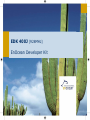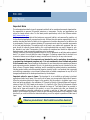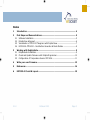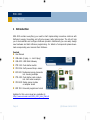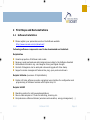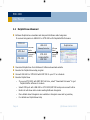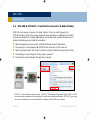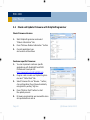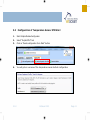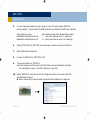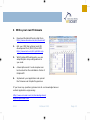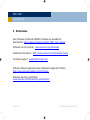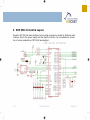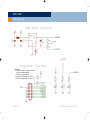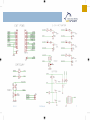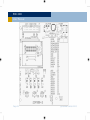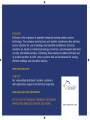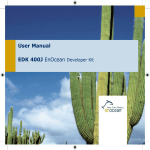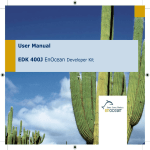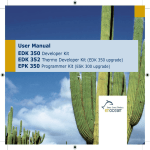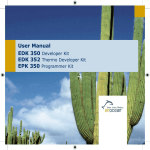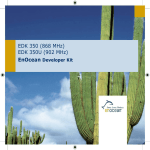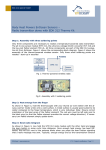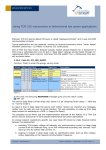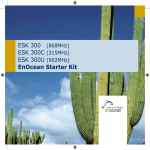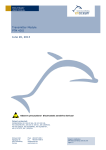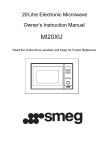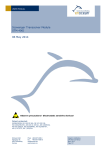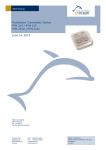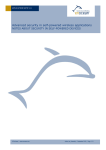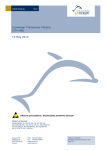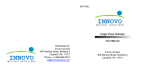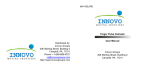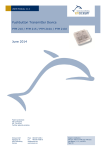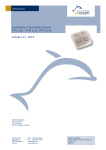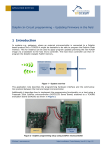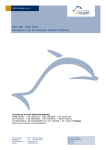Download User Manual for EnOcean Developer Kit EDK 400J (928MHz)
Transcript
EDK 400J (928MHz) EnOcean Developer Kit EDK 400J User Manual Important Notes This information describes the type of component and shall not be considered as assured characteristics. No responsibility is assumed for possible omissions or inaccuracies. Circuitry and specifications are subject to change without notice. For the latest product specifications, refer to the EnOcean website: http://www.enocean.com. As far as patents or other rights of third parties are concerned, liability is only assumed for modules, not for the described applications, processes and circuits. EnOcean does not assume responsibility for use of modules described and limits its liability to the replacement of modules determined to be defective due to workmanship. Devices or systems containing RF components must meet the essential requirements of the local legal authorities. The modules must not be used in any relation with equipment that supports, directly or indirectly, human health or life or with applications that can result in danger for people, animals or real value. Components of the modules are considered and should be disposed of as hazardous waste. Local government regulations are to be observed. Packing: Please use the recycling operators known to you. By agreement we will take packing material back if it is sorted. You must bear the costs of transport. For packing material that is returned to us unsorted or that we are not obliged to accept, we shall have to invoice you for any costs incurred. This development kit and its components are intended for use for evaluation, demonstration or engineering development purposes only. It is not considered to be a finished end product fit for consumer use. Persons handling this developer kit must have electronics expertise and observe good engineering practice standards. As such, the goods being provided are not intended to be complete in terms of required design, marketing, and/or manufacturing related protective considerations, including product safety and environmental measures typically found in end products that incorporate such electronic components or circuit board. EnOcean does not reliable consequences for any HW or SW changes/modifications of the developer board done by the developer. Important notice for users in Japan: This developer kit is not certified as confirming to technical regulations of radio law of Japan. If you use this kit in Japan, you are required by Radio Law of Japan to follow the instructions below with respect to this product: Use this product in a shielded room or any other test facility as defined in the notification #173 issued by Ministry of Internal Affairs and Communications on March 28, 2006, based on sub-section 1.1 of article 6 of the “Rule for Enforcement of Radio Law of Japan”. Use this kit only after you obtained the license of “Test Radio Station” as provided in Radio Law of Japan with respect to this product, or use of this product only after you obtained the technical regulations conformity certification as provided in radio law of Japan with respect to this product. Do not transfer this product, unless you give the same notice above to the transferee. Please note that if you could not follow the instructions above, you will be subject to penalties of Radio Law of Japan. Observe precautions! Electrostatic sensitive devices! Page 2 ©EnOcean GmbH 2013 Index 1 Introduction ................................................................................................ 4 2 First Steps and Demonstrations ................................................................... 5 2.1 Software Installation ....................................................................................5 2.2 DolphinView Advanced .................................................................................6 2.3 Visualization of PTM 210J Telegrams with DolphinView .....................................7 2.4 ECO 200 & PTM 430J – Push Button Generator & Radio Module .........................8 3 Working with DolphinSuite .......................................................................... 9 3.1 DolphinSuite Installation ...............................................................................9 3.2 Check and Update Firmware with DolphinProgrammer .................................... 10 3.3 Configuration of Temperature Sensor STM 43xJ ............................................. 11 4 Write your own Firmware .......................................................................... 13 5 References ................................................................................................. 14 6 EOP 350-2 Circuit & Layout ........................................................................ 15 V1.2 October 2013 Page 3 EDK 400J User Manual 1 Introduction EDK 400J contains everything you need to start implementing innovative solutions with EnOcean’s energy harvesting and ultra-low power radio technologies. The kit will help you to demonstrate and configure EnOcean products. Additionally you can easily design new hardware and start software programming. For details of components please download corresponding user manuals from EnOcean. Content User Manual USB cable (A plug <-> mini B plug) USB 400J: USB Stick Gateway PTM 210J: Push button switch STM 43xJ: Self-powered temp. sensor ECO 200: Mechanical energy harvester incl. housing example PTM 430J: Push button radio module incl. test rocker example STM 400J: Radio sensor module on adapter board EOP 350: Universal programmer board Updates for this user manual are available at: http://www.enocean.com/EDK_400J_User_Manual Page 4 ©EnOcean GmbH 2013 2 First Steps and Demonstrations 2.1 Software Installation Please register your personal account on the EnOcean website: http://www.enocean.com/en/download/ Following software components need to be downloaded and installed: DolphinView Visualize properties of EnOcean radio nodes Receives, sends and analyses radio telegrams according to the EnOcean standard Get detailed information e.g. sub-telegram timing and signal strength Content of telegrams can be analyzed online and logged with time stamp Supports remote management features like ping, query and remote learn Dolphin V4 Suite (successor of DolphinStudio) Dolphin V4 Suite software provides a graphical user interface for configuration and programming of EnOcean modules with Dolphin chip V4. Dolphin V4 API Operating system for self-powered applications Source code samples in C-Code for switching, dimming etc. Comprehensive software libraries (wireless communication, energy management, …) V1.2 October 2013 Page 5 EDK 400J User Manual 2.2 DolphinView Advanced EnOcean DolphinView visualizes and interprets EnOcean radio telegrams. It receives telegrams via USB 400J or STM 400J with DolphinSniffer firmware. PTM 210J STM 43xJ PTM 430J EnOcean Radio Protocol 2 (ERP2) USB 400J DolphinView GatewayController EnOcean Serial STM 400J DolphinSniffer EOP 350 Protocol3 (ESP3) Download DolphinView from EnOcean’s Software download website Execute the DolphinView setup program Connect USB 400J or STM 400J with EOP 350 to your PC or notebook Execute DolphinView o If you use STM 400J with EOP 350 first time, select “Download Firmware” to get DolphinSniffer software to module o Select COM port with USB 400J or STM 400J/EOP 350 and press connect button o Node List will show radio nodes sending EnOcean telegrams o More details about telegrams are available in telegram view and log window, o For details see DolphinView Help Page 6 ©EnOcean GmbH 2013 2.3 Visualization of PTM 210J Telegrams with DolphinView The push-button radio transmitter module enables the implementation of wireless remote controls without batteries. Key applications are wall-mounted rocker switches or handheld remote controls. Radio telegrams will be received via USB 400J and shown by DolphinView Press rocker to send switch telegram PTM switch will be shown in node list Double click on PTM within the node list PTM will be added to the node list Select node and press “Set Profile” button to interpret Equipment Profile *) Press rocker on I-side (marking on PTM switch) to send “switch on telegram” Press rocker on O-side (marking on PTM switch) to send “switch off telegram” I O *) PTM 210J uses EnOcean radio protocol 2 (ERP2). The EnOcean Equipment Profile (EEP) of PTM devices has been optimized for this protocol. For details see PTM 210J user manual. V1.2 October 2013 Page 7 EDK 400J User Manual 2.4 ECO 200 & PTM 430J – Push Button Generator & Radio Module ECO 200 is an energy converter for linear motion. It can be used to power the PTM 430J radio module. The energy output at every actuation is sufficient to transmit several sub-telegrams. Possible applications are miniaturized switches and sensors in building technology and industrial automation. Radio telegrams will be received via USB 400J and shown DolphinView Press spring to send telegram PTM 430J will be shown in the node list Select node and press “Set Profile” button to interpret EnOcean Equipment Profile*) Press spring to send telegram “Energy Bow: pressed” Pull spring to send telegram “Energy Bow: release” *) PTM 210J uses EnOcean radio protocol 2 (ERP2). The EnOcean Equipment Profile (EEP) of PTM devices has been optimized for this protocol. In order to simulate a wall switch (PTM 210J), you need to use the contact pins on top of the board. For details see PTM 430J user manual. Page 8 ©EnOcean GmbH 2013 3 Working with DolphinSuite DolphinSuite is used for configuration and programming of EnOcean modules with Dolphin chip V4. It is the successor of DolphinStudio used for Dolphin V1.3 based modules. DolphinSuite consists of following software components: - 3.1 DolphinProgrammer DolphinAPIConfigurator DolphinModuleConfigurator DolphinCalibration (optional) DolphinSuite Installation 1. Download DolphinSuite from http://www.enocean.com/en/download/ 2. Install DolphinSuite via setup program 3. Unplug jumper on STM 43xJ and keep it for later usage 4. Plug STM 43xJ temperature sensor on top of EOP 350 (antenna to the left side) 5. Connect EOP 350 via USB cable to PC V1.2 October 2013 Page 9 EDK 400J User Manual 3.2 Check and Update Firmware with DolphinProgrammer Check Firmware Version: 1. Start DolphinProgrammer and select “Module Information” tab 2. Press “Retrieve Module Information ” button 3. Current application type and version will be shown Customer specific Firmware: 1. You can implement customer specific applications with DolphinAPI and PK51 Professional Developer Kit: http://www.keil.com/c51/pk51kit.asp 2. Program radio module via DolphinProgrammer and “Write Flash” tab 3. Select firmware file via “Browse…” button; chip configuration file will be automatically recognized by ending *cfg.hex 4. Press “Write to Flash” button to start the update process 5. Firmware programming was successful when all reported actions are ok Page 10 ©EnOcean GmbH 2013 3.3 Configuration of Temperature Sensor STM 43xJ 1. Start DolphinModuleConfigurator 2. Select “DolphinTRH” tab 3. Click on “Read configuration from flash” button 4. You will get on overview of the temperature sensor default configuration V1.2 October 2013 Page 11 EDK 400J User Manual 5. You can change the wake up cycle. Keep in mind, this will heavily affect the energy budget. Typical values for OEM products are (details see STM user manual): Cyclic wake-up cycle: Redundant retransmission min: Redundant retransmission mx: 100s (wake up and check temperature value) 7 (min send interval every 7. wake up) 14 (max send interval every 14. wake up) 6. Unplug STM 43xJ from EOP 350 and set jumper as before (near learn button) 7. Start DolphinView Advanced 8. Connect to USB 400J or STM 400J to PC 9. Press learn button on STM 43xJ Learn telegram will be sent, and DolphinView will automatically recognize the temperature sensor (see EEP symbole in node list) 10. Select “EEP View” and wait for the first telegram send by the sensor after the retransmission interval Sensor values will be automatical interpreted and plotted into a diagram Page 12 ©EnOcean GmbH 2013 4 Write your own Firmware 1. Download DolphinAPI and install from http://www.enocean.com/en/download/ 2. Get your IDE (Keil µVision) and C51 development tool (PK51) from ARM http://www.keil.com/c51/pk51kit.asp 3. With DolphinAPIConfigurator you can adapt Dolphin chip configurations to you need. 4. A description and C-code samples can be found within the installation folder of DolphinAPI 5. Implement your application and upload the firmware via DolphinProgrammer If you have any questions, please look at our knowledge base or contact application engineering: http://www.enocean.com/en/knowledge-base/ [email protected] V1.2 October 2013 Page 13 EDK 400J User Manual 5 References User Manuals of EnOcean 928MHz modules are available for download at: http://www.enocean.com/EDK_400J_User_Manual Software can be found at: www.enocean.com/download Additional information: http://www.enocean.com/knowledge-base/ Technical support: [email protected] EnOcean Alliance application layer (EnOcean Equipment Profiles): http://www.enocean-alliance.org/en/home/ EnOcean security specification: www.enocean.com/en/security-specification/ Page 14 ©EnOcean GmbH 2013 6 EOP 350-2 Circuit & Layout Remark: EOP 350 has been designed as universal programmer board for EnOcean radio modules. Due to the power supply and the specific circuitry it is not suitable for evaluation of sensor applications (STM 400J applications). V1.2 October 2013 Page 15 EDK 400J User Manual Remarks: - Interface is only for special purposes e.g. bed of needle adapter - Connector is not soldered - Compared to EOP 300, RxD (pin 6) has been changed with TxD (pin 5) Page 16 ©EnOcean GmbH 2013 V1.2 October 2013 Page 17 EDK 400J User Manual Page 18 ©EnOcean GmbH 2013