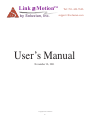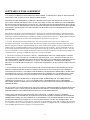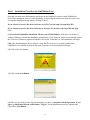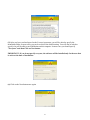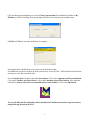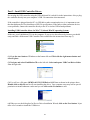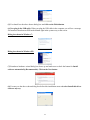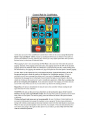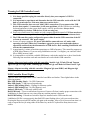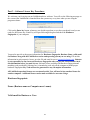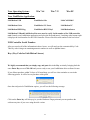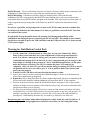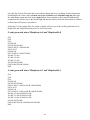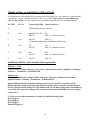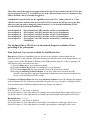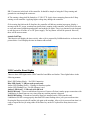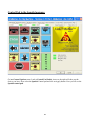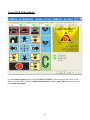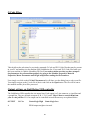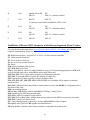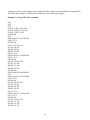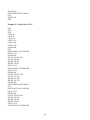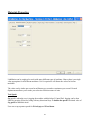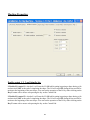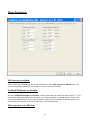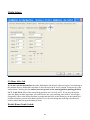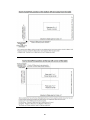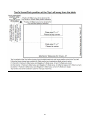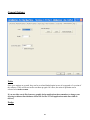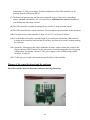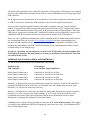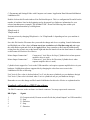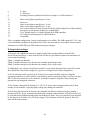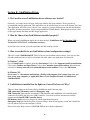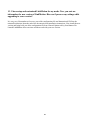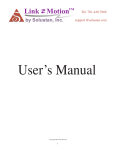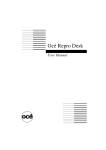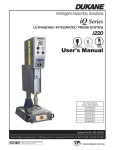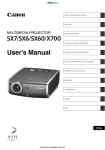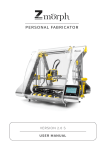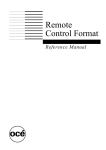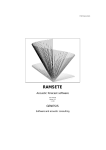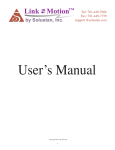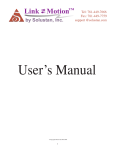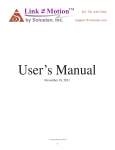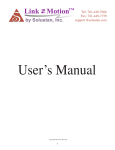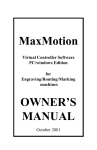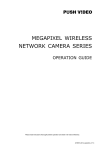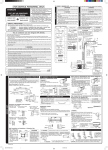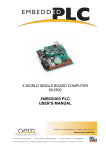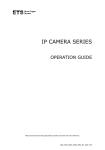Download LinkMotion Lite USB for Multi-Axis Machines
Transcript
Link Motion™ by Solustan, Inc. Tel: 781-449-7666 support @solustan.com User’s Manual November 16, 2011 ©Copyrights Reserved 2003-2011 1 SOFTWARE LICENSE AGREEMENT YOU SHOULD CAREFULLY READ THE FOLLOWING TERMS. YOUR INSTALLATION OF THE PROGRAM INDICATES YOUR ACCEPTANCE OF THESE LICENSE TERMS. PLEASE READ THIS AGREEMENT CAREFULLY BEFORE INSTALLING THE PROGRAM. SOLUSTAN, INC. WILL ONLY LICENSE THE PROGRAM TO YOU IF YOU FIRST ACCEPT THE TERMS OF THIS AGREEMENT BY INSTALLING THE PROGRAM. SOLUSTAN, INC. PROVIDES THE SOFTWARE FOR TRIAL FOR 15 DAYS OR 15 LAUNCHES OF THE DRIVER TO PROVE THE FUNCTIONING OF THE DRIVER ON YOUR PC BEFORE PURCHASING THE LICENSE. ONCE THE LICENSE IS PURCHASED, IT IS NON-REFUNDABLE AND NONRETURNABLE. These license terms apply to Your installation and use of the program, which program includes copyrighted materials and programs (collectively referred to as "Program"). This license is granted to You by Solustan, Inc. You may not use the Program contained in this Package to upgrade any existing Programs that You may have. The Programs contained in this package are intended only for New Users of LinkMotion Lite and not for any other use. 1. License. This Program is licensed and not sold. Title to the Program does not pass to You. Solustan owns copyrights in the Program. You obtain no rights other than those granted You under this Program License Agreement. The term "Program" means the original (including any revisions, enhancements, updates, or the like) and all whole or partial copies of it, including modified copies or portions merged into other programs. You are responsible for the use of, and results obtained from the Program. This Program may be used only on one machine at any one time. You may not reverse assemble or reverse compile the Program, except as specifically provided by law, without the possibility of a contractual waiver. You may not sublicense, rent, lease, or assign the Program. 2. Disclaimer of Warranty and Limitation of Liability. THE PROGRAM AND ANY OTHER PRODUCT WHICH WE PROVIDE TO YOU AS PART OF OUR SERVICE ARE PROVIDED "AS IS." EXCEPT AS SPECIFICALLY SET FORTH HEREIN, NEITHER WE NOR OUR LICENSORS MAKE ANY WARRANTIES, REPRESENTATIONS OR CONDITIONS OF MERCHANTABILITY, QUALITY, AND FITNESS FOR A PARTICULAR PURPOSE RELATING TO OUR PROGRAM, SERVICES, AND/OR RELATED PRODUCTS THAT WE OR OUR LICENSORS PROVIDE. 3. IN NO EVENT SHALL SOLUSTAN BE LIABLE FOR ANY DAMAGES RESULTING FROM THE USE OR MISUSE OF THE SOFTWARE OR THE ACCOMPANYING MANUAL INCLUDING BUT NOT LIMITED TO DAMAGES FOR INJURY TO ANY PERSON OR PROPERTY. THE PROGRAM IS DESIGNED TO WORK WITH MACHINES AND AS SUCH, ANY PART OF THE SYSTEM MAY MISBEHAVE. IT IS IMPORTANT TO TAKE ALL THE NECESSARY PRECAUTIONS IN OREDR TO AVOID EQUIPMENT DAMAGE AND/OR INJURY. 4. WE DISCLAIM ANY WARRANTY OF TITLE OR OTHER WARRANTIES FOR ANY THIRD PARTY'S OFFERING(S) OR PRODUCT(S). ALL SUCH WARRANTIES AND REPRESENTATIONS ARE HEREBY EXCLUDED. WITHOUT LIMITATION, NO WARRANTY IS GIVEN THAT THE PROGRAM OR PRODUCTS ARE ERROR-FREE. WE, INCLUDING OUR LICENSORS, DISCLAIM ANY LIABILITY OR RESPONSIBILITY ARISING FROM ANY CLAIM THAT YOUR ACCESS OR USE OF THE PROGRAM, SERVICE, AND/OR RELATED PRODUCTS WE PROVIDE INFRINGE ANY THIRD PARTY'S INTELLECTUAL PROPERTY RIGHTS. IN NO EVENT ARE WE OR OUR LICENSORS ARE LIABLE FOR: A) DIRECT, SPECIAL, INDIRECT, CONSEQUENTIAL OR INCIDENTAL DAMAGES EVEN IF WE HAVE BEEN ADVISED OF THE POSSIBILITY THEREOF INCLUDING, BUT NOT LIMITED TO, LOST PROFITS, LOST BUSINESS REVENUE, OR FAILURE TO REALIZE EXPECTED SAVINGS; OR, B) ANY CLAIMS AGAINST YOU BY ANY OTHER PARTY. This Section applies to all claims by You irrespective of the cause of action underlying Your claim, including, but not limited to: a) breach of contract, even if in the nature of a breach of condition or a fundamental term or a fundamental breach, or b) tort including but not limited to negligence or misrepresentation. 2 In no event are We or Our dealers liable for any damages arising from Your failure to perform Your responsibility in connection with this Program License Agreement, or arising from any cause beyond Our control, including but not limited to delay in the performance of Our obligations or misuse of Your User IDs. All limitations and disclaimers stated in this Section also apply to Our Product Licensors as intended beneficiaries of this Program License Agreement. Any rights or limits stated herein are the maximum for which we are collectively responsible. 5. Termination. This license is effective until terminated. This license will terminate immediately without notice from Solustan, Inc. if fail to comply with any of its provisions. Upon termination you must destroy the Software and all copies thereof, and you may terminate this license anytime by doing so. 6. General. You are responsible for payment of any taxes, including Your personal property taxes, resulting from this Program License Agreement or Your use of the Program. You agree to comply with all export laws and regulations. Neither party may bring an action under this Program License Agreement more than ONE years after the cause of actions arose. This Program License Agreement and all Your rights and obligations are governed by the laws of the State of Massachusetts. 7. LinkMotion Lite software is protected with a software protection key. The protection key is tied to your specific PC computer using appropriate Microsoft Operating System. If the technology was not available to transfer the license to another PC, you will be required to buy another license at a full price of the software in case of a PC failure beyond normal repair. It is very important to safeguard the PC with the license. 8. Support is available free of charge for 30 days from purchase date. Normal support charges will apply after 30 days of purchase date. Solustan, Inc. 165 Chestnut St., #200, Needham, MA 02492 Tel: 781-449-7666 EMail: [email protected] 3 LinkMotion Detail Installation and Setup Instructions Computer Requirements: LinkMotion CD is available for 32 Bit and 64 bit operating systems of Windows. Windows 7 32 or 64 bit operating system or Windows XP operating system with Service Pak 2 or 3 and Microsoft .NET 2.0 Framework installed Processor speed of at least 800 Mhz, Minimum RAM memory 512 MB, 1 GB preferred, 40 MB of Hard drive free space, Screen resolution of at least 800 x 600, CD-ROM drive is not required, if the driver software was received by internet. CD-ROM drive is necessary, if the software was received on a CD. Microsoft .NET 2.0 Framework is available for a free download from the following site: Microsoft.com>Downloads & Trials>Download Center>.NET Framework Version 2.0 or higher. If you have purchased USB controller without wiring you need to follow the instruction from the document Connect USB controller first before you install any software. If Solustan has prepared with pre wiring you do not need to worry about Connect USB controller document for hardware wiring. Installation required for LinkMotion Lite and USB controller: Part 1 - First part is installation of LinkMotion USB software. Part 2 - Second part is to Install USB controller driver. Do not plug the USB cable into your computer until the instruction guides you to do it. Part 3 - Software License Code procedure is necessary for full working license. When you install the LinkMotion software on your computer it is good for 30 days or 30 executions. Within this period you need to get a license code from Solustan to make it a permanent license for the computer of your choice. Please make sure and install on the computer that you are planning to use for long term. All LinkMotion product Licenses are non-transferrable. Price is subject to change any time. Additional software licenses can be made available for an extra charge. 4 Part 1 - Installation Procedure for LinkMotion Lite: Note that you must have administrative privileges on the computer in order to install LinkMotion. Most of the installation process is self-explanatory by following the instructions from the screen. You can stop the installation at any time by clicking "Cancel". If you selected to receive the driver software on a CD, Go to the step (1A) and skip (1B). If you selected to receive the driver software by internet, Go directly to the step (1B) and skip (1A). (1A) Insert the LinkMotion installation CD into your CD-ROM drive. If the Auto-run feature is enabled, Windows will start the Installation automatically. If the Auto-run feature is not enabled, browse the CD drive in Windows explorer and double-click on the "Launcher.exe" and installation will begin. (1B) After downloading the driver software, unzip the files and save by creating a folder name LinkMotion. Now double click on the file name Launcher.exe and installation will begin. (2) Click on the Next Button. (3) Click on the Next Button. (4) When you get to the License Agreement dialog (see above), you must read the agreement. If you agree, go ahead and click the radio button "I Agree" for the installation process to continue and Click on the Next Button. 5 (5) After you have read and agreed to the License Agreement, you will be asked to specify the installation folder. In most cases you can leave this as the default setting. You will also be asked to specify who will be able to run LinkMotion on this computer. In most cases you should specify "Everyone" and then Click on Next button. IMPORTANT: If you do not specify everyone, the software will be installed only for the user that is active at the time of installation. (6) Click on the Next button once again. 6 (7) Later during the installation you will see Choose your machine for installation. Machine is My Machine as default. Scrolling arrow on the right will allow you to choose your machine name. (9) Click on "Close" when the installation is complete. Icon shown below should show up in system tray at the bottom right. If LinkMotion icon does not show up in the systems stray in case of Win 7 follow directions from below and setup to view that icon all the time. Go to Control Panel of windows from the Start button. Click on the Apperance and Personalization. Click on the Taskbar and Start Menu. Click on the Customize icons on the taskbar. Here make the selection for Always show all icons and notifications on the taskbar. Click on the OK button. To view all different files and folders that is installed for LinkMotion one more setup is necessary using following directions in Win 7: 7 Go to Control Panel and click on the Appearance and Personalization. Under folder Options Click on the Show Hidden files and folders. In the View section, look for Hidden files and folders. If not checked already, check the button for Show hidden files, folders and drives. Click on the Apply button. Click on the OK button. (10) This setup is necessary for only Win 7 users. Windows 7 operating system disables USB port connections when it is in power save or screen saver mode. Following settings will keep USB port always active. Please make sure to set this up properly. Power save mode can be turned off. Go to Control Panel > Click on Hardware and Sound > Under Power Options Click on Change Power-Saving Settings > Balanced is selected by default. On the right Click on Change Plan Settings > Select Never for put the Computer to sleep. Click on the Change advanced power settings from below > Double click on the USB Settings > Double click on the USB Selective Suspend Setting > Click on the Settings and Select Disable (for Desktop computers) or Select Disable for On battery as well as Plugged in (for Laptops) > Click on the Apply button and Click OK. (11) International Customers need to check following: If you are using Windows operating system for other languages please make sure that following settings are selected for LinkMotion to work properly. Win XP: Go to the Start button > Control Panel > Regional and Language Options > Click on the Customize button. Here Decimal Symbol should be .(Full stop or Period) selected. Do not select ,(Comma). If you had to change click on the Apply button and Click OK. Win 7 32/64: Go to the Start button > Control Panel > Clock, Language, and Region > Change keyboards or other input methods > Select Format tab(menu) > Click on the Additional settings button. Here Decimal Symbol should be .(Full stop or Period) selected. Do not select ,(Comma). If you had to change click on the Apply button and Click OK. You are done with all settings for windows. LinkMotion installation procedure is complete. Now follow the USB controller driver installation procedure. Refer to the LinkMotion Lite manual for additional information on the operation and setup of the LinkMotion Lite software. Re-Launch LinkMotion: It is extremely important to Re-Launch LinkMotion if you replace or change LinkMotion.INI file for it to be effective. Exit the LinkMotion (icon) applet by right mouse click from the systems tray at the bottom right. LinkMotion icon should go away from the systems tray. Now launch it back again by following and selecting the path Windows Start button>Program Files or All Programs >Solustan>LinkMotion by the arrow of your mouse. LinkMotion icon should appear again in the systems tray at the bottom right. 8 Uninstalling LinkMotion: Please make sure of the following before you uninstall: Your specific machine related settings are saved as LinkMotion.ini file. This file can be saved from General Options Menu and simply click on the Save button and give whatever name you prefer. You can also navigate where in your hard drive you want to save it. Different users can save under different names. Similarly you can Load that file back after another installation of LinkMotion by going to the General Options menu and clicking on the Load button. Navigate to the file from your computer where you saved it earlier. Restore Default button allows you to load default installed INI file that is supplied with LinkMotion. It is very important to exit LinkMotion applet and Re-launch the applet when you make any changes for it to be effective. Understand the definition of Re-Launch from below. Uninstall LinkMotion Procedure: Make sure the LinkMotion applet is closed. Open the Start menu and select the Control Panel. Double-click on Add or Remove Programs. Look for LinkMotion entry in the list and click on that. Select "Remove" and answer "Yes" when it asks you if you really want to remove LinkMotion. LinkMotion.INI file (configuration file) does not get deleted with uninstall procedure. If you want to delete your existing INI file following is the procedure for win XP: In the C:\ hard drive Find folder name Document and Settings> Folder with users (your own name) name> Folder name Application Data> Folder name Solustan> Folder name LinkMotion> LinkMotion.INI. Delete this file. If you want to delete your existing INI file following is the procedure for win 7: In the C:\ hard drive Find folder name Users> Folder with users (your own name) name> Folder name ApplData> Folder name Roaming>Folder name Solustan> Folder name LinkMotion> LinkMotion.INI. Delete this file. 9 Part 2 - Install USB Controller Driver: Do not plug the USB controller using the USB cable until it is asked for in the instructions. Always plug the controller directly into your computer’s USB 2.0 connection when instructed. If the controller is plugged into the PC via USB hub or other extension devices, it is important to note that the third party devices should meet USB 2.0 specifications. If the hubs or other extension devices cause problems, connect the controller directly to the PC to isolate USB related problems. Installing USB Controller driver for Win 7 32, 64 and Win XP operating System: Make sure your LinkMotion CD is in the computer. If you receive the software by internet you should unzip and find a folder name USB Controller Driver and follow the instructions from step (3). (1) Go to the start button of Windows at the bottom left and Click with the right mouse button and select Explore. (2) Navigate and select LinkMotion CD on the left side. Select and open a USB Cont Driver folder from the right side. (3) You will see a file name OEMTech 11391 USB Driver 0.9.9.2.exe as shown in the picture above. Double click on this file and it will start installing the driver. Your computer setup may ask for special permission to install unknown vendor and you can click on the Yes button to start. (4) When you see the dialog box for Device Driver Installation Wizard, click on the Next button. It just takes a few seconds to install the USB driver. 10 (5) You should see the above shown dialog box and click on the Finish button. (6) Now plug in the USB cable. When you plug the USB cable in the computer you will see a message for found new hardware ncPOD at the bottom right in the systems tray or the screen. Dialog box shown in Windows 7: Dialog box shown in Windows XP: (7) Found new hardware wizard dialog box shows up and make sure to check the button for Install software automatically (Recommended). Click on the Next button. (8) You may see the above shown dialog box before this installation starts and select Install this driver software anyway. 11 (9) You will see the installation procedure with above picture and collecting and installing the necessary files in proper locations. (10) When it finishes automatic installation you will have the selection available for Finish button. Click on the Finish button. (11) Remember to plug in the compatible SD memory card into the USB Controller card. Approximately 1minute of machine work uses 1MB of memory. This controller supports up to 2GB Memory. We have provided the list of SD memory we have done testing with. If you are installing for the first time you do not need to worry about next step 12 for updating the firmware. We ship all USB controller boards with latest firmware. (12) Firmware update for USB controller board: This procedure may be necessary only when we send you an updated firmware or updated LinkMotion driver software to work with latest firmware properly. You need to disconnect USB cable from the computer end, wait for a minute and re-connect back one time. Firmware update requires USB controller board connected to the computer. Double click on the file name FirmUpdater 2070.exe or with the latest number that we have provided. Click on the big button Firmware Updater 2070. This will take a few seconds and when it is done updating it will give you a message Update Successful. Click on the OK button and you are done with the firmware update. If you are simply updating the USB controller board firmware or updating the LinkMotion driver version then you will simply need to exit the LinkMotion applet by right mouse click and Re-Launch it from the Start menu and start working with it again. Congratulations!You were successful in installing the USB controller driver. You should be able to start using LinkMotion. Please understand all of the tab functions in LinkMotion, setup proper parameters for your machine and then start using it. 12 13 Warning for USB Controller board: 1. It is always possible to plug the controller directly into your computer’s USB 2.0 connection. 2. It is important to experiment and determine that the USB controller works with the USB hub or extension device, if the user plan to use such a device. 3. This USB controller does not work with USB1.1 connections. If you connect other USB devices that require 1.1 connections, it will cause problems. All the USB devices including keyboard and mouse in the system shall comply with 2.0 specification. Always check compatibility for wireless USB devices, if you are using one. 4. Power saver and Screen Saver modes on your computer should be turned off. If these modes are activated, it can cause problems in recognizing the USB connection on a continuous basis. 5. The USB controller can be configured to power either from the USB connection of the PC or from an external 5 VDC power supply. 6. In case of Laptop computers AC power unit shall be connected to an AC outlet while operating external USB devices. Sometimes, aggressive power save mode under battery operations could activate the disconnection of USB devices. Re-Launching LinkMotion will activate the communication. 7. Approximately 1 minute of machine operation uses 1MB of memory. This controller supports up to 4GB Micro Memory. If you are using LinkMotion version 3.1 or higher, you could use either SD or SDHC memory cards. 8. It is impossible to test all the available SD Memory cards in the market but we have listed in the following lists ones that work and ones that do not work with this USB controller. Memory chips tested and working with this controller: Sandisk 1 gb, 512 mb, 256 mb, Topram 1gb, PNY 1gb, PNY 4gb SDHC, Samsung 1gb, Transcend 1gb and 'Made in China Generic' 1gb. Memory chips not working with this controller: Kingston 2gb (non SDHC) and Kingston 4gb SDHC USB Controller Board Lights: There are three LED lights on the USB Controller board Blue and Amber. These lights behave in the following manner: Blue LED Flashing Slowly – No USB Connection Blue LED Steady – USB powered up and ready Amber LED Flashing Slowly – Waiting for firmware update Amber LED Flashing Fast – No SD (Memory) card Amber LED Steady – USB ready with SD card Red LED Steady – Turns on when board is powered. It turns off when it makes proper connection with LinkMotion. It should turn on every time when any machine motion is detected. Red LED Flashing – If hardware switch for Repeat is installed on the USB controller and LinkMotion.INI file is setup properly then Red LED starts flashing after a job is processed one time. Pressing the Repeat switch will send the job again to the machine. After a job is processed one time it is ready to repeat the last job using either of the Enter key on the PC keyboard as many times as user wishes. 14 It is always a good idea and a good practice to turn on the PC first and your driver module after the Windows is loaded. In the same manner, it is always a good Idea to turn off the PC last when you switch off the system. It is advisable to turn the spindle motor off and keep if off during the installation of the LinkMotion and during the process of turning the PC ON and OFF. This should be true whether the decision was made to power the USB controller from the USB port of the PC or from external 5 VDC power supply. Warning for LinkMotion Control Pad: 1. Use the ‘Space Bar’ of the keyboard or ‘Zero (Ins)’ key on your Numeric Key Pad to Pause. Pause works from these keys when LinkMotion is in the foreground and active mode. You will see a message box asking you if you want to Continue or Quit the job. (Sometimes this message box is in the back of your Control pad and you can bring it to the front simply by clicking on the system tray’s active LinkMotion application.) At this point, make the necessary selection. Click YES to continue the job or No to stop the job completely. After you select NO you will see another dialog box asking you if wish to stay in the position you are at or you wish to go to X, Y (0, 0) position. Make your selection and park your tool properly. 2. Control Pad for USB allows only one direction movement at a time. 3. Once a job is sent or you have activated the LinkMotion applet, it shows up in the bottom bar where active applications are displayed. 4. Repeat Key from Control Pad (Enter key from computer keyboard) will process immediately the last job sent to the controller without sending the job again from the PC to the controller. 5. Wireless keyboard and mouse should be checked fully before using them. One of the possible problems with the wireless keyboards is that Control pad keys may not send out information fast enough for machine to move properly. 6. We have done preliminary testing with wireless control pad and most keys function well when an individual key is pressed. When two keys are pressed together, it may not work properly. An example is pressing one directional key 6 to move the X axis going to the right and then try pressing key 5 while holding down the key 6 to make it go faster may not work well. Design using plate size feature under Material properties is fully tested only with Corel Draw. If you are using any other design application you need to test before you start using that feature. 15 Part 3 – Software License Key Procedure: We welcome you for trying out our LinkMotion driver software. You will see the following message on the screen when LinkMotion is launched from the systems tray every time when you are using the program as demo. Click on the Enter key button, whenever you decide to purchase or you have purchased it and you are ready for full license key. Enter Key will open following dialog box and show the Hardware fingerprint of your computer. You need to provide us the proper information for Hardware fingerprint, Business Name, valid email for Business along with the LinkMotion version and operating system you are using. Fill out this information in each respective boxes, save the file and email it to us at [email protected]. Solustan is not responsible for any incorrect Hardware fingerprint code you provide. Please double check this information before you send it to us. Software license working with Hardware fingerprint and matching code provided by Solustan, Inc. is intended to work only on the computer with the proper hardware fingerprint. Key Code will not be generated for any incomplete information. All LinkMotion product licenses are non-transferrable. User will need to buy another license for another computer. Additional license can be made available for an extra charge. Hardware fingerprint: Name: (Business name or Computer user’s name) Valid email for Business or User: 16 Your Operating System: Win 7 64 Win 7 32 Win XP Your LinkMotion Application: LinkMotion USB LinkMotion Lite LinkCAM M&G LinkMotion Galvo LinkMotion VC-Laser LinkMotion VC LinkMotion HPGLEng. LinkMotion HPGLVinyl LinkMotionLeetro LinkMotion USB and LinkMotion Lite users need to verify Serial number of the USB controller card. Launch your LinkMotion application and select the Help tab(menu). Last thing at the bottom right it displays the serial number for the USB Controller. Please write this serial number in the box below. USB Controller Serial Number: After you send us all of the information in above boxes, we will send you the customized Key Code. This key code is long text containing numeric numbers as well as alphabet letters. Key: (Key Code for LinkMotion License) We highly recommend that you simply copy and paste this in the Key section by bringing back the same Enter Key screen. Click OK and you are ready to use your LinkMotion driver software license. If you did not purchase within 30 days or 30 launchings you will see a last reminder as seen in the following picture. It will be best to purchase at this point. Once the trial period of LinkMotion expires, you will see the following message. Click on the Enter key will always give you the Hardware Fingerprint and you can purchase the software any time if you were using the trial version. 17 LinkMotion Lite with USB Controller for processing M&G Codes: LinkMotion Lite works with Windows XP and Windows 7 32/64. It allows the user to control and setup a machine and process the M & G Codes to send it to the machine. Warning for USB Controller board: 1. It is always possible to plug the controller directly into your computer’s USB 2.0 connection. 2. It is important to experiment and determine that the USB controller works with the USB hub or extension device, if the user plan to use such a device. 3. This USB controller does not work with USB1.1 connections. If you connect other USB devices that require 1.1 connections, it will cause problems. All the USB devices including keyboard and mouse in the system shall comply with 2.0 specification. Always check compatibility for wireless USB devices, if you are using one. 4. Power saver and Screen Saver modes on your computer should be turned off. If these modes are activated, it can cause problems in recognizing the USB connection on a continuous basis. 5. The USB controller can be configured to power either from the USB connection of the PC or from an external 5 VDC power supply. 6. In case of Laptop computers AC power unit shall be connected to an AC outlet while operating external USB devices. Sometimes, aggressive power save mode under battery operations could activate the disconnection of USB devices. Re-Launching LinkMotion will activate the communication. 7. Approximately 1 minute of machine operation uses 1MB of memory. This controller supports up to 4GB Micro Memory. If you are using LinkMotion version 3.1 or higher, you could use either SD or SDHC memory cards. 8. It is impossible to test all the available SD Memory cards in the market but we have listed in the following lists ones that work and ones that do not work with this USB controller. Memory chips tested and working with this controller: Sandisk 1 gb, 512 mb, 256 mb, Topram 1gb, PNY 1gb, PNY 4gb SDHC, Samsung 1gb, Transcend 1gb and 'Made in China Generic' 1gb. Memory chips not working with this controller: Kingston 2gb (non SDHC) and Kingston 4gb SDHC USB Controller Board Lights: There are three LED lights on the USB Controller board Blue and Amber. These lights behave in the following manner: Blue LED Flashing Slowly – No USB Connection Blue LED Steady – USB powered up and ready Amber LED Flashing Slowly – Waiting for firmware update Amber LED Flashing Fast – No SD (Memory) card Amber LED Steady – USB ready with SD card 18 Red LED Steady – Turns on when board is powered. It turns off when it makes proper connection with LinkMotion. It should turn on every time when any machine motion is detected. Red LED Flashing – If hardware switch for Repeat is installed on the USB controller and LinkMotion.INI file is setup properly then Red LED starts flashing after a job is processed one time. Pressing the Repeat switch will send the job again to the machine. After a job is processed one time it is ready to repeat the last job using either of the Enter key on the PC keyboard as many times as user wishes. It is always a good idea and a good practice to turn on the PC first and your driver module after the Windows is loaded. In the same manner, it is always a good Idea to turn off the PC last when you switch off the system. It is advisable to turn the spindle motor off and keep if off during the installation of the LinkMotion and during the process of turning the PC ON and OFF. This should be true whether the decision was made to power the USB controller from the USB port of the PC or from external 5 VDC power supply. Warning for LinkMotion Control Pad: 1. Use the ‘Space Bar’ of the keyboard or ‘Zero (Ins)’ key on your Numeric Key Pad to Pause. Pause works from these keys when LinkMotion is in the foreground and active mode. You will see a message box asking you if you want to Continue or Quit the job. (Sometimes this message box is in the back of your Control pad and you can bring it to the front simply by clicking on the system tray’s active LinkMotion application.) At this point, make the necessary selection. Click YES to continue the job or No to stop the job completely. After you select NO you will see another dialog box asking you if wish to stay in the position you are at or you wish to go to X, Y (0, 0) position. Make your selection and park your tool properly. 2. Control Pad for USB allows only one direction movement at a time. 3. Once a job is sent or you have activated the LinkMotion applet, it shows up in the bottom bar where active applications are displayed. 4. Repeat Key from Control Pad (Enter key from computer keyboard) will process immediately the last job sent to the controller without sending the job again from the PC to the controller. 5. Wireless keyboard and mouse should be checked fully before using them. One of the possible problems with the wireless keyboards is that Control pad keys may not send out information fast enough for machine to move properly. 6. We have done preliminary testing with wireless control pad and most keys function well when an individual key is pressed. When two keys are pressed together, it may not work properly. An example is pressing one directional key 6 to move the X axis going to the right and then try pressing key 5 while holding down the key 6 to make it go faster may not work well. Design using plate size feature under Material properties is fully tested only with Corel Draw. If you are using any other design application you need to test before you start using that feature. 19 LinkMotion Lite Control Pad Explanation: Users can setup this Control Pad to view in English, Spanish or Symbol. This setup is available in General Options tab. Following explanation will explain the function of each keys. Control Pad in the English language: The Control Pad is operated using the numeric keypad, the right side of the extended PC keyboard. Click on the Apply button after any changes you make on any of the Tabs (Menus). Changes are effective only when you click on one of these buttons. Home (Limit) switches (Green or red lights) show up at the top of the Control Pad for each axis. If switches are present and properly configured, it will show green color when not tripped. We protect you from driving into the end of an axis where you may have tripped the Home switch already. Move the table in any one of the axis until the switch is tripped, the green color will change to red. Once the 20 switch has Settings for the switches are in the Origin Setup menu. Sometime Z axis is either Solenoid or there may not be a home switch in Z axis and in that case you need to go to the Origin menu and under Home switches uncheck Z axis Enabled. Reset Counter – Basic function of this is to Reset Counter to 0 value for each X and Y axis positions. If you move the tool any where on the table, the X, Y and Z axis counters will display the actual positions of the tool. If you then click on the Reset Counter it will make all the display values to 0, 0. Machines without the Home switches or selecting a new staring position on any machines are some of the useful functions of Reset Counter button. Move To 0,0 – Clicking on this button will make your machine move your X and Y position to 0, 0 location if the counters show values other than 0, 0. This is a useful function for resetting back to the start position for the machines without the Home switches. Clicking on the Solustan logo will take you to Solustan web site, if the computer is online and connected to Internet. All the blue colored keys are designed to move X, Y, and Z axis with respective direction. Following are the keys for each axis X left (4), X Right (6), Y Up (8), Y Down (2), Z Up (-), Z Down (+) and Move Fast (5). Driving X or Y axis with two motors: LinkMotion driver software has been designed to drive the X or Y axis with two motors. X axis can work with A axis and Y axis can work with B axis. Your hardware should be wired properly to use this feature as explained in Connecting USB Controller part of the document. Software support is available in the LinkMotion.INI file by changing the value from zero to one. Your LinkMotion.INI file is in following location: Windows 7 32/64: In the C:\ Users > Folder with user’s (your own or business name) name > ApplData > Roaming > Solustan > LinkMotion > LinkMotion.INI. Windows XP: In the C:\ Document and Settings > Folder with user’s (your own or business name) name > Application Data > Solustan > LinkMotion > LinkMotion.INI Double click on this file and windows Note Pad should open it. This is a configuration file and it has the number of machines listed at the beginning and go down until you find more information for your selected machine name (example) "My Machine-USB". Please find following lines within your machine's data information by scrolling down: XDuplicateA=0 YDuplicateB=0 You can activate by changing XDuplicateA=1 or YDuplicateB=1 depending on how your machine is designed. 21 Save this file from the File menu after you made the change and close everything. Launch Linkmotion and Highlight one of the values in Linear travel per revolution under Machine setup tab and retype the same number again and click on the Apply button. Now remember to Re-Launch LinkMotion by exiting from the system's tray at the bottom right and then Re-launch it from the Start button of windows on the bottom left for this to be effective. Following G-Code example files of a simple rectangle will give you an idea of files generated with X DuplicateA and YduplicateB being active as well as not active. G-code generated where XDuplicateA=0 and YDuplicateB=0 G94 G90 G20 G64 P0.004 G01 Z0.000 F60.000 G00 X1.000 Y-1.000 F60.000 G01 Z-0.153 G04 P0.100 G01 X4.000 Y-1.000 F120.000 X4.000 Y-3.000 X1.000 Y-3.000 X1.000 Y-1.000 G01 Z0.000 F60.000 G00 X0.000 Y0.000 F60.000 M02 G-code generated where XDuplicateA=1 and YDuplicateB=1 G94 G90 G20 G64 P0.004 G01 Z0.000 F60.000 G00 X1.000 Y-1.000 A1.000 B-1.000 F60.000 G01 Z-0.153 G04 P0.100 G01 X4.000 Y-1.000 A4.000 B-1.000 F120.000 X4.000 Y-3.000 A4.000 B-3.000 X1.000 Y-3.000 A1.000 B-3.000 X1.000 Y-1.000 A1.000 B-1.000 G01 Z0.000 F60.000 G00 X0.000 Y0.000 A0.000 B0.000 F60.000 M02 22 Fast Key (5) is pressed after pressing any one directional key for X, Y or Z axis to make it move faster. It is designed to give you double the speed of declared Jog speed under Material properties. Z Ref key (*) is clicked when the tool is just touching the top of the material. LinkMotion will remember the reference surface for the job. It will use the Z reference to calculate the moves in the Z axis for the depth and lift as it processes the job. If your machine has the home switch for Z axis and if it is activated in LinkMotion, Z Reference value is automatically calculated. If your machine does not have the home switch then you can declare the Z Reference value in the Origin setup in the Z offset for Start Position and it will go up by that distance with the Z Reference Key. If you traveled in X and Y direction to do the Z Reference you should go back to home position only by clicking on the button on the Control Pad ‘Move To 0, 0”. Do not use Home key after you do the Z reference if your machine has all the three home switches activated instead do your Z reference with the following explanation for the Home key command. If your Z stroke is 3 inches or more and you do not care to travel the full stroke while seeking the home switch during homing operation, you could declare Z home switch not enabled and declare your own Z-up stroke in the Z-offset in start position of Origin setup menu. HOME key (7) will move the machine to its Home position, if the machine is equipped with Home switches and will reset the counter to 0, 0. Machines may have Home switches in X and Y axis or all the three axis. Home key now also has Z Reference function included for the machine built with home switches for all the three axis and activated in LinkMotion. User can bring the Z down to touch the material and instead of Z Reference key if you click on the Home Key it will do the calculation for the Z Reference as well as it will sense all the three home switches and park the tool in home position. I/O Keys (1), (3), (Del) and (9) are available for I/O 1, I/O 2, I/O 3 and I/O4 controls. These could be used to control Z axis movement in case Z axis is not motorized but it is solenoid and is controlled by air valve, for example. Can also be used for lubrication of tools, vacuum control, laser control, red diode, air, water etc. All four I/O keys can behave as momentary contacts (Click and hold down to change the status. Let go of the key and the status is back to original) or toggle contacts (Click once to change the state. Click again to change it back to original state). The settings are done in the INI file as explained below: I/O 1 is connected to Output D on the USB controller and it is for Solenoid or Laser Power. It turns on and off while cutting/engraving the job using tool up and down or G00 and G01 commands. I/O 2 is connected to Output F on the USB controller and it is for Solenoid or Red Pointer(Diode). It turns on and off while cutting/engraving the job using tool up and down or G00 and G01 commands. I/O 3 is connected to Output E on the USB controller and it is for cooling water control. It turns on and off with the job. I/O 4 is connected to Output B on the USB controller and it is for Spindle motor or positive air pressure. It turns on and off with the job and programmable delay is available. 23 Output settings on LinkMotion USB controller The LinkMotion USB controller has six output lines. Each output is a 2 pin connector, a signal line and a ground line. They are defined as outputs A, B, C, D, E, and F. Here is how to control them from your G code job files. I/O’s for output can be controlled in two different ways as explained below. OUTPUT I/O No. A Control logic High Control logic Low PWM output straight or inverted B I/O 4 Spindle M3 or M4 M64 P1 M5 M65 P1 (alternate control) C I/O 5 M64 P5 M65 P5 (Cylindrical switch within LinkMotion USB or Lite) D I/O 1 M7 M64 P2 M9 M65 P2 (Alternate control) E I/O 3 M8 M64 P3 M9 M65 P3 (alternate control) F I/O 2 M64 P4 M65 P4 LinkMotion.INI file can be found in following location: Windows 7 32/64: In the C:\ Users > Folder with user’s (your own or business name) name > ApplData > Roaming > Solustan > LinkMotion > LinkMotion.INI. Windows XP: In the C:\ Document and Settings > Folder with user’s (your own or business name) name > Application Data > Solustan > LinkMotion > LinkMotion.INI Open LinkMotion.INI file by double clicking on the file. It is a text file. You will see all the different machine names at the beginning. Specific machine related controls are further down in the file. Find the specific settings for your machine and you can make changes there. Remember to save the file after you make changes. Also, remember to ReLaunch LinkMotion for your changes to take effect. (1) I/O keys to be either momentary or toggle keys find the following lines: Key1Toggle=0 Key3Toggle=0 Key9Toggle=0 KeyDeleteToggle=0 24 These lines control the toggle or no toggle nature of the four I/O keys on the Control Pad. The four keys correspond to keys 1, 3, 9, and Del. Any key with a declared value of zero is a momentary key while a declared value of 1 becomes a toggle key. LinkMotion Lite product also has the capability to invert the I/O’s. Values can bee 0 or 1. Zero value does not invert and one value inverts the I/O. If I/O’s turn on and off in reverse order then what you want you need to change the values from 0 to 1 or 1 to 0 in the LinkMotion.INI file. Save the file and Re-Launch the LinkMotion. InvertOutput1=0 InvertOutput2=0 InvertOutput3=0 InvertOutput4=0 InvertOutput5=1 (For Output D on USB Controller and I/O 1 in LinkMotion) (For Output F on USB Controller and I/O 2 in LinkMotion) (For Output E on USB Controller and I/O 3 in LinkMotion) (For Output B on USB Controller and I/O 4 in LinkMotion) (For Output C on USB Controller and used for Cylindrical axis in LinkMotion) The big Space Bar or INS (0) key on the numeric keypad is available to Pause processing of the job anytime. Num Lock and \ keys are not available for LinkMotion Lite. Repeat Key will process immediately the last job sent to the controller without sending the job again from the PC to the controller. LinkMotion control pad should be active in the foreground on your computer screen. Red LED should be flashing on the USB controller when it is ready to repeat the job. This function can be activated in four ways. (1) Press the Enter key of your computer keyboard, (2) Pressing the Enter key from the accounting keys of your keyboard, (3) Click on the Repeat key (on your computer screen) with the left mouse button. (4) Pressing the hardware switch for Repeat, if you have connected a switch on the USB controller. Read and follow the detail explanation for hardware switch connection and how user can use it with LinkMotion.INI file settings. CycleStart and HardwarePause functions using hardware switches are used by changing the numbers in the Linkmotion.INI file. Following explanation with guide you to use it properly. Saving the INI file, close it and Re-launch LinkMotion application for any change to be effective. CycleStart= -1, 2 or 3 If the INI value is -1, the feature is disabled. Set the INI value to 2, if the input polarity is normally closed and multiple Repeat option will be active. Set the INI value to 3, if the input polarity is normally open and multiple Repeat option will be active. HardwarePause= -1, 2 or 3 If the INI value is -1, the feature is disabled. Set the INI value to 2, if the input polarity is normally closed and pause with toggle will be active. Set the INI value to 3, if the input polarity is normally open and pause with toggle will be active. 25 USB connection, SD memory, Emergency stop and Job Time are four items under the Solustan Logo. There are three lights in front of first three items showing green or red. These lights show up if following lines are there in LinkMotion.INI file. This file is located in your hard drive in following location: Windows 7 32/64: In the C:\ Users > Folder with user’s (your own or business name) name > ApplData > Roaming > Solustan > LinkMotion > LinkMotion.INI. Windows XP: In the C:\ Document and Settings > Folder with user’s (your own or business name) name > Application Data > Solustan > LinkMotion > LinkMotion.INI You need to check and re-launch LinkMotion in order for these to work properly if for any reason it was disconnected. status1=USB connection Check your USB (cable) connection if this First light is Red. Some times simply disconnecting and connecting the cable back along with exiting LinkMotion and Launching it back will bring back the Green light. status2=Memory card Check your (SD) Memory card in the USB Board if the Second light is Red. SD card is properly plugged and working well then it should show you the green light. Approximately 1minute of work uses 1MB of memory. This controller supports up to 2GB Memory. Do not use SDHC memory. status3=Emergency stop Emergency stop is activated by emergency switch that you might have connected to your machine then this Third light is Red. LinkMotion will recognize this and should pause the job and delete the remaining file. You will have to exit and re-launch the LinkMotion application to start again. This is activated in the LinkMotion.INI file. Estop=-1 1. Normally, the LinkMotion software is shipped with E-Stop sensing disabled via the INI file. Search for the line EStop=-1 in the section of the INI file for your machine (Name of the machine you selected when installing). EStop=-1 disables the function. EStop=0 enables emergency stop function for normally open E-Stop switch. EStop=1 enables emergency stop function for normally close E-Stop switch. 2. Additionally, you will note an indication on the PC screen and to the right of the Control Pad, when the LinkMotion Control Pad is displayed, a green or e red light for the E-Stop configuration. 3. We do not bring out the connections for E-Stop in our current controller enclosure (Upgrade engraving machine kit or USB controller with enclosure option is purchased). There is a slot for a spare 26 DB-25 connector in the back of the controller. It should be simple to bring the E-Stop sensing and ground wire out through the connector. 4. The sensing voltage shall be limited to +5 VDC (TTL logic) when connecting lines to the E-Stop sensing on our controller. Applying higher voltage may damage the controller. 5. On sensing the fault on the E-Stop line, the controller will halt any motion in progress, display a message on the PC screen, terminate any profile that is running in the controller, and will force the user to reset and restart LinkMotion and prepare and send the job again. There is no internal circuit designed to take the power off of the AC to DC power supply. The step motor will still be powered. However, there will be no movement. status4=Job Time This function will display the time actively when a job is prepared by LinkMotion driver as shown in the picture below. It will display the time in minutes and seconds. USB Controller Board Lights: There are three LED lights on the USB Controller board Blue and Amber. These lights behave in the following manner: Blue LED Flashing Slowly – No USB Connection Blue LED Steady – USB powered up and ready Amber LED Flashing Slowly – Waiting for firmware update Amber LED Flashing Fast – No SD (Memory) card Amber LED Steady – USB ready with SD card Red LED Steady – Turns on when board is powered. It turns off when it makes proper connection with LinkMotion. It should turn on every time when any machine motion is detected. Red LED Flashing – If hardware switch for Repeat is installed on the USB controller and LinkMotion.INI file is setup properly then Red LED starts flashing after a job is processed one time. Pressing the Repeat switch will send the job again to the machine. After a job is processed one time it is ready to repeat the last job using either of the Enter key on the PC keyboard as many times as user wishes. 27 Control Pad in the Spanish language: Go into General Options menu. Look at Control Pad Labels. Arrow to the right will show you the choices you have. Here select the Spanish Control pad and click on Apply button. Now you will see the Spanish control pad. 28 Control Pad with Symbols: Go into General Options menu. Look at Control Pad Labels. Arrow to the right will show you the choices you have. Here select the Symbol Control pad and click on Apply button. Now you will see the Symbol control pad. 29 G Code Files: This tab allows the selection of a previously generated G-Code and 3D G-Code files that may be present in your PC and sending it to the machine from LinkMotion lite. If you send 3D G-Code files make sure that your machine is capable of handling 3D files. User needs to make sure that you have setup all the parameters for your machine properly by going to the Machine Properties, Material Properties, Motor Parameters and Origin setup before sending the file from here. User simply can click on the G Code Files menu and it will show you the dialog box to select your file. You simply navigate to the G code file of choice and click on the Open button. The file will be sent to the machine and the job will be processed. Output settings on LinkMotion USB controller The LinkMotion USB controller has six output lines. Each output is a 2 pin connector, a signal line and a ground line. They are defined as outputs A, B, C, D, E, and F. Here is how to control them from your G code job files. I/O’s for output can be controlled in two different ways as explained below. OUTPUT A I/O No. Control logic High Control logic Low PWM output straight or inverted 30 B I/O 4 Spindle M3 or M4 M64 P1 M5 M65 P1 (alternate control) C I/O 5 M64 P5 M65 P5 (Cylindrical switch within LinkMotion USB or Lite) D I/O 1 M7 M64 P2 M9 M65 P2 (Alternate control) E I/O 3 M8 M64 P3 M9 M65 P3 (alternate control) F I/O 2 M64 P4 M65 P4 LinkMotion USB uses EMC2 interpreter with following Supported M and G codes: User can download the manual from www.linuxcnc.org/docs/EMC2_User_Manual.pdf. This has complete explanation for M and G-Codes. G0 Rapid linear motion – program X-Y-Z-A-B-C- all 6axis motion commands G1 Linear motion at feed rate G2 Arc at feed rate clockwise G3 Arc at feed rate counterclockwise G4 Dwell G10 Select Coordinate Offset System G17, G18, G19 Select Plane G20 for inch, G21 for mm works with LinkMotion. Some G-Code generating programs use G70, G71 and user should replace these with G20 for inches and G21 for mm. G40, G41, G42 Cutter Compensation (requires pre-defined tool table file) G43, G49 Tool Length Offsets (requires pre-defined tool table file) G53 Position Move without regard to current Coordinate Offset G54, G55, G56, G57, G58, G59, G59.1, G59.2, G59.3 Set Coordinate Offset (requires coordinate parameter file) G61, G61.1, G64 Set Path Control Mode (Control radius at corners like P0.004) It is important to have P in front of the value. G80 Cancel Modal Motion G81-Drilling, G82-Drilling with Dwell, G83-Peck Drilling / Canned Cycles G90-Absolute mode, G91-Increemental mode G92, G92.1, G92.3 Coordinate System Offsets G93, G94 Set Feed Rate Mode – G94 to start units per minute mode. G93 to start inverse time mode. G98, G99 Canned Cycle Return Level M1 – Stop running program temporarily (not sure) M2 or M30 to end the Program. M3-Spindle start Clockwise, M4-Spindle start Anticlockwise, M5-Stop Spindle / Spindle Control (Do not include S commands for spindle speed) 31 M7 and M8-Coolant on, M9-Coolant Off / Coolant Control M6 – Tool Change command – T(X) M62 Turn on digital Output synched with motion, M63 Turn off digital output synched with motion M64 Turn on digital output immediately, M65 Turn off digital output immediately. If your software generates F commands for feed rate it should always have proper number values like F2.0 for job feed rate. If you have 0.00 value or no value after F it will not process your file. You also need to have end of the file command with either M02 or M30. Files will not be processed if end of the file command is missing. The process requirement using M & G codes will be as follows: 1. User will set the tool at X=0, Y=0, and Z=0. Typically, the user may bring the tool to lower left of the machine and bring the tool down to where it touches the top of the surface. Also, the material may also be set to the lower left of the machine. 2. If there is a jig set up, the user may bring the tool to one of the corners of the material and bring the tool to the top surface of the material. This will be 0, 0, 0. 3. The CAM program shall have the facility to declare a very first move command to be a tool lift distance defined by the user. 4. The processing will start at this point. Including spindle on, turning on of the I/O’s, G rapids, and the rest of the job. 5. If the CAM program does not have the facility to lift the Z axis at the beginning of the job, the user will be required to edit the file and insert appropriate tool lift command. 6. Assuming X axis to be the axis from left to right as the user faces the machine, X axis moving right is a positive number and X axis moving left is a negative number. 7. Assuming Y axis to be the axis from front to back as the user faces the machine, Y axis moving away from the user is a positive number and Y axis moving toward the user is a negative number. 8. For the Z axis, Z axis moving up is a positive number and Z axis moving down is a negative number. How to use G54 to G59.3 commands for Set coordinate offset: A. If working with inches and if you use G10 L2 command, you need to program the offset values in user units. If your user units are in mm, you need to declare offsets in mm. Similarly, if your user units are in inches, you need to declare the offsets here in inches. B. However, if you are working with 52XX parameter commands to set your offsets, these parameters shall always be declared in mm, no matter what the user units are. C. It is always a good idea to set G54 to coincide with machine home in order to bring it back to machine home at the end of a job. At this point, we restart G-code compiler at the end of every job. Whatever the offset settings were, were reset. We may choose to change that in future. It will be a good practice to set G54 for machine home and bring it back. This will allow you to operate your saved jobs 32 in future, even if we make changes to the compiler in future. Please, note the additional command G00 X0 Y0 Z0 after issuing G54 to bring the machine back. See following examples. Example 1 - Using G10 L2 P1 command: G94 G90 G20 G10 L2 P1 X0.0 Y0.0 Z0.0 G10 L2 P2 X2.0 Y-2.0 Z0.0 G10 L2 P3 X4 Y-4 Z0 G64 P0.004 G55 G00 X0.005 Y-0.011 F60.000 G01 Z-1.272 G04 P0.100 G01 X1.186 Y-0.011 X1.186 Y-0.601 X0.005 Y-0.601 X0.005 Y-0.011 G01 Z-1.119 G00 X0.202 Y-0.798 F60.000 G01 Z-1.272 G04 P0.100 G01 X1.383 Y-0.798 X1.383 Y-1.389 X0.202 Y-1.389 X0.202 Y-0.798 G01 Z0.000 G00 X0.000 Y0.000 F60.000 G56 G00 X0.005 Y-0.011 F60.000 G01 Z-1.272 G04 P0.100 G01 X1.186 Y-0.011 X1.186 Y-0.601 X0.005 Y-0.601 X0.005 Y-0.011 G01 Z-1.119 G00 X0.202 Y-0.798 F60.000 G01 Z-1.272 G04 P0.100 G01 X1.383 Y-0.798 X1.383 Y-1.389 X0.202 Y-1.389 X0.202 Y-0.798 33 G01 Z0.000 G00 X0.000 Y0.000 F60.000 G54 G00 X0 Y0 M02 Example 2 - Using G54 to G59.3: G94 G90 G20 #5221=0 #5222=0 #5241=50 #5242=-50 #5261=100 #5262=-100 G64 P0.004 G55 G00 X0.005 Y-0.011 F60.000 G01 Z-1.272 G04 P0.100 G01 X1.186 Y-0.011 X1.186 Y-0.601 X0.005 Y-0.601 X0.005 Y-0.011 G01 Z-1.119 G00 X0.202 Y-0.798 F60.000 G01 Z-1.272 G04 P0.100 G01 X1.383 Y-0.798 X1.383 Y-1.389 X0.202 Y-1.389 X0.202 Y-0.798 G01 Z0.000 G00 X0.000 Y0.000 F60.000 G56 G00 X0.005 Y-0.011 F60.000 G01 Z-1.272 G04 P0.100 G01 X1.186 Y-0.011 X1.186 Y-0.601 X0.005 Y-0.601 X0.005 Y-0.011 G01 Z-1.119 G00 X0.202 Y-0.798 F60.000 34 G01 Z-1.272 G04 P0.100 G01 X1.383 Y-0.798 X1.383 Y-1.389 X0.202 Y-1.389 X0.202 Y-0.798 G01 Z0.000 G00 X0.000 Y0.000 F60.000 G54 G00 X0 Y0 M02 G-Code File Processing: When processing G-Code files user needs to follow proper procedure for setting up Z axis. It can be done in two ways. (1) Automatic Safe Z process - Machine that have the home (limit) switches and are active and enabled. (2) Manual Z setup process - Machines that do not have home (limit) switches or home switches are disabled. (1) Automatic Safe Z process - Machine that have the home (limit) switches and are active and enabled. 1. Prepare your G-Code file. (We have done testing with the file names with .txt, .cnc.tap and .ncd) 2. Open and edit the G code file and insert Z up command (positive value) at the beginning of the file to move the tool to a Safe Z value and similar Z up command (positive value) at the end of the file to move the tool up after it finishes the job and save it. Some CadCAM softwares allow you declare this Z up move in their software and generate this automatically. In that case you do not need to edit the file. 3. Surfacing procedure - 35 (2) Manual Z setup process - Machines that do not have home (limit) switches or home switches are disabled. 1. Prepare your G-Code file. (We have done testing with the file names with .txt, .cnc.tap and .ncd) 2. Open and edit the G code file and insert Z up command (positive value) at the beginning of the file to move the tool to a Safe Z value and similar Z up command (positive value) at the end of the file to move the tool up after it finishes the job and save it. Some CadCAM softwares allow you declare this Z up move in their software and generate this automatically. In that case you do not need to edit the file. 3. Now, go to the Origin setup of LinkMotion and check the button for disable home switches. Declare the same positive value (same as in no 2. above ) in start offset of Z axis in start position. 4. Now, go to General Options tab of LinkMotion and declare the same positive value (same as in no 2. above ) in Nudge. Click on the Apply button and click OK. 5. Park the tool at X0, Y0 position (start position). For example, if you have selected Bottom Left Start position in LinkMotion’s Origin setup, Start position selection then tool should be parked at the bottom left of the table. 6. Click on the Reset counter button on the control pad and X and Y axis counter should set to 0, 0. 7. Bring the Z axis down until it touches the material. Now press Z-Ref (*) key on the key board and Z axis should travel up by declared value in Z offset of start position. 8. Now last thing you need to do is to bring the arrow of your mouse on the screen where it shows Z down key. Click on this with the left mouse button and Z should travel down to the surface of the material and you should see X0, Y0 and Z0 value on the counter of each axis on the screen of LinkMotion Control pad. 9. Now you are ready to process your G-Code file. Open the G-Code file tab and select your file and click on the open button. This should process the G-Code. 36 Materials Properties: LinkMotion can be employed to work with many different types of machines. Hence, there is no single value appropriate for all different machines. User’s experience will dictate the values for his/her machines. The values can be inches per second or millimeters per second or centimeters per second. General Options menu allows you to make your selection for this measure of units. Tool Speed: Jog speed is when the user is jogging the machine with the help of Control Pad. Jogging can be done faster by pressing 5(Fast) key along with any directional keys. It doubles the speed of declared value of Jog speed in Materials menu. User can set up separate speeds for Z feed (up) and Z feed down. 37 Machine Properties: Enable output 1, 2, 3 and Spindle/Air: If Enable I/O control 1 is checked, it will turn the I/O ON while cutting/engraving a shape during a job and turn itself OFF at the end of completing the shape. The I/O will stay OFF during the traverse/Move motion to the beginning of the next shape. You can test the operation of the I/O by either clicking on the Key 1 button with a mouse or depressing the key on the Control Pad. If Enable I/O control 2 is checked, it will turn the I/O ON while cutting/engraving a shape during a job and turn itself OFF at the end of completing the shape. The I/O will stay OFF during the traverse/Move motion to the beginning of the next shape. You can test the operation of the I/O by either clicking on the Key 3 button with a mouse or depressing the key on the Control Pad. 38 If Enable I/O control 3 is checked, it will turn on and off with the job execution. You can check by clicking Key Del (.) on the Control Pad. If Enable I/O control 4 (Spindle/Air) is checked, it will turn on and off with the job execution. You can check by clicking Key 9 on the Control Pad. The value of delay can be entered in seconds and fraction of seconds in the Spindle Delay area. This delay value will allow the spindle motor to reach its speed before the tool plunges into the material. Output settings on LinkMotion USB controller The LinkMotion USB controller has six output lines. Each output is a 2 pin connector, a signal line and a ground line. They are defined as outputs A, B, C, D, E, and F. Here is how to control them from your G code job files. I/O’s for output can be controlled in two different ways as explained below. OUTPUT I/O No. A Control logic High Control logic Low PWM output straight or inverted B I/O 4 Spindle M3 or M4 M64 P1 M5 M65 P1 (alternate control) C I/O 5 M64 P5 M65 P5 (Cylindrical switch within LinkMotion USB or Lite) D I/O 1 M7 M64 P2 M9 M65 P2 (Alternate control) E I/O 3 M8 M64 P3 M9 M65 P3 (alternate control) F I/O 2 M64 P4 M65 P4 LinkMotion Lite product also has the capability to invert the I/O’s. Values can bee 0 or 1. Zero value does not invert and one value inverts the I/O. If I/O’s turn on and off in reverse order then what you want you need to change the values from 0 to 1 or 1 to 0 in the LinkMotion.INI file. Save the file and Re-Launch the LinkMotion. InvertOutput1=0 InvertOutput2=0 InvertOutput3=0 InvertOutput4=0 (For Output D on USB Controller and I/O 1 in LinkMotion) (For Output F on USB Controller and I/O 2 in LinkMotion) (For Output E on USB Controller and I/O 3 in LinkMotion) (For Output B on USB Controller and I/O 4 in LinkMotion) These I/O’s also can be toggled by setting up proper information in LinkMotion.INI file as explained earlier in the control pad functions. Reverse X, Y, or Z direction: 39 Directions for X, Y and Z can be set properly here by checking or un-checking the direction button. If the axis movements are opposite to the intended directions, the direction or directions can be reversed without changing the wiring. Linear travel per revolution for X, Y, and Z: Linear travel per revolution (lead screw pitch) is shown here and you can change this if necessary. There are unknowns in a system from time to time. These are the pitch of the screw (2 turns per inch, 5 turns per inch, etc.), full step angle of a step motor (200 full steps for 360 degree turn, etc.), and micro stepping of the driver. If you know any two of the three, the third one can be determined using nudging feature of the Control Pad. Typically, most of the Control Pad is activated using physical keys of the keyboard and using them with fingers. The nudge feature is activated using a single click of the mouse on the appropriate key on the screen. Nudge a distance by declaring the distance in the General Options. Next, measure the actual distance moved by the machine. Make the necessary correction of the value for the unknown parameter until you get the desired distance by nudging. Machine setup Test: There is one simple test you can do using the nudge value in the General Options tab. Default nudge value is 1inch when you install LinkMotion. User can change this nudge value (0.25 or 0.5 inches) for Z axis if your machine is designed to travel very small distance overall. Now when you bring up the control pad and bring the arrow of your mouse on the x axis right movement arrow and click with the left mouse button and X Axis of your machine should move 1inch to the right. If it does not move 1 inch then your values declared as explained above is not correct and you need to get the proper values. Using that nudge value you can do this test for all of the three axis to determine if your settings are proper in Linear Travel per revolution of Machine Properties as well as Microstep per full step in Motor parameters. Following two values are important for getting proper size output. (1) Linear Travel per revolution in Machine Properties The pitch of the screw in all three axis determines the linear movement of the axis per single rotation of the step motor. (2) Microstep per full step in Motor Parameters Amplifier Drivers used for the motors of your machine determine this value. 40 Motor Parameters: Full steps per revolution: Above values are determined by the motor manufacturer. Enter Full steps per revolution values for each axis depending upon the motor and the lead screw size specifications. Toolhead Maximum Acceleration: Declare Toolhead Maximum Acceleration values for the motors in each of the axis in in/seec^2. You may need to adjust this numbers to get proper acceleration constants for smooth motion. Check with your machine manufacturer for the correct numbers required for the machine. In absence of that, you should start with a number between 25 and 100 as a safe starting point. Microsteps per every full Step: 41 Set the Microsteps per every full Step for your system for each of the axis. This is necessary only if you are using step motors in your system. This number is derived from the Amplifier driver used for your motors. In case of servo motors, you need to make sure that the multiplication of numbers in this area as well as in the number of full steps per revolution of the motor in the Motor parameters match your encoder number for the feedback. Generally, it would be a good idea to declare number 1 as the number in microsteps per every full step and the encoder resolution number in the number of full steps per revolution in the motor parameters location. Maximum Motor RPM: Maximum Motor RPM number should be selected by the specifications given by your motor manufacturer. Machine setup Test: There is one simple test you can do using the nudge value in the General Options tab. Default nudge value is 1inch when you install LinkMotion. User can change this nudge value (0.25 or 0.5 inches) for Z axis if your machine is designed to travel very small distance overall. Now when you bring up the control pad and bring the arrow of your mouse on the x axis right movement arrow and click with the left mouse button and X Axis of your machine should move 1inch to the right. If it does not move 1 inch then your values declared as explained above is not correct and you need to get the proper values. Using that nudge value you can do this test for all of the three axis to determine if your settings are proper in Linear Travel per revolution of Machine Properties as well as Microstep per full step in Motor parameters. Following two values are important for getting proper size output. (1) Linear Travel per revolution in Machine Properties The pitch of the screw in all three axis determines the linear movement of the axis per single rotation of the step motor. (2) Microstep per full step in Motor Parameters Amplifier Drivers used for the motors of your machine determine this value. 42 Origin Setup: Go Home After Job: If you have not checked this box then after finishing the job the tool will travel up on Z axis and stop at the position where it finished the last shape. It does not move the X and Y position. It does not go to the start position. Checking this box makes your tool go back to the starting position (parking position) for X, Y and Z axis. Most of the time parking positions are 0, 0 for X and Y. If you have the need to sense the Home switches again then you need to make sure your surfacing value in the Z axis (Origin Setup and Z offset value in Start Position) is proper and then click on the Home key on the control pad and that will place you tool in the Home position. If you need to change the surfacing value then you need to surface the tool again and then go home. Disable Home (Limit) Switch: 43 Checking this box disables the limit switches. Un-checking the box activates the limit switches. If limit switches are present Home switch polarity Normally open or closed need to be selected. Home Switches Position: This is the parking position of the tool of your machine. Bottom Left, Bottom Right, Top Left and Top Right are the choices. It is important to understand the setting of the origin for the machine. If the machine has home switches, it will have a defined Home position. It should be selected. The offsets from the home switch sensing serve two purposes: A. It is advisable to get off the switch once sensed. The offset value will allow the machine to move back by the declared distance after reaching the switch. B. The offset values can be adjusted to get to a specific position such as the very corner of the table where the user may want to start every job. C. This position shall be recalibrated every six months or anytime the sensor is replaced, or as often as necessary to maintain the integrity of home position. Homing Speed: The Homing speed for finding and going Home is different than the jogging or move speed. LinkMotion forces the machine to go Home twice when asked to go Home. The Home key is key 7 on the Control Pad. The first time the machine travels at a higher speed. Once reaching Home the first time, the machine travels back into the working area of the table and hunts for Home again at a slower speed. This will allow the table to get to the exact Home position every time. Start Position: Bottom Center, Bottom Left, Bottom Right, Center, Top Center, Top Left and Top Right are the choices. If your Home Position and Start Positions are the same following are the necessary selection: Home Position Selection Start Position Selection Bottom Left Bottom Left Bottom Right Bottom Right Top Left Top Left Top Right Top Right Job start position can be different than the Home position. Job start position may be, - Where the jig is positioned (Home Position) - Center of a machine in case of a vise type machine with offset values in X and Y where both jaws move - Top center of a machine with offset value in X only in case of a machine where only bottom jaw moves In above situations and others, it is necessary to select Start Position and declare offset values for X and Y appropriately. Also see the diagram on the next page. Home Switches: 44 Home Switches for each axis can be selected individually by checking X, Y or Z axis enabled. This depends on how your machine is built. Some machines have home switches for all three axis and some have for X and Y but not for Z axis. Make proper selection for your machine. Home Switch Polarity selection is available for Normally Open as well as Normally Closed and it depends on how the wiring is done for your home switches. LinkMotion will sense those switches and show you green lights on the control pad (next to X, Y and Z movement boxes) when we sense proper switches. If you do not know how your machine is wired then try selecting one after another and when the lights are green you have made the proper selection. 45 46 47 General Options: Units: Once your settings are created, they can be saved and loaded again in case of an upgrade of a version of the software. There will be no need to set them up again. Of course, the units of operation can be selected to be inches or mm. If you use older saved files from any graphic design applications then remember to change your drawing to thinnest line thickness and no fill. In case of CAD applications make line width to 0(Zero). Nudge: 48 The Nudge will allow the axis to move a fix distance when any axis is moved with a single mouse click on the keys that move the X, Y and Z axis when Control Pad tab is open or selected. Control Pad Labels: Arrow to the right will show you the choices you have. Here select the English, or Spanish or Symbol and click on the Apply button. Now you should see the control pad you have selected. Enable Drill support: Enable Drill support is designed to drill holes. This can be used for creating Braille signs. Selecting this option makes your tool travel to the begin point of each shape and go down to create a mark or a hole and go back up and go to the begin point of the next shape. For typical CAD programs capable of rendering point entity on the design screen, there is no need to enable drill support. For typical graphic programs not capable of rendering point entity, a shape such as a small rectangle can be designed for each of the point entity. When drill support is enabled, the begin point of each shape is be retained for generating G codes and used as the drilling point. Save Settings: Save: Once the machine is properly configured and is working well, it is advisable to Save the settings on the hard disk drive. This is saved as LinkMotion.INI file. This file is found in following location for different operatin system. Windows 7 32/64: Select Computer from the Start button. Select the C: hard drive from the left side. Double click on the folder name Users. Double click on the folder that has computer user’s name or your business name. Double click on the folder name AppData. Double click on the folder name Roaming. Double click on the folder name Solustan. Double click on the folder name LinkMotion. You should see a file name LinkMotion.INI here. Windows XP: In the hard drive Find folder name Document and Settings> Folder with user’s(your own or business name) name> Folder name - Application Data> Folder name - Solustan> Folder name - LinkMotion> File name - LinkMotion.INI Click on the Save button and it will ask you to give a file name. Make sure to remember the file name, and where you are saving it. You can navigate on your hard drive where you want to save. You can also rename the file with what ever is easy for you to remember. Mostly our customers rename the file with their machine name. Load: 49 In case the LinkMotion needs to be loaded again from the CD supplied by Solustan, or you need to load upgraded version the user will be able to reload all the settings with your .INI file without wasting any time. For loading the settings back select Load button and navigate to the saved .INI file and click on Apply and OK. Now click on the right mouse button when you are on the LinkMotion appellate and exit the program. Go to the start button and launch back LinkMotion. You should see all your saved settings here now. Restore Defaults: Clicking on this button will load default LinkMotion.INI file that we supply with the LinkMotion driver. It is very important to exit Link applet and Re-launch the applet when you change and select another INI file for it to be effective. 50 Connecting and Wiring the USB Controller Board: LinkMotion USB controller is easy to connect. It offers lots of flexibilities. Advantages of our USB controller board: (1) LinkMotionUSB is the latest addition in the LinkMotion product. Major function of this product is to drive your machines with USB connection of your computer without locking up any computer functions. Your computer and the design programs are free and available to you while the previous job is being processed. (2) The controller is compatible with USB 2.0 specification. It allows transfer of job at a very high speed. It is not compatible with USB 1.1. (3) It has a slot for SD card memory. It is used as a job buffer and a spooler. The processing of a job on a machine can go on while the PC can be used for other purposes simultaneously. Approximately 1 minute of machine operation for a job uses 1MB of memory and this controller supports up to 4GB of micro memory. New version of LinkMotion 3.0 and higher now supports SDHC memory and we have done testing with following ones. Memory chips tested and working with this controller: Sandisk 1 gb, 512 mb, 256 mb, Topram 1gb, PNY 1gb, PNY 4gb SDHC, Samsung 1gb, Transcend 1gb and 'Made in China Generic' 1gb. Memory chips not working with this controller: Kingston 2gb (non SDHC) and Kingston 4gb SDHC (4) The USB controller solution is equipped with EMC2 (The Enhanced Machine Control 2) compatible M&G code capability. EMC (the Enhanced Machine Control) is a software system for computer control of machine tools such as milling machines, lathes, engraving machines, torch cutting machines, water jet cutting machines, laser machines, and other multi-axis machines. EMC has been available under Linux and has a very large user base. Now, it is available under Microsoft Windows environment with the same capabilities, precision, and flexibility. Please, visit http://www.linuxcnc.org/ for additional information. (5) The LinkMotion can accept the jobs in the following manner: 2D jobs, 2 1/2D, 3D, 4D, 5D, or 6D jobs created elsewhere using M&G format can be sent to the USB controller using LinkMotion. In other words, the USB controller is totally compatible with M&G codes, one of the most popular command structure for machine control. A list of implemented M&G codes from the complete list of EMC commands is available elsewhere in this document. (6) The board requires 5 VDC with a maximum current requirement of 200 ma. The controller can be configured to receive power from either the USB port of the PC it is connected to or from an 51 independent +5 VDC power supply. Default configuration of the USB controller is to be powered from the USB port of the PC. (7) The board will generate step and direction commands for up to 6 drivers for controlling 6 motors. Standard explanation is for 3 axis and refer to Additional axis control information if your machine has more then 3 motors. (8) The USB controller is capable of sensing Home switches, E-Stop, and other inputs. (9) The USB controller has 6 output connectors. The functions are described later in this document. (10) The physical size of the controller is about 2.5 in X 2.37 in (64 mm X 60 mm) (11) It is advisable to mount the controller board in your enclosure such that the USB connector residing on the controller board and the SD memory card slots are accessible without opening the enclosure. (12) Optionally, Solustan provides small, standalone enclosure with or without the wiring for the output connector (DB-25 female) for the convenience of initial testing and/or for an on-going configuration. An optional, external 5 VDC power supply is also available along with the enclosure, if required. (13) 75,000 steps per second is the maximum specified limit of the controller. Pictures of the controller board and the enclosure The USB controller board without any connectors showing dimensions 52 The USB controller board with necessary connectors, USB cable, and SD memory card The USB controller board in an enclosure (optional item) The USB controller board +5VDC requirement: Version II USB controller shipped from 2008. Positions for Motor Output connections for A, X, and Y has been changed compared to version I. Similarly positions for Output connectors B, D, and F also has changed. 53 54 55 Following parts are needed to wire up USB Controller card: Part No. 1 – Piston Grip Handle Tyco Part No: 58074-1 Digi-Key Part No: A2031-ND Part No. 2 - Head for MTA100 Tyco Part No: 58246-1 Digi-Key Part No: A1998-ND LinkMotion USB controller with 6 axis controls can be configured in the following different ways: 1. X and Y axis with non-motorized control in the Z axis. 2. X, Y, and Z axis motorized controls. 3. X, Y, Z, A, B, and C all 6 axis motorized controls. (A and B axis are not available for LinkMotion USB Laser product) 4. There may be 2 motors in X axis. In this case, X and A are mirrored axis while Y and Z are configured normally. (not available for LinkMotion USB Laser product) 5. There may be 2 motors in Y axis. In this case, Y and B are mirrored axis while X and Z are configured normally. (not available for LinkMotion USB Laser product) 6. Some CNC and laser machines have cylindrical axis including engraving machines. C axis can be configured for the cylindrical axis. Standard 3 Axis machines supported by LinkMotion: Position on the USB Controller Connecting to Your Machine and using LinkMotion Motor Output Connection X Motor Output Connection X Motor Output Connection Y Motor Output Connection Y Motor Output Connection Z Motor Output Connection Z Connects to X Axis Driver for Step Connects to X Axis Driver for Direction Connects to Y Axis Driver for Step Connects to Y Axis Driver for Direction Connects to Z Axis Driver for Step Connects to Z Axis Driver for Direction Output B Output D Output E Output F Connects to I/O (4) (I/O signal, turns on and off with the job, Used for Spindle motor and programmable delay available for LMUSB, Used for Air control for LM USB Laser) Connects to I/O (1) (I/O signal, turns on and off while cutting or engraving a shape using tool up and tool down or G00 and G01 commands for LMUSB and Laser is controlled in case of LMUSB Laser) Connects to I/O (3) (I/O signal, turns on and off with the job) Connects to I/O (2) (I/O signal, turns on and off while cutting or engraving a shape using tool up and tool down or G00 and G01 commands for LMUSB And Laser Red diode is controlled in case of LMUSB Laser) 56 All the five outputs can be inverted to work properly by changing the value from 0 to 1 or 1 to 0 in the LinkMotion.INI file as explained in the document. (LinkMotion version 2.8 and higher supports home switches of any kind used for different axis. LinkMotion version 2.7 and earlier required using all home switches to be the same type either normally open or normally closed and did not support if you use normally open for one axis and normally closed for other axis.) Home Z Home X Home Y Connects to Z Axis home switch Connects to X Axis home switch Connects to Y Axis home switch All Ground lines Ground lines Input 6 Input 5 Input 4 Input 3 Input 2 Connects to Torch Cutting (Lower) Connects to Torch Cutting (Raise) Connects to Repeat/CycleStart Connects to Probe Connects to E-Stop (Declared value 0 (zero) enables normally open switch and value 1 (one) enables normally closed switch from the Linkmotion.INI file. Read the document for more details.) Connects to Physical Pause Input 1 All the outputs including the output lines to the motor drivers are capable of driving the opto-isolators, if present. In the earlier version of the controller board, the C output was set up to output maximum of 3.3 VDC. All the other outputs are capable of driving 5 VDC. The C output is changed to generate 5 VDC in the newer versions of the controller board. Earlier version of Linkmotion was designed for the logic for the Home switches such that all of the axis needed to have either normally open or normally closed switches. The Home logic did not function properly if some of the switches are normally open and the other switches are normally closed. Linkmotion Version 2.8 onwards supports different type of switches. Refer to Origin setup of Linkmotion for more detail explanations. The ground wire of the external 5 VDC power supply should be connected to the signal ground of the PC connected to the controller via USB cable. USB Controller (with enclosure) to parallel port configuration for machine control: LinkMotion USB comes with our USB controller board. Optionally, USB controller board is housed inside a metal enclosure with USB connector on one side and a DB-25 connector on the other side. The standard configured is shipped as follows: 57 The enclosure has openings for the USB cable connection, a slot to plug in a SD memory card, opening in-between the USB connector and the SD card slot for various LED Indicators for the operation of the USB controller. On the opposite side of the enclosure are two connectors - one for the external power unit and the other is a DB-25 connector to connect the USB controller to the rest of the motion control system. Users may have Solustan's amplifier module connected to a machine using our Virtual Controller solution. It is possible to simply disconnect the printer port cable from your PC computer and connect unit to the USB controller enclosure. Please look at the illustration on the following page. Connect the USB cable to your properly configured PC, Install the SD memory card, load the newer version of the LinkMotion USB driver software and you are ready to take advantage of the USB Interface. Please, do refer to additional documents that we have included on the CD under Manual-PDF folder or you can download from our web site www.solustan.com/support for better understanding of the operation of USB controller and it’s advantages. Creating jobs and compatibility with M&G codes including the compatibility with EMC2 (More Information on our Implementation of M&G codes Is available at http://www.linuxcnc.org/). It is always a good idea and a good practice to turn on the PC first and your driver module after the Windows is loaded. In the same manner, it is always a good Idea to turn off the PC last when you switch off the system. Additional Axis Control available with LinkMotion: (A and B Axis not available for LinkMotion USB Laser) Position on the USB Controller Connecting to Your Machine Using LinkMotion Motor Output Connection A Motor Output Connection A Motor Output Connection B Motor Output Connection B Connects to A Axis Driver for Step Connects to A Axis Driver for Direction Connects to B Axis Driver for Step Connects to B Axis Driver for Direction Normally, we duplicate the same step and direction signals for X and A or Y and B. If the machine is designed with both the motors in the same axis facing the same way (shafts going out in the same direction), you will wire the motors the same way. However, if both the motors in the same axis (both the shafts either facing in or out going in opposite direction), you will reverse only one of the windings (A or B) of any one of the motors to create synchronous movement. Please check with motor and the driver manufacturer for more detail information on changing the windings for directional change. LinkMotion driver software has been designed to drive the X or Y axis with two motors. This support is available in the LinkMotion.INI file by changing the value from zero to one. Your LinkMotion.INI file is in following location: 58 C:\Documents and Settings\Folder with Computer user's name\ Application Data\Solustan\LinkMotion\ LinkMotion.INI Double click on this file and windows Note Pad should open it. This is a configuration file and it has the number of machines listed at the beginning and go down until you find more information for your selected machine name (example) "My Machine-USB". Please find following lines within your machine's data information by scrolling down: XDuplicateA=0 YDuplicateB=0 You can activate by changing XDuplicateA=1 or YDuplicateB=1 depending on how your machine is designed. Save this file from the File menu after you made the change and close everything. Launch Linkmotion and Highlight one of the values in Linear travel per revolution under Machine setup tab and retype the same number again and click on the Apply button. Now remember to Re-Launch LinkMotion by exiting from the system's tray at the bottom right and then Re-launch it from the Start button of windows on the bottom left for this to be effective. Motor Output Connection C Motor Output Connection C Connects to C Axis Driver for Step (Cylindrical axis when separate amplifier driver is used) Connects to C Axis Driver for Direction (Cylindrical axis when separate amplifier driver is used) Cylindrical axis support for C axis on the USB controller card requires separate amplifier driver in your hardware. LinkMotion software supports this by changing the value from zero to one in the LinkMotion.INI file as following: UseCAxis=0 (Zero value is declared when X or Y axis becomes cylindrical per your hardware design) UseCAxis=1 (One value is declared when C axis is cylindrical axis per your hardware design) Remember to save this change and Re-Launch LinkMotion for this to be effective as explained earlier. Standard configuration of DB-25 pin settings: The DB-25 connector on the enclosure is a female connector. You may request male connector. DB-25 pins Signals 1 2 3 4 5 I/O 2 output switch (I/O turns on and off with the job and Output F on USB controller) X - Step X - Direction Y - Step Y - Direction 59 6 7 8 9 10 11 12 13 14 15 16 17 25 Z - Step Z - Direction Switching between cylindrical and flat axis (Output C on USB controller) Home switch Input to parallel port- Z axis Future use Home switch Input to parallel port - X axis Home switch Input to parallel port - Y axis I/O 1 output switch (I/O turns on and off with the job and Output D on USB controller) Emergency switch Input to parallel port (configurable) I/O 4, Spindle motor or Air enable (Output B on USB controller) I/O 3 output switch (Output E on USB controller) Ground line This is a standard configuration. Custom configurations are available. The USB outputs B, C, D, E, and F can individually configured to be default On or Off to suit the needs of your machine. Please, consult Solustan or read LMUSB-Laser.PDF document for proper settings. E-Stop Switch settings: 1. Normally, the LinkMotion software is shipped with E-Stop sensing disabled via the INI file. Search for the line EStop=-1 in the section of the INI file for your machine (Name of the machine you selected when installing). EStop=-1 disables the function. EStop=0 enables emergency stop function for normally open E-Stop switch. EStop=1 enables emergency stop function for normally close E-Stop switch. 2. Additionally, you will note an indication on the PC screen and to the right of the Control Pad, when the LinkMotion Control Pad is displayed, a green or e red light for the E-Stop configuration. 3. We do not bring out the connections for E-Stop in our current controller enclosure (Upgrade engraving machine kit or USB controller with enclosure option is purchased). There is a slot for a spare DB-25 connector in the back of the controller. It should be simple to bring the E-Stop sensing and ground wire out through the connector. 4. The sensing voltage shall be limited to +5 VDC (TTL logic) when connecting lines to the E-Stop sensing on our controller. Applying higher voltage may damage the controller. 5. On sensing the fault on the E-Stop line, the controller will halt any motion in progress, display a message on the PC screen, terminate any profile that is running in the controller, and will force the user to reset and restart LinkMotion and prepare and send the job again. There is no internal circuit designed to take the power off of the AC to DC power supply. The step motor will still be powered. However, there will be no movement. 60 LinkMotion USB uses EMC2 interpreter with following Supported M and G codes: G0 Rapid linear motion – program X-Y-Z-A-B-C- all 6axis motion commands G1 Linear motion at feed rate G2 Arc at feed rate clockwise G3 Arc at feed rate counterclockwise G4 Dwell G10 Select Coordinate Offset System G17, G18, G19 Select Plane G20 for inch, G21 for mm works with LinkMotion. Some G-Code generating programs use G70, G71 and user should replace these with G20 for inches and G21 for mm. G40, G41, G42 Cutter Compensation (requires pre-defined tool table file) G43, G49 Tool Length Offsets (requires pre-defined tool table file) G53 Position Move without regard to current Coordinate Offset G54, G55, G56, G57, G58, G59, G59.1, G59.2, G59.3 Set Coordinate Offset (requires coordinate parameter file) G61, G61.1, G64 Set Path Control Mode (Control radius at corners like P0.004) It is important to have P in front of the value. G80 Cancel Modal Motion G81-Drilling, G82-Drilling with Dwell, G83-Peck Drilling / Canned Cycles G90-Absolute mode, G91-Increemental mode G92, G92.1, G92.3 Coordinate System Offsets G93, G94 Set Feed Rate Mode – G94 to start units per minute mode. G93 to start inverse time mode. G98, G99 Canned Cycle Return Level M1 – Stop running program temporarily (not sure) M2 or M30 to end the Program. M3-Spindle start Clockwise, M4-Spindle start Anticlockwise, M5-Stop Spindle / Spindle Control (Do not include S commands for spindle speed) M7 and M8-Coolant on, M9-Coolant Off / Coolant Control M6 – Tool Change command – T(X) M62 Turn on digital Output synched with motion, M63 Turn off digital output synched with motion M64 Turn on digital output immediately, M65 Turn off digital output immediately. If your software generates F commands for feed rate it should always have proper number values like F2.0 for job feed rate. If you have 0.00 value or no value after F it will not process your file. You also need to have end of the file command with either M02 or M30. Files will not be processed if end of the file command is missing. The process requirement for beginning will be as follows: 1. User will set the tool at X=0, Y=0, and Z=0. Typically, the user may bring the tool to lower left of the machine and bring the tool down to where it touches the top of the surface. Also, the material may also be set to the lower left of the machine. 2. If there is a jig set up, the user may bring the tool to one of the corners of the material and bring the tool to the top surface of the material. This will be 0, 0, 0. 3. The CAM program shall have the facility to declare a very first move command to be a tool lift distance defined by the user. 61 4. The processing will start at this point. Including spindle on, turning on of the I/O’s, G rapids, and the rest of the job. 5. If the CAM program does not have the facility to lift the Z axis at the beginning of the job, the user will be required to edit the file and insert appropriate tool lift command. 6. Assuming X axis to be the axis from left to right as the user faces the machine, X axis moving right is a positive number and X axis moving left is a negative number. 7. Assuming Y axis to be the axis from front to back as the user faces the machine, Y axis moving away from the user is a positive number and Y axis moving toward the user is a negative number. 8. For the Z axis, Z axis moving up is a positive number and Y axis moving down is a negative number. 62 Frequently Asked Questions: Section I - Microsoft Windows configuration and computer related questions: 1. What is the minimum configuration required for the PC? Windows 7 with 32 or 64 bit operating system or Windows XP operating system with Service Pak 2 or higher and Microsoft .NET 2.0 or higher Framework installed and USB 2.0 port, Processor speed of at least 800 Mhz, minimum RAM memory 512 MB, 1 GB preferred. 40 MB of Hard drive free space, Screen resolution of at least 800 x 600. Service Pak and .NET 2.0 Framework are (free) downloadable from Microsoft’s website. CD-ROM drive is not required, if the driver software was down loaded from the internet. CD-ROM drive is necessary, if the software was received on a CD. 2. How to check in Win XP if I have installed Service Pak2 or higher on my computer? Go to the Start button. Select Control Panel. Select System. Now in General menu it should show if Service Pak 2 is installed. Also you can install and uninstall by windows standard Add/Remove program procedure. Make sure you install LinkMotion after you install windows operating system related update first. 3. How to check in Win XP if I have installed .NET Framework 2.0 or higher on my computer? Go to the Start button. Select Control Panel. Select Add/Remove programs. Here you should see if you have installed the .NET Framework 2.0 of Microsoft. This is required to work with our new version of LinkMotion. 4. How can I check the processor speed and RAM memory on my PC? Go to the Start button on the System Tray on the bottom left and select Control Panel. Select System from the Control panel. Here you should see information for the version of your operating system and under Computer you should see the processor speed and the RAM memory installed on your computer. 5. How to see hidden folders in Windows 7? 63 Go to the Start button. Select Control Panel. Click on the Appearance and Personalization. Under folder Options Click on the Show Hidden files and folders. Here check the button for Show hidden files, folders and drives in the middle section under Hidden files and folders. Click on the Apply button. Click on the OK button. Now you should be able to see all files and folders. 6. How to see hidden folders in Windows XP? Go to the Start button. Select Control Panel. Select Tools Menu and select Folder option. Click on the View menu. You should see a folder called Hidden files and folders. Here select the button for Show hidden files and folders. Click on the Apply button. Now you will see all the folders. This is useful to see the configuration file name LinkMotion.INI for LinkMotion driver application. 7. How to setup in Windows 7 for display of the Linkmotion Icon in Systems Tray at the bottom right? It is necessary to see this all the time to make your machine move. Go to Control Panel of windows from the Start button. Click on the Apperance and Personalization. Click on the Taskbar and Start Menu. Click on the Customize icons on the taskbar. Here make the selection for Always show all icons and notifications on the taskbar. Click on the OK button. Now LinkMotion Icon should be displayed all the time in the Systems Tray. 8. How can I tell in Win XP if my computer has USB 2.0 or 1.1? What is the difference? USB 1.1 transfers data around at 12mbps, with each new device added to your system taking up progressively more of the available transfer pipe until you hit a point where your USB gets overloaded. USB 2.0 is a massive speed increase to 480mbps, which leaves plenty of room for most device operations. Finding out if you have USB 1.1 or 2.0 is complicated because some motherboards don't accurately identify your device as USB 2.0. To find out which version you have, open the Device Manager by right-clicking My Computer and choosing Properties (or with Windows key + Pause/Break on the keyboard). Click the Hardware tab and then click on the Device Manager. Scroll down until you locate the Universal Serial Bus controllers and expand the list of controllers. If you have a USB 2.0 controller in your computer, the word Enhanced will be listed somewhere in one of those names. In some case it might say USB2 and some other case it might say Enhanced as well. The word Enhanced may appear without any reference to USB2 or USB 2.0. If it says Enhanced, it doesn't matter what additional details are included along with it. It's also important to make sure you know which USB ports on your computer is connected to the USB 2.0 transfer bus. You may have a computer with USB ports on the front which interface with USB 1.1 and transfer data slowly compared to the USB ports on the back of the computer, which are USB 2.0. 64 Section II - LinkMotion Driver: 1. Do I need to access LinkMotion driver software once loaded? Generally, you simply deal with your job design software and your machine. We do provide an accompanied settings application. This application can be invoked from its icon in the System Tray area. This application will allow you to choose a few settings by going to different tabs (menu) like Material Properties, Machine parameters, Origin setup and Motion Control Boards. Make proper selection, click on the apply button and then start the design application. 2. How do I know if my LinkMotion is installed properly? When you launch LinkMotion applet does it show the title “LinkMotion for My Machine-USB – Version Lite X.XX 32/64” (version that you have). If you had a trial version you need to purchase the full working version. 3. How to see the file for my LinkMotion related configuration settings? This file is named LinkMotion.INI. This file has all your machine related settings. You can save this file under different name as well as reload this file from where you might have saved this file. In Windows 7 32/64: Go to Control Panel of windows from the Start button. Click on the Apperance and Personalization. Click on the Taskbar and Start Menu. Click on the Customize icons on the taskbar. Here make the selection for Always show all icons and notifications on the taskbar. Click on the OK button. In Windows XP: Go to your C:\ > Documents and Settings > Folder with computer User’s name (how ever you have set up your computer) > Application Data > Total Graphics Network > LinkMotion > LinkMotion.INI. 4. LinkMotion is installed but the lights on Control Pad are red, Why? There are three lights on the Control Pad of LinkMotion under Solustan logo. USB connection, SD memory card and Emergency stop. USB Connection light remains red until the USB controller and LinkMotion will establish proper connection by loading the driver for USB Controller. User needs to follow instructions from the document name Install USB Controller driver. SD Memory card needs to be plugged in and the light should be green. Emergency stop light should be green if proper wiring is done for emergency switch and it should be red only when you press the emergency switch. Please refer to the help section or LM&USB.PDF for more detail explanation. 65 There are also three more lights on the Control Pad of LinkMotion next to the X, Y and Z axis counter on top area. These lights are for home(limit) switches of your machine. Check if you see all three lights to be green. Home switches are available by using normally open or normally close mode. Origin setup of LinkMotion has the selection available for both the modes. You can try reversing this mode click on the Apply button and see if home switches lights changed from red to green. You can temporarily disable them by checking the check mark for disable home switches under Origin Setup of LinkMotion. Please refer to the help section or LM&USB.PDF for more detail explanation. 5. When I connect the cable from USB Controller card to my computer’s USB connection it gives me a message that I have USB 1.1 and it will not work. I know that I have USB 2.0 connection on my computer. Why? Even though you have USB 2.0 connection on your computer but if you are using any hub or extension devices to have more USB ports they can bring you USB connection down to 1.1level. It is extremely important to plug this cable directly into your computer’s USB 2.0 connection. Some wireless devices like wireless mouse or keyboard may have this kind of effect also so you need to check and make sure that you have proper devices. 6. LinkMotion for USB working with USB Controller is not moving any of the axis. Why? First important thing to check is all of your cable connections. Make sure nothing is loose. Second thing is to check if SD card is plugged in the USB controller board properly. Third problem can be Emergency Stop may be activated. Control Pad of LinkMotion also shows you three green lights if all three are properly recognized. These lights may be red if any one of those has problem and you need to correct this to make it work properly. Activate Disable home switches check button in Origin setup and click on the apply button. Now see if your axis moves. Please read and understand UsingLM on help section or LM&USB.PDF file. 7. When I launch LinkMotion it is telling me that I do not have proper firmware. What should I do? Manufacturer of USB controller board will keep improving features available from their board. We also improve LinkMotion capability to take advantage of those features. This is why you may be required to update the firmware. This is generally available with us and we can send you the firmware updater by email. Instruction on how to update the firmware is at the end of the documents of Install ncPOD.pdf. 8. What G-Codes are supported with LinkMotion Lite? Please refer to help section or LM&USB.PDF document where we have listed all the G-Codes compatible by this USB Controller board and LinkMotion working together. 9. Can I output 3D G-Codes? 66 Yes you can output 3D G-Codes as long as your machine is capable of handling 3D work and you have G Code Files handling option with LinkMotion. 10. LinkMotion Lite behaves in a strange way if I have not used it for a while and come back to my computer. Why? Power saver and Screen Saver mode on your computer should be turned off. This can cause problems in recognizing the USB connection on a continuous basis. If the USB controller board is powered by the PC’s USB port power supply it may be necessary to unplug and plug it back again the USB cable every time you turn on the computer and re-launch LinkMotion. 11. I want to design in millimeters and not inches. How do I change? Simply go to the General Options tab and change from inches to mm by clicking on the scroll down arrow and then click on the Apply button. Similarly you can change to cm also. It is that easy. 12. I am sending file for printing and nothing is happening. What am I doing wrong? This situation may occur due to any of the following: (A) There are three lights on the Control Pad of LinkMotion under Solustan logo. USB connection, SD memory card and Emergency stop. Check if you see all three lights to be green on the Control Pad screen of LinkMotion. If any of the lights are red the job will not go out. Please refer to the help section or LM&USB.PDF for more detail explanation. (B) There are also three more lights on the Control Pad of LinkMotion next to the X, Y and Z axis counter on top area. These lights are for home(limit) switches of your machine. Check if you see all three lights to be green. You can temporarily disable them by checking the check mark for disable home switches under Origin Setup of LinkMotion. If any of the lights are red the job will not go out. Please refer to the help section or LM&USB.PDF for more detail explanation. (C) Check if you have given the Print command from your design application. (D) Check the print queue for any extraneous documents and remove them. (D) If Service Pak 2 was not installed on your Windows XP operating system you may see the problem of LinkMotion not sending anything to the machine. You need to uninstall the LinkMotion and then install the Service Pak 2 and re-install the LinkMotion driver. (E) Make sure to design the job within the size of plotting area available with your machine table size. 67 13. I have setup and customized LinkMotion for my needs. Now, you sent me information for new version of LinkMotion. How can I preserve my settings while upgrading to a new version? It is very easy. Remember to first save your older configuration file and then uninstall. Follow the uninstall instruction (from the end of the document) from installation instructions. Now install the new version and bring back you older configuration file from General Options tab by Load button. ReLaunch LinkMotion driver one time and then work with your new version. 68