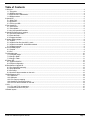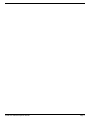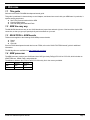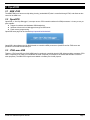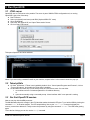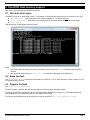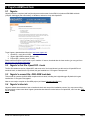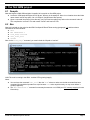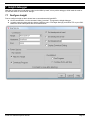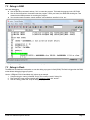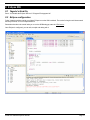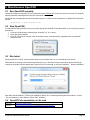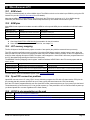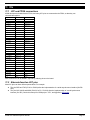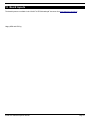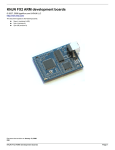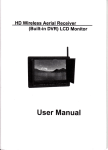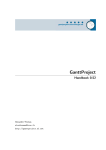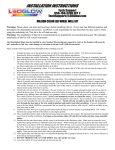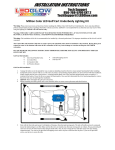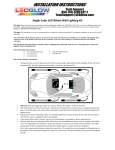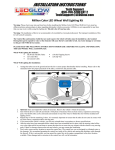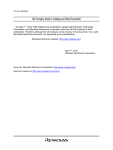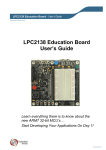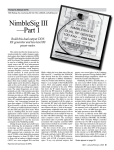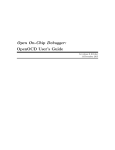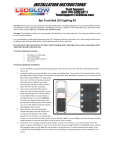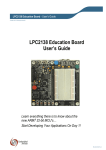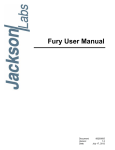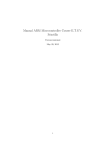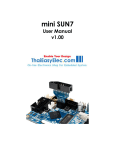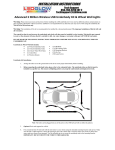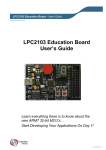Download KNJN FX2 ARM development boards
Transcript
KNJN FX2 ARM development boards © 2007, 2008, 2009, 2010, 2011, 2012, 2013 KNJN LLC http://www.knjn.com/ This document applies to the following boards. ● ● ● Saxo-L Xylo-L Xylo-LM Document last revision on August 28, 2013 KNJN FX2 ARM development boards Page 1 Table of Contents 1 Welcome............................................................................................................................................................................. 4 1.1 This guide................................................................................................................................................................... 4 1.2 ARM the easy way...................................................................................................................................................... 4 1.3 KNJN FPGA + ARM boards........................................................................................................................................ 4 1.4 ARM processor........................................................................................................................................................... 4 2 OpenOCD........................................................................................................................................................................... 5 2.1 ARM JTAG.................................................................................................................................................................. 5 2.2 OpenOCD................................................................................................................................................................... 5 2.3 JTAG-over-USB.......................................................................................................................................................... 5 3 Run OpenOCD................................................................................................................................................................... 6 3.1 JTAG server................................................................................................................................................................ 6 3.2 Telnet pitfalls............................................................................................................................................................... 6 3.3 Our first OpenOCD session........................................................................................................................................ 6 4 OpenOCD flash memory support....................................................................................................................................... 7 4.1 Check the flash status................................................................................................................................................ 7 4.2 Erase the flash............................................................................................................................................................ 7 4.3 Program the flash....................................................................................................................................................... 7 5 Yagarto ARM toolchain....................................................................................................................................................... 8 5.1 Yagarto....................................................................................................................................................................... 8 5.2 Yagarto's first file: OpenOCD + tools.......................................................................................................................... 8 5.3 Yagarto's second file: GNU ARM toolchain................................................................................................................. 8 5.4 Yagarto's tutorials....................................................................................................................................................... 8 6 Our first ARM project.......................................................................................................................................................... 9 6.1 Compile...................................................................................................................................................................... 9 6.2 Run............................................................................................................................................................................. 9 7 Insight debugger............................................................................................................................................................... 10 7.1 Configure Insight...................................................................................................................................................... 10 7.2 Debug in RAM.......................................................................................................................................................... 11 7.3 Debug in Flash.......................................................................................................................................................... 11 8 Eclipse IDE....................................................................................................................................................................... 12 8.1 Yagarto's third file..................................................................................................................................................... 12 8.2 Eclipse configuration................................................................................................................................................ 12 9 Miscellaneous OpenOCD................................................................................................................................................. 13 9.1 Run OpenOCD manually.......................................................................................................................................... 13 9.2 Stop OpenOCD........................................................................................................................................................ 13 9.3 Run telnet................................................................................................................................................................. 13 9.4 OpenOCD documentation on the web...................................................................................................................... 13 10 Miscellaneous LPC......................................................................................................................................................... 14 10.1 ARM clock............................................................................................................................................................... 14 10.2 ARM pins................................................................................................................................................................ 14 10.3 LPC memory mapping............................................................................................................................................ 14 10.4 OpenOCD connection problem............................................................................................................................... 14 10.5 LPC213x documentation on the web...................................................................................................................... 14 11 IOs.................................................................................................................................................................................. 15 11.1 LPC and FPGA connections................................................................................................................................... 15 11.2 Alternate function LPC pins..................................................................................................................................... 15 12 Board layouts.................................................................................................................................................................. 16 KNJN FX2 ARM development boards Page 2 KNJN FX2 ARM development boards Page 3 1 Welcome 1.1 This guide Welcome to the KNJN FX2 ARM development boards guide. This guide is partitioned in short and easy to read chapters, and shows how to work with your ARM board. In particular, it explains step by step how to: ● Start JTAG communication with the ARM ● Compile ARM projects ● Run and debug from RAM and Flash 1.2 ARM the easy way The KNJN ARM boards are easy to use. KNJN boards are jumper-less and work right out of the box with a simple USB connection, so that you get up to speed quickly and concentrate on your task. 1.3 KNJN FPGA + ARM boards This document applies to the following KNJN ARM processor boards: ● Saxo-L ● Xylo-L ● Xylo/-LM Since the KNJN development boards also host an FPGA, refer to the “KNJN FX2 FPGA boards” guide for additional information. The KNJN guides are available from http://www.knjn.com/docs/ 1.4 ARM processor The ARM processor used on your KNJN board is an NXP (previously Philips) LPC2132 or LPC2138, which includes an ARM7TDMI core, SRAM, Flash, and peripherals. The difference between the LPC2132 and LPC2138 mainly lies in the memory available. LPC2132 LPC2138 RAM 16KB 32KB Flash 64KB 512KB KNJN FX2 ARM development boards Page 4 2 OpenOCD 2.1 ARM JTAG The ARM7TDMI core has an on-chip debug circuitry (embedded ICE) that is controlled through JTAG, and allows to take control of the ARM core. 2.2 OpenOCD OpenOCD, or “On-Chip Debugger“, is an open source JTAG controller software for ARM processors. It is easy to use yet quite capable: ● Support for software and hardware ARM breakpoints. ● Interface with source-level debuggers through its GDB server. ● Flash memory programming. OpenOCD home page can be found at http://openocd.berlios.de/web/ OpenOCD is the software used by KNJN boards to control the ARM processors. OpenOCD and its JTAG server are provided in the KNJN boards startup kit. 2.3 JTAG-over-USB Thanks to JTAG-over-USB, the KNJN ARM board is completely controlled through USB, without needing a separate JTAG cable. A separate JTAG cable can nonetheless be used if required (for example, if the board USB interface is used for other purposes). The ARM JTAG signals are available on header pins for that purpose. KNJN FX2 ARM development boards Page 5 3 Run OpenOCD 3.1 JTAG server OpenOCD uses a JTAG server to be portable. The server is part of KNJN's FPGA configuration tool, so running OpenOCD is just a few clicks away: ● Run FPGAconf ● Select your board (board menu) and ARM (“Options/ARM LPC” menu) ● Go to the ARM tab ● Check the “Run OpenOCD” and “Open Telnet session” boxes ● Click on “Start JTAG server” This opens OpenOCD and telnet windows. Notes: If you are running a network firewall on your machine, respond “allow” to the network connection pop-ups. 3.2 Telnet pitfalls ● ● On Vista & Windows 7, Telnet is not installed by default. Go to “Control panel/Programs and Features”, click on “Turn on/off features”, and enable the “Telnet client” checkbox. On Windows x64, telnet may not run directly when the JTAG server starts. You can either 1. move telnet.exe from C:\windows\system32 to C:\windows directory or 2. open telnet manually using a command prompt “telnet localhost 4444” once openocd is running 3.3 Our first OpenOCD session Now we can play with the ARM processor. The KNJN boards ship with a design in the LPC flash that makes the board's LED glow. Try to halt the ARM by issuing the command “halt” in the telnet session. The LED stops blinking. Now try the “mdw 0 100” command to display the memory content from address 0. Finally resume the processor by using the command “resume”. The LED starts glowing again. To see the list of things you can do, use the “help” command. KNJN FX2 ARM development boards Page 6 4 OpenOCD flash memory support Let's check, erase and program the ARM LPC's flash. 4.1 Check the flash status The ARM LPC has an on-board flash memory. For example, to check the flash status (to see if it is erased or not), type: ● mww 0xE01FC040 1 (that switches the LPC memory mapping off - for details, see 10.3) ● flash erase_check 0 (that takes a few seconds) (notice the spaces and underscore in the command) ● flash info 0 That shows a list of flash sectors, with their status. Notes: 1. The ARM needs to be stopped for these commands to work, so issue the “halt” command to stop the ARM if required. 2. The “protected” status shown by “flash info 0” command is meaningless for the ARM LPCs. 4.2 Erase the flash Use “flash erase 0 0 8” to erase the whole flash of an LPC2132 . The “8” is the last sector number. Change it to “26” to erase the whole LPC2138. 4.3 Program the flash Use “flash write 0 filename 0”. Of course, replace “filename” with the file name that you want to program (including its path). The startup kit includes compiled files that can be programmed in the flash. For example, try “LPC.flash.LEDglow.bin”. Once programmed, it is executed at power up, and makes the LED glow. For big files, flash programming can be sped up by using the command “arm7_9 dcc_downloads enable”. KNJN FX2 ARM development boards Page 7 5 Yagarto ARM toolchain 5.1 Yagarto Yagarto provides a complete (and free!) development environment for the ARM. It includes an ARM GNU toolchain (compiler & debugger) that runs natively on Windows, and works nicely with OpenOCD. To get Yagarto, download these files from http://www.yagarto.de/. 1. OpenOCD + tools (about 2 MB) 2. Yagarto GNU ARM toolchain (about 31 MB) 3. Eclipse IDE + patches (about 72 MB) Please note that Eclipse requires Java on your machine. If unsure, download also the Java runtime (you can get it from http://java.sun.com/javase/downloads/). 5.2 Yagarto's first file: OpenOCD + tools The first file contains a version of OpenOCD, and some tools. Your board doesn't use this version of OpenOCD but it needs the tools, so install this file. By default, this gets installed into “C:\Program Files\openocd”. 5.3 Yagarto's second file: GNU ARM toolchain This second file contains the GNU ARM compiler and more tools, including the insight debugger. By default, this gets installed into “C:\Program Files\yagarto”. Now we are ready to compile our first ARM project (we'll install Yagarto's third file later). 5.4 Yagarto's tutorials Yagarto's website has tutorials on how to install and check each step of the installation process. You may want to follow the instructions to learn more about Yagarto (remember that when the tutorial asks to run OpenOCD, run it from the JTAG server window). KNJN FX2 ARM development boards Page 8 6 Our first ARM project 6.1 Compile Now that Yagarto's GNU ARM toolchain is installed, let's compile our first ARM project. ● Locate the “ARM project\LEDglow.LPC2138.ram” directory in the startup kit. Move it to a location where the folder name doesn't include any space, like “c:\LEDglow” (Insight doesn't like spaces). ● Open a command line prompt (in the directory you just moved everything into) and run the command “make all”. This compiles the “src\main.c” file and creates “test.elf” and “test.hex” files. 6.2 Run Now let's load and run the code into the ARM. Get OpenOCD and Telnet running (paragraph 3.1) and issue these command in the telnet window: ● halt ● mww 0xE01FC040 2 ● load_image test.hex ● soft_reset_halt ● resume Note: for the “load_image” command, you must include the full path to “test.hex”. Voila! The code is running in the ARM... and the LED is glowing happily. Notes: ● ● You can issue the command “wait_halt” after the “halt” above to make sure the halt command has been completed (that would be important in a script because halt works asynchronously, so may return before it actually happened). The “mww 0xE01FC040 2” command is necessary because we run in RAM (see LPC memory mapping for more information). KNJN FX2 ARM development boards Page 9 7 Insight debugger Now that we know how to load and run code into the ARM “by hand”, let's try with a debugger, which loads the code for us, and also allows to “source-level” debug it. 7.1 Configure Insight First we configure Insight so that it knows how to communicate with OpenOCD. ● On the command line, run the command “debug_inram.bat”. This opens the insight debugger. ● In insight, open the target selection window (using the menu “File/Target Settings”) and select TCP on port 3333. Make sure all the other options are set as shown below. KNJN FX2 ARM development boards Page 10 7.2 Debug in RAM Let's start debugging. ● Use the Run/Run command, and say “Yes” to restart the program. This loads the program in the LPC RAM. ● Use the Control/Continue command to start the program. Check your board, the ARM LED should glow. That means that the ARM processor is executing the program. ● You can also stop the program, watch variables, put breakpoints, step line by line, etc... The program is debugged in RAM, which is ok for small programs. 7.3 Debug in Flash The ARM has two hardware breakpoints so can also debug a program in flash (ROM). The flash is bigger than the RAM, so that allows debugging bigger programs. Use the “LEDglow.LPC2138.ram&flash.zip” project as an example. 1. Compile using the “make_inflash.bat” script. This creates a “test.bin” binary file. 2. Run OpenOCD, open a telnet session and Program the flash with “test.bin”. 3. Run the “debug_inflash.bat” script to debug the program. KNJN FX2 ARM development boards Page 11 8 Eclipse IDE 8.1 Yagarto's third file Run it - this installs the Eclipse IDE into “C:\Program Files\yagarto ide” 8.2 Eclipse configuration Follow Yagarto's website tutorial to configure Eclipse to use the GNU toolchain. The tutorial is long but well documented and easy to follow, so it is not duplicated here. Remember that when the tutorial asks you to run the GDB debugger, start the JTAG server. Once Eclipse is configured, you can edit, compile and debug with it. KNJN FX2 ARM development boards Page 12 9 Miscellaneous OpenOCD 9.1 Run OpenOCD manually Usually FPGAconf runs OpenOCD for you (when starting the JTAG server), but you can also run it yourself. For example, opening OpenOCD manually allows using the JTAG server remotely. OpenOCD uses a configuration file that is specified using the “-f” switch. So the command to run OpenOCD locally looks like this: openocd.exe -f openocd_LPC2132.cfg 9.2 Stop OpenOCD You may want to stop OpenOCD once you are done playing with the ARM. To stop OpenOCD, try one of these (in order of preference): 1. If you have a telnet session opened, type “shutdown” (or “sh” in short). 2. Close OpenOCD's window. 3. Close the JTAG server manually (click on the button close, as shown below), preferably when no OpenOCD session is active. 9.3 Run telnet When OpenOCD is running, a telnet session allows to communicate with it on a “command-line” like window. FPGAconf allows opening a telnet session automatically for you. But telnet sessions can also be opened manually by running the command “telnet localhost 4444” (either as a line of command, or using the “Start/Run...” button of Windows). Note: With Vista & Windows 7, Telnet is not installed by default. Go to “Control panel/Programs and Features”, click on “Turn on/off features”, and enable the “Telnet client” checkbox. 9.4 OpenOCD documentation on the web Home page http://openocd.berlios.de/web/ OpenFacts http://openfacts.berlios.de/index-en.phtml?title=Open_On-Chip_Debugger KNJN FX2 ARM development boards Page 13 10 Miscellaneous LPC 10.1 ARM clock The LPC is clocked externally by a fixed 24MHz signal. The ARM core clock can be raised up to 60MHz by using the LPC internal PLL (see the LPC213x user manual for more details). Note that the ARM clock is independent of the FPGA clock (the FPGA clock can be set to 12, 24 or 48MHz through FPGAconf). But both clocks share a fixed relashionship because they are created from the same crystal. 10.2 ARM pins Most ARM IOs are exported on headers around the ARM but a few special ARM pins are available on individual header pads. ARM special pins Saxo-L Xylo-L/-LM RTXC (real-time clock) Available at the bottom of the board Available on header pins VBAT Not available Available on a small pad VREF Wired to 3.3V Available on a small pad (1Kohms pullup resistor to +3.3V) Notes: ● ● Check the KNJN FPGA + ARM boards documentation for the pin locations. Some ARM IOs are also connected to FPGA IOs, see chapter 11. 10.3 LPC memory mapping The first 64 bytes of the ARM memory space at location 0 are special (they hold the reset and interrupt vectors). The LPC normally maps flash memory at location 0, but during RAM debug sessions, we don't want to worry about the flash (it would be a pain to have to re-program the flash every time we want to debug in RAM). So the LPC implements a feature to allow mapping this space to RAM. The space is also mapped to a “boot loader” after reset (a special feature of the LPC that allows programming the flash from a serial port). The MEMMAP “Memory Mapping control register” resides at address 0xE01FC040 in the LPC memory space and can take 3 values: MEMMAP values Usage When to use 0 (Boot Loader Mode) Interrupt vectors are mapped to the Boot-Block The device boots 1 (User Flash Mode) Interrupt vectors are not re-mapped (reside in Flash) We want to run code from Flash, or check if the flash is erased 2 (User RAM Mode) Interrupt vectors are mapped to static RAM We want to run code from RAM For more details, check the MEMMAP register in the LPC213x user manual. 10.4 OpenOCD connection problem OpenOCD connects to the LPC using JTAG. You are allowed to program the LPC with a file that uses the JTAG pins as IOs, knowing that this prevents OpenOCD to work. Power-cycling the board returns the JTAG functionality. But if the LPC flash is programmed with such file, OpenOCD cannot connect anymore even if you power-cycle the board. The workaround is to connect the pin P0.14 to ground at power-up. That prevents the LPC to load from flash at power-up (so allows OpenOCD to connect regardless of the flash content). 10.5 LPC213x documentation on the web Home page http://www.nxp.com/pip/LPC2132FBD64.html Data sheet http://www.nxp.com/acrobat/datasheets/LPC2131_32_34_36_38_4.pdf User Manual http://www.standardics.nxp.com/support/documents/microcontrollers/pdf/user.manual.lpc2131.lpc2132.lpc2134.lpc2136.lpc2138.pdf KNJN FX2 ARM development boards Page 14 11 IOs 11.1 LPC and FPGA connections KNJN development boards host an FPGA, and many LPC pins are connected to the FPGA, so that they can communicate together. LPC pin SAXO-L XYLO-L/-LM P0.0 (TXD0) P0.1 (RXD0) P0.2 (SCL0) FPGA pin 22 P0.3 (SDA0) FPGA pin 20 P0.4 (SCK0) FPGA pin 19 P0.5 (MISO0) FPGA pin 18 P0.6 (MOSI0) FPGA pin 16 P0.7 (SSEL0) FPGA pin 15 P0.8 (TXD1) FPGA pin 14 P0.9 (RXD1) FPGA pin 12 P0.10 (RTS1) FPGA pin 11 P0.11 (CTS1) FPGA pin 9 P0.12 (DSR1) FPGA pin 8 P0.13 (DTR1) FPGA pin 6 P0.14 (DCD1) FPGA pin 5 P0.15 (RI1) FPGA pin 4 P0.16 (EINT0) FPGA pin 3 P0.17 (SCK1) FPGA pin 51 FPGA pin 2 P0.18 (MISO1) FPGA pin 52 FPGA pin 199 P0.19 (MOSI1) FPGA pin 56 FPGA pin 200 P0.20 (SSEL1) FPGA pin 57 P0.21 (PWM5) P0.22 (CAP0.0) FPGA pin 53 P0.23 P0.25 (AD0.4) FPGA pin 204 FPGA pin 55 P0.26 (AD0.5) P0.27 (AD0.0) P0.28 (AD0.1) P0.29 (AD0.2) P0.30 (AD0.3) P0.31 LED2 LED1 LED1 More connections can be added if required by soldering wires to the board. 11.2 Alternate function LPC pins Most LPC pins can have different personalities. For example: ● The pins RXD and TXD (P0.0/1 or P0.8/9) allow the implementation of a serial asynchronous interface (like RS232). ● The pins SCK, MOSI and MISO (P0.4/5/6 or P0.17/18/19) allow the implementation of a serial synchronous interface (like SPI). Check the startup kit's “ARM project – SPI”, and fpga4fun's SPI project KNJN FX2 ARM development boards Page 15 12 Board layouts The board layouts are available in the “KNJN FX2 FPGA boards.pdf” document from http://www.knjn.com/docs/ Happy ARM and LPC'ing. KNJN FX2 ARM development boards Page 16