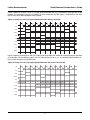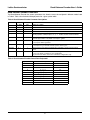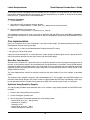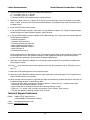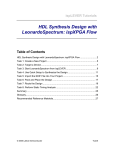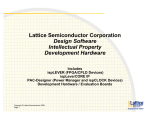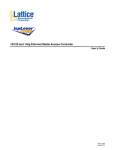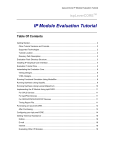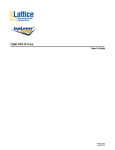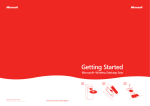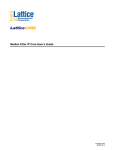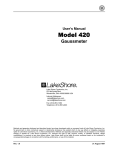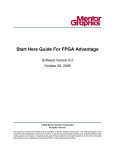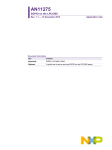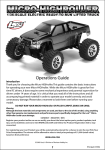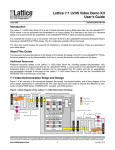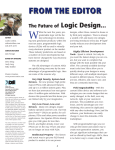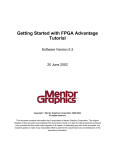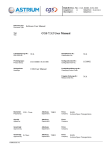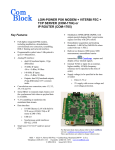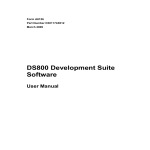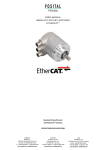Download Reed-Solomon Encoder IP User`s Guide
Transcript
ispLever CORE TM Reed-Solomon Encoder User’s Guide October 2005 ipug05_03.0 Lattice Semiconductor Reed-Solomon Encoder User’s Guide Introduction Lattice’s Reed-Solomon Encoder core provides an ideal solution that meets the needs of today’s Reed-Solomon applications. The Reed-Solomon Encoder core provides a customizable solution allowing forward error correction in many design applications. This core allows designers to focus on the application rather than the Reed-Solomon Encoder, resulting in faster time to market. Reed-Solomon codes are widely used in various applications for forward error correction and detection. Lattice’s Reed-Solomon Encoder core is a fully synchronous core developed in conjunction with Lattice’s Reed-Solomon Decoder core to provide a complimentary pair. For more information on Lattice products, refer to the Lattice web site at www.latticesemi.com. This user’s guide illustrates the functionality and implementation of the Reed-Solomon Encoder to provide encoding on any data transmission. It also describes a method for achieving the maximum level of performance. The Reed-Solomon Encoder Core This section describes the functionality of the Reed-Solomon Encoder core. It includes information on how to customize the Reed-Solomon Encoder core as well as the details necessary to design an application that will interface with the Reed-Solomon Encoder core. Figure 1 illustrates the functional modules and internal bus structure used in the Reed-Solomon Encoder core. Figure 1. Reed-Solomon Encoder Core Block Diagram Multiplier Array Control Bus d_in rstn enable byp start clk Adder Array Remainder Array d_out Control status dvalid rdy Multiplier Array The Multiplier Array does the Galois field multiplication between the generator coefficients and the addition of input data and feedback (modulo 2). This multiplication is an optimized multiplication between the generator coefficients, which are constants, and the input of the Multiplier Array. This optimization is done when processing the core. Adder Array The Adder Array performs addition (modulo 2) on the data from the previous element of the Remainder Array and the result of the corresponding Galois field multiplication from the Multiplier Array. The outputs from the Adder Array are latched into the Remainder Array on each clock cycle. 2 Lattice Semiconductor Reed-Solomon Encoder User’s Guide Remainder Array The Remainder Array is a shift register array. It stores the remainder polynomial after the polynomial division. The remainder polynomial becomes the check symbols once all information symbols have been processed. The Remainder Array shifts in the data from the Adder Array until no information symbols remain. When all the information symbols have been received, the polynomial multiplication stops and the contents of the Remainder Array are output to d_out. Control Block The control block generates all control signals and determines the state of the Reed-Solomon Encoder. The inputs control the state of the encoder. The control signals from the control block are sent through the control bus to determine when data should be transmitted to the encoder. Timing Diagrams The illustrated timing examples utilize a non-continuous RS (7,3) code. The timing remains the same whether the core is continuous or non-continuous. However, when the core is continuous, the rdy and dvalid signals are not used. Figure 2 illustrates the timing of an RS (7,3) single pipelined encoder during normal operation. The handshake signals status, rdy, and dvalid display how the encoder communicates with the source and destination devices. Figure 2. Timing of an RS (7,3) Single Pipelined Encoder clk rstn start enable byp d_in d_out D6 D5 D4 X3 X2 X1 X0 DN6 DN5 DN4 D6 D5 D4 C3 C2 C1 C0 DN6 status rdy dvalid 3 Lattice Semiconductor Reed-Solomon Encoder User’s Guide Figure 3 shows the timing of an RS (7,3) single pipelined encoder with byp asserted during the operation of the encoder. The handshaking signals are identical to normal operation, but the output is shifted due to the extra bypass data, which does not require check symbols. Figure 3. Timing of an RS (7,3) Single Pipelined Encoder with byp Asserted clk rstn start enable byp d_in D6 D5 d_out D4 DBP D6 D5 D4 DBP C3 C2 DN6 DN5 C1 C0 status rdy dvalid Figure 4 explains the timing of an RS (7,3) single pipelined encoder with enable de-asserted during the operation of the encoder. The handshaking signal, dvalid, indicates the data on d_out is invalid while the encoder maintains its state during the time enable is low. Figure 4. Timing of an RS (7,3) Single Pipelined Encoder with enable De-asserted clk rstn start enable byp d_in d_out D6 D5 D4 XX X3 X2 X1 X0 DN6 DN5 D6 D5 D4 D4 C3 C2 C1 C0 status rdy dvalid 4 Lattice Semiconductor Reed-Solomon Encoder User’s Guide Figure 5 explains the timing of an RS (7,3) single pipelined encoder with start re-asserted during the operation of the encoder. The handshaking signal, rdy, indicates the encoder is ready to receive a new set of data when start is re-asserted during encoding. Figure 5. Timing of an RS (7,3) Single Pipelined Encoder with start Re-asserted clk rstn start enable byp d_in D6 D5 d_out D4 X3 D6 D5 D4 X3 X2 X1 D6 D5 D4 C3 D6 D5 D4 C3 status rdy dvalid Figure 6 illustrates the timing of an RS (7,3) double-pipelined encoder during normal operation. The handshake signals, status, rdy, and dvalid, display how the encoder communicates with the source and destination devices. Figure 6. Timing of an RS (7,3) Double Pipelined Encoder clk rstn start enable byp d_in d_out D6 D5 D4 X3 X2 X1 X0 DN6 DN5 DN4 D6 D5 D4 C3 C2 C1 C0 status rdy dvalid 5 Lattice Semiconductor Reed-Solomon Encoder User’s Guide Figure 7 shows the timing of an RS (7,3) double-pipelined encoder with byp asserted during the operation of the encoder. The handshaking signals are identical to normal operation, but the output is shifted due to the extra bypass data, which does not require check symbols. Figure 7. Timing of an RS (7,3) Double Pipelined Encoder with byp Asserted clk rstn start enable byp d_in D6 D5 D4 d_out DBP X3 X2 X1 X0 DN6 DN5 D6 D5 D4 DBP C3 C2 C1 status rdy dvalid Figure 8 explains the timing of an RS (7,3) double-pipelined encoder with enable de-asserted during the operation of the encoder. The handshaking signal, dvalid, indicates the data on d_out is invalid while the encoder maintains its state during the time enable is low. Figure 8. Timing of an RS (7,3) Double Pipelined Encoder with enable De-asserted clk rstn start enable byp d_in d_out D6 D5 D4 XX X3 X2 X1 X0 DN6 DN5 D6 D5 D4 D4 C3 C2 C1 status rdy dvalid 6 Lattice Semiconductor Reed-Solomon Encoder User’s Guide Figure 9 explains the timing of an RS (7,3) double-pipelined encoder with start re-asserted during the operation of the encoder. The handshaking signal, rdy, indicates the encoder is ready to receive a new set of data when start is re-asserted during encoding. Figure 9. Timing of an RS (7,3) Double Pipelined Encoder with start Re-asserted clk rstn start enable byp D6 d_in D5 D4 d_out X3 D6 D5 D4 X3 X2 X1 D6 D5 D4 C3 D6 D5 D4 status rdy dvalid Signal Definitions Table 1 shows the input and output signals for the Reed-Solomon Encoder core. Refer to the ispLEVER™ Software User’s Manual for additional information. Table 1. Reed-Solomon Encoder Signals Signal Name d_in[s-1:0] I/O Type Active State Input N/A Input data Signal Description rstn Input Low Asynchronous reset input enable Input High Enables the encoder to process data on d_in. When low, the input data is ignored and d_out holds its state. byp Input High Indicates the data on d_in should pass directly through to d_out after the latency. This signal is ignored if enable is low. start Input High Indicates that the data on d_in is the first information symbol of a new codeword.This signal is ignored if byp is high or enable is low. clk Input Rising Edge Master clock input d_out[s-1:0] Output N/A Output data status Output High Indicates the information symbols are present on d_out or byp is asserted. dvalid Output High Indicates valid data on d_out.Not available with continuous configuration rdy Output High Indicates the encoder is ready to receive data.Active when rstn is asserted or when ready to receive data or start is asserted. Inactive when sufficient data has been received and check symbols are being calculated. Not available with continuous configuration 7 Lattice Semiconductor Reed-Solomon Encoder User’s Guide Reed-Solomon Encoder Parameters The Reed-Solomon Encoder has several parameters that allow the core to be configured in different modes listed in Table 2. Table 3 lists the default field polynomial for a given symbol width. Table 2. Reed-Solomon Encoder Parameter Descriptions Value Default n Name 3 - 4095 255 Description k 1 - 4093 239 s 3 - 12 8 f 11 - 8191 rootspace 1 - 65535 1 Root spacing of the generator polynomial. The value of rootspace must satisfy the following equation: GCD(rootspace, 2S-1) = 1. GCD is Greatest Common Divisor. gstart 0 - 65535 0 Offset value of the generator polynomial. The starting value for the first root of the generator polynomial is calculated as rootspace * gstart. inreg 0, 1 1 0 = the inputs will not be registered 1 = the inputs will be registered latency 2, 3 3 2 = the input on d_in will take 2 clock cycles to reach d_out 3 = the input on d_in will take 3 clock cycles to reach d_out algorithm 0, 1 1 Selects between two different multiplication algorithms. Used to improve timing results handshake 0, 1 0 1 = the core will be a non-continuous core configuration 0 = the core will be a continuous core configuration (rdy and dvalid will be used in non-continuous configuration only) Number of symbols. Number of information symbols. Symbol width. See Table 3 Decimal value of the field polynomial. Table 3. Reed-Solomon Encoder Default Field Polynomial Symbol Width Default Field Polynomial Decimal Value 3 x3 + x + 1 11 4 4 x +x+1 19 5 x5 + x2 +1 37 6 x6 + x + 1 67 7 x7 + x3 + 1 137 8 x8 + x4 + x3 + x2 + 1 285 9 x9 + x4 + 1 529 10 3 10 x +x +1 1033 11 x11 + x2 + 1 2053 12 12 6 4 x +x +x +x+1 8 4179 Lattice Semiconductor Reed-Solomon Encoder User’s Guide Reed-Solomon Encoder Core Design Flow The Reed-Solomon IP Core can be implemented using various methods. The scope of this document covers only the push-button Graphical User Interface (GUI) flow. Figure 10 illustrates the software flow model used when designing with the Reed-Solomon Encoder core. Figure 10. Lattice IP Core Implementation Flow Start Install and launch ispLEVER software Obtain desired IP package (download Core Evaluation package or purchase IP package) Protected Simulation Model Install IP package IP Core Netlist Perform functional simulation with the provided core model Synthesize top-level design with the IP black box declaration Place and route the design Run static timing analysis Done IPexpress™ The Lattice IP configuration tool, IPexpress, is incorporated in the ispLEVER® software. IPexpress includes a GUI for entering the required parameters to configure the core. For more information on using IPexpress and the ispLEVER design software, refer to the software help and tutorials included with ispLEVER. For more information on ispLEVER, see the Lattice web site at www.latticesemi.com/software. Functional RTL Simulation Under ModelSim (PC Platform) Note: The following procedures are shown using the ORCA® Series 4 version of the Reed-Solomon Decoder core. For other device versions, refer to the Readme release notes included in that evaluation package. Once the Reed-Solomon Encoder core has been downloaded and unzipped to the designated directory, the core is ready for evaluation. The functional simulation of the RS Encoder core involved developing a verification environment that supports a very comprehensive test suite. 9 Lattice Semiconductor Reed-Solomon Encoder User’s Guide A simulation script file is provided in the “eval” directory for RTL simulation. The script file eval_sim_rsenc.do uses pre-compiled models provided with this package. The pre-compiled library of models is located in the directory reeds_enco_o4_1_00x/orca4/ver1.3/lib/modelsim/work. Simulation Procedures: 1. Launch ModelSim 2. Using the main GUI, change the directory location: Select: File -> Change Directory -> reeds_enco_o4_1_00x/orca4/ver1.3/eval/simulation 3. Execute <Modelsim macro name>.do Select: Macro -> Execute Macro -> scripts/eval_sim_rsenc.do The functional simulation for IP cores is currently not applicable with the OEM version of ModelSim embedded in the ispLEVER 3.0 software. For more information on how to use ModelSim, please refer to the ModelSim User’s Manual. Core Implementation Users can instantiate the IP core to implement it into their system design. The following Verilog source files for Reed-Solomon Encoder core are provided: • reeds_enco_o4_1_00x.v for the Reed-Solomon Encoder core-top RTL source • top_rsenc_pll.v for top-level source Users can use the core-top RTL as a black box to the system designs. All default signal names in the top-level RTL source file must be replaced with real signal names from the system design. Black Box Consideration Since the core is delivered as a gate-level netlist, the synthesis software will not re-synthesize the internal nets of the core. In the synthesis process, the instantiated core must be declared as a black box. The ispLEVER software automatically detects the provided netlist of the instantiated IP core in the design. For more detailed information regarding Synplify’s black box declaration, please refer to the Instantiating Black Boxes in Verilog section of the Synplify reference manual. The core implementation consists of synthesis and place and route sections. Each of the sections is described below. Two synthesis tools, Synplicity® Synplify® and LeonardoSpectrum™, are included in the ispLEVER software for seamless processing of designs. The current IP cores are being tested with EDIF flow. The following are the stepby-step procedure for each synthesis tool to generate an EDIF netlist containing the IP core as a black box. Synthesis Using Synplicity Synplify The step-by-step procedure below describes how to run synthesis using Synplify outside the ispLEVER Project Navigator. 1. Create a new working directory for synthesis. 2. Launch the Synplify synthesis tool. 3. Start a new project and add the specified files in the following order: ~/source/reeds_enco_o4_1_00x_params.v ~/source/orca4_synplify.v ~/source/pll_orca.v ~/source/reeds_enco_o4_1_00x.v ~/source/<top-level RTL source>.v 10 Lattice Semiconductor Reed-Solomon Encoder User’s Guide Note: <top-level RTL source> could be the user’s top-level design or the top-level source (top_rsenc_pll.v) file in the source directory of the downloaded package. 4. In the Implementation Options, select a target device 4E02, speed grade -2 and package BA352. 5. Specify an EDIF netlist filename and EDIF netlist output location in the Implementation Options. This top-level EDIF netlist will be used during place and route. 6. Be sure the IP core (reeds_enco_o4_1_00x) is instantiated inside top-level RTL source file. 7. In the Implementation Options, set the following: • Fanout guide: 500 • Enable FSM compiler • Enable resource sharing • Set the global frequency constraint to 195MHz. 8. Select Run. Synthesis Using LeonardoSpectrum The step-by-step procedure provided below describes how to run synthesis using LeondardoSpectrum outside the ispLEVER Project Navigator. 1. Create a new working directory for synthesis. 2. Launch the LeonardoSpectrum synthesis tool. 3. Start a new project and select Lattice device technology ORCA-4E. 4. Set the source directory as the working directory. 5. Open the specified files in the following order: ~/source/reeds_enco_o4_1_00x_params.v ~/source/<top-level RTL source>.v ~/source/pll_orca.v ~/source/reeds_enco_o4_1_00x.v Note: <top-level RTL source> could be users’ top-level design or the top-level source (top_rsenc_pll.v) file in the source directory of the downloaded package. 6. Set the synthesis directory, created in step 1, as the path where you would like to save the output netlist. 7. Specify an EDIF netlist filename for the output file. This top-level EDIF netlist will be used during place and route. 8. Be sure the IP core (reeds_enco_o4_1_00x) is instantiated inside top-level RTL source file. 9. Select Run Flow. Place and Route Once the EDIF netlist is generated, the next step is to import the EDIF into the Project Navigator. The step-by-step procedure provided below describes how to perform place and route in ispLEVER for an ORCA® device: 1. Create a new working directory for place and route. 2. Start a new project, assign a project name and select the project type as EDIF. 3. Select an ORCA target device, with -2 speed grade and BA352 package. 11 Lattice Semiconductor Reed-Solomon Encoder User’s Guide 4. Copy the following files to the place and route working directory: a) ..\..\par\reeds_enco_o4_1_00x.ngo b) ..\..\par\reeds_enco_o4_1_00x.prf c) The top-level EDIF netlist generated from running synthesis 5. Rename the reeds_enco_o4_1_00x.prf file (in step 4) to match the project name. For example, if the project name is “demo”, then the .prf file must be renamed to demo.prf. The preference file name must match that of the project name. 6. Import the EDIF netlist into the project. 7. In the ispLEVER Project Navigator, select Tools->Timing Checkpoint Options. The Timing Checkpoint Options window will pop-up. In both Checkpoint Options, select Continue. 8. In the ispLEVER Project Navigator, highlight Place & Route Design, with a right mouse click select Properties. Set the following Properties: • Placement Iterations: 1 • Placement Save Best Run: 1 • Placement Iteration Start Point: 20 • Routing Resource Optimization: 5 • Routing Delay Reduction Passes: 2 • Routing Passes: 15 • Placement Effort Level: 5 All other options remain at their default values. The properties shown above are the settings for OC192 mode. Each configuration has its own properties settings. For the appropriate settings for specific configuration, please refer to the readme.htm that located in the downloaded package. 9. Select the Place & Route Trace Report in the Project Navigator to execute Place and Route and generate a timing report for ORCA. 10. If the fMAX for the core does not meet the required static timing, then proceed to step 11. Otherwise, jump to step 13. 11. Select the Cycle Stealing process in the Project Navigator. 12. Select the Place & Route Trace Report process again to generate a new timing report. The Timing Summary section should indicate no timing errors. 13. When you open the timing report, it is possible you might see some timing violations due to over-constraint. Do the following steps to obtain a correct timing report: • Copy the file post_route_trace.prf that is located in directory ~/reeds_enco_o4_1_00x/orca4/ver1.0/par to the place and route working directory in step 1. • Open a DOS-shell and change its directory to the working directory in step 1. • Type: trce -v 1 -c -o post_route_trace.twr <your project_name>.ncd post_route_trace.prf • The new timing report is generated in post_route_trace.twr Technical Support Assistance Hotline: 1-800-LATTICE (North America) +1-503-268-8001 (Outside North America) e-mail: [email protected] Internet: www.latticesemi.com 12 Lattice Semiconductor Reed-Solomon Encoder User’s Guide Appendix for ORCA® Series 4 FPGAs Table 4. Performance and Utilization1 Parameter File ORCA 4 PFUs Mode LUTs Registers I/Os sysMEM™ EBRs fMAX (MHz) reeds_enco_o4_1_001.lpc OC192 58 210 194 24 N/A 168 reeds_enco_o4_1_002.lpc CCSDS 88 327 323 24 N/A 156 reeds_enco_o4_1_003.lpc DVB 58 201 194 24 N/A 167 reeds_enco_o4_1_004.lpc ATSC 71 233 226 24 N/A 166 1. Performance and utilization characteristics for OR4E02-2BA352. When using other devices, performance may vary. Table 5. Parameters for Typical Configurations Name CCSDS DVB ATSC OC192 n 255 204 207 255 k 223 188 187 239 s 8 8 8 8 f 391 285 285 285 rootspace 11 1 1 1 gstart 112 0 0 0 inreg 1 1 1 1 latency 3 3 3 3 algorithm 1 1 1 1 handshake 0 0 0 0 Supplied Netlist Configurations The Ordering Part Number (OPN) for all configurations of the Reed-Solomon Encoder core targeting ORCA Series 4 devices is REEDS-ENCO-O4-N1. Table 4 lists the netlists that are available in the Evaluation Package, which can be downloaded from the Lattice web site at www.latticesemi.com. You can use the IPexpress software tool to help generate new configurations of this IP core. IPexpress is the Lattice IP configuration utility, and is included as a standard feature of the ispLEVER design tools. Details regarding the usage of IPexpress can be found in the IPexpress and ispLEVER help system. For more information on the ispLEVER design tools, visit the Lattice web site at: www.latticesemi.com/software. 13 Lattice Semiconductor Reed-Solomon Encoder User’s Guide Appendix for ispXPGA® FPGAs Table 6. Performance and Resource Utilization1 Parameter File Mode ispXPGA PFUs LUTs Registers I/Os sysMEM EBRs fMAX (MHz) reeds_enco_xp_1_001.lpc OC192 86 273 248 24 N/A 166 reeds_enco_xp_1_002.lpc CCSDS 161 504 457 24 N/A 149 reeds_enco_xp_1_003.lpc DVB 84 273 240 24 N/A 155 reeds_enco_xp_1_004.lpc ATSC 130 417 307 24 N/A 157 1. Performance and utilization characteristics are generated using LFX125B-04F256C in Lattice ispLEVER ® v.3.x software. The evaluation version of this IP core only works on this specific device density, package, and speed grade. Table 7. Parameters for Typical Configurations Name CCSDS DVB ATSC OC192 n 225 204 207 255 k 223 188 187 239 s 8 8 8 8 f 391 285 285 285 rootspace 11 1 1 1 gstart 112 0 0 0 inreg 1 1 1 1 latency 3 3 3 3 algorithm 1 1 1 1 handshake 0 0 0 0 Supplied Netlist Configurations The Ordering Part Number (OPN) for all configurations of the Reed-Solomon Encoder core targeting ispXPGA devices is REEDS-ENCO-XP-N1. Table 6 lists the netlists that are available in the Evaluation Package, which can be downloaded from the Lattice web site at www.latticesemi.com. You can use the IPexpress software tool to help generate new configurations of this IP core. IPexpress is the Lattice IP configuration utility, and is included as a standard feature of the ispLEVER design tools. Details regarding the usage of IPexpress can be found in the IPexpress and ispLEVER help system. For more information on the ispLEVER design tools, visit the Lattice web site at: www.latticesemi.com/software. 14 Lattice Semiconductor Reed-Solomon Encoder User’s Guide Appendix for LatticeECP™ and LatticeEC™ FPGAs Table 8. Performance and Resource Utilization1 Parameter File Mode SLICEs LUTs Registers I/Os sysMEM EBRs fMAX (MHz) reeds_enco_e2_1_001.lpc OC192 147 252 217 24 N/A 206 reeds_enco_e2_1_002.lpc CCSDS 280 460 413 24 N/A 194 reeds_enco_e2_1_003.lpc DVB 149 253 220 24 N/A 205 reeds_enco_e2_1_004.lpc ATSC 196 320 279 24 N/A 201 1. Performance and utilization characteristics are generated using LFEC20E-5F672C in Lattice’s ispLEVER v.4.1 software. When using this IP core in a different device, density, package, or speed grade, performance may vary. Table 9. Parameters for Typical Configurations Name CCSDS DVB ATSC OC192 n 255 204 207 255 k 223 188 187 239 s 8 8 8 8 f 391 285 285 285 rootspace 11 1 1 1 gstart 112 0 0 0 inreg 1 1 1 1 latency 3 3 3 3 algorithm 1 1 1 1 handshake 0 0 0 0 Supplied Netlist Configurations The Ordering Part Number (OPN) for all configurations of the Reed-Solomon Encoder core targeting LatticeECP/EC devices is REEDS-ENCO-E2-N1. Table 8 lists the netlists that are available in the Evaluation Package, which can be downloaded from the Lattice web site at www.latticesemi.com. You can use the IPexpress software tool to help generate new configurations of this IP core. IPexpress is the Lattice IP configuration utility, and is included as a standard feature of the ispLEVER design tools. Details regarding the usage of IPexpress can be found in the IPexpress and ispLEVER help system. For more information on the ispLEVER design tools, visit the Lattice web site at: www.latticesemi.com/software. 15