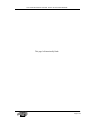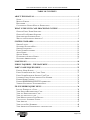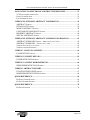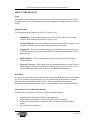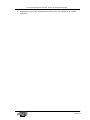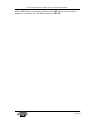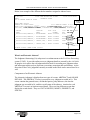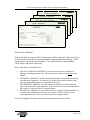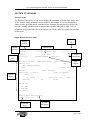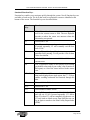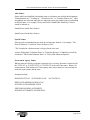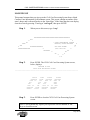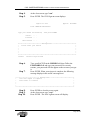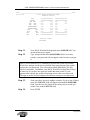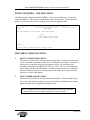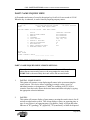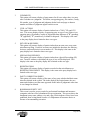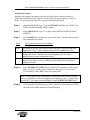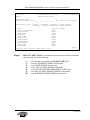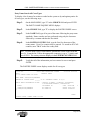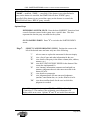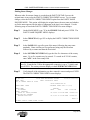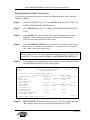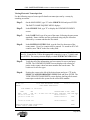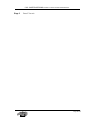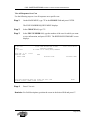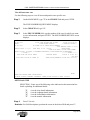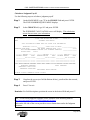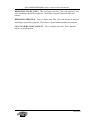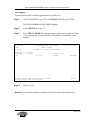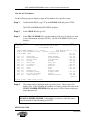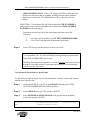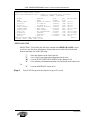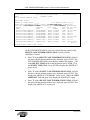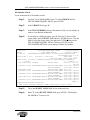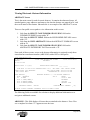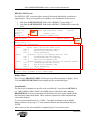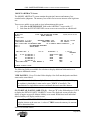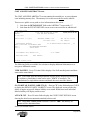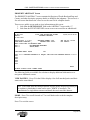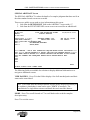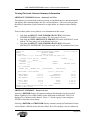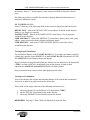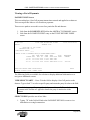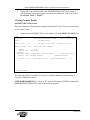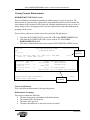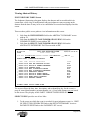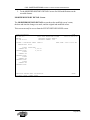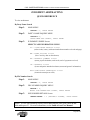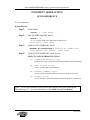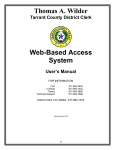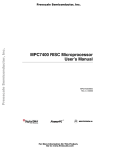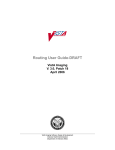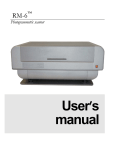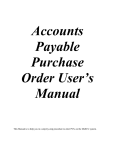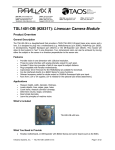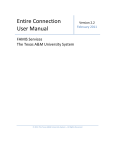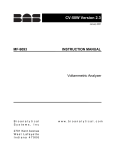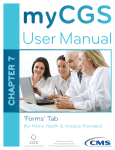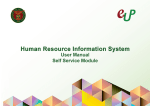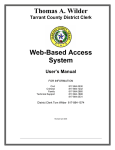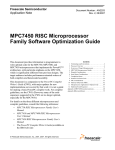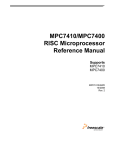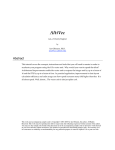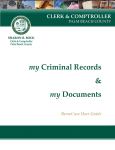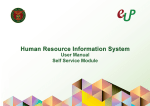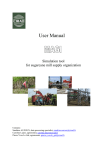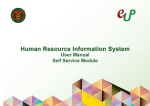Download Judgment Abstracting User Manual
Transcript
CIVIL CASE PROCESSING SYSTEM ‐ PUBLIC ACCESS USER MANUAL
CIVIL CASE PROCESSING SYSTEM
PUBLIC ACCESS USER MANUAL
2008 ADMINISTRATIVE OFFICE OF THE COURTS
Version: 3/18/2011
Page 1 of 70
CIVIL CASE PROCESSING SYSTEM ‐ PUBLIC ACCESS USER MANUAL
This page left intentionally blank.
2008 ADMINISTRATIVE OFFICE OF THE COURTS
Version: 3/18/2011
Page 2 of 70
CIVIL CASE PROCESSING SYSTEM ‐ PUBLIC ACCESS USER MANUAL
TABLE OF CONTENTS
ABOUT THIS MANUAL ................................................................................................... 5
SCOPE................................................................................................................................. 5
MANUAL FORMAT .............................................................................................................. 5
DISCLAIMER ....................................................................................................................... 5
CONVENTIONS USED IN MANUAL FORMATTING................................................................. 5
WHAT IS THE CIVIL CASE PROCESSING SYSTEM? ............................................. 7
GENERAL PARTY NAME SEARCHES .................................................................................... 7
GENERAL FILE NUMBER SEARCHES ................................................................................... 7
SEARCHING FOR JUDGMENT DATA ..................................................................................... 7
WHAT IS AN ELECTRONIC ABSTRACT? ............................................................................... 9
SYSTEM STANDARDS ................................................................................................... 11
SCREEN LAYOUT .............................................................................................................. 11
STANDARD FUNCTION KEYS ............................................................................................ 14
SCREEN NAVIGATION ....................................................................................................... 15
PARTY NAME STANDARDS ............................................................................................... 15
ALIAS NAMES................................................................................................................... 16
SPECIAL NAMES ............................................................................................................... 16
GOVERNMENT AGENCY NAMES ....................................................................................... 16
STANDARD ABBREVIATIONS ............................................................................................ 17
LOGGING ON .................................................................................................................. 18
PUBLIC INQUIRIES – THE MAIN MENU.................................................................. 22
PARTY NAME INQUIRY MENU .................................................................................. 23
PARTIAL NAME SEARCH................................................................................................... 25
PARTY NAME SEARCH ALL CASES TYPES ........................................................................ 27
PARTY NAME SEARCH BY SPECIFIC CASE TYPE ............................................................... 29
JUDGMENT PARTY SEARCH WITHOUT FILE NUMBER ........................................................ 31
FINDING NAME CHANGES ................................................................................................ 33
FINDING BONDSMAN/SURETY INFORMATION ............................................................ 34
VIEWING ELECTRONIC TRANSCRIPTS SENT ...................................................................... 35
FILE NUMBER INQUIRY MENU................................................................................. 36
LIST ALL PARTIES ON A CASE ........................................................................................... 38
VIEW SERVICE RECORDS FOR A CASE .............................................................................. 40
VIEW ALL RESPONSES FOR A CASE ................................................................................... 41
VIEW ALL ISSUES ON A CASE ............................................................................................ 42
VIEW MISCELLANEOUS CASE DETAILS ............................................................................ 43
CALCULATE A JUDGMENT PAYOFF ................................................................................... 44
VIEW APPEALS ................................................................................................................. 47
VIEW LIST OF FILE NUMBERS ........................................................................................... 48
VIEW ABSTRACTS ENTERED SINCE A SPECIFIC DATE ........................................................ 49
2008 ADMINISTRATIVE OFFICE OF THE COURTS
Version: 3/18/2011
Page 3 of 70
CIVIL CASE PROCESSING SYSTEM ‐ PUBLIC ACCESS USER MANUAL
NAVIGATING TO ELECTRONIC ABSTRACT INFORMATION .......................... 51
VCAP STANDARD OPERATIONS ........................................................................................ 51
PARTY NAME SEARCH...................................................................................................... 51
FILE NUMBER SEARCH ..................................................................................................... 53
VIEWING ELECTRONIC ABSTRACT INFORMATION......................................... 54
ABSTRACT SCREEN ....................................................................................................... 54
DETAILS LIST SCREEN .................................................................................................. 56
MONEY ABSTRACT SCREEN ....................................................................................... 58
COST AND FEES ABSTRACT SCREEN ........................................................................ 59
PROPERTY ABSTRACT SCREEN ................................................................................. 60
SPECIAL ABSTRACT SCREEN ...................................................................................... 61
VIEWING ELECTRONIC ABSTRACT SUMMARY INFORMATION .................. 62
ABSTRACT SUMMARY SCREEN – ABSTRACT LEVEL VIEW ....................................... 62
ABSTRACT SUMMARY – PARTY LEVEL VIEW ............................................................ 62
VIEWING PAYOFF CALCULATION ..................................................................................... 63
VIEWING AWARD SUMMARY ........................................................................................... 63
VIEWING A LIST OF PAYMENTS .............................................................................. 64
PAYMENT LIST SCREEN ............................................................................................... 64
VIEWING PAYMENT DETAILS .................................................................................. 65
PAYMENT DETAILS SCREEN ....................................................................................... 65
VIEWING PAYMENT DISBURSEMENTS.................................................................. 66
DISBURSEMENT DETAILS SCREEN ........................................................................... 66
VIEWING ABSTRACT HISTORY ................................................................................ 67
EVENT HISTORY INDEX SCREEN ............................................................................... 67
MODIFIED HISTORY DETAIL SCREEN....................................................................... 68
QUICK REFERENCE...................................................................................................... 69
BY PARTY NAME SEARCH ................................................................................................ 69
BY FILE NUMBER SEARCH ............................................................................................... 69
QUICK REFERENCE...................................................................................................... 70
BY DATE ENTERED .......................................................................................................... 70
2008 ADMINISTRATIVE OFFICE OF THE COURTS
Version: 3/18/2011
Page 4 of 70
CIVIL CASE PROCESSING SYSTEM ‐ PUBLIC ACCESS USER MANUAL
ABOUT THIS MANUAL
Scope
This manual addresses the inquiry functions in the Civil Case Processing System (VCAP)
for public access users. This manual provides navigational knowledge to improve search
results.
Manual Format
The information in this manual covers five (5) logical areas:
1. Introduction – This section provides an overview of the Civil Case Processing
System and the data that is available to inquiry users.
2. System Standards - This section defines common functions, screen layouts, screen
navigation and proper use of names and abbreviations in searches.
3. Logging On - This section provides step-by-step instructions on how to access the
Civil Case Processing System from the North Carolina Court Information System
Banner screen.
4. Public Inquiries - This section contains step-by-step instructions for initiating
common queries.
5. Electronic Abstracts - This section provides information about the various screens
in the Judgment Abstract (JA) subsystem, ranging from how screens are accessed
to what fields public users may act upon to see additional information.
Disclaimer
The Civil Case Processing System indexes limited general information on case procedures.
See file for complete case information. All case data included in the manual is fictitious
and designed to demonstrate specific features. The screen illustrations displayed
throughout this manual are from the release version available at time of manual printing.
Conventions Used in Manual Formatting
The following conventions were followed while writing this manual:
Field names are indicated by bold text and capitalized.
Italics and all caps indicate a function key or key on the keyboard.
Field values are indicated as capitalized, bold text and surrounded by double
quotes.
Screen names are capitalized.
2008 ADMINISTRATIVE OFFICE OF THE COURTS
Version: 3/18/2011
Page 5 of 70
CIVIL CASE PROCESSING SYSTEM ‐ PUBLIC ACCESS USER MANUAL
Important or noteworthy information in enclosed in a box and prefaced with the
word Note.
2008 ADMINISTRATIVE OFFICE OF THE COURTS
Version: 3/18/2011
Page 6 of 70
CIVIL CASE PROCESSING SYSTEM ‐ PUBLIC ACCESS USER MANUAL
What is the Civil Case Processing System?
The Civil Case Processing System (VCAP) contains information on civil actions that range
from case initiation to disposition. Most recorded information pertains to case parties and
dates (i.e. clock, issued, service) for documents filed with the civil clerk or prepared by the
court. In VCAP, a file number, the county of record and/or a party on the case uniquely
identifies each record. Public users can access civil case records by inquiring on party
names or case file numbers from public terminals within the clerk’s office or by remote
dial up access.
General Party Name Searches
A party name search can be used to find information in VCAP when the specific file
number and county of filing are not known. When doing a name search all or part of the
name can be used to search. Searches are executed within a specific county, up to five (5)
counties at one time, or statewide.
General File Number Searches
The most efficient searches are those using the file number. File numbers are generated
the same way in all counties. They are made up of the 2-digit calendar year, court type and
a sequential number that resets every year (for example, 04 CVS 123456). When
searching VCAP using the file number, a single county must be selected to ensure a unique
search. Multiple county and statewide searches are only permitted with party name
searches.
Searching for Judgment Data
Judgments indexed in VCAP are either abstracted on leather-bound docket books and
stored within the county of record or abstracted electronically within the Judgment
Abstracting subsystem (JA). There are two key screens that indicate whether a judgment
exists in the system: the JUDGMENTS INDEX and the ISSUE/ORDER DETAILS
screens.
Judgments recorded on the docket book will display with a 6-digit book and page number.
A "999 999" book and page number indicates that a judgment has been granted but is
waiting to be abstracted by the clerk. An example of a valid book and page is "012 465".
A book and page number of "888 888" is a valid value and indicates further information
may be available in the civil system.
Abstract numbers are used instead of book and page numbers to identify electronic
abstracts. Abstract numbers display in the following format: XXX 999, where XXX is
either JMT or ABS and 999 is a sequential number unique within the abstract type and file
2008 ADMINISTRATIVE OFFICE OF THE COURTS
Version: 3/18/2011
Page 7 of 70
CIVIL CASE PROCESSING SYSTEM ‐ PUBLIC ACCESS USER MANUAL
number. JMT abstracts are monetary judgments while ABS abstracts are non-monetary
judgments. An example of a valid abstract number is "JMT 001".
2008 ADMINISTRATIVE OFFICE OF THE COURTS
Version: 3/18/2011
Page 8 of 70
CIVIL CASE PROCESSING SYSTEM ‐ PUBLIC ACCESS USER MANUAL
Below is an example of the different docket numbers assigned to indexed cases.
VCXJ MCGUIL
NC AOC CIS
CIVIL CASE PROCESSING SYSTEM
BERTI
JUDGMENTS INDEX
F12 TO CHANGE INDEX OR SCOPE
VCXJ
03/24/04 14:39:52
Temporary
Number
START NAME: MCGUIL
ENTERED IN SYSTEM SINCE: ______
GO TO PARTIES INDEX: N (Y,N)
SELECT CASE INFORMATION USING: /=SELECT, I=ISSUE/ORDER DTLS, P=PARTY DTLS,
H=HISTORY, S=JMT/ABSTRACT SUMMARY, T=TRANSCRIPT, J=DTLS/ABSTRACT, M=MICROFILM
DEBTOR
OPPOSING
NAME
PARTY
_ MCGUILLICUTTY,AMBROSE, + BLOOMGARDNER
CNTY
FILE
NUMBER
BERTI 03CVD220
ISSU/ BK PG/
ABS
ABS NUM
DIVR
_ MCGUILLICUTTY,AMBROSE, + BLOOMGARDNER
BERTI 03CVM050
ACCT
999 999
_ MCGUILLICUTTY,AMBROSE, + BLOOMGARDNER + BERTI 03CVM285
MNYO
025 111
_ MCGUILLICUTTY,AMBROSE, + CANNON,JOHN, + BERTI 03CVM312
TAXD
888 888
_ MCGUILLICUTTY,AMBROSE, + CANNON,JOHN, + BERTI 03CVM320
MAGJ
JMT 001
STAT
Book
and
Page
CNCL
MORE: F
F1=HELP 3=EXIT 7=BKWD 8=FWD 12=CNCL
Electronic
Abstract
What is an Electronic Abstract?
The Judgment Abstracting (JA) subsystem is an enhancement to the Civil Case Processing
system (VCAP). It provides online access to judgment details as entered by the civil clerk.
Its purpose is to replace the red judgment docket book for recording new judgment orders
and subsequent entries such as payments, executions, transcripts and cancellations. At the
discretion of the Clerk, judgments currently recorded on the book can be entered into JA as
well.
Components of an Electronic Abstract
The electronic judgment is displayed on two types of screens, ABSTRACT and AWARD
DETAILS. The ABSTRACT screen is present on every judgment recorded in JA. This
screen contains the granted issues, all attached parties, party addresses, the date the
judgment was recorded in JA, and the overall status of the abstract. Attached to each
ABSTRACT screen is at least one award detail. There are four different screens that
display the award details. They are COST AND FEES, MONEY, PROPERTY, and
SPECIAL.
2008 ADMINISTRATIVE OFFICE OF THE COURTS
Version: 3/18/2011
Page 9 of 70
CIVIL CASE PROCESSING SYSTEM ‐ PUBLIC ACCESS USER MANUAL
V JSA 03C V M 002 00 3
VJS A
NC AOC CI S
C I VIL C ASE PR OCE SSI NG SY S TEM
V JPA 03 CV M000 22 2
C IVIL C A SE PR OC ESS I N G SY S T EM
08 / 25/0 3
VJCA 03 CV M00 022 2
VJCA
C I VI L C ASE PR OC ESS I N G SY S TEM
08 /2 5/03
1 0: 51 :19
C O S T A N D F E E S A BS T R A C T
VJ MA 03CV M 0002 2 2
V JMA
NC AO C CI S
C IV IL C A SE PR OCE SSI NG SYS TE M
0 8 /25 /03
1 0:4 8 : 24
M O N E Y A B S T R A CT
BE RTI E
V J J A 0 3 CV M 0 0 0 22 2
N C A O C CI S
10: 54 :37
P R O P E R T Y A B S T R A CT
NC A OC CI S
C I V I L C A S E PR O C E S SI N G S YS T E M
P 000 1
C 000 1
M 0 001
VJJA
08 / 2 5 / 03 1 0 : 44 : 3 5
A BS T R A C T
BE RT IE
S 00 01
VJP A
N C A OC CI S
B ERT IE
11: 21 :49
SPECIAL ABSTRACT
B ERT IE
BERT IE
08 /2 5/0 3
J 001
0 3 C V M 22 2
F I L E NU M : 0 3 C V M 00 0 2 2 2 A B S T R AC T N U M:
A B S TY P E : __ _ _
E N T R Y T YP E : _ __ _
A B S C L K D T/ T I M E : _ _ _ _ __ _ _ _ _ _ M
A B S I S S UE : _ _ __
A B ST R A C T ED O N : _ _ _ _ _ _ _ _ _ _ _ M
V I E W P A RT I E S : _
PR TY
A B S T RA C T
ID
R NAME
A B S TR A C T DE T A I L S ( ' / ' T O D I SP L A Y DE T A I L S) :
S T AT
_ M O NE Y
_ C O ST S & FE E S
_ P R OP E R T Y
_ S P EC I A L
D E TA I L S LI S T
MA R K ' X' W H E N C O M P LE T E : _
G E N R 0 0 0 8I - R E C OR D R E AD S U C CE S S F U LL Y
F 1 = H E L P 3 = E X I T 4 = P R OM P T 6 =L I S T 11 = U N D O
Detail Screen Definitions
Each award detail is assigned an ID with the format: X####, where the X indicates the type
of detail and #### indicates the sequential number assigned within that detail type. In the
example above, J001 is the abstract number. The award/detail IDs would be M0001,
C0001, P0001, and S0001 respectively.
Each award detail is described below:
1. The COST AND FEES ABSTRACT screen contains the costs awarded on a
judgment, including attorney fees. The attorney fees on this screen do not accrue
interest.
2. The MONEY ABSTRACT screen contains the principal, interest and attorney fees
awarded on the judgment. The attorney fees on this screen accrue interest at the
state rate (unless the abstract is an appointment fee type).
3. The PROPERTY ABSTRACT screen contains the Register of Deeds Book and
Page, and other details of the judgment. This screen is a free text screen that directs
the viewer to see the case file for complete details.
4. The SPECIAL ABSTRACT is where the details of a complex judgment that do not
fit on the other standard award screens are recorded. This screen is a free text
screen that directs the viewer to see the case file for complete details.
See the Navigating to Electronic Abstract Information section for more details.
2008 ADMINISTRATIVE OFFICE OF THE COURTS
Version: 3/18/2011
Page 10 of 70
CIVIL CASE PROCESSING SYSTEM ‐ PUBLIC ACCESS USER MANUAL
SYSTEM STANDARDS
Screen Layout
The first three lines of any VCAP screen display the same data. All other lines follow one
of two formats: single or multiple record displays. An example of a screen displaying a
single record is provided below. Standard screen elements are indicated by text boxes to
the sides, starting with the screen elements at the top and reading left to right. Text box
definitions are provided after the layout and are listed in the order they appear on each line
of the screen.
Single Record Screen Layout
Screen
ID
Screen
Qualifier
Search
County
Screen Title
VCPT 03CVM611402;P001
VCPT
NC AOC CIS
CIVIL CASE PROCESSING SYSTEM
CLEVELAND
Search
File
Number
03/09/04 11:33:03
PARTY DETAILS
03 CVM 611402
Screen
Date/Time
TREYBURN APARTMENTS VS ABE,LOUISE
FILE NUM: 03 CVM 611402
PARTY STATUS: ACTIVE
INDEX TO JUDGMENTS: NO
PARTY ID: P 001
DATE:
Case
Caption
NAME: TREYBURN APARTMENTS
TITLE:
INVALID SSN: N (Y/N)
INDIGENT:
PRIVACY INDICATOR:
ADDRESS LINE 1: 100 MAIN ST
Screen
Body
COUNTY: 220 CLEVELAND
LINE 2:
CITY: SHELBY
PHONE NUM:
STATE: NC ZIP: 28889
EXT:
CNTRY: US
FAX NUM:
ATTY BAR NUM:
ATTY NAME:
FIRM NAME:
ATTY ADDRESS:
GENR0008I-RECORD READ SUCCESSFULLY
F1=HELP 3=EXIT 6=LIST
Function
Keys
System
Message
2008 ADMINISTRATIVE OFFICE OF THE COURTS
Version: 3/18/2011
Page 11 of 70
CIVIL CASE PROCESSING SYSTEM ‐ PUBLIC ACCESS USER MANUAL
The definition of each screen element follows:
Screen Qualifier – This line indicates key data for the displayed record. Usually the
Screen ID, file number and party ID displays.
Screen ID – This is a four-character code by which VCAP identifies each screen.
Screen Date and Time – The far right of the second line of each screen in VCAP provides
the date and time of each search result displayed or last screen activity.
Search County – This field lists the selected county(s) for the displayed search results.
This field defaults to the sign-on county
Screen Title – This is the name of the particular screen being viewed. In VCAP, each
screen has a unique name, describing its purpose. For example, the PARTY DETAILS
screen is where names, addresses, and other information about individual parties are
stored.
Search File Number – This is the file number used for search and selection to display
information on the screen.
Case Caption – The case caption shows the names of the primary parties to any action.
This is usually displayed as the first plaintiff or petitioner against the first defendant or
respondent recorded for a case. The case caption does not appear on all VCAP screens.
Screen Body – The bulk of each screen is filled by the particular fields and information
specific to that screen.
System Message – VCAP provides informational and error messages specific to the
activity on the screen.
Function Keys – Each screen in VCAP lists some combination of function keys (also
known as "PF Keys") at the bottom of the screen. Not all of the function keys appear on
every screen because some screens do not make use of their functions. A more detailed
description of the common function keys can be found in the Standard Function Keys
section.
2008 ADMINISTRATIVE OFFICE OF THE COURTS
Version: 3/18/2011
Page 12 of 70
CIVIL CASE PROCESSING SYSTEM ‐ PUBLIC ACCESS USER MANUAL
List/Index Screen Layout
VCAP standards for list/index screens are slightly different from the previous example.
These screens provide options for party selection and/or screen navigation. A screen
example is provided below. Standard screen elements are indicated by text boxes to the
sides, all boxes are defined below, starting with the screen elements at the top and reading
left to right.
Directional
Information
VCXP SMITH
NC AOC CIS
CIVIL CASE PROCESSING SYSTEM
ANSON
PARTIES INDEX
F12 TO CHANGE INDEX OR SCOPE
Party/
Screen
Selection
VCXP
03/04/04 14:39:52
START NAME: SMITH
ENTERED IN SYSTEM SINCE: ______ GO TO JUDGMENTS INDEX: N (Y,N)
SELECT PARTY INFORMATION USING:
/=SELECT, P=PARTY, S=SERVICE, R=RESPONSE,
I=ISSUE/ORDER DETAILS, M=MICROFILM
PARTY
IN REGARDS TO
CNTY FILE NUM
_ SMITH,ALVIN,KENNETH
NC STATE OF
ANSON 97CR 2552
_ SMITH,ALVIN,KENNETH
NC STATE OF
ANSON 97CR 3601
_ SMITH,ANTOINE
NC STATE OF
ANSON 97CR 544
_ SMITH,ANTOINE
NC STATE OF
ANSON 97CR 4849
_ SMITH,ANTOINE
NC STATE OF
ANSON 97CRS4834
_ SMITH,BLAIR
NC STATE OF
ANSON 98CR 436
_ SMITH,BOB
+ SMITH,SUSAN
ANSON 00CR 932
_ SMITH,CAROL
+ SMITH,JAMES
ANSON 01CVD1949
_ SMITH,CHERYL
BUCK,BOB
ANSON 01CR 62212
_ SMITH,DENISE
NC STATE OF
ANSON 01CR 10298
_ SMITH,DERRICK
NC STATE OF
ANSON 97CRS966
MORE:
F1=HELP 3=EXIT 7=BKWD 8=FWD 12=CNCL
S
P
P
F
Additional Page
Indicator
Directional Information – This line indicates which function key to use to restart a search.
Party/Screen Selection– This line allows party name selection for more information, or to
replace the start name.
Additional Page Indicator – The MORE field indicates forward (F) or backward (B) scroll
direction when data displays on multiple screens. The F7 and F8 function keys enable
scrolling backwards and forwards through the data.
2008 ADMINISTRATIVE OFFICE OF THE COURTS
Version: 3/18/2011
Page 13 of 70
CIVIL CASE PROCESSING SYSTEM ‐ PUBLIC ACCESS USER MANUAL
Standard Function Keys
Function keys enable you to navigate quickly through the system. Not all function keys are
available on each screen. The keys that work on a particular screen are identified at the
bottom of the screen. The function keys are described below.
Function
Key
Function
F1
Help. F1 transfers the user to a screen showing “help”
text for the current screen or field. The text displayed
depends on where the cursor was onscreen when this
function key was pressed.
F2
Not used in VCAP.
F3
Exit. F3 returns the user to the previous screen displayed.
If pressed repeatedly, F3 will eventually exit the user
from VCAP.
F4
Prompt. When a list of pre-defined values is expected in a
particular field, pressing F4 will provide a list of those
values for selection.
F5
Refresh. F5 erases the contents of all data fields on the
current screen.
F6
List. F6 provides a county or case-specific list of existing
(preloaded) values such as your county’s list of sureties or
bail agents, or a list of the issues involved in the current
case.
F7 / F8
Backward/Forward. When a record contains more data
than can be displayed on a single screen, the F7 / F8 keys
enables scrolling backwards and forwards through the
data.
F9
Not available for Public Access
F10
Not used in VCAP.
F11
Not available for Public Access
F12
Cancel. F12 returns the user to the VCAP MAIN MENU
and will exit VCAP if pressed repeatedly. F12 differs
from F3 in that F12 will not completely log the user out.
F12 only leads to a blank screen, from which the user can
log in again or transfer to the Print Facility Report Index
(PFRI).
2008 ADMINISTRATIVE OFFICE OF THE COURTS
Version: 3/18/2011
Page 14 of 70
CIVIL CASE PROCESSING SYSTEM ‐ PUBLIC ACCESS USER MANUAL
Screen Navigation
There are six standard ways to move within VCAP
1. To move to a screen from any menu, type the number of a desired screen or
sub-menu in the CHOICE field.
2. To move to another screen while on a screen, type the character of any desired
screen or sub-menu in the SELECT CASE/PARTY INFORMATION
USING: field.
3. To scroll backward/forward on a screen when a record contains more data than
can be displayed, press the F7 / F8 function keys.
4. To return to a previous screen, press the F3 function key.
5. To return to a menu, press the F12 function key.
6. To exit the system, press F3 or F12 at the MAIN MENU screen.
Party Name Standards
All party names recorded in VCAP follow a predefined format to provide uniformity and
consistency in the retrieval of information. There are 60 character spaces available when
entering a party name for searches. Name searches are best performed using only the last
name followed by a comma and then the first initial.
When using the party name search, enter the full or partial name in the format of last
name,first name,middle name,suffix (commas required with no space between the party’s
names). For example, Jones,Robert,A,Jr. The suffix includes Jr, Sr, II, III, IV, etc.
For a corporation or company name, key the name without punctuation. For example,
Seven Eleven Stores, Old Hickory Motors Inc. Commas and periods are omitted from
business names. Business names with a series of individual characters such a BB&T,
AT&T or BMI are indexed without spaces.
Many business names include words that have been indexed using commonly accepted
abbreviations. See the following list of standard abbreviations when searching for business
names, which include such words as “apartments”, “association” and “corporation”.
Note: For best results when conducting a party name search, titles such as SGT, DR,
MRS, etc. should not be placed on the end of a party name.
Note: A party to an action and filed as a Professional Association (PA), is indexed as a
business, not as an individual. For example, Dr. Ralph A. Jones DDS PA would be
indexed as RALPH A JONES DDS PA DR. Using the same example without PA, the
name would be indexed; JONES,RALPH,A DDS.
2008 ADMINISTRATIVE OFFICE OF THE COURTS
Version: 3/18/2011
Page 15 of 70
CIVIL CASE PROCESSING SYSTEM ‐ PUBLIC ACCESS USER MANUAL
Alias Names
Parties which are identified with another name or a business may include the designation
"Doing Business As", "Trading As", "Also Known As", or "Formerly Known As". These
designations are not made under the new indexing system, but rather result in establishing
an ALIAS name. For example, Wesley and Geneva Smith DBA Smith Dry Cleaners
would be indexed as:
Smith,Wesley Smith Dry Cleaners
Smith,Geneva Smith Dry Cleaners
Special Names
Some special accommodations are made for certain name formats. For example, "The
News & Observer" is indexed "News & Observer The".
"The" included in a business name is always placed at the end.
Actions filed against "Unknown Heirs" or "Unknown Spouses" of John,Davis would be
recorded as "Davis,John Unknown Heirs" or "Davis,John Unknown Spouses".
Government Agency Names
When actions are filed by or against a particular city or county, the name is indexed with
the "CITY OF" or "COUNTY OF" or "STATE OF" at the end of the name. When civil
actions that are filed include a NC State agency name, these names are cross-referenced
under the agency name and the state.
Examples include:
RALEIGH CITY OF
SCOTLAND CO OF
NC STATE OF
DEPT OF TRANSPORTATION OF NC
NC DEPT OF TRANSPORTATION
PINETOPS HOUSING AUTHORITY
HOUSING AUTHORITY OF PINETOPS
2008 ADMINISTRATIVE OFFICE OF THE COURTS
Version: 3/18/2011
Page 16 of 70
CIVIL CASE PROCESSING SYSTEM ‐ PUBLIC ACCESS USER MANUAL
Standard Abbreviations
Below is a list of abbreviations commonly used in VCAP.
WORD/PHRASE
ABBREV
WORD/PHRASE
ABBREV
ALL OTHERS
ALL OCCUPANTS
ADMINISTRATION
APARTMENTS
ASSOCIATES
ASSOCIATION
BANK AND TRUST
BOARD
COMPANY
COMMISSION
COMMISSIONER
CONSTRUCTION
CORPORATION
COUNTY
DEPARTMENT
AO
AO
ADMIN
APTS
ASSOC
ASSN
B&T
BD
CO
COMM
COMR
CONST
CORP
CO
DEPT
DIRECTOR
DIVISION
EDUCATION
EXECUTIVE
GOVERNMENT
INCORPORATED
INSURANCE
LIMITED
MANAGEMENT
NATIONAL
NATIONAL BANK
NORTH CAROLINA
PARTNERSHIP
REGISTERED
SAVINGS & LOAN
UNITED STATES
DIR
DIV
EDUC
EXEC
GOVT
INC
INS
LTD
MGT
NATL
NATL BANK
NC
PTNSHP
REG
S&L
US
2008 ADMINISTRATIVE OFFICE OF THE COURTS
Version: 3/18/2011
Page 17 of 70
CIVIL CASE PROCESSING SYSTEM ‐ PUBLIC ACCESS USER MANUAL LOGGING ON
This manual assumes that you sign on to the Civil Case Processing System from a North
Carolina Court Information System Banner screen. This screen contains an outline of the
state’s shape, and is often referred to as the “State Map.” If the State Map does not display,
clear the screen by pressing F3 and type "cesf logoff", then press ENTER.
Step 1.
When you see this screen, type "vcap".
XXXXXXXXXXXXXXXXXXXXXXXXXXXXXXXXXXXXXXXXXXXXX
XXX
X
X
X
* COURT INFORMATION SYSTEM
RALEIGH, NORTH CAROLINA
XX
XXXX
XXX
X
XXXXXXXXXXXXXXXX
XXXXXXXXXXXXXXX
X
XXXXXXXX
AOC HELP CENTER
(919) 890-2407
X
XX
X
X
XX
X
XX
X
XX
X
X
X X
Step 2.
Press ENTER. The CICS Civil Case Processing System screen,
below, displays.
WELCOME TO THE
CIVIL CASE PROCESSING SYSTEM
*----------------------------------------------------------------------------*
CCCCCC
IIIII
CCCCCC
SSSSSS
CCCCCCCC
IIIII
CCCCCCCC
SSSSSSSS
CCCC CC
III
CCCC CC
SSSS SS
CCC
III
CCC
SSSS
CCC
III
CCC
SSSS
CCCC CC
III
CCCC CC
SS SSSS
CCCCCCCC
IIIII
CCCCCCCC
SSSSSSSS
CCCCCC
IIIII
CCCCCC
SSSSSS
Step 3.
Press ENTER to clear the CICS Civil Case Processing System
screen.
Note: Your keyboard may require you to press the PAUSE/BREAK or ESC
keys to clear this screen.
2008 ADMINISTRATIVE OFFICE OF THE COURTS
Version: 3/18/2011
Page 18 of 70
CIVIL CASE PROCESSING SYSTEM ‐ PUBLIC ACCESS USER MANUAL Step 4.
Step 5.
At the clear screen, type "cesn".
Press ENTER. The CICS Sign-on screen displays.
Signon for CICS
Applid:
AOCCVPRD
CIVIL INDEXING PRODUCTION
Type your Userid and Password,
then press ENTER:
Userid . . . .
Password . . .
New Password . . .
=
****************************** Message Area ******************************
*
Please enter your Userid
*
*
*
*
*
*
*
*
*
*
*
**************************************************************************
F3=Exit
F4=Clear Input Fields
Step 6.
Step 7.
Type your RACF ID in the USERID field, then TAB to the
PASSWORD field and type your password. For security
reasons, your password will not appear on the screen as you type
it.
Press ENTER. When your sign-on is complete, the following
message displays in the screen’s message area:
****************************** Message Area ******************************
*
Your CICS SignOn is complete
*
*
Press enter to continue
*
*
*
*
*
*
*
**************************************************************************
Step 8.
Step 9.
Step 10.
Press ENTER to clear the screen, again.
At the clear screen, type "vcap".
Press ENTER. The AOC sign-on screen will display:
2008 ADMINISTRATIVE OFFICE OF THE COURTS
Version: 3/18/2011
Page 19 of 70
CIVIL CASE PROCESSING SYSTEM ‐ PUBLIC ACCESS USER MANUAL VCAP ________________________________________________________________ VCAP
NC AOC CIS
CIVIL CASE PROCESSING SYSTEM
SECURITY SIGN-ON
AAA
AAAAA
AAA AAA
AAA
AAA
AAA
AAA
AAAAAAAAAAA
AAAAAAAAAAA
AAA
AAA
AAA
AAA
AAA
AAA
AAA
AAA
OOOOOOOOOOOOOOO
OOOOOOOOOOOOOOO
OOO
OOO
OOO
OOO
OOO
OOO
OOO
OOO
OOO
OOO
OOO
OOO
OOO
OOO
OOOOOOOOOOOOOOO
OOOOOOOOOOOOOOO
CCCCCCCCCCCCCCC
CCCCCCCCCCCCCCC
CCC
CCC
CCC
CCC
CCC
CCC
CCC
CCC
CCC
CCC
CCC
CCCCCCCCCCCCCCC
CCCCCCCCCCCCCCC
USER ID: VCAP01
PASSWORD:
Step 11.
Step 12.
Your RACF ID should be displayed in the USER ID field. You
do not need to type it again.
Type your password in the PASSWORD field. For security
reasons, your password will not appear on the screen as you type
it.
Note: You are allowed five (5) attempts to log on to the system successfully.
If after five attempts you do not successfully enter your password, the system
will revoke your password. You will need to call the Help Desk (919-8902407) for assistance. In addition, your RACF ID will be revoked after 45 days
of inactivity (if you have not signed on within that time period). If your
password has expired, the system will prompt you to enter a new password.
The sign-on screen will be redisplayed so that you can type a new password.
Step 13.
Step 14.
Some users have access to multiple counties. If you are one of those
users, the COUNTY field will appear beneath the PASSWORD
field. Type the first five letters of the county whose records you
wish to view in the COUNTY field.
Press ENTER.
2008 ADMINISTRATIVE OFFICE OF THE COURTS
Version: 3/18/2011
Page 20 of 70
CIVIL CASE PROCESSING SYSTEM ‐ PUBLIC ACCESS USER MANUAL If any of the following error messages appear, follow the instructions as indicated:
Error Message
Action Required
PASSWORD HAS EXPIRED
ENTER NEW PASSWORD
-
Create a new password, type it in the NEW
PASSWORD field and press ENTER. If
sign-on fails again, contact the Help Desk.
PASSWORD IS INVALID
Reenter your password and press ENTER. Be
sure that the cursor is at the beginning of the
PASSWORD field (just under the first
character of your RACF ID) before
beginning. Remember that your password
will not display as you type it. If sign-on fails
again, contact the Help Desk.
USERID IS INVALID
Reenter your RACF ID, password and county
information and press ENTER. If sign-on fails
again, contact the Help Desk.
USERID IS REQUIRED
Reenter your RACF ID, password and county
information and press ENTER. If sign-on fails
again, contact the Help Desk.
USERID IS REVOKED
Contact the Help Desk. Your RACF ID likely
has been revoked due to inactivity.
When your sign-on is complete, the VCAP Main Menu should appear.
VCM0 __________________________________________________________ VCM0
NC AOC CIS
CIVIL CASE PROCESSING SYSTEM
03/04/04 14:39:52
ANSON
MAIN MENU
TYPE THE NUMBER OF YOUR CHOICE, THEN PRESS ENTER.
CHOICE
1. PARTY NAME INQUIRY MENU
2. FILE NUMBER INQUIRY MENU
CHOICE: __
F1=HELP 3=EXIT 5=CHANGE COUNTY 9=HOLD 12=CNCL
2008 ADMINISTRATIVE OFFICE OF THE COURTS
Version: 3/18/2011
Page 21 of 70
CIVIL CASE PROCESSING SYSTEM ‐ PUBLIC ACCESS USER MANUAL PUBLIC INQUIRIES – THE MAIN MENU
All public inquiries begin at the MAIN MENU. After a successful log on, it is the first
screen that displays. The log-on county defaults as the search county. From this menu,
public users have two choices for searching civil actions or judgment data.
VCM0 _____________________________________________________________ VCM0
NC AOC CIS
CIVIL CASE PROCESSING SYSTEM
03/04/04 14:39:52
ANSON
MAIN MENU
TYPE THE NUMBER OF YOUR CHOICE. THEN PRESS ENTER.
CHOICE
1. PARTY NAME INQUIRY MENU
2. FILE NUMBER INQUIRY MENU
CHOICE: __
F1=HELP 3=EXIT 5=CHANGE COUNTY 9=HOLD 12=CNCL
MAIN MENU CHOICE OPTIONS
1.
PARTY NAME INQUIRY MENU
This menu is used to access records using the party name. Searches by party name
can be conducted in the home county or in a combination of counties. Searches by
name may be completed using any party name to a case. Several indices are
available on this menu including SP, E, EO, R, CVM, CVD, CVS and Judgments.
These indices all show the file number. All choice options on this screen perform
the same functions. Each choice simply narrows the range of case types that may
display as a result of the inquiry.
2.
FILE NUMBER INQUIRY MENU
This menu is used to access records using the file number. Choice includes party
list, service and response summary, issue order details, miscellaneous case details,
appeal summary and a judgment calculation screen.
Note: To change the default search county while on this screen, press the
F5 function key to select a single county from a list of counties.
2008 ADMINISTRATIVE OFFICE OF THE COURTS
Version: 3/18/2011
Page 22 of 70
CIVIL CASE PROCESSING SYSTEM ‐ PUBLIC ACCESS USER MANUAL PARTY NAME INQUIRY MENU
A file number and county of record is the unique key for all civil case records in VCAP.
When the key is unknown, it can be found by inquiring on party names.
VCM1 _____________________________________________________________ VCM1
NC AOC CIS
CIVIL CASE PROCESSING SYSTEM
03/04/04 14:39:52
ANSON
PARTY NAME INQUIRY MENU
TYPE THE NUMBER OF YOUR CHOICE. THEN PRESS ENTER.
1.
2.
3.
4.
5.
6.
7.
8.
9.
CHOICE
PARTIAL NAME SEARCH
PARTIES
JUDGMENTS
CIVIL ACTIONS
ESTATES & DEVISEES
SPECIAL PROCEEDINGS
REGISTRATIONS
PARTY CORRECTION INDEX
BONDSMAN/SURETY LIST
CASETYPES INCLUDED
ALL CASETYPES
ALL CASETYPES
ALL JUDGMENTS
CVM, CVD, CVS
E, EO
SP
R
ALL
CHOICE: 1
NAME: SMITH
LISTED COUNTIES: ANSON _____ _____ _____ _____
F1=HELP 3=EXIT 4=PROMPT 9=HOLD 12=CNCL
PARTY NAME INQUIRY MENU CHOICE OPTIONS:
Note: Searches on name from this menu execute a "starts with" search
rather than an exact match, however, the more unique the entry in the
NAME field is, the more likely the result will be like an exact match.
1.
PARTIAL NAME SEARCH
This option will return a screen displaying all names in the system meeting the
search criteria. This choice allows searching in a single county, up to five
individual counties, or designation of "ALL" for searching in all VCAP live
counties. From the result, choose the desired name and index to display by typing
the appropriate selection indicator.
2.
PARTIES
This option will return a display of party names, meeting the search criteria, for all
actions recorded on the system. This screen displays a party, an opposing party or
type of case if there is no opposing party, file number, county of origin and status
indicator of "P" (pending), "A" (appealed), "T" (transferred), or blank for disposed.
2008 ADMINISTRATIVE OFFICE OF THE COURTS
Version: 3/18/2011
Page 23 of 70
CIVIL CASE PROCESSING SYSTEM ‐ PUBLIC ACCESS USER MANUAL 3.
JUDGMENTS
This option will return a display of party names for all cases where there is a party
who is a debtor on a judgment. The debtor, an opposing party, file number, county,
file number, type of judgment and judgment docket book and page or abstract
number and status of judgments appear on this screen.
4.
CIVIL ACTIONS
This option will return a display of parties indexed on a CVM, CVD, and CVS
case. This screen displays a party, an opposing party or type of case if there is no
opposing party, file number, county of origin and status indicator of "P" (pending),
"A" (appealed), "T" (transferred), or blank for disposed. This display is the same
as the party display but is limited to these case types.
5.
ESTATES & DEVISEES
This option will return a display of parties indexed on an estate case or an estate
miscellaneous filing. Parties to an estate case include the decedent, the fiduciary,
devisees, and beneficiaries in a trust under will. This display is the same as the
party display but is limited to these case types.
6.
SPECIAL PROCEEDINGS
This option will return a display of parties indexed on a Special Proceeding (SP)
case. In an SP without a respondent, the type of case will be displayed. This
display is the same as the party display but is limited to this case type.
7.
REGISTRATIONS
This option will return a display of parties recorded on the miscellaneous or
REGISTRATIONS INDEX. This display is the same as the party display but is
limited to this case type.
8.
PARTY CORRECTION INDEX
This option will return a display of the name of any party who has had their name
altered or deleted in the system. The index displays the original name, the new
name and whether or not the name appeared on the index to judgments at the time
it was changed or deleted.
9.
BONDSMAN/SURETY LIST
This screen is used to access records for professional bondsman and insurance
companies who have filed a bondsman license registration. This screen shows the
bondsman/surety name, address, city and a flag, which indicates if they have been
prohibited from writing bonds because of a Department of Insurance notice or
because of an outstanding execution.
2008 ADMINISTRATIVE OFFICE OF THE COURTS
Version: 3/18/2011
Page 24 of 70
CIVIL CASE PROCESSING SYSTEM ‐ PUBLIC ACCESS USER MANUAL Partial Name Search
When the file number is not known and only part of the name is known, perform a
PARTIAL NAME SEARCH to display a screen listing case party names by county of
filing. The following steps show how to initiate a partial name search.
Step 1.
On the MAIN MENU, type "1" in the CHOICE field and press ENTER. The
PARTY NAME INQUIRY MENU displays.
Step 2.
In the CHOICE field, type "1" to display the PARTIAL NAME SEARCH
SCREEN.
Step 3.
In the NAME field, type the known part of the name. Use the following entry
tips to maximize the results.
Enter:
The system will search for and display:
Jones
All parties in the case type searched with a last name or business name that
begins with "Jones" will be displayed on the index in alphabetical order.
Jones,B All parties in the case type searched with a last name or business name that
begins with "Jones" and has a first name beginning with "B" will be
displayed on the index in alphabetical order
Jones? All parties where the last name begins with a "J" and has a soundex like
Jones such as James, Jensen, or Johnson will be displayed on the index in
alphabetical order.
Step 4.
In the LISTED COUNTIES field, type the first five characters of the county
name. Up to five counties may be entered for the search. To search in all
VCAP counties, enter "ALL" in the first county field.
Note: To select from a list of valid counties, position the cursor on this field and
press F4. From the list, TAB to the appropriate county(ies), type a "/" (slash), and
press ENTER. The county selection displays in the LISTED COUNTIES field.
Step 5.
Verify that all of the information you have entered is correct and press ENTER.
The PARTIAL NAME SEARCH SCREEN displays.
2008 ADMINISTRATIVE OFFICE OF THE COURTS
Version: 3/18/2011
Page 25 of 70
CIVIL CASE PROCESSING SYSTEM ‐ PUBLIC ACCESS USER MANUAL VCXN SMITH
NC AOC CIS
ANSON
CIVIL CASE PROCESSING SYSTEM
PARTIAL NAME SEARCH
START NAME: SMITH
INCLUDE COUNTIES: ANSON _____ _____ _____ _____
VCXN
03/04/04 14:39:52
ALL - FOR ALL VCAP COUNTIES
SELECT PARTY USING: /=SELECT, J=JUDGMENTS, P=PARTIES, C=CIVIL ACTIONS,
E=ESTATES, S=SPECIAL PROCEEDINGS, R=REGISTRATIONS
_
_
_
_
_
_
_
_
_
_
_
PARTY
SMITH,ALVIN,KENNETH
SMITH,ANTOINE
SMITH,BLAIR
SMITH,BOB
SMITH,CAROL
SMITH,CHERYL
SMITH,DENISE
SMITH,DERRICK
SMITH,HAROLD
SMITH,JAMES
SMITH,JANE
PARTY IN COUNTIES
ANSON
ANSON
ANSON
ANSON
ANSON
ANSON
ANSON
ANSON
ANSON
ANSON
ANSON
MORE: F
F1=HELP 3=EXIT 4=PROMPT 7=BKWD 8=FWD 12=CNCL
Step 6.
SELECT PARTY USING: Position the cursor to the left of the desired name
and enter only one of the following:
"/"
"J"
"P"
"C"
"E"
"S"
"R"
select the name and replace the START NAME field
view the JUDGMENTS INDEX for this name
view PARTIES INDEX for this name
view CIVIL ACTIONS INDEX for this name
view ESTATES AND DEVISEES INDEX for this name
view SPECIAL PROCEEDINGS INDEX for this name
view the REGISTRATIONS INDEX for this name
2008 ADMINISTRATIVE OFFICE OF THE COURTS
Version: 3/18/2011
Page 26 of 70
CIVIL CASE PROCESSING SYSTEM ‐ PUBLIC ACCESS USER MANUAL Party Name Search All Cases Types
To display a list of names for actions recorded on the system as by and against parties for
all case types, use the following steps.
Step 1.
On the MAIN MENU, type "1" in the CHOICE field and press ENTER.
The PARTY NAME INQUIRY MENU displays.
Step 2.
In the CHOICE field, type "2" to display the PARTIES INDEX screen.
Step 3.
In the NAME field, type all or part of the name following the party name
standards. Name searches are best performed using only the last name
followed by a comma and then the first initial.
Step 4.
In the LISTED COUNTIES field, type the first five characters of the
county name. Up to five counties may be entered. To search in all VCAP
counties, enter "ALL" in the first county field.
Note: To select from a list of valid counties, position the cursor on this field and
press F4. From the list, TAB to the appropriate county(ies), type a "/" (slash), and
press ENTER. The county selection displays in the LISTED COUNTIES field.
Step 5.
Verify that all of the information you have entered is correct and press
ENTER.
The PARTIES INDEX screen displays results for all case types.
VCXP SMITH,ALVIN,KENNETH
NC AOC CIS
CIVIL CASE PROCESSING SYSTEM
ANSON
PARTIES INDEX
F12 TO CHANGE INDEX OR SCOPE
VCXP
03/04/04 14:40:25
START NAME: SMITH,ALVIN,KENNETH
ENTERED IN SYSTEM SINCE: ______ GO TO JUDGMENTS INDEX: N (Y,N)
SELECT PARTY INFORMATION USING:
PARTY
_ SMITH,ALVIN,KENNETH
_ SMITH,ALVIN,KENNETH
/=SELECT, P=PARTY, S=SERVICE, R=RESPONSE,
I=ISSUE/ORDER DETAILS, M=MICROFILM
IN REGARDS TO
CNTY FILE NUM
NC STATE OF
ANSON 97CR 2552
NC STATE OF
ANSON 97CVM3601
S
MORE:
F1=HELP 3=EXIT 7=BKWD 8=FWD 12=CNCL
2008 ADMINISTRATIVE OFFICE OF THE COURTS
Version: 3/18/2011
Page 27 of 70
CIVIL CASE PROCESSING SYSTEM ‐ PUBLIC ACCESS USER MANUAL Optional Steps
ENTERED IN SYSTEM SINCE: Enter the date (MMDDYY format) to limit
a search for names entered in the system since a specific date. This date
represents the date the party was added to the system.
GO TO JUDGMENTS INDEX: Enter " Y" to switch to the JUDGMENTS
INDEX screen.
Step 6.
SELECT PARTY INFORMATION USING: Position the cursor to the
left of the desired name and enter only one of the following:
" /"
" P"
" S"
select a name to replace the start name for the next inquiry
view details of the party (alias, address, attorney, etc.)
view a summary of service information for each party in the
case
" R" view a summary of responses filed by each party in the case
" I"
view the details of issue and order information for the case
" M" view the microfilm numbers for the case
2008 ADMINISTRATIVE OFFICE OF THE COURTS
Version: 3/18/2011
Page 28 of 70
CIVIL CASE PROCESSING SYSTEM ‐ PUBLIC ACCESS USER MANUAL Party Name Search by Specific Case Type
Choice options 4- 7 on the PARTY NAME INQUIRY MENU display an index of party
names specific to their case type. Use the following steps to select a party from an index
that is case type specific.
Step 1.
On the MAIN MENU, type "1" in the CHOICE field and press ENTER. The
PARTY NAME INQUIRY MENU displays.
Step 2.
In the CHOICE field, type the number for the specific case type (4-7).
Step 3.
In the NAME field, type all or part of the name, following the party name
standards. Name searches are best performed using only the last name
followed by a comma and then the first initial.
Step 4.
In the LISTED COUNTIES field, type the first five characters of the county
name. Up to five counties may be entered. To search in all VCAP counties,
enter " ALL" in the first county field.
Note: To select from a list of valid counties, position the cursor on this field and
press F4. From the list, TAB to the appropriate county(ies), type a "/" (slash), and
press ENTER. The county selection displays in the LISTED COUNTIES field.
Step 5.
Verify that all of the information you have entered is correct and press ENTER.
Step 6.
The index screen displays results for the selected case type.
VCXP SMITH,ALVIN,KENNETH
NC AOC CIS
CIVIL CASE PROCESSING SYSTEM
ANSON
XXXXXX INDEX
F12 TO CHANGE INDEX OR SCOPE
VCXP
03/08/04 15:25:31
START NAME: SMITH,ALVIN,KENNETH
ENTERED IN SYSTEM SINCE: ______ GO TO JUDGMENTS INDEX: N (Y,N)
SELECT PARTY INFORMATION USING:
PARTY
_ SMITH,ALVIN,KENNETH
_ SMITH,ALVIN,KENNETH
/=SELECT, P=PARTY, S=SERVICE, R=RESPONSE,
I=ISSUE/ORDER DETAILS, M=MICROFILM
IN REGARDS TO
CNTY FILE NUM
NC STATE OF
ANSON 97CR 2552
NC STATE OF
ANSON 97CR 3601
S
MORE:
F1=HELP 3=EXIT 7=BKWD 8=FWD 12=CNCL
2008 ADMINISTRATIVE OFFICE OF THE COURTS
Version: 3/18/2011
Page 29 of 70
CIVIL CASE PROCESSING SYSTEM ‐ PUBLIC ACCESS USER MANUAL Optional Steps
ENTERED IN SYSTEM SINCE: Enter the date (MMDDYY format) to limit
a search for names entered in the system since a specific date. This date
represents the date the party was added to the system.
GO TO JUDGMENTS INDEX: Enter "Y" to switch to the JUDGMENTS
INDEX screen.
Step 7.
SELECT PARTY INFORMATION USING: Position the cursor to the
left of the desired name and enter only one of the following:
"/"
"P"
"S"
"R"
"I"
"M"
select a name to replace the start name for the next inquiry
view details of the party (alias, address, attorney, etc.)
view a summary of service information for each party in the
case
view a summary of responses filed by each party in the case
view the details of issue and order information for the case
view the microfilm numbers for the case
2008 ADMINISTRATIVE OFFICE OF THE COURTS
Version: 3/18/2011
Page 30 of 70
CIVIL CASE PROCESSING SYSTEM ‐ PUBLIC ACCESS USER MANUAL Judgment Party Search without File Number
To search the JUDGMENTS INDEX for a specific party when the file number is
unknown, use the following steps.
Step 1.
On the MAIN MENU, type "1" in the CHOICE field and press ENTER. The
PARTY NAME INQUIRY MENU displays.
Step 2.
In the CHOICE field, type "3" to display the JUDGMENT INDEX screen.
Step 3.
In the NAME field, type all or part of the name, following the party name
standards. Name searches are best performed using only the last name
followed by a comma and then the first initial.
Step 4.
In the LISTED COUNTIES field, type the first five characters of the county
name. Up to five counties may be entered. To search in all VCAP counties,
enter "ALL" in the first county field.
Note: To select from a list of valid counties, position the cursor on this field and
press F4. From the list, TAB to the appropriate county(ies), type a "/" (slash), and
press ENTER. The county selection displays in the LISTED COUNTIES field.
Step 5.
Verify that all of the information you have entered is correct. Press ENTER.
The JUDGMENTS INDEX screen displays with a listing of parties in the
county whose last name matches the search name. Results list all case types.
VCXJ MCGUIL
NC AOC CIS
CIVIL CASE PROCESSING SYSTEM
BERTI
JUDGMENTS INDEX
F12 TO CHANGE INDEX OR SCOPE
VCXJ
03/04/04 15:30:22
START NAME: MCGUIL
ENTERED IN SYSTEM SINCE: ______
GO TO PARTIES INDEX: N (Y,N)
SELECT CASE INFORMATION USING: /=SELECT, I=ISSUE/ORDER DTLS, P=PARTY DTLS,
H=HISTORY, S=JMT/ABSTRACT SUMMARY, T=TRANSCRIPT, J=DTLS/ABSTRACT, M=MICROFILM
DEBTOR
OPPOSING
CNTY FILE
ISSU/ BK PG/ STAT
NAME
PARTY
NUMBER
ABS
ABS NUM
_ MCGUILLICUTTY,AMBROSE, + BLOOMGARDNER
BERTI 03CVM220
JUDG JMT 001 MODF
_ MCGUILLICUTTY,AMBROSE, + BLOOMGARDNER
BERTI 03CVM220
MAGJ JMT 002
_ MCGUILLICUTTY,AMBROSE, + BLOOMGARDNER + BERTI 03CVM220
JUDG JMT 003
_ MCGUILLICUTTY,AMBROSE, + BLOOMGARDNER
BERTI 03CVM220
MAGJ JMT 005 MODF
_ MCGUILLICUTTY,AMBROSE, + BLOOMGARDNER + BERTI 03CVM285
MNYO 999 999
_ MCGUILLICUTTY,AMBROSE, + CANNON,JOHN, + BERTI 03CVM312
MAGJ 075 118
_ MCGUILLICUTTY,AMBROSE, + CANNON,JOHN, + BERTI 03CVM320
MAGJ JMT 001 CNCL
MORE: F
F1=HELP 3=EXIT 7=BKWD 8=FWD 12=CNCL
2008 ADMINISTRATIVE OFFICE OF THE COURTS
Version: 3/18/2011
Page 31 of 70
CIVIL CASE PROCESSING SYSTEM ‐ PUBLIC ACCESS USER MANUAL Note: The STAT column shows the status of an electronic abstract (blank = active,
"MODF" = modified, "CNCL" = cancelled). If the abstract is not cancelled and a
party on the abstract is cancelled, the STAT field will show "PTCN" (party
cancelled) If the abstract is not vacated but a party on the abstract is vacated, the
STAT field will show “PTVA” (party vacated).
Optional Steps
ENTERED IN SYSTEM SINCE: Enter the date (MMDDYY format) to limit
a search for names entered in the system since a specific date. This date
represents the date the party was added to the system.
GO TO PARTIES INDEX: Enter "Y" to switch to the PARTIES INDEX
screen.
Step 7.
SELECT CASE INFORMATION USING: Position the cursor to the
left of the desired name and enter only one of the following:
"/"
"I"
"P"
"H"
"S"
"T"
"J"
"M"
select a name to replace the start name for the next inquiry
view a list of issue and order information for the case
view details of the party in the debtor column (alias, address,
attorney, etc.)
view the EVENT HISTORY INDEX for the abstract if the
county has implemented JA
view summary information (amount owed and paid) on
monetary judgments that are either non-converted or the
abstract is in JA
view details on a transcript
view judgment details for non-converted judgments
(amount, cancellation date, etc.) or the Abstract is in JA
view the microfilm details for the case in which this
judgment is recorded
Note: When using selection options "I", "P", or "M" for a line displaying
a Transcript (T Case numbers), the originating case information will
display on the next screen. Options "S" and "J" are invalid for transcripts.
2008 ADMINISTRATIVE OFFICE OF THE COURTS
Version: 3/18/2011
Page 32 of 70
CIVIL CASE PROCESSING SYSTEM ‐ PUBLIC ACCESS USER MANUAL Finding Name Changes
When an order for a name change is recorded on the PARTY DETAILS screen, the
original name is moved to the PARTY CORRECTION INDEX screen. To view name
changes, select the PARTY CORRECTION INDEX option from the PARTY NAME
INQUIRY MENU. This option will display the original name, the new name and whether
or not the name appeared on the index to judgments at the time it was changed. Use the
following steps to search the PARTY CORRECTION INDEX for name changes.
Step 1.
On the MAIN MENU, type "1" in the CHOICE field and press ENTER. The
PARTY NAME INQUIRY MENU displays.
Step 2.
In the CHOICE field, type "8" to display the PARTY CORRECTION INDEX
screen.
Step 3.
In the NAME field, type all or part of the name, following the party name
standards. Name searches are best performed using only the last name
followed by a comma and then the first initial.
Step 4.
In the LISTED COUNTIES field, type the first five characters of the county
name. Up to five counties may be entered. To search in all VCAP counties,
enter "ALL" in the first county field.
Note: To select from a list of valid counties, position the cursor on this field and
press F4. From the list, TAB to the appropriate county(ies), type a "/" (slash), and
press ENTER. The county selection displays in the LISTED COUNTIES field.
Step 5.
Verify that all of the information you have entered is correct and press ENTER.
The PARTY CORRECTION INDEX screen displays.
VCXC SMITH
VCXC
NC AOC CIS
CIVIL CASE PROCESSING SYSTEM
03/05/04 15:23:18
WAKE NASH
PARTY CORRECTION INDEX
F12 TO CHANGE INDEX OR SCOPE
SHOW CORRECTIONS TO
START NAME: SMITH
JUDGMENT INDEX ONLY: N (Y/N)
PARTY NAME
IN REGARDS
SMITH GEOFFREY
CHNGD TO: SMITH,G3OFFREY
SMITH BRO DRY CLEANERS
REMOVED FROM CASE
CHANGED
DATE
TIME
CNTY
FILE NUM
08/06/98 03:46 PM WAKE
98CRS11122
08/27/96 01:55 PM WAKE
95CVD1534
MORE: F
F1=HELP 3=EXIT 7=BKWD 8=FWD 12=CNCL
2008 ADMINISTRATIVE OFFICE OF THE COURTS
Version: 3/18/2011
Page 33 of 70
CIVIL CASE PROCESSING SYSTEM ‐ PUBLIC ACCESS USER MANUAL Finding BONDSMAN/SURETY Information
Use the following steps to locate specific details on a Bondsman, Bail Agent, Insurance
Company or Runner.
Step 1.
On the MAIN MENU, type "1" in the CHOICE field and press ENTER. The
PARTY NAME INQUIRY MENU displays.
Step 2.
In the CHOICE field, type "9" to display the BONDSMAN/SURETY LIST
screen.
Step 3.
In the NAME field, type all or part of the name, following the party name
standards. Name searches are best performed using only the last name
followed by a comma and then the first initial.
Step 4.
In the LISTED COUNTIES field, type the first five characters of the county
name. Up to five counties may be entered. To search in all VCAP counties,
enter "ALL" in the first county field.
Note: To select from a list of valid counties, position the cursor on this field and
press F4. From the list, TAB to the appropriate county(ies), type a "/" (slash), and
press ENTER. The county selection displays in the LISTED COUNTIES field.
Step 5.
Verify that all of the information you have entered is correct and press ENTER.
The BONDSMAN/SURETY LIST screen displays
VCBL SMITH
NC AOC CIS
ANSON
CIVIL CASE PROCESSING SYSTEM
BONDSMAN/SURETY LIST
VCBL
03/05/04 11:19:38
SELECT WITH A 'B' FOR BONDSMAN/SURETY DETAILS
VIEW PROHIBITED ONLY: N (Y/N)
SEARCH: SMITH
BONDSMAN/SURETY NAME
LICENSE ID
CNTY
STATUS DATE
ADDRESS
POAPP NUM
AGENT/RUNNER FOR NAME
_ SMITH,CHERYL
B 000034
3003
ANSON
326 COSTAL STREET
_ SMITH,JERRY
A 000038
S924
ANSON
P 082002
3004 BLADEWAY
011451
FAR EAST INSURANCE COMPANY
_ SMITH,RICK
B 000007
6325
ANSON
P 062401
129 TARBORO RD
_ SONDERS,CHARLIE
B 000008
5621
ANSON
1532 CHARLES ST
_ TAYLOR MADE INSURANCE CO
I 000010
ANSON
1478 BODELO DRIVE
MORE: F
F1=HELP 3=EXIT 7=BKWD 8=FWD 12=CNCL
Step 6.
SELECT WITH - Position the cursor to the left of the desired party and enter
"B" to display details for the selected bondsman and press ENTER.
2008 ADMINISTRATIVE OFFICE OF THE COURTS
Version: 3/18/2011
Page 34 of 70
CIVIL CASE PROCESSING SYSTEM ‐ PUBLIC ACCESS USER MANUAL Viewing Electronic Transcripts Sent
Use the following steps to locate specific details on transcripts sent by a county by
searching on a name.
Step 1.
On the MAIN MENU, type "1" in the CHOICE field and press ENTER.
The PARTY NAME INQUIRY MENU displays.
Step 2.
In the CHOICE field, type "3" to display the JUDGMENTS INDEX
screen.
Step 3.
In the NAME field, type all or part of the name, following the party name
standards. Name searches are best performed using only the last name
followed by a comma and then the first initial.
Step 4.
In the LISTED COUNTIES field, type the first five characters of the
county name. Up to five counties may be entered. To search in all VCAP
counties, enter "ALL" in the first county field.
Note: To select from a list of valid counties, position the cursor on this field and
press F4. From the list, TAB to the appropriate county(ies), type a "/" (slash), and
press ENTER. The county selection displays in the LISTED COUNTIES field.
Step 5.
Verify that all of the information you have entered is correct and press
ENTER. The JUDGMENTS INDEX screen displays with a listing of
parties in the county whose last name matches the search name. The
results are for all case types.
Step 6.
Position the cursor to the left of the desired name and type a "T" in the
SELECT CASE INFORMATION USING field and press ENTER. The
VIEW/UPDATE TRANSCRIPTS screen displays showing all electronic
transcripts recorded in the system for the selected file number.
VJJT 03CVM000220
NC AOC CIS
BERTIE
CIVIL CASE PROCESSING SYSTEM
VIEW/UPDATE TRANSCRIPTS
VJJT
03/22/04 16:51:56
FILE NUMBER: 03 CVM 000220
TRAN
ABS
TRANSCRIPTED TO ABS
DATE
TIME
NUM BK / PG PLDG ISSU CLK DT CNTY TRAN NUM STAT
071003 01:31 PM J001
ANSON 03T000007
071003 11:23 AM J001
ALEXA 03T000014
.
.
070903 05:08 PM J001
GUILF 03T000005
GENR0008I-RECORD READ SUCCESSFULLY
F1=HELP 3=EXIT 7=BKWD 8=FWD
2008 ADMINISTRATIVE OFFICE OF THE COURTS
TRAN
STAT EXM
Y
DELT
CNCL
MORE:
Version: 3/18/2011
Page 35 of 70
CIVIL CASE PROCESSING SYSTEM ‐ PUBLIC ACCESS USER MANUAL FILE NUMBER INQUIRY MENU
The file number can be used to access records within a county. File numbers are only
unique within a specific county. Since a single file number can be used in multiple
counties, a specific county must be selected.
VCM2 _____________________________________________________________ VCM2
NC AOC CIS
CIVIL CASE PROCESSING SYSTEM
03/04/04 14:39:52
ANSON
FILE NUMBER INQUIRY MENU
TYPE THE NUMBER OF YOUR CHOICE. THEN PRESS ENTER.
1.
2.
3.
4.
5.
6.
7.
8.
9.
10.
CHOICE
PARTY LIST
SERVICE SUMMARY
RESPONSE SUMMARY
ISSUE/ORDER DETAILS
CASE MISC DETAILS
JUDGMENT CALCULATION
APPEAL DETAILS / APPEAL SUMMARY
FILE NUMBERS LIST
PARTY NAME INQUIRY MENU
ABSTRACTS ENTERED BY DATE
CHOICE: _
FILE NUMBER: __ ___ ______
COUNTY NAME: ANSON
F1=HELP 3=EXIT 4=PROMPT 9=HOLD 12=CNCL
FILE NUMBER INQUIRY MENU CHOICE OPTIONS:
1.
PARTY LIST
This choice will return a list of the parties on a case. To see Party Details, enter the
party name on the PARTY NAME INQUIRY MENU.
2.
SERVICE SUMMARY
This choice will return a summary of all the service documents issued and the
return status, if any. This screen includes party name, type of process issued, issue
date, hour, return of service reason and service date, if any. To see a Service
Summary for a particular party, enter the Party Name on the PARTY NAME
INQUIRY MENU.
3.
RESPONSE SUMMARY
This choice will return a summary of the pleadings filed against parties on a case.
This screen includes pleading type, party name, response type, and response filing
date. Most responses are simply answers, but they also include motions to extend
time for an answer to be filed.
2008 ADMINISTRATIVE OFFICE OF THE COURTS
Version: 3/18/2011
Page 36 of 70
CIVIL CASE PROCESSING SYSTEM ‐ PUBLIC ACCESS USER MANUAL 4.
ISSUE/ORDER DETAILS
This choice will return a display of the issues and orders filed by parties on a case.
Issue and order details include the pleading, type of issue, clock date, by party and
against party, and the result of any orders filed regarding these issues. This screen
can also be viewed from the PARTY NAME INQUIRY MENU.
5.
CASE MISC DETAILS
This choice will return a display of the miscellaneous details of a case. These
details include jury trial requested, eligibility for alternative dispute resolution
programs, manner of case disposition, courtroom location, date and trial time,
domestic type, consolidation case number, and presiding official assigned, if any.
6.
JUDGMENT CALCULATION
This choice is for calculation of judgment information based upon the principal,
court costs, and interest rate and payoff date entered. The screen allows for up to
twelve partial payment dates and amounts. The remaining amount of interest, court
costs and principal owed since the entry of judgment until the payoff date is
displayed. The information on this screen is not stored.
7.
APPEAL DETAILS / APPEAL SUMMARY
This choice will return a summary of the appealed orders of a case. A CVD/CVS
may have several orders on appeal. Judgments or orders of Estates Cases, Special
Proceedings and Criminal Orders rendered to Civil Judgments may also indicate
appeals and appellate results here. CVM cases are appealed at final disposition
only. A CVM appeal record will include the “To File Number”. Information here
includes order date, party who filed the appeal, what type of order was appealed,
the court to whom the appeal will be heard, the clock-in date of the appeal, the
result of the appeal and the date that result was returned.
8.
FILE NUMBER INDEX
This screen is used to list records using the file number. Searches by file number
can be conducted in the home county or in another specified county. Searches by
file number may be completed using any case type. This index shows the file
number in descending order, one party from each side and judgment docket book
and page if any.
9.
PARTY NAME INQUIRY MENU
This menu is used to access records using the party name. Searches by party name
can be conducted in the home county or in a combination of counties. Searches by
name may be completed using any party name to a case. Several indices are
available on this menu including SP, E, EO, R, CVM, CVD, CVS and Judgments.
These indices all show the file number, parties and county name.
2008 ADMINISTRATIVE OFFICE OF THE COURTS
Version: 3/18/2011
Page 37 of 70
CIVIL CASE PROCESSING SYSTEM ‐ PUBLIC ACCESS USER MANUAL 10.
ABSTRACTS ENTERED BY DATE
This screen is used to list judgments initially abstracted in the Judgment Abstract
Subsystem based on a specific date entered by the user. This index shows the
abstract debtor and creditors as well as the file number and abstract type and
number in ascending order of abstract entered timestamp.
List all Parties on a Case
To view all parties attached to a case, display the PARTY LIST from the FILE NUMBER
INQUIRY MENU. Use the following steps to display the PARTY LIST screen.
Step 1.
On the MAIN MENU, type "2" in the CHOICE field and press ENTER. The
FILE NUMBER INQUIRY MENU displays.
Step 2.
In the CHOICE field, type "1".
Step 3.
In the FILE NUMBER field, type the number of the case for which you want
to view information, and press ENTER. The PARTY LIST screen displays.
This screen is for display only. If the case file number and caption are incorrect, enter the
correct case file number or return to the menu and start over.
VCPL 97CR 002552
NC AOC CIS
ANSON
97 CR 2552
FILE NUM: 97 CR
CIVIL CASE PROCESSING SYSTEM
PARTY LIST
NC STATE OF VS SMITH,ALVIN,KENNETH
VCPL
03/05/04 10:19:12
002552
------PARTY----------ID
JDG
NAME
P1
NC STATE OF
D1
X SMITH,ALVIN,KENNETH
GENR0008I-RECORD READ SUCCESSFULLY
F1=HELP 3=EXIT 7=BKWD 8=FWD 12=CNCL
MORE:
The PARTY LIST screen displays the parties currently attached to the file number. If a
party is on the JUDGMENTS INDEX, an "X" will appear in the JDG column. If a party
was on the index to judgments and was removed, the party judgment indicator will be
displayed as a "P" for "previous". The untitled column between the PARTY ID and JDG
columns displays the party's current status as blank (ACTIVE), "DELETED" or
"REMOVED".
2008 ADMINISTRATIVE OFFICE OF THE COURTS
Version: 3/18/2011
Page 38 of 70
CIVIL CASE PROCESSING SYSTEM ‐ PUBLIC ACCESS USER MANUAL Step 4.
Press F3 to exit.
2008 ADMINISTRATIVE OFFICE OF THE COURTS
Version: 3/18/2011
Page 39 of 70
CIVIL CASE PROCESSING SYSTEM ‐ PUBLIC ACCESS USER MANUAL View Service Records for a Case
Use the following steps to view all service records for parties on a specific file number.
Step 1.
On the MAIN MENU, type "2" in the CHOICE field and press ENTER.
The FILE NUMBER INQUIRY MENU displays.
Step 2.
In the CHOICE field, type "2".
Step 3.
In the FILE NUMBER field, type the number of the case for which you want
to view information, and press ENTER.
The SERVICE SUMMARY screen displays.
VCSS 04CVM000231
NC AOC CIS
ALAMANCE
04 CVM 231
CIVIL CASE PROCESSING SYSTEM
SERVICE SUMMARY
JACKSON,FRANCIS VS RICHARDSON,MILDRED
FILE NUM: 04 CVM 000231
NAME
REASON RETURNED
RICHARDSON,MILDRED
SERVICE TYPE
SERVICE VEHICLE
REG SUMMONS
VCSS
03/08/04 14:38:53
ISSUED
SRVED/
DATE
HOUR ABS#
031404 12PM
GENR0017I-END OF LIST
F1=HELP 3=EXIT 7=BKWD 8=FWD 12=CNCL
MORE:
This screen is for display only. If the case file number and caption are incorrect, enter the
correct case file number or return to the menu and start over.
Step 4.
Press F3 to exit.
Reminder: For field descriptions, position the cursor in the desired field and press F1.
2008 ADMINISTRATIVE OFFICE OF THE COURTS
Version: 3/18/2011
Page 40 of 70
CIVIL CASE PROCESSING SYSTEM ‐ PUBLIC ACCESS USER MANUAL View all Responses for a Case
Use the following steps to view all responses on a specific case.
Step 1.
On the MAIN MENU, type "2" in the CHOICE field and press ENTER.
The FILE NUMBER INQUIRY MENU displays.
Step 2.
In the CHOICE field, type "3".
Step 3.
In the FILE NUMBER field, type the number of the case for which you want
to view information, and press ENTER. The RESPONSE SUMMARY screen
displays.
VCRS 97CR 002552
NC AOC CIS
ANSON
97 CR 2552
FILE NUM: 97 CR
PLEADING TYPE
PARTY NAME
CIVIL CASE PROCESSING SYSTEM
RESPONSE SUMMARY
NC STATE OF VS SMITH,ALVIN,KENNETH
VCRS
03/17/04 10:48:39
002552
DATE
RESPONSE TYPE
CIVL0396I-RESPONSE DATA NOT FOUND FOR THIS CASE
F1=HELP 3=EXIT 7=BKWD 8=FWD 12=CNCL
Step 4.
RESPONSE DATE
MORE:
Press F3 to exit.
Reminder: For field descriptions, position the cursor in the desired field and press F1.
2008 ADMINISTRATIVE OFFICE OF THE COURTS
Version: 3/18/2011
Page 41 of 70
CIVIL CASE PROCESSING SYSTEM ‐ PUBLIC ACCESS USER MANUAL View all issues on a case
Use the following steps to view all issues and partiess on a specific case.
Step 1.
On the MAIN MENU, type "2" in the CHOICE field and press ENTER.
The FILE NUMBER INQUIRY MENU displays.
Step 2.
In the CHOICE field, type "4".
Step 3.
In the FILE NUMBER field, type the number of the case for which you want
to view information, and press ENTER. The ISSUE/ORDER DETAILS screen
displays.
VCIU 97CR 002552
NC AOC CIS
ANSON
97 CR 2552
VCIU
CIVIL CASE PROCESSING SYSTEM
03/08/04 16:21:01
ISSUE/ORDER DETAILS
**CAUTION COUNTY**
NC STATE OF VS SMITH,ALVIN,KENNETH
SHOW PENDING ONLY: N (Y/N)
ACTION CODE: I (U,I)
FILE NUM: 97 CR 002552
START DATE: ______
CASE DISP DATE: 010298 CODE: FJNT
SELECT USING: I=ISSUES,J=JUDGMENTS/ABSTRACT,C=CONSOLIDATIONS,T=TRANSFERS
---ISSUE---------ORDER------PLDG TYPE CLK DT BY PARTY
AGAINST PARTY
CLK DT R X BK PG/
ABS NUM
_ FILN JATF 010298 NC STATE OF
SMITH,ALVIN,KENNETH 010298 RE X 026 020
MORE:
GENR0008I-RECORD READ SUCCESSFULLY
F1=HELP 3=EXIT 4=PROMPT 5=REFRESH 7=BKWD 8=FWD 9=HOLD 11=UNDO 12=CNCL
OPTIONAL STEP
SELECTION – Enter one of the following codes indicated on the instruction line
beside a pleading for additional details.
"I"
"J"
"C"
"T"
Step 4.
view the issue detail information
view the judgment detail information.
view the consolidation information
view the transfer information
Press F3 to exit.
Reminder: For field descriptions, position the cursor in the desired field and press F1.
2008 ADMINISTRATIVE OFFICE OF THE COURTS
Version: 3/18/2011
Page 42 of 70
CIVIL CASE PROCESSING SYSTEM ‐ PUBLIC ACCESS USER MANUAL View Miscellaneous Case Details
Use the following steps to display miscellaneous details on a specific case.
Step 1.
On the MAIN MENU, type "2" in the CHOICE field and press ENTER.
The FILE NUMBER INQUIRY MENU displays.
Step 2.
In the CHOICE field, type "5".
Step 3.
In the FILE NUMBER field, type the number of the case for which you want
to view information, and press ENTER. The CASE MISC DETAILS screen
displays.
VCMD 97CR 002552
NC AOC CIS
ANSON
97 CR 2552
ACTION CODE: I (U,I)
CIVIL CASE PROCESSING SYSTEM
CASE MISC DETAILS
NC STATE OF VS SMITH,ALVIN,KENNETH
FILE NUM: 97 CR
CASE INITIATION CLOCK DT: 010298
CASE DISPOSED BY: FINAL JUDGMENT NO TRIAL
VCMD
03/08/04 16:18:13
**CAUTION COUNTY**
002552
ON: 010298
PRESIDING OFFICIAL ID: _______
PRESIDING OFFICIAL NAME:
GENR0008I-RECORD READ SUCCESSFULLY
F1=HELP 3=EXIT 4=PROMPT 5=REFRESH 6=LIST 9=HOLD 11=UNDO 12=CNCL
Step 4.
Press F3 to exit.
Reminder: For field descriptions, position the cursor in the desired field and press F1.
2008 ADMINISTRATIVE OFFICE OF THE COURTS
Version: 3/18/2011
Page 43 of 70
CIVIL CASE PROCESSING SYSTEM ‐ PUBLIC ACCESS USER MANUAL Calculate a Judgment Payoff
Use the following steps to calculate a judgment payoff.
Step 1.
On the MAIN MENU, type "2" in the CHOICE field and press ENTER.
The FILE NUMBER INQUIRY MENU displays.
Step 2.
In the CHOICE field, type "6" and press ENTER.
The JUDGMENT CALCULATION screen will display. This calculation
screen does not store your information.
VCIC ________________________________________________________________ VCIC
NC AOC CIS
CIVIL CASE PROCESSING SYSTEM
03/22/04 17:16:09
WAKE
JUDGMENT CALCULATION
THIS CALCULATION SCREEN DOES NOT STORE YOUR INFORMATION.
PRINCIPAL: 1500.00__________ COURT COSTS TO DATE: _________________
INTEREST FROM DATE: ______
PER ANNUM INTEREST RATE (.08):
8.00%
PRE-JUDGMENT INTEREST AMOUNT (NOT INTEREST BEARING): _________________
PAYOFF DATE:
072403
******* PARTIAL ******** ******* PARTIAL ******** ******* PARTIAL ********
PAYMENT AMOUNT
DATE
PAYMENT AMOUNT
DATE
PAYMENT AMOUNT
DATE
___________500.00 072002 ___________100.00 110202 ___________100.00 012003
_________________ ______ _________________ ______ _________________ ______
_________________ ______ _________________ ______ _________________ ______
_________________ ______ _________________ ______ _________________ ______
*ANY PAYOFF AMOUNT OBTAINED USING THIS SCREEN IS NOT BINDING ON THE CREDITOR*
REMAINING INTEREST:
DAILY INTEREST:
REMAINING COURT COSTS:
REMAINING PRINCIPAL:
CALCULATED PAYOFF AMOUNT:
F1=HELP 3=EXIT 5=REFRESH 9=HOLD 12=CNCL
Step 3.
Complete the screen (see field definitions below), proofread the data entered,
and press ENTER.
Step 4.
Press F3 to exit.
Reminder: For field descriptions, position the cursor in the desired field and press F1.
Note: A web-based judgment calculator is also available at the following address:
http://www.nccourts.org/Courts/CRS/JudgmentCalculator/
Links on the left side of the screen provide access to Instructions and to the Judgment
Calculator.
2008 ADMINISTRATIVE OFFICE OF THE COURTS
Version: 3/18/2011
Page 44 of 70
CIVIL CASE PROCESSING SYSTEM ‐ PUBLIC ACCESS USER MANUAL Field definitions/instructions for judgment calculation follow. An “*” denotes a required
field.
*PRINCIPAL - Enter the amount of interest earning principal for the judgment to be
calculated here. Enter the dollar amount and the cents after the decimal.
COURT COSTS TO DATE - Enter the amount of court costs that are to be included in
this calculation. Enter the dollar amount and the cents after the decimal.
*INTEREST FROM DATE - Enter the date that interest begins to accrue on the principal
recorded in this judgment.
*PER ANNUM INTEREST RATE (.08) - Enter the per annum interest rate for the
judgment. Enter the rate with leading zeros and a preceding decimal point. The legal rate
of 8 percent would be entered " .08". This is a per-annum rate of interest.
PRE-JUDGMENT INTEREST AMOUNT (NOT INTEREST BEARING) - Enter the
amount of any debt recorded that does not earn interest in this calculation. Payments will
be applied to this amount as interest and the balance will be displayed as remaining interest
owed for the judgment calculated here. Enter the dollar amount and the cents after the
decimal.
*PAYOFF DATE - Enter the date of payoff for the calculation here, the payoff date
should be a business day. The default date is the current date. (6 digits MMDDYY)
PARTIAL PAYMENT AMOUNT - Enter the amount of any partial payment applied to
this calculation. Partial payments will be applied first to court courts then to interest and
then to the remaining principal. Complete a partial payment line for each partial payment
made. If you have more than 12 payments made, complete the calculation and then use the
results as the beginning amounts for a new calculation. If you enter an amount, you must
enter a date for the same line.
DATE OF PARTIAL PAYMENT - Enter the date that each partial payment was made.
Interest will be calculated from the begin date until this date and the payment applied to the
costs, interest, and principal due at that time. If you enter a date, you must enter an amount
for the same line. (6 digits MMDDYY)
REMAINING INTEREST - This is a display only field. This is the amount of interest
remaining to payoff this judgment. This figure includes the pre-judgment interest amount
entered above. The payoff amount includes this amount.
DAILY INTEREST - This is a display only field. This is the amount of additional
interest that will accumulate daily if the judgment is not paid by the payoff date indicated
above.
2008 ADMINISTRATIVE OFFICE OF THE COURTS
Version: 3/18/2011
Page 45 of 70
CIVIL CASE PROCESSING SYSTEM ‐ PUBLIC ACCESS USER MANUAL REMAINING COURT COSTS - This is a display only field. This is the amount of court
costs remaining to payoff this judgment. The balance or payoff amount includes this
amount.
REMAINING PRINCIPAL - This is a display only field. This is the amount of principal
remaining to payoff this judgment. The balance or payoff amount includes this amount.
CALCULATED PAYOFF AMOUNT - This is a display only field. This is the total
balance or payoff amount.
2008 ADMINISTRATIVE OFFICE OF THE COURTS
Version: 3/18/2011
Page 46 of 70
CIVIL CASE PROCESSING SYSTEM ‐ PUBLIC ACCESS USER MANUAL View Appeals
Use the following steps to display appeals data on a specific case.
Step 1.
On the MAIN MENU, type "2" in the CHOICE field and press ENTER.
The FILE NUMBER INQUIRY MENU displays.
Step 2.
In the CHOICE field, type "7".
Step 3.
In the FILE NUMBER field, type the number of the case for which you want
to view information, and press ENTER. The APPEAL SUMMARY screen
displays.
VCAS 97CR 002552
NC AOC CIS
ANSON
97 CR 2552
CIVIL CASE PROCESSING SYSTEM
APPEAL SUMMARY
NC STATE OF VS SMITH,ALVIN,KENNETH
FILE NUM: 97 CR 002552
ISSUE DATE
ISSUE TYPE
BY
TO COURT
VCAS
03/17/04 10:51:53
APPEAL CLK DT
RESULT
CIVL0403E-APPEAL DATA NOT FOUND FOR THIS CASE
F1=HELP 3=EXIT 7=BKWD 8=FWD 12=CNCL
Step 4.
RETURNED
MORE:
Press F3 to exit.
Reminder: For field descriptions, position the cursor in the desired field and press F1.
2008 ADMINISTRATIVE OFFICE OF THE COURTS
Version: 3/18/2011
Page 47 of 70
CIVIL CASE PROCESSING SYSTEM ‐ PUBLIC ACCESS USER MANUAL View list of File Numbers
Use the following steps to display a range of file numbers for a specific county.
Step 1.
On the MAIN MENU, type "2" in the CHOICE field and press ENTER.
The FILE NUMBER INQUIRY MENU displays.
Step 2.
In the CHOICE field, type "8".
Step 3.
In the FILE NUMBER field, type the number of the case for which you want
to view information, and press ENTER. The FILE NUMBERS LIST screen
displays.
VCNI 03M 999999
NC AOC CIS
CRAVEN
_
_
_
_
_
_
_
_
_
_
_
_
_
CIVIL CASE PROCESSING SYSTEM
FILE NUMBERS LIST
VCNI
07/24/03 10:30:01
START NUMBER ENTERED: 03 M
999999
SHOW PENDING ONLY: N (Y/N)
SELECT CASE INFORMATION USING: /=SELECT I=ISSUE/ORDER DETAILS
FILE NUMBER PARTY
IN REGARDS TO
BK PG
ABS NUM
03M 104
PARTY,SOME
PARTY,ANOTHER
999 999
02M 103
FELLA,HARDLUCK
FELLA,WORSELUCK
+ 999 999 +
00M 102
SPLIT,LICKETY
SLOW,MOLASSES
+ JMT 001 +
00M 101
GAL,ONE
GAL,TWO
999 999
00M 100
ME,YOU,OWE
YEW,I,OWE
JMT 001
98M 629
NC STATE OF
OTHER GUY
JMT 001
98M 628
PLAIN,ONE
+ DEFF,ONE
+ ABS 001
98M 627
TEST1
TEST2
+ 421 421 +
98M 626
TEST3
TEST4
999 999
98M 625
BUSINESS,BIG
BUSINESS,SMALL
98M 624
APPLESEED,JOHNNY
SCHMOE,JOSEPH
+ 999 999 +
98M 623
NC COURT OF APPEAL
OHMY,ME
999 999
98M 622
GRAPES,SEEDLESS
GRAPES,MUSCADINE
388 888
MORE: F
F1=HELP 3=EXIT 7=BKWD 8=FWD 12=CNCL
Step 4.
The county name is displayed at the top of the screen. This screen is for
display only. If the beginning file number is incorrect, change the value in the
START NUMBER ENTERED field and press ENTER or return to the prior
menu and start over.
Note: The case file number entered on the previous screen will display in
START NUMBER ENTERED. If this number is incorrect, enter the correct
case file number in the field and press ENTER.
OPTIONAL STEP
2008 ADMINISTRATIVE OFFICE OF THE COURTS
Version: 3/18/2011
Page 48 of 70
CIVIL CASE PROCESSING SYSTEM ‐ PUBLIC ACCESS USER MANUAL *SHOW PENDING ONLY - Enter a "Y" and press ENTER to limit the cases
displayed to only those that are pending. Pending issues are those without a
disposition code entered. This field defaults to "N", so that all cases will
display.
SELECTION – The column to the left of the column titled FILE NUMBER is
used to select a case for more information or to replace the START NUMBER
ENTERED for the next inquiry.
Position the cursor to the left of the desired party and enter one of the
following:
"/"
"I"
Step 5.
select the case file number as the START NUMBER ENTERED
view a list of issue and order information for the party
Press ENTER to process the selection or press F3 to exit.
Note: When using the FILE NUMBERS LIST screen to search for Transcripts
(T Case numbers), the "I" option will display the originating case information
on the ISSUE/ORDER DETAILS screen.
Searching Transcripts in this manner is a search of received transcripts. See the
section on Viewing Electronic Transcripts Sent to display a list of transcripts
sent on a specific file number.
View Abstracts Entered since a specific date
Use the following steps to display a list of file numbers for a specific county with abstracts
entered since a specific date.
Step 1.
On the MAIN MENU, type "2" in the CHOICE field and press ENTER.
The FILE NUMBER INQUIRY MENU displays.
Step 2.
In the CHOICE field, type "10", and press ENTER.
Step 3.
In the ENTERED IN SYSTEM SINCE field, type the date to begin the
search from and press ENTER.
VJXD 021404
NC AOC CIS
WAKE
CIVIL CASE PROCESSING SYSTEM
ABSTRACTS ENTERED BY DATE
VJXD
03/29/04 10:21:10
2008 ADMINISTRATIVE OFFICE OF THE COURTS
Version: 3/18/2011
Page 49 of 70
CIVIL CASE PROCESSING SYSTEM ‐ PUBLIC ACCESS USER MANUAL ENTERED IN SYSTEM SINCE: 021404
SELECT CASE INFORMATION USING: /=SELECT, I=ISSUE/ORDER DTLS, H=HISTORY,
S=ABSTRACT SUMMARY, J=ABSTRACT
DEBTOR
CREDITOR
FILE
NAME
PARTY
NUMBER
_ KNEADED,HELP
+ BANGED UP HOSPITA
03CVS1593
_ BIV,ROY,G
NC STATE OF
04CRS220
_ BIV,ROY,G
NC STATE OF
04CRS220
_ PARTY,INJURED
+ FIXEM UP HOSPITAL
04CVS500
_ JATRAIN,DONE
+ MARY,PFOUR
+ 04CVD214
_ CATFISH,NICE
+ BASS,STRIPED
04CVD123
_ DAVIS,SYD
ABC DISTRIBUTING
02CVD515
_ QUIKTEST,D
QUIKTEST
02CVD74
_ EXERCISE,D1
+ YOPLAIT,P1
+ 04CVD2169
_ ROOM,D2
+ BILL,P2
+ 04CVD214
GENR0008I-RECORD READ SUCCESSFULLY
F1=HELP 3=EXIT 7=BKWD 8=FWD 12=CNCL
ABS
TYPE
DEFJ
JATF
APFE
DEFJ
DEFJ
DEFJ
JUDG
JUDG
JUDG
JUDG
ABS NUM STAT
JMT
JMT
JMT
JMT
JMT
JMT
JMT
JMT
JMT
JMT
001
001
002
001
001 MODF
001
001 DELT
001 DELT
001 CNCL
002
MORE: F
OPTIONAL STEP
SELECTION – The field to the left of the column titled DEBTOR NAME is used
to select a case for more information. Position the cursor to the left of the desired
abstract and enter one of the following:
"/"
"I"
"H"
"S"
select the abstract as the first in the list
view a list of issue and order information for the case
view the EVENT HISTORY INDEX for the abstract in JA
view summary information (amount owed and paid) on an abstract in
"J"
view the ABSTRACT screen in JA
JA
Step 4.
Press ENTER to process the selection or press F3 to exit.
2008 ADMINISTRATIVE OFFICE OF THE COURTS
Version: 3/18/2011
Page 50 of 70
CIVIL CASE PROCESSING SYSTEM ‐ PUBLIC ACCESS USER MANUAL Navigating to Electronic Abstract Information
There are three public access paths to view information on an abstract:
1. Search JUDGMENTS from the PARTY NAME INQUIRY MENU, displaying the
results on the JUDGMENTS INDEX screen. Link to the ABSTRACT with a "J".
2. Search ISSUE/ORDER DETAILS from the FILE NUMBER INQUIRY MENU,
displaying the results on the ISSUE/ORDER DETAILS screen. Link to the
ABSTRACT with a "J".
3. Search ABSTRACTS ENTERED BY DATE from the FILE NUMBER INQUIRY
MENU, displaying the results on the ABSTRACTS ENTERED BY DATE screen.
Link to the ABSTRACT with a "J".
From each of these screens, access to the abstract information is restricted to only those
issues that have an abstract number (ABS NUM) with a JMT or ABS prefix.
VCAP standard operations
To view on-screen help for any field or data element, place your cursor on that field and
depress F1. To return to the previous screen, depress F3. To clear a screen of case related
data, depress F5. To scroll backward within a list depress F7. To scroll forward within a
list depress F8. To return to the Main Menu, depress F12.
Party Name Search
Locate an abstract by a party name search. The party name search allows for searches
within a specific county, up to 5 counties at one time, or a statewide search. To inquire
Statewide, place the word "ALL" in the first space provided for entering county names.
Step 1.
From the VCAP MAIN MENU, enter "1" in the CHOICE field for
PARTY NAME INQUIRY, press ENTER.
Step 2.
Type 3 in the CHOICE field for the JUDGMENTS INDEX, type the
name of the party in the NAME field (use VCAP name standards), enter
the first five (5) characters of the county to search (enter up to five (5)
county names or "ALL" to search all counties, in the first field), press
ENTER.
Step 3.
The JUDGMENTS INDEX screen displays with a listing of parties in
the county whose name starts with the name entered on the previous
screen. The STAT field indicates the status of the abstract (blank =
active, "MODF" = modified, "CNCL" = cancelled) but if the abstract is
not cancelled and a party is cancelled on the abstract the STAT field
will show a status of "PTCN" = party cancelled. If the abstract is not
vacated and a party on the abstract is vacated the STAT field will show
a status of “PTVA” = party vacated.
2008 ADMINISTRATIVE OFFICE OF THE COURTS
Version: 3/18/2011
Page 51 of 70
CIVIL CASE PROCESSING SYSTEM ‐ PUBLIC ACCESS USER MANUAL VCXJ MCGUIL
NC AOC CIS
CIVIL CASE PROCESSING SYSTEM
BERTI
JUDGMENTS INDEX
F12 TO CHANGE INDEX OR SCOPE
VCXJ
03/04/04 15:45:31
START NAME: MCGUIL
ENTERED IN SYSTEM SINCE: ______
GO TO PARTIES INDEX: N (Y,N)
SELECT CASE INFORMATION USING: /=SELECT, I=ISSUE/ORDER DTLS, P=PARTY DTLS,
H=HISTORY, S=JMT/ABSTRACT SUMMARY, T=TRANSCRIPT, J=DTLS/ABSTRACT, M=MICROFILM
DEBTOR
OPPOSING
CNTY FILE
ISSU/ BK PG/ STAT
NAME
PARTY
NUMBER
ABS
ABS NUM
_ MCGUILLICUTTY,AMBROSE, + BLOOMGARDNER
BERTI 03CVM220
JUDG JMT 001 MODF
_ MCGUILLICUTTY,AMBROSE, + BLOOMGARDNER
BERTI 03CVM220
MAGJ JMT 002
_ MCGUILLICUTTY,AMBROSE, + BLOOMGARDNER
BERTI 03CVM220
MAGJ JMT 003
_ MCGUILLICUTTY,AMBROSE, + BLOOMGARDNER + BERTI 03CVM220
JUDG JMT 004
_ MCGUILLICUTTY,AMBROSE, + BLOOMGARDNER
BERTI 03CVM220
MAGJ JMT 005 MODF
_ MCGUILLICUTTY,AMBROSE, + BLOOMGARDNER + BERTI 03CVM285
MNYO 999 999
_ MCGUILLICUTTY,AMBROSE, + CANNON,JOHN, + BERTI 03CVM312
MAGJ 075 118
_ MCGUILLICUTTY,AMBROSE, + CANNON,JOHN, + BERTI 03CVM320
MAGJ JMT 001 CNCL
MORE: F
F1=HELP 3=EXIT 7=BKWD 8=FWD 12=CNCL
On the JUDGMENTS INDEX, enter one of the following options in the
SELECT CASE INFORMATION USING: field to go to the
ABSTRACT screen:
Enter "I" in the SELECT CASE INFORMATION USING: field for
the entry with the abstract number to be displayed, press ENTER. The
ISSUE/ORDER DETAILS screen displays with the file number. TAB
to the SELECT USING field for the abstracted issue. ENTER "J" in
the SELECT USING field. Press ENTER to display the ABSTRACT
screen in JA.
Enter "S" in the SELECT CASE INFORMATION USING: field for
the entry with the abstract number to be displayed, press ENTER. This
displays the ABSTRACT SUMMARY screen in JA. TAB to the VIEW
ABSTRACT field and press F6 to display the ABSTRACT screen.
Enter "J" in the SELECT CASE INFORMATION USING: field for
the entry with the abstract number to be displayed, press ENTER. This
displays the ABSTRACT screen in JA.
2008 ADMINISTRATIVE OFFICE OF THE COURTS
Version: 3/18/2011
Page 52 of 70
CIVIL CASE PROCESSING SYSTEM ‐ PUBLIC ACCESS USER MANUAL File Number Search
Locate an abstract by a file number search.
Step 1.
From the VCAP MAIN MENU enter "2" in the CHOICE field for
FILE NUMBER INQUIRY MENU, press ENTER.
Step 2.
In the CHOICE field, type "4".
Step 3.
In the FILE NUMBER field, type the number of the case for which you
want to view abstract information.
Step 4.
If searching in a different county, type the first five (5) letters of the
county name in the COUNTY field and press ENTER or press F4 in the
field to select the county from a list and press ENTER to return to the
FILE NUMBER INQUIRY MENU. Then press ENTER and the
ISSUE/ORDER DETAILS screen displays with the file number.
VCIU 03CVM000220
VCIU
NC AOC CIS
CIVIL CASE PROCESSING SYSTEM
01/28/04 11:01:41
BERTIE
ISSUE/ORDER DETAILS
**CAUTION COUNTY**
03 CVM 220
BLOOMGARDNER,MORTIMER,HORATIO VS MCGUILLICUTTY,AMBROSE,JOHN
SHOW PENDING ONLY: N (Y/N)
ACTION CODE: I (U,I)
FILE NUM: 03 CVM 000220
START DATE: ______
CASE DISP DATE: 051003 CODE: FJNT
SELECT USING: I=ISSUES,J=JUDGMENTS/ABSTRACT,C=CONSOLIDATIONS,T=TRANSFERS
---ISSUE---------ORDER------PLDG TYPE CLK DT BY PARTY
AGAINST PARTY
CLK DT R X BK PG/
ABS NUM
_ COMP MNYO 050103 BLOOMGARDNER,MORTIM MCGUILLICUTTY,AMBRO 050103 GW X JMT 001
SMITH,JONATHAN,Q
050103 GW X JMT 001
_ EVNT BANK 050103
MCGUILLICUTTY,AMBRO 050103 RE
_ FILN MNYO 050103 BLOOMGARDNER,MORTIM MCGUILLICUTTY,AMBRO 061503 GW X JMT 006
SMITH,JONATHAN,Q
061503 GW X JMT 006
_ COMP MNYO 050503 BLOOMGARDNER,MORTIM MCGUILLICUTTY,AMBRO 050503 GW X JMT 003
SMITH,JONATHAN,Q
050503 GW X JMT 003
_ FILN CLMD 050503 BLOOMGARDNER,MORTIM MCGUILLICUTTY,AMBRO 050503 GW X JMT 002
SMITH,JONATHAN,Q
050503 GW X JMT 002
_ COMP MNYO 051003 BLOOMGARDNER,MORTIM MCGUILLICUTTY,AMBRO 051003 GW X JMT 004
MORE: F
GENR0008I-RECORD READ SUCCESSFULLY
F1=HELP 3=EXIT 4=PROMPT 5=REFRESH 7=BKWD 8=FWD 9=HOLD 11=UNDO 12=CNCL
Step 5.
Tab to the SELECT USING field for the abstracted issue.
Step 6.
Enter "J" in the SELECT USING field, press ENTER. This displays
the ABSTRACT screen in JA.
2008 ADMINISTRATIVE OFFICE OF THE COURTS
Version: 3/18/2011
Page 53 of 70
CIVIL CASE PROCESSING SYSTEM ‐ PUBLIC ACCESS USER MANUAL Viewing Electronic Abstract Information
ABSTRACT Screen
This is the main screen for each electronic abstract. It contains the abstracted issues, all
attached parties, party addresses and statuses, the date the abstract was entered in JA, and
the overall status of the abstract. Shown below is an example of the ABSTRACT screen
There are four public access paths to view information on this screen:
1. Link from the SELECT CASE INFORMATION USING field on the
JUDGMENTS INDEX screen with a "J".
2. Link from the SELECT USING field on the ISSUE/ORDER DETAILS screen
with a "J".
3. Link from the VIEW ABSTRACT field on the ABSTRACT SUMMARY screen
with an F6.
4. Link from the SELECT CASE INFORMATION USING field on the
ABSTRACTS ENTERED BY DATE screen with a "J".
From each of these screens, access to the abstract information is restricted to only those
issues that have an abstract number (ABS NUM) with a JMT or ABS prefix.
VJJA 03CVD611303;J001
NC AOC CIS
BERTIE
03 CVD 611303
CIVIL CASE PROCESSING SYSTEM
ABSTRACT
ACTION CODE: I (U,D,I)
VJJA
03/20/04 15:45:31
MODIFICATION REASON/DT: ____ ______
FILE NUM: 03 CVD 611303 ABSTRACT NUM: J001
ABS TYPE: JUDG JUDGE’S ORDER
ENTRY TYPE: JUDG ABSTRACT
ABS CLK DT/TIME: 121004 1035 AM
ABS ISSUE: MNYO
ABSTRACTED ON: 012604 1100 AM
VIEW PARTIES: _
PRTY
ABSTRACT
ID
R NAME
P001 C JONES,HENRY,C
D001 D HANSON,PEARL
D002 D HANSON,EUGENE
ABSTRACT STATUS:
ABSTRACT DETAILS ('/' TO DISPLAY DETAILS):
STA T
MONEY
COSTS & FEES
PROPERTY
SPECIAL
DETAILS LIST
ACTIVE
VIEW ABSTRACT SUMMARY: _ (X)
F1=HELP 3=EXIT 4=PROMPT 5=REFRESH 6=LIST 11=UNDO 12=CNCL
The following fields are available for selection to display additional information or to
navigate to additional screens.
ABS ISSUE: This field displays all issues that are attached to the abstract. Press F6 to
see a complete list when a "+" appears next to the issue.
2008 ADMINISTRATIVE OFFICE OF THE COURTS
Version: 3/18/2011
Page 54 of 70
CIVIL CASE PROCESSING SYSTEM ‐ PUBLIC ACCESS USER MANUAL VIEW PARTIES: Press F4 to display a list of all abstract parties and their addresses.
Press F6 to display a short list of all abstract parties and their status on the abstract. The
appearance of a "+" beside the last party name listed indicates more parties are attached to
the abstract than are displayed on the screen.
ABSTRACT DETAILS ('/' TO DISPLAY DETAILS): Only the DETAILS LIST
option is valid for selections. Entry of a "/" slash and pressing enter will link to the
DETAILS LIST screen, from which the specific award details can be selected for viewing.
VIEW ABSTRACT SUMMARY: Enter "X" and press ENTER to display the
ABSTRACT SUMMARY screen where payoff information can be displayed for the
abstract, a specific debtor, or a specific debtor/creditor combination.
Note: The VIEW ABSTRACT SUMMARY field will not appear when this
screen displays if linking occurred from the ABSTRACT SUMMARY.
Press F3 to exit the screen.
REMINDER: Pressing F1 from a field will display help about the field.
2008 ADMINISTRATIVE OFFICE OF THE COURTS
Version: 3/18/2011
Page 55 of 70
CIVIL CASE PROCESSING SYSTEM ‐ PUBLIC ACCESS USER MANUAL DETAILS LIST Screen
The DETAILS LIST screen provides a catalog of all awards individually recorded on a
single abstract. There are two public access paths to view information on this screen:
1. Link from the DETAILS LIST field on the ABSTRACT screen with a "/".
2. Link from the DETAILS LIST field on the ABSTRACT SUMMARY screen with
an F6.
VJDL 03CVM000220;J004
NC AOC CIS
Display
15:48:28
Filters
BERTIE
03 CVM 220
SHOW BY PARTY: ____
VJDL
CIVIL CASE PROCESSING SYSTEM
03/20/04
DETAILS LIST
ABSTRACT NUMBER: J001
SHOW BY DETAIL: _
Award
Details
SELECT WITH A '/'.
DETAIL STAT DESCRIPTION/
PRTY R STAT PARTY NAME
_ C0001
ACCUM. COSTS: $55.00 ATTY FEES: $0.00
P001 C
BLOOMGARDNER,MORTIMER,HORATIO
D001 D
MCGUILLICUTTY,AMBROSE,JOHN
D002 D
SMITH,JOHNATHAN,Q
_ M0001
PRINCIPAL: $550.00 PLUS INTEREST AND ATTY FEES
P001 C
BLOOMGARDNER,MORTIMER,HORATIO
P002 C
BLOOMGARDNER,MORTICIA,HORTENSE
D001 D
MCGUILLICUTTY,AMBROSE,JOHN
_ P0001
PROPERTY ABSTRACT IS UNIQUE; SEE FILE FOR COMPLETE DETAILS
P001 C
BLOOMGARDNER,MORTIMER,HORATIO
D001 D
MCGUILLICUTTY,AMBROSE,JOHN
D002 D
SMITH,JOHNATHAN,Q
GENR0008I-RECORD READ SUCCESSFULLY
MORE:
F1=HELP 3=EXIT 4=PROMPT 6=LIST 7=BKWD 8=FWD
Display Filters
Press F6 in the SHOW BY PARTY field to specify an abstracted party to display. Press
F4 in the SHOW BY DETAIL field to display specific award detail types.
Award Details
The first row of information is specific to the overall detail. It provides the DETAIL id
(i.e. C0001, M0001, P0001, S0001), the STAT (status) of the detail, and a summary
DESCRIPTION of what is on the detail. Each indented row lists a party attached to the
detail and their status on the detail. This is format is repeated for each award detail that
exists on the abstract.
To view an award detail screen (i.e. C0001 – Cost and Fees Abstract screen; M0001Money Abstract screen), type a "/" in the selection field for the desired detail and press
ENTER
After viewing of any selected detail is completed, press F3 to exit the screen.
2008 ADMINISTRATIVE OFFICE OF THE COURTS
Version: 3/18/2011
Page 56 of 70
CIVIL CASE PROCESSING SYSTEM ‐ PUBLIC ACCESS USER MANUAL REMINDER: Pressing F1 from a field will display help about the field.
2008 ADMINISTRATIVE OFFICE OF THE COURTS
Version: 3/18/2011
Page 57 of 70
CIVIL CASE PROCESSING SYSTEM ‐ PUBLIC ACCESS USER MANUAL MONEY ABSTRACT Screen
The MONEY ABSTRACT screen contains the principal, interest and attorney fees
awarded on the judgment. The attorney fees on this screen accrue interest at the legal state
rate.
There are two public access paths to view information on this screen:
1. Link from the DETAILS LIST field on the ABSTRACT screen with a "/".
2. Link from the EVENT HISTORY screen on an event record for an added detail.
VJMA 03CVD001981
NC AOC CIS
BERTIE
03 CVD 1981
CIVIL CASE PROCESSING SYSTEM
MONEY ABSTRACT
VJMA
03/20/04 16:03:18
ACTION CODE: I (U,D,I)
ABSTRACT NUMBER: J001
ABS CLK DT: 121003
VIEW/SELECT PARTIES: _
MONEY NUM: M0001
DTL STATUS:
PRTY R STAT CNCL DT ABSTRACT NAME
GO TO DETAIL PARTY LIABILITY: _ (X)
P001 C
BLOOMGARDNER,MORTIMER
D001 D
SMITH,JERRY
PRE-JUDG INT.: $
100.00
PCT
8.00% OR PER DAY $
PCT
OR PER DAY $
PCT
OR PER DAY $
PCT
OR PER DAY $
PCT
OR PER DAY $
ATTY FEES TYPE:
ATTY AMOUNT: $
PRINCIPAL: $
FROM 051303 THRU
FROM
THRU
FROM
THRU
FROM
THRU
FROM
THRU
/PCT
1,000.00
INTEREST
S
OF
F1=HELP 3=EXIT 6=LIST
The following fields are available for selection to display additional information or to
navigate to additional screens.
VIEW PARTIES - Press F6 in the field to display a list of all attached parties and their
status on the award detail.
Note: If an award detail has multiple debtors and one debtor satisfies his liability to
the creditor(s), that debtor’s status can be set to "CNCL" (Cancelled). The
cancellation of a single debtor on an award detail does not cancel the abstract.
GO TO DETAIL PARTY LIABILITY (X) - Enter an "X" in the field and press ENTER
to display the DETAIL PARTY LIABILITY screen. The displayed screen provides the
ability to inquire on specific debtors liability on an award. Reductions in an individual
debtors liability will display on this screen.
Note: When ATTY FEES TYPE field has a value of "AWRD", attorney fees
calculate interest at the state rate. A value of "TBD" means the attorney fee amount
will be determined later.
Press F3 to exit the screen
2008 ADMINISTRATIVE OFFICE OF THE COURTS
Version: 3/18/2011
Page 58 of 70
CIVIL CASE PROCESSING SYSTEM ‐ PUBLIC ACCESS USER MANUAL COST AND FEES ABSTRACT Screen
The COST AND FEES ABSTRACT screen contains the awarded pre- or post-judgment
costs including attorney fees. The attorney fees on this screen do not accrue interest.
There are two public access paths to view information on this screen:
1. Link from the DETAILS LIST field on the ABSTRACT screen with a "/".
2. Link from the EVENT HISTORY screen on an event record for an added detail.
VJMA 03CVD001981
NC AOC CIS
BERTIE
03 CVD 1981
CIVIL CASE PROCESSING SYSTEM
COST AND FEES ABSTRACT
ACTION CODE: I (U,D,I)
ABSTRACT NUMBER: J001
COST NUM: C0001
VJCA
03/20/04 16:05:20
ABS CLK DT: 121003
DTL STATUS:
VIEW/SELECT PARTIES: _
GO TO DETAIL PARTY LIABILITY: _ (X)
PRTY R STAT CNCL DT ABSTRACT NAME
P001 C
BLOOMGARDNER,MORTIMER
D001 D
SMITH,JERRY
COST AWARD: ALLJ ATTACH CST: _
ATTY FEES TYPE:
75.00 OTHER:
ATTY AMOUNT:
F1=HELP 3=EXIT 6=LIST
The following fields are available for selection to display additional information or to
navigate to additional screens.
VIEW PARTIES - Press F6 in the field to display a list of all attached parties and their
status on the award detail.
Note: If an award detail has multiple debtors and one debtor satisfies his liability to
the creditor(s), that debtor’s status can be set to "CNCL" (Cancelled). The
cancellation of a single debtor on an award detail does not cancel the abstract.
GO TO DETAIL PARTY LIABILITY (X) - Enter an "X" in the field and press ENTER
to display the DETAIL PARTY LIABILITY screen. The displayed screen provides the
ability to inquire on specific debtors liability on an award. Reductions in an individual
debtors liability will display on this screen.
ATTACH CST – Press F6 in the field to display the COURT COST DETAILS screen
showing the detail cost transactions attached to this award.
Note: When ATTY FEES TYPE field has a value of "TBD", the attorney fee
amount will be determined later.
Press F3 to exit the screen.
2008 ADMINISTRATIVE OFFICE OF THE COURTS
Version: 3/18/2011
Page 59 of 70
CIVIL CASE PROCESSING SYSTEM ‐ PUBLIC ACCESS USER MANUAL PROPERTY ABSTRACT Screen
The PROPERTY ABSTRACT screen contains the Register of Deeds Book and Page and
County, and other descriptive property details as defined in the judgment. This screen is a
free text screen that directs the viewer to see the case file for complete details.
There are two public access paths to view information on this screen:
1. Link from the DETAILS LIST field on the ABSTRACT screen with a "/".
2. Link from the EVENT HISTORY screen on an event record for an added detail.
VJPA 03CVD001981
NC AOC CIS
BERTIE
03 CVD 1981
CIVIL CASE PROCESSING SYSTEM
PROPERTY ABSTRACT
ACTION CODE: I (U,D,I)
ABSTRACT NUMBER: J001
VIEW/SELECT PARTIES: _
PROPERTY NUM: P0001
PRTY R STAT CNCL DT ABSTRACT NAME
P001 C
BLOOMGARDNER,MORTIMER
D001 D
SMITH,JERRY
REGISTER DEEDS: BK/PG
VJPA
03/20/04 16:08:21
ABS CLK DT: 121003
DTL STATUS:
CTY
0000 ****** PROPERTY ABSTRACT IS UNIQUE; SEE FILE FOR COMPLETE DETAILS *******
0001
0002
0003
0004
0005
0006
MORE:
F1=HELP 3=EXIT 6=LIST 7=BKWD 8=FWD
The following fields are available for selection to display additional information or to
navigate to additional screens.
VIEW PARTIES - Press F6 in the field to display a list of all attached parties and their
status on the award detail.
Note: If an award detail has multiple debtors and one debtor satisfies his liability to
the creditor(s), that debtor’s status can be set to "CNCL" (Cancelled). The
cancellation of a single debtor on an award detail does not cancel the abstract.
MORE - Press F8 to scroll forward or F7 to scroll backward to read the complete
description entry.
Press F3 to exit the screen.
2008 ADMINISTRATIVE OFFICE OF THE COURTS
Version: 3/18/2011
Page 60 of 70
CIVIL CASE PROCESSING SYSTEM ‐ PUBLIC ACCESS USER MANUAL SPECIAL ABSTRACT Screen
The SPECIAL ABSTRACT is where the details of a complex judgment that does not fit on
the other standard award screens are recorded.
There are two public access paths to view information on this screen:
1. Link from the DETAILS LIST field on the ABSTRACT screen with a "/".
2. Link from the EVENT HISTORY screen on an event record for an added detail.
VJSA 03CVD001981
NC AOC CIS
BERTIE
03 CVD 1981
CIVIL CASE PROCESSING SYSTEM
SPECIAL ABSTRACT
ACTION CODE: I (U,D,I)
ABSTRACT NUMBER: J001
VIEW/SELECT PARTIES: _
SPECIAL NUM: S0001
PRTY R STAT CNCL DT ABSTRACT NAME
P001 C
BLOOMGARDNER,MORTIMER
D001 D
SMITH,JERRY
VJSA
03/20/04 16:10:37
ABS CLK DT: 121003
DTL STATUS:
***** WARNING - USE OF THIS SCREEN WILL REQUIRE MANUAL PAYOFF CALCULATION ****
0000 ******* SPECIAL ABSTRACT IS UNIQUE; SEE FILE FOR COMPLETE DETAILS *******
0001 AWARD DETAILS RELATED TO A SPECIAL ABSTRACT ARE RECORDED ON THIS SCREEN.
0002 ALL PAYMENTS AND SUBSEQUENT ENTRIES WOULD APPEAR HERE AS WELL.
0003
0004
0005
0006
MORE:
F1=HELP 3=EXIT 6=LIST 7=BKWD 8=FWD
The following fields are available for selection to display additional information or to
navigate to additional screens.
VIEW PARTIES - Press F6 in the field to display a list of all attached parties and their
status on the award detail.
Note: If an award detail has multiple debtors and one debtor satisfies his liability to
the creditor(s), that debtor’s status can be set to "CNCL" (Cancelled). The
cancellation of a single debtor on an award detail does not cancel the abstract.
MORE - Press F8 to scroll forward or F7 to scroll backward to read the complete
description entry.
Press F3 to exit the screen.
2008 ADMINISTRATIVE OFFICE OF THE COURTS
Version: 3/18/2011
Page 61 of 70
CIVIL CASE PROCESSING SYSTEM ‐ PUBLIC ACCESS USER MANUAL Viewing Electronic Abstract Summary Information
ABSTRACT SUMMARY Screen – Abstract Level View
This summary screen totals the monetary awards, accumulated interest, and amount paid,
and displays the remaining balance due for a selected abstract. This screen also provides
the ability to determine a payoff amount for a single debtor or a debtor/creditor liability
mix.
There are three public access paths to view information on this screen:
1. Link from the SELECT CASE INFORMATION USING field on the
JUDGMENTS INDEX screen with an "S", for a party level view.
2. Link from the VIEW ABSTRACT SUMMARY field on the ABSTRACT screen
with an "X" for a party level or an abstract level view.
3. Link from the SELECT CASE INFORMATION USING field on the
ABSTRACTS ENTERED BY DATE screen with an "S" for an abstract level view.
VJJS 03CVM000220;J001
NC AOC CIS
BERTIE
03 CVM 220
ACTION CODE: I (U,I)
CLOCKED:
CANCELLED:
DEBTOR:
CREDITOR:
VJJS
CIVIL CASE PROCESSING SYSTEM
09/26/03 10:58:53
ABSTRACT SUMMARY
052803 0505 PM
FILE NUM: 03 CVM 000220 ABS NUM: J001
060103 1000 AM
INDEXED:
______ REASON: ____
____
____
VACATED: ______
STATUS:
STATUS:
INDIGENT COSTS:
'F6' TO DISPLAY:
DETAIL LIST _ PAYMENT LIST _ VIEW ABSTRACT _
VIEW HISTORY _
PAYOFF DATE: 092603 AMOUNT:
DAILY INT:
MONEY AWARD:
MONEY PAID:
MNY BALANCE:
6,631.22
7,593.00
1,141.37
6,451.63
INTEREST:
INTEREST PAID:
INT BALANCE:
COSTS & FEES:
900.00
COSTS PAID:
900.00
COST BALANCE:
0.00
GENR0077I-NO SELECTION FROM PROMPT/LIST SCREEN
F1=HELP 3=EXIT 6=LIST
TOTAL:
PAID:
BALANCE:
1.41
424.22
244.63
179.59
8,917.22
2,286.00
6,631.22
ABSTRACT SUMMARY – Party level view
Selecting a DEBTOR displays all summary and payoff information for the specified
debtor regardless of its creditor liability across abstracted award details. Press F6 to
display a list of debtors on the abstract. Place a "/" beside a party’s name and press
ENTER to return the selected party.
Selecting a DEBTOR and CREDITOR displays summary and payoff information for the
selected debtor’s liability to the selected creditor. Press F6 to display a list of creditors on
2008 ADMINISTRATIVE OFFICE OF THE COURTS
Version: 3/18/2011
Page 62 of 70
CIVIL CASE PROCESSING SYSTEM ‐ PUBLIC ACCESS USER MANUAL the abstract. Place a "/" beside a party’s name and press ENTER to return the selected
party.
The following fields are available for selection to display additional information or to
navigate to additional screens.
‘F6’ TO DISPLAY fields
Press F6 from any of the following fields in this section to display the indicated screen.
DETAIL LIST - links to the DETAILS LIST screen (shows all details on this abstract,
Money, Cost, Property or Special).
PAYMENT LIST - links to the PAYMENT LIST screen (shows a list of payments
recorded for this abstract).
VIEW ABSTRACT - links to the ABSTRACT screen (shows parties, party status, party
address, issues associated with this abstract and abstract status).
VIEW HISTORY - links to the EVENT HISTORY INDEX screen (lists activity
recorded on this abstract).
Viewing Payoff Calculation
The current date displays in the PAYOFF DATE field. To calculate an abstract payoff for
a future date, enter the value (MMDDYY) in the PAYOFF DATE field and press ENTER.
The AMOUNT field will display the payoff amount.
Payoff calculation is not performed when any attorney fees are defined as to be determined
("TBD") or when a SPECIAL award detail exists on the abstract. In both of these
situations, the AMOUNT and DAILY INT fields will display blanks.
Payoff calculation may not be accurate when property detail exists.
Viewing Award Summary
This section displays the original and remaining balance of all awards and accumulated
interest for an abstract or party based on the current date.
These fields will be empty when any of the following situations occur:
1. when any attorney fees are defined as to be determined ("TBD")
2. when a SPECIAL award detail exists on the abstract
3. when only PROPERTY award details exist on the abstract
REMINDER: Pressing F1 from a field will display help about the field.
2008 ADMINISTRATIVE OFFICE OF THE COURTS
Version: 3/18/2011
Page 63 of 70
CIVIL CASE PROCESSING SYSTEM ‐ PUBLIC ACCESS USER MANUAL Viewing a List of Payments
PAYMENT LIST Screen
This screen displays a list of all payment transactions entered and applied to an abstract.
This screen provides links to view details on payments.
There are two paths to access this screen for a particular file and abstract:
1. Link from the PAYMENT LIST field on the ABSTRACT SUMMARY screen.
2. Link from the PAYMENTS EXIST entry on the EVENT HISTORY INDEX
screen.
VJPY 03CVD001981;J001
NC AOC CIS
BERTIE
CIVIL CASE PROCESSING SYSTEM
PAYMENT LIST
VJPY
03/20/04 16:20:18
FILE NUM: 03 CVD 001981
ABSTRACT NUM: J001
VIEW/SELECT PARTY: ____
SELECT USING: A=PAYMENT DETLS,D=DISBURSEMENT DETLS
ABS PYMT PAYR TRAN TRAN
NOTC
AMOUNT NUM
NUM ID
DATE TYPE SRCE DATE
_
50.00 001 00003 D001 071703 PYMT JABS
_
100.00 001 00002 D001 071603 PYMT JABS
_
100.00 001 00001 D001 060303 PYMT MFCR 071703
GENR0008I-RECORD READ SUCCESSFULLY
F1=HELP 3=EXIT 6=LIST 7=BKWD 8=FWD
REFERENCE
NUMBER
T000036
MORE:
The following fields are available for selection to display additional information or to
navigate to additional screens.
VIEW/SELECT PARTY - Press F6 in the field to display a list of all parties on the
abstract. Type a slash "/" to select a specific party and return the party id value to the field.
Note: Selecting a specific party, either debtor or creditor, will filter only those
payments in the list that are applied to details the party is attached to on the
abstract.
SELECT USING provides one of two links:
1. Typing "A" in the field will link to the PAYMENT DETAILS screen to view
information on a single transaction.
2008 ADMINISTRATIVE OFFICE OF THE COURTS
Version: 3/18/2011
Page 64 of 70
CIVIL CASE PROCESSING SYSTEM ‐ PUBLIC ACCESS USER MANUAL 2. Typing "D" in the field will link to the DISBURSEMENT DETAILS screen to
view how much, when and to whom a payment was disbursed. Link is only valid
when TRAN TYPE = "PYMT".
Viewing Payment Details
PAYMENT DETAILS Screen
This screen displays information on a single payment detail record. There is only one path
to access this screen:
1. Link from the PAYMENT LIST screen with an "A" in the SELECT USING field.
VJPD ____________________________________________________________ VJPD
NC AOC CIS
CIVIL CASE PROCESSING SYSTEM
03/20/04 16:03:18
BERTIE
PAYMENT DETAILS
ACTION CODE: I (A,I)
PAYMENT NUMBER: 00001
AMOUNT:
DEBTOR:
CREDITOR:
TRAN DATE:
ACCOUNT:
FILE NUM: 03 CVD 001981
TRAN TYPE: PYMT
PAYMENT
100.00
D001 SMITH,JERRY
____
060303 SOURCE: MFCR CASH RECEIPTING
26115 JUDGMENT PAYMENT
NOTICE: P (F/P)
ABSTRACT NUM: J001
NOTICE DATE: 071703
RECEIPT#: T000036
MANUAL RECEIPT#:
VIEW DISBURSEMENT(S): _ (X)
F1=HELP 3=EXIT
The following fields are available for selection to display additional information or to
navigate to additional screens.
VIEW DISBURSEMENT(S) - Enter an "X" in the field and press ENTER to display the
DISBURSEMENT DETAILS screen for the selected payment.
2008 ADMINISTRATIVE OFFICE OF THE COURTS
Version: 3/18/2011
Page 65 of 70
CIVIL CASE PROCESSING SYSTEM ‐ PUBLIC ACCESS USER MANUAL Viewing Payment Disbursements
DISBURSEMENT DETAILS Screen
This screen displays information regarding the disbursement of a specific payment. The
disbursement of a payment may require one or more authorizations be processed before the
entire amount of the payment is fully disbursed. Multiple authorizations occur as a result of
money being owed to varying party mixes and are represented by individual disbursement
groupings on the screen.
There are three paths to access this screen for a particular file and abstract:
1. Link from the PAYMENT LIST screen with a "D" in the SELECT USING field.
2. Link from the PAYMENT DETAILS screen with an "X" in the VIEW
DISBURSEMENT(S) field.
3. Link from a disbursement related entry on the EVENT HISTORY INDEX screen.
VJDD 03CVM000333;J002;00006
NC AOC CIS
CIVIL CASE PROCESSING SYSTEM
WAKE
DISBURSEMENT DETAILS
03 CVM 333
FILE#: 03 CVM 000333 ABS#: J002 PYMT: 00001
NOTICE: P
NOTICE DATE: 091003
PMT AUTH#
AUTH DIS S
DATE
V030000598 091803
W
MAIL TO:
V030000610 091903
W
MAIL TO:
VJDD
09/22/03 17:37:58
PYMT AMNT:
Total to be
Disbursed
115.00
AMOUNT/ PRTY PAYEE NAME(S)/
MAIL TO NAME
MAIL TO ADDRESS
15.00
INDIGENT COSTS
STATE OF NC
100.00 P001 OHMY,INDIGENT
OHMY,INDIGENT P001 673 NOWHERE LANE RALEIGH,NC
GENR0008I-RECORD READ SUCCESSFULLY
F1=HELP 3=EXIT 7=BKWD 8=FWD
Disbursement
Groupings
MORE:
Total to be Disbursed
This is the disbursement amount of the applied payment.
Disbursement Groupings
This section contains the following:
The date the payment was authorized for disbursement
The amount of the disbursement
The name of the payee(s).
The name and addresses to where the check was mailed.
2008 ADMINISTRATIVE OFFICE OF THE COURTS
Version: 3/18/2011
Page 66 of 70
CIVIL CASE PROCESSING SYSTEM ‐ PUBLIC ACCESS USER MANUAL Viewing Abstract History
EVENT HISTORY INDEX Screen
The Judgment Abstracting subsystem displays the abstract and its award details in its
current state, while a log of modifications and post-judgment events occurring on the
abstract from the date of entry in JA to its cancellation are recorded and displayed on this
screen.
There are three public access paths to view information on this screen:
1. Link from the VIEW HISTORY field on the ABSTRACT SUMMARY screen
with an F6.
2. Link from the SELECT CASE INFORMATION USING field on the
JUDGMENTS INDEX screen with an "H".
3. Link from the SELECT CASE INFORMATION USING field on the
ABSTRACTS ENTERED BY DATE screen with an "H".
VJXH 03CVM011213____________________________________________________ VJXH
NC AOC CIS
CIVIL CASE PROCESSING SYSTEM
03/20/04 16:32:18
CHOWA
EVENT HISTORY INDEX
FILE NUM: 03 CVM 011213 ABSTRACT NUMBER: J001 BEGIN DT: ___ END DT: ___
SELECT USING: /=TRANSACTION DETAILS
_
_
_
_
_
_
_
_
_
DATE
061003
053003
052903
052903
050503
050503
050103
042103
042003
042003
TIME
09:18
06:10
14:30
14:23
09:40
09:33
14:21
06:14
12:15
12:10
ACTIVITY DESCRIPTION
PAID AND SATISFIED IN FULL
NOTICE OF PAYMENT GENERATED
PAYMENTS EXIST
WRIT OF EXECUTION SERVED
WRIT OF EXECUTION GENERATED
TRANSCRIPT CREATED
NOTICE OF RIGHTS SERVED
NOTICE OF RIGHTS GENERATED
MONEY DETAIL CORRECTED
ABSTRACT CREATED
IDENT
J001
00001
00001
D001
D001
JOHNS
D001
D001
M0001
J001
MORE:
F1=HELP 3=EXIT 6=LIST 7=BKWD 8=FWD
The screen reflects the date, time, description, and an identifying key for the event (i.e.
party id, award detail number, payment number, etc.). Party name changes are not stored
on this screen. They display on the PARTY CORRECTIONS INDEX in VCAP.
SELECT USING provides one of two links:
1. To the screen on which the event is recorded, for post-judgment events (i.e., WRIT
OF EXECUTION GENERATED links to the SERVICE SUMMARY screen or
PAYMENTS EXIST links to the PAYMENT LIST screen).
2008 ADMINISTRATIVE OFFICE OF THE COURTS
Version: 3/18/2011
Page 67 of 70
CIVIL CASE PROCESSING SYSTEM ‐ PUBLIC ACCESS USER MANUAL 2. To the MODIFIED HISTORY DETAILS screen for field modifications on the
recorded abstract.
MODIFIED HISTORY DETAIL Screen
The MODIFIED HISTORY DETAIL screen shows the modified screen’s name,
the date and time the change was made, and the original and modified values.
This screen can only be access from the EVENT HISTORY INDEX screen.
VJMH 03CVM000220
NC AOC CIS
BERTIE
03 CVM 011213
CIVIL CASE PROCESSING SYSTEM
MODIFIED HISTORY DETAIL
ABSTRACT NUMBER: J001
SCREEN: VJLM-DETAIL PARTY LIABILI
IDENTIFIERS: M0001
VJMH
09/03/03 08:21:19
DATE/TIME: 090203 08:28 AM
FIELD: PRINCIPAL:
CHANGED TO:
3,000.00
CHANGED FROM:
6,000.00
FIELD:
CHANGED TO:
CHANGED FROM:
FIELD:
CHANGED TO:
CHANGED FROM:
FIELD:
CHANGED TO:
CHANGED FROM:
GENR0008I-RECORD READ SUCCESSFULLY
F1=HELP 3=EXIT 7=BKWD 8=FWD
2008 ADMINISTRATIVE OFFICE OF THE COURTS
MORE:
Version: 3/18/2011
Page 68 of 70
CIVIL CASE PROCESSING SYSTEM ‐ PUBLIC ACCESS USER MANUAL JUDGMENT ABSTRACTING
QUICK REFERENCE
To view an abstract:
By Party Name Search
Step 1.
MAIN MENU
CHOICE = 1, PRESS ENTER
Step 2.
PARTY NAME INQUIRY MENU
CHOICE = 3,
ENTER NAME AND COUNTY, PRESS ENTER
Step 3.
JUDGMENTS INDEX Screen
SELECT CASE INFORMATION USING:
I = ISSUE/ORDER DETAILS Screen
(order results, issue(s) with associated abstract number or book and page)
H = EVENT HISTORY Screen
(list of activity done on the abstract)
S = ABSTRACT SUMMARY Screen
(status, payoff calculation, total owed, total of payments received)
J = ABSTRACT Screen
(issues and parties attached to abstract, status and general information)
T = VIEW/UPDATE TRANSCRIPT Screen
(electronic transcripts on a file)
By File Number Search
Step 1.
MAIN MENU
CHOICE = 2, PRESS ENTER
Step 2.
FILE NUMBER INQUIRY MENU
CHOICE = 4,
ENTER FILE NUMBER AND COUNTY, PRESS ENTER
Step 3.
ISSUE/ORDER DETAILS Screen
SELECT USING
= J (ABSTRACT SCREEN), PRESS ENTER
NOTE: To view on-screen help for any field or data element, place your cursor on that
field and depress F1. For more information, see the Public Access User Manual.
2008 ADMINISTRATIVE OFFICE OF THE COURTS
Version: 3/18/2011
Page 69 of 70
CIVIL CASE PROCESSING SYSTEM ‐ PUBLIC ACCESS USER MANUAL JUDGMENT ABSTRACTING
QUICK REFERENCE
To view an abstract:
By Date Entered
Step 1.
MAIN MENU
CHOICE = 2, PRESS ENTER
Step 2.
FILE NUMBER INQUIRY MENU
CHOICE = 10,
(FILE NUMBER field is not applicable for this choice)
ENTER COUNTY, PRESS ENTER
Step 3.
ABSTRACTS ENTERED BY DATE
ENTERED IN SYSTEM SINCE = DEFAULTS TO CURRENT DATE
ENTER DESIRED DATE (MMDDYY), PRESS ENTER
Step 4.
ABSTRACTS ENTERED BY DATE Screen
SELECT CASE INFORMATION USING:
I = ISSUE/ORDER DETAILS Screen
(order results, issue(s) with associated abstract number or book and page)
H = EVENT HISTORY Screen
(list of activity done on the abstract)
S = ABSTRACT SUMMARY Screen
(status, payoff calculation, total owed, total of payments received)
J = ABSTRACT Screen
(issues and parties attached to abstract, status and general information)
NOTE: To view on-screen help for any field or data element, place your cursor on that
field and depress F1. For more information, see the Public Access User Manual.
2008 ADMINISTRATIVE OFFICE OF THE COURTS
Version: 3/18/2011
Page 70 of 70