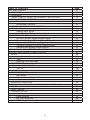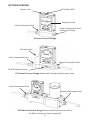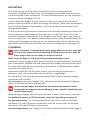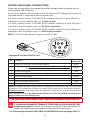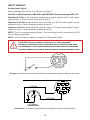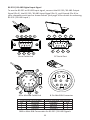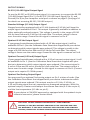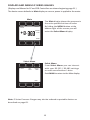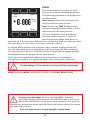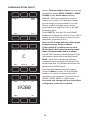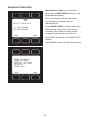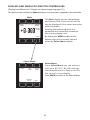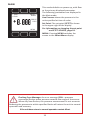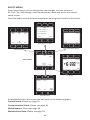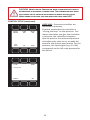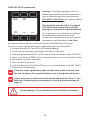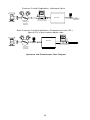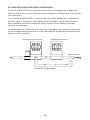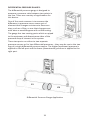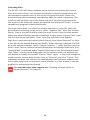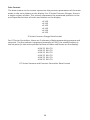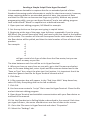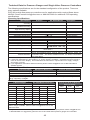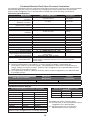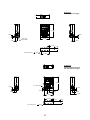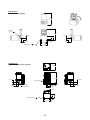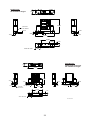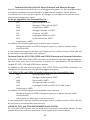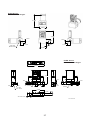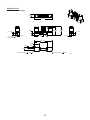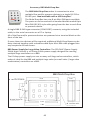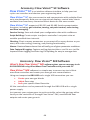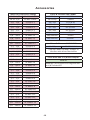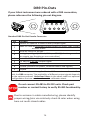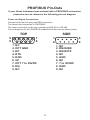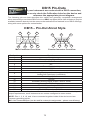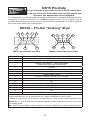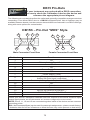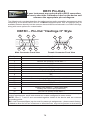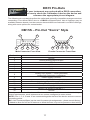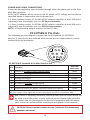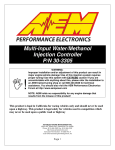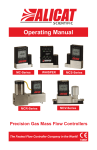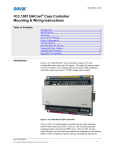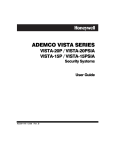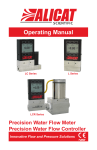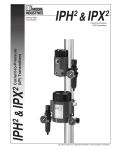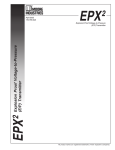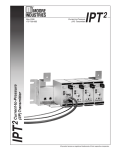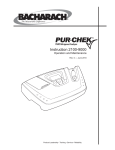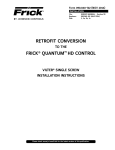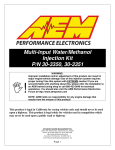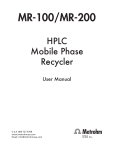Download Alicat Pressure Gauge Controller Manual
Transcript
Operating Manual PC Series PCD Series P Series PC3 Series PCR Series Digital Pressure and Vacuum Gauges and Controllers Innovative Flow and Pressure Solutions Notice: Alicat Scientific, Inc. reserves the right to make any changes and improvements to the products described in this manual at any time and without notice. This manual is copyrighted. This document may not, in whole or in part, be copied, reproduced, translated, or converted to any electronic medium or machine readable form, for commercial purposes, without prior written consent from the copyright holder. Note: Although we provide assistance on Alicat Scientific products both personally and through our literature, it is the complete responsibility of the user to determine the suitability of any product to their application. Limited Lifetime Warranty Alicat Scientific, Inc. warrants to the original purchaser (hereinafter referred to as “Buyer”) that instruments manufactured by Alicat Scientific (hereinafter referred to as “Product”) shall be free from defects in materials and workmanship for the life of the Products. Under this warranty, the Product will be repaired or replaced at manufacturer’s option, without charge for parts or labor when the Product is carried or shipped prepaid to the factory together with proof of purchase. The foregoing shall constitute the exclusive and sole remedy in lieu of other remedies of the Buyer for any breach by Alicat Scientific of this warranty to the maximum extent permitted by law. This warranty does not apply to any Product which has not been installed or used in accordance with the Product operation and installation specifications provided to Buyer verbally or in writing by Alicat Scientific for the proper and normal use of the Product. Buyer agrees hereunder that Alicat reserves the right to void any warranty, written or implied, if upon Alicat’s examination of Product shall disclose to Alicat’s satisfaction that the Product failure was due solely, or in part, to accident, misuse, neglect, abuse, alteration, improper installation, unauthorized repair or improper testing by Buyer or agent of Buyer. Alicat Scientific shall not be liable under any circumstances for indirect, special, consequential, or incidental damages in connection with, or arising out of, the sale, performance, or use of the Products covered by this warranty. Alicat Scientific does not recommend, warrant or assume responsibility for the use of the Products in life support applications or systems. Alicat’s warranties as herein above set forth shall not be enlarged, diminished or affected by, and no obligation or liability shall arise or grow out of Alicat’s rendering of technical advice in connection with Buyer’s order of the Products furnished hereunder. If Product becomes obsolete, Alicat Scientific, at its own discretion, reserves the right to repair the Product with available replacement parts or upgrade the Product to a current , commercially available version of the original Product. Should upgrading the Product be deemed necessary by Alicat, Buyer hereby agrees to pay an upgrade fee equal to seventy percent of the retail value of the replacement Product. Alicat Scientific hereunder makes no claim that replacement Products will look, function or operate in the same or similar manner as the original product. When a Product is returned to Alicat Scientific for recalibration this service is considered normal preventative maintenance. Recalibration of Product shall not be treated as a warranty service unless recalibration of Product is required as the result of repairs to Product pursuant to this Warranty. Failure to recalibrate Product on a yearly basis will remove any and all obligations regarding repair or replacement of Product as outlined by this Warranty to Buyer from Alicat Scientific. This Warranty is in lieu of all other relevant warranties, expressed or implied, including the implied warranty of merchantability and the implied warranty of fitness for a particular purpose, and any warranty against infringement of any patent. Continued use or possession of Products after expiration of the applicable warranty period stated above shall be conclusive evidence that the warranty is fulfilled to the full satisfaction of Buyer. Alicat makes no warranty as to experimental, non-standard or developmental Products. Accessories purchased from Alicat are not covered by this warranty. Conformity / Supplemental Information: The product complies with the requirements of the Low Voltage Directive 73/23/EEC and the EMC Directive 89/336/EEC (including 93/68/EEC) and carries the CE Marking accordingly. Contact the manufacturer for more information. 09/28/2012 Rev22 DOC-PPC16MAN Thank you for purchasing a P Series Pressure Gauge or PC Series Vacuum and Pressure Controller. Please take the time to find and read the information for your specific device. This manual covers the following Alicat Scientific instruments: P Series Digital Pressure Gauge PC Series Vacuum and Pressure Controllers PC3 Series Vacuum and Pressure Controllers PCR Series High Flow Vacuum and Pressure Controllers PCR3 Series Vacuum and Pressure Controllers PCD and PCRD Series Dual Valve Pressure Controllers Alicat Portable Pressure Gauges PS, PCS, PCRS, PCDS and PCRDS Series — instruments for use with aggressive gases (see page 53). PC-EXTSEN Series Pressure Controllers — instruments for use with an end-user supplied external sensor. (see pages 78-80) This includes P, PC and PCR Series devices labeled as approved for CSA Class 1 Div 2 and ATEX Class 1 Zone 2 hazardous environments. See pages 80 and 81 for Special Conditions regarding the use of CSA/ATEX labeled devices. The installation (plumbing, mounting and power/signal connection instructions are applicable to all P, PC (includes PC3), PCR (includes PCR3) and PCD series devices. Unless specifically noted, all instructions for PC Series Controllers are applicable to PC3, PCR, PCR3, PCD and PCRD controllers as well. Note: Alicat Portable Pressure Gauges operate in accordance with the P Series Pressure Gauge instructions found in this manual. Please see page 63 for information regarding battery replacement. Many Alicat instruments are built for specific applications. Two instruments with the same flow range and part number may look and act quite differently depending upon the application the instrument was built for. Care should be taken when moving an instrument from one application to another. 3 TABLE OF CONTENTS GETTING STARTED MOUNTING PLUMBING USING P AND PC SERIES INSTRUMENTS WITH FLUIDS SPECIAL CONFIGURATIONS External Sense Port Differential Pressure POWER AND SIGNAL CONNECTIONS INPUT SIGNALS Analog Input Signal RS-232 / RS-485 Digital Input Signal OUTPUT SIGNALS RS-232 / RS-485 Digital Output Signal Standard Voltage (0-5 Vdc) Output Signal Optional 0-10 Vdc Output Signal Optional Current (4-20 mA) Output Signal Optional 2nd Analog Output Signal Information for Alicat TFT (Color Display) Instruments DISPLAYS AND MENUS P SERIES GAUGES MAIN Line Absolute Pressure Tare Flashing Error Message SELECT MENU COMMUNICATION SELECT Unit ID Baud MISCELLANEOUS Zero Band Pressure Averaging LCD Contrast MANUFACTURER DATA DISPLAYS AND MENUS PC AND PCR SERIES CONTROLLERS MAIN SELECT MENU CONTROL SET UP Set-Point Source Loop Variable On / Off Auto-tare PID Tuning 4 Page 6 7 7 8 8 8 8 9 10 10 11 12 12 12 12 12 12 14 15 16 16 16 16 17 18 18 18 19 19 19 18 20 21 22 23 24 24 25 26 27 TABLE OF CONTENTS PRESSURE CONTROL APPLICATION: UPSTREAM VALVE BACK PRESSURE CONTROL APPLICATION: DOWNSTREAM VALVE PC3 SERIES PRESSURE CONTROLLERS DIFFERENTIAL PRESSURE GAUGES DIFFERENTIAL PRESSURE CONTROLLERS PCD SERIES DUAL VALVE CONTROLLER OPERATION RS-232 OR RS-485 OUTPUT AND INPUT Configuring HyperTerminal® Tareing via RS-232 / RS-485 Sending a Set-point via RS-232 / RS-485 PID Tuning via RS-232 / RS-485 Changing from Streaming to Polling Mode Collecting Data Data Format Sending a Simple Script File to HyperTerminal® TROUBLESHOOTING MAINTENANCE AND RECALIBRATION PRESSURE CONVERSION TABLE P, PC, PCR, PCD and PCRD Technical Specifications P, PC, PCR, PCD and PCRD Dimensional Drawings PS, PCS, PCRS, PCDS and PCRDS Technical Specifications PS, PCS, PCRS, PCDS and PCRDS Dimensional Drawings PROFIBUS Technical Specifications DeviceNet™ Technical Specifications Option: Portable Meters and Gauges Option: Remote Electronics Option: Remote Panel Display Accessory: BB9 Multi-Drop Box Accessory: Flow Vision™ SC Accessory: Flow Vision™ MX Accessories Eight Pin Mini-DIN Pin-Out Locking Industrial Connector Pin-Out DB9 Pin-Out Diagram PROFIBUS Pin-Out DB15 Pin-Out Diagrams NOTES FOR USING PC-EXTSEN CONTROLLERS Information for CSA and ATEX Labeled Devices 5 Page 29 29 30 32 32 33 34 34 34 35 36 37 38 39 40 42 44 44 45 47 53 56 59 60 63 64 64 65 66 66 67 69 69 70 71 72 78 81 GETTING STARTED 8 Pin Mini-DIN Power Jack Display Screen Inlet Connection Port Outlet Connection Port shown with Plug P Series Pressure Gauge Control Valve PRESS PSIA Inlet Connection Port Outlet Connection Port Flow Direction Arrow PC Series Pressure Gauge Shown with Standard Upstream Valve Inlet Connection Port PRESS PSIA Outlet Connection Port PCR Series Pressure Gauge Shown with Downstream Valve for Back Pressure Control (page 29) 6 MOUNTING All P Series Gauges and PC Series Controllers have mounting holes for convenient mounting to flat panels. These gauges are position insensitive and can be mounted in any orientation. The sizes and dimensions for the mounting holes are shown on pages 47 to 52. P Series Pressure Gauges may be connected into your system with the flow going in either direction for ease of viewing the display. These units are shipped with a plug for dead end applications. This plug should be removed for flow through applications. PC Series Vacuum and Pressure Controllers are normally intended to control the process pressure downstream of the controller. In order for this to occur the controller should be mounted so the flow goes from left to right as you look at the front of the unit. This puts the measuring portion of the device between the valve and the leakage point where you are attempting to control the pressure application. Back-pressure controllers reverse this configuration (see page 29). PLUMBING Your instrument is shipped with plastic plugs fitted in the port openings. To lessen the chance of contaminating the flow stream do not remove these plugs until you are ready to install the device. Make sure that flow is in the direction indicated by the flow arrow. Standard P Series Gauges and PC Series Controllers have female inlet and outlet port connections. Welded VCR and other specialty fittings may have male ports. The inlet and outlet port sizes (process connections) for different flow ranges are shown on pages 45-52. Instruments with M5 (10-32) ports have O-ring face seals and require no sealant or tape. Do not use tape with welded or o-ring fittings. For non M5 (10-32) ports use thread sealing Teflon® tape to prevent leakage around the port threads. Do not wrap the first two threads. This will minimize the possibility of getting tape into the flow stream and flow body. Do not use pipe dopes or sealants on the process connections as these compounds can cause permanent damage to the controller should they get into the flow stream. When changing fittings, carefully clean any tape or debris from the port threads. For additional notes on PCD (dual valve controller) plumbing see page 33. For gas applications, it is recommended that a 40 micron filter be installed upstream of P and PCR Series instruments and a 20 micron filter be installed upstream of PC and PCD Series instruments. For liquid applications, see “Using P and PC Series Instruments with Fluids”, page 8. 7 USING P AND PC SERIES INSTRUMENTS WITH FLUIDS All of these devices may by used with chemically compatible liquids providing a couple of things are taken into account: 1. Water is about 50 times more viscous than air. This is important when sizing a pressure controller. The PC Series which can be used to flow up to 20 SLPM of gas, will be limited to roughly 0.5 LPM of water-like fluid. The PCR will be limited to roughly 30 LPM of water-like fluid. 2. The factory PID tune is established using air flow. It may be necessary to adjust the PID tuning parameters if you will be using a controller with liquids. SPECIAL CONFIGURATIONS P, PC, and PCR Series pressure devices are occasionally ordered with special configurations which are covered here: 1. External Sense Port: Occasionally it is necessary or desirable to sense the pressure at some point other than at the location of the pressure device. All P, PC, or PCR Series pressure devices can be ordered with an additional NPT port which is connected directly with the pressure sensor of the device. In these devices the flow path through the device is NOT connected to the pressure sensor. See “PC3 Series Pressure Controllers” – page 30. 2. Differential Pressure: Occasionally it is necessary or desirable to monitor or control a differential pressure. P, PC, and PCR Series pressure devices can be ordered as low differential pressure devices (usually 1 to 5 PSID). These devices have two ports located on the front face of the unit for connection to the points in the system where the differential pressure is to be measured. The upstream port is for the higher pressure and the downstream port is for the lower pressure. In these devices the flow path through the device is NOT connected to either leg of the differential pressure sensor. See “Differential Pressure Gauges and Differential Pressure Controllers” – page 32. PC-EXTSEN units connect a Pressure Controller (with no internal pressure sensor) to an end-user supplied external pressure sensor. Designed mainly for the vacuum coating industry, the PC-EXTSEN marries the sensing ability of an existing capacitance manometer or ion gauge with a 16 Series electronics package and internal PID algorithm. This enables fast and precise control of extreme vacuum conditions in the coating chamber. See pages 78-80. CAUTION! Exceeding the maximum specified line pressure may cause permanent damage to the solid-state differential pressure transducer. 8 POWER AND SIGNAL CONNECTIONS Power can be supplied to your gauge/controller through either the power jack or the 8 pin Mini-DIN connector. An AC to DC adapter which converts line AC power to DC voltage and current as specified below is required to use the power jack. A 2.1mm, positive center, 7-30 Vdc AC/DC adapter rated for at least 100 mA is required to use the adapter jack in a P Series meter. A 2.1mm, positive center, 12-30 Vdc AC/DC adapter rated for at least 250 mA is required to use the adapter jack in a PC Series controller. A 2.1mm, positive center, 24-30 Vdc AC/DC adapter rated for at least 500 mA is required to use the adapter jack in a PCR Series controller. NOTE: 4-20mA analog output requires at least 15 Vdc. 1 3 2 4 6 7 5 8 Standard 8 Pin Mini-DIN Pin-Out Pin Function 1 2 3 4 5 6 7 8 Inactive or 4-20mA Primary Output Signal Static 5.12 Vdc or Secondary Analog Output (4-20mA, 5Vdc, 10Vdc) or Basic Alarm RS-232 Input Signal Analog Input Signal RS-232 Output Signal 0-5 Vdc (or 0-10 Vdc) Output Signal Power In (as described above) Ground (common for power, communications and signals) Mini-DIN cable color Black Brown Red Orange Yellow Green Blue Purple Note: The above pin-out is applicable to all gauges and controllers with the Mini‑DIN connector. The availability of different output signals depends on the options ordered. Underlined Items in the above table are optional configurations that are noted on the unit’s calibration sheet. DO NOT use the above pin-out for PC-EXTSEN controllers! See pages 78-80 for PC-EXTSEN pin-outs. CAUTION! Do not connect power to pins 1 through 6 as permanent damage can occur! It is common to mistake Pin 2 (labeled 5.12 Vdc Output) as the standard 0-5 Vdc analog output signal. In fact Pin 2 is normally a constant 5.12 Vdc that reflects the system bus voltage and can be used as a source for the set-point signal. For 6 Pin Locking Connector, DB9, DB15 and PROFIBUS Pin‑outs see pages 69 to 77. 9 INPUT SIGNALS Analog Input Signal Apply analog input to Pin 4 as shown on page 9. For 6 Pin Locking Connector, DB9, DB15 and PROFIBUS Pin‑outs see pages 68 to 76. Standard 0-5 Vdc is the standard analog input signal. Apply the 0-5 Vdc input signal to pin 4, with common ground on pin 8. Optional 0-10 Vdc: If specified at time of order, a 0-10 Vdc input signal can be applied to pin 4, with common ground on pin 8. Optional 4-20 mA: If specified at time of order, a 4-20 mA input signal can be applied to pin 4, with common ground on pin 8. NOTE: This is a current sinking device. The receiving circuit is essentially a 250 ohm resistor to ground. NOTE: 4-20mA output requires at least 15 Vdc power input. CAUTION! Do not connect this device to “loop powered’” systems, as this will destroy portions of the circuitry and void the warranty. If you must interface with existing loop powered systems, always use a signal isolator and a separate power supply. Gauges: A remote tare can be achieved by momentarily grounding pin 4 to tare. 7 8 0-5 Vdc 6 3 4 5 2 1 5.12 Vdc 50 KOhm Potentiometer Controllers: A simple method for providing set-point to controllers 10 RS-232 / RS‑485 Digital Input Signal To use the RS-232 or RS-485 input signal, connect the RS-232 / RS‑485 Output Signal (Pin 5), the RS-232 / RS‑485 Input Signal (Pin 3), and Ground (Pin 8) to your computer serial port as shown below. (See page 34 for details on accessing RS-232 / RS‑485 input.) 5 4 3 2 1 1 2 3 6 9 8 7 4 7 5 8 9 6 Serial Cable End PC Serial Port 1 2 4 3 5 8 7 6 8 Pin MiniDIN Cable End 8 Pin MiniDIN Connector 9 Pin Serial Connection Pin Function 5 Ground 3 Transmit 2 Receive 8 Pin MiniDIN Connection Function Pin Ground 8 Receive 3 Transmit 5 DB9 to Mini-DIN Connection for RS-232 / RS-485 Signals 11 OUTPUT SIGNALS RS-232 / RS-485 Digital Output Signal To use the RS-232 or RS-485 output signal, it is necessary to connect the RS-232 / RS‑485 Output Signal (Pin 5), the RS-232 / RS‑485 Input Signal (Pin 3), and Ground (Pin 8) to your computer serial port as shown on page 8. (See page 34 for details on accessing RS-232 / RS‑485 output.) Standard Voltage (0-5 Vdc) Output Signal Gauges/controllers equipped with a 0-5 Vdc (optional 0-10 Vdc) will have this output signal available on Pin 6. This output is generally available in addition to other optionally ordered outputs. This voltage is usually in the range of 0.010 Vdc for zero flow and 5.0 Vdc for full-scale flow. The output voltage is linear over the entire range. Ground for this signal is common on Pin 8. Optional 0-10 Vdc Output Signal If your gauge/controllerwas ordered with a 0-10 Vdc output signal, it will be available on Pin 6. (See the Calibration Data Sheet that shipped with your device to determine which output signals were ordered.) This voltage is usually in the range of 0.010 Vdc for zero flow and 10.0 Vdc for full-scale flow. The output voltage is linear over the entire range. Ground for this signal is common on Pin 8. Optional Current (4-20 mA) Output Signal If your gauge/controllerwas ordered with a 4-20 mA current output signal, it will be available on Pin 1. (See the Calibration Data Sheet that shipped with your device to determine which output signals were ordered.) The current signal is 4 mA at 0 flow and 20 mA at the device’s full scale flow. The output current is linear over the entire range. Ground for this signal is common on Pin 8. (Current output units require 15-30Vdc power.) Optional 2nd Analog Output Signal You may specify an optional 2nd analog output on Pin 2 at time of order. (See the Calibration Data Sheet that shipped with your device to determine which output signals were ordered.) This output may be a 0-5 Vdc, 0-10 Vdc, or 4-20 mA analog signal that can represent any measured parameter. With this optional output, a meter could output the volume flow rate (0-5 Vdc on pin 6) and the line temperature (0-5 Vdc on pin 2). If your device is CSA/ATEX approved or equipped with the optional six pin industrial connector, please contact Alicat. CAUTION! Do not connect this device to “loop powered’” systems, as this will destroy portions of the circuitry and void the warranty. If you must interface with existing loop powered systems, always use a signal isolator and a separate power supply. 12 CAUTION! Do not connect this device to “loop powered’” systems, as this will destroy portions of the circuitry and void the warranty. If you must interface with existing loop powered systems, always use a signal isolator and a separate power supply. Purple (Ground) Red Yellow Unit A Purple Red Yellow Unit B Purple Red Yellow 2 Unit C 4 1 5 3 5 2 3 9 8 7 6 Female Serial Cable Front Typical Multiple Device (Addressable) Wiring Configuration The easiest way to connect multiple devices is with a Multi-Drop Box (see page 65). 13 Information for Alicat TFT (Color Display) Instruments Alicat TFT (color display) instruments have a high contrast back-lit LCD display. TFT instruments operate in accordance with Alicat standard operating instructions for our monochrome menus and displays with the following differences. Multi-Color Display Color Codes: GREEN: Green labels identify the parameters and/or adjustments associated with the button directly above or below the label. WHITE: The color of each parameter is displayed in white while operating under normal conditions. RED: The color of a parameter is displayed in red when operating conditions for that parameter exceed 128% of the device’s specifications. YELLOW: Yellow is the equivalent of the selection arrow on the monochrome display. LCD Contrast: LCD contrast is ranged from 1 to 11 on color displays with 11 being the greatest contrast. Display On/Off: Pushing the button under the Alicat name will turn the device display on or off. This feature is not available on monochrome displays. Technical Data for TFT (Color Display) Meters, Gauges and Controllers The following specifications are applicable to Alicat TFT (color display) meters, gauges and controllers only. All other operating specifications are shown in the Technical Data page for standard Alicat instruments. All standard device features and functions are available and operate in accordance with the Alicat operating manual provided with the device. Specification Meter or Gauge Small Valve Controller Large Valve Controller Supply Voltage 7 to 30 Vdc 12 to 30 Vdc 24 to 30 Vdc Supply Current 80 mA @ 12Vdc 70 mA @ 24Vdc 290 mA @ 12Vdc 200 mA @ 24Vdc 780 mA @ 24Vdc 14 DISPLAYS AND MENUS P SERIES GAUGES (Displays and Menus for PC and PCR Controllers are shown beginning page 21.) The device screen defaults to Main display as soon as power is applied to the meter. Main TARE V PSIG +13.60 + . PRESS PSIG The Main display shows the pressure in the units specified at time of order. By hitting the MENU button at the bottom right of the screen you will enter the Select Menu display. MENU Select Menu MISC MFG DATA RS232 COMM Select Menu From Select Menu you can interact with your RS-232 / RS-485 settings or read manufacturer’s data. Push MAIN to return to the Main display. MAIN Note: P Series Pressure Gauges may also be ordered as portable devices as described on page 63. 15 MAIN TARE P PSIG +13.60 + . PRESS PSIG MENU This mode defaults on power up, with flow as the primary displayed parameter. The following parameters are displayed in the Main mode. Line Pressure shows the pressure in the units specified at time of order. Tare: Pushing the TARE P button tares the pressure gauge and provides it with a reference point for zero pressure. This is an important step in obtaining accurate measurements. It is best to zero the pressure gauge each time it is powered up. If the pressure reading varies significantly from zero after an initial tare, give the unit a minute or so to warm up and re-zero it. If in doubt about whether the pressure is zero, remove the gauge from the line and open both ports to atmosphere before entering the Tare command. For liquid pressure devices, all liquid must be drained from the gauge and any plumbing between the gauge and the atmosphere. If the unit reads significantly different than zero when it is exposed to atmospheric pressure, it is a good indication that it was given a false tare. Do Not Attempt To Tare Absolute Pressure (PSIA) Instruments! MENU: Pressing MENU switches the screen to the Select Menu display. Flashing Error Message: An error message (POV = pressure overrange) flashes when pressure exceeds the range of the sensor. When any item flashes, the pressure measurement is not accurate. Reducing the pressure to within specified limits will return the unit to normal operation and accuracy. If the unit does return to normal operation contact Alicat. 16 SELECT MENU From Select Menu you can interact with your RS‑232 / RS-485 settings or read manufacturer’s data. Press the button next to the desired operation to bring that function to the screen. MODEL INFO ALICAT SCIENTIFIC ZERO BAND PRESS AVG FLOW AVG Ph 520-290-6060 Fax 520-290-0109 BACK BACK LCD CONTRAST MAIN UNIT ID A BAUD 19200 BACK MAIN MAIN1 Manufacturer Data Communication Select Miscellaneous MISC MFG DATA RS232 COMM TARE P PSIG +13.60 MAIN + . PRESS PSIG MAIN Select Menu Main An explanation for each screen can be found on the following pages. 17 COMMUNICATION SELECT UNIT ID A BAUD 19200 BACK MAIN UNIT ID C UP DN C BACK RESET A SET BAUD DN UP Access Communication Select by pressing the button above RS232 COMM or RS485 COMM on the Select Menu display. Unit ID – Valid unit identifiers are the letters A-Z and @. The identifier allows you to assign a unique address to each device so that multiple units can be connected to a single RS‑232 or RS‑485 computer port. Press UNIT ID. Use the UP and DOWN buttons to change the Unit ID. Press SET to record the ID. Press Reset to return to the previously recorded Unit ID. Any Unit ID change will take effect when Communication Select is exited. If the symbol @ is selected as the Unit ID, the device will enter streaming mode when Communication Select is exited. See RS-232 Communications (page 37) for information about the streaming mode. Baud – Both this instrument and your computer must send/receive data at the same baud rate. The default baud rate for this device is 19200 baud. Press the Select button until the arrow is in front of Baud. Use the UP and DOWN buttons to select the baud rate that matches your computer. The choices are 38400, 19200, 9600, or 2400 baud. Any baud rate change will not take effect until power to the unit is cycled. 19200 BACK SET 18 MISCELLANEOUS Miscellaneous is accessed by pressing the MISC button on the Select Menu display. NOTE: All Miscellaneous changes are recorded when you exit Miscellaneous. ZERO BAND refers to Display Zero Deadband. Zero deadband is a value below which the display jumps to zero. This deadband is often desired to prevent electrical noise from showing up on the display as minor flows or pressures that do not exist. Display Zero Deadband does not affect the analog or digital signal outputs. ZERO BAND can be adjusted between 0 and 3.2% of the sensor’s Full Scale (FS). Press ZERO BAND. Then use SELECT to PRESS ZERO FLOW AVG BAND AVG choose the decimal with the arrow and the UP and DOWN buttons to change the value. Press SET to record your value. Press CLEAR to return to zero. Pressure Averaging may be useful to make LCD it easier to read and interpret rapidly BACK MAIN CONTRAST fluctuating pressures and flows. Pressure and flow averaging can be adjusted between 1 (no averaging) and 256 (maximum averaging). These are geometric running averages where the number between 1 and 256 can be considered roughly equivalent to the response time constant in milliseconds. DOWN UP SELECT This can be effective at “smoothing” high frequency process oscillations such as those caused by diaphragm pumps. Press PRESS AVG. Then use SELECT to choose the decimal with the arrow and the CANCEL SET CLEAR UP and DOWN buttons to change the value. Setting a higher number will equal a smoother display. Flow Averaging: While FLOW AVG appears on the display, this adjustment has no application in pressure devices. Changing it will have no effect on the operation of a DOWN UP pressure device. LCD CONTRAST: The display contrast can be adjusted between 0 and 30, with zero being the lightest and 30 being the darkest. Use the UP and DOWN buttons to adjust the contrast. Press SET when you are satisfied. CANCEL SET RESET Press CANCEL to return to the MISC display. > 0.0 11 19 MANUFACTURER DATA Manufacturer Data is accessed by pressing the MFG DATA button on the Select Menu display. The initial display shows the name and telephone number of the manufacturer. MODEL INFO ALI CAT SCI ENT I FI C Ph 520-290-6060 Fax 520-290-0109 BACK MAIN Press MODEL INFO to show important information about your flow meter including the model number, serial number, and date of manufacture. Press BACK to return to the MFG DATA display. Push MAIN to return to the Main display. MODEL: PC-10PSIG-D SERIAL NO: 80003 DATE MFG: 10/7/2012 DATE CAL: 10/9/2012 CAL BY: DL SW REV: 2V62 BACK MAIN 20 DISPLAYS AND MENUS PC AND PCR CONTROLLERS (Displays and Menus for P Gauges are shown beginning page 15.) The device screen defaults to Main display as soon as power is applied to the controller. Main SETPT 0.000 PSIA +13.60 + . PRESS PSIA MENU Select Menu MISC MFG DATA CONTROL SETUP RS232 COMM The Main display shows, temperature and volume flow. Line pressure will be also be displayed if the meter was order with this option. Pressing the button adjacent to a parameter will make that parameter the primary display unit. By hitting the MENU button at the bottom right of the screen you will enter the Select Menu display. Select Menu From Select Menu you can interact with your RS-232 / RS-485 settings, read manufacturer’s data or access the control set-up display. Push MAIN to return to the Main display. MAIN 21 MAIN SETPT 0.000 PSIG +13.60 + . PRESS PSIG MENU This mode defaults on power up, with flow as the primary displayed parameter. The following parameters are displayed in the Main mode. Line Pressure shows the pressure in the units specified at time of order. Set Point: The set-point (SETPT)is shown in the upper right of the display. For information on changing the set-point see SETPT SOURCE, page 24. MENU: Pressing MENU switches the screen to the Select Menu display. Flashing Error Message: An error message (POV = pressure overrange) flashes when pressure exceeds the range of the sensor. When any item flashes, the pressure measurement is not accurate. Reducing the pressure to within specified limits will return the unit to normal operation and accuracy. If the unit does return to normal operation contact Alicat. 22 SELECT MENU From Select Menu you can change the selected gas, interact with your RS‑232 / RS-485 settings, read manufacturer’s data and access the control setup screen. Press the button next to the desired operation to bring that function to the screen. MODEL INFO ALICAT SCIENTIFIC ZERO BAND PRESS AVG FLOW AVG Ph 520-290-6060 Fax 520-290-0109 BACK BACK LCD CONTRAST MAIN UNIT ID A BAUD 19200 BACK MAIN MAIN Manufacturer Data Communication Select Miscellaneous MISC MFG DATA RS232 COMM SETPT 0.000 PSIG +13.60 Select Menu CONTROL SETUP MAIN + . PRESS PSIG MAIN Main SETPT SOURCE LOOP VAR OFF AUTO PID SETPT MAIN +0.00 Control Setup An explanation for each screen can be found on the following pages: Control Setup: Please see page 24. Communication Select: Please see page 18. Miscellaneous: Please see page 19. Manufacturer Data: Please see page 20. 23 CONTROL SETUP Control Setup is accessed by pressing the button below Control Setup on the Select Menu display. From this screen you can select your set-point source, choose a loop variable and adjust the PID terms. Press BACK to return to the Select Menu display. Press MAIN to return to the MAIN display SETPT LOOP SETPT SETPT SOURCE – Pressing the button VAR +0.0 SOURCE above SETPT SOURCE will allow you to select how the set point will be conveyed to your controller. Use the line-up and line-down buttons to move the arrow in front of the desired ON option. Then press SET. AUTO MAIN PID Press CANCEL to return to the previous display. The controller will ignore any set-point except that of the selected set-point source and it will remember which input is selected even if the power is disconnected. LN-DN LN-UP >RS232 FRONT PANEL ANALOG MODE RS-232 (or RS-485) refers to a remote digital RS-232 / RS-485 set-point applied via a serial connection to a computer or PLC as described in the installation and RS‑232 / RS-485 sections of this manual. Front Panel refers to a set-point applied directly at the controller. Front Panel input must be selected prior to changing the set-point at CANCEL SET the device. Analog refers to a remote analog setpoint applied to Pin 4 of the Mini-DIN connector as described in the installation section of this manual. The standard analog input is 0-5 Vdc. To determine what type of analog set-point your controller has, refer to the Calibration Data Sheet that was included with your controller. If nothing is connected to Pin 4, and the controller is set for analog control, the set-point will float. NOTE: If your controller has the IPC (Integrated Potentiometer Control) option, the IPC dial will operate with the ANALOG set-point source selected. SETPT refers to the set-point. This parameter may be changed using the display only if FRONT PANEL is selected as the Input. Press SETPT. Then use SELECT to choose the decimal with the arrow and the UP and DOWN buttons to change the value. Press SET to record your value. Press CLEAR to return to zero. 24 CAUTION! Never leave a Controller with a non-zero set‑point if no pressure is available to make flow. The controller will apply full power to the valve in an attempt to reach the set‑point. When there is no flow, this can make the valve very HOT! CONTROL SETUP (continued) SETPT SOURCE LOOP VAR SETPT +0.0 OFF AUTO PID MAIN LN-UP LN-DN MODE LOOP VAR—Pressure controllers are defaulted to pressure. Pressure means that the controller is “closing the loop” on the pressure. This means that when you give the controller a set-point, the controller compares that set-point to the measured pressure and adjusts the valve to try to make the pressure and the set-point match. For the pressure, the input signal (e.g. 0-5 Vdc) corresponds to the full-scale pressure for the device. > Pressure CANCEL SET 25 CONTROL SETUP (continued) Tareing (or zeroing) a gauge pressure or differential pressure controller provides it with a reference point for zero pressure. SETPT SOURCE LOOP VAR OFF AUTO / ON AUTO—this feature allows you to tare the controller. The controller must be left in the default OFF AUTO mode except when actually tareing the controller as explained below. OFF AUTO PID MAIN It is, however, very important to perform this adjustment only when you are certain that the process ports are open to atmosphere and that there is No Flow! For liquid pressure devices, all liquid must be drained from the system. To correctly tare a gauge pressure or differential pressure controller: 1. Be sure the unit is in the OFF AUTO default setting. 2. Disconnect all plumbing and make sure there is No Flow. 3. Push the button below OFF AUTO once so that the display reads ON AUTO. 4. Enter a Set-Point of ZERO. A zero set-point results in the closing of the valve and a known “no flow” condition. 5. Wait at least 30 seconds. 6. Push the button below ON AUTO once so that the display reads OFF AUTO. 7. Reconnect the plumbing. If the unit reads significantly different than zero, when removed from the line and open, it is a good indication that it was given a false zero. If your pressure controller was ordered with the optional “Tare-P”, you may tare it following the instructions for tareing a pressure gauge on page 16 Do Not Attempt To Tare Absolute Pressure (PSIA) Instruments! 26 PID TUNING SETPT SOURCE LOOP VAR SETPT +0.0 ON AUTO PID MAIN LN-DN MODE LN-UP >PID PD PID PD2I PID CANCEL SET P 00100 I 00000 D 02501 BACK LOOP TYPE MAIN PID Values determine the performance and operation of your proportional control valve. These terms dictate control speed, control stability, overshoot and oscillation. All units leave the factory with a generic tuning designed to handle most applications. If you encounter issues with valve stability, oscillation or speed, fine tuning these parameters may resolve the problem. Alicat controllers allow you to adjust the Proportional, Integral and Differential terms of the PID control loop. To change the PID loop parameters, push the button below PID. Press LOOP TYPE. Then use the LN-UP and LN-DN buttons to select the appropriate PID control algorithm. Press SET. See the following page for descriptions of the PID Loop Types (PID Control Algorithms). P refers to the Proportional term of the PID loop. I refers to the Integral term of the PID loop. D refers to the Differential term of the PID loop. Press P, I or D. Then use SELECT to choose the decimal with the arrow and the UP and DOWN buttons to change the value. Press SET to record your value. Press CLEAR to return to zero. Before changing the P, I or D parameter, please record the initial value so that it can be returned to the factory setting if necessary. Valve tuning can be complex. If you would like assistance, please contact Alicat for technical support. 27 The PID algorithm is an industry standard PID algorithm. It is divided into three segments. The first compares the process value to the set-point to generate a proportional error. The proportional error is multiplied by the ‘P’ gain, with the result added to the output drive register. The second integrates the proportional error times the ‘I’ gain over time and adds the result to the output drive register. The third operates on the present process value minus the process value during the immediately previous evaluation cycle. This ‘velocity’ term is multiplied by the ‘D’ gain, with the result subtracted from the output drive register. Increasing the ‘P’ gain will promote the tendency of the system to overshoot, ring, or oscillate. Increasing the ‘D’ gain will reduce the tendency of the system to overshoot. ‘I’ gain is used to control the rate at which the process value converges upon the set-point. The PD PID algorithm is the PID algorithm used on most Alicat controllers. It is a simplified version of the above described PID method. It is divided into two segments: The first compares the process value to the set-point to generate a proportional error. The proportional error is multiplied by the ‘P’ gain, with the result added to the output drive register. The second operates on the present process value minus the process value during the immediately previous evaluation cycle. This ‘velocity’ term in multiplied by the ‘D’ gain, with the result subtracted from the output drive register. The above additions to and subtractions from the output drive register are carried over from process cycle to process cycle, thus performing the integration function automatically. Increasing the ‘P’ gain will promote the tendency of the system to overshoot, ring, or oscillate. Increasing the ‘D’ gain will reduce the tendency of the system to overshoot. The reduction in the number of variables from three to two, greatly simplifies the tuning process. The PD2I PID algorithm is used primarily for high performance pressure and flow control applications. It exhibits two basic differences from the PD PID algorithm that most controllers utilize. 1. Instead of applying a damping function based upon the rate of change of the process value, it applies a damping function based upon the square of the rate of change of the process value. 2. The damping function is applied directly to the proportional error term before that term is used in the proportional and integral functions of the algorithm. This provides a certain amount of ‘look ahead’ capability in the control loop. Because of these differences, you will note the following: 1. Increasing ‘P’ gain can be used to damp out overshoot and slow oscillations in pressure controllers. You will know that ‘P’ gain is too high, when the controller breaks into fast oscillations on step changes in set-point. On flow controllers, too high a ‘P’ gain results in slower response times. Too low a ‘P’ gain results in overshoot and/or slow oscillation. A good starting value for ‘P’ gain is 200. 2. If the unit was originally shipped with the PD2I algorithm selected, the ‘D’ gain value should be left at or near the factory setting because it relates primarily to the system phase lags. If you are changing from the default algorithm to the PD2I algorithm, you should start with a ‘D’ gain value of 20. 3. The ‘I’ gain is used to control the rate at which the process converges to the set-point, after the initial step change. Too low a value for ‘I’ gain shows up as a process value that jumps to near the set-point and then takes awhile to converge the rest of the way. Too high a value for ‘I’ gain results in oscillation. A good starting value for the ‘I’ gain is 200. 28 Pressure Control Application, Upstream Valve FLOW Process Flow Exiting Bleed Port Alicat Precision Pressure Controller Mechanical Pressure Regulator Back Pressure Control Application, Downstream Valve (DS) Specify DS in part number adder code Process FLOW Alicat Precision Pressure Controller Mechanical Pressure Regulator Upstream and Downstream Valve Diagram 29 Vent Flow PC3 AND PCR3 SERIES PRESSURE CONTROLLERS: The PC3 and PCR3 Series pressure controller is designed to change the flow to allow the control of pressure at some point away from the body of the controller. This is most helpful when it is necessary to mount pneumatic components such as valves, fittings or flow meters that introduce significant pressure drop between pressure controller body and the point where pressure control is necessary. To accomplish this, the PC3 has an external sensing port to which the pressure at the location where pressure is to be controlled is piped back to the pressure sensor in the controller. PC3 Series Pressure Controller PC3 Series Pressure Controller Flow Meter (Pressure Drop) Flow Meter (Pressure Drop) Nozzle Under Test Nozzle Under Test P2 P2 P1 P1 P3 P3 P3 P3 P3 P3 P3 Typical PC3 Application 30 P3 P3 DIFFERENTIAL PRESSURE GAUGES: The differential pressure gauge is designed to measure a pressure ratio between two points in the line. There are a variety of applications for this device. One of the most common is to measure the difference in pressure across some sort of element that changes resistance to flow over time, such as a filter, or one that changes area with time as would happen with orifice testing. The gauge has two sensing ports which are piped to the upstream and downstream sides of the pressure drop of interest in the system. These two ports run either to two separate pressure sensors or for low differential pressures – they may be run to the two legs of a single differential pressure sensor. The higher (upstream) pressure is applied to the left port and the lower (downstream) pressure is applied to the right port. P1 P2 Differential Pressure Gauge Application 31 DIFFERENTIAL PRESSURE CONTROLLERS: The differential pressure controller is designed to change the flow to allow the control of a pressure ratio between two points in the line. There are a variety of applications for this device. One of the most common is to control the difference in pressure across some sort of element that changes resistance to flow over time, such as a filter or one that changes area with time as would happen with orifice testing. To accomplish differential pressure control, the controller has two sensing ports which are piped to the upstream and downstream sides of the pressure drop in the system. These two ports run either to two separate pressure sensors or for low P1 P2 differential pressures – they may be run to the two legs of a single differential pressure sensor. The controller itself changes the flow to the two sensing ports until the difference between the two pressures matches the set-point. P1 P1 Differential Pressure Controller Application 32 P2 P2 PCD SERIES DUAL VALVE PRESSURE CONTROLLER OPERATION Alicat Scientific PCD Series Closed Volume Pressure Controllers incorporate a digital pressure gauge with dual control valves and circuitry. The integrated PID loop measures the pressure, compares it with the set-point, and adjusts either the Inlet or Exhaust valve accordingly in excess of two thousand times per second. It is most common to have a .050 inch diameter orifice in the inlet valve, and a .050 inch diameter exhaust valve. The response time of the system will depend on the size of the volume being controlled and the feed pressure. The controllers are intended for use with clean, non-corrosive gases only. They are designed with a feed port, a process port, and an exhaust port. This allows the controllers to raise and lower the pressure of a closed system within the operating range of the controller without wasting gas under constant pressure conditions. Plumbing Connect your PCD into your process via the 1/8” NPT port on the front of the unit. This is the “Process” port. Connect a supply pressure greater than the full scale pressure control range of the device, not to exceed 145 PSIG, to the inlet 1/8” NPT port on the left side device. This is the “Inlet” port. The 1/8” NPT “Exhaust” port, located on the right side of the device can vent to atmosphere if the application is suitable, or to a collection network if necessary. The pressure at the exhaust port should be at atmospheric pressure or below to allow the controller to be used over its full scale range. If desired, there are two 8-32 mounting holes located on the bottom of the unit as shown in the dimensional drawing on page 40. Connect your PCD to power and output lines as detailed on pages 9 - 12. Supply Pressure Exhaust Decrease Pressure Increase Pressure Closed Volume Typical PCD Plumbing Diagram 33 RS-232 / RS-485 OUTPUT AND INPUT Configuring HyperTerminal®: 1. Open your HyperTerminal® RS-232 / RS-485 terminal program (installed under the “Accessories” menu on all Microsoft Windows® operating systems). 2. Select “Properties” from the file menu. 3. Click on the “Configure” button under the “Connect To” tab. Be sure the program is set for: 19,200 baud (or matches the baud rate selected in the RS-232 / RS-485 communications menu on the meter) and an 8-N-1-None (8 Data Bits, No Parity, 1 Stop Bit, and no Flow Control) protocol. 4. Under the “Settings” tab, make sure the Terminal Emulation is set to ANSI or Auto Detect. 5. Click on the “ASCII Setup” button and be sure the “Send Line Ends with Line Feeds” box is not checked and the “Echo Typed Characters Locally” box and the “Append Line Feeds to Incoming Lines” boxes are checked. Those settings not mentioned here are normally okay in the default position. 6. Save the settings, close HyperTerminal® and reopen it. In Polling Mode, the screen should be blank except the blinking cursor. In order to get the data streaming to the screen, hit the “Enter” key several times to clear any extraneous information. Type “*@=@” followed by “Enter” (or using the RS-232 / RS-485 communication select menu, select @ as identifier and exit the screen). If data still does not appear, check all the connections and com port assignments. Tareing via RS-232 / RS-485 (Gauges only): Tareing (or zeroing) the pressure gauge provides it with a reference point for zero pressure. This is a very simple but important step in obtaining accurate measurements. It is good practice to “zero” the pressure gauge each time it is powered up. If the pressure reading varies significantly from zero after an initial tare, give the unit a minute or so to warm up and re-zero it. Zeroing the unit while there is any pressure will directly affect the accuracy by providing a false zero point. If in doubt about whether the pressure is zero, remove it from the line and open both ports to atmosphere before entering the Tare command. If the unit reads a significant negative value when removed from the line and open, it is a good indication that it was given a false zero. To send a Tare command via RS-232 / RS-485, enter the following strings: In Streaming Mode: In Polling Mode: $$P<Enter> Address$$P<Enter> 34 (e.g. B$$P<Enter>) Sending a Set-point via RS-232 / RS-485 (PC and PCR Series only): To send a set-point via RS-232 / RS-485, “Serial” must be selected under the “Input” list in the control set up mode. To give controllers a set-point, or change an existing point, simply type in a number between 0 and 65535 (2% over range), where 64000 denotes full-scale pressure, and hit “Enter”. The set-point column and pressure rates should change accordingly. If they do not, try hitting “Enter” a couple of times and repeating your command. The formula for performing a linear interpolation is as follows: Value = (Desired Set-point X 64000) / Full Scale Pressure Range For example, if your device is a 50 PSIG full-scale unit and you wish to apply a set-point of 12.5 PSIG you would enter the following value: 16000 = (12.5 PSIG X 64000) / Full Scale Pressure Range If the controller is in polling mode as described in Changing from Streaming Mode to Polling Mode, the set-point must be preceded by the address of the controller. For example, if your controller has been given an address of D, the set-point above would be sent by typing: D16000 followed by “Enter” To adjust the Proportional and Differential (P&D) terms via RS-232 / RS-485 (PC and PCR Series only): Type *@=A followed by “Enter” to stop the streaming mode of information. To adjust the “P” or proportional term of the PID controller, type *R21 followed by “Enter”. The computer will respond by reading the current value for register 21 between 0-65535. It is good practice to write this value down so you can return to the factory settings if necessary. Enter the value you wish to try by writing the new value to register 21. For example, if you wished to try a “P” term of 220, you would type *W21=220 followed by “Enter” where the bold number denotes the new value. The computer will respond to the new value by confirming that 21=220. To see the effect of the change you may now poll the unit by typing A followed by “Enter”. This does an instantaneous poll and returns the values once. You may type A “Enter” as many times as you like. Alternately, you could resume streaming mode by typing *@=@ followed by “Enter”. Repeat step 3 to remove the unit from the streaming mode. To adjust the “D” or proportional term of the PID controller, type *R22 followed by “Enter”. The computer will respond by reading the current value for register 22 between 0-65535. It is good practice to write this value down so you can return to the factory settings if necessary. Enter the value you wish to try by writing the new 35 value to register 22. For example, if you wished to try a “D” term of 25, you would type *W22=25 followed by “Enter” where the bold number denotes the new value. The computer will respond to the new value by confirming that 22=25. To see the effect of the change you may now poll the unit by typing A followed by “Enter”. This does an instantaneous poll and returns the values once. You may type A “Enter” as many times as you like. Alternately you could resume streaming mode by typing *@=@ followed by “Enter”. Repeat. You may test your settings for a step change by changing the set-point. To do this type A32000 (A is the default single unit address, if you have multiple addressed units on your RS-232 / RS-485 line the letter preceding the value would change accordingly.) followed by “Enter” to give the unit a ½ full scale set-point. Monitor the unit’s response to the step change to ensure it is satisfactory for your needs. Recall that the “P” term controls how quickly the unit goes from one set-point to the next, and the “D” term controls how quickly the signal begins to “decelerate” as it approaches the new set-point (controls the overshoot). 36 Changing From Streaming to Polling Mode: When the meter is in the Streaming Mode (RS-485 units do not have a streaming mode), the screen is updated approximately 10-60 times per second (depending on the amount of data on each line) so that the user sees the data essentially in real time. It is sometimes desirable, and necessary when using more than one unit on a single RS-232 line, to be able to poll the unit. In Polling Mode the unit measures the flow normally, but only sends a line of data when it is “polled”. Each unit can be given its own unique identifier or address. Unless otherwise specified each unit is shipped with a default address of capital A. Other valid addresses are B thru Z. Once you have established communication with the unit and have a stream of information filling your screen: 1. Type *@=A followed by “Enter” (or using the RS-232 / RS-485 communication select menu, select A as identifier and exit the screen) to stop the streaming mode of information. Note that the flow of information will not stop while you are typing and you will not be able to read what you have typed. Also, the unit does not accept a backspace or delete in the line so it must be typed correctly. If in doubt, simply hit enter and start again. If the unit does not get exactly what it is expecting, it will ignore it. If the line has been typed correctly, the data will stop. 2. You may now poll the unit by typing A followed by “Enter”. This does an instantaneous poll of unit A and returns the values once. You may type A “Enter” as many times as you like. Alternately you could resume streaming mode by typing *@=@ followed by “Enter”. Repeat step 1 to remove the unit from the streaming mode. 3. To assign the unit a new address, type *@=New Address, e.g. *@=B. Care should be taken not to assign an address to a unit if more than one unit is on the RS-232 / RS-485 line as all of the addresses will be reassigned. Instead, each should be individually attached to the RS-232 / RS-485 line, given an address, and taken off. After each unit has been given a unique address, they can all be put back on the same line and polled individually. 37 Collecting Data: The RS-232 / RS-485 output updates to the screen many times per second. Very short-term events can be captured simply by disconnecting (there are two telephone symbol icons at the top of the HyperTerminal® screen for disconnecting and connecting) immediately after the event in question. The scroll bar can be driven up to the event and all of the data associated with the event can be selected, copied, and pasted into Microsoft® Excel® or other spreadsheet program as described below. For longer term data, it is useful to capture the data in a text file. With the desired data streaming to the screen, select “Capture Text” from the Transfer Menu. Type in the path and file name you wish to use. Push the start button. When the data collection period is complete, simply select “Capture Text” from the Transfer Menu and select “Stop” from the sub-menu that appears. Data that is selected and copied, either directly from HyperTerminal® or from a text file can be pasted directly into Excel®. When the data is pasted it will all be in the selected column. Select “Text to Columns...” under the Data menu in Excel® and a Text to Columns Wizard (dialog box) will appear. Make sure that “Fixed Width” is selected under Original Data Type in the first dialog box and click “Next”. In the second dialog box, set the column widths as desired, but the default is usually acceptable. Click on “Next” again. In the third dialog box, make sure the column data format is set to “General”, and click “Finish”. This separates the data into columns for manipulation and removes symbols such as the plus signs from the numbers. Once the data is in this format, it can be graphed or manipulated as desired. For extended term data capture see: “Sending a Simple Script to HyperTerminal®” on page 40. 38 Data Format: The data stream on the screen represents the pressure parameters of the main mode in the units shown on the display. For P Series Pressure Gauges, there is a single column of data. This column represents the measured pressure in the units specified at time of order and shown on the display. +4.123 +4.123 +4.123 +4.123 +4.124 +4.125 P Series Pressure Gauge Data Format For PC Series Controllers, there are 2 columns of data representing pressure and set-point. The first column is pressure (normally in PSIG), the second column is the set-point (in the units specified at time of order and shown on the display). +014.70 +014.70 +014.70 +014.70 +014.70 +014.70 014.70 014.70 014.70 014.70 014.70 014.70 PC Series Vacuum and Pressure Controller Data Format 39 Sending a Simple Script File to HyperTerminal® It is sometimes desirable to capture data for an extended period of time. Standard streaming mode information is useful for short term events, however, when capturing data for an extended period of time, the amount of data and thus the file size can become too large very quickly. Without any special programming skills, you can use HyperTerminal® and a text editing program such as Microsoft® Word® to capture text at defined intervals. 1. Open your text editing program, MS Word for example. 2. Set the cap lock on so that you are typing in capital letters. 3. Beginning at the top of the page, type A<Enter> repeatedly. If you’re using MS Word, you can tell how many lines you have by the line count at the bottom of the screen. The number of lines will correspond to the total number of times the flow device will be polled, and thus the total number of lines of data it will produce. A For example: A A A A A will get a total of six lines of data from the flow meter, but you can enter as many as you like. The time between each line will be set in HyperTerminal. 4. When you have as many lines as you wish, go to the File menu and select save. In the save dialog box, enter a path and file name as desired and in the “Save as Type” box, select the plain text (.txt) option. It is important that it be saved as a generic text file for HyperTerminal to work with it. 5. Click Save. 6. A file conversion box will appear. In the “End Lines With” drop down box, select CR Only. Everything else can be left as default. 7. Click O.K. 8. You have now created a “script” file to send to HyperTerminal. Close the file and exit the text editing program. 9. Open HyperTerminal and establish communication with your flow device as outlined in the manual. 10. Set the flow device to Polling Mode as described in the manual. Each time you type A<Enter>, the meter should return one line of data to the screen. 11. Go to the File menu in HyperTerminal and select “Properties”. 12. Select the “Settings” tab. 40 13. Click on the “ASCII Setup” button. 14. The “Line Delay” box is defaulted to 0 milliseconds. This is where you will tell the program how often to read a line from the script file you’ve created. 1000 milliseconds is one second, so if you want a line of data every 30 seconds, you would enter 30000 into the box. If you want a line every 5 minutes, you would enter 300000 into the box. 15. When you have entered the value you want, click on OK and OK in the Properties dialog box. 16. Go the Transfer menu and select “Send Text File…” (NOT Send File…). 17. Browse and select the text “script” file you created. 18. Click Open. 19. The program will begin “executing” your script file, reading one line at a time with the line delay you specified and the flow device will respond by sending one line of data for each poll it receives, when it receives it. You can also capture the data to another file as described in the manual under “Collecting Data”. You will be simultaneously sending it a script file and capturing the output to a separate file for analysis. 41 TROUBLESHOOTING Display does not come on or is weak. Check power and ground connections and supply voltage. Please reference the technical specifications (pages 44-45) to assure you have the proper power for your model. Pressure reading is approximately fixed either near zero or near full scale regardless of actual line pressure. Differential pressure sensor may be damaged. A common cause of this problem is instantaneous application of high‑pressure gas as from a snap acting solenoid valve upstream of the meter. If you suspect that your pressure sensor is damaged please discontinue use of the controller and contact Alicat. Displayed pressure is flashing and message POV is displayed: Our pressure gauges and controllers display an error message (POV = pressure overrange) when a the pressure exceeds the range of the sensors in the device. When any item flashes on the display, the pressure measurement is not accurate. Reducing the pressure to within specified limits will return the unit to normal operation and accuracy. If the unit does not return to normal contact Alicat. My controller does not respond to the set-point. Check that your set-point signal is present and supplied to the correct pin and that the correct set-point source is selected under the SETPT SOURCE list in the control set up display (page 23). Also check that the unit is properly grounded. After installation, there is no pressure. Alicat Scientific PC Series Controllers incorporate normally closed valves and require a set-point to operate. Check that your set-point signal is present and supplied to the correct pin and that the correct input is selected under the SETPT SOURCE list in the control set up display (page 24). Also check that the unit is properly grounded. The pressure lags below the set-point. Be sure there is enough pressure available. If either the set-point signal line and/ or the output signal line is relatively long, it may be necessary to provide heavier wires (especially ground wiring) to negate voltage drops due to line wire length. An inappropriate PID tuning can also cause this symptom if the D term is too large relative to the P term. See pages 27 and 28 for more information on PID tuning. Controller is slow to react to a set-point change or imparts an oscillation to the flow. An inappropriate PID tuning can cause these symptoms. Use at conditions considerably different than those at which the device was originally set up can necessitate a re-tuning of the PID loop. See pages 27 and 28 for more information on PID tuning. Note: The larger the volume pressured, the longer it takes to change the pressure in that volume. 42 The output signal is lower than the reading at the display. This can occur if the output signal is measured some distance from the gauge/ controller as voltage drops in the wires increase with distance. Using heavier gauge wires, especially in the ground wire, can reduce this effect. My controller oscillates wildly and/or exhibits very different reactions to the setpoint than I expect. Conditions considerably different than those at which the device was originally set up can necessitate a re-tuning of the PID loop. See pages 27 and 28 for more information on PID tuning. RS-232 / RS-485 Serial Communications is not responding. Check that your gauge is powered and connected properly. Be sure that the port on the computer to which the gauge is connected is active. Confirm that the port settings are correct per the RS-232 / RS‑485 instructions in this manual (Check the RS-232 / RS-485 communications select screen for current gauge readings). Close HyperTerminal® and reopen it. Reboot your PC. See pages 11, 12 and 33 for more information on RS-232 / RS-485 signals and communications. Slower response than specified. P Series Gauges and PC Series Controllers feature an RS-232 / RS-485 programmable Geometric Running Average (GRA). Depending on the full scale range of the gauge, it may have the GRA set to enhance the stability/readability of the display, which would result in slower perceived response time. Please see “Pressure Averaging” on page 19. Jumps to zero at low pressure. P Series Gauges and PC Series Controllers feature an RS-232 / RS-485 programmable zero deadband. The factory setting is usually 0.5% of full scale. This can be adjusted between NONE and 3.2% of full scale. See page 19. 43 MAINTENANCE AND RECALIBRATION General: P, PC, PCR and PCD Series Pressure Gauges and Controllers require minimal maintenance. They have no moving parts. The single most important thing that affects the life and accuracy of these devices is the quality of the gas being measured. The instruments are designed to measure CLEAN, DRY, NON-CORROSIVE gases. If your application requires an aggressive or corrosive gas, please consider Alicat’s PS, PCS, PCRS and PCDS Series instruments (see page 53). Recalibration: The recommended period for recalibration is once every year. A label located on the back of the controller lists the most recent calibration date. The controller should be returned to the factory for recalibration within one year from the listed date. Before calling to schedule a recalibration, please note the serial number on the back of the meter. The Serial Number, Model Number, and Date of Manufacture are also available on the Model Info display (page 20). Cleaning: P, PC, PCR and PCD Series Pressure Gauges and Controllers require no periodic cleaning. If necessary, the outside of the controller can be cleaned with a soft dry cloth. Avoid excess moisture or solvents. For repair, recalibration or recycling of this product, contact: Alicat Scientific, Inc. 7641 N Business Park Drive Tucson, Arizona 85743 USA Ph. 520-290-6060 Fax 520-290-0109 email: [email protected] Web site: www.alicat.com PSI PSI PSI PSI PSI PSI PSI mmHg mmHg inHg inH2O mbar atm torr kPa inHg Pressure Conversion Table 1.00 = 51.7150 mmHg 1.00 = 2.0360 inHg 1.00 = 27.7080 inH20 1.00 = 68.9480 mbar 100.00 = 6.8046 atm 1.00 = 51.7150 torr 1.00 = 6.8948 kPa 100.00 = 3.9370 inHg 100 = 1.9337 PSI 100 = 49.1159 PSI 100 = 3.6091 PSI 100 = 1.4504 PSI 1 = 14.6959 PSI 100 = 1.9337 PSI 100 = 14.5037 PSI 1 = 25.4000 mmHg 44 Technical Data for Pressure Gauges and Single Valve Pressure Controllers The following specifications are for the standard configuration of the product. There are many options available. PCR Series high flow pressure controllers are for applications with required flows above 20LPM. Please contact [email protected] or 888-290-6060 for additional PCR operating specifications. Operating Specifications Specification Full scale pressure < 2” H2O Accuracy Full scale pressure ≥ 2” H2O Standard Accuracy Full scale pressure ≥ 2” H2O High Accuracy Option Repeatability Turndown Ratio Adjustable Response Time1 Operating Temperature Zero Shift Span Shift Excess Pressure Burst Pressure Supply Current Peak P Series PC & PCR Series Description Consult Factory Full Scale ± 0.25% Full Scale ± 0.125% Full Scale ± 0.08% 200:1 Full Scale 100 Milliseconds −10 to +50 Degree Celsius 0.02% Full Scale / °Celsius 0.02% Full Scale / °Celsius 128% Measurable 102.4% Controllable Full Scale 3X Full Scale 0.035 0.250 (PCR: 0.750) Amp 12 – 30 Supply Voltage 7 – 30 Volts dc (PCR Series = 24 – 30) RS-232 Serial & 0-5Vdc or PROFIBUS or Input /Output Signal Standard DeviceNet™2 Electrical Connections 8 Pin Mini-DIN, DB9 or DB15 302 & 303 Stainless Steel, Viton®. Silicone RTV, Silicon, Glass. All Wetted Materials3 Controllers add: 400 Series Stainless Steel. PC Series Controllers only add: Brass 1. Volumes, feed pressures, exhaust pressures and line sizing will determine the limits of response times. 2. If selecting PROFIBUS or DeviceNet™ no analog signal is available. PROFIBUS and DeviceNet™ units do not have the display. See PROFIBUS or DeviceNet™ specifications for supply voltages and supply currents. 3. If your application demands a different material, please contact [email protected] or 888-290-6060 for available options. 5 Mechanical Specifications Pressure Product Mechanical Dimensions Process Connections1 P Series Gauges 4.1”H x 2.4”W x 1.1”D 1/8” NPT Female PC Series Controllers 4.1”H x 3.6”W x 1.1”D 1/8” NPT Female PCR Series Controllers 5.5”H x 2.9”W x 5.5”D 3/4” NPT Female 1. Compatible with Swagelok® tube, Parker®, face seal, push connect & compression adapter fittings. Alternates available. Standard Available Ranges Select One Unit of Measure P Series Gauges PC, PCR Series Controllers when Ordering -15PSIG to 0PSIG -15PSIG to 0PSIG PSIA inHG Atm 2inH2OD 2inH2OG 2inH2OD 2inH2OG PSIG inH2O Torr 4inH2OD 4inH2OG 4inH2OD 4inH2OG mmHG mBar kPa 1PSID 1PSIG 1PSID 1PSIG 5PSID 5PSIG 5PSID 5PSIG 15PSID 15PSIG 15PSIA 15PSID 15PSIG 15PSIA 30PSID 30PSIG 30PSIA 30PSID 30PSIG 30PSIA 100PSID 100PSIG 100PSIA 100PSID 100PSIG 100PSIA 150PSID 300PSIG 300PSIA 150PSID 300PSIG 300PSIA 500PSIG 500PSIA 500PSIG* 500PSIA* *Not available on PCR Other ranges available. Please contact [email protected] or call 888-290-6060. Compatible with all non-corrosive gases. For use with water or other liquids please contact [email protected] or 888-290-6060. For aggressive gases see our PS and PCS Series pressure gauges and controllers. 45 Technical Data for Dual Valve Pressure Controllers The following specifications are for the standard configuration of the product. There are many options available. PCRD Series high flow pressure controllers are for applications with required flows above 20LPM. Please contact [email protected] or 888-290-6060 for additional PCRD operating specifications. Operating Specifications Specification Full scale pressure < 2” H2O Accuracy Full scale pressure ≥ 2” H2O Standard Accuracy Full scale pressure ≥ 2” H2O High Accuracy Option Feed Valve Orifice Exhaust Valve Orifice Alternate Valve Orifices Available Repeatability Turndown Ratio Adjustable Response Time1 Operating Temperature Zero Shift Span Shift Excess Pressure Burst Pressure Supply Current Peak Supply Current Average Supply Voltage PCD and PCRD Series Description Consult Factory Full Scale ± 0.25% Full Scale ± 0.125% Full Scale 0.050 0.050 Inches Inches 0.010 or 0.030 Inches ± 0.08% Full Scale 200:1 ≤100 Milliseconds −10 to +50 Degree Celsius 0.02% Full Scale / °Celsius 0.02% Full Scale / °Celsius 102.4% Controllable Full Scale ≥3X Full Scale 0.250 (PCRD: 0.750) Amp 0.050 Amp 12 – 30 (PCRD Series = 24 – 30) Volts dc RS-232 Serial & 0-5Vdc or PROFIBUS or Input /Output Signal Standard 2 DeviceNet™ Electrical Connections 8 Pin Mini-DIN, DB9 or DB15 302 & 303 Stainless Steel, Viton®, Silicone RTV, Brass, 400 Series Wetted Materials3 Stainless Steel (standard units are for non-corrosive gases), Silicon, Glass. 1. Volumes, feed pressures, exhaust pressures and line sizing will determine the limits of response times. 2. If selecting PROFIBUS or DeviceNet™ no analog signal is available. PROFIBUS and DeviceNet™ units do not have the display. See PROFIBUS or DeviceNet™ specifications for supply voltages and supply currents. Please contact [email protected] or 888-290-6060 for PCD PROFIBUS or DeviceNet™ options. 3. If your application demands a different material, please contact [email protected] or 888-290-6060 for available options. Mechanical Specifications Mechanical Process Dimensions Connections1 PCD All Standard Ranges 4.1”H x 4.8”W x 1.1”D 1/8” NPT Female PCRD All Standard Ranges 5.5”H x 10.6”W x 2.3”D 3/4” NPT Female 1. Compatible with Swagelok® tube, Parker®, face seal, push connect and compression adapter fittings. Dual Valve Controllers Standard Available Ranges PCD and PCRD Series Pressure Controllers -15PSIG to 0PSIG 2inH2OG 2inH2OD 4inH2OD 4inH2OG 1PSID 1PSIG 5PSID 15PSID 30PSID 100PSID 150PSID 5PSIG 15PSIG 15PSIA 30PSIG 30PSIA 100PSIG 100PSIA 300PSIG 300PSIA 500PSIG* 500PSIA* *Not available on PCRD Other ranges available. Please contact [email protected] or call 888-290-6060. 46 Select One Unit of Measure when Ordering PSIA inHG Atm PSIG inH2O Torr mmHG mBar kPa Compatible with all non-corrosive gases. For use with water or other liquids please contact [email protected] or 888-290-6060. For aggressive gases see our PCDS and PCRDS Series pressure controllers. P Series: All standard ranges P Series: Differential Pressure All standard ranges 47 PC Series: All standard ranges PC Series: Differential Pressure All standard ranges 48 PC3 Series: All standard ranges PCR3 Series: All standard ranges 49 PCR Series: Most standard ranges PCR Series: Differential Pressure 5inH2O 50 PCD Series: All standard ranges PCD Series: Differential Pressure All standard ranges 51 PCRD Series: All standard ranges 52 Technical Data for Alicat PS Series Pressure and Vacuum Gauges Alicat PS instruments are built for use with aggressive gases. For the most part these instruments maintain the specifications of equivalently ranged P Series devices. In addition to all non-corrosive gases, PS Gauges are configured to operate with the following aggressive gases. PS Gauge Aggressive Gas Compatibility List : NO Nitric Oxide to 100% NF3 Nitrogen Triflouride to 100% NH3 Ammonia to 100% NO2 Nitrogen Dioxide to 100% Cl2 Chlorine to 100% H2S Hydrogen Sulfide to 100% SO2 Sulfur Dioxide to 100% Propylene to 100% In addition the following gases are available upon request: Refrigerant gases to 100% (refrigerant gases my require custom seals, consult Alicat) If your application requires another gas or gas mixture, please contact Alicat. We will do our best to accommodate your request. Technical Data for PCS, PCRS, PCDS and PCRDS Pressure and Vacuum Controllers Alicat PCS, PCRS, PCDS and PCRDS instruments are built for use with aggressive gases. For the most part these instruments maintain the specifications of equivalently ranged PC, PCR , PCD and PCRD Series devices. In addition to all non-corrosive gases, PCS, PCRS, PCDS and PCRDS controllers are configured to operate with the following aggressive gases. PCS, PCRS, PCDS and PCRDS Controller Aggressive Gas Compatibility List : NO Nitric Oxide to 100% NF3 Nitrogen Triflouride to 100% NH3 Ammonia to 100% NO2 Nitrogen Dioxide to 100% H2S Hydrogen Sulfide to 100% (22°C and under) Propylene to 100% In addition, the following gases are available upon request: Refrigerant gases to 100% (refrigerant gases my require custom seals, consult Alicat) Other gases to 1000 ppm in an inert carrier If your application requires another gas or gas mixture, please contact Alicat. We will do our best to accommodate your request. USING PS, PCS, and PCRS INSTRUMENTS with FLUIDS PS, PCS and PCRS devices may be used with chemically compatible liquids. Please contact Alicat for technical assistance if your application involves fluids. 53 Technical Data for PS Pressure Gauges and PCS and PCRS Single Valve Pressure Controllers The following specifications are for the standard configuration of the product. There are many options available. PCRS Series high flow pressure controllers are for applications with required flows above 20LPM. Please contact [email protected] or 888-290-6060 for additional PCRD operating specifications. Operating Specifications Specification Standard Accuracy High Accuracy Option Repeatability Turndown Ratio Adjustable Response Time1 Operating Temperature Zero Shift Span Shift Excess Pressure Burst Pressure Supply Current Peak PS Series PCS & PCRS Series ± 0.25% ± 0.125% ± 0.08% 200:1 5 100 Description Full Scale Full Scale Full Scale Milliseconds −10 to +50 Degree Celsius 0.02% Full Scale / °Celsius 0.02% Full Scale / °Celsius 128% Measurable 102.4% Controllable Full Scale 3X Full Scale 0.035 0.250 (PCRS: 0.750) Amp 12 – 30 Supply Voltage 7 – 30 Volts dc (PCRS Series = 24 – 30) Input /Output Signal RS-232 or RS-485 Serial & 0-5Vdc Standard or PROFIBUS or DeviceNet™2 Electrical Connections 8 Pin Mini-DIN, DB9 or DB15 316LSS, FFKM (Kalrez) standard; Viton, EPDM, Buna, Neoprene as needed Wetted Materials3 for some gases. PCS, PCRS Series Controllers add: 303SS, 430FRSS 1. Volumes, feed pressures, exhaust pressures and line sizing will determine the limits of response times. 2. If selecting PROFIBUS or DeviceNet™ no analog signal is available. PROFIBUS and DeviceNet™ units do not have the display. See PROFIBUS or DeviceNet™ specifications for supply voltages and supply currents. 3. If your application demands a different material, please contact Alicat for available options. Mechanical Specifications Pressure Product Mechanical Dimensions Process Connections1 PS Gauges ≤ 100PSIG 3.8”H x 2.4”W x 1.1”D 1/8” NPT Female PS Gauges > 100PSIG 4.1”H x 2.4”W x 1.1”D 1/8” NPT Female PCS Controllers ≤ 100PSIG 3.8”H x 3.6”W x 1.1”D 1/8” NPT Female PCS Controllers > 100PSIG 4.1”H x 3.6”W x 1.1”D 1/8” NPT Female PCRS Controllers 5.5”H x 2.9”W x 5.5”D 3/4” NPT Female 1. Compatible with Swagelok® tube, Parker®, face seal, push connect & compression adapter fittings. Alternates available. Standard Available Ranges PS Series Gauges PCS, PCRS Series Controllers -15PSIG to 0PSIG -15PSIG to 0PSIG 2inH2OD 2inH2OG 2inH2OD 2inH2OG 4inH2OD 4inH2OG 4inH2OD 4inH2OG 1PSID 1PSIG 1PSID 1PSIG 5PSID 5PSIG 5PSID 5PSIG 15PSID 15PSIG 15PSIA 15PSID 15PSIG 15PSIA 30PSID 30PSIG 30PSIA 30PSID 30PSIG 30PSIA 100PSID 100PSIG 100PSIA 100PSID 100PSIG 100PSIA 150PSID 300PSIG 300PSIA 150PSID 300PSIG 300PSIA 500PSIG 500PSIA 500PSIG* 500PSIA* *Not available on PCRS Other ranges available. Please contact [email protected] or call 888-290-6060. 54 Select One Unit of Measure when Ordering PSIA inHG Atm PSIG inH2O Torr mmHG mBar kPa Technical Data for PCDS and PCRDS Dual Valve Pressure Controllers The following specifications are for the standard configuration of the product. There are many options available. PCRDS Series high flow pressure controllers are for applications with required flows above 20LPM. Please contact [email protected] or 888-290-6060 for additional PCRDS operating specifications.. Operating Specifications Specification PCDS and PCRDS Series Description Standard Accuracy ± 0.25% Full Scale High Accuracy Option ± 0.125% Full Scale Feed Valve Orifice Exhaust Valve Orifice Alternate Valve Orifices Available Repeatability Turndown Ratio Adjustable Response Time1 Operating Temperature Zero Shift Span Shift Excess Pressure Burst Pressure Supply Current Peak Supply Current Average Supply Voltage 0.050 0.050 Inches Inches 0.010 or 0.030 Inches ± 0.08% Full Scale 200:1 ≤100 Milliseconds −10 to +50 Degree Celsius 0.02% Full Scale / °Celsius 0.02% Full Scale / °Celsius 102.4% Controllable Full Scale ≥3X Full Scale 0.250 Amp 0.050 Amp 12 – 30 Volts dc RS-232 or RS-485 Serial & 0-5Vdc Input /Output Signal Standard or PROFIBUS or DeviceNet™2 Electrical Connections 8 Pin Mini-DIN, DB9 or DB15 316LSS, 303SS, 430FRSS, FFKM (Kalrez) standard; Viton, EPDM, Wetted Materials3 Buna, Neoprene as needed for some gases. 1. Volumes, feed pressures, exhaust pressures and line sizing will determine the limits of response times. 2. If selecting PROFIBUS or DeviceNet™ no analog signal is available. PROFIBUS and DeviceNet™ units do not have the display. See PROFIBUS or DeviceNet™ specifications for supply voltages and supply currents. Please contact Applications Assistance for PCD - PROFIBUS or DeviceNet™ options. 3. If your application demands a different material, please contact Alicat for available options. Mechanical Specifications Mechanical Process Dimensions Connections1 PCDS All Standard Ranges 4.1”H x 4.8”W x 1.1”D 1/8” NPT Female PCRDS All Standard Ranges 5.7”H x 10.6”W x 2.3”D 3/4” NPT Female 1. Compatible with Swagelok® tube, Parker®, face seal, push connect and compression adapter fittings. Dual Valve Controllers Standard Available Ranges PCDS and PCRDS Series Pressure Controllers -15PSIG to 0PSIG 2inH2OD 2inH2OG 4inH2OD 4inH2OG 1PSID 1PSIG 5PSID 5PSIG 15PSID 15PSIG 15PSIA 30PSID 30PSIG 30PSIA 100PSID 100PSIG 100PSIA 150PSID 300PSIG 300PSIA 500PSIG* 500PSIA* *Not available on PCRDS Other ranges available. Please contact [email protected] or call 888-290-6060. 55 Select One Unit of Measure when Ordering PSIA inHG Atm PSIG inH2O Torr mmHG mBar kPa PS Series: All standard ranges to 500PSIG PCS Series: All standard ranges to 500PSIG 56 PCRS Series: Most standard ranges PCDS Series: Most standard ranges 57 PCRDS Series: Most standard ranges 58 Technical Data for PROFIBUS Meters, Gauges and Controllers NOTICE: The following specifications are applicable to Alicat PROFIBUS enabled meters, gauges and controllers only. All other operating specifications are shown in the Technical Data page for standard Alicat instruments. All standard device features and functions are available and operate in accordance with the standard Alicat Scientific device operating manual provided with the device. Meter or Gauge Specification Small Valve Controller Large Valve Controller Input /Output Signal Digital PROFIBUS DP Electrical Connections DB9 Supply Voltage: 7 to 30 Vdc 12 to 30 Vdc 24 to 30 Vdc Supply Current 80mA @ 12Vdc 65mA @ 24Vdc 295mA @ 12Vdc 280mA @ 24Vdc 780mA @ 24Vdc Power and Signal Connections: Connect to the device using two DB9 connectors. The female top connection is PROFIBUS. The male connection on the side is power and RS‑232 or RS-485. Pin out diagrams for all PROFIBUS enabled Alicat devices are shown: TOP 5 9 SIDE 1 6 1. NC 2. OPT GND 3. DP 4. RTS 5. DGD 6. VP 7. OPT 7 to 30VDC 8. DN 9. NC 4.08 1/8 NPT Both Sides Description 1 6 5 9 1. NC 2. RS232RX 3. RS232TX 4. NC 5. GND 6. NC 7. 7 to 30VDC 8. GND 9. NC 4.26 .35 .35 3.59 .525 .525 3.76 1.05 .150 2.225 2 x 8-32 UNC ┬ v .350 .125 .925 MC-1SLPM-PROFIBUS PROFIBUS MC1SLPM shown to provide PROFIBUS connector dimensions only. Flow body and valve dimensions will vary with range. Please see Alicat’s device specifications for complete dimensions. PROFIBUS units do not have a display screen. 59 Information for Alicat DeviceNet™ Compatible Instruments DeviceNet™ OVERVIEW Alicat DeviceNet™ compatible instruments support the Predefined Master/ Slave Connection Set. There are two connectors on the Alicat meter/controller. The DeviceNet™ standard M12 Micro Connector found on the top of the unit is required for DeviceNet™ operations. The other connector is a DB9 (on the side of the unit) provided for convenience and is not necessary for operation of the DeviceNet™ compatible Alicat meter/ controller. The DB9 connector can be used for RS-232 communication (see DB9 pin-out as shown Below). DeviceNet™ CONNECTION Utilizing the standard DeviceNet™ M12 micro connector allows the Alicat meter/controller to be easily attached to a DeviceNet™ network. The pin out as defined in Volume Three of the DeviceNet™ Standard applies and is repeated here. PIN Description Wire Color 1 Drain Bare 2 V+ (24VDC) RED 3 V- (GND) BLACK 4 CAN-H WHITE 5 CAN-L BLUE MAC ID All devices on a DeviceNet™ must have unique MAC ID. Alicat units can either be programmed with a customer requested ID or they will be defaulted to 63. In either case when an Alicat unit is attached to a DeviceNet™ and powered up it will send out a duplicate MAC request. If there already is a device on the network with the same address, the Alicat device will decrement its address and try again until it finds an unoccupied address. Once it finds a unique address, it stores that address into its nonvolatile memory, enabling it to come back on at the same address. Side To utilize the DB9 pinout on your DeviceNet™ compatible instrument, follow the pin-out diagram shown here. 60 1 6 5 9 1. NC 2. RS232RX 3. RS232TX 4. NC 5. GND 6. NC 7. 7 to 30VDC 8. GND 9. NC BAUD RATE The following baud rates are available: 125K 250K 500K The default baud rate is 125K Baud. You may specify the baud rate at the time of order. The baud rate can be changed by using a set attribute single DeviceNet™ service request to the DeviceNet™ Object Class 03 Instance 01 Attribute ID 02. A setting of 0 is 125K baud, 1 is 250K baud, and 2 is 500K baud. In order for a change of baud rate to take affect the unit will have to be power cycled. SUPPORTED DEVICE TYPE: Mass Flow Controller Device Type 0x1A SUPPORTED CLASSES: Identity Object Class 0x01 SUPPORTED ATTRIBUTES: Attribute Services Description Default Value 1 Get Vendor ID 1174 (0x0496) 2 Get Device Type 0x1A (Mass Flow) 3 Get Product Code See Product Codes 4 Get Revision (Maj, Min) 0x01,0x01 5 Get Status 0x00 6 Get Serial Number 0x######## 7 Get Product Name Alicat Scientific Inc MFC DeviceNet™ Object Class 0x03 DeviceNet™ Assembly Object Class 0x04 Connection Object Class 0x05 S-Device Supervisor Class 0x30 61 Technical Data for DeviceNet™ Meters, Gauges and Controllers NOTICE: The following specifications are applicable to Alicat DeviceNet™ enabled meters, gauges and controllers only. All other operating specifications are shown in the Technical Data page for standard Alicat instruments. All standard device features and functions are available and operate in accordance with the standard Alicat operating manual provided with the device. Meter or Gauge Specification Input /Output Signal Digital Electrical Connections Supply Voltage: Description M12 Micro Connector 7 to 30 Vdc 12 to 30 Vdc 24 to 30 Vdc 80mA @ 12Vdc 295mA @ 12Vdc 780mA @ 24Vdc 65mA @ 24Vdc 280mA @ 24Vdc Large Valve Controller DeviceNet™ Supply Current Small Valve Controller Rev. No. Description Date DeviceNet™ MC10SLPM shown to provide DeviceNet™ connector dimensions only. body and valve dimensions will vary with range. Please see Alicat’s device specifications for complete dimensions. DeviceNet™ units do not have a display screen. 62 2045 N. Forbes Blvd. Suite 103 Tucson, AZ 85745 520-290-6060 Ph. 520-290-0109 Fax Alicat FlowScientific, Inc. Alicat Portable Meters and Gauges Alicat Portable Flow Meters and Gauges use a common 9 Volt battery located in the top section of your meter. Output signals from the flow meter are passed through the female connector on top of the flow meter. Turn the switch on top of the flow meter “off” when the meter is not in use. Normal (9V alkaline) battery life is approximately 8 hours (30-40 hours with a 9V-lithium battery), however many factors can affect this. Note: Alicat recommends the use of non-rechargeable 9V-lithium batteries in all MB TFT (color display portable) meters and gauges. Replace the battery as often as required. A yellow LED indicates low voltage and that the battery should be replaced. A false signal can result when the voltage drops below its normally regulated level. Alicat Portable Flow Meters and Gauges can also be powered by an optional AC/ DC plug-in wall adaptor. With the adaptor plugged into the flow meter, the battery is bypassed and the meter will operate solely off the adaptor power supply. Replacing the Battery: 1. Remove the four Phillips head screws from the front cover and gently remove it as shown below. 2. Remove the 9V battery, pulling the top of the battery out first. 3. Disconnect the old battery from the harness and replace it with a new battery. 4. Install the new battery bottom end first and replace the back cover so that the cushioning pad presses directly down on the battery. 5. Replace the four Phillips head screws. AC/DC Adaptor Port Battery cover removal 63 Rev. No. Description Date Option: Remote Electronics for High Line or Gas Temperatures Some applications involve operating temperatures outside the standard Alicat device specifications. A solution using remote electronics is available. (This option is not applicable for liquid devices.) The flow body’s components are minimized to only the required sensors. The flow data is sent to the microprocessor electronics up to 6 feet away from the sensor package. Relocating the sensitive electronics allows for installation of the flow body in ambient temperatures as high as 85° Celsius with gas temperatures under 100°Celsius. In these applications we recommend our custom gauge calibration at a gas temperature of up to 70°Celsius. This will reduce zero shift errors that occur when actual gas flow temperatures deviate substantially from the gas calibration temperature. This configuration is also used in integrations that require a compact flow package at the installation point. Option: Remote Panel Display Our Remote Display option offers the flexibility of using Alicat’s display with units that are embedded inside processes or instrument enclosures. The Remote Display retains all of the same features as our standard display. The Remote Display is ideal for: ● OEMs Remote Panel Mounting ● Embedded Systems ● Gas Panels ● Fuel Cell Test Stations ● Leak Detection Systems ● Artificial Environments 64 Accessory: BB9 Multi-Drop Box The BB9 Multi-Drop Box makes it convenient to wire multiple flow and/or pressure devices to a single RS‑232 or RS-485 port. Now available with a USB interface! The Multi-Drop Box has nine 8 pin Mini-DIN ports available. The ports are to be used with a standard double ended 8 pin Mini-DIN (DC-62) style cable going from the box to each flow or pressure device. A single DB9 D-SUB type connector (COM PORT) connects, using the included cable, to the serial connector on a PC or laptop. All of the flow and/or pressure devices are powered via a terminal block on the front of the box. If more than nine devices will be required, additional Multi-Drop Boxes can be daisy chained together with a double ended 8 pin Mini-DIN cable plugged into any receptacle on both boxes. BB9 Power Supply for Large Valve Controllers: The PS24VHC (Power Supply 24Vdc High Current) is a 6.5Amp 24Vdc power supply designed for running multiple large controllers on a BB9. The 6.5Amp power supply can run as many as 8 large valve controllers, which makes it ideal for the BB9 and multiple large valve (or small valve / large valve combination) controllers on a BB9. BB9 Multi-Drop Box BB-9 Multi-Drop Ø .156 Thru 4 Places Box 6.75 1.55 1.75 3.46 5.06 Ø .340 Thru 2 PL 6.75 7.56 65 Ø .175 Thru 2 PL Accessory: Flow Vision™ SC Software Flow Vision™ SC is an intuitive software interface to help your test cycles run smoother and shorten your engineering time! Flow Vision™ SC lets you connect to and communicate with multiple Alicat units simultaneously. Now you can view virtual displays, control tabs, charts and data lines from every connected Alicat device on the same screen. Flow Vision™ SC supports all RS-232 and RS-485 Serial communication functions, including: gas selection, tareing, set‑point control, valve tuning and flow averaging. Session Saving: Save and reload your configuration data with confidence. Script Building: Create scripts to adjust a controller’s set-point value at variable specified time intervals. Charting: Chart as many parameters as you want off as many devices as you want, with color coding, zooming, and printing functionality. Alarms: Create software alarms that will notify you of given parameter conditions. Data Capture & Logging: Capture and log data to either a .csv file or a .txt file. Improved Data Logging and Data Log File Splitting for easy to manage data. Accessory: Flow Vision™ MX Software Alicat’s New Flow Vision™ MX software gives you an easy way to do GAS BLENDING using Alicat Mass Flow Controllers and your own PC. Flow Vision™ MX software is a simple way to connect up to six Alicat mass flow controllers and create your own gas mix concentrations. Using our inexpensive BB9-USB and a single USB connection you can: • • • Create your own gas blends Adjust flow rates Save your specific blend formulas. All the controllers can be powered through the BB9-USB with a single power supply. Just connect your unique gases to each controller, select the gas type either locally on the controller or through Flow Vision™ MX, manifold the flow outputs and create your gas mix. 66 Accessories Part Number Description FLOWVISIONSC Flow Vision™ SC software for interface with all Alicat instruments FLOWVISIONMX Flow Vision™ MX software for gas blending BB9 9 position Multi-Drop Box BB9-I 9 position Multi-Drop Box, Industrial connectors PVPS24U Universal 100-240 VAC to 24 Volt DC Power Supply Adapter PS24VHC High current power supply for BB9 use with Large Valve Controllers PCASE Industrial carry and storage case for portable meters/gauges DC-61 8 Pin Male Mini-DIN connector cable, single ended, 6 foot length DC-251 8 Pin Male Mini-DIN connector cable, single ended, 25 foot length DC-301 8 Pin Male Mini-DIN connector cable, single ended, 30 foot length DC-501 8 Pin Male Mini-DIN connector cable, single ended, 50 foot length DC-751 8 Pin Male Mini-DIN connector cable, single ended, 75 foot length DC-6RT 8 Pin Male Right Angle Mini-DIN Cable, single ended, 6 foot length DC-62 8 Pin Male Mini-DIN connector cable, double ended, 6 foot length DC-252 8 Pin Male Mini-DIN connector cable, double ended, 25 foot length DC-502 8 Pin Male Mini-DIN connector cable, double ended, 50 foot length DC-602 8 Pin Male Mini-DIN connector cable, double ended, 60 foot length MD8DB9 8 Pin Male Mini-DIN to DB9 Female Adapter, 6 foot length DBC-251 DB15 cable, single ended, 25 foot length 510199 DB9 cable, double-ended female, 3 meter length IC10 Industrial cable, 6 Pin, single ended, 10 foot length IC10-18G 18 gauge industrial cable, 6 Pin, single ended, 10 foot length IC20 Industrial cable, 6 Pin, single ended, 20 foot length IC24-18G 18 gauge industrial cable, 6 Pin, single ended, 24 foot length IC50 Industrial cable, 6 Pin, single ended, 50 foot length IC-102 Industrial cable, 6 pin double ended, 10 foot length USB-RS232 RS-232 to USB Converter REMOTE Remote Electronics with Display RD Remote Panel Mount Display 67 Accessories MNPT to Compression Fittings Filters & Elements FNPT-MNPT 10-32 - 1/8” SS-200-1-0157 10-32 5μ 510053 10-32 - 1/4” SS-400-1-0256 10-32 20μ 510054 1/8” - 1/8” SS-200-1-2 1/8” 20μ ILF-1/8-20 1/8” - 1/4” SS-400-1-2 1/4” 40μ ILF-1/4-40 1/8” - 3/8” SS-600-1-2 1/2” 40μ ILF-1/2-40* 1/8” - 1/2” SS-810-1-2 3/4” 40μ ILF-3/4-40* 1/8” - 3mm SS-3M0-1-2 20μ element ILFE20 1/8” - 4mm SS-4M0-1-2 40μ element ILFE40 1/8” - 6mm SS-6M0-1-2 40μ element ILFE40L* 1/8” - 8mm SS-8M0-1-2 1/8” - 12mm SS-12M0-1-2 Filters & Elements FNPT-FNPT* 1/4” - 1/8” SS-200-1-4 1/4” - 1/4” SS-400-1-4 1/4” - 3/8” SS-600-1-4 10-32 5μ CF-303-20-316 *requires MNPT to MNPT coupler to interface with Alicat flow bodies 1/4” - 1/2” SS-810-1-4 1/4” - 3mm SS-3M0-1-4 1/4” - 4mm SS-4M0-1-4 1/4” - 6mm SS-6M0-1-4 1/4” - 8mm SS-8M0-1-4 1/4” - 12mm SS-12M0-1-4 1/2” - 1/8” SS-200-1-8 1/2” - 1/4” SS-400-1-8 1/2” - 3/8” SS-600-1-8 1/2” - 1/2” SS-810-1-8 1/2” - 3/4” SS-1210-1-8 1/2” - 6mm SS-6M0-1-8 1/2” - 8mm SS-8M0-1-8 1/2” - 12mm SS-12M0-1-8 1/2” - 16mm SS-16M0-1-8 3/4” - 1/4” SS-400-1-12 3/4” - 1/2” SS-810-1-12 3/4” - 3/4” SS-1210-1-12 3/4” - 12mm SS-12M0-1-12 3/4” - 16mm SS-16M0-1-12 10-32 Male UNF to 1/8 FNPT Adapter 410133 Male M5 (10-32) Buna-N O-ring face seal to 1/8”Female NPT 68 Eight Pin Mini-DIN Connector Pin-Outs If your Alicat Instrument was ordered with the standard Eight Pin Mini-DIN connection, please be sure to reference the following pin-out diagram. 1 3 2 4 6 7 5 8 Standard 8 Pin Mini-DIN Pin-Out Mini-DIN cable color Black Pin Function Inactive or 4-20mA Primary Output Signal Static 5.12 Vdc or Secondary Analog Output (4-20mA, 5Vdc, 10Vdc) 2 Brown or Basic Alarm 3 RS-232 Input Signal Red 4 Analog Input Signal Orange 5 RS-232 Output Signal Yellow 6 0-5 Vdc (or 0-10 Vdc) Output Signal Green 7 Power In (as described above) Blue 8 Ground (common for power, communications and signals) Purple Note: The above pin-out is applicable to all the flow meters and controllers with the Mini‑DIN connector. The availability of different output signals depends on the options ordered. Underlined Items in the above table are optional configurations that are noted on the unit’s calibration sheet.DO NOT use the above pin-out for PC-EXTSEN controllers! See pages 78-80 for PC-EXTSEN pin-out information. 1 Locking Industrial Connector Pin-Outs If your Alicat Instrument was ordered with a Six Pin Locking Industrial connection, please be sure to reference the following pin-out diagram. A locking industrial connector is standard on all CSA/ATEX approved devices. It is also available as an option on all other Alicat instruments. Pin 1 2 3 4 5 6 Function Cable Color Power In ( + ) Red RS-232TX / RS-485 + Blue RS-232RX / RS-485 White Remote Tare Meters (Ground to Tare) Green Analog Set-Point Input (Controllers) Ground (common for power, Black communications and signals) Signal Out (Voltage or Current as ordered) Brown 6 1 5 2 3 4 Note: The above pin-out is applicable to all the flow meters and controllers ordered with the six pin industrial connector. The availability of different output signals depends on the options ordered. DO NOT use the above pin-out for PC-EXTSEN-ISC controllers! See pages 78-80 for PC-EXTSEN-ISC pin-out information. 69 DB9 Pin-Outs If your Alicat instrument was ordered with a DB9 connection, please reference the following pin-out diagram. 6 1 7 2 8 3 9 4 5 Standard DB9 Pin-Out Female Connector Pin 1 Function Inactive or optional 4-20mA Primary Output Signal Static 5.12 Vdc or Secondary Analog Output (4-20mA, 5Vdc, 10Vdc) 2 or Basic Alarm 3 Serial RS-232RX or RS-485 Analog Input Signal [4-20mA, 5Vdc, or 10Vdc] (short to ground 4 for remote tare function on non-controllers) 5 Serial RS-232TX or RS-485 + 0-5 Vdc (or 0-10 Vdc) Output Signal 6 7 Power In (+Vdc) 8 Ground (common for power, communications and signals) 9 Ground Note: The above pin-out is applicable to all flow meters and controllers with the DB9 connector. The availability of different output signals depends on the options ordered. Underlined Items in the above table are optional configurations that are noted on the unit’s calibration sheet. Do not connect RS-485 to RS-232 units. Check part number or contact factory to verify RS-485 functionality. Due to variance in cable manufacturing, please identify proper wiring/pins via continuity check & color when using bare cut multi-strand cables. 70 PROFIBUS Pin-Outs If your Alicat Instrument was ordered with a PROFIBUS connection, please be sure to reference the following pin-out diagram. Power and Signal Connections: Connect to the device using two DB9 connectors. The female top connection is PROFIBUS. The male connection on the side is power and RS-232 or RS-485. Pin out diagrams for all PROFIBUS enabled Alicat devices are shown below. TOP 5 9 SIDE 1 6 1 6 1. NC 2. OPT GND 3. DP 4. RTS 5. DGD 6. VP 7. OPT 7 to 30VDC 8. DN 9. NC 5 9 1. NC 2. RS232RX 3. RS232TX 4. NC 5. GND 6. NC 7. 7 to 30VDC 8. GND 9. NC 71 DB15 Pin-Outs If your instrument was ordered with a DB15 connection, be sure to check the Calibration Label on the device and reference the appropriate pin-out diagram. The following pin-out chart describes the safest and generally compatible arrangement when connecting a non-Alicat DB15 wire to a DB15 equipped Alicat. Not all features may be available between brands, but the common denominators are featured in our DB15 offerings, along with some options for customization. DB15 – Pin-Out Alicat Style 5 2 9 11 8 13 15 15 Male Connector Front View 2 5 8 13 11 9 Female Connector Front View Pin Number 1 2 3 4 5 6 7 Function Ground Primary Analog Signal Output Ground N/C Power Supply (+Vdc) N/C N/C Analog Tare (meters — when grounded) 8 Analog Set-Point Input (controllers) 9 Power Supply Common 10 Ground 11 Secondary Analog Signal Output / fixed 5.12Vdc 12 N/C 13 RS-232 RX (receive) or RS-485 – 14 Ground 15 RS-232 TX (send) or RS-485 + Check your device’s calibration certificate and user manual for the actual electrical input/ output requirements, as all instruments are custom configured to some extent. NOTE: Pins 1, 3, 9, 10, and 14 are connected together inside of the device and are common grounding points. N/C = Not Connected/Open (can be used for custom pin assignments – please consult factory). 72 DB15 Pin-Outs If your instrument was ordered with a DB15 connection, be sure to check the Calibration Label on the device and reference the appropriate pin-out diagram. The following pin-out chart describes the safest and generally compatible arrangement when connecting a non-Alicat DB15 wire to a DB15A equipped Alicat. Not all features may be available between brands, but the common denominators are featured in our DB15 offerings, along with some options for customization. DB15A – Pin-Out “Aalborg” Style 2 9 5 3 12 7 8 8 15 15 Male Connector Front View Pin Number 1 2 7 5 3 12 9 Female Connector Front View 4 5 6 7 Function Ground Primary Analog Signal Output Analog Tare (meters — when grounded)* Analog Set-Point Input (controllers)* Ground Power Supply Common Ground Power Supply (+Vdc) 8 RS-232 Tx (send) / RS-485, A (-) [receive] 3 2 9 Ground 10 N/C 11 N/C 12 Secondary Analog Signal Output / fixed 5.12Vdc* 13 N/C 14 N/C 15 RS-232 Rx (receive) / RS-485, A (+) [send] Check your device’s calibration certificate and user manual for the actual electrical input/ output requirements, as all instruments are custom configured to some extent. * Added to allow for full use of features on Alicat devices, may not be present on host wiring NOTE: Pins 1, 4, 5, 6, and 9 are connected together inside of the device and are common grounding points. N/C = Not Connected/Open (can be used for custom pin assignments – please consult factory). 73 DB15 Pin-Outs If your instrument was ordered with a DB15 connection, be sure to check the Calibration Label on the device and reference the appropriate pin-out diagram. The following pin-out chart describes the safest and generally compatible arrangement when connecting a non-Alicat DB15 wire to a DB15B equipped Alicat. Not all features may be available between brands, but the common denominators are featured in our DB15 offerings, along with some options for customization. DB15B – Pin-Out “Brooks” Style 2 8 5 5 8 9 11 14 15 15 Male Connector Front View 14 2 11 9 Female Connector Front View Pin Number 1 2 3 4 5 6 7 Function Ground Primary Analog Signal Output N/C N/C Power Supply (+Vdc) N/C N/C Analog Tare (meters — when grounded) 8 Analog Set-Point Input (controllers) 9 Power Supply Common 10 Ground 11 Secondary Analog Signal Output / fixed 5.12Vdc 12 N/C 13 N/C 14 RS-232 RX (receive) or RS-485 – 15 RS-232 TX (send) or RS-485 + Check your device’s calibration certificate and user manual for the actual electrical input/ output requirements, as all instruments are custom configured to some extent. NOTE: Pins 1, 9, and 10 are connected together inside of the device and are common grounding points. N/C = Not Connected/Open (can be used for custom pin assignments – please consult factory). 74 DB15 Pin-Outs If your instrument was ordered with a DB15 connection, be sure to check the Calibration Label on the device and reference the appropriate pin-out diagram. The following pin-out chart describes the safest and generally compatible arrangement when connecting a non-Alicat DB15 wire to a DB15K equipped Alicat. Not all features may be available between brands, but the common denominators are featured in our DB15 offerings, along with some options for customization. DB15K – Pin-Out “MKS” Style 2 9 5 13 7 8 8 14 Male Connector Front View Pin Number 1 2 3 4 5 6 7 8 9 10 11 12 13 7 5 2 14 13 9 Female Connector Front View Function N/C Primary Analog Signal Output N/C N/C Power Supply Common N/C Power Supply (+Vdc) Analog Tare (meters — when grounded) Analog Set-Point Input (controllers) Secondary Analog Signal Output / fixed 5.12Vdc * N/C Ground Ground RS-232 RX (receive) or RS-485 – * 14 RS-232 TX (send) or RS-485 + * 15 Ground Check your device’s calibration certificate and user manual for the actual electrical input/ output requirements, as all instruments are custom configured to some extent. NOTE: Pins 5, 11, 12 and 15 are connected together inside of the device and are common grounding points. N/C = Not Connected/Open (can be used for custom pin assignments – please consult factory). * Added to allow for full use of features on Alicat devices, may not be present on host wiring. 75 DB15 Pin-Outs If your instrument was ordered with a DB15 connection, be sure to check the Calibration Label on the device and reference the appropriate pin-out diagram. The following pin-out chart describes the safest and generally compatible arrangement when connecting a non-Alicat DB15 wire to a DB15H equipped Alicat. Not all features may be available between brands, but the common denominators are featured in our DB15 offerings, along with some options for customization. DB15H – Pin-Out “Hastings H” Style 2 10 6 11 7 14 7 15 15 Male Connector Front View 2 6 14 11 10 Female Connector Front View Pin Number 1 2 3 4 5 6 7 8 9 10 11 12 13 Function N/C RS-232 RX (receive) or RS-485 – * N/C N/C Ground Primary Analog Signal Output Power Supply Common N/C N/C Secondary Analog Signal Output / fixed 5.12Vdc * Power Supply (+Vdc) Ground N/C Analog Tare (meters — when grounded) 14 Analog Set-Point Input (controllers) 15 RS-232 TX (send) or RS-485 + * Check your device’s calibration certificate and user manual for the actual electrical input/ output requirements, as all instruments are custom configured to some extent. NOTE: Pins 5, 7 and 12 are connected together inside of the device and are common grounding points. N/C = Not Connected/Open (can be used for custom pin assignments – please consult factory). * Added to allow for full use of features on Alicat devices, may not be present on host wiring. 76 DB15 Pin-Outs If your instrument was ordered with a DB15 connection, be sure to check the Calibration Label on the device and reference the appropriate pin-out diagram. The following pin-out chart describes the safest and generally compatible arrangement when connecting a non-Alicat DB15 wire to a DB15S equipped Alicat. Not all features may be available between brands, but the common denominators are featured in our DB15 offerings, along with some options for customization. DB15S – Pin-Out “Sierra” Style 2 9 8 11 12 13 2 8 14 14 Male Connector Front View 13 12 11 9 Female Connector Front View Pin Number 1 2 3 4 5 6 7 Function Ground Primary Analog Signal Output N/C N/C Ground N/C N/C Analog Tare (meters — when grounded) 8 Analog Set-Point Input (controllers) 9 Power Supply Common 10 Ground 11 Secondary Analog Signal Output / fixed 5.12Vdc * 12 RS-232 RX (receive) or RS-485 – * 13 Power Supply (+Vdc) 14 RS-232 TX (send) or RS-485 + * 15 Ground Check your device’s calibration certificate and user manual for the actual electrical input/ output requirements, as all instruments are custom configured to some extent. NOTE: Pins 1, 5, 9, 10 and 15 are connected together inside of the device and are common grounding points. N/C = Not Connected/Open (can be used for custom pin assignments – please consult factory). * Added to allow for full use of features on Alicat devices, may not be present on host wiring. 77 NOTES FOR USING PC-EXTSEN DEVICES PC-EXTSEN units connect a Pressure Controller (with no internal pressure sensor) to an end-user supplied external pressure sensor. Designed mainly for the vacuum coating industry, the PC-EXTSEN marries the sensing ability of an existing capacitance manometer or ion gauge with a Alicat’s 16 Series electronics package and internal PID algorithm. This enables fast and precise control of extreme vacuum conditions in the coating chamber. The PC-EXTSEN receives a linear analog signal from the external sensor. This analog signal corresponds to a full scale range that is specified by the user at the time of order (and corresponds to the scale of the external sensor). The PC-EXTSEN interprets this analog signal as its sensed pressure. The PC-EXTSEN then utilizes its proportional control valve to control the flow of gas into the chamber, allowing for closed loop vacuum control based on the interpreted signal. Set-point control and PID tuning all happen through the instrument’s interface, via the buttons on the display, or a user selected analog interface (0-5V, 0-10V, or 4-20mA), or through a multidrop RS-232 interface. There are two base models of PC-EXTSEN controllers, the PC-EXTSEN-D, and the PC-EXTSEN-D-ISC. The PC-EXTSEN-D has an 8 pin Mini-DIN female electrical connector as its electrical connection to power, ground, signal input from the external sensor, RS-232 transmit and receive, as well as analog transmit and receive. The PC-EXTSEN-D also has a barrel plug electrical connection if you choose to power the device through a wall mounted AC adaptor, rather then wiring power to the 8 pin minidin connection. The PC-EXTSEN-D-ISC is identical to the PC-EXTSEN-D except it has an additional locking 6 pin industrial electrical connector which is intended for use as a dedicated connection to your external sensor, leaving the 8 pin Mini-DIN connection available to be used as a dedicated RS-232 or analog interface connection. When using a PC-EXTSEN-D-ISC device, it is recommended that power and communications to the PC-EXTSEN-D-ISC device be wired through the 8 pin Mini-DIN connector and that the industrial connector is maintained as a dedicated connection to the external sensor. WHEN USING THE INDUSTRIAL CONNECTOR AS A DEDICATED CONNECTION TO THE SENSOR, DO NOT WIRE ANY SIGNAL INPUT INTO PIN 2 ON THE Mini-DIN CONNECTOR. Please refer to the appropriate sections of this operating manual for complete information regarding use and tuning of your PC-EXTSEN controller. 78 POWER AND SIGNAL CONNECTIONS Power can be supplied to your controller through either the power jack or the 8 pin Mini-DIN connector. An AC to DC adapter which converts line AC power to DC voltage and current as specified below is required to use the power jack. A 2.1mm, positive center, 12-30 Vdc AC/DC adapter rated for at least 250 mA is required to use the adapter jack in a PC Series controller. A 2.1mm, positive center, 24-30 Vdc AC/DC adapter rated for at least 500 mA is required to use the adapter jack in a PCR Series controller. NOTE: 4-20mA analog output requires at least 15 Vdc. PC-EXTSEN-D Pin-Outs The following pin-out diagram is applicable to all standard PC-EXTSEN-D devices. If your device was ordered with custom pin-out requirements, please contact Alicat for assistance. PC-EXTSEN-D Standard 8 Pin Mini-DIN Pin-Out Mini-DIN cable color Black 1 Inactive or 4-20mA Primary Output Signal 2 External Sensor Signal Input* Brown 3 RS-232 Input Signal Red 4 Analog Input Signal Orange 5 RS-232 Output Signal Yellow 6 0-5 Vdc (or 0-10 Vdc) Output Signal Green 7 Power In Blue 8 Ground (common for power, communications and signals) Purple *If you are using the PC-EXTSEN-D-ISC’s 6 pin locking connection to receive the external sensor input signal do not wire any signal into pin 2 of the Mini-DIN. Pin Function Pin 7 which is normally utilized to provide power into the Alicat device can be used to provide power to your external sensor. Please make sure that the power you are providing to the device is compatible with the power your sensor can accept before choosing to wire power in this manner. CAUTION! Do not connect power to pins 1 through 6 as permanent damage can occur! 79 PC-EXTSEN-D-ISC Pin-Outs The PC-EXTSEN-D-ISC is equipped with an additional Six Pin Locking connection, for use as a dedicated connection to your external sensor. This leaves the 8 pin Mini-DIN connection available to be used as a dedicated RS-232 or analog interface connection. Please be sure to reference the following pin-out diagram. The following pin-out diagram is applicable to all standard PC-EXTSEN-D-ISC devices. If your device was ordered with custom pin-out requirements, please contact Alicat for assistance. Pin 1 2 3 4 5 6 Function Power In ( + ) In-Active In-Active External Sensor Signal Input Ground (common for power, communications and signals) Cable Color Red Blue White Green Black In-Active Brown 6 1 5 2 3 4 PC-EXTSEN-D-ISC Standard 6 Pin Locking Connection Pin-Out The 6 pin locking connection on the –ISC unit has only three active pins, power, ground and signal input from the external sensor. Pin 1 which is normally utilized to provide power into the Alicat device can be used to provide power to your external sensor. Please make sure that the power you are providing to the device is compatible with the power your sensor can accept before choosing to wire power in this manner. 6 Pin Locking Connection End-user Supplied External Sensor 8 Pin Mini-DIN Connection PC-EXTSEN-D-ISC When using a PC-EXTSEN-D-ISC device, it is recommended that power and communications to the PC-EXTSEN-D-ISC device be wired through the 8 pin connector and that the industrial connector is maintained as a dedicated connection to the external sensor. WHEN USING THE INDUSTRIAL CONNECTOR AS A DEDICATED CONNECTION TO THE SENSOR, DO NOT WIRE ANY SIGNAL INPUT INTO PIN 2 ON THE Mini-DIN CONNECTOR. 80 Additional Information for Alicat CSA and ATEX Approved Devices See the following page for Special Conditions regarding the use of these units! II 3 G EEx nA IIC T4 Class I, Div. 2 Group A, B, C and D T4 24 Vdc, 0.800A max Class I, Zone 2 AEx nA IIC T4 WARNINGS: EXPLOSION HAZARD – DO NOT DISCONNECT WHILE CIRCUIT IS LIVE UNLESS AREA IS KNOWN TO BE NON-HAZARDOUS. EXPLOSION HAZARD – SUBSTITUTION OF COMPONENTS MAY IMPAIR SUITABILITY FOR CLASS I, DIVISION 2. All Alicat CSA / ATEX approved devices are equipped with a locking 6 pin industrial connector. The power and signal connections are shown below. Ø .710 Wire color Red Blue White Green Black Brown 6 1 5 2 4 3 Brown Industrial Connector Overall Clearance IC-10 Cable Pin# 1 2 3 4 5 6 Cable Color Red Blue White Green Black 2.537 Min. Clearance w/ Cable Bend 6 Function Power In ( + ) RS-232TX / RS-485 + RS-232RX / RS-485 – Analog Input Signal Ground (common for power, communications and signals) Signal Out (Voltage or Current as ordered) Minimum Removal Clearance Pin 1 2 3 4 5 1.817 1.602 .425 Clearance Requirements for Industrial Connector IC-10 Locking Industrial Cable 81 USE of Alicat instruments (M, MS, MC, MCS, MCR, MCRS, P, PS, PC, PCS, PCR and PCRS product families only) in Class 1 Division 2 applications. CSA certifies the use of this product for general use as well as use in hazardous locations as defined by Class 1 Division 2 Group A, B, C and D T4. CSA certification is indicated by the product label as shown below and not by the statements in this, or any accompanying documentation. Special Conditions: To comply with CSA certification the following information is included in the product literature: • When equipment is properly labeled, it is suitable in Class I, Division 2, Group A, B, C and D, T4 o Tamb. -40°C to +50°C • Electrical Rating 24Vdc, 0.800A max • Instruments shall be powered by a CSA certified, UL listed, Class II external power supply suitable for the application • Instruments shall be housed in an enclosure with a minimum IP54 rating or location providing equivalent protection • Instrument’s final approval shall be provided by the local authority having jurisdiction II 3 G EEx nA IIC T4 Class I, Div. 2 Group A, B, C and D T4 24 Vdc, 0.800A max Class I, Zone 2 AEx nA IIC T4 X – See manual for special conditions WARNINGS: EXPLOSION HAZARD – DO NOT DISCONNECT WHILE CIRCUIT IS LIVE UNLESS AREA IS KNOWN TO BE NONHAZARDOUS. EXPLOSION HAZARD – SUBSTITUTION OF COMPONENTS MAY IMPAIR SUITABILITY FOR CLASS I, DIVISION 2. Alicat Scientific, Inc. Tucson, AZ USA Tel: 520-290-6060 www.AlicatScientific.com USE of Alicat instruments (M, MS, MC, MCS, MCR, MCRS, P, PS, PC, PCS, PCR and PCRS product families only) in applications requiring ATEX Certification. Properly labeled Alicat instruments comply to the following ATEX standard: II 3 G EEx nA IIC T4 (-40°C ≤ Ta ≤ +50°C) The examination certificate was issued by the CSA in accordance with accepted practices and procedures. This confirms compliance with the European ATEX Directive or Group II Category 3G equipment. ATEX certification is indicated by the product label as shown above and not by the statements in this, or any accompanying documentation. Special Conditions: • Properly labeled equipment is only certified for use in ambient temperatures in the range of -40°C to +50°C only • Electrical Rating 24Vdc, 0.800A max • Instruments shall be powered by a CSA certified, UL listed, Class II external power supply suitable for the application • Instruments shall be housed in an enclosure with a minimum IP54 rating or location providing equivalent protection • Instrument’s final approval shall be provided by the local authority having jurisdiction 82