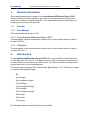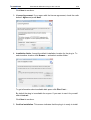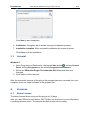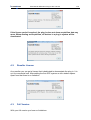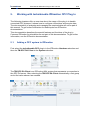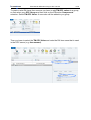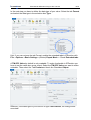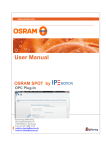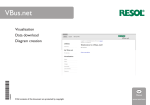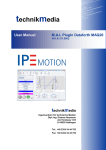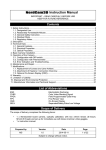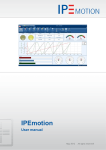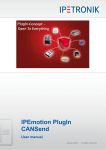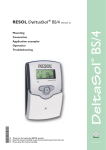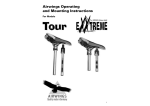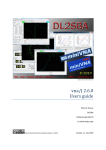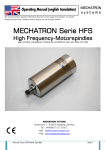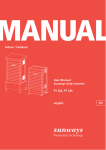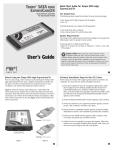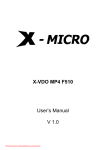Download User Manual IPEmotion Plug In OPC
Transcript
technikmedia User Manual IPEmotion Plug In OPC V01.00 technikmedia Ingenieurbüro für technische Medien Dipl.-Ing. Dietmar Neumann Am Homberg 13 B 45529 Hattingen Germany Tel.: +49 2324 34 44 792 Fax: +49 2324 34 44 793 Email: [email protected] Internet: www.technikmedia.de technikmedia User Manual IPEmotion Plug In OPC V01.00 2/12 Content 1. General Information............................................................................................. 3 1.1. Version ......................................................................................................... 3 1.1.1. User Manual.......................................................................................... 3 1.1.2. Technikmedia IPEmotion Plug In OPC ................................................. 3 1.1.3. IPEmotion.............................................................................................. 3 2. Introduction.......................................................................................................... 3 3. Setting Up And Removing ................................................................................... 4 3.1. 4. 5. System Requirements .................................................................................. 4 3.1.1. Hardware .............................................................................................. 4 3.1.2. Platforms ............................................................................................... 4 3.2. Installation .................................................................................................... 4 3.3. Uninstall ....................................................................................................... 6 Licenses .............................................................................................................. 6 4.1. Demo License .............................................................................................. 6 4.2. Reseller License........................................................................................... 7 4.3. Full Version .................................................................................................. 7 Working with technikmedia IPEmotion OPC Plug In ........................................... 8 5.1. Adding a OPC system to IPEmotion............................................................. 8 5.1.1. Adding OPC groups ............................................................................ 10 5.1.2. Adding OPC values............................................................................. 10 technikmedia 1. User Manual IPEmotion Plug In OPC V01.00 3/12 General Information This manual describes the usage of the technikmedia IPEmotion Plug In OPC. Please read this manual carefully to get to know the operating and to learn more about the functions and special features. This manual also contains information for installing and removing the software. 1.1. Version 1.1.1. User Manual This manual has the version 01.00. 1.1.2. Technikmedia IPEmotion Plug In OPC The description in this documentation refers to the current release with the version number 00.00.01 1.1.3. IPEmotion The description in this documentation refers to the current release with the version number 2014 R1.4. 2. Introduction The technikmedia IPEmotion Plug In OPC offers you the ability to read data from or write data into OPC server. The actual version is able to connect to local server or in most cases to remote server via OPC tunnel. The direct connect to remote server may be work but is not yet implemented. The actual version support OPC Data Access Specification V 2.0. The plug in is able to read the following data types - Bit - 8 bit integer - 8 bit unsigned integer - 16 bit integer - 16 bit unsigned integer - 32 bit integer - 32 bit unsigned integer - 32 bit float - 64 bit float - Text string All data types above, except text string, are writable. technikmedia User Manual IPEmotion Plug In OPC V01.00 3. Setting Up And Removing 3.1. System Requirements 4/12 The minimum hardware and platform requirements for the application of the technikmedia IPEmotion Plug In OPC are outlined below. 3.1.1. Hardware The minimum hardware requirements correspond to those of IPEmotion. 3.1.2. Platforms The Plug In can be run under the following operating systems: - 3.2. Windows 7 (32 Bit) (or under 64 Bit system as a 32 Bit application) Installation The following chapters guide you through the installation process of the OPC Plug In. technikmedia IPEmotion Plug In OPC needs administrator rights during installation. The installation of the plug in is based on an installation wizard that guides you through the setup process step by step. To install the plug in: 1. Double-click the file Setup IPEmotion PlugIn Terchnikmedia OPC Vxxx.exe to start the installation wizard. 2. Welcome screen: This is the first screen in the plug in installation wizard. technikmedia User Manual IPEmotion Plug In OPC V01.00 5/12 Click Next to continue. 3. License Agreement: If you agree with the license agreement, check the radio button I Agree and press Next. 4. Installation folder: Accept the default installation location for the plug in. To select another location click Browse… and select another folder. To get information about available disk space click Disc Cost… By default the plug in is available for anyone. If you want to use it for yourself select Just me. Click Next to continue. 5. Confirm installation: This screen indicates that the plug in is ready to install. technikmedia User Manual IPEmotion Plug In OPC V01.00 6/12 Click Next to start installation. 6. Installation: A progress bar is shown during the installation process. 7. Installation complete: After successful installation this screen is shown. Click Close to finish installation. 3.3. Uninstall Windows 7: 1. Open Programs and Features by clicking the Start button , clicking Control Panel, clicking Programs and the clicking Programs and Features 2. Select the IPEmotion PlugIn Technikmedia OPC Vxxx and then click Uninstall. 3. Click Yes to confirm removal. After the successful removal of the plug in the program has been removed from your computer and is no longer indicated in the program list. 4. Licenses 4.1. Demo License The demo license allows trying out the plug in for 30 days. After you start IPEmotion and add an OPC System the first time to your configuration a message window opens. The window shows the days left for testing. technikmedia User Manual IPEmotion Plug In OPC V01.00 7/12 If the license period is expired, the plug in does not show acquisition data any more. When starting an Acquisition, all devices in a plug in system will be deactivated. 4.2. Reseller License As a reseller you can get a license that is dedicated to demonstrate the plug in. It is not for commercial use. After adding the first OPC system an info window opens. Apart from that there is no limitation. 4.3. Full Version With your full version you have no limitations. technikmedia 5. User Manual IPEmotion Plug In OPC V01.00 8/12 Working with technikmedia IPEmotion OPC Plug In The following chapters offer an overview about the usage of the plug in to handle connected OPC systems. It shows how to configure connections and acquire data. The documentation of analysing and managing the acquired data will not be part of this manual. To get further information for these topics see IPEmotion documentation. This documentation describes the special features and functions of the plug in. Common IPEmotion functionalities are not part of this documentation. To get further information, see the IPEmotion documentation. 5.1. Adding a OPC system to IPEmotion First select the technikmedia OPC plug in in the IPEmotion Hardware selection and then the TM OPC DA Client in the System selection. The TM OPC DA Client is an IPEmotion MAL system that represents a connection to the OPC DA server. After selecting the TM OPC DA Client automatically a first group and a first value element are created. technikmedia User Manual IPEmotion Plug In OPC V01.00 9/12 A TM OPC Group is a collection of OPC values with a user defined sampling rate. A TM OPC Value represents one OPC server DA item. In the plug in every OPC client system has characteristic parameters you have to configure. You find the configuration by clicking on the TM OPC DA Client system in the tab Connection settings. The following parameters can be configured: IP Address IP Address of the OPC server host. If the server is on the local host the IP Address is 0.0.0.0 OPC Server Name The name of the OPC server. technikmedia User Manual IPEmotion Plug In OPC V01.00 10/12 5.1.1. Adding OPC groups Every TM OPC system (connection to an OPC server) has one or more groups to collect values with different sampling rates. To add a group in IPEmotion you have to add a TM OPC Group by clicking on the TM OPC Group item in the IPEmotion Components selection. The individual sampling rate of a group is defined by the setting in the Tab General. 5.1.2. Adding OPC values technikmedia User Manual IPEmotion Plug In OPC V01.00 11/12 To read or write DA items from a server you have to add TM OPC values to a group, so first select your OPC Group and then click on the IPEmotion Components selection. Select TM OPC Value. A new value will be added to you group. Then you have to select the TM OPC Value and enter the DA item name that is used in the OPC server (e.g. time.second). technikmedia User Manual IPEmotion Plug In OPC V01.00 12/12 In the next step you have to define the data type of your value. Select the tab Format and select the data type in the selection box Type. Hint: If you can not see the tab Format, enable the extended tabs in IPEmotion with File ->Options ->Basic Settings ->(Button) Expert Mode -> Check Extended tabs A TM OPC Value by default is only readable. To make it writeable in IPEmotion you have to set the value also as an output. Select the TM OPC Value you want to make writeable. Then select the Tab Format and check the Checkbox Output. Attention: If the data type of your value is of type Text channel, no writing will be executed!