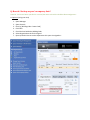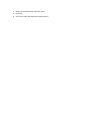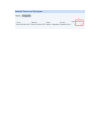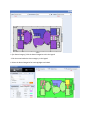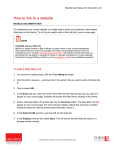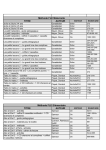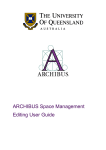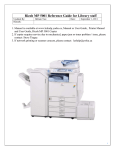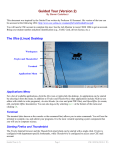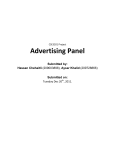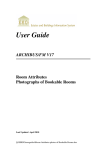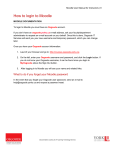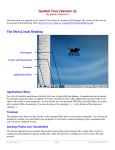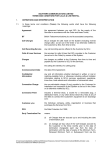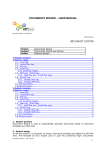Download Archibus User Manual - Planning and Renovations
Transcript
YORKUNIVERSITY ArchibusUserManual Q&A[HowdoI…questions] Mary Abdelsayed 1/21/2015 This Document is to answer any questions you might have regarding Archibus Web Central use… If you have any questions [How do I…], please send it to [email protected] to be added to this reference. An updated version will be sent to you every time it has been updated… TableofContents Archibus Q&A (How do I… questions) ........................................................................................................... 1 Q: How do I look up a space’s occupancy data? ....................................................................................... 2 Q: How do I check a Room Capacity? ....................................................................................................... 5 How do I see the Occupancy/Room Category plan with legend? ............................................................ 7 Q: How do I print the floor plan? .............................................................................................................. 9 Q:HowdoIlookupaspace’soccupancydata? Scenario: You have a Room you think is not used, but want to check the Archibus Room assignment… A: Option 1 (using one view) 1. 2. 3. 4. 5. 6. 7. Space Manager Space Console Filter by [Building Code + Room Code] Click Filter Check the box beside the Building Code Select Organizations tab for the legend Open up the division to see the Department this space is assigned to… Option 2: (using two views) 1. Go to Space Manager 2. Space and Occupancy History 3. Filter by Building Code + Room Code 4. Click the Show button 5. Copy the Department Code under the Department Code Column 6. Go to “Departments per Floor view” to find the Department Name 7. Paste it in the Department Code Filter panel 8. Click Enter 9. You’ll see it under the Department Name Column Q:HowdoIcheckaRoomCapacity? 1. Space Manager 2. Space Console 3. Filter by Building Code and Room ID and click the ‘Filter’ button 4. Select the Room from the floor plan 5. Click the “View/Edit Selected Rooms” 6. Seat Capacity Q:HowdoIseetheOccupancy/RoomCategoryplanwithlegend? 1. 2. 3. 4. 5. Space Manager Space Console Filter by Building ID and Floor ID and hit the ‘filter’ button Check the box beside the Building Code [For Occupancy] Click the Organizations tab 6. Click the arrow beside the division code in the legend 7. Select the Departments from the Highlights drop down menu 5. [For Room Category] Click the Room Categories tab in the legend ‐ Click the arrow beside the Room category in the legend 6. Select the Room Categories for both Highlights and Labels Q:HowdoIprintthefloorplan? 1. Click the arrow beside the Highlights at the top 2. Select one of two options: Export What You See to DOCX, or Generate PDF of Floors in Location List 3. Click Save as or Open 4. It will open up a Word file for you of the highlighted floor plan 5. Now to print the legend, we need to do the same steps in the legend window as follows: 6. Click Save as or Open 7. It will open up another Word file with the legend and its hierarchy