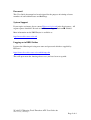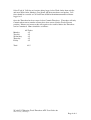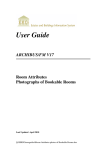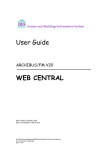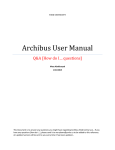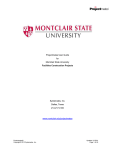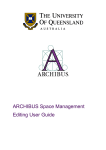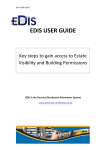Download User Guide - University of Edinburgh
Transcript
User Guide ARCHIBUS/FM V17 Entering Trade Timesheet Assistant Team Leaders User Guide W:\ebis\V17\Entering Trade Timesheet ATL User Guide.doc The University of Edinburgh Page 1 of 4 Foreword This User Guide document has been designed for the purpose of training relevant members of staff within Estates and Buildings. System Support If you require assistance please contact [email protected] in the first instance. All urgent requests should be directed to the Ebisusers Support Desk on 50 9683. More information on the EBIS Project is available at:http://www.ebis.estates.ed.ac.uk Logging on to EBIS Online Login to the following url using user name and password which are supplied by Ebisusers. https://www-live.ebis.estates.ed.ac.uk/ebistop.cfm This will open menu bar showing what access you have been set up with. W:\ebis\V17\Entering Trade Timesheet ATL User Guide.doc The University of Edinburgh Page 2 of 4 Entering Trade Timesheet Once all time has been entered from Work Orders Assistant Team Leaders should login to EBIS Online Timesheets to ensure that each tradesperson has the required 42.5 hours against them for that week and Commit Timesheet. This is also where time should be entered for Annual Leave, Medical Appointments etc. Time for Call Outs and Overtime should be entered through this screen. Login to https://www-live.ebis.estates.ed.ac.uk/ebistop.cfm and select Timesheets | Trade Timesheets from menu bar. This will bring back the following: Select the Week Ending Date from the look up and the Trades Person from the look up. You can also enter part of the Trades Persons name and then click on look up box to bring back member of staff. This will open up Timesheet for selected Trades Person for committing or entering time into. Any time which has been entered against Work Orders will show with a cumulative total for the week. If this is showing as 42.5 hours then click on Commit Timesheet to commit details for this tradesperson for the week. If the Total for week is showing less than 42.5 hours then time requires to be entered to make up to 42.5. W:\ebis\V17\Entering Trade Timesheet ATL User Guide.doc The University of Edinburgh Page 3 of 4 Select Task (if Call Out or Overtime being logged select Work Order from task list and enter Work Order Number), Day Name and then enter hours and update. Call Outs should be recorded as Call Out Time & Half with minimum number of hours logged as 2 Once the Timesheet has been entered select Commit Timesheet. Timesheet will only Commit when correct number of hours have been entered for the Trades Persons position. If hours are incorrect this will require to be rectified before the Timesheet can be Committed. Hours should be as follows: Monday Tuesday Wednesday Thursday Friday Total All Trades 8.5 8.5 8.5 8.5 8.5 42.5 W:\ebis\V17\Entering Trade Timesheet ATL User Guide.doc The University of Edinburgh Page 4 of 4