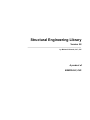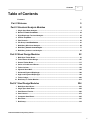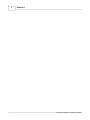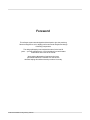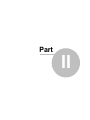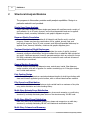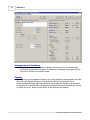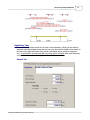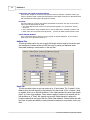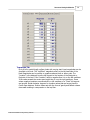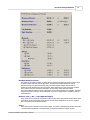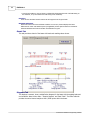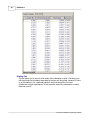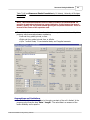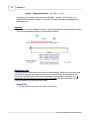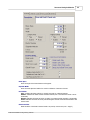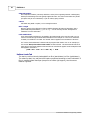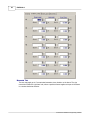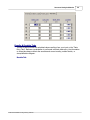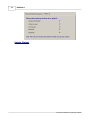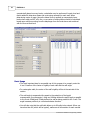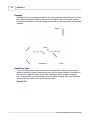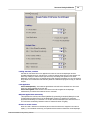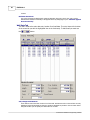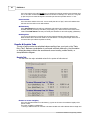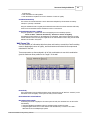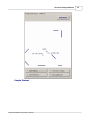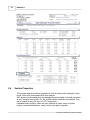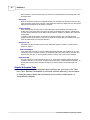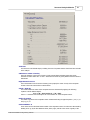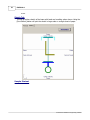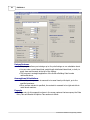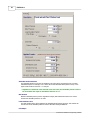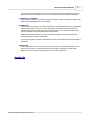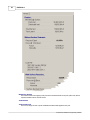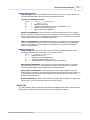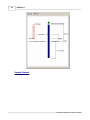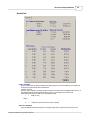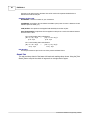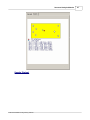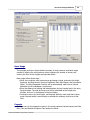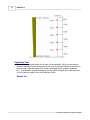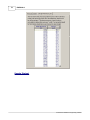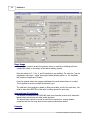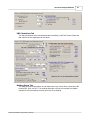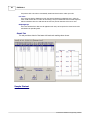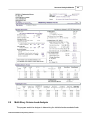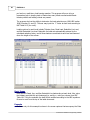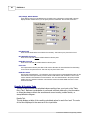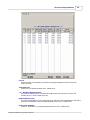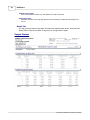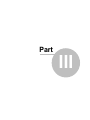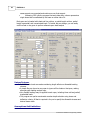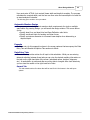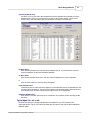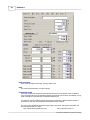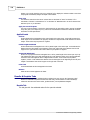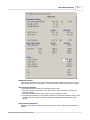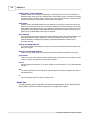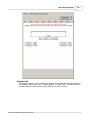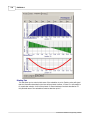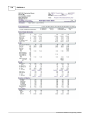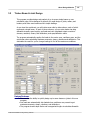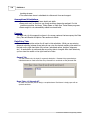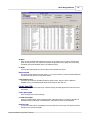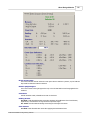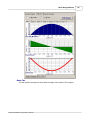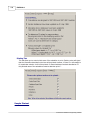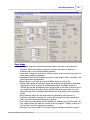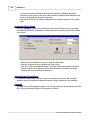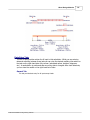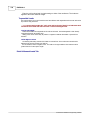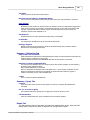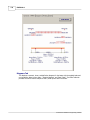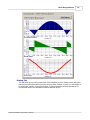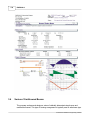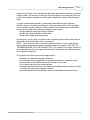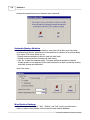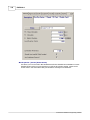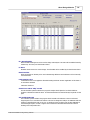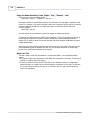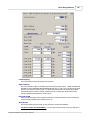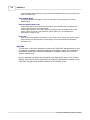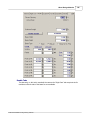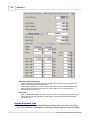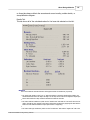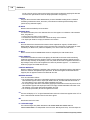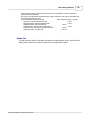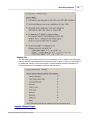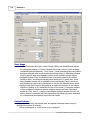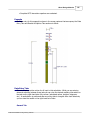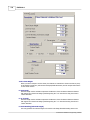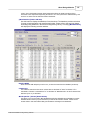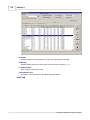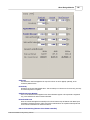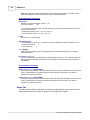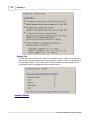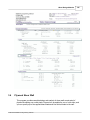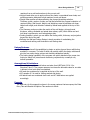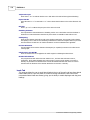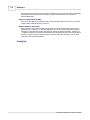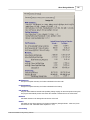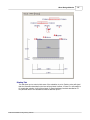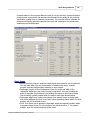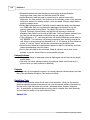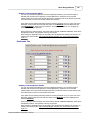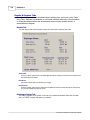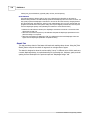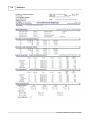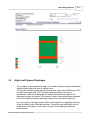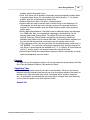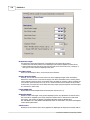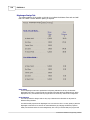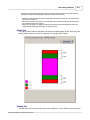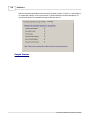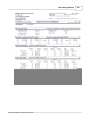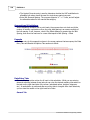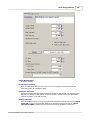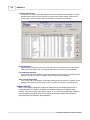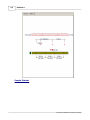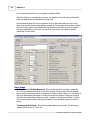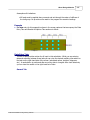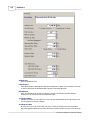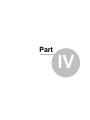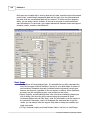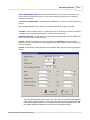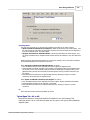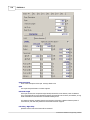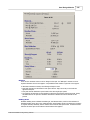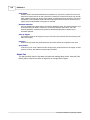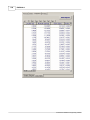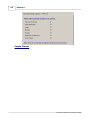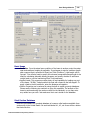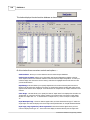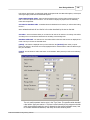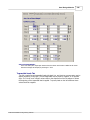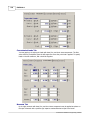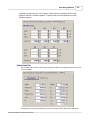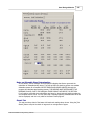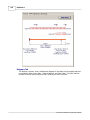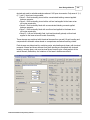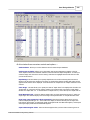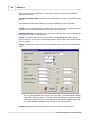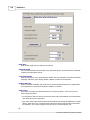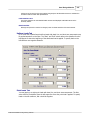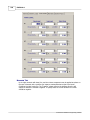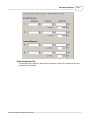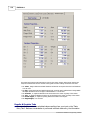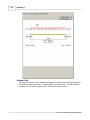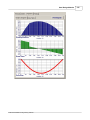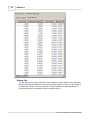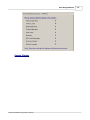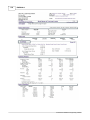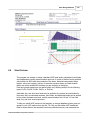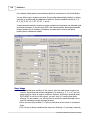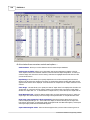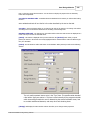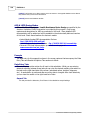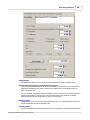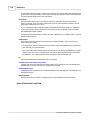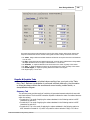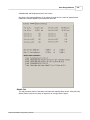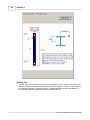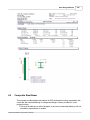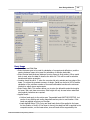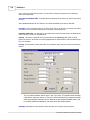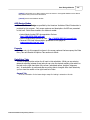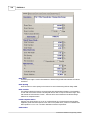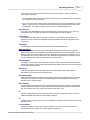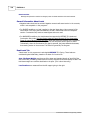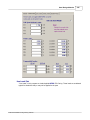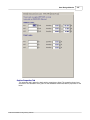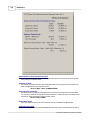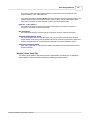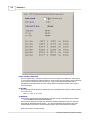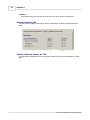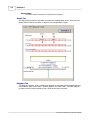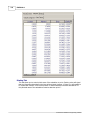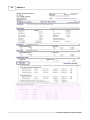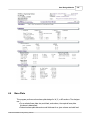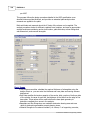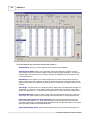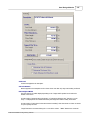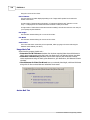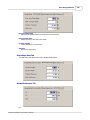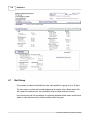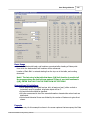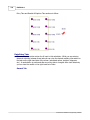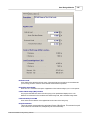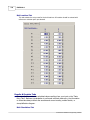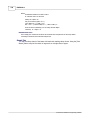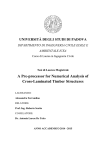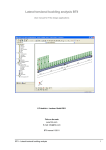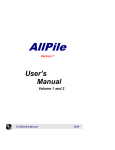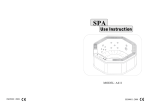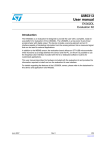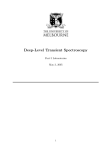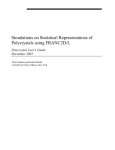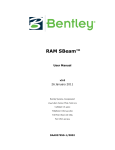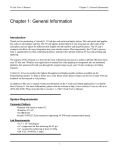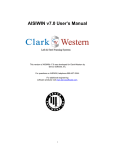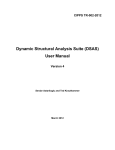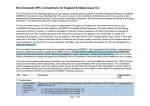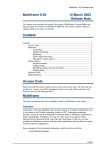Download Structural Engineering Library
Transcript
Structural Engineering Library Version 5.8 by Michael D. Brooks, S.E., P.E. A product of ENERCALC, INC. ENERCALC ©1983-2003 ENERCALC Engineering Software All rights reserved. No parts of this work may be reproduced in any form or by any means - graphic, electronic, or mechanical, including photocopying, recording, taping, or information storage and retrieval systems - without the written permission of the publisher. Products that are referred to in this document may be either trademarks and/or registered trademarks of the respective owners. The publisher and the author make no claim to these trademarks. While every precaution has been taken in the preparation of this document, the publisher and the author assume no responsibility for errors or omissions, or for damages resulting from the use of information contained in this document or from the use of programs and source code that may accompany it. In no event shall the publisher and the author be liable for any loss of profit or any other commercial damage caused or alleged to have been caused directly or indirectly by this document. Publisher ENERCALC, INC. Managing Editor Michael D. Brooks, S.E., P.E. ENERCALC Engineering Software Post Office Box 188 Corona del Mar, CA 92625 (949) 645-0151 (800) 424-2252 Fax: (949) 645-3881 Technical Services: (949) 645-0441 Sales: [email protected] Tech Support : [email protected] Web : www.enercalc.com Vesion 5.8 User's Reference December 2003 Newport Beach, CA Contents I Table of Contents Foreword 1 Part I Welcome 5 Part II Structural Analysis Modules 8 1 Single Span Beam ................................................................................................................................... Analysis 9 2 Beam on Elastic ................................................................................................................................... Foundation 22 3 Rigid Diaphragm ................................................................................................................................... Torsional Analysis 35 4 Section Properties ................................................................................................................................... 46 5 Pole Formula ................................................................................................................................... 53 6 Pile Group Load ................................................................................................................................... Distribution 61 7 Multi-Story Wind ................................................................................................................................... Load Analysis 68 8 Multi-Story Seismic ................................................................................................................................... Load Analysis 77 9 Multi-Story Column ................................................................................................................................... Load Analysis 85 Part III Wood Design Modules 92 1 Multi Span Timber ................................................................................................................................... Beam 93 2 Timber Beam ................................................................................................................................... & Joist Design 107 3 General Timber ................................................................................................................................... Beam 117 4 Series of Cantilevered ................................................................................................................................... Beams 134 5 Timber Column ................................................................................................................................... 153 6 Plywood Shear ................................................................................................................................... Wall 165 7 Horizontal ................................................................................................................................... Plywood Diaphragm 180 8 High-Load ................................................................................................................................... Plywood Diaphragm 193 9 Timber Ledger ................................................................................................................................... 206 10 Bolt Group................................................................................................................................... in Timber Member 215 Part IV Steel Design Modules 224 1 Multi-Span ................................................................................................................................... Steel Beam 225 2 Single Span ................................................................................................................................... Steel Beam 242 3 Steel Beam................................................................................................................................... w/Torsion 260 4 Steel Column ................................................................................................................................... 279 5 Composite................................................................................................................................... Steel Beam 295 6 Base Plate ................................................................................................................................... 321 7 Bolt Group................................................................................................................................... 332 ©1983-2003 ENERCALC Engineering Software I II ENERCALC ©1983-2003 ENERCALC Engineering Software Foreword This software system was designed and developed to give the practicing Structural Engineer a tool to rapidly perform structural analysis and design of building components. The design philosophy has remained the same for the last 20 years......provide software that is a "fill-in'the-blanks" tool with instant recalculation and review of the results. We thank the thousands of engineers who have purchased ENERCALC software over the last two decades helping this software develop to where it is today. ©1983-2003 ENERCALC Engineering Software Part I Welcome 1 5 Welcome Welcome To The Structural Engineering Library You've chosen one of the most respected Structural Engineering software packages available today. In continuous development since 1983 , Version 5.8 is the culmination of years of development and refinement from suggestions of engineers worldwide. This document provides detailed documentation for all the modules contained in Vesion 5.8 of the Structural Engineering Library. Please refer to Volume I for general information including licensing, installation, usage isntructions, and a sample session. ©1983-2003 ENERCALC Engineering Software Part II 8 2 ENERCALC Structural Analysis Modules The programs in this section provides mostly analysis capabilities. Design in a particular material is not provided. Single Span Beam Analysis Single Span Beam Analysis analyzes single span beams with cantilevers and a variety of end restraints. Up to 30 point, moment, and uniform/trapezoidal loads can be applied. Reactions, shears, moments, deflections, and graphic diagrams are given. Beam on Elastic Foundation Beam on Elastic Foundation provides all of Hetenyi's and Roark's work in one fast program. A beam may have any combination of free, guided, pinned, fixed, and semi-infinite supports. Up to 23 point, moment, and uniform/trapezoidal loads may be applied. Shear, moment, deflection, rotations and graphic diagrams given. Torsional Analysis of Rigid Diaphragms Torsional Analysis of Rigid Diaphragms can calculate the center of rigidity, torsional moments, minimum eccentricities, and give resultant force to attached walls oriented at any angle. A stiffness approach is used to generate matrices which are solved for forces. End fixity combination and elastic modulus can be varied for each wall and all cases of eccentricity are considered. General Section Properties General Section Properties can determine area, neutral axes, inertia, fiber distances, section modulus, and radii of gyration for sections combining up to 11 bar/pipe shapes and 3 rolled steel sections. Pole Footing Design Pole Footing Design determines required embedment depths for shaft type footings with shear and moment applied at ground surface, with or without lateral surface restraint. Pile Group Load Distribution Pile Group Load Distribution distributes a single vertical load to a maximum of ten piles using direct distribution and skew bending theory. Multi-Story Seismic Force Distribution Multi-Story Seismic Force Distribution gives story shears and moments on a multi-story structure by vertically distributing base shear on the structure using '94 UBC code. Multi-Story Wind Force Distribution Multi-Story Wind Force Distribution gives story shears and moments on a multi-story structure by vertically distributing '88 UBC wind loads and modification factors. Multi-Story Column Load Summary ©1983-2003 ENERCALC Engineering Software Structural Analysis Modules 9 Multi-Story Column Load Summary provides a tabular format for accumulating area loads on multi-story columns. Loads may be varied per floor and reduction factors considered. 2.1 Single Span Beam Analysis Overview This program provides analysis of single span beams with a variety of loading and support conditions. Maximum moments, shears, reactions, and deflections are given. The basic ability of this program is also contained in the various beam design programs in the steel, concrete, and timber divisions. This program performs a more detailed analysis and offers more loading options than most of the design programs. A single span beam with optional cantilevers can be analyzed, and the end supports can be modified to give almost any configuration.....simple supports, propped cantilever, fixed at both ends, pure cantilever, or double cantilever. Loads that can be applied are extensive. Uniform, partial length, trapezoidal, concentrated, and moment type load can be entered. For partial length and trapezoidal loads, entry is very simple by just entering the start and end magnitudes and locations. The program uses the locations to determine how the load is applied to center and cantilever spans. NOTE! All load locations are in reference to the LEFT support. Distances are positive toward the right support, and negative over the left cantilever. The program also provides a QUERY section, allowing you to enter locations along the span where you would like to investigate the conditions. ©1983-2003 ENERCALC Engineering Software 10 ENERCALC Assumptions and Limitations · The program calculates all values by dividing the beam up into 500 sections and performing moment-area integration for deflections. Calculated values generally will be within 1/5000th of the actual number. Example The data entry for this example is shown in the screen captures that accompany the Data Entry Tabs and Results & Graphics Tabs sections to follow. The example is for a double-cantilevered beam with loads applied to center span and cantilever. Because this program does not do automatic calculations for multiple locations of live load only one set of results are given. Here is a basic sketch of the geometry and loading: ©1983-2003 ENERCALC Engineering Software Structural Analysis Modules 11 Data Entry Tabs This set of tabs provides entries for all input in this calculation. While you are entering data and switching between these tabs you can view the desired resulting information on the tabs on the right-hand side of the screen (calculated values, sketches, diagrams, etc.). A recalculation is performed after any entry data is changed. After each data entry you can view the results on the right-hand set of tabs. General Tab ©1983-2003 ENERCALC Engineering Software 12 ENERCALC Center Span, Left Cantilever, Right Cantilever Enter the span lengths for center span and cantilevers. When an end fixity is specified as Fixed, any entry for cantilever length or loads that extend past the fixed support will be ignored. Distributed loads that extend past the fixed support will simply be truncated. End Fixity This entry enable you to specify the end fixity combination for the beam. The order of the words is refers to the left-right ends of the beam. · "Pin" means that the beam end is free to rotate but fixed against X or Y (horizontal or vertical) movement. · "Free" means that the end is completely free to move in all directions....basically a cantilever end. · "Fixed" is like "Pin" but rotation is also prevented......just as if the beam end were buried in stone. Inertia & Elastic Modulus Entry of both these items is required to for the program to calculate deflections. If one or both of these entries is zero deflections will be "0.0". Uniform Tab This tab provides entries for you to apply full-length uniform loads to the center span and cantilevers. Positive values act with the force of gravity and deflect a beam downward resulting in compression on the top fiber. Point Tab This tab provides entries so you can enter up to 14 point loads. The "Location" is the distance from the left support to the location of the point load. If the "Location" value is negative then it is on the left cantilever. If the value exceeds the center span length then it is on the right cantilever. Cases where negative Locations are entered with no left cantilever or a "Fixed" left support are ignored. Similar behavior happens for Location values that are longer than the Center Span distance. Positive values act with the force of gravity and deflect a beam downward resulting in compression on the top fiber. ©1983-2003 ENERCALC Engineering Software Structural Analysis Modules 13 Trapezoidal Tab Up to 8 full or partial length uniform loads with varying start & end magnitudes can be specified on this tab. The "Left/Start" magnitude refers to the left hand side of the load. Magnitudes can be positive or negative values at both or either ends. The "Location" is the distance from the left support to the location of the Startpoint or Endpoint of the load. If the "Location" value is negative then it is on the left cantilever. If the value exceeds the center span length then it is on the right cantilever. Cases where negative Locations are entered with no left cantilever or a "Fixed" left support are ignored. Similar behavior happens for Location values that are longer than the Center Span distance. Positive values act with the force of gravity and deflect a beam downward resulting in compression on the top fiber. ©1983-2003 ENERCALC Engineering Software 14 ENERCALC Moment Tab This tab provides entries so you can enter up to 8 moments. The "Location" is the distance from the left support to the location of the point load. If the "Location" value is negative then it is on the left cantilever. If the value exceeds the center span length then it is on the right cantilever. Cases where negative Locations are entered with no left cantilever or a "Fixed" left support are ignored. Similar behavior happens for Location values that are longer than the Center Span distance. Positive values act with the force of gravity and deflect a beam downward resulting in compression on the top fiber. ©1983-2003 ENERCALC Engineering Software Structural Analysis Modules 15 Query Tab This tab enables you to enter specific locations on the beam span and have the moment, shear, and deflection given. The accuracy of these values is to the nearest 1/500th of the span. ©1983-2003 ENERCALC Engineering Software 16 ENERCALC Results & Graphics Tabs This set of tabs provides the calculated values resulting from your input on the "Data Entry Tabs". Because a recalculation is performed with each data entry, the information on these tabs always reflects the accurate and current results, problem sketch, or stress/deflection diagram. Results Tab This tab contains the resulting calculated values for the beam analysis. ©1983-2003 ENERCALC Engineering Software Structural Analysis Modules 17 Maximum Moment & Location The maximum moments at location is shown with it's location measured from the left support. This is an absolute value maximum with the sigh intact. The actual span lengths increments used to determine the accuracy depend upon the center span and cantilever lengths. A beam with no cantilevers will be divided up unto 500 increments. When cantilevers are used, each span is divided into a portion of the 500 increments according to its percentage of the total beam length. This is the maximum positive moment (compression at top of beam) between the supports. The entire length of the beam is scanned, and if compression occurs over a support due to a cantilever this will be included also. Moments....Max.+, Max. -, Left & Right End Support These values are the maximum and minimum values for the center span and the actual moment at the end support. M The entire length of the beam is scanned, and if compression occurs over a support due to a cantilever this will be included also. Shears These values are the maximum shear at each support. This value is determined by checking two items: · At ends without cantilevers or with fixed ends, the end shear equals the support reaction. ©1983-2003 ENERCALC Engineering Software 18 ENERCALC · At ends with cantilevers, the end shear is calculated by determining the total of all loads acting on the cantilever, or by the reaction less loads acting on the cantilever). Reactions These are the calculated vertical reactions at each support from the given loads. Maximum Deflections When both moment of inertia and elastic modulus are non-zero, this area displays the beam deflections for center and cantilever spans (as applicable). All 250 span locations are checked for maximum deflection and both the location and deflection are given. Sketch Tab This tab provides a sketch of the beam with loads and resulting values shown. Diagrams Tab This displays a moment, shear, and deflection diagram for the beam with the applied loads and end conditions. Note the two tabs...."Graphic Diagram" and "Data Table". The Data Table tab provides the entire internal analysis at the 1/500th points within the beam. ©1983-2003 ENERCALC Engineering Software Structural Analysis Modules ©1983-2003 ENERCALC Engineering Software 19 20 ENERCALC Printing Tab This tab allows you to control which areas of the calculation to print. Checking a box will signal that the information described by the item will be printed. However, if there is no information in for a particular selection it will not be printed. So these checkboxes are best described as "If this particular area of the calculations contains data then print it". ©1983-2003 ENERCALC Engineering Software Structural Analysis Modules Sample Printout ©1983-2003 ENERCALC Engineering Software 21 22 2.2 ENERCALC Beam on Elastic Foundation This program provides analysis of solid beams continuously supported by an elastic material. Typical applications are for concrete beams supporting uniform and concentrated building loads, transferring the loads to the underlying soil. This program is based upon the elastic beam formulas presented in Formulas for Stress and Strain, 5th Ed., by Raymond J. Roark and Warren C. Young (Article 7.5 and ©1983-2003 ENERCALC Engineering Software Structural Analysis Modules 23 Table 7 & 8) and Beams on Elastic Foundation by M. Hetenyi, University of Michigan Press, 1946. NOTE! THIS PROGRAM ASSUMES ELASTIC BEAM IS ALWAYS IN COMPRESSION. No provision is made when the beam has upward deflection. In this instance the beam is actually "pulling" the soil upward instead ignoring the soil/beam interaction. This is so because of the nature of the equations used. The established formulas have been formulated into computer code that is used by this program, which can analyze beams considering: · Left end free, guided, pinned, or free. · Right end free, guided, pinned, free, or infinite. · Up to 7 uniform loads, 11 concentrated loads, and 5 applied moments. Assumptions and Limitations The flexibility of the beam in relation to the spring constant of the soil is limited. In the program you will see the item "Beta * Length". The value Beta is a measure of the beams flexibility and is equal to: ©1983-2003 ENERCALC Engineering Software 24 ENERCALC (Width * Subgrade Modulus / (4 * EI) ) ^1/4 According to the reference text when the value Beta * Length > 6.0 the beam is so flexible that the behavior changes. In this case the program displays a message and no results are given. Example The data entry for this example is shown in the screen captures that accompany the Data Entry Tabs and Results & Graphics Tabs sections to follow. Data Entry Tabs This set of tabs provides entries for all input in this calculation. While you are entering data and switching between these tabs you can view the desired resulting information on the tabs on the right-hand side of the screen (calculated values, sketches, diagrams, etc.). A recalculation is performed after any entry data is changed. After each data entry you can view the results on the right-hand set of tabs. General Tab This tab collects all the analysis information except loading. ©1983-2003 ENERCALC Engineering Software Structural Analysis Modules Beam Span Enter the length of the beam between end supports. Depth & Width Enter the beam depth and width to be used for calculation of moment of inertia. End Fixities Free : Indicates the beam end has no vertical, horizontal, or rotational restraint. Guided : Indicates the beam end has horizontal restraint, but is not allowed to rotate or move horizontally. Pinned : Indicates the beam end is free to rotate, but cannot translate vertically or horizontally. Fixed : Indicates the beam end is fully restrained against vertical and horizontal translation and cannot rotate. Elastic Modulus Elastic modulus of the beam's material. Steel is 29,000 ksi; concrete is 57,000 * sqrt(f'c) ©1983-2003 ENERCALC Engineering Software 25 26 ENERCALC Subgrade Modulus The compressive modulus (commonly called the K-Value) of the supporting material. A Soil Engineer, based upon field testing of the soil typically supplies this value. The units for this number are pounds per square inch per inch of deflection, or just an ordinary spring constant. I-Gross Calculated using Width * Depth3 / 12 for rectangular sections Beta * Length Beta is a measure of the difference in flexural stiffness between the beam and foundation. beta = (Beam Width*Subgrade Modulus) / ( 4.0 * E * I)) ^ .25. See the major section "Assumptions & Limitations" for more information. Load Combinations These entries define load factors to be applied to the loads entered on the next three tabs. You can use these to build ACI type factored load combinations for the analysis run. There is one load factor for Dead, Live and Short Term loads. The "Overall" factor is applied to the summation of the three. The "Current Load Combination" selection tells the program which loads to use. In our example you can see that "Dead, Live & Short Term Loads" has been selected. This means that all loads of all types will have the factors applied to them and then the overall factor applied. In this example the final load applied to the beam is: (1.40 * DL + 1.70 * LL * 1.55 * ST) * 0.83 Uniform Loads Tab This load is a uniform intensity load applied from SLoc (start distance) to ELoc (end distance). The values for dead, live, and short-term loads are combined according to Load Combination. If ELoc is specified greater than Span (except for an Infinite right support), then the excess distance is ignored. ©1983-2003 ENERCALC Engineering Software Structural Analysis Modules 27 Point Loads Tab Up to 11 point loads can be applied to the beam, with the dead, live, and short-term components combined according to Load Combination. If the ELoc distance is specified greater that Span (except for Infinite right supports), the load is ignored. ©1983-2003 ENERCALC Engineering Software 28 ENERCALC Moments Tab The user may apply up to 5 concentrated moments at any location on the beam. The sign convention follows the right hand rule, where a positive moment applies a torque to the beam in a counter-clockwise direction. ©1983-2003 ENERCALC Engineering Software Structural Analysis Modules 29 Results & Graphics Tabs This set of tabs provides the calculated values resulting from your input on the "Data Entry Tabs". Because a recalculation is performed with each data entry, the information on these tabs always reflects the accurate and current results, problem sketch, or stress/deflection diagram. Results Tab ©1983-2003 ENERCALC Engineering Software 30 ENERCALC Shear ( Reactions ) Maximum positive and negative shears and the locations where they occur are given by checking the span at 250th points. Moments Maximum positive and negative moments and the locations where they occur are given by checking the span at 250th points. Rotation Maximum positive and negative rotations and the locations where they occur are given by checking the span at 250th points. Deflection Maximum positive and negative deflections and the locations where they occur are given by checking the span at 250th points. Soil Pressure Using the deflection values given above and multiplying by the subgrade modulus gives the soil pressures. The basis of the calculation is (Spring Force * Distance) = Force. Maximum positive and ©1983-2003 ENERCALC Engineering Software Structural Analysis Modules 31 negative soil pressures and the locations where they occur are given by checking the span at 250th points. Values @ Beam Ends · Reactions Ra and Rb (left and right supports) are given for ends which have Pinned and Fixed support restraints. · Rotations at Left and Right (left and right ends supports) are given for ends which have Free, Pinned, and Infinite support restraints. · Moments Ma and Mb (left and right ends supports) are given for ends which have Guided and Fixed support restraints. · Deflections Da and Db (left and right ends supports) are given for ends which have Free and Guided support restraints. Sketch Tab This tab provides a sketch of the beam with loads and resulting values shown. Using the [Print Sketch] button will print the sketch in large scale on a single sheet of paper. Diagrams Tab This displays a moment, shear, and deflection diagram for the beam with the applied loads and end conditions. Note the two tabs...."Graphic Diagram" and "Data Table". The Data Table tab provides the entire internal analysis at the 1/500th points within the beam. ©1983-2003 ENERCALC Engineering Software 32 ENERCALC ©1983-2003 ENERCALC Engineering Software Structural Analysis Modules 33 Printing Tab This tab allows you to control which areas of the calculation to print. Checking a box will signal that the information described by the item will be printed. However, if there is no information in for a particular selection it will not be printed. So these checkboxes are best described as "If this particular area of the calculations contains data then print it". ©1983-2003 ENERCALC Engineering Software 34 ENERCALC Sample Printout ©1983-2003 ENERCALC Engineering Software Structural Analysis Modules 2.3 35 Rigid Diaphragm Torsional Analysis This program provides horizontal force distribution analysis for a rigid diaphragm laterally supported by up to 60 walls. X and Y axis forces may be applied to a center of mass location, and that force distributed to all walls after the rotational stiffness analysis has been completed. All lateral forces are distributed to each wall on the basis of relative rigidities and wall locations. Lateral shear forces, induced torsional forces, and minimum eccentricity are considered after determining the location of the center of rigidity. The user may enter dimensions for walls of homogeneous materials for use in calculating relative stiffness's. The program provides analysis for one level only. For structures where walls are ©1983-2003 ENERCALC Engineering Software 36 ENERCALC symmetrically placed on many levels, a calculation may be performed for each level and results added to determine shears and overturning moments for each wall. When determining center of mass (where the lateral force is applied) on successively lower levels when walls are NOT all in line, a new center of mass position should be calculated based upon wall forces acting from the diaphragm from the level above and combined with the force at that level. Basic Usage · The most important step for successful use of this program is to properly enter the X and Y location of the center of rigidity of each wall and the wall angle. · For rectangular walls, the center of the wall's rigidity will be at the centroid of the section. · The wall angle is measured with respect to the centerline of the length measurement (long dimension). 0deg and 180deg defines the wall's angle as parallel to the X-axis. 90deg and 270deg defines the wall as being parallel to the Y-axis. The angle increases positively in a counterclockwise direction. · You will also note that the wall table allows up to 60 walls to be entered. When you have less than 60 (which will be typical), make sure all information for each unused ©1983-2003 ENERCALC Engineering Software Structural Analysis Modules 37 row is zero, which signals the program that no wall is being used on that row. · Lateral shears are typically the force at the diaphragm level due to wind or seismic forces at that level. Distance to Center of Mass specifies the X/Y location where the lateral shears act. If lateral forces must be added to the diaphragm from the level above or below, you must combine all forces to calculate an adjusted mass application point. Maximum Dimensions are used to calculate the minimum additional eccentricity that will be added and subtracted from the calculated eccentricity to calculate governing forces to each wall. · Wall Thickness, Length, Height dimensions of each wall providing lateral support to the diaphragm are required, and together with the elastic modulus entry fully define the relative stiffness of the wall. · The Elastic Modulus does not have to be an exact number if all the walls are of identical construction. The most typical use is to enter 1" here. · X & Y Distances for each wall design the center of plan-view stiffness of each wall. This location will be used when combining all wall stiffness's and calculating the overall center of rigidity for all walls acting as a system. · Enter the inclination angle of each wall along its length axis. Enter all angles as positive. · Enter the fixity condition that will best describe the wall's top and bottom rotational restraint. FP (Fix/Pin) indicates that one end is free to rotate while the other is fixed, while FF (Fix/Fix)indicates that both ends cannot rotate and results in double curvature. Unique Features This program uses a numerical approach to determine center of rigidity location and to distribute lateral forces to each wall. Because walls may be located at any angle, a rigorous stiffness analysis is made calculating each wall's stiffness about both axes and combining the stiffness's of all the walls to determine a center of rigidity location. Assumptions & Limitations Because this program performs a very complex stiffness matrix analysis for all walls, the traditional method of listing separate components of direct and torsional shears is not applicable. Also, the program internally adds and subtracts the additional accidental eccentricity (based on both maximum dimensions) about each axis to calculate maximum force to each wall. The results in one final force value being displayed for each wall. Coordinate System Please note that a STRICT X-Y coordinate system should be used to ensure that the analysis is properly carried out. When setting up an X-Y coordinate axis, please follow the standard Cartesian model with the diaphragm located such that X increases to the right and Y increases up. Unless another method is necessary, this will perform very well (but the program can handle variations). ©1983-2003 ENERCALC Engineering Software 38 ENERCALC Example The data entry for this example is shown in the screen captures that accompany the Data Entry Tabs and Results & Graphics Tabs sections to follow. Here is the sketch showing the angular orientation of the walls. Please see the table of wall input values for the exact locations. Data Entry Tabs This set of tabs provides entries for all input in this calculation. While you are entering data and switching between these tabs you can view the desired resulting information on the tabs on the right-hand side of the screen (calculated values, sketches, diagrams, etc.). A recalculation is performed after any entry data is changed. After each data entry you can view the results on the right-hand set of tabs. General Tab ©1983-2003 ENERCALC Engineering Software Structural Analysis Modules 39 Loading : XX Shear, YY Shear Calculate the total lateral force to be applied at the center of mass of the diaphragm. We have provided individual entries for each direction, to allow for different lateral forces in each direction. For multi-story buildings in seismic and/or high wind areas, the building code specifies a non-linear distribution of base shear force (for multiple levels) which should be considered. You can use the Multi Story Seismic Force Distribution and Multi Story Wind Force Distribution programs to help you with this analysis. Load Application Forces Act Separately : The maximum applied shear value will be the maximum force from each shear force acting separately along each axis. Forces Act Together : Both XX and YY axis shear forces will be applied to the diaphragm simultaneously to calculate the maximum forces to each wall. Minimum Applied Shear Eccentricity This specifies the minimum accidental (additional) eccentricity that should always be used for determining torsional forces on the diaphragm. Entering 5" specifies 5% minimum accidental eccentricity for a direction. For a 100' maximum dimension this would result in a 5'-0" minimum eccentricity between center of mass and center of rigidity. Distance to Center of Mass Enter the X and Y distance from the datum point to where the Shear Force is applied. The center of rigidity (+/-5% accidental eccentricity) is compared with this location to determine overall diaphragm ©1983-2003 ENERCALC Engineering Software 40 ENERCALC torsions. Maximum Dimensions This value represents the diaphragm's maximum dimension along the X and Y-axis, and is used to determine the minimum eccentricity of the applied shears by multiplying it by the "Minimum Applied Shear Eccentricity". Wall Data Tab This tab is used as the main data entry location for all wall data. The entry items at the bottom of the screen let you edit the highlighted item in the list directly. To Add a wall you must use the button. Add, Change Delete Buttons These buttons control the table of values for all the walls. Each button works on the wall line currently highlighted. When pressing Add or Change a window is displayed very similar to the one shown below. Using this window you can specify the information for the wall. ©1983-2003 ENERCALC Engineering Software Structural Analysis Modules 41 Since the program considers each wall to be of one material with uniform properties throughout you simply need to specify the Thickness, Height, Width, and Elastic Modulus to specify the stiffness of the wall. The "Length" dimension is used by the program as the axis to report shear along the wall. Although the program calculates shear both along and perpendicular to the wall (width direction) the length is assumed to be what you are interested in and the final shear results are given along that direction. Thickness This is the thickness of the wall and should be the smaller plan view cross sectional dimension of the wall. Length This is the length of the wall and should be the larger plan view cross sectional dimension of the wall. This is the length which would normally be considered to be stiffer and brace the diaphragm against lateral forces. Each wall's thickness (and length) is used to calculate the moment of inertia about each axis, depending on how the Fixity item is specified (see below). This dimension is perpendicular to the axis used to measure the wall angle. NOTE..... Before examining components of each wall's stiffness about each axis, for calculation of the wall stiffness matrices, deflection constants are calculated using IMAJOR and IMINOR. The typical deflection equation: P/E[h3/(inertia *value) + 2.64h/A] will set value = 12 for Fixed/Fixed walls and 3 for Fixed/Pinned walls. Height This is the height of the wall from the next lower datum point. Because the program does not "know" that there is any consistent reference elevation on the floor below you are free to enter a different height. X Distance to C.G., Y Distance to C.G. This is the distance from the center of resistance of the wall from your datum point. The center of resistance is the dimensional plan view center of the wall. Wall Angle CCW ©1983-2003 ENERCALC Engineering Software 42 ENERCALC This is the rotation of the wall's length axis. It is measured in degrees rotated counter-clockwise from the "X" axis which is assumed to be horizontal to the model. For example, a 12" thick x 5'-0" long wall (in plan view) that is rotated 90 degrees is oriented up & down and is parallel with the "Y" axis. Elastic Modulus This is the elastic modulus of the wall. You can modify this value to "play" with a wall's stiffness that will result in a linear effect on the walls stiffness. Wall End Fixity Select Fixed-Fixed when the wall's top and bottom end rotations are completely restrained by boundary elements (such as by walls above, large footing, etc.). When one end of the wall is free to rotate select Fixed-Pinned. This entry will modify the calculation of each wall's rigidity (1/deflection). Modeling hints You can use this program to model all types of shear resisting elements. Note that Thickness and Elastic modulus have a direct linear effect on the wall stiffness. The length and height values have a non-linear effect (see stiffness equations to follow). Results & Graphics Tabs This set of tabs provides the calculated values resulting from your input on the "Data Entry Tabs". Because a recalculation is performed with each data entry, the information on these tabs always reflects the accurate and current results, problem sketch, or stress/deflection diagram. Results Tab This tab shows the major calculated values for the system of walls entered. Distance to Center of Rigidity This is the calculated distance from the datum (0,0) point to the center of translational rigidity of the system of walls. The center of rigidity is calculated by: · Forming a stiffness matrix for each wall. This matrix models each wall's stiffness about its length and ©1983-2003 ENERCALC Engineering Software Structural Analysis Modules 43 thickness axis. · Solve each matrix for wall rigidities · Solve simultaneous equations for X and Y locations of center of rigidity. Accidental Eccentricity This value is the entered maximum X and Y dimensions multiplied by the minimum eccentricity value/100 =(CR-CM)+ Accidental Using the calculated center of rigidity and accidental torsion values that cause maximum wall loads, these are the eccentricities used to calculate X-X and Y-Y axis torsions. Torsional Moments from Y-Y Shear Using the specified Y-Y applied shear force and applying it at an eccentricity equal to : Center of Mass - Minimum Eccentricity - Distance to Center of Rigidity) the applied torsional moments on the diaphragm are calculated. These torsional moments are then used to determine the force along the length axis of the wall needed to resist it using the calculated stiffness's of all walls in the system. Wall Forces Tab This is a summary of information table that shows wall number, eccentricity of wall's resisting center to diaphragm's center of rigidity, and the direction and torsional shear components calculated for the wall. These components are then analyzed in all of their combinations to see which combination gives the maximum force parallel to the "length" of the wall. Eccentricity This is the distance from the walls geometric center (entered as input as "Wall C.G. Location") to the calculated "Center of Rigidity" of the system of walls you have entered. Direct Shears & Torsional Shears Max. Shear Along Length Considering the center of rigidity for the entire system of walls, the maximum force to each wall is calculated by: · Using the individual wall stiffness values to calculate a polar moment of inertia. · Using the applied shear force in each direction and wall stiffness's, to solve for the X and Y deflections of the overall diaphragm system. ©1983-2003 ENERCALC Engineering Software 44 ENERCALC · Calculating two torsional moments for the X and Y shear force, and determining which will yield the greatest force to each wall. · Using those torsions and the polar moment of inertia to calculate diaphragm rotations. · Solving the forces in each wall that would be necessary to produce the wall deflection consistent with diaphragm rotation at the wall's location. Because of the stiffness matrix approach for determining rigidities and deflections, the actual number of forces calculated for each wall is 32....one for each axis (2), one for each applied load (2), and two for each accidental eccentricity (8). This equals 2 * 2 * 8 = 32 forces for each wall. For each wall, the force applied to the wall in each direction is summarized as direct and torsional shear, with the governing eccentricity of the applied load that created the torsional shears shown. The table is difficult to understand when loads are applied along both axis at once, so we recommend only applying a load along one axis for each run and printout. Sketch Tab This tab provides a sketch of the beam with loads and resulting values shown. Using the [Print Sketch] button will print the sketch in large scale on a single sheet of paper. The buttons at the bottom of the tab control the display of additional information. ©1983-2003 ENERCALC Engineering Software Structural Analysis Modules Sample Printout ©1983-2003 ENERCALC Engineering Software 45 46 2.4 ENERCALC Section Properties This program determines section properties for built up sections with rectangles, hollow circles, solid circles, and standard AISC steel sections. AISC sections can be recalled from the database files and included in the built-up section. W and C sections from the 6th, 7th, 8th, and 9th edition handbooks are available. They can be rotated 90 deg, 180 deg, or 270270 deg desired Calculated section property values are area, moments of inertia, center of gravity location, extreme fiber distances, section moduli, and radius of gyration. ©1983-2003 ENERCALC Engineering Software Structural Analysis Modules 47 Basic Usage Before starting data entry, be sure you have set up an X/Y coordinate system to consistently reference all component locations. For each rectangular shape, enter the height, width, and center of area from the datum. Circular sections are entered by specifying the outside radius and thickness. The radius is measured from the center to the outside of the circular shape. Set thickness to zero for solid sections, or non-zero for hollow pipes. For AISC sections, this distance will locate the section's centroid position. The program knows the centroid location of AISC members with respect to their own extreme fiber locations. However, you need to enter the location of the shape's actual centroid in relation to the other rectangular and/or circular shapes. Be careful, as this can be tricky when entering channels, angles, and tee sections that are rotated. This program will allow entry of solid circular or pipe sections. When a solid circular section is to be used, the user simply enters 0" for thickness of the circular shape. A unique feature allows the user to specify whether the X and Y axes of AISC sections should be turned +/-90 degrees. Assumptions & Limitations The program operates on a simple calculation procedure: · Calculate the moment of inertia of each shape, · Calculate the neutral axis of the group of shapes, and ©1983-2003 ENERCALC Engineering Software 48 ENERCALC · Calculate the moment of inertia of the group using I + A*D2 equations. More complex analysis such as polar moment of inertia, plastic moduli, and buckling constants are beyond the scope of the program. To calculate the section modulus, the program checks for the most distant portion of any shape from the calculated neutral axis on all four sides. The appropriate X-X or Y-Y moment of inertia is then divided by this distance (fiber distance) to get the section modulus for each of the four sides. Example The data entry for this example is shown in the screen captures that accompany the Data Entry Tabs and Results & Graphics Tabs sections to follow. Data Entry Tabs This set of tabs provides entries for all input in this calculation. While you are entering data and switching between these tabs you can view the desired resulting information on the tabs on the right-hand side of the screen (calculated values, sketches, diagrams, etc.). A recalculation is performed after any entry data is changed. After each data entry you can view the results on the right-hand set of tabs. General Tab This tab provides all the data entry locations. It is divided into two areas: (1) to define rectangular and circular shapes and (2) To add AISC rolled sections. ©1983-2003 ENERCALC Engineering Software Structural Analysis Modules 49 General Shapes This area contains small tabs #1 thru #10 which each are used to define a rectangular or circular item. The screen image above shows data entry for a rectangular section. By changing the drop-down box to "Circular" you would see the entry prompts below: Each shape input provides for the size of the item and the X & Y distance from a datum point where the CENTER OF GRAVITY of the section is located. ©1983-2003 ENERCALC Engineering Software 50 ENERCALC Also note that for "Circular" section types you can enter the inside diameter thus allowing solid circles and hollow pipes. Rectangles Enter the dimensions of square or rectangular shapes to be included in the analysis on each line. Also, enter the location of the center of gravity of this shape with respect to a datum point you have chosen. Distances from the datum can be positive or negative. Circular Sections Enter the dimensions of solid circular or hollow pipe shapes to be included in the analysis in this location. Also, enter the location of the center of gravity of this shape with respect to a datum point you have chosen. Distances from the datum can be positive or negative. The Radius entry means the outside radius. To specify a solid circular section, set the entry for Thickness equal to zero. This will signal the program that the circular section is solid. For any other circular shape that has a hollow circular core, enter the wall thickness (not the inner diameter). Distance to C.G. This distance locates the center of area of each shape with respect to a datum. Locations may be positive or negative. AISC Rolled Shapes In the lower area of the tab you see five smaller tabs that provide data entry locations for up to five rolled AISC sections. To specify a section t be used either type in the section name in the entry area and press the [Tab] key -or- use the [Section] button to use the built in steel section database. Angle 0/90 deg. This entry allows you to orient the section at 0, 90, or -90 degrees. 0 degrees specifies the typical orientation with the Y-Y axis vertical. 90 degrees rotates the section counterclockwise 90 degrees. -90 degrees will rotate the section clockwise 90 degrees (to allow channels to be oriented open end down). Results & Graphics Tabs This set of tabs provides the calculated values resulting from your input on the "Data Entry Tabs". Because a recalculation is performed with each data entry, the information on these tabs always reflects the accurate and current results, problem sketch, or stress/deflection diagram. ©1983-2003 ENERCALC Engineering Software Structural Analysis Modules 51 Total Area The total area of all defined shapes, including the area of any AISC sections which have been included in the analysis. X Distance to Center of Gravity Using the locations of the center of gravity of each entered shape and AISC section data, static moments are taken about each X and Y datum and the center of gravity distance from the datum is determined. Edge Distance from C.G. This is the distance from the Center of Gravity (more properly the center of area) of the composite section to the most extreme fiber in each direction. Inertia : Ixx & Iyy The overall moment of inertia of the composite section is determined by applying the following equation to all the defined shapes: I-xx + (A * dy2) and I-yy + (A * dx2) where d = Distance from the shape's C.G. to the overall C.G. of the composite section. Radius of Gyration The radius of gyration of the composite section is determined using the typical equation: ( Ixx / A )½ and ( Iyy / A )½ Section Modulus : S These values are the calculated section moduli of the composite section. The values are determined by dividing Ixx or Iyy by the fiber distances above, below, right, and left of the center of gravity of the ©1983-2003 ENERCALC Engineering Software 52 ENERCALC section. Sketch Tab This tab provides a sketch of the beam with loads and resulting values shown. Using the [Print Sketch] button will print the sketch in large scale on a single sheet of paper. Sample Printout ©1983-2003 ENERCALC Engineering Software Structural Analysis Modules 2.5 53 Pole Formula This program determines actual soil pressures and required depths for footings primarily supporting lateral loads. Such footings are commonly called Flagpole footings. Since applied top moment generates lateral soil pressures that usually govern the design, these footings typically have a depth/width ratio of 2:1 and greater. Cases with and without lateral restraint at the ground surface are allowed. Evaluation of actual and allowable pressures is in accordance with 1994 U.B.C. Section 1806.7. ©1983-2003 ENERCALC Engineering Software 54 ENERCALC Unique Features · This program allows you to design up to five pole footings on one calculation sheet. · You can enter a point lateral load, partial length distributed lateral load, or both, to apply shear and moment at the top of the footing. · This program is a straight application of the Uniform Building Code formula referenced above. Assumptions & Limitations · Allowable passive pressure is assumed to increase linearly with depth, up to the specified maximum. · When surface restraint is specified, the restraint is assumed to be rigid and able to resist lateral reactions. Example The data entry for this example is shown in the screen captures that accompany the Data Entry Tabs and Results & Graphics Tabs sections to follow. ©1983-2003 ENERCALC Engineering Software Structural Analysis Modules 55 Data Entry Tabs This set of tabs provides entries for all input in this calculation. While you are entering data and switching between these tabs you can view the desired resulting information on the tabs on the right-hand side of the screen (calculated values, sketches, diagrams, etc.). A recalculation is performed after any entry data is changed. After each data entry you can view the results on the right-hand set of tabs. General Tab This tab contains all the date entry items for this calculation. ©1983-2003 ENERCALC Engineering Software 56 ENERCALC Allowable Passive Pressure The allowable lateral force the soil can withstand. This value will be increased per foot of vertical embedment depth. For example, at 4'-0" below the surface allowable lateral pressure entry of 150 psf/ft would be able to resist 150 * 4 = 600 psf. · Regardless of maximum value entered in the next entry the allowable pressure will not be raised when the depth of embedment is below 12'-0". Max Passive Maximum allowable passive pressure regardless of depth, and load duration factor to be used to increase the allowable pressures. Per code Load Duration Factor The load duration factor will be applied to the allowable lateral passive pressures. This number will then be used as the allowable pressures used to determine footing embedment. Pole Shape ©1983-2003 ENERCALC Engineering Software Structural Analysis Modules 57 Use this section to specify whether the pole is round or square. If the pole is specified as square, the dimension entered is multiplied by 1.41 to arrive at an equivalent width dimension for calculations. Pole Diameter / Pole Width Enter the width or diameter of the footing, and specify whether a round or rectangular footing is used. Width is measured perpendicular to force direction. Pole Restraint Specify whether the footing is free at the ground surface or restrained and cannot rotate. A Restrained footing indicates that a concrete slab or other rigid element only allows rotation of the top of the footing without translation. When specifying a restrained footing, you must assure yourself that the final force required to be restrained at the top can be provided. When ground surface restraint is present, the lateral pressure value that will govern the design will be at the base of embedment. The program will iterate (solving the indeterminate equations) until the minimum embedment depth is determined. Applied Loads Point and Distributed Loads. Two types of loads may be entered; concentrated load applied at some point above the ground, or a partial length uniform lateral load. The program will combine both loading's and use the resultant moment and shear force at the ground surface. Results Tab ©1983-2003 ENERCALC Engineering Software 58 ENERCALC Moments @ Surface This moment results from applying both point and concentrated loads to the pole (above soil) at their respective distances above the soil surface Total Moment Total Lateral Load This force is simply the sum of point and distributed lateral loads applied to the pole. ©1983-2003 ENERCALC Engineering Software Structural Analysis Modules 59 Without Surface Restraint Required Depth : Based on the 1988 UBC 1806.7 formulas shown on the next page, the minimum required embedment depth is calculated to satisfy allowable soil pressures. For poles not Depth A P S1 b h restrained at surface: = A/2 * [ 1 + ( 1 + (4.36*h/A))½ ] = 2.34 P / ( S1 * b) = Applied lateral force, lbs = Allowable Lateral passive pressure at 1/3 embedment * LDF = Diameter or width of footing or pole = Height of point of load application Actual @ 1/3 Embedment : This is the location of maximum lateral pressure for non-restrained footings. Considering the applied loads, pole footing dimensions, and calculated length of embedment, the actual lateral pressure at 1/3 of embedment depth is given here. It is calculated using a modified version of the formula used to calculate depth of embedment. Allow. @ 1/3 Embedment : The allowable passive pressure (after application of the load duration factor) is multiplied by 1/3 the pole embedment, compared with the limiting value, and the smaller value used. This number is then multiplied by the load duration factor to get the final allowable pressure at 1/3 embedment. With Surface Restraint Required Depth : Based on the formulas to follow, the minimum required embedment depth is calculated to satisfy allowable soil pressures. Per U.B.C Section 1806.7 : Depth = (4.25 * P * h / ( S3 * b ) )½ P = Applied lateral force, lbs h = Height of point of load application, ft. b = Diameter or width of footing or pole, ft. S3 = Allowable lateral bearing pressure at base of embedment Allow. @Base of Embedment : This represents the maximum allowable pressure at the base of embedment, and is given only for poles with lateral restraint at the ground surface. It equals the maximum allowable passive pressure multiplied by the load duration factor. Actual @ Base of Embedment : The allowable passive pressure (after application of the load duration factor) is multiplied by the footing depth, compared with the limiting soil pressure value, and the smaller value used. This number is then multiplied by the load duration factor to get the final allowable pressure at the base. Surface Restraint Force : When surface restraint has been specified, the lateral force acting at the surface is given. The user should verify that this force can be resisted. Sketch Tab This tab provides a sketch of the beam with loads and resulting values shown. Using the [Print Sketch] button will print the sketch in large scale on a single sheet of paper. ©1983-2003 ENERCALC Engineering Software 60 ENERCALC Sample Printout ©1983-2003 ENERCALC Engineering Software Structural Analysis Modules 2.6 61 Pile Group Load Distribution This program distributes a concentrated load applied on a rigid pile cap to a group of piles. Force distribution is performed assuming a rigid pile cap and that all piles having equal vertical load resistance. Distribution of loads to each pile due to the effect of load eccentricity is determined using a skew bending analysis. This considers simultaneous action about both X and Y axes. The program is also an efficient method for determining loads on a pile group in the as driven arrangement. ©1983-2003 ENERCALC Engineering Software 62 ENERCALC Basic Usage · Define the coordinate system, locating the applied vertical load and piles locations. For ease of use, it's wise to set up the system so all offset distances from the datum are positive. · Enter Load and Location for vertical loads only. Enter X and Y distances from the datum to center of applied load. · Enter Pile X and Y locations from the datum to the center of each pile. · Note: Only the first pile may be specified at location (0,0). For pile # 2 -> #10, at least one distance must be non-zero. The first (0,0) location encountered in rows #2 -> #10 will signal that the previous line was the last pile in the group. · Assumptions & Limitations · The pile cap is assumed rigid and the distribution is performed by calculating the properties of the pile group. · The program doesn't calculate punching shear or other such detailed items for a pile cap. Example The data entry for this example is shown in the screen captures that accompany the Data Entry Tabs and Results & Graphics Tabs sections to follow. ©1983-2003 ENERCALC Engineering Software Structural Analysis Modules 63 Data Entry Tabs This set of tabs provides entries for all input in this calculation. While you are entering data and switching between these tabs you can view the desired resulting information on the tabs on the right-hand side of the screen (calculated values, sketches, diagrams, etc.). A recalculation is performed after any entry data is changed. After each data entry you can view the results on the right-hand set of tabs. General Tab ©1983-2003 ENERCALC Engineering Software 64 ENERCALC Total Axial Load Enter the total Vertical load to be distributed to the piles in the pile group using the coordinate system you have defined. This indicates the distance from the datum (0,0) point to the point of load application. Note! Only vertical loads are allowed; no lateral shears. X & Y Distance to Load Distance from "Datum" point to where the load is applied. Pile Locations Distance from "Datum" to the pile. Results & Graphics Tabs This set of tabs provides the calculated values resulting from your input on the "Data Entry Tabs". Because a recalculation is performed with each data entry, the information on these tabs always reflects the accurate and current results, problem sketch, or stress/deflection diagram. ©1983-2003 ENERCALC Engineering Software Structural Analysis Modules 65 Results Tab Center of Gravity Using a simple center of gravity calculation assuming each pile is of equal resistance, the neutral axis of the pile group about both axes is determined. Load Ecc. from CG After the center of gravity of the pile group is located, the eccentricity of the applied load to the C.G. is calculated and will be used to determine the X-X and Y-Y axis moments on the pile group. Group Inertia About Axis Ixx and Iyy are calculated by using: l = SUM (A * d2 ) where... d = Distance of each pile from the center of gravity X-X & Y-Y moments Using the applied load and eccentricity from the pile group center of gravity, the X-X and Y-Y axis ©1983-2003 ENERCALC Engineering Software 66 ENERCALC moments on the pile group are calculated. This will be used in the equations detailed below to determine the loads to each pile. Summary Of Pile Loads Pile Number : Reference number for your convenience. Coordinates : According to the user-defined coordinate system, enter the X and Y distances of each individual pile from datum (0,0). Load/# Piles : This equals the total applied load divided by the number of piles. Force from Rotation : Represents the force applied to each pile as a result of the induced moment about the X and Y axes. The X-X axis bending load is calculated as: [Mx * Iy - My * Ixy]Y + [ My * Ix - Mx * Ixy ]X Iy*Ix - Ixy2 Iy*Ix - Ixy2 The Y-Y axis bending load is calculated as: [My * Ix - Mx * Ixy]Y + [ Mx * Iy - My * Ixy]X Ix*Iy - Ixy2 Ix*Iy - Ixy2 Pile Reaction The total pile reaction is equal to the sum of the previous calculated forces. Sketch Tab This tab provides a sketch of the beam with loads and resulting values shown. Using the [Print Sketch] button will print the sketch in large scale on a single sheet of paper. ©1983-2003 ENERCALC Engineering Software Structural Analysis Modules Sample Printout ©1983-2003 ENERCALC Engineering Software 67 68 2.7 ENERCALC Multi-Story Wind Load Analysis This program calculates the wind pressures on a structure where the wind force will vary with height. Analysis is performed per 1994 UBC Section 16 Division II, Section 1613 -> 1618, which uses Ce, Cq, qs, and I to calculate wind pressures at different heights on a structure. The user can enter floor to floor heights for the program to use in calculating the wind pressures, and enter tributary widths for the calculation of total story shears at each level. ©1983-2003 ENERCALC Engineering Software Structural Analysis Modules 69 Basic Usage This program performs a simple tabular summary of wind pressures, and basic usage consists of entering the wind pressure criteria, selecting the number of stories, and entering the floor to floor heights and exposed widths. Basic usage follows these steps : · Study your particular wind pressure area and design criteria, and enter the Height, Exposure, and Gust factors, Pressure Coefficient, Basic Wind Speed, and Importance Factor. The Wind Stagnation Pressure will be automatically read from an internal table after the first calculation is performed. · Enter the distance the building wall extends above the top framing level in the entry Parapet Height. The load at the top level will be calculated as this height plus tributary force on ½ the distance to the level below. · Continue to enter the Level Height and Exposed Width for each level that is above grade. Exposed width is used directly to calculate the tributary wind force at that level. Example The data entry for this example is shown in the screen captures that accompany the Data Entry Tabs and Results & Graphics Tabs sections to follow. ©1983-2003 ENERCALC Engineering Software 70 ENERCALC Data Entry Tabs This set of tabs provides entries for all input in this calculation. While you are entering data and switching between these tabs you can view the desired resulting information on the tabs on the right-hand side of the screen (calculated values, sketches, diagrams, etc.). A recalculation is performed after any entry data is changed. After each data entry you can view the results on the right-hand set of tabs. General Tab ©1983-2003 ENERCALC Engineering Software Structural Analysis Modules 71 Exposure Enter the type of exposure the structure will be exposed to per section 1994 UBC section 1614. Exposure B is for terrain that has buildings, forest, or surface irregularities 20 feet or more in height, covering at least 20 percent of the area within one mile of the structure. Exposure C is for terrain that is generally open, extending ½ mile or more from the site in any full quadrant. Exposure D is for wind speeds in excess of 80mph (129 km/h) and has terrain that is flat and unobstructed facing large bodies of water. Please see the UBC for more in-depth descriptions. Cq = Pressure Coefficient This factor, which varies from 0.5 to 3.0, can be obtained from UBC Table 16-H. It pertains to the general composition of the structure that the wind load will be applied to. I:Importance Factor Enter the "I" factor from UBC Table 16-J. Basic Wind Speed From UBC section 1616 and 1994 UBC Figure 16-1. Qs = Wind Stagnation Pressure This value is read directly from UBC Table 16-F, which is stored internally. Based directly on the user defined Basic Wind Speed. Force Table Tab This table is the actual analysis of the wind forces on the structure. The calculated Design Pressure for each level height will be applied over the Exposed Width to yield the total lateral force per level. This lateral force will be added down the height of the structure, level by level, to calculate the Story Shear. Similarly, the lateral force will be multiplied by the appropriate lever arms to give the Story Moments . ©1983-2003 ENERCALC Engineering Software 72 ENERCALC Level This is the story label for the level. It will be numbered automatically from the highest floor downward. The table is automatically sorted in order of highest to lowest "Height". Height The user should enter the height of each level above the base for the analysis. This height will be used to recall the various Exposure Coefficients from the internally stored UBC Table 16-H. Exposed Width Enter the width of the structure to which the Design Pressure should be applied, for calculating the shear force per level. Add, Change, Delete Buttons These buttons control your modifications to the table of story information. Pressing Add or Change displays another window where you can specify the floor information. Here is what it looks like : ©1983-2003 ENERCALC Engineering Software Structural Analysis Modules 73 Results & Graphics Tabs This set of tabs provides the calculated values resulting from your input on the "Data Entry Tabs". Because a recalculation is performed with each data entry, the information on these tabs always reflects the accurate and current results, problem sketch, or stress/deflection diagram. Results Tab This table provides a table of the calculated values for each floor level. ©1983-2003 ENERCALC Engineering Software 74 ENERCALC Level This is the story label for the level. It will be numbered automatically from the highest floor downward. The table is automatically sorted in order of highest to lowest "Height". Ce Based upon the Level Height above the base and the Height/Gust/Exposure factors the user has entered, this value is read from the internally stored UBC Table 16-H. Cq This value is automatically inserted from the previous input. Design Pressure For each level, the design pressure is determined by calculating UBC Formula 18-1 for the values entered. This design pressure is then applied to the Exposed Width to calculate the lateral force being applied at each level. Lateral Force This is the product of the Design Pressure * Exposed Width * Height Between Floors above & below, and is the force applied to each level for calculating Story Shear and Story Moment. Story Shear The Story Shear at each level is calculated by adding the Lateral Forces at and above the current level. Story Moment The Story Moment at each level is the summation of all the lateral forces above the current level times their moment arms. Base Totals This are the total shear and overturning moment at the base of the structure. Sketch Tab This tab provides a sketch of the beam with loads and resulting values shown. Using the [Print Sketch] button will print the sketch in large scale on a single sheet of paper. ©1983-2003 ENERCALC Engineering Software Structural Analysis Modules 75 Design Pressure List This tab shows the calculated wind pressure for the entire height of the structure you have entered. The total height is divided into 400 increments and the pressures give. To calculate the total force per level the individual pressures are totalled for 1/2 the level height above and below. ©1983-2003 ENERCALC Engineering Software 76 ENERCALC Sample Printout ©1983-2003 ENERCALC Engineering Software Structural Analysis Modules 2.8 77 Multi-Story Seismic Load Analysis This program provides analysis of lateral seismic forces on multi-story buildings according to the 1994 UBC lateral force formulas 28-1, 28-6, 28-8 and the diaphragm force formula 31-1. Also included is a section that will assist the user in determining the overall seismic factor. By entering building dimensions and the number of stories, the basic building period is determined using the UBC formulas for basic building periods. From this value, and user defined Z, I, S, Hn, and Ct factors, C/RW limits are checked and overall seismic factor determined. Force distribution factors for each level is determined using formula 28-7, and the base shear applied to each level for the evaluation of story shears and overturning moments. Also, these forces are used along with formula 31-1 to determine the required diaphragm forces at each level. Any number of stories may be specified, and the additional top force FT is applied when required. ©1983-2003 ENERCALC Engineering Software 78 ENERCALC Basic Usage This program is used in areas where seismic forces on multi-story buildings will have considerable effect on the design of the lateral resisting system. Enter the values for Z, I, Rw, S, and C based upon your building. The value for C can be calculated in two ways.....either entering the actual building period -or- the simplified UBC method of height and Ct factor. From the entered values the program calculates the overall seismic factor to be used. This is applied to the story weight Wi entered by you. The multi-story force analysis is based on filling out a table, one line for each story. You need to start at the BOTTOM of the table, working upward for each story. Assumptions & Limitations The analysis is based upon the 1994 UBC static force formulas, and as such, determine lateral forces according to the static model approach. The seismic factor cannot be varied at each level to account for varying dynamic properties that the user may wish to use to perform alternative studies. Example ©1983-2003 ENERCALC Engineering Software Structural Analysis Modules 79 The data entry for this example is shown in the screen captures that accompany the Data Entry Tabs and Results & Graphics Tabs sections to follow. Data Entry Tabs This set of tabs provides entries for all input in this calculation. While you are entering data and switching between these tabs you can view the desired resulting information on the tabs on the right-hand side of the screen (calculated values, sketches, diagrams, etc.). A recalculation is performed after any entry data is changed. After each data entry you can view the results on the right-hand set of tabs. General Tab This tab allows you to select which code method to use to calculate your seismic factor and also other common values regarding the seismic zone and building. ©1983-2003 ENERCALC Engineering Software 80 ENERCALC Select Governing Building Code Select the radio button for the code calculation method you wish to use. Seismic Zone Factor Enter the seismic factor which is based on the seismic risk map area (found in UBC Table 23-I). Seismic Zone Factor sd Building Period The building period can be specified by either: · Entering the number of stories and CT factor that applies to the type of construction, and allowing the program to calculate the value using standard UBC equations, or. · Entering a building period which you have determined UBC Calculations Tab This tab provides data entry and calculated values according to 1994 UBC criteria. Please see that code for further explanations of the values. ©1983-2003 ENERCALC Engineering Software Structural Analysis Modules 81 UBC Calculations Tab This tab provides data entry and calculated values according to 1997 UBC criteria. Please see that code for further explanations of the values. Building Forces Tab This table performs the distribution of total base shear to the various floors, based upon UBC formula 28-5, 28-6, and 28-7. The resulting distribution of forces will resemble a triangular distribution with the maximum intensity at the top of the building. ©1983-2003 ENERCALC Engineering Software 82 ENERCALC Level # This is the level # above the base. Base shear and overturning moment are given as the Base Totals shown at the bottom of the table. These level numbers are modified during the program's self-modifying process while adjusting to the requested number of levels. Weight Wi Enter the weight of each level of the structure in this area. This weight will be multiplied by the overall seismic factor ZIC/RW for the calculation if Fx. Height Hi Enter the height of each level above the base. This represents the vertical distances between each floor mass Wi. Wi * Hi This is an intermediate calculation for FX. Ft : Top Force The added top force is calculated only if the building period is greater than 0.7 seconds. This added top force is equal to 0.07 times the calculated period times the total base shear, and is applied to the uppermost level of the structure if applicable, this is the top force Ft applied at the top level. Fx After all the factors in the equation for Fx are ready, the lateral force to each level of the structure Fx is calculated using formula 28-7 of the UBC. This force is applied to each level for calculation of story ©1983-2003 ENERCALC Engineering Software Structural Analysis Modules 83 shears and overturning moments. Lateral Force This is simply a restatement of Fx with Ft added if applicable. Story Shear Using the calculated forces at each level, story shear gives the total shear acting at each level, and is the summation of the lateral forces at each level at and above the current level. Story Moment Using the calculated Story Shears at each level, story moment gives the total moment acting at each level, and is the summation of the lateral forces times moment arms for all levels at and above the current level. Base Totals This item lists the total base shear and overturning moment at the bottom of the structure. Diaphragm Force Distribution Tab This table performs an analysis of the forces to be carried by the floor diaphragm, using UBC formula 12-11. Wpx This is the weight of the floor system at each level, and is the same as W i which the user entered in ©1983-2003 ENERCALC Engineering Software 84 ENERCALC the previous table. This value is automatically transferred down from the earlier input cells. Lat. Force This is the force that the diaphragm at each level must be designed to adequately carry, and is the result of UBC formula 28-9. To arrive at the final Fpx, the Fp is calculated at each level and compared with the maximum value of 0.75ZI times Wi at each level, and the minimum of the two is used. Diaphragm Fpx This is the calculated force that must be applied at each level, and is equal to the Lateral Force value calculated in the preceding table. Sketch Tab This tab provides a sketch of the beam with loads and resulting values shown. Sample Printout ©1983-2003 ENERCALC Engineering Software Structural Analysis Modules 2.9 85 Multi-Story Column Load Analysis This program assists the designer in determining the individual and accumulated loads ©1983-2003 ENERCALC Engineering Software 86 ENERCALC per level on a multi-story load-bearing member. This program will prove to be a tremendous help in keeping track of loads when many levels are used and different tributary widths and loading criteria are present. The program also has the ability to determine live load reductions per 1994 UBC section 1606 Formulas 6-1 and 6-2. The user may input the "r" factor at each level according to UBC Table 16-C (for roofs). Loading options for each level include Tributary Area, Dead Load, Reducible Live Load, and Non-Reducible Live Load. Reducible live loads are automatically reduced by the calculated reduction factor, and all three loads are combined at each level and summed down the height of the column. Basic Usage Enter the Unit Dead, Live, and Non-Reducible Live loads acting at each level. Also, enter the tributary area that the unit loads apply to, and the r-value you choose from UBC Table 16-C. Only the reducible live load will be modified according to the UBC equations. Be sure to work from the top of the table downward. Example The data entry for this example is shown in the screen captures that accompany the Data ©1983-2003 ENERCALC Engineering Software Structural Analysis Modules 87 Entry Tabs and Results & Graphics Tabs sections to follow. Data Entry Tabs This set of tabs provides entries for all input in this calculation. While you are entering data and switching between these tabs you can view the desired resulting information on the tabs on the right-hand side of the screen (calculated values, sketches, diagrams, etc.). A recalculation is performed after any entry data is changed. After each data entry you can view the results on the right-hand set of tabs. General & Floor Data Tab This is the main input tab for entering data that describes all the levels in your column. The list is arranged with the highest levels at the top of the list. Notice the two buttons below the table : [Move Level Up] & [Move Level Down]. These two buttons move the levels you have entered up and down in the table. ©1983-2003 ENERCALC Engineering Software 88 ENERCALC Add, Change, Delete Buttons These buttons control your modifications to the table of story information. Pressing Add or Change displays another window where you can specify the floor information. Here is what it looks like : Unit Dead Load Enter the basic dead load to be included in the summary. This load may vary from level to level. Non-Reducible Live Load Enter the live load that IS NOT reducible based on tributary area. Reducible Live Load Enter the live load that IS reducible based on tributary area. Floor Area This represents the tributary area that will be used to determine the actual dead and live load acting on the column at a particular level. This area may vary from level to level. Reduction Factor UBC Section 2306 Reductions : The reductions used in the program to automatically determine the live load reduction based upon tributary area are based on UBC section 2306. Formulas 6-1 and 6-2 are used to determine the maximum live load reduction. The user should indicate in the space provided whether the 60 % maximum reduction rule should be used for the loads added when two or more levels receive loads. Results & Graphics Tabs This set of tabs provides the calculated values resulting from your input on the "Data Entry Tabs". Because a recalculation is performed with each data entry, the information on these tabs always reflects the accurate and current results, problem sketch, or stress/deflection diagram. Results Tab This tab displays a table of the resulting calculated values for each floor level. The order of the floors displayed is the same as for the input table. ©1983-2003 ENERCALC Engineering Software Structural Analysis Modules 89 Level # This level number is automatically entered when the program modifies the table for the chosen number of stories. Total Dead Load Total DL Per Level Equals Unit Dead Load * Tributary Area. " R " : Maximum Reduction Factor The maximum reduction factor is calculated from UBC Section 2306, formula 6-1 and 6-2, and according to the "r" factor entered by the user Reduced Unit Live Load This equals the Reducible Live Load * Reduction Factor, and will be used in tabulating the total load to each level. Total Reduced LL Per Level Equals Reduced Unit Live Load * Tributary Area. Total LL Non-Reducible Total Non- -Reducible LL Per Level Equals Reduced Unit Live Load * Tributary Area. ©1983-2003 ENERCALC Engineering Software 90 ENERCALC Total DL+LL Per Level This is the summation of Dead, Live, and reducible Live load at each level. Sum @ Floor Level Summation Of Dead +Live Loads This represents the accumulation of loads along the length of the column. Sketch Tab This tab provides a sketch of the beam with loads and resulting values shown. Using the [Print Sketch] button will print the sketch in large scale on a single sheet of paper. Sample Printout ©1983-2003 ENERCALC Engineering Software Part III 92 3 ENERCALC Wood Design Modules The programs in this section provide analysis and design for structural elements made of wood. Code References Program modules for WOOD design are designed to be in conformance with ANSI / AF & PA National Design Specification (NDS) dated 30 November 2001. All analysis and design is done using allowable stress design. Timber Beam & Joist Design Lets you quickly design single span members with cantilevers. Designed specifically for simple roof/ceiling/floor framing, up to 8 beams can be designed per calc sheet. Full stress and deflection analysis & design is provided. Multi-Span Timber Beam Multi-Span Timber Beam allows design of up to eight spans on one calculation sheet. Two modes are available; each span can be considered as simply supported with optional cantilevers or all can be continuous with cantilevers and varying end fixities. Dead and live point, moment, and uniform/trapezoidal loads can be applied in any combination. Alternate span live loading is easily defined. Full AITC stress checks are performed (including long beams), and reactions, shears , moments, deflections, and stresses are given. General Timber Beam Heavy Timber Beam allows users very detailed design ability, offering up to 23 dead and live point, moment, and uniform/trapezoidal loads. Fixed, pinned, and free end restraints and cantilevers are available. All possible dead and live loading's are considered for calculation of maximum shears, moments, deflections, and combined stresses. Full AITC stress analysis is performed considering shear/depth reductions and duration of load factors. Series of Cantilevered Beams Series of Cantilevered Beams is perfect for design of simple span & cantilevered roof and floor systems typically used in warehouse type structures. The need to optimize cantilever lengths and evaluate deflections and cambers for these systems is completely provided. The program places live loads at different locations to determine maximum reactions, shears, moments, and dead and live load deflections. Cantilever bracing, load duration, and laminations are considered when performing stress checks. Timber Column Design Timber Column Design analyzes rectangular and circular timber columns subjected to axial loads, eccentricities, haunch loads, and lateral moments. Allowable bending and ©1983-2003 ENERCALC Engineering Software Wood Design Modules 93 axial stress are calculated considering unbraced lengths and interaction formulas. Plywood Shear Wall & Footing Plywood Shear Wall Footing greatly simplifies designing typical plywood shear walls. By using diaphragm shears, drag forces, and vertical stabilizing loads, a complete wall and footing design will be given. Nailing, wall stability, and footing designs are provided. Plywood Diaphragm Design Plywood Diaphragm Design provides fast design of rectangular plywood diaphragms, and follows '94 UBC table 25-J-1 for blocked and unblocked diaphragms. The program can be used for either wind or seismic conditions. Boundary loads and diaphragm weight are used to calculate chord forces and boundary shears, while internal tables generate nailing schedules. High-Load Plywood Diaphragm Plywood Diaphragm Design provides fast design of rectangular plywood diaphragms, and follows ICBO Report #1952 for 23/32"; plywood diaphragms. The program can be used for either wind or seismic conditions. Boundary loads and diaphragm weight are used to calculate chord forces and boundary shears, while internal tables generate nailing schedules. Wood Ledger Design Wood Ledger Design combines vertical and lateral loads applied to ledgers to calculate maximum shears & moments. Flexible bolting is allowed with maximum loads compared to Hankinson formula allowable's. Perfect for ledgers supporting roof or floor diaphragms. Bolt Groups in Timber Members Bolt Groups in Timber Members provides an analysis of steel bolts and side plates transmitting axial loads. Considers reductions for bolt spacing, quantity, plate size, force direction, and more. 3.1 Multi Span Timber Beam This program provides design and analysis of simple span or continuous timber beams. This compact program can let you design wood beams in production line form, letting you rapidly complete many designs simultaneously. The program can handle up to eight spans at once. The end fixities of each can easily be modified to model many types of beams, including (but not limited to): · Simple span beams with cantilevers at one or both ends. · Single span beams with fixed and/or free ends. · Continuous beams with up to nine supports. · Continuous beams with one or both ends fixed or cantilevered. · This flexibility is provided using a Yes/No prompt All Spans Simple Support. · Answering NO tells the program that beams that have pinned ends at the ©1983-2003 ENERCALC Engineering Software 94 ENERCALC · same support are connected and continuous over that support. Answering YES tells the program that each data entry column represents a single beam that is unaffected by the beam on either side of it. Each span can be loaded with dead and live uniform, a partial length uniform, partial length trapezoidal, and concentrated loads. To further aid your design, you can easily omit live load on any span to perform alternate span load analysis Unique Features · Full NDS code checks are made considering length effects on allowable bending stresses. · A simple flag can be set on any span to ignore all live loads on that span, making alternate span loading analysis easy. · Very flexible loadings may be applied to each span, including three uniform/partial/ trapezoidal loads. · The program can perform automatic member depth selection using stress and deflection criteria. All that is required is for you to specify the allowable stresses and desired beam width. Assumptions And Limitations ©1983-2003 ENERCALC Engineering Software Wood Design Modules 95 User must enter ACTUAL (not nominal) beam width and depth for analysis. The program calculates the required depth, and the user can then enter the beam depth to be used for an exact analysis of stresses. The following span condition is not permitted: Automatic Member Design This program automatically selects member depth requirements for single or multiple span beams. By pressing Design you will access the design window. This screen allows you to: · Specify dead, live, and dead+live load Span/Deflection ratio limits. · Specify overstress limits for bending and shear forces. · Specify a minimum dimension to increment beam depths when determining a required depth. Example The data entry for this example is shown in the screen captures that accompany the Data Entry Tabs and Results & Graphics Tabs sections to follow. Data Entry Tabs This set of tabs provides entries for all input in this calculation. While you are entering data and switching between these tabs you can view the desired resulting information on the tabs on the right-hand side of the screen (calculated values, sketches, diagrams, etc.). A recalculation is performed after any entry data is changed. After each data entry you can view the results on the right-hand set of tabs. General Tab This tab contains entries for values that will be used for ALL the beams in the multi-span system. ©1983-2003 ENERCALC Engineering Software 96 ENERCALC Operating Mode This item plays a critical role in governing the calculation procedure for the entire program. · Spans Considered Continuous Over Support : When two beams share the same support , and the support fixity for both beams at that support is Pinned, then the two beams are tied together to form one continuous beam over that support. · All Spans Considered as Individual Beams : When two beams share the same support , they are always considered as two separate beams and the stresses and rotations in one never affect the other. Within each beam span information tab there is a setting for end fixity. Here is how those end fixities are described according to the selection for this item: When "All Spans Considered as Individual Beams" is chosen: · Free will indicate that the end is completely free of the support and adjacent beam. · Pinned will affect the beam according to the end fixity of the adjacent beam. If the adjacent beam end is Fixed or Free, then the beam will be pinned and not affected by the adjacent beam. If the adjacent beam is pinned, the two beams are locked together, forming one beam continuous over the support. · Fixed will attach the beam end to a rigid boundary element, allowing no rotation or vertical movement, and not linked to the adjacent beam. When "Spans Considered Continuous Over Support" is chosen : · Free will indicate that the end is completely free of the support, allowing translation and rotation. · Pinned will allow the beam end to rotate but not translate. · Fixed will attach the beam end to a rigid boundary element, allowing no rotation or vertical movement. ©1983-2003 ENERCALC Engineering Software Wood Design Modules 97 [Stress] button & entry This allows you to use the built-in NDS & Manufactured lumber allowable stress database to retrieve allowable stresses. When you press the button you will see this selection window. Please see the section earlier in this User's Manual that give information and usage for the databases. Fb-Basic Allow. Enter allowable bending stress. This value will be multiplied by LDF , Cf, and reduced per unbraced length (as applicable) to determine Fb-Modified Allowable. Fv-Basic Allow. Enter the basic allowable shear stress. This value will be multiplied by LDF to get Fv-Allowable. E Enter the elastic modulus for the beam being investigated. Load Duration Factor Load duration factor for each span will be applied to the final allowable stresses (as applicable per code considering beam slenderness). This factor will be applied to the allowable bending and shear stresses to increase/decrease the beam's capacity based upon the nature of the applied load. Repetitive Member Flag Check this box if the multi-span beam can be considered to be a repetitive member according to NDS definitions. Typical Span Tab : #1 to #8 Each tab that shows #1 through #8 specifies information for one of the beams of the multi-span beam. Tab #1 is the left-most beam and you work to the right to define additional adjacent spans. ©1983-2003 ENERCALC Engineering Software 98 ENERCALC Span Description Enter a brief description of this span. Leaving it blank is fine. Span This equals the span distance of a beam segment. Le:Unbraced Length If the span will have the compression edge laterally unbraced for some distance, enter the distance here. This length will be used to determine whether the beam falls into the short, intermediate, or long beam classification for determination of allowable bending stress. For continuous beams, remember that the true meaning of this value is distance between points of contra flexure, and most likely will NOT be the distance between supports. This entry is the unsupported compression edge length, corrected for span type per AITC/UBC code. Use the following table as a guide. Type of Beam Span and Nature of Load Value of Effective Length, Le ©1983-2003 ENERCALC Engineering Software Wood Design Modules Single Span beam, load concentrated at center Single Span beam, uniformly distributed load Single Span beam, equal end moments Cantilever beam, point load at unsupported end Cantilever beam, uniform load w/ point load at end Single Span beam, any other load 99 1.61 Lu 1.92 Lu 1.84 Lu 1.69 Lu 1.69 Lu 1.92 Lu Left Fixity, Right Fixity Specifies how the ends of the beam will be restrained. [Wood Section] button and entry Use this button to display the database of wood sections. The database provides selections for sawn, glued-laminated, and manufactured lumber. Please refer to the previous chapter describing using database in the Structural Engineering Library. Pressing [Wood Section] will display the following selection window: Beam Width Beam width is defined by the user, and will be used to determine section properties for stresses and deflections. This value can be modified at any time during the analysis process. The width is also used as the basis for the Selection procedure to determine required beam depth. The width must be ACTUAL (not nominal) width. Beam Depth Enter the actual depth of the beam, which in turn will be used to determine depth factor (Cf), actual bending stress, shear stress, and deflections. This value can be modified at any time to refine your ©1983-2003 ENERCALC Engineering Software 100 ENERCALC designs. You can also leave this entry zero, and press [F7] to display the selection window. From there the program automatically designs the depth of the member. Beam Type This selection controls how the Size of Volume factor is calculated. If "Sawn" is selection "Cf" is calculated. If "GluLam" is selected then "Cv" is calculated. If "Manufactured or So. Pine" selected then NO factor (Cf or Cv) is calculated. Apply Live Load This Span? This entry controls whether or not the live load entered for the span will be used or ignored. A YES/NO entry here gives you a simple way to try various live load alternates to determine maximum moments and shears on multi-span beams. Applied Loads Uniform Uniform dead and live load applied to the entire length of the center span. You should be aware that beam weight is not considered in the program, therefore this input should include allowance for beam weight. These values may be positive or negative. Partial Length Distributed Uniform dead and live load applied over a full or partial length of the center span. X-Left indicates the distance from the left support to the beginning of the load, and X-Right is the distance from the left support to the right end of the load. These values may be positive or negative. Trapezoidal Distributed Uniform or varying dead and live load applied over a full or partial length of the center span. DL/LL @ Left indicates the dead or live load magnitude at the X-Left distance location. DL/LL @ Right indicates the dead or live load magnitude at the X-Right distance location. These values may be positive, negative, or both. X-Left indicates the distance from the left support to the beginning of the load, and X-Right is the distance from the left support to the right end of the load. Point Load Concentrated dead and live load applied to the beam. Moment Dead and live moment applied to the beam. Results & Graphics Tabs This set of tabs provides the calculated values resulting from your input on the "Data Entry Tabs". Because a recalculation is performed with each data entry, the information on these tabs always reflects the accurate and current results, problem sketch, or stress/deflection diagram. Results Tab This tab gives ALL the calculated values for the span tab selected. ©1983-2003 ENERCALC Engineering Software Wood Design Modules 101 Moments & Stresses These are the maximum values to use for design for this span. The "Mid-Span" moment can occur anywhere between the two end supports. It is possible that this number is right next to the support. Max. Moment @ Mid-Span To determine maximum moments, the following technique is used: · Fixed end moments are calculated for each span. When LL Flag is set to NO, no live loads are applied to that span. · A 16 pass moment distribution is performed on the entire eight span system. · The resulting end moments are then applied to each beam end and the resulting moments, shears, and deflections for the span are calculated. Each beam is divided into 250 increments for this process. Max @ Left End & Right End Maximum values for the calculated moments at the ends (or over the supports when a cantilever is present). ©1983-2003 ENERCALC Engineering Software 102 ENERCALC Bending Stress : Actual & Allowable Allowable bending stress calculated considering Cf, load duration factor, and from the evaluation of allowable bending stress, due to the unbraced length. Actual bending stress is the maximum of positive or negative moment, divided by section modulus of the beam at that span location. Continuous beams will have this value equal to the maximum stress between the supports. Shear Stress Allowable stress is calculated load duration factor applied to Fv (see below). Actual shear stress is the maximum unit shear stress at the end of the beam. To determine net shear at the beam end, all loads within a distance d away from the end of the member are subtracted from the end shear. This value is multiplied by 1.5 and divided by beam width times beam depth. When the beam is continuous over a support, shear on BOTH SIDES of the support is evaluated. Max. Deflection Using the applied loads, support fixities, and moment distribution results, the resulting deflection curve at 250 points along the beam is searched for the maximum deflection and location. This is the maximum deflection, considering both upward and downward displacements. Negative sign is downward deflection. Shear @ Left & Right Supports The calculates shears at each support are given. This value is the maximum shear after checking both sides of the support. Reactions @ Left & Right Supports Reactions are calculated using dead load and the live load as selected to be applied for each span. Query Values In this area you can enter a distance location along the span, measured from the left support, ad have the shear, moment, and deflection at that location calculated. Cf or Cv This item displays the size factor "Cf" for sawn members or the volume factor "Cv" for glued-laminated members. Rb This value is calculated from the compression edge slenderness of the beam and applied as a factor to the allowable stress. Le This is the effective length used in the calculation of Rb. Sketch Tab This tab provides a sketch of the beam with loads and resulting values shown. Using the [Print Sketch] button will print the sketch in large scale on a single sheet of paper. ©1983-2003 ENERCALC Engineering Software Wood Design Modules 103 Diagrams Tab This displays a moment, shear, and deflection diagram for the beam with the applied loads and end conditions. Note the two tabs...."Graphic Diagram" and "Data Table". The Data Table tab provides the entire internal analysis at the 1/500th points within the beam. ©1983-2003 ENERCALC Engineering Software 104 ENERCALC Printing Tab This tab allows you to control which areas of the calculation to print. Checking a box will signal that the information described by the item will be printed. However, if there is no information in for a particular selection it will not be printed. So these checkboxes are best described as "If this particular area of the calculations contains data then print it". ©1983-2003 ENERCALC Engineering Software Wood Design Modules Sample Printout ©1983-2003 ENERCALC Engineering Software 105 106 ENERCALC ©1983-2003 ENERCALC Engineering Software Wood Design Modules 3.2 107 Timber Beam & Joist Design This program provides design and analysis of up to seven simple beams on one calculation page. We've designed it primarily for rapid design of joists, rafters, and headers, and other wood members with simple loadings. As you view the worksheet, you will notice seven side-by-side columns, each of which represents a single beam. In each of those columns, you can enter beam size data, allowable stresses, span lengths, and loads and view calculated output consists of stresses, reactions, shears, and deflections, and span/deflection ratios. The program automatically applies live loads to the center span, cantilever span, and the entire span when calculating maximum moments, shears, reactions and deflections. This eliminates the need for you to change loadings to find all the maximum conditions. Unique Features · The user has the ability to quickly design up to seven beams or joists in this one program. · Live loads are automatically skip-loaded when cantilevers are present to get maximum moments, shears, reactions, and deflections. · The program checks depth factor and unsupported lengths to calculate allowable ©1983-2003 ENERCALC Engineering Software 108 ENERCALC bending stresses. · The actual shear stress is calculated at a distance d from each support. Assumptions & Limitations · You must enter the actual beam depth and width. · Beam ends can't be fixed nor can purely cantilever beams be analyzed. For this condition use either the Heavy Timber Beam or Multi-Span Timber Beam programs. · Beam weight is not automatically added to entered loads. Example The data entry for this example is shown in the screen captures that accompany the Data Entry Tabs and Results & Graphics Tabs sections to follow. Data Entry Tabs This set of tabs provides entries for all input in this calculation. While you are entering data and switching between these tabs you can view the desired resulting information on the tabs on the right-hand side of the screen (calculated values, sketches, diagrams, etc.). A recalculation is performed after any entry data is changed. After each data entry you can view the results on the right-hand set of tabs. General Tab This tab contains only the input for a general description. Because this program designs individual beams on each tab all the entry information is contained on that particular tab. Beam Tabs : #1 through #7 On each of these tabs you can design a complete beam. Each beam is simply span with an optional cantilever. ©1983-2003 ENERCALC Engineering Software Wood Design Modules 109 [Wood Section] button and entry Use this button to display the database of wood sections. The database provides selections for sawn, glued-laminated, and manufactured lumber. Please refer to the previous chapter describing using database in the Structural Engineering Library. Pressing [Wood Section] will display the following selection window: ©1983-2003 ENERCALC Engineering Software 110 ENERCALC Width & Depth Enter the exact dimensions of the beam section being used. You can quickly change this entry to optimize your design. Also, the automatic member sizing will place a depth here. Beam Type This selection controls how the Size of Volume factor is calculated. If "Sawn" is selection "Cf" is calculated. If "GluLam" is selected then "Cv" is calculated. If "Manufactured or So. Pine" selected then NO factor (Cf or Cv) is calculated. [Stress] button & entry This allows you to use the built-in NDS & Manufactured lumber allowable stress database to retrieve allowable stresses. When you press the button you will see this selection window. Please see the section earlier in this User's Manual that give information and usage for the databases. ©1983-2003 ENERCALC Engineering Software Wood Design Modules 111 Fb:Basic Enter the basic code-allowable bending stress here. Do not multiply it by any factors (load duration, depth, and slenderness). The program will calculate all appropriate factors, apply them to this value, and display the final Fb:Allowable value in the RESULTS section. Fv: Basic As for Fb:Allow described above, enter the basic code allowable shear stress. Elastic Modulus The elastic modulus should be entered in KSI, i.e. 1,700 ksi. This value is used to calculate deflections and allowable stress factors for long slender beams. Load Duration Factor This factor will modify the allowable bending and shear stresses. Since this value is applied to allowable values, your STRESS RATIO values should always be less than one. Center Span TAB This tab allows you to enter span length, unbraced length, and loads applied to the main span of the wood beam. Center Span Length Enter the length of the main beam span. Le: Unbraced Length Enter the unbraced length of the compression edge of the beam that is to be used for calculation of allowable bending stress based on possible failure of the beam by lateral-torsional buckling. Uniform Loads You can enter dead and live loads applied to the full length of the center span. This load has uniform intensity for the entire beam length. ©1983-2003 ENERCALC Engineering Software 112 ENERCALC Partial Load Loads Here you can enter a uniform intensity dead and live load over all or just part of the beam's center span. X-Left is the starting point of the load with respect to the left support. X-Right is the ending point. Leaving both X-Left and X-Right zero will apply the load to the entire center span. Point Loads Up to four dead and live concentrated load can be applied to the center span. X-Dist. is the load's location from the left support. Cantilever Span TAB This tab allows you to an optional cantilever along with it's unbraced length and the applied loads. Cantilever Length Enter the length of the main beam span. Le: Unbraced Length Enter the unbraced length of the compression edge of the beam that is to be used for calculation of allowable bending stress based on possible failure of the beam by lateral-torsional buckling. Uniform Loads You can enter dead and live loads applied to the full length of the center span. This load has uniform intensity for the entire beam length. Span Point Loads Two dead and live concentrated load can be applied to the center span. X-Dist. is the load's location from the left support. Results & Graphics Tabs This set of tabs provides the calculated values resulting from your input on the "Data Entry Tabs". Because a recalculation is performed with each data entry, the information on these tabs always reflects the accurate and current results, problem sketch, or stress/deflection diagram. Results Tab ©1983-2003 ENERCALC Engineering Software Wood Design Modules 113 M:max @ Center Span This is the maximum moment within the center span. When a cantilever is present, any live loads are skip loaded to determine maximum moment. Moment @ Right Support This is the moment at the right support due only to the full dead and live load being applied to the cantilever. Stress Ratio Overall maximum actual / allowable stress ratio for the beam Bending Stresses Fb: Allow : Final allowable bending stress after calculating all modifications due to load duration, depth factors, and reductions for long unbraced compression edges. Fb: Actual : Actual maximum bending stress along the full length of the beam. Shear Stresses Fv: Allow : Final allowable shear stress after applying the load duration factor. ©1983-2003 ENERCALC Engineering Software 114 ENERCALC Fv: Actual : Actual maximum shear stress at either end of the beam. Reactions Dead and live load support reactions. Live load reaction is the maximum reaction resulting from skip-loading when a cantilever is used. Deflections These are all the maximum dead and live load deflections and their distance from supports. Live load deflections result from Skip loading when a cantilever is present. The Length/Deflection ratios are multiplied by 2 for cantilevers, to adjust them to equivalent simple span deflection ratios. Sketch Tab This tab provides a sketch of the beam with loads and resulting values shown. Using the [Print Sketch] button will print the sketch in large scale on a single sheet of paper. Diagrams Tab This displays a moment, shear, and deflection diagram for the beam with the applied loads and end conditions. Note the two tabs...."Graphic Diagram" and "Data Table". The Data Table tab provides the entire internal analysis at the 1/500th points within the beam. ©1983-2003 ENERCALC Engineering Software Wood Design Modules Notes Tab This tab contains some general notes about the usage of the results of this program. ©1983-2003 ENERCALC Engineering Software 115 116 ENERCALC Printing Tab This tab allows you to control which areas of the calculation to print. Checking a box will signal that the information described by the item will be printed. However, if there is no information in for a particular selection it will not be printed. So these checkboxes are best described as "If this particular area of the calculations contains data then print it". Sample Printout ©1983-2003 ENERCALC Engineering Software Wood Design Modules 3.3 117 General Timber Beam This program provides design and analysis for wood beams with optional cantilevers at ©1983-2003 ENERCALC Engineering Software 118 ENERCALC one or both ends. A variety of loads and end fixities can be used to model most span conditions. This program is ideally suited for design and analysis of glued-laminated beams. This program is provided as an alternative to the Multi-Span program. It gives more detailed analysis capabilities, allows more loads to be applied, gives cambers and bearing stresses, and allows the user to query the program for values at any beam location. The program divides the beam into 250 span increments and determines maximum shear, moment, deflection, and stress at each location. You can apply up to seven full and partial length distributed dead and live loads, up to eight point dead and live loads, and up to eight dead and live bending moments. These loads are easily specified by entering the magnitude and location with reference to the left support. The beam can have either end fixed or pinned in various combinations. From the user defined loading condition, allowable stresses, and end fixities, the program calculates maximum and minimum shears, moments, and deflections. The user has options to specify automatic calculation of beam weights, reduction of end shears by loads within a distance d from a support, enter unbraced lengths to govern allowable stresses, and set a lamination thickness to be used for automatic member sizing of laminated beams. ©1983-2003 ENERCALC Engineering Software Wood Design Modules 119 Basic Usage · Beam Data defines the size and allowable stress for the beam to be analyzed or designed. Width must always be entered, but Depth can either be entered to analyze a beam or can be automatically selected. · Lamination Thickness is used by the selection routine as the minimum increment the beam depth should be adjusted to. · Allowable Stresses will be modified according to load duration factor, size factor, and beam slenderness (as applicable). · Beam Density is only used when the Use Beam Wt entry is set to YES. · Design Data modifies the allowable values and modifies how stresses are calculated. Load Duration Factor is applied to all allowable stresses. Use Beam Weight is a YES/NO flag that will automatically add a uniform load to the beam to account for its own weight. Reduce Shear By d is also a YES/NO flag that, when set to Yes, will deduct all loads within a distance Beam Depth from each support when calculating shears. · End Conditions define how the beam ends are attached to their supports. If cantilever information is entered for a side of the beam that has been specified as fixed, that information (including loads) is ignored. · This program provides plenty of load capability for loading any part of the beam. All Dist. values position the load with respect to the left support. To apply a load to the left cantilever, enter the distances as negative. · Summary gives stress results for the beam analysis. Maximum Moments are given ©1983-2003 ENERCALC Engineering Software 120 ENERCALC for the center span and cantilevers (and their locations). Allowable and Actual Stresses are also given for the worst case conditions. Reactions and Deflections are given for dead load only and total load cases. · Live load is ALWAYS skip loaded to determine the maximum moment in the center span. Automatic Beam Sizing Using the [Design] button you can display a screen that will enable you to set design parameters and examine a database of wood members for selection of those that satisfy your criteria. · Specify maximum deflection ratios for dead and total loads. · Specify overstress limits for bending and shear forces. · Use "Go" to start the database search. The beam width and lamination thickness already present in the calcsheet will be used to determine a depth considering bending and shear stresses and deflections. Assumptions & Limitations Live loads are automatically placed in various combinations of center, left, and right cantilever spans to determine maximum moments, shears, deflections, and reactions. Example The data entry for this example is shown in the screen captures that accompany the Data Entry Tabs and Results & Graphics Tabs sections to follow. ©1983-2003 ENERCALC Engineering Software Wood Design Modules 121 Data Entry Tabs This set of tabs provides entries for all input in this calculation. While you are entering data and switching between these tabs you can view the desired resulting information on the tabs on the right-hand side of the screen (calculated values, sketches, diagrams, etc.). A recalculation is performed after any entry data is changed. After each data entry you can view the results on the right-hand set of tabs. General Tab This tab provides data entry for all input except loads. ©1983-2003 ENERCALC Engineering Software 122 ENERCALC Center Span Span distance between the left and right supports for the beam. Left & Right Cantilever Specifies the length of the cantilevers, if applicable. Lu : Unbraced Lengths These lengths define the length of unbraced compression edge ( Le ) for use in calculating allowable bending stresses based on beam slenderness. For cantilevers, you should always consider whether knee braces or other equivalent means of lateral support are provided to stabilize the compression edge. End Fixity This Fixity Code is used to specify the end conditions of your beam. · Pinned-Pinned allows cantilevers at either end, and only rotation of the beam-ends are allowed. · Fixed-Pinned & Pinned-Fixed allow one end to rotate and have a cantilever, while the other end is rigidly attached to a boundary element (allowing no rotation). If loads are specified with locations past the fixed support, they are ignored. ©1983-2003 ENERCALC Engineering Software Wood Design Modules 123 · Fixed-Fixed attaches both beam ends to rigid boundary elements. All information for cantilevers and load locations outside the center span are ignored. [Wood Section] button and entry Use this button to display the database of wood sections. The database provides selections for sawn, glued-laminated, and manufactured lumber. Please refer to the previous chapter describing using database in the Structural Engineering Library. Pressing [Wood Section] will display the following selection window: Depth & Width Enter the beam width & depth you wish to use, or select the beam from the database (see above). Beam Type This selection controls how the Size of Volume factor is calculated. If "Sawn" is selection "Cf" is calculated. If "GluLam" is selected then "Cv" is calculated. If "Manufactured or So. Pine" selected then NO factor (Cf or Cv) is calculated. Wood Species : [Stress] button & entry This allows you to use the built-in NDS & Manufactured lumber allowable stress database to retrieve allowable stresses. When you press the button you will see this selection window. Please see the section earlier in this User's Manual that give information and usage for the databases. ©1983-2003 ENERCALC Engineering Software 124 ENERCALC Fb-Bending : Base Allowable Basic allowable bending stress to be used for design and analysis. This stress will be modified based by slenderness, size factor, and load duration factor. Fv-Shear Allowable shear stress to be used in design. This allowable will be modified by the load duration factor. Fc-Bearing Allowable bearing stress perpendicular to the grain. Elastic Modulus Enter the modulus of elasticity to be used in determining deflections and calculation of F'b for laterally unbraced beams. Repetitive Member Flag Check this box if the multi-span beam can be considered to be a repetitive member according to NDS definitions. Load Duration Factor Load duration factor to be applied to allowable bending and shear stresses. Application of this factor is in accordance with NDS. Lamination Thickness You can specify a lamination thickness to be used to determine the minimum required depth increment. The program determines the minimum number of laminations of this thickness that are needed, and rounds up a full lamination. Leave this value set to zero for exact depth calculations. Calc Shear at "depth" from Support ? This YES/NO flag allows you to disable the automatic subtraction of all loads within a distance Beam Depth from a support (when determining design shears). ©1983-2003 ENERCALC Engineering Software Wood Design Modules 125 Uniform & Trapezoidal Loads Tab Uniform Loads Over Full Span Auto Calc Beam Weight Check this box to have the program calculate the beam weight and apply it as a uniform loads on the center and cantilever spans. Wood Density Enter the density of the beam. It will only be used if the Auto Calc Beam Weight box is checked. Center Span Dead & Live Loads Enter the uniform dead and live loads acting on the center span of the beam. These entries allow you to apply one uniform dead and live load to the center span. Left & Right Cantilever Dead & Live Loads ©1983-2003 ENERCALC Engineering Software 126 ENERCALC Enter the uniform dead and live loads acting on either of the cantilevers. The loads are applied to the entire cantilever length. Trapezoidal Loads This section allows you to enter loads that can have different end magnitudes and can start and end at any location along the beam. --->>> Note! Entering ONLY the "Left" value and leaving the "Right" load and BOTH Start and End location blank will make the load a uniform full length loads. Load @ Left & Right These entries define the magnitudes of the ends of the loads. The load magnitude is then linearly interpolated between the starting and ending points. These values may be positive or negative to indicate downward or upward force direction. Left & Right Locations The starting and ending extents of the loads are entered here. These values are entered as the distance from the LEFT support. For loads on the left cantilever enter a negative value. For loads on the right cantilever the location must be greater than the "Center Span" length. Point & Moment Loads Tab ©1983-2003 ENERCALC Engineering Software Wood Design Modules 127 Point Loads Dead & Live Loads This entry allows you to apply up to eight concentrated dead and live loads to any portion of the entire beam; center span or cantilevers. Distance All distances are referenced from the left support. Moment Loads Dead & Live Moment This entry allows you to apply up to eight moments dead and live loads to any portion of the entire beam.....center span or cantilevers. Distance All distances are referenced from the left support. ©1983-2003 ENERCALC Engineering Software 128 ENERCALC Results & Graphics Tabs This set of tabs provides the calculated values resulting from your input on the "Data Entry Tabs". Because a recalculation is performed with each data entry, the information on these tabs always reflects the accurate and current results, problem sketch, or stress/deflection diagram. Summary / Results Tab Max. Stress Ratio Considering all placement options for live loads and examining the maximum moment at all locations of the beam, this is the maximum stress ratio calculated by dividing that moment by the beam's Sxx section modulus times the allowable bending stress. Maximum Moment & Stress This is the maximum moment used in the "Max. Stress Ratio" calculation and the resulting stress in the beam. Also given is the allowable moment and stress. Maximum Shear * 1.5 Considering all placement options for live loads and examining the maximum shear at all locations of the beam, this is the maximum value multiplied by the code required 1.5 to arrive at a design shear. Also given are the actual and allowable stresses Max Mid-Span Deflection Considering all placement options for live loads and examining the maximum deflection across the center span of the beam, this the maximum value. Also given is the Length / Deflection ratio Moment Details More details about the maximum values for positive and negative moments and support moments are given. Shears This is the maximum shear calculated at both ends. Live load is automatically placed in all possible location combinations to determine the maximum shear value on each side of the supports. (This shear is not modified for loads within d distance from end of beam nor multiplied by typical 1.5 shear factor. Please see Design Shear for those adjusted numbers). Reactions For both left and right support, the dead and total load reactions are given. When cantilevers are present, live load is omitted from the cantilever at the opposite end from the support. Live load is automatically placed in all possible location combinations to determine the maximum shear value on each side of the supports. Summary / Stress Calcs Tab Bending Analysis Le Unbraced length used for allowable bending stress calculation of "CL" factor. Cv This item will display as "Cv" for glued laminated beams when the volume factor applies and as "Cf" for sawn or manufactured members when the size factor applies. Rb Slenderness ratio for the beam. CL Reduction factor that will be applied to the Fb: Basic Allowable to reduce the allowable bending stress based on unbraced compression edge lengths. ©1983-2003 ENERCALC Engineering Software Wood Design Modules 129 Sxx & Area Section properties for the beam being analyzed. Max. Moment, Sxx Required, Fb:Allowable @ Span This is a summary of important bending analysis values at the three critical locations in the beam. Shear Analysis Design Shear By dividing the entire beam into 250 increments, the maximum shears are determined by applying live loads on various portions of the beam to create maximum effects on either side of the supports and mid-span. Then all loads within a distance equal to the beam depth from the end of beam are subtracted, and the result multiplied by 1.5. Area Required Required shear area of beam calculated by Design Shear / FV:Allowable. Fv:Allowable Fv is equal to the allowable shear stress times load duration factor. Bearing @ Supports Maximum reactions at each support are divided by allowable bearing stress, and beam width to determine the required length of bearing. Summary / Deflections Tab Dead Load & Total Load Values Dead load deflections represent the calculated deflections when the entered dead load (and beam self weight if chosen) is applied to the entire span. Total load deflections represent the MAXIMUM deflections at each location on the beam. Deflection, Location & Length/Defl Ratio This area gives the deflection value, the location from the LEFT support (negative for left cantilever), and Span Length / Deflection Ration. Note: negative deflections are downward Note: For cantilevers the deflection ratio is calculated as (2.0 * Cant. Length) / (Deflection at end). Because code deflection ratio limits are suggested for simple span beams with two supports a cantilever represents just 1/2 of the equivalent span. Camber This is 1.5 times the dead load deflections Summary / Query Tab Locations Enter the location measures from the left support for where you would like the detailed value calculated. Use "LL" at xxxxxx for Query This selection instructs the program how to apply the live load for this query value. Calculated Values Gives the calculated moment, shear, and deflection for the location specified. Sketch Tab This tab provides a sketch of the beam with loads and resulting values shown. Using the [Print Sketch] button will print the sketch in large scale on a single sheet of paper. ©1983-2003 ENERCALC Engineering Software 130 ENERCALC Diagrams Tab This displays a moment, shear, and deflection diagram for the beam with the applied loads and end conditions. Note the two tabs...."Graphic Diagram" and "Data Table". The Data Table tab provides the entire internal analysis at the 1/500th points within the beam. ©1983-2003 ENERCALC Engineering Software Wood Design Modules 131 Printing Tab This tab allows you to control which areas of the calculation to print. Checking a box will signal that the information described by the item will be printed. However, if there is no information in for a particular selection it will not be printed. So these checkboxes are best described as "If this particular area of the calculations contains data then print it". ©1983-2003 ENERCALC Engineering Software 132 ENERCALC Notes Tab This tab contains some general notes about the usage of the results of this program. Sample Printout Page 1 ©1983-2003 ENERCALC Engineering Software Wood Design Modules Page 2 ©1983-2003 ENERCALC Engineering Software 133 134 3.4 ENERCALC Series of Cantilevered Beams This program analyzes and designs a series of statically determinate simple span and cantilevered beams. This type of framing arrangement is typically used in warehouse type ©1983-2003 ENERCALC Engineering Software Wood Design Modules 135 structures where long runs of cantilevered and simple span beams provide an economical framing system. The economy of this type of framing system can be improved when the positive and negative moments are nearly equal in magnitude, thereby fully utilizing the beam. Live load is automatically applied to various span combinations to give maximum reactions, shears, moments, and deflections. Using the column layout of the calcsheet, you can model a variety of different framing systems. The following span combinations can be used to model a line of beams having up to eight beams: · Single Cantilever Simple Span Single Cantilever · Simple Span Double Cantilever Simple Span · Simple Span Simple Span Simple Span On each span, you can apply one uniform load, one partial length uniform load, and four point loads, each having dead and live components. NOTE!! When entering loads in the various calcsheet columns, keep in mind that the load is applied to beams and cantilevers located between the supports, NOT JUST TO THE BEAM REFERRED TO IN THE COLUMN TITLE. This enables you to simply specify the point load locations, and the program will determine if it applies to the simple span beam or the adjacent cantilevers. The program also offers some general design options: · Automatic live load alternate span placement. · For laminated beams; specification of lamination thickness for automatic design. · Consideration of load duration factors for live and/or snow loads. · The program also offers two unique abilities: · Automatic Cantilever Balancing. This feature automatically adjusts cantilever lengths to balance the positive and negative moments. · Automatic Beam Depth Determination using the calculated moments and shears. ©1983-2003 ENERCALC Engineering Software 136 ENERCALC Basic Usage · If this will be a design calculation, enter the lamination thickness that should be used when automatically calculating required beam depths. · Since this system of beams can have numerous arrangements of live load, set Skip Load Live to YES indicate if you wish the program to perform the extra calculations to place live loads in all possible locations for maximum values. Indicate the load duration factor for the type of loads you will be applying, and indicate if cantilever bracing should be assumed. If no bracing is used, all cantilevers will go through code checking with the unbraced length equal to 2*Cant. Span. · Enter the column spacing for the system of beams. All beams must be in line with one another, and up to eleven spans can be used. For more spans, try to look for symmetry and model accordingly. Then take a first trial estimate of the various cantilever lengths for the beams. · Although depth isn't required if you will be doing an automatic design, you must enter a beam width for each span. If you choose the auto design capability, the program will determine the depth (considering lamination increments) for you. · Use the Beam Design Data section to specify the material properties for the timber beam. · Up to nine loads can be applied between each column. The two uniform load entries allow a full length and partial length load to be applied. The partial length load can be used to apply a different load to the simple span beam than to the adjacent cantilevers. Point loads can be applied anywhere between the supports; the ©1983-2003 ENERCALC Engineering Software Wood Design Modules 137 program uses the X-Dist. values to apply the load to the cantilever or simple beam. Unique Features With this program you can either analyze or optimize the design of a series of simple span and cantilever beams. · By specifying a cantilever at only one end of a double cantilever beam, you can simulate a Single Cant. - Simple Span - Single Cant. condition. · The program automatically checks the location of the point loads specified in Simple Span columns, and determines if they rest on the cantilever or simple span beam. · The maximum shear and reactions are calculated by skip loading. When the program flag "Skip Load Live" is set to YES, the live load is placed on spans as follows: · For all Simple Span Beams , full live load is always placed on the entire span. · For maximum Cantilever moments, live load is applied to the cantilever and adjacent simple span beam. · The following placements apply to cantilevered beams for calculating moments between supports and maximum end shears and reactions: · For Maximum Moment t, live load is not applied to cantilevers or simple span beams between adjacent columns. Live load is applied to the portion of the beam between supports. · For Maximum Left Shear , live load is applied to the left cantilever and the simple span beam is supported by the left cantilever. This value is then compared to the maximum left reaction (see below) minus this value. · For Maximum Left Reaction , live load is applied between supports, left cantilever, and simple span beam supported by the left cantilever. No live load is applied to the right cantilever or simple span beam supported by the right cantilever. Example The data entry for this example is shown in the screen captures that accompany the Data Entry Tabs and Results & Graphics Tabs sections to follow. Automatic Cantilever Length Optimization Using the [Optimize Cantilevers] button in the toolbar at the top of the screen you can have the program automatically calculate the proper cantilever lengths to make the center span "Positive" moments approximately equal to the "Negative" moments at the end supports. The program performs a cyclical modification of the cantilever lengths and examines the resulting end moments and center span moments. This type of optimization is essential when designing these types of beam system ©1983-2003 ENERCALC Engineering Software 138 ENERCALC because the greatest economy of member sizes is achieved. Automatic Member Selection Using the [Design] button you can display a screen that will enable you to set design parameters and examine a database of wood members for selection of those that satisfy your criteria. This screen allows you to: · Specify maximum deflection ratios for dead and total loads. · Specify overstress limits for bending and shear forces. · Use "Go" to start the database search. The beam width and lamination thickness already present in the calcsheet will be used to determine a depth considering bending and shear stresses and deflections. Here's the screen.... Wood Section Database On all the tabs labeled "Right", "Key", "Double", and "Left" you are provided with a button to select a wood section from the internal wood member database. ©1983-2003 ENERCALC Engineering Software Wood Design Modules 139 [Wood Section] button and entry Use this button to display the database of wood sections. The database provides selections for sawn, glued-laminated, and manufactured lumber. Please refer to the previous chapter describing using database in the Structural Engineering Library. Pressing [Wood Section] will display the following selection window: Data Entry Tabs This set of tabs provides entries for all input in this calculation. While you are entering data and switching between these tabs you can view the desired resulting information on the tabs on the right-hand side of the screen (calculated values, sketches, diagrams, etc.). A recalculation is performed after any entry data is changed. After each data entry you can view the results on the right-hand set of tabs. General Tab ©1983-2003 ENERCALC Engineering Software 140 ENERCALC Wood Species : [Stress] button & entry This allows you to use the built-in NDS & Manufactured lumber allowable stress database to retrieve allowable stresses. When you press the button you will see this selection window. Please see the section earlier in this User's Manual that give information and usage for the databases. ©1983-2003 ENERCALC Engineering Software Wood Design Modules 141 Fb : Base Allowable Basic allowable bending stress to be used for design and analysis. This stress will be modified based by slenderness, size factor, and load duration factor. Fv-Shear Allowable shear stress to be used in design. This allowable will be modified by the load duration factor. Elastic Modulus Enter the modulus of elasticity to be used in determining deflections and calculation of F'b for laterally unbraced beams. Load Duration Factor Load duration factor to be applied to allowable bending and shear stresses. Application of this factor is in accordance with NDS. Lamination Thickness Should Live Load be "Skip" Loaded Use this checkbox specifies whether the program's analysis should place the live load in different locations to determine maximum values. If unchecked dead and live load will always be placed on each span. Are Cantilevers Braced This checkbox specifies whether the program should consider all cantilevers to have an unbraced length equal to zero. This allows full stresses to be used for design and analysis. If CHECKED either the cantilever's span/thickness ratio is very low, or cantilever braces are being used. If NOT CHECKED an unbraced length equal to 2*Cant. Length is used to determine allowable stresses based on lateral buckling of the compression face. ©1983-2003 ENERCALC Engineering Software 142 ENERCALC Using the Beam Data Entry Tabs "Right", "Key", "Double", "Left' At the top you will see the following tabs: Right Cant----Key #1----Double #1----Key #2---- ..... Each span condition is represented by the tab. All information for that beam is specified in that column. For example, if we want to analyze a beam with a cantilever off the right end, and that cantilever supports the left end of a simple span beam we would use the two left-most columns, labeled : Right Cant----Key #1 Use any column on the calcsheet to model your system of cantilevered beams. On each tab you will see an entry called "Column Spacing". Think of the program as setting up column bays that support the system of beams. Because you will be modifying cantilever lengths it is far easier to enter the column locations and let the program recalculate key beam lengths automatically. Also, when you enter partial length loads and point loads in the "Key Beam" tabs this program will automatically figure out whether the load is on the cantilevered portion or simple span portion of the beam system between those support. Right Cant Tab This tab is used to enter the information for the left-most beam in your cantilevered beam system. · It is named "Right Cant" because the beam ONLY has a cantilever to the right. The left end is bearing on a wall or other end support. · You do not need to use this tab if the left side of your cantilever system is a simple-span beam that bears on a support at the left and hangs on a cantilever on the right. In that case do not use this tab by setting the span to "0.0" and the "Key #1" tab is the left-most tab used in the calculation. ©1983-2003 ENERCALC Engineering Software Wood Design Modules 143 Column Spacing This is the distance between the supports for this beam. Right Cantilever This is the cantilever length for this beam that extends past the right support. LOADS THAT WILL BE APPLIED TO THIS CANTILEVER ARE SPECIFIED ON THE "Key #1" TAB. This is because the program operates on a column-to-column format. You specify the loads between columns and the program automatically figures out which member (cantilever portion or simple "key" beam) that the load actually is applied to based upon the loads' location. Unbraced Length Enter the unbraced length of the compression side of the beam that should be used to calculate Rb and the resulting allowable stress reduction factor "Cl". Wood Section See the information given previously on using the built-in wood section database. You do not need to use the database ! You can enter any beam name in this entry and type in ©1983-2003 ENERCALC Engineering Software 144 ENERCALC the beam Width & Depth. When you use the wood section database it merely fills in the beam name, depth, and width for you. Beam Depth & Width The actual beam Width and Depth to be used for calculation of section properties used in this design/analysis. Uniform & Partial Length Loads Uniform loads apply to the beam between the supports. Any loads that need to be applied to the cantilever must be entered on the adjacent tab. Partial Length loads allow you to enter a starting and ending location as a distance from the left support. Values less than zero and grater than "Column Spacing" are not valid and will be automatically corrected for you. Point Loads Enter any point loads applied to the beam here. The "Location" is the distance from the left support. Values less than zero and grater than "Column Spacing" are not valid and will be automatically corrected for you. Key Tabs The data entry on this tab is essentially the same as the "Right Cant" tab except that no entry for cantilevers is available. Instead the actual span of the beam is shown. The "Actual Span" i calculated by subtracting the cantilevers specified on the adjacent tabs from the "Column Spacing" specified here. Also, the loads that you specify here are applied to any beam portion that is in this "Column Spacing" area. Referring to the image below, this means the right cantilever specified on the "Right Cant" tab and the left cantilever specified on the "Double #1" tab. ©1983-2003 ENERCALC Engineering Software Wood Design Modules 145 Double Tabs The data entry on this tab is essentially the same as the "Right Cant" tab except entries for cantilevers off both ends of the beam are now available. ©1983-2003 ENERCALC Engineering Software 146 ENERCALC Uniform & Partial Length Loads Uniform loads apply to the beam between the supports. Any loads that need to be applied to the cantilever must be entered on the adjacent tab. Partial Length loads allow you to enter a starting and ending location as a distance from the left support. Values less than zero and grater than "Column Spacing" are not valid and will be automatically corrected for you. Point Loads Enter any point loads applied to the beam here. The "Location" is the distance from the left support. Values less than zero and grater than "Column Spacing" are not valid and will be automatically corrected for you. Results & Graphics Tabs This set of tabs provides the calculated values resulting from your input on the "Data Entry Tabs". Because a recalculation is performed with each data entry, the information ©1983-2003 ENERCALC Engineering Software Wood Design Modules 147 on these tabs always reflects the accurate and current results, problem sketch, or stress/deflection diagram. Results Tab This tab shows all of the calculated values for the beam tab selected on the left. Moments This is the maximum moments between end supports and at the cantilevers (if present). · For simple span beams on the "Key #?" tabs this moment is caused by dead and live loading. For cantilevered beams when the Skip Load flag is set to YES, the live load on the adjacent simple span beams and cantilevers is Skip Loaded to determine maximum moments. · · For beams with left cantilevers (which are the "Double Cant" tabs and the "Left Cant" tab to the far right in the tab set) the moment at the beam's left support is induced by applying full dead and live load to the left cantilever AND the simple span beam it is supporting. · · For beams with right cantilevers (which are the "Double Cant" tabs and the "Right Cant" tab to the ©1983-2003 ENERCALC Engineering Software 148 ENERCALC far left in the tab set) the moment at the beam's right support is induced by applying full dead and live load to the right cantilever and to the simple span beam it is supporting. F'b-Allow Using the basic Fb entered under DESIGN DATA, the actual allowable bending stress is calculated considering Load Duration Factor, Size Factor, and reductions considering lateral buckling failure (caused by long unbraced lengths). fb-Actual Maximum moment divided by section modulus. Maximum Shear For cantilevered beams, this is the maximum shear over the support. For calculation of the maximum shear, the greater of: · A total of all forces acting on the cantilever · The maximum reaction minus the total of all forces acting on the cantilever. · For simple span beams it is simply the maximum end reaction. fv-Actual After calculations have determined the maximum shear magnitude at supports, all loads within a distance Beam Depth from the support (on the governing side of the beam) are subtracted, the result is divided by the beam's area, and then multiplied by 1.5 to arrive at this true shear stress. Fv-Allow Basic Fv entered under the DESIGN DATA section is multiplied by the load duration factor. Center Deflection Center Dead Load Deflection results from applying all dead loads to the beam and all contributing cantilevers and beams which the cantilevers support. Center Maximum Deflection depends upon the state of the Skip Load flag. If skip loading is not used, dead and live loads are applied to all beams. If skip loading IS used, the live load is applied to the beam only between supports..... no cantilevers or beams they support are loaded with live load. Cantilever Deflections Maximum cantilever deflections (regardless of Skip Load flag) are calculated by applying dead and live load to the cantilever and adjacent simple span beam. No live load is applied to the beam between supports, BUT the opposite cantilever IS loaded with live load. Maximum Reactions These are calculated as follows: · For the left support t this value is calculated by applying full dead and live load to all portions of the beam between supports and the simple span beam to the left, and NOT APPLYING LIVE LOAD to the right cantilever or the simple span beam immediately to its right. · For the right support this value is calculated by applying full dead and live load to all portions of the beam between supports and simple span beam to the tight, and NOT APPLYING LIVE LOAD to the left cantilever or the simple span beam immediately to its left. · For the simple span beams, all loads are applied to the beam. Cv This item will display as "Cv" for glued laminated beams when the volume factor applies and as "Cf" for sawn or manufactured members when the size factor applies. Rb Slenderness ratio for the beam. Le : Unbraced Length This unbraced length entry ONLY APPLIES TO THE SIMPLE BEAM AND CENTER SPAN OF CANTILEVERED BEAMS. It is independent of the Are Cants. Braced general entry. This value helps the ©1983-2003 ENERCALC Engineering Software Wood Design Modules 149 stress checking function to determine if the beam is short, intermediate, or long for purposes of allowable stress determination. This entry is the unsupported compression edge length, corrected for span type per AITC/UBC code. Use the following table as a guide. Type of Beam Span and Nature of Load Value of Effective Length, Le Single Span beam, load concentrated at center 1.61 Lu Single Span beam, uniformly distributed load 1.92 Lu Single Span beam, equal end moments 1.84 Lu Cantilever beam, point load at unsupported end 1.69 Lu Cantilever beam, uniform load w/ point load at end 1.69 Lu Single Span beam, any other load 1.92 Lu Sketch Tab This tab provides a sketch of the beam with loads and resulting values shown. Using the [Print Sketch] button will print the sketch in large scale on a single sheet of paper. ©1983-2003 ENERCALC Engineering Software 150 ENERCALC Notes Tab This tab contains some general notes about the usage of the results of this program. ©1983-2003 ENERCALC Engineering Software Wood Design Modules 151 Printing Tab This tab allows you to control which areas of the calculation to print. Checking a box will signal that the information described by the item will be printed. However, if there is no information in for a particular selection it will not be printed. So these checkboxes are best described as "If this particular area of the calculations contains data then print it". Sample Printout Page 1 ©1983-2003 ENERCALC Engineering Software 152 ENERCALC Sample Printout Page 2 ©1983-2003 ENERCALC Engineering Software Wood Design Modules 3.5 153 Timber Column This program analyzes timber columns subjected to a combination of axial load (with optional eccentricities), side bracket load, and applied transverse moment. Either rectangular or round columns may be analyzed. In order to properly consider the effects of column slenderness and unbraced compression edge effects, the user enters the unbraced lengths for each axis of axial instability, and enters a separate unbraced length for determining the allowable bending stress about the X axis. ©1983-2003 ENERCALC Engineering Software 154 ENERCALC Basic Usage · Column Dimensions & Lengths. Use the Depth, Width, and Actual/Nominal entries for rectangular columns, or Column Diameter for circular columns (which is always considered the actual diameter). The X-X and Y-Y axial unbraced lengths are used to determine allowable axial stress considering buckling effects. X-X Bending unbraced length is used to determine allowable bending stress considering length effects. · Allowable Stresses. Enter the allowable basic compressive stress for the column Parallel to Grain, and allowable bending stress about the X-X (width) axis. These basic allowable stresses will be modified by the Load Duration Factor, size factor, axial slenderness, and bending slenderness to give the net allowable stress values. · Applied Loads. Axial Load can be applied at an optional eccentricity to the column centerline (creating an X-X moment at the top of the column). Transverse moment will be considered a maximum moment midspan between the ends. Side load is applied at a Dist. from CL, creating a concentrated moment between the ends. All column loads are combined and the incremental points along the column evaluated for combined axial and bending to give the final results. Unique Features Axial load & eccentricity, side bracket load, and applied transverse moment may be applied to the column for analysis · Either a rectangular or round column may be analyzed. ©1983-2003 ENERCALC Engineering Software Wood Design Modules 155 · Complete AITC interaction equations are evaluated. Example The data entry for this example is shown in the screen captures that accompany the Data Entry Tabs and Results & Graphics Tabs sections to follow. Data Entry Tabs This set of tabs provides entries for all input in this calculation. While you are entering data and switching between these tabs you can view the desired resulting information on the tabs on the right-hand side of the screen (calculated values, sketches, diagrams, etc.). A recalculation is performed after any entry data is changed. After each data entry you can view the results on the right-hand set of tabs. General Tab ©1983-2003 ENERCALC Engineering Software 156 ENERCALC Total Column Height When you wish to analyze a circular column, the diameter is entered here. Please note that any entry in this location (except zero) will overwrite the depth/width dimensions, and the analysis will continue for the circular column. Le XX for Axial Unbraced length used to calculate compression slenderness. This is the distance between elements that support the column from failing by deflecting along the "X-X" axis which is along the column's "width" dimension. Le YY for Axial Unbraced length used to calculate compression slenderness. This is the distance between elements that support the column from failing by deflecting along the "Y-Y" axis which is along the column's "width" dimension. Lu XX for Bending (Unbraced Length) This entry specifies the unbraced length to be used for calculating allowable bending stress in the ©1983-2003 ENERCALC Engineering Software Wood Design Modules 157 column. This is the distance between lateral supports that brace the beam from failure due to movement of the compression edge along the column's "X-X" axis (which is the width direction), and are the k*Lu values used to determine column slenderness. [Wood Section] button and entry Use this button to display the database of wood sections. The database provides selections for sawn, glued-laminated, and manufactured lumber. Please refer to the previous chapter describing using database in the Structural Engineering Library. Pressing [Wood Section] will display the following selection window: Depth & Width Enter the beam width & depth you wish to use, or select the beam from the database (see above). Column Type This selection controls how the Size of Volume factor is calculated. If "Sawn" is selection "Cf" is calculated. If "GluLam" is selected then "Cv" is calculated. If "Manufactured or So. Pine" selected then NO factor (Cf or Cv) is calculated. Wood Species : [Stress] button & entry This allows you to use the built-in NDS & Manufactured lumber allowable stress database to retrieve allowable stresses. When you press the button you will see this selection window. Please see the section earlier in this User's Manual that give information and usage for the databases. ©1983-2003 ENERCALC Engineering Software 158 ENERCALC Fc:Parallel Allowable compressive stress parallel to the grain, when length effects do not apply. Fb:Bending Allowable bending stress in the column when bracing effects do not apply (Le = 0). E : Elastic Modulus Elastic modulus of wood column used. Load Duration Factor Short term stress increase factor to be applied to allowable stresses. Loads Tab ©1983-2003 ENERCALC Engineering Software Wood Design Modules 159 Axial Load This defines the axial load applied to the top of the column. It can be applied, optionally, at the eccentricity defined below. Eccentricity Eccentricity of the axial load defined above. This eccentricity is in reference to the X-axis only, and may be entered as positive or negative. Applied Transverse Moment This is a user-defined moment applied to the column between supports. This represents a magnitude only, and is added to the other moments calculated. Eccentric Side Load Enter the vertical load applied eccentrically to the column between top and bottom ends. Based upon the distance and height entries to follow, this load is transformed into an equivalent lateral point load on the column to determine the moment it induces. Side Load Eccentricity (Distance from column Centerline) ©1983-2003 ENERCALC Engineering Software 160 ENERCALC This defines the distance from column centerline to the point of side load application. For axial load, positive ecc. = positive moment. For side load, positive ecc. = positive moment All positive moments will be added to obtain Max. Design Moment . Equivalent Load @Mid-height This load is determined from the following formula : P' = Ecc. * L' * P / L 2 L = Total column height Applied laterally at mid-height of the column to determine the moment induced from the side bracket load. This moment = P' * L / 4. Side Load Moment This moment = P'L/4 Maximum Design Moment From the previously entered loads, moments and eccentricities, a final maximum moment is determined to be used for analysis. Results & Graphics Tabs This set of tabs provides the calculated values resulting from your input on the "Data Entry Tabs". Because a recalculation is performed with each data entry, the information on these tabs always reflects the accurate and current results, problem sketch, or stress/deflection diagram. Results Tab ©1983-2003 ENERCALC Engineering Software Wood Design Modules 161 fc : Compression Equals the total axial and side load divided by the column area. Remember, when Nominal is chosen, the true net column dimensions are used. Fc : Allow Axial Compression Stress The allowable axial stress as defined in the items to follow, multiplied by the load duration factor. fbx : Actual Flexural Equals the Maximum Design Moment divided by the actual section modulus of the column specified. This equals the total bending moment divided by the column's X-X section modulus. F'bx : Allowable Bending The allowable bending stress as defined in the items to follow, multiplied by the load duration factor. Interaction Value This is the typical interaction equation used for timber column design. It is defined in the ©1983-2003 ENERCALC Engineering Software 162 ENERCALC NDS code, and other codes and references. This is the final calculation of all values in the interaction equation to determine the final state of combined stresses. For Bending Stress Calculations Max k Lu/d Allowable k Lu/d For Rectangular Columns = 50 For Circular Columns = 43. "K" represents the minimum value of Lu/d at which the column can be expected to perform as a Euler column. This is taken as : · Rectangular Columns: 0.671 * [ E / (FC * LDF ) ]½ · Circular Columns: 0.582 * [ E / (FC * LDF ) ]½ k Lu/d This equals : Le / Column Depth Min. Allow K Lu/d This represents the value of k Lu / d at which the effects of slenderness must be considered. This is : · Rectangular Columns: 11 · Circular Columns: 9 C-f : Bending Defines the stress reduction factor to be applied when the column depth exceeds 12" and bending stresses are present. Rb : (Le d / b^2 ) ^ .5 This is the slenderness factor based upon the defined effective length "Le". It is used to determine the adjusted allowable bending stress based upon column slenderness under beam action (Compression face stability) For Axial Stress Calculations Axial ( Le-xx * k * / Column Depth) This is the actual slenderness of the column that will be used to calculate allowable Fa values when the column is checked about out-of-plane buckling movement about the columns X-X axis (which is parallel to the width of the section) Axial ( Le-yy * k * / Column Width) This is the actual slenderness of the column that will be used to calculate allowable Fa values when the column is checked about out-of-plane buckling movement about the columns X-X axis (which is parallel to the width of the section) Sketch Tab This tab provides a sketch of the beam with loads and resulting values shown. Using the [Print Sketch] button will print the sketch in large scale on a single sheet of paper. ©1983-2003 ENERCALC Engineering Software Wood Design Modules Notes Tab This tab contains some general notes about the usage of the results of this program. ©1983-2003 ENERCALC Engineering Software 163 164 ENERCALC Printing Tab This tab allows you to control which areas of the calculation to print. Checking a box will signal that the information described by the item will be printed. However, if there is no information in for a particular selection it will not be printed. So these checkboxes are best described as "If this particular area of the calculations contains data then print it". Sample Printout ©1983-2003 ENERCALC Engineering Software Wood Design Modules 3.6 165 Plywood Shear Wall This program provides complete design and analysis of shear walls constructed of plywood sheathing over wood studs. Plywood can be applied to one or both sides, and you can specify up to five applied lateral loads and five vertical loads to the wall. ©1983-2003 ENERCALC Engineering Software 166 ENERCALC Applied lateral loads can be from uniform forces (diaphragm connection) or concentrated loads (collector load transfer). Additionally, a concentrated moment can be applied to the wall, allowing you to transfer moments from upper level wall sections to the current wall. Vertical loads can be applied as uniform or concentrated, and will act to stabilize the wall for overturning. You can use the concentrated load entries to apply end uplift/compression forces from a wall above to the current section. Values which can be specified for the wall construction are; plywood thickness, plywood grade, nail size, number of sides applied, stud spacing, sill thickness, and seismic factor. All of these values will be used to determine allowable shear capacity and nail spacing of the wall sheathing, sill bolting requirements, and wall uplift provisions. Also provided by this program is the ability to design a supporting footing. The footing length, width, and thickness can be modified to achieve acceptable soil pressures, shearing stresses, overturning stability, and bending reinforcement requirements. Basic Usage · Lateral Loads can be specified by the user, and are applied to the top of the wall. Uniform loads are applied from an attached diaphragm, and Concentrated loads due to transfer of collector forces (drag struts). A Moment can also be applied to transfer ©1983-2003 ENERCALC Engineering Software Wood Design Modules 167 reactions from a wall section above to the current wall. · Vertical Loads allow you to apply uniform floor loads, concentrated beam loads, and uplift/compression loads due to end reactions from a wall above. · Design Data specifies all values affecting the plywood sheathing selection. Thickness, grade, number of sides, and nail size all affect the program's selection of required nailing. Wall Length, Height, and Weight are used to calculate unit shear, lateral wall weight, and moments created by lateral loads applied at the top of the wall. · The Summary section provides the results of the wall design, giving plywood thickness, nailing, allowable and actual shear values, uplift, check values and end hold down requirements, and footing design data. · Footing Analysis is where you can define the footing width, thickness, and projection beyond the end of the wall. · Refining the Wall and Footing Design is simply a matter of recalculating the worksheet and refining wall construction and footing sizes. Unique Features · This program has all the capabilities to design an entire plywood shear wall/footing assembly in one pass. The what-If ability can quickly modify the design criteria and give the user many design options and resulting calculations quickly. · The footing design capability of the program can quickly determine the proper size footing to satisfy soil pressure and overturning requirements, normally a very tedious procedure. Assumptions & Limitations · Allowable plywood shear wall values are taken from UBC Table 23-I-K-1 for Structural I and II. The program assumes two times the allowable value for one side is allowed, when both sides are sheathed. · All loads are considered to be applied at the top of the wall. · ACI equation 9-3 is used for footing analysis and design. · All lateral loads are considered short term and ACI load factors are applied accordingly. Example The data entry for this example is shown in the screen captures that accompany the Data Entry Tabs and Results & Graphics Tabs sections to follow. ©1983-2003 ENERCALC Engineering Software 168 ENERCALC Data Entry Tabs This set of tabs provides entries for all input in this calculation. While you are entering data and switching between these tabs you can view the desired resulting information on the tabs on the right-hand side of the screen (calculated values, sketches, diagrams, etc.). A recalculation is performed after any entry data is changed. After each data entry you can view the results on the right-hand set of tabs. General Tab The data in this section defines the material parameters used in determining the necessary nail spacing for the shear wall. YOU enter Plywood Grade, Thickness, Nail Size, and Number of Sides Applied, and the program determines the allowable shear values from its internally stored UBC 25-K table. The nail spacing and allowable shear values are given. ©1983-2003 ENERCALC Engineering Software Wood Design Modules 169 Wall Length Enter the desired wall length to be used for the analysis. This length will be used to determine the shear per foot from lateral loads for design purposes, the wall weight, and will be carried through to the section for footing design. Wall Height The wall height entered will be used to determine overturning moments on the wall for uplift calculations and overall stability moments. All lateral loads are applied at this height above the top of footing. Also, this height is used to calculate the wall weight for vertical loads. Wall Weight Enter the actual weight of the wall here. This weight is not used to contribute lateral seismic loads, only vertical loadings for uplift, soil pressure, and overturning calculations. Ht/Width Ratio Wall height divided by wall length. Sheathing Data ©1983-2003 ENERCALC Engineering Software 170 ENERCALC # Plywood Layers Enter either 1" or 2" to indicate whether one or both sides of the wall will have plywood sheathing. Plywood Grade Select Structural I = 1" or Structural II = 2". These values should conform to the values allowed in the UBC. Nail Size Enter 6, 8, or 10" to indicate the penny size of the nails to be used. Sheathing Thickness This represents the nominal thickness of sheathing used on one or both sides. Enter this thickness in decimal form. These thicknesses should be only those which are available in UBC Table 23-I-K-1. Stud Spacing Enter the stud spacing which will be used as the sheathing attachment. The program checks whether stud spacing is 16" or less for some sheathing combinations to determine if higher values may be used. See the footnotes of Table 25-K for further information on which combinations are applicable. End Post Dimension This information will be used to determine the Simpson (or equivalent) connector to be called out for resisting uplift. Seismic Factor For Wall Wt Enter the seismic factor to be applied to the wall's weight for calculating that lateral force. Nominal Sill Thickness This program stores bolt values from UBC Table 23-I-K-1, and uses UBC code section 2311.2, paragraph 2, which states Allowable shear values used to connect a wood member to concrete or masonry are permitted to be determined as one-half the tabulated double shear values for a wood member twice the thickness of the member attached to the concrete or masonry. Loads Tab This program allows the user to apply lateral loads to the top of the wall, and have these lateral loads transformed to a per foot shear on the wall for design calculations. Both uniform and concentrated lateral loads are allowed, giving you the ability to model diaphragm and drag strut loadings. ©1983-2003 ENERCALC Engineering Software Wood Design Modules 171 Overburden Load over Footing This is a uniform load resting over the wall footing. It is applied over the entire footing....even where there might be a wall area present. Vertical Loading The user can also apply vertical loads to the wall to account for vertical floor, roof, beam, or column loads. These loads are included in overturning and soil pressure calculations. Point Load & X-left The user can enter up to three concentrated loads applied to the wall. Enter the distance from the left side of the wall to where the loads is applied. Uniform....& X-left, X-Right The user can also enter up to two partial or full length uniform loads to the wall. X-Left indicates the distance from the left side of the wall to the beginning of the load. X-Right indicates the distance from the left end of wall to the end of the load. Lateral Shear Applied To Wall ©1983-2003 ENERCALC Engineering Software 172 ENERCALC This input item represents the uniform shear force applied to the top of the wall. Uniform indicates the load is applied to the wall along its entire length (such as a load transferred to the wall from a horizontal diaphragm). Strut Force Applied @Top Of Wall The user can also apply a concentrated load at the top of the wall height. This strut force is provided to apply collector loads (drag struts) to the wall. Moment Applied to Top of Wall When you have a wall on the level above that must have its lateral forces and overturning moment transferred to the wall below (i.e. wall being designed), you can enter the moment here and it will be included in the calculations for uplift at the end of the wall and for footing calculations. Positive sign ( + ) applies the moment to the wall in a clockwise direction (increasing soil pressure at the right side of the wall). To apply the vertical components at the end of the wall on the story above, use the Point Load entry of the Vertical Loads section. Footing Tab ©1983-2003 ENERCALC Engineering Software Wood Design Modules 173 Footing Dimensions Past Left Edge of Wall Enter the distance from the left edge of wall to the left end of the footing here. Modifying this value will alter soil pressure and overturning stability. A non-zero value will be the projection of the footing beyond the edge of the wall. Wall Length The Wall Length previously entered is automatically transferred to this cell, and used as the basis of determining footing calculations (considering left and right footing projecting lengths). Past Right Edge of Wall Enter the distance from the left edge of wall to the left end of the footing here. Modifying this value will alter soil pressure and overturning stability. A non-zero value will be the projection of the footing beyond the edge of the wall. Footing Length ©1983-2003 ENERCALC Engineering Software 174 ENERCALC This is the summation of wall length and the distance the footing projects beyond ends of the wall. Footing Width Enter the footing width to be used is calculations of soil pressure and stability. Footing Thickness Enter the footing thickness to be used to calculate of soil pressure and stability. Concrete Weight Enter the concrete density to be used to calculate the added vertical load due to the footing weight. If you wish to omit the automatic inclusion of footing weight in soil pressure calculations, set this value to zero. Rebar Cover Enter the distance from the bottom of the footing to edge of the reinforcing. f'c Compressive strength of concrete. Fy Tension yield strength of reinforcing. Min As % Enter the absolute minimum reinforcing area ratio here. The actual required reinforcing area is calculates as follows: · The required steel percentage is calculated by first finding the required steel area due to bending moments: % Req'd = (1/m) * (1-[1-(2*m*Ru)/Fy)½ ]½ · If this percentage is greater than 200/Fy then it is compared to your Min. As % value, and the maximum used. · If it's less than 200/Fy, it is multiplied by 1.33 and again compared to 200/Fy. The minimum of those two values is then compared to your Min. AS % value and the larger used · The actual area required is equal to the As% value calculated previously multiplied by the footing width and (Footing Thickness - Rebar Cover). Results & Graphics Tabs This set of tabs provides the calculated values resulting from your input on the "Data Entry Tabs". Because a recalculation is performed with each data entry, the information on these tabs always reflects the accurate and current results, problem sketch, or stress/deflection diagram. Results / Summary Tab ©1983-2003 ENERCALC Engineering Software Wood Design Modules 175 Wall Summary This gives a complete summary of all values calculated for the shear wall. Footing Summary This gives a complete summary of all values calculated for the footing. Soil Pressures Using the lateral loads and vertical loads (including footing weight), the actual soil pressures are given. The program automatically checks cases where the resultant is outside the kern as well as inside. Moments Calculated moments in the footing taken at the face of the wall. Shears Calculated one-way shear stresses in the footing at a distance (footing thickness - rebar cover) from the end of the wall. Allowable shear equals 2.0 * f'c½ Overturning ©1983-2003 ENERCALC Engineering Software 176 ENERCALC Overturning Moment : Total overturning moment acting on the footing/wall system, taken about the bottom/outer edge of the footing (lateral weight of the footing is ignored). Resisting Moment : Total overturning moment acting on the footing/wall system, taken about the bottom/outer edge of the footing (lateral weight of the footing is ignored). Factor of Safety : Total Resisting Moment/Total Overturning moment. It is recommended that this value be greater than or equal to 1.5. Results / Simpson Hold Down Sketch Tab This tab provides a sketch of the beam with loads and resulting values shown. Using the [Print Sketch] button will print the sketch in large scale on a single sheet of paper. ©1983-2003 ENERCALC Engineering Software Wood Design Modules 177 Printing Tab This tab allows you to control which areas of the calculation to print. Checking a box will signal that the information described by the item will be printed. However, if there is no information in for a particular selection it will not be printed. So these checkboxes are best described as "If this particular area of the calculations contains data then print it". ©1983-2003 ENERCALC Engineering Software 178 ENERCALC Sample Printout Page 1 ©1983-2003 ENERCALC Engineering Software Wood Design Modules Sample Printout Page 2 ©1983-2003 ENERCALC Engineering Software 179 180 3.7 ENERCALC Horizontal Plywood Diaphragm This program provides analysis and design of horizontal rectangular plywood diaphragms subjected lateral loads from wind or seismic forces. This program calculates nailing requirements and shear values using UBC Table 23-I-J-1, including blocked and unblocked diaphragms. For conditions where high diaphragm loads create shears exceeding those available from the UBC table, you can use the High Load Plywood Diaphragm program, which uses ICBO Report #1952 for diaphragm design using 23/32" plywood applied according to the reports requirements. Loads due to diaphragm self weight and lateral loads applied to the diaphragm boundary are allowed. To analyze diaphragms subjected to wind loads only, specify diaphragm weight as zero and seismic factor as 1". Up to four partial or full length uniform loads can be applied to the diaphragm boundary in both the North-South or East-West direction. The partial length ability allows you to model seismic wall weight or wind loads on portions of the building with different tributary areas. The program calculates total shear and unit shear for each of the four sides of the diaphragm, chord forces at 1/4 points, and will determine diaphragm nailing density and cut-off requirements for various diaphragm shear capacities. ©1983-2003 ENERCALC Engineering Software Wood Design Modules 181 A unique feature of the program allows the user to vary the nail size, plywood thickness, plywood grade, and member size and have the allowable shear values for the particular specification recalled from an internally stored table. The program will then calculate the minimum nail density reduction distances from each wall, based upon the actual shear variation across the diaphragm. Basic Usage · Before using the program, establish a North/South axis system to use for reference. This will make data entry and interpretation of results much easier, since all program input and output makes reference to such a layout. · Diaphragm Lengths & Chord Separations. Enter the length and width of the rectangular diaphragm, then enter the chord separations. We have provided the ability to separate chord distance from building dimensions to allow use of beam lines as chords, typically needed when the exterior walls have discontinuities. · Diaphragm Weight only needs to be entered when seismic forces are being used, and will be multiplied by Short Term Factor before generating lateral loads. For wind analysis, set this item equal to zero. · Short Term Factor will be applied to diaphragm weight and applied boundary loads to generate lateral forces. For wind analysis, this should be set to 1". For seismic analysis, enter the overall structural seismic factor. ©1983-2003 ENERCALC Engineering Software 182 ENERCALC · Blocked/Unblocked and Load Direction are used when retrieving allowable diaphragm shear values from the internally stored UBC tables. · Applied Boundary Loads are used to transmit wind or seismic forces to the diaphragm. For wind analysis , the wind load on the tributary portion of the exposed structure is entered. For seismic analysis , enter the actual tributary weight before applying a seismic factor. · Review Nailing Requirements. This table is used to iteratively design the diaphragm on a ZONE basis. Each row represents the diaphragm construction for the nail spacings listed under Spacing Req'd. The values YOU enter for Framing Size, Plywood Thickness, Plywood Grade, and Nail Size will be used to retrieve an allowable Shear Value from the internal UBC table. The Zone Distance indicates how far from the wall that particular construction and nail spacing must be used. · If Zone Distance is "0" , then that particular nail density (diaphragm construction) is NOT NEEDED . The next lower nail spacing/construction type should be used at the wall. When no shears exceed the allowable for 6", 6",12" spacing, all Zone Distances will be "0", and the "typical" nail density/ construction type should be used. · Refine Plywood Values and recalculate as required so that the nail density and shear values can adequately resist the shears. · Print or Save the data for the worksheet, Reset all values to zero to start a new problem, or use the Access Menu to choose another program. Unique Features · Allows quick design of rectangular plywood diaphragms with self and varying length applied loads. · User may vary chord spacing according to needs and obtain chord forces at 1/4 points of span (or other locations as specified). Example The data entry for this example is shown in the screen captures that accompany the Data Entry Tabs and Results & Graphics Tabs sections to follow. Data Entry Tabs This set of tabs provides entries for all input in this calculation. While you are entering data and switching between these tabs you can view the desired resulting information on the tabs on the right-hand side of the screen (calculated values, sketches, diagrams, etc.). A recalculation is performed after any entry data is changed. After each data entry you can view the results on the right-hand set of tabs. General Tab ©1983-2003 ENERCALC Engineering Software Wood Design Modules 183 North/South Length This defines the North-South dimension of the diaphragm. This length will be used to: · Calculate the total lateral load due to the diaphragm's self-weight (multiplied by seismic factor). · Used to divide the total shear at the east and west walls due to north-south forces, resulting in a shear per foot value which the diaphragm must resist. East/West Length Please see the description above, except reverse all the directions. Distance Between Chords Normally, the user will enter the same values here as the diaphragm lengths. When the distance between the chords is more or less than the length, enter these new distances here, and they will be used to determine the chord forces. An example where this might be necessary is when a building has a very broken up side and there is no way to run a continuous tension chord member along the wall. In those cases you would use a line of beams with heavy straps tying them together when interrupted at a connection or other break, Length/Width Ratio Equals Maximum Dimension/Minimum Dimension(most codes limit to 4:1). Diaphragm Weight Defines the actual self-weight of the plywood diaphragm (before any adjustments for seismic factor). This value will be multiplied by the Length, Width and Seismic Factor to determine the total lateral force acting. This weight is in addition to the Applied Boundary Loads as detailed below. SET THIS ENTRY TO 0" FOR WIND LOAD ANALYSIS. Enter the wind loads in the section titled Applied Load in N/S & E/W Direction. Seismic Factor ©1983-2003 ENERCALC Engineering Software 184 ENERCALC Working stress level seismic factor will be applied to the diaphragm self weight and boundary loads to determine the total lateral force acting on the diaphragm. Remember, enter all lateral loads without any factors applied. Various codes specify this value in either "Working Stress" or "Factored Loads". For instance the recent UBC and IBC codes use a higher "factored" load factor that needs to be divided by 1.4 before entering it here. If you are using the program to analyze a diaphragm subjected to WIND loads , enter a 1" in this area so the boundary loads you enter will be applied directly (and unfactored) to the diaphragm. Also, DO NOT ENTER DIAPHRAGM SELF WEIGHT, as it does not apply to wind load conditions. Blocked/Unblocked This entry specifies the proper UBC table to use when retrieving the allowable diaphragm shears. Uniform Loads Tab Boundary Loads Acting North & South The user may specify loads applied per foot at the diaphragm boundary, such as lateral weight of attached walls, mansard roofs, equipment, or loads applied due to wind forces on the exposed tributary height areas. These loads act North-South and are resisted by shear in the East & West walls, and create tension cord forces in the North & South walls. These loads can have starting and ending locations. Assuming that North is "Up" in a plan view of the diaphragm, these locations are measured with respect to the westerly side of the diaphragm and extend eastward (in other works left to right). Entering both locations as "0.0" will apply the loads the full diaphragm dimension. When performing a seismic analysis, enter these loads as ACTUAL TRIBUTARY WEIGHTS, which will be multiplied by the Short Term (Seismic Factor by the program. When analyzing a diaphragm subject to wind loads, enter the applied wind loads due to wind force on tributary areas in this location. Also, Diaphragm Weight should be zero, and the Short Term Factor equal to 1". ©1983-2003 ENERCALC Engineering Software Wood Design Modules 185 Boundary Loads Acting East & West The user may specify loads applied per foot at the diaphragm boundary, such as lateral weight of attached walls, mansard roofs, equipment, or loads applied due to wind forces on the exposed tributary height areas. These loads act East-West and are resisted by shear in the North & South walls, and create tension cord forces in the East & West chord locations. These loads can have starting and ending locations. Assuming that North is "Up" in a plan view of the diaphragm, these locations are measured with respect to the Northerly side of the diaphragm and extend Southward (in other works top to bottom). Entering both locations as "0.0" will apply the loads the full diaphragm dimension. When performing a seismic analysis, enter these loads as ACTUAL TRIBUTARY WEIGHTS, which will be multiplied by the Short Term (Seismic Factor by the program. When analyzing a diaphragm subject to wind loads, enter the applied wind loads due to wind force on tributary areas in this location. Also, Diaphragm Weight should be zero, and the Short Term Factor equal to 1". Point Loads Tab Boundary Loads Acting North & South The user may specify loads applied per foot at the diaphragm boundary, such as lateral weight of attached walls, mansard roofs, equipment, or loads applied due to wind forces on the exposed tributary height areas. These loads act North-South and are resisted by shear in the East & West walls, and create tension cord forces in the North & South walls. These loads can have starting and ending locations. Assuming that North is "Up" in a plan view of the diaphragm, these locations are measured with respect to the Westerly side of the diaphragm and measured Eastward When performing a seismic analysis, enter these loads as ACTUAL TRIBUTARY WEIGHTS, which will be multiplied by the Short Term (Seismic Factor by the program. When analyzing a diaphragm subject to wind loads, enter the applied wind loads due to wind force on tributary areas in this location. Also, Diaphragm Weight should be zero, and the Short Term Factor equal to 1". ©1983-2003 ENERCALC Engineering Software 186 ENERCALC Boundary Loads Acting East & West The user may specify loads applied per foot at the diaphragm boundary, such as lateral weight of attached walls, mansard roofs, equipment, or loads applied due to wind forces on the exposed tributary height areas. These loads act East-West and are resisted by shear in the North & South walls, and create tension cord forces in the East & West chord locations. These loads can have starting and ending locations. Assuming that North is "Up" in a plan view of the diaphragm, these locations are measured with respect to the Northerly side of the diaphragm and measured Southward When performing a seismic analysis, enter these loads as ACTUAL TRIBUTARY WEIGHTS, which will be multiplied by the Short Term (Seismic Factor by the program. When analyzing a diaphragm subject to wind loads, enter the applied wind loads due to wind force on tributary areas in this location. Also, Diaphragm Weight should be zero, and the Short Term Factor equal to 1". Diaphragm Construction Tab This tab has all the entries used to define the construction of the diaphragm. Just as a beam has the shear forces higher the closer you get to a support, so the diaphragm works the same way. This table is designed so that you can specify a diaphragm construction with higher shear capacity the closer you get to the end walls. There are two areas "North & South Walls & and "East & West Walls". Each of these two sections let you specify the diaphragm construction from one end of the building to the other. Note in the top section it starts with "At North wall", goes downward through some "zones", and then ends with the other wall...."At South Wall". This table let you specify the changes in diaphragm construction THAT CAN BE USED if the shear at each end reaches a high enough level. TO SEE WHICH CONSTRUCTION NEEDS TO BE USED LOOK AT THE "Diaphragm Design TAB. Example 1: If you have a diaphragm with very low loading you will probably not need anything more than the least thickness and nailing grade. In this car you will just need what is shown for the "Center" region....it just happens that this "center" zone extends all the way out to the end walls. Example 2: If you have a very highly loaded diaphragm you will need very tough construction at the walls to take the high shear loads. The highest specification shown below is in the top and bottom entries and shows 3x framing. On the "Diaphragm Design" tab you will be given distances and nail spacing that will result in shear capacities that change from the lowly-loaded center region to the highly loaded outer regions. The entire purpose of this concept of "zones" is to develop a nailing pattern that results in the most economical diaphragm construction for the expects shear requirements of the diaphragm. ©1983-2003 ENERCALC Engineering Software Wood Design Modules 187 Framing Size Enter a 2" to indicate 2x nominal framing or 3" for 3x nominal framing. This framing size will be used to determine the allowable shear capacities per UBC Table 23-I-J-1. Plywood Thickness Select the plywood thickness to be used. This thickness should entered in decimal form, and consistent with the allowed thicknesses presented in UBC Table 23-I-J-1. Plywood Grade This defines the plywood grade to be used, and is consistent with the definitions in the UBC Table 23-I-J-1. Nail Size Enter the size of nail to be used with the plywood specified. The nail size should be entered as 6" for 6d, 8" for 8d, or 10" for 10d. ©1983-2003 ENERCALC Engineering Software 188 ENERCALC Results & Graphics Tabs This set of tabs provides the calculated values resulting from your input on the "Data Entry Tabs". Because a recalculation is performed with each data entry, the information on these tabs always reflects the accurate and current results, problem sketch, or stress/deflection diagram. Results Tab This tab displays the overall maximum shear and chord force values at the walls. Total Shear From the loading, seismic factor, and diaphragm dimensions entered, the total and unit end shears are calculated using basic statics. Unit Shear This equals a wall's total shear divided by its length. Chord Forces From the loading, seismic factor, dimensions and distances between chords entered, the chord forces at 1/4 points of diaphragm span are given. Diaphragm Design Tab The primary purpose of the results on this tab is to indicate the distance from each end wall that a AT LEAST a certain nail spacing is required. ©1983-2003 ENERCALC Engineering Software Wood Design Modules 189 Nail Spacing Definition This item is always constant, and defines the nail density to be used for the material specified on that row. When a non-zero Zone Distance number is displayed for the row, it indicates that the plywood material should be nailed at this spacing or greater, out to that distance from the wall. A typical spacing identification looks like this: 2.5", 4", 12". The first number (2.5) indicates the nailing required at the boundary and continuous plywood panel edges. The second number (4") is the spacing required at all other plywood panel edges. The third number (12") indicates the nailing required in the interior regions of the plywood panel. Note: 10" maximum spacing is usually allowed for floor diaphragms. The user may specify the distances of each side of the load from a wall to define a partial length load. Shear Value For the diaphragm construction specified and nail spacing indicated on the line, the allowable diaphragm shear value is retrieved from the internally stored UBC tables and displayed here. When displayed as zero, this indicates that the program does not contain any data for this combination of ©1983-2003 ENERCALC Engineering Software 190 ENERCALC framing size, plywood thickness, plywood grade, nail size, and nail spacing. Zone Distances This table provides the designer with an easy way to determine the allowable cut-off points for different nailing densities. The table basically represents the diaphragm from one end to the other. You may specify a particular diaphragm construction to be used for the noted zones by changing the Nail Size, Plywood Grade, and Thickness values for each nailing density line. From your entered data, the program will calculate where that specific nailing area may be stopped (measured from the wall) and the lower diaphragm capacity used (indicating the transition in actual shear stresses). · Between the wall and Zone Distance, the diaphragm construction must meet or exceed the shear values listed for that row. · When the Zone Distance equals zero, this indicates that particular diaphragm specification for the particular nailing is not required. · When the Zone Distance is displayed as "NA", this indicates that the actual diaphragm shears are higher than the diaphragm specification is capable of taking. Sketch Tab This tab provides a sketch of the beam with loads and resulting values shown. Using the [Print Sketch] button will print the sketch in large scale on a single sheet of paper. The sketch is designed to show the various nailing "zones" in different colors. Within each zone a certain diaphragm design is required according to the framing size, thickness, grade, and nail spacing that are developed in the previous input and "Diaphragm Design" tab. ©1983-2003 ENERCALC Engineering Software Wood Design Modules Sample Printout ©1983-2003 ENERCALC Engineering Software 191 192 ENERCALC ©1983-2003 ENERCALC Engineering Software Wood Design Modules 3.8 193 High-Load Plywood Diaphragm This program provides analysis and design of horizontal rectangular plywood diaphragms subjected lateral loads from wind or seismic forces. This program calculates nailing requirements and shear values using ICBO Report #1952 for diaphragm design using 23/32" plywood applied according to the report's requirements. Loads due to diaphragm self weight and lateral loads applied to the diaphragm boundary are allowed. The program is used to analyze diaphragms subjected to only wind loads by specifying diaphragm weight as zero and seismic factor as 1". Up to four partial or full length uniform loads can be applied to the diaphragm boundary in both the North-South or East-West direction. The partial length ability allows you to model seismic wall weight or wind loads on portions of the building with different tributary areas. ©1983-2003 ENERCALC Engineering Software 194 ENERCALC The program calculates total shear and unit shear for each of the four sides of the diaphragm, chord forces at 1/4 points, and will determine diaphragm nailing density and cut-off requirements for typical diaphragm shear capacities. A unique feature of the program allows the user to vary the nail size, plywood thickness, plywood grade, and member size and have the allowable shear values for the particular specification recalled from an internally stored table. The program will then calculate the minimum nail density reduction distances from each wall, based upon the actual shear variation across the diaphragm. Basic Usage · Before using the program, establish a North/South axis system to use for reference. This will make data entry and interpretation of results much easier, since all program input and output makes reference to such a layout. · Diaphragm Lengths & Chord Separations. Enter the length and width of the rectangular diaphragm, then enter the chord separations. You can separate chord distances from building dimensions to allow use of beam lines as chords, typically needed when the exterior walls have discontinuities. · Diaphragm Weight only needs to be entered when seismic forces are being used, and will be multiplied by Short Term Factor before generating lateral loads. For wind ©1983-2003 ENERCALC Engineering Software Wood Design Modules 195 analysis, set this item equal to zero. · Short Term Factor will be applied to diaphragm weight and applied boundary loads to generate lateral forces. For wind analysis, this should be set to 1". For seismic analysis, enter the overall structural seismic factor. · Fastener Size can be either 10d nails or 14 gauge staples. · Applied Loads are used to transmit wind or seismic forces to the diaphragm. For wind analysis, the wind load on the tributary portion of the exposed structure is entered. For seismic analysis, enter the actual tributary weight before applying a seismic factor. · Review Nailing Requirements. This table is used to iteratively design the diaphragm on a ZONE basis. Each row represents the diaphragm construction for the nail spacings listed under Spacing Req'd. The values YOU enter for Framing Size, Plywood Thickness, Plywood Grade, and Nail Size will be used to retrieve an allowable Shear Value from the internal UBC table. The Zone Distance indicates how far from the wall that particular construction and nail spacing must be used. · If Zone Distance is Zero, then that particular nail density(diaphragm construction) is NOT NEEDED . The next lower nail spacing/construction type should be used at the wall. When no shears exceed the allowable for 6", 6",12" spacing, all Zone Distances will be 0", and the typical" nail density/construction type can be used. · Refine Plywood Values and recalculate as required so that the nail density and shear values can adequately resist the shears. Example The data entry for this example is shown in the screen captures that accompany the Data Entry Tabs and Results & Graphics Tabs sections to follow. Data Entry Tabs This set of tabs provides entries for all input in this calculation. While you are entering data and switching between these tabs you can view the desired resulting information on the tabs on the right-hand side of the screen (calculated values, sketches, diagrams, etc.). A recalculation is performed after any entry data is changed. After each data entry you can view the results on the right-hand set of tabs. General Tab ©1983-2003 ENERCALC Engineering Software 196 ENERCALC North/South Length This defines the North-South dimension of the diaphragm. This length will be used to: · Calculate the total lateral load due to the diaphragm's self-weight (multiplied by seismic factor). · Used to divide the total shear at the east and west walls due to north-south forces, resulting in a shear per foot value which the diaphragm must resist. East/West Length Please see the description above, except reverse all the directions. Distance Between Chords Normally, the user will enter the same values here as the diaphragm lengths. When the distance between the chords is more or less than the length, enter these new distances here, and they will be used to determine the chord forces. An example where this might be necessary is when a building has a very broken up side and there is no way to run a continuous tension chord member along the wall. In those cases you would use a line of beams with heavy straps tying them together when interrupted at a connection or other break, Length/Width Ratio Equals Maximum Dimension/Minimum Dimension(most codes limit to 4:1). Diaphragm Weight Defines the actual self-weight of the plywood diaphragm (before any adjustments for seismic factor). This value will be multiplied by the Length, Width and Seismic Factor to determine the total lateral force acting. This weight is in addition to the Applied Boundary Loads as detailed below. SET THIS ENTRY TO 0" FOR WIND LOAD ANALYSIS. Enter the wind loads in the section titled Applied Load in N/S & E/W Direction. Seismic Factor Working stress level seismic factor will be applied to the diaphragm self weight and boundary loads to ©1983-2003 ENERCALC Engineering Software Wood Design Modules 197 determine the total lateral force acting on the diaphragm. Remember, enter all lateral loads without any factors applied. Various codes specify this value in either "Working Stress" or "Factored Loads". For instance the recent UBC and IBC codes use a higher "factored" load factor that needs to be divided by 1.4 before entering it here. If you are using the program to analyze a diaphragm subjected to WIND loads , enter a 1" in this area so the boundary loads you enter will be applied directly (and unfactored) to the diaphragm. Also, DO NOT ENTER DIAPHRAGM SELF WEIGHT, as it does not apply to wind load conditions. Fastener Size Enter 10" to indicate 10d nails, or 14" to indicate 14 gauge staples. Uniform Loads Tab Boundary Loads Acting North & South The user may specify loads applied per foot at the diaphragm boundary, such as lateral weight of attached walls, mansard roofs, equipment, or loads applied due to wind forces on the exposed tributary height areas. These loads act North-South and are resisted by shear in the East & West walls, and create tension cord forces in the North & South walls. These loads can have starting and ending locations. Assuming that North is "Up" in a plan view of the diaphragm, these locations are measured with respect to the westerly side of the diaphragm and extend eastward (in other works left to right). Entering both locations as "0.0" will apply the loads the full diaphragm dimension. When performing a seismic analysis, enter these loads as ACTUAL TRIBUTARY WEIGHTS, which will be multiplied by the Short Term (Seismic Factor by the program. When analyzing a diaphragm subject to wind loads, enter the applied wind loads due to wind force on tributary areas in this location. Also, Diaphragm Weight should be zero, and the Short Term Factor equal to 1". ©1983-2003 ENERCALC Engineering Software 198 ENERCALC Boundary Loads Acting East & West The user may specify loads applied per foot at the diaphragm boundary, such as lateral weight of attached walls, mansard roofs, equipment, or loads applied due to wind forces on the exposed tributary height areas. These loads act East-West and are resisted by shear in the North & South walls, and create tension cord forces in the East & West chord locations. These loads can have starting and ending locations. Assuming that North is "Up" in a plan view of the diaphragm, these locations are measured with respect to the Northerly side of the diaphragm and extend Southward (in other works top to bottom). Entering both locations as "0.0" will apply the loads the full diaphragm dimension. When performing a seismic analysis, enter these loads as ACTUAL TRIBUTARY WEIGHTS, which will be multiplied by the Short Term (Seismic Factor by the program. When analyzing a diaphragm subject to wind loads, enter the applied wind loads due to wind force on tributary areas in this location. Also, Diaphragm Weight should be zero, and the Short Term Factor equal to 1". Point Loads Tab Boundary Loads Acting North & South The user may specify loads applied per foot at the diaphragm boundary, such as lateral weight of attached walls, mansard roofs, equipment, or loads applied due to wind forces on the exposed tributary height areas. These loads act North-South and are resisted by shear in the East & West walls, and create tension cord forces in the North & South walls. These loads can have starting and ending locations. Assuming that North is "Up" in a plan view of the diaphragm, these locations are measured with respect to the Westerly side of the diaphragm and measured Eastward When performing a seismic analysis, enter these loads as ACTUAL TRIBUTARY WEIGHTS, which will be multiplied by the Short Term (Seismic Factor by the program. When analyzing a diaphragm subject to wind loads, enter the applied wind loads due to wind force on ©1983-2003 ENERCALC Engineering Software Wood Design Modules 199 tributary areas in this location. Also, Diaphragm Weight should be zero, and the Short Term Factor equal to 1". Boundary Loads Acting East & West The user may specify loads applied per foot at the diaphragm boundary, such as lateral weight of attached walls, mansard roofs, equipment, or loads applied due to wind forces on the exposed tributary height areas. These loads act East-West and are resisted by shear in the North & South walls, and create tension cord forces in the East & West chord locations. These loads can have starting and ending locations. Assuming that North is "Up" in a plan view of the diaphragm, these locations are measured with respect to the Northerly side of the diaphragm and measured Southward When performing a seismic analysis, enter these loads as ACTUAL TRIBUTARY WEIGHTS, which will be multiplied by the Short Term (Seismic Factor by the program. When analyzing a diaphragm subject to wind loads, enter the applied wind loads due to wind force on tributary areas in this location. Also, Diaphragm Weight should be zero, and the Short Term Factor equal to 1". Diaphragm Construction Tab This tab has all the entries used to define the construction of the diaphragm. Just as a beam has the shear forces higher the closer you get to a support, so the diaphragm works the same way. This table is designed so that you can specify a diaphragm construction with higher shear capacity the closer you get to the end walls. There are two areas "North & South Walls & and "East & West Walls". Each of these two sections let you specify the diaphragm construction from one end of the building to the other. Note in the top section it starts with "At North wall", goes downward through some "zones", and then ends with the other wall...."At South Wall". This table let you specify the changes in diaphragm construction THAT CAN BE USED if the shear at each end reaches a high enough level. TO SEE WHICH CONSTRUCTION NEEDS TO BE USED LOOK AT THE "Diaphragm Design TAB. Example 1: If you have a diaphragm with very low loading you will probably not need anything more than the least thickness and nailing grade. In this car you will just need what is shown for the "Center" region....it just happens that this "center" zone extends all the way out to the end walls. Example 2: If you have a very highly loaded diaphragm you will need very tough construction at the walls to take the high shear loads. The highest specification shown below is in the top and bottom entries and shows 3x framing. On the "Diaphragm Design" tab you will be given distances and nail spacing that will result in shear capacities that change from the lowly-loaded center region to the highly loaded outer regions. The entire purpose of this concept of "zones" is to develop a nailing pattern that results in the most economical diaphragm construction for the expects shear requirements of the diaphragm. NOTE!. ..The next four items should be verified with ICBO Report #1952. This report is available from the International Conference of Building Officials, Workman Mill Road, Whittier, CA. (818) 699-0541. ©1983-2003 ENERCALC Engineering Software 200 ENERCALC Framing Size Enter a 2" to indicate 2x nominal framing or 3" for 3x nominal framing. This framing size will be used to determine the allowable shear capacities per UBC Table 23-I-J-1. Plywood Grade This defines the plywood grade to be used, and is consistent with the definitions in the UBC Table 25-J (See below). Enter 1" for Structural I, and 2" for CDX. # Lines of Fasteners You have the option of specifying either 1 or 2 lines of fasteners. Boundary Spacing Nails or staples can be spaced at either 2", 2.5" or 4" at the plywood panel boundary and continuous edges. Spacing at Other Plywood Edges ©1983-2003 ENERCALC Engineering Software Wood Design Modules 201 · Nails or staples can be spaced at either 2", 3" or 4" at all other plywood panel edges. · No shear values are available for 10d nails using 2" Other spacing, nor for 3" Other spacing combined with 2" Boundary spacing. · No shear values are available for the following combinations of Boundary/Other spacing: 4"/2", 2.5"/2", 2"/4". Results & Graphics Tabs This set of tabs provides the calculated values resulting from your input on the "Data Entry Tabs". Because a recalculation is performed with each data entry, the information on these tabs always reflects the accurate and current results, problem sketch, or stress/deflection diagram. Results Tab This tab displays the overall maximum shear and chord force values at the walls. Total Shear From the loading, seismic factor, and diaphragm dimensions entered, the total and unit end shears are calculated using basic statics. Unit Shear This equals a wall's total shear divided by its length. Chord Forces From the loading, seismic factor, dimensions and distances between chords entered, the chord forces at 1/4 points of diaphragm span are given. ©1983-2003 ENERCALC Engineering Software 202 ENERCALC Diaphragm Design Tab The primary purpose of the results on this tab is to indicate the distance from each end wall that a AT LEAST a certain fastener spacing is required. Shear Value For the diaphragm construction specified and nail spacing indicated on the line, the allowable diaphragm shear value is retrieved from the internally stored UBC tables and displayed here. When displayed as zero, this indicates that the program does not contain any data for this configuration. Zone Distances This table provides the designer with an easy way to determine the allowable cut-off points for different nailing densities. The table basically represents the diaphragm from one end to the other. You may specify a particular diaphragm construction to be used for the noted Nail Density by changing the Nail Size, Plywood Grade, and Thickness values for each nailing density line. From your entered data, the program will ©1983-2003 ENERCALC Engineering Software Wood Design Modules 203 calculate where that specific nailing area may be stopped (measured from the wall) and the lower diaphragm capacity used (indicating the transition in actual shear stresses). · Between the wall and Zone Distance, the diaphragm construction must meet or exceed the shear values listed for that row. · When the Zone Distance equals zero, this indicates that the particular diaphragm specification for the particular nailing is not required. · When the Zone Distance is displayed as NA, this indicates that the actual diaphragm shears are higher than the diaphragm specification is capable of taking. Sketch Tab This tab provides a sketch of the beam with loads and resulting values shown. Using the [Print Sketch] button will print the sketch in large scale on a single sheet of paper. Printing Tab This tab allows you to control which areas of the calculation to print. Checking a box will signal ©1983-2003 ENERCALC Engineering Software 204 ENERCALC that the information described by the item will be printed. However, if there is no information in for a particular selection it will not be printed. So these checkboxes are best described as "If this particular area of the calculations contains data then print it". Sample Printout ©1983-2003 ENERCALC Engineering Software Wood Design Modules ©1983-2003 ENERCALC Engineering Software 205 206 3.9 ENERCALC Timber Ledger This program provides design analysis for wood ledgers carrying vertical and lateral loads. It is intended for buildings where ledgers are bolted to concrete or masonry walls, and transfer all loads to the wall via single shear in the bolts. Vertical uniform dead and live loads, vertical concentrated dead and live loads, and horizontal shear can be applied to the ledger. Vertical loads are used to calculate maximum moments and shears considering that the ledger is a continuous beam over the bolted supports. For the concentrated loads, you enter the distance from a bolt, and the load spacing. The program will then calculate the number of loads that are applied to the ledger between ©1983-2003 ENERCALC Engineering Software Wood Design Modules 207 bolts, combine that moment diagram with the uniform loads, and calculate maximum moments and vertical reactions at the bolts. The vertical and horizontal loads are combined to give a resultant maximum force and application angle. The Hankinson formula is then applied to determine the maximum allowable force at that angle. You may enter live load and short term load duration factors, ledger width and depth, bolt diameters, and whether the ledger is bolted to concrete or masonry (for use of UBC allowable increases to bolt shear values). Both ledger and bolts are checked for combination of DL+LL, DL+ST (short term), and DL+LL+ST. Basic Usage · Determine Dead and Live Loads. Since the program assumes repeating concentrated loads, you can enter the vertical loads as either uniform or a single concentrated load at a specified spacing. · Horizontal Shear is entered as lbs/foot and is multiplied by the bolt spacing to get the tributary load per bolt. When you have combined drag strut and unit shears acting on the ledger, be sure to resolve them to a lbs/foot value. · Enter Ledger Depth, Width, and Allowable Stresses. You must enter the exact member size (not nominal). You can use the timber database to get these values. ©1983-2003 ENERCALC Engineering Software 208 ENERCALC · The Against Concrete entry is used to determine whether the UBC modification to allowable bolt values should be used for single shear against concrete. · Enter Bolt Size and Spacing. The program supports ½" -> 1" bolts, and will adjust the allowable values for the nearest size category. Assumptions & Limitations When calculating moments due to point loads, the program does not check an infinite number of location combinations when the point load spacing is an uneven multiple of the bolt spacing. It will, however, check if the Offset distance is greater than the Bolt Spacing, and move the load over to a new offset equal to Bolt Spacing - Offset Example The data entry for this example is shown in the screen captures that accompany the Data Entry Tabs and Results & Graphics Tabs sections to follow. Data Entry Tabs This set of tabs provides entries for all input in this calculation. While you are entering data and switching between these tabs you can view the desired resulting information on the tabs on the right-hand side of the screen (calculated values, sketches, diagrams, etc.). A recalculation is performed after any entry data is changed. After each data entry you can view the results on the right-hand set of tabs. General Tab ©1983-2003 ENERCALC Engineering Software Wood Design Modules 209 Ledger Width & Depth Exact sizes of ledger. Bolt Diameter & Spacing Enter the bolt diameter and spacing you wish to use. You can quickly change these values and recalculate to arrive at a satisfactory design. Attached to Concrete ? Enable this checkbox when the ledger is bolted to a concrete or masonry wall. This changes the way bolt values are pulled from UBC table 25-F. When the ledger is against concrete, the double shear values for a member ½ the width are used. Building Code Used Select the building code you are using. This controls the allowable bolt values to be used. If "1991 & earlier UBC" is chosen then 1994 UBC Table 23-I-F allowable bolt values are used. If "1994 & Later UBC and NDS" is chosen then the bolt design value are from NDS 8.2 / UBC 2336.2. ©1983-2003 ENERCALC Engineering Software 210 ENERCALC [Stress] button & entry This allows you to use the built-in NDS & Manufactured lumber allowable stress database to retrieve allowable stresses. When you press the button you will see this selection window. Please see the section earlier in this User's Manual that give information and usage for the databases. Fb & Fv Allowable Basic allowable bending & shear stresses. These values will be increased by the Live Load and Short Term Load Duration factors when calculating allowable stresses for the three load combinations. Live Load Stress Increase This is a factor that will be applied to the allowable bending and shear stresses for calculation of final allowable values when live load is used within the three different load combinations. Short Term Stress Increase This is a factor that will be applied to the allowable bending and shear stresses for calculation of final allowable values when the horizontal shear load is used within the second two load combinations. Ledger Load Tab NOTE! This program assumes the segment of ledger that you are designing behaves as a continuous beam, with negative moments over the bolts transferring to adjacent ledger sections. The point loads you enter will be used as is, so if your point load spacing is different from the ledger bolt spacing, enter the bolt offset such that the greatest moment will be generated using the continuous span assumption. ©1983-2003 ENERCALC Engineering Software Wood Design Modules 211 Uniform Load Enter the uniform dead and live load applied to the ledger. Point Load & Spacing Enter the concentrated dead and live load that will be applied to the ledger at a typical spacing. This entry is intended for you to enter repeating loads from framing members. Point Load Offset This is the distance of the first point load from a ledger anchor bolt. The point loads will be automatically repeated in calculations from this point onward using the Point Load Spacing value. Horizontal Shear This is the shear applied to the ledger along its longitudinal axis. Be sure to adjust combined drag load and unit shears to a proper value. Results & Graphics Tabs This set of tabs provides the calculated values resulting from your input on the "Data Entry Tabs". Because a recalculation is performed with each data entry, the information on these tabs always reflects the accurate and current results, problem sketch, or stress/deflection diagram. Results Tab ©1983-2003 ENERCALC Engineering Software 212 ENERCALC Load Combination Columns Each of the three columns represents different combinations of the dead, live, and lateral loads. Maximum Moment This is the maximum moment in the ledger, analyzed as a continuous beam, considering uniform and point loads. Maximum Moment & Stress Ratio Actual bending stress for the ledger using the Maximum Moment. Actual bending stress divided by allowable stress (after it is modified by the appropriate load duration factor). Maximum Shear & Stress Ratio Maximum shear stresses at the bolts considering vertical loads and a continuous span beam. Stress Summary Maximum Vertical Load Using the applied uniform dead and live loads and point loads, the maximum vertical bolt reaction is ©1983-2003 ENERCALC Engineering Software Wood Design Modules 213 calculated. Allowable Vertical Load Allowable bolt shear value perpendicular to grain in wood members, adjusted by the load duration factors. Maximum Horizontal Load This is simply the applied horizontal shear * bolt spacing. Allowable Horizontal Load Load Allowable bolt shear value perpendicular to grain in wood members, adjusted by the load duration factors. Diagonal Component Using a square root sum of the squares combination of the maximum vertical and horizontal loads to the bolts, the resultant force is calculated. Angle of Resultant Angle of application of the Diagonal Component. Hankinson Allowable Using the Resultant Angle and allowable parallel and perpendicular to grain stress values, the final allowable force is calculated, to be compared with the Diagonal Sketch Tab This tab provides a sketch of the beam with loads and resulting values shown. Using the [Print Sketch] button will print the sketch in large scale on a single sheet of paper. ©1983-2003 ENERCALC Engineering Software 214 ENERCALC Sample Printout ©1983-2003 ENERCALC Engineering Software Wood Design Modules 3.10 215 Bolt Group in Timber Member This program analyzes bolts in wood members subjected to forces either parallel or perpendicular to the center of gravity of the bolt group. It considers single or double shear, wood or metal side plates, load duration and side plate stress increase factors, and the reduction effect on bolt groups when forces are parallel to a rows of bolts. The program performs two functions. When the number of bolts is unknown for a given load and member size, the program can determine the number of bolts required in each ©1983-2003 ENERCALC Engineering Software 216 ENERCALC row considering the bolts-in-a-row capacity reduction effects. When the bolt group configuration is known, an analysis of the bolt group combines all input and determines the allowable bolt group load. Special features allow the user to use either wood or steel side plates on one or both sides, and have all the associated effects considered. The program also provides a listing of the minimum required edge distances, end distances, bolt spacing, and row spacing which are applicable to your input. You can then cross check your values to ensure everything is within limits. Basic Usage To Determine # Of Bolts Required: Enter all data except the number of bolts per row. You can estimate almost all of the sizes, because the program's first bolt quantity can be used as a starting point for refinement of nearly all other values. You can refine all the input data except the number of bolts, then enter the number of bolts per row and refine the other data items. When you enter a number in the Number of Bolts In A Row cell, the bolt analysis section will show the results of the complete analysis of the bolt group. To Analyze A Bolt Group: Enter all the design values and calculate. The bolt group capacity will be shown for your use. ©1983-2003 ENERCALC Engineering Software Wood Design Modules 217 Assumptions & Limitations · All loads must be applied along one axis and act through the center of stiffness of the bolt group. No provisions are made in the program for eccentric loadings. Example The data entry for this example is shown in the screen captures that accompany the Data Entry Tabs and Results & Graphics Tabs sections to follow. Data Entry Tabs This set of tabs provides entries for all input in this calculation. While you are entering data and switching between these tabs you can view the desired resulting information on the tabs on the right-hand side of the screen (calculated values, sketches, diagrams, etc.). A recalculation is performed after any entry data is changed. After each data entry you can view the results on the right-hand set of tabs. General Tab ©1983-2003 ENERCALC Engineering Software 218 ENERCALC Applied Load Enter the applied load here Load Direction Enter the direction of the applied loading with respect to the grain of the members. This item is used to determine the allowable basic capacity of the bolts specified. Bolt Diameter Enter the bolt diameter to be used in the design or analysis. The diameter should be entered in decimal form, and should coincide with a bolt listed in UBC. # Of Rows Of Bolts Indicates the number of rows of bolts to be used. This item should always be entered, whether or not your are performing a design or analysis. # Of Bolts In A Row An entry here may or may not be made. If no entry is made, the program will use all other values, along with Applied Load Parallel To Rows to determine a minimum number of bolts per row which will ©1983-2003 ENERCALC Engineering Software Wood Design Modules 219 be needed. If an entry is made here, it will be used in the Bolt Group Analysis to determine the capacity of the bolt group. Staggered? If the bolt group is staggered, enter 1 to indicate this. Spacing Between Rows When two or more rows of bolts are used, this is the spacing between those rows. Spacing Between Bolts his is the spacing between each bolt in a row, and will effect the calculations when bolts are staggered and spaced very close. Shear Type : Single or Double Specify whether the bolts are in single or double shear. Single shear will typically mean that two members are being attached, while Double would mean that three are used, such as a wood member being bolted between two steel plates. Member Width & Depth Enter the width and depth of the main wood member for which the bolt capacities should be retrieved. Load Duration Factor If the load applied to the bolt group is of short term nature, enter the desired factor which will increase the bolt capacity. Typically a value of 1.33 is used. Side Plate Factor If metal side plates are used, the user may desire to enter a load factor which will increase the bolt capacity. Typically a value of 1.25 is used. Side Plate Data Width is measured parallel to the depth of the member, and thickness is measured parallel to the width of the member. The program will automatically double the side plate area when Double Shear has been specified. Results & Graphics Tabs This set of tabs provides the calculated values resulting from your input on the "Data Entry Tabs". Because a recalculation is performed with each data entry, the information on these tabs always reflects the accurate and current results, problem sketch, or stress/deflection diagram. Results Tab ©1983-2003 ENERCALC Engineering Software 220 ENERCALC Applied Load & Capacity These are the results of the analysis giving applied and allowable values. Code Allowable Bolt Capacity This indicates the basic allowable load per bolt, considering direction of load to grain, diameter, and width of main member. If there is no available bolt value from the table, 0" will be displayed. Amember, Aplate, Ratio These values are used to calculates a reduction factor based on the ratio of member area to the side plate area. Basic Allowable Per Bolt This value is the result of multiplying the basic bolt capacity by the Load Duration Factor and Side Plate Factor. Bolt Capacity Reduction Factor The reduction factor also considers the number of bolts in a row. This factor is applied to the Basic Allowable Per Bolt (see next) to determine the actual allowable bolt value considering the group's ©1983-2003 ENERCALC Engineering Software Wood Design Modules 221 effect. The factors can be found in the Design Handbook published by the American Institute of Timber Construction. Allowable Load per Bolt This is the Basic Allowable per bolt times the "Bolt Capacity Reduction Factor". Two Parallel Rows being used as one row ? This Yes/No item reports whether the program is considering two adjacent rows as one row because of limitations on bolt row spacing and spacing between bolts. Req'd Bolt Clearances Based on code requirements, the minimum spacings and edge & end distances are given here. Sketch Tab This tab provides a sketch of the beam with loads and resulting values shown. Using the [Print Sketch] button will print the sketch in large scale on a single sheet of paper. ©1983-2003 ENERCALC Engineering Software 222 ENERCALC Sample Printout ©1983-2003 ENERCALC Engineering Software Part IV 224 4 ENERCALC Steel Design Modules The programs in this section provide analysis and design for structural elements made of steel. Code References Program modules for STEEL design are designed to be in conformance with the AISC 9th Edition Allowable Stress Design and AISC Third Edition LRFD Design. Limited load combinations supported are: Allowable Stress Design: ASCE 7 Section 2.4.1, IBC 2003 Section 1605.3.1, 2003 NFPA 5000 Section 35.15.1 (which ties back to ASCE 2.4.1) and 1997 UBC Section 1612.3.2. Load & Resistance Factor Design : ASCE 7 Section 2.3.2, IBC 2003 Section 1605.2.1, 2003 NFPA 5000 Section 35.15.1 (which ties back to ASCE 2.3.2) and 1997 UBC Section 1612.2.1. Multi Span Steel Beam Multi Span Steel Beam allows design of up to eight spans on one calculation sheet. All spans can be simply supported with optional cantilevers or can be continuous over supports with optional cantilevers and end fixities. Dead and live point, moment, and uniform/trapezoidal loads can be applied. Alternate span live loading is easily defined. Code stress checks are performed for W, S, H, M, C, MC, T, P, L, LL, WT, ST, and MT sections, including provisions for thin compression elements and details of Appendix C. Reactions, shears, moments, deflections, and stresses are given. Steel Beam Analysis & Design Steel Beam Analysis & Design supplies more extensive design ability than the multi-span program. Up to 26 point, moment, and uniform/trapezoidal loads may be applied, minor axis bending, secondary members, duration of load factors, and optimal section selection is available. Torsional Analysis of Steel Beams Torsional Analysis of Steel Beams can fully analyze and section beams subjected to distributed and point eccentric loads, bending moments, and twisting moments. The beam can have pin/pin or fix/fix torsional and bending fixity conditions, and all results use new procedures for rotation and stress calculations. Of course, full AISC allowable stresses are calculated based on slenderness, bracing, and moment variations. Steel Biaxial Column Design Steel Biaxial Column Design includes all the beam analysis capabilities of our Steel Beam ©1983-2003 ENERCALC Engineering Software Steel Design Modules 225 program, simultaneously about both axes, and combined with eccentric axial loads. Support fixity, unbraced lengths, side sway, effective length factors, and live/short term load combinations are all included in the evaluation of AISC combined stress equations H1-1, H1-2, and H1-3. Composite Steel Beam Composite Steel Beam provides detailed analysis of steel sections anchored to a concrete slab. Among the many items considered are solid slabs, slab over formed metal deck, partial composite action, and center/edge slab location. Concrete density, stud capacity, bottom flange cover plate, and effective slab width can also be specified. Loads may be point, uniform, or trapezoidal, and are divided into dead, construction, and live types. In addition to full stress evaluation, shear connector spacings, reactions, and load case deflections are given. Steel Base Plate Design Steel Base Plate Design allows you to design or analyze a square steel column base plate subjected to axial loads and bending moments. This program allows up to five designs per sheet and access to our extensive steel section databases. Number of bolts, area, capacity, location, support pier dimensions, concrete strength, and duration of load factors are all considered in generating the interaction equations determining stresses within the plates. Bolt Group Analysis Bolt Group Analysis distributes direct and torsional in-plane loads on a bolt group with up to 16 bolts to find the maximum load on each bolt. 4.1 Multi-Span Steel Beam This program provides design and analysis of simple span or continuous steel beams. It allows you to design steel beams in production line form, letting you rapidly complete many designs simultaneously, and can handle up to eight spans at once. The end fixities of each can easily be modified to model many types of beams, including (but not limited to): · Simple span beams with cantilevers at one or both ends. · Single span beams with fixed and/or free ends. · Continuous beams with up to nine supports. · Continuous beams with one or both ends fixed or cantilevered. This flexibility is provided by allowing you to: · Set a flag telling the program to consider all beams that have pinned ends to be either continuous over the support (attached to the adjacent beam) or consider each span is simply supported. · For each beam, you can specify fixed, pinned, or free support conditions for each end. This allows you to model any type of span support condition you will encounter (limited to eight spans/nine supports). ©1983-2003 ENERCALC Engineering Software 226 ENERCALC Each span can be loaded with a uniform dead and live load, a partial length uniform dead and live load, a partial length trapezoidal dead and live load, up to four point dead and live loads, and one concentrated dead and live moment. To further aid your designing ability, you can easily omit the inclusion of live load on any span to perform alternate span load analysis. For each span, the program determines maximum center and support moments, shears, reactions, and deflections. Basic Usage · Review Scope of Design/Analysis Task. It is essential that you fully understand the use of this program, since its flexibility is the key to your rapid design of dozens of steel members. Remember that each worksheet column represents a single span between two supports, regardless of the end support conditions. When cantilevers are used, they are considered a span, even though one end is free. · Spans, Supports, and Allowable Stresses. After you have reviewed the beams you wish to design (and how they will be entered using the programs All Spans Continuous feature and end fixity flags), enter this information in the top section of the worksheet. Remember, when you recalculate the worksheet later to get the results, you can always revise the support fixity data to change any mistakes you might have made. · LL Flag, Unbraced Lengths, and Load Duration Factor. Use the Live Load Flag to ©1983-2003 ENERCALC Engineering Software Steel Design Modules 227 signal whether the live loads you will enter should be applied to the span. You can make changes to these flags to model different live load conditions. Unbraced length specifies the distance between lateral supports of the compression edge. Load duration factor will allow allowable stress increases. · Distributed Loads. You can apply up to three distributed loads to each span, although the input for each is somewhat different. The first item applies the dead and live load entered to the full span. The second item applies a uniform magnitude dead and live load over all or a portion of the span. The third item allows you to specify a full trapezoidal load to any portion of the span. · Point Loads & Moments. Point and moment dead and live loads can be applied anywhere on each span. Loads with negative X-distances, or distances that are longer than the span are ignored. · Modify beam sizes. To refine your design, either type in a new section name and recall the data from the database (see next) and review the stresses and deflections. Unique Features · This program has the unique ability to easily analyze and design beams with a variety of span and support conditions. · Full AISC code checks are made considering length effects on allowable bending stresses. · A simple flag can be set on any span to ignore all live loads on that span, making alternate span loading analysis easy. · Very flexible loadings may be applied to each span, including three uniform/partial/trapezoidal loads. · The program can perform automatic member selection using stress and deflection criteria. All that is required of you is to specify the allowable stresses and desired beam widths. Steel Section Database Built into the software is a complete database of common rolled sections available from various mills in the United States. On each tab labeled #1, #2, etc. there will be a button that looks like this: This button displays the steel section database as shown below. ©1983-2003 ENERCALC Engineering Software 228 ENERCALC On this window there are various controls and options..... Steel Database : Allows you to select between several common shapes databases. Section Type to Display: Allows you to select which steel section designation to display in the list. These shapes conform to the American Institute of Steel Construction shape designations. To make your selection simply move the mouse over the letter(s) and when the highlight activates left-click once with your left mouse button. Depth Range: This item allows you to specify depth limits to be used for selecting which sections to display in the list. When the checkbox to the left is not checked the selection wording and entries will not appear and all sections will be displayed. These dimensions are compared to the "Depth" dimension of the sections. Class Range : This item allows you to specify the limits in "Depth Class" to be displayed in the table. The "Depth Class" of a section is the first numeric number in the sections name. For instance a wide flange W14x22 is in depth class "14". a channel C9x15 is in depth class "9", and a L 5x3x1/4 is in depth class "5". Equal & Unequal Legs : These two buttons appear when you have selected section type "L" which are single angles. The limit the display of the list to angle with equal dimension or unequally dimensioned sides. Equal Legs, Long Leg Vertical, Short Leg Vertical: These three buttons appear when you have chosen to display section type "LL". These control the display of sections between pairs of angles with both sides of equal length, of unequal side length angles paired with the LONG side together, and unequal side length angles paired with the SHORTside together. ©1983-2003 ENERCALC Engineering Software Steel Design Modules 229 Square & Rectangular Tubes: These two buttons appear when you have chosen section types TS or HSS-T. These are square tubular sections. You can choose to display only square tubes or alternately tubes with unequal sides. Sort Tabs for Database Table : Immediate above the database list of sections you will see tabs looking like this.... When selected each tab will sort the list in the order described by the text on that tab. Sort order : These two buttons allow you to chose the list order of the sections. The sorting order will be according to the sort tab selected and shall be in ascending or descending order. Database Table Itself : The main area on the window will be where the steel sections are displayed as a result of all of your choices as described above. [Select] : This button is displayed when you have clicked on the [Section] button when you press [Select] the section in the list that is currently highlighted will be selected and the name and data brought into your calculation. [Insert]: Use this button to add a steel section to the database. When pressed you will see the following window: The only really important item to enter is the "Type" item. This specifies what standard rolled section type your section is. This item is used internally by the program to decide which stress analysis method to use for determining the sections allowable stress, how to consider unstiffenned elements, and many other code checking items. ©1983-2003 ENERCALC Engineering Software 230 ENERCALC [Change]: Will display the same window as above but allow you to change section properties. [Delete] : Will enable you to delete sections. Note: No sections in the supplied database can be deleted. Only Sections that you ad can be later deleted. [Cancel]: Exit the steel database window. ASD & LRFD Design Modes Allowable Stress Design and Load & Resistance Factor Design as specified by the American Institute of Steel Construction is provided by this program. Only screen captures and descriptions for ASD are presented in this book. More detailed LRFD documentation will be added and will be available in the electronically delivered versions of this book. Check these locations for electronic media: · Latest Adobe Acrobat PDF documentation file here: ftp://208.36.30.226/sel5.pdf. · Latest Windows Help system file here : ftp://208.36.30.226/enercalc.hlp. · Internet HTML help documentation presented as web pages at www.enercalc.com/sel_help. Example The data entry for this example is shown in the screen captures that accompany the Data Entry Tabs and Results & Graphics Tabs sections to follow. Data Entry Tabs This set of tabs provides entries for all input in this calculation. While you are entering data and switching between these tabs you can view the desired resulting information on the tabs on the right-hand side of the screen (calculated values, sketches, diagrams, etc.). A recalculation is performed after any entry data is changed. After each data entry you can view the results on the right-hand set of tabs. General Tab ©1983-2003 ENERCALC Engineering Software Steel Design Modules 231 Operating Mode This item plays a critical role in governing the calculation procedure for the entire program. · Spans Considered Continuous Over Support : When two beams share the same support , and the support fixity for both beams at that support is Pinned, then the two beams are tied together to form one continuous beam over that support. · All Spans Considered as Individual Beams : When two beams share the same support , they are always considered as two separate beams and the stresses and rotations in one never affect the other. Within each beam span information tab there is a setting for end fixity. Here is how those end fixities are described according to the selection for this item: When "All Spans Considered as Individual Beams" is chosen: · Free will indicate that the end is completely free of the support and adjacent beam. · Pinned will affect the beam according to the end fixity of the adjacent beam. If the adjacent beam end is Fixed or Free, then the beam will be pinned and not affected by the adjacent beam. If the adjacent beam is pinned, the two beams are locked together, forming one beam continuous over the support. · Fixed will attach the beam end to a rigid boundary element, allowing no rotation or vertical movement, and not linked to the adjacent beam. When "Spans Considered Continuous Over Support" is chosen : · Free will indicate that the end is completely free of the support, allowing translation and rotation. · Pinned will allow the beam end to rotate but not translate. · Fixed will attach the beam end to a rigid boundary element, allowing no rotation or vertical movement. Fy Steel yield stress used to determine allowable F'b and Fv. Typical Span Tab : #1 to #8 Each tab that shows #1 through #8 specifies information for one of the beams of the multi-span beam. Tab #1 is the left-most beam and you work to the right to define additional adjacent spans. ©1983-2003 ENERCALC Engineering Software 232 ENERCALC Span Description Enter a brief description of this span. Leaving it blank is fine. Span This equals the span distance of a beam segment. Unbraced Length If the span will have the compression edge laterally unbraced for some distance, enter the distance here. This length will be used to determine whether the beam falls into the short, intermediate, or long beam classification for determination of allowable bending stress. For continuous beams, remember that the true meaning of this value is distance between points of contra flexure, and most likely will NOT be the distance between supports. Left Fixity, Right Fixity Specifies how the ends of the beam will be restrained. ©1983-2003 ENERCALC Engineering Software Steel Design Modules 233 Steel Section This is where you specify the rolled steel section to be used in the design. There are two ways to enter & specify the section. · Use the [Section] button to retrieve the section from the built-in steel database. See the description given previously for more information. · Type in the section name and the program will automatically look through the database for a match. Upper or lower case is fine. If found the name and numeric section properties will be retrieved into this calculation. The numeric properties will be seen on the "Section Properties" tab. Apply Live Load This Span? This entry controls whether or not the live load entered for the span will be used or ignored. A YES/NO entry here gives you a simple way to try various live load alternates to determine maximum moments and shears on multi-span beams. Applied Loads Tab Uniform Uniform dead and live load applied to the entire length of the center span. You should be aware that beam weight is not considered in the program, therefore this input should include allowance for beam weight. These values may be positive or negative. Partial Length Distributed Uniform dead and live load applied over a full or partial length of the center span. X-Left indicates the distance from the left support to the beginning of the load, and X-Right is the distance from the left support to the right end of the load. These values may be positive or negative. Trapezoidal Distributed Uniform or varying dead and live load applied over a full or partial length of the center span. DL/LL @ Left indicates the dead or live load magnitude at the X-Left distance location. DL/LL @ Right indicates the dead or live load magnitude at the X-Right distance location. These values may be positive, negative, or both. X-Left indicates the distance from the left support to the beginning of the load, and X-Right is the distance from the left support to the right end of the load. Point Load Concentrated dead and live load applied to the beam. Moment Dead and live moment applied to the beam. Section Properties Tab This secondary tab is where the steel section properties are listed. The properties shown here are used for the calculation. ©1983-2003 ENERCALC Engineering Software 234 ENERCALC The typical steel section measurements are given for the section chosen. When certain sections are used, the measurements will not conform to the typical W section naming conventions used here: · For Tubes , Flange Thickness and Wall Thickness will both be set equal to the tube's wall thickness. rT is not used. · For Pipe , Flange Thickness and Wall Thickness both equal the pipe's wall thickness. Flange Width and Depth will both be set to the pipe's outside diameter. rT is not used. · For Channels , rT equals the distance from the flat face to the center of gravity of the section. · For Tees , rT equals the distance from the top of the flange to the center of gravity of the section. · For Double Angles , rT equals the spacing between the backs of the angles. · For Single Angles , rT is not used. Results & Graphics Tabs This set of tabs provides the calculated values resulting from your input on the "Data Entry Tabs". Because a recalculation is performed with each data entry, the information on these tabs always reflects the accurate and current results, problem sketch, or stress/deflection diagram. Results Tab ©1983-2003 ENERCALC Engineering Software Steel Design Modules 235 Moments These are the maximum values to use for design for this span. The "Mid-Span" moment can occur anywhere between the two end supports. It is possible that this number is right next to the support. To determine maximum moments, the following technique is used: · Fixed end moments are calculated for each span. When LL Flag is set to NO, no live loads are applied to that span. · A 16 pass moment distribution is performed on the entire eight span system. · The resulting end moments are then applied to each beam end and the resulting moments, shears, and deflections for the span are calculated. Each beam is divided into 250 increments for this process. Bending Stress Allowable bending stress calculated considering Cf, load duration factor, and from the evaluation of allowable bending stress, due to the unbraced length. Actual bending stress is the maximum of positive or negative moment, divided by section modulus of the beam at that span location. Continuous beams will have this value equal to the maximum stress between the supports. ©1983-2003 ENERCALC Engineering Software 236 ENERCALC Shear Stress Allowable stress is calculated load duration factor applied to Fv (see below). Actual shear stress is the maximum unit shear stress at the end of the beam. To determine net shear at the beam end, all loads within a distance d away from the end of the member are subtracted from the end shear. This value is multiplied by 1.5 and divided by beam width times beam depth. When the beam is continuous over a support, shear on BOTH SIDES of the support is evaluated. Maximum Deflection Using the applied loads, support fixities, and moment distribution results, the resulting deflection curve at 250 points along the beam is searched for the maximum deflection and location. This is the maximum deflection, considering both upward and downward displacements. Negative sign is downward deflection. Shear @ Support The calculates shears at each support are given. This value is the maximum shear after checking both sides of the support. Reactions Reactions are calculated using dead load and the live load as selected to be applied for each span. Query Values In this area you can enter a distance location along the span, measured from the left support, ad have the shear, moment, and deflection at that location calculated. Sketch Tab This tab provides a sketch of the beam with loads and resulting values shown. Using the [Print Sketch] button will print the sketch in large scale on a single sheet of paper. ©1983-2003 ENERCALC Engineering Software Steel Design Modules 237 Diagrams Tab This displays a moment, shear, and deflection diagram for the beam with the applied loads and end conditions. Note the two tabs...."Graphic Diagram" and "Data Table". The Data Table tab provides the entire internal analysis at the 1/500th points within the beam. ©1983-2003 ENERCALC Engineering Software 238 ENERCALC ! ©1983-2003 ENERCALC Engineering Software Steel Design Modules 239 Printing Tab This tab allows you to control which areas of the calculation to print. Checking a box will signal that the information described by the item will be printed. However, if there is no information in for a particular selection it will not be printed. So these checkboxes are best described as "If this particular area of the calculations contains data then print it". ©1983-2003 ENERCALC Engineering Software 240 ENERCALC Sample Printout ©1983-2003 ENERCALC Engineering Software Steel Design Modules ©1983-2003 ENERCALC Engineering Software 241 242 4.2 ENERCALC Single Span Steel Beam This program provides analysis and design for single span steel beams. Each beam may have a variety of end fixities, applied loads, factors governing allowable stresses, and cantilevers. For rapid design of many simple span beams and multi-span continuous beams, the Multi-Span Steel Beam program may prove to be more useful. This program is primarily for beams that have more detailed loadings or are bent about the minor axis. Fixed and pinned supports can be used at either end, and pinned ends may have a cantilever, allowing analysis of the following types of beams: · Fixed/Fixed, Pinned/Pinned/ Fixed/Pinned, or Pinned/Fixed · Single span, single cantilever with opposite support fixed or pinned, or double cantilever. A maximum of 26 loads may be applied to the beam: · Seven point loads · Seven applied moments · Seven full or partial length distributed loads · Two full or partial length trapezoidal loads Each of these loads may have dead, live, and short term load magnitudes. In addition, the beam's self weight can be added to the applied dead loads, and you can optionally include live loads with short term loads (seismic design usually omits live loads). A variety of factors can be specified which effect the AISC code stress analysis of the beam. Unbraced compression flange lengths, minor axis bending, primary or secondary member status, and load duration factors can all be modified for the beam you are analyzing or designing. To help you specify AISC sections to be analyzed, an internal database system gives you access to over 4,000 sections from the 6th, 7th, 8th, and 9th edition AISC handbooks. You can either type in a section and have its properties automatically recalled, or display a window to scroll through the database of sections. Sections available include W, H, S, M, C, MC, B, JR, TS, P, WT, ST, MT, L, and LL. A comprehensive analysis procedure provides reactions, shears, moments, and deflection for various load placement combinations to determine maximum and minimum values. A very thorough AISC code check procedure determines allowable bending and shear stresses for all members, considering compact section criteria and lateral buckling due to slenderness effects. ©1983-2003 ENERCALC Engineering Software Steel Design Modules 243 Basic Usage · Beam Data. From the actual span condition of the beam to analyze, enter the center span and cantilever lengths as applicable. If you happen to enter a cantilever length past a support that is specified as Fixed (see "End Conditions"), that length will be ignored . You will also need to specify the unbraced compression flange length to be used for calculating allowable bending stresses, and specify whether to add beam weight loads or use live load during Short Term load cases. · Applied Loads. This program provides plenty of load capability for loading any part of the beam. "All Dist " values position the load with respect to the left support. To apply a load to the left cantilever, enter the distances as negative. · Section Properties can be entered by using the built-in section property databases. Please see the following two sections on using this capability. The analysis of the beam is performed using the numbers visible on the calcsheet, so you may enter any values here you wish. Just make sure their use is similar to the database. Steel Section Database Built into the software is a complete database of common rolled sections available from various mills in the United States. On each tab labeled #1, #2, etc. there will be a button that looks like this: ©1983-2003 ENERCALC Engineering Software 244 ENERCALC This button displays the steel section database as shown below. On this window there are various controls and options..... Steel Database : Allows you to select between several common shapes databases. Section Type to Display: Allows you to select which steel section designation to display in the list. These shapes conform to the American Institute of Steel Construction shape designations. To make your selection simply move the mouse over the letter(s) and when the highlight activates left-click once with your left mouse button. Depth Range: This item allows you to specify depth limits to be used for selecting which sections to display in the list. When the checkbox to the left is not checked the selection wording and entries will not appear and all sections will be displayed. These dimensions are compared to the "Depth" dimension of the sections. Class Range : This item allows you to specify the limits in "Depth Class" to be displayed in the table. The "Depth Class" of a section is the first numeric number in the sections name. For instance a wide flange W14x22 is in depth class "14". a channel C9x15 is in depth class "9", and a L 5x3x1/4 is in depth class "5". Equal & Unequal Legs : These two buttons appear when you have selected section type "L" which are single angles. The limit the display of the list to angle with equal dimension or unequal dimensioned sides. Equal Legs, Long Leg Vertical, Short Leg Vertical: These three buttons appear when you have chosen to display section type "LL". These control the display of sections between pairs of angles with ©1983-2003 ENERCALC Engineering Software Steel Design Modules 245 both sides of equal length, of unequal side length angles paired with the LONG side together, and unequal side length angles paired with the SHORTside together. Square & Rectangular Tubes: These two buttons appear when you have chosen section types TS or HSS-T. These are square tubular sections. You can choose to display only square tubes or alternately tubes with unequal sides. Sort Tabs for Database Table : Immediate above the database list of sections you will see tabs looking like this.... When selected each tab will sort the list in the order described by the text on that tab. Sort order : These two buttons allow you to chose the list order of the sections. The sorting order will be according to the sort tab selected and shall be in ascending or descending order. Database Table Itself : The main area on the window will be where the steel sections are displayed as a result of all of your choices as described above. [Select] : This button is displayed when you have clicked on the [Section] button when you press [Select] the section in the list that is currently highlighted will be selected and the name and data brought into your calculation. [Insert]: Use this button to add a steel section to the database. When pressed you will see the following window: The only really important item to enter is the "Type" item. This specifies what standard rolled section type your section is. This item is used internally by the program to decide which stress analysis method to use for determining the sections allowable stress, how to consider unstiffenned elements, and many other code checking items. ©1983-2003 ENERCALC Engineering Software 246 ENERCALC [Change]: Will display the same window as above but allow you to change section properties. [Delete] : Will enable you to delete sections. Note: No sections in the supplied database can be deleted. Only Sections that you ad can be later deleted. [Cancel]: Exit the steel database window. ASD & LRFD Design Modes Allowable Stress Design and Load & Resistance Factor Design as specified by the American Institute of Steel Construction is provided by this program. Only screen captures and descriptions for ASD are presented in this book. More detailed LRFD documentation will be added and will be available in the electronically delivered versions of this book. Check these locations for electronic media: · Latest Adobe Acrobat PDF documentation file here: ftp://208.36.30.226/sel5.pdf. · Latest Windows Help system file here : ftp://208.36.30.226/enercalc.hlp. · Internet HTML help documentation presented as web pages at www.enercalc.com/sel_help. Example The data entry for this example is shown in the screen captures that accompany the Data Entry Tabs and Results & Graphics Tabs sections to follow. Here is a basic sketch: Data Entry Tabs This set of tabs provides entries for all input in this calculation. While you are entering data and switching between these tabs you can view the desired resulting information on the tabs on the right-hand side of the screen (calculated values, sketches, diagrams, etc.). A recalculation is performed after any entry data is changed. After each data entry you can view the results on the right-hand set of tabs. ©1983-2003 ENERCALC Engineering Software Steel Design Modules 247 General Tab Center Span Span distance between the left and right supports for the beam. Left & Right Cantilever Specifies the length of the cantilevers, if applicable. Unbraced Flange Length This is the user specified unbraced length of the compression flange, used to determine the allowable stress based on flange buckling criteria. End Fixity The steel beam can have any of four different end fixity combinations; Fix/Fix, Pin/Pin, Fix/Pin, Pin/Fix, or Fix/Free. If cantilever data is entered past a support that has been specified as fixed, that cantilever data is ignored. ©1983-2003 ENERCALC Engineering Software 248 ENERCALC Steel Section This is where you specify the rolled steel section to be used in the design. There are two ways to enter & specify the section. · Use the [Section] button to retrieve the section from the built-in steel database. See the description given previously for more information. · Type in the section name and the program will automatically look through the database for a match. Upper or lower case is fine. If found the name and numeric section properties will be retrieved into this calculation. The numeric properties will be seen on the "Section Properties" tab. Fy Yield stress of the steel used for the member being analyzed. All allowable stresses are calculated in accordance with AISC Specifications. Load Duration Factor Load duration factor is applied to the calculated allowable stresses and displayed as Allowable Stress in the Summary section. Include LL with ST? Typically when short-term loads are from seismic events, the live load is not used. This YES/NO entry specifies whether your live loads will be used with short-term loads. Minor Axis This YES/NO flag specifies whether the beam is bent about the X-X axis or the Y-Y axis. When set to YES (1"), the beam is bent about the Y-Y axis. Elastic Modulus Although rarely does this need to be changed, enter the elastic modulus of the steel material. Uniform Loads Tab Up to seven full or partial length uniform loads with dead, live, and short term components may be applied anywhere on the span. The "Start" and "End" values refers to the distance from the left support to where the beginning of the distributed load is applied. To specify loads on the left cantilever use negative distances. ©1983-2003 ENERCALC Engineering Software Steel Design Modules 249 Auto Calc Beam Weight? If the user desires, the simple span moment from the chosen steel section is added to the actual moment for design and analysis, by entering a 1" here. Trapezoidal Loads Tab Two full or partial length trapezoidal loads with dead, live, and short-term components may be applied anywhere on the span. The end magnitudes can be positive, negative, or of opposite signs. The "X-Left" and "X-Right" values refers to the distance from the left support to where the beginning of the trapezoidal load is applied. To specify loads on the left cantilever these values should be negative. ©1983-2003 ENERCALC Engineering Software 250 ENERCALC Concentrated Loads Tab You may apply up to eight point loads with dead, live, and short-term components. The Dist. value refers to the distance from the left support to where the point load is applied. To specify loads on the left cantilever, Dist. should be negative. Moments Tab Up to eight moments with dead, live, and short-term components may be applied anywhere on the span. Moments with a positive sign impart a counterclockwise torque to the beam ©1983-2003 ENERCALC Engineering Software Steel Design Modules 251 (following the right hand rule). The "Location" values refers to the distance from the left support to where the moment is applied. To specify loads on the left cantilever this value should be negative. Section Data Tab This secondary tab is where the steel section properties are listed. The properties shown here are used for the calculation. The typical steel section measurements are given for the section chosen. When certain sections are ©1983-2003 ENERCALC Engineering Software 252 ENERCALC used, the measurements will not conform to the typical W section naming conventions used here: · For Tubes , Flange Thickness and Wall Thickness will both be set equal to the tube's wall thickness. rT is not used. · For Pipe , Flange Thickness and Wall Thickness both equal the pipe's wall thickness. Flange Width and Depth will both be set to the pipe's outside diameter. rT is not used. · For Channels , rT equals the distance from the flat face to the center of gravity of the section. · For Tees , rT equals the distance from the top of the flange to the center of gravity of the section. · For Double Angles, rT equals the spacing between the backs of the angles. · For Single Angles, rT is not used. Results & Graphics Tabs This set of tabs provides the calculated values resulting from your input on the "Data Entry Tabs". Because a recalculation is performed with each data entry, the information on these tabs always reflects the accurate and current results, problem sketch, or stress/deflection diagram. Results / Summary Tab ©1983-2003 ENERCALC Engineering Software Steel Design Modules 253 Maximum Values Using the beam span, applied loads, section properties, unbraced length, and member data, the maximum bending and shear forces and stresses are listed. More details of how the allowable bending stress is calculated is given at the beginning of the Steel chapter in this manual, and in the worksheet area titled Allowable Stress Analysis Values. fb/Fb This is the actual bending stress divided by the allowable. fv/Fv This is the actual shear stress divided by the allowable. Deflections Center span deflection is the maximum magnitude (positive or negative) between the supports. Deflection at left and right will only be given when cantilevers are present, and are the deflections at the ends of the cantilever. ©1983-2003 ENERCALC Engineering Software 254 ENERCALC Shears Shears are calculated equal to the end reaction for beams with fixed ends or pinned ends without cantilevers. When a cantilever is present, shear at both sides of the support are evaluated. Reactions These are simply the left and right beam reactions due to the load combinations used. Results / Load Combinations Tab This section of the summary area displays, in tabular form, the beam's moments, shears, deflections, and reactions for different dead, live, and short term loading patterns. When no cantilevers are used, many of these areas will be blank or equal to others. It is from this tabulation of values that the maximums are selected. Moments M+ and M- are determined by checking 250 points along the span for maximum and minimum values. Moments at the left and right end are calculated at the supports for conditions with cantilevers or fixed ends. ©1983-2003 ENERCALC Engineering Software Steel Design Modules 255 Notes on Allowable Stress Determination In this section, various messages will be displayed indicating what factors governed the calculation of allowable bending stress. The internal AISC code checking system can evaluate allowable stresses for all members EXCEPT SINGLE AND DOUBLE ANGLES. Although the program will calculate actual bending stresses, THE DESIGNER MUST DETERMINE IF THE BENDING IS VALID, DUE TO THE UNEQUAL CROSS PRODUCT NATURE OF THE SECTION. For all sections, allowable stress calculations are based on lateral-torsional buckling tendencies and compact section criteria. You will notice that a message regarding allowable axial stress will also be displayed, and this is only valid for the Steel Column program. Sketch Tab This tab provides a sketch of the beam with loads and resulting values shown. Using the [Print Sketch] button will print the sketch in large scale on a single sheet of paper. ©1983-2003 ENERCALC Engineering Software 256 ENERCALC Diagrams Tab This displays a moment, shear, and deflection diagram for the beam with the applied loads and end conditions. Note the two tabs...."Graphic Diagram" and "Data Table". The Data Table tab provides the entire internal analysis at the 1/500th points within the beam. ©1983-2003 ENERCALC Engineering Software Steel Design Modules 257 Printing Tab This tab allows you to control which areas of the calculation to print. Checking a box will signal that the information described by the item will be printed. However, if there is no information in for a particular selection it will not be printed. So these checkboxes are best described as "If this particular area of the calculations contains data then print it". ©1983-2003 ENERCALC Engineering Software 258 ENERCALC Sample Printout ©1983-2003 ENERCALC Engineering Software Steel Design Modules ©1983-2003 ENERCALC Engineering Software 259 260 4.3 ENERCALC Steel Beam w/Torsion This program analyzes rolled AISC steel W, H, S, M, C, B, JR, and MC I sections and channels subjected to applied loads causing torsion within the beam. Both plane and bending stresses are determined in addition to typical AISC code checks for compactness and lateral-torsional buckling. Two end fixity combinations are allowed to separately determine torsional and bending stresses; Pinned/Pinned and Fixed/Fixed. With these end fixity conditions combined with torsional analysis, a variety of load and span conditions can be analyzed. In order to perform the extensive torsional analysis, the typical torsional equations presented in the AISC publication (Torsional Analysis of Members ©1983 ), have been ©1983-2003 ENERCALC Engineering Software Steel Design Modules 261 derived and used to calculate analysis values at ½50 span increments. Only cases # 3, 4, 6, 7, and 12 have been incorporated: · Case 3: Ends torsionally pinned with a concentrated twisting moment applied between supports. · Case 4: Ends torsionally pinned with a uniform load applied to the beam at an off-center eccentricity. · Case 6: Ends torsionally fixed with a concentrated twisting moment applied between supports. · Case 7: Ends torsionally fixed with a uniform load applied to the beam at an off-center eccentricity. · Case 12: Left end torsionally fixed, right end torsionally pinned, uniform load applied to the beam at an off-center eccentricity. These stresses are combined with the actual stresses from normal X-X axis bending and compared with allowable values based on compactness and lateral buckling criteria. Final stresses are determined by combining major axis bending and shears with torsional moments. Normal and shear stresses from plane bending are combined with torsional bending, warping shear, and pure torsional shear forces to give a final analysis of the actual stresses, deflections, and rotations of the beam's slenderness effects. ©1983-2003 ENERCALC Engineering Software 262 ENERCALC Basic Usage · Enter the span length of the member. (Please note that cantilevers are not allowed.) Torsional Fixity indicates whether the flanges are capable of Warping . Warping is a condition where the two flanges can move so that they are no longer parallel. Bending Fixity indicates if the ends are free to rotate about the beam's X-X axis. When Pin/Pin is chosen for either end, no end normal bending or warping torsional moments will occur. · If your beam is subjected to loads of a short term nature, Load Duration Factor can be used to increase the allowable stresses. You can also specify to include the weight of the beam as a uniform dead load automatically from the member you've chosen. When the beam's compression flange is unbraced for lateral buckling, enter the distance you wish to use for allowable stress calculations. · Applied Loads. We've provided the capability to enter up to 14 loads on the member, all of which create torsional or normal bending stresses. All loads also have dead, live, and short term components. Uniform and point loads can be applied at eccentricities causing torsion. Bending moments create purely normal axis bending, and twisting moments apply a concentrated torque to the beam. (i.e. opposing point loads at equal lateral eccentricity). · Section Properties can be entered by using the built-in section property databases. Please see the following two sections on using this capability. Unique Features · Combine applied bending loads with torsional loads for a complete stress analysis of the entire beam. · Specify different end fixities for bending and torsional analysis procedures. · Handles up to 14 different loads which can be dead, live, or short term. Assumptions & Limitations Only wide flange and channel type sections are allowed....tubes, pipes, tees, and angles are not supported. Steel Section Database Built into the software is a complete database of common rolled sections available from various mills in the United States. On each tab labeled #1, #2, etc. there will be a button that looks like this: This button displays the steel section database as shown below. ©1983-2003 ENERCALC Engineering Software Steel Design Modules 263 On this window there are various controls and options..... Steel Database : Allows you to select between several common shapes databases. Section Type to Display: Allows you to select which steel section designation to display in the list. These shapes conform to the American Institute of Steel Construction shape designations. To make your selection simply move the mouse over the letter(s) and when the highlight activates left-click once with your left mouse button. Depth Range: This item allows you to specify depth limits to be used for selecting which sections to display in the list. When the checkbox to the left is not checked the selection wording and entries will not appear and all sections will be displayed. These dimensions are compared to the "Depth" dimension of the sections. Class Range : This item allows you to specify the limits in "Depth Class" to be displayed in the table. The "Depth Class" of a section is the first numeric number in the sections name. For instance a wide flange W14x22 is in depth class "14". a channel C9x15 is in depth class "9", and a L5x3x1/4 is in depth class "5". Equal & Unequal Legs : These two buttons appear when you have selected section type "L" which are single angles. The limit the display of the list to angle with equal dimension or unequal dimension sides. Equal Legs, Long Leg Vertical, Short Leg Vertical: These three buttons appear when you have chosen to display section type "LL". These control the display of sections between pairs of angles with both sides of equal length, of unequal side length angles paired with the LONG side together, and unequal side length angles paired with the SHORTside together. Square & Rectangular Tubes: These two buttons appear when you have chosen section types TS or ©1983-2003 ENERCALC Engineering Software 264 ENERCALC HSS-T. These are square tubular sections. You can choose to display only square tubes or alternately tubes with unequal sides. Sort Tabs for Database Table : Immediate above the database list of sections you will see tabs looking like this.... When selected each tab will sort the list in the order described by the text on that tab. Sort order : These two buttons allow you to chose the list order of the sections. The sorting order will be according to the sort tab selected and shall be in ascending or descending order. Database Table Itself : The main area on the window will be where the steel sections are displayed as a result of all of your choices as described above. [Select] : This button is displayed when you have clicked on the [Section] button when you press [Select] the section in the list that is currently highlighted will be selected and the name and data brought into your calculation. [Insert]: Use this button to add a steel section to the database. When pressed you will see the following window: The only really important item to enter is the "Type" item. This specifies what standard rolled section type your section is. This item is used internally by the program to decide which stress analysis method to use for determining the sections allowable stress, how to consider unstiffenned elements, and many other code checking items. [Change]: Will display the same window as above but allow you to change section properties. ©1983-2003 ENERCALC Engineering Software Steel Design Modules 265 [Delete] : Will enable you to delete sections. Note: No sections in the supplied database can be deleted. Only Sections that you ad can be later deleted. [Cancel]: Exit the steel database window. ASD & LRFD Design Modes Allowable Stress Design and Load & Resistance Factor Design as specified by the American Institute of Steel Construction is provided by this program. Only screen captures and descriptions for ASD are presented in this book. More detailed LRFD documentation will be added and will be available in the electronically delivered versions of this book. Check these locations for electronic media: · Latest Adobe Acrobat PDF documentation file here: ftp://208.36.30.226/sel5.pdf. · Latest Windows Help system file here : ftp://208.36.30.226/enercalc.hlp. · Internet HTML help documentation presented as web pages at www.enercalc.com/sel_help. Example The data entry for this example is shown in the screen captures that accompany the Data Entry Tabs and Results & Graphics Tabs sections to follow. Data Entry Tabs This set of tabs provides entries for all input in this calculation. While you are entering data and switching between these tabs you can view the desired resulting information on the tabs on the right-hand side of the screen (calculated values, sketches, diagrams, etc.). A recalculation is performed after any entry data is changed. After each data entry you can view the results on the right-hand set of tabs. General Tab This tab provides data entry for everything except loading on the beam. ©1983-2003 ENERCALC Engineering Software 266 ENERCALC Beam Span Enter the span length here. No cantilevers are allowed. Unbraced Length This is the user specified unbraced length of the compression flange, used to determine the allowable F'b based on flange buckling criteria. Torsional End Fixity Enter the end fixities to use in determining the restraint case to be selected. The end fixities should be thoroughly understood, since warping restraint is difficult to achieve in actual practice. Bending End Fixity Enter the end fixity combination that will be used to calculate bending moments due to applied loads (not torsional forces). Only Fix/Fix and Pin/Pin conditions are allowed. Steel Section This is where you specify the rolled steel section to be used in the design. There are two ways to enter & specify the section. · Use the [Section] button to retrieve the section from the built-in steel database. See the description given previously for more information. · Type in the section name and the program will automatically look through the database for a match. Upper or lower case is fine. If found the name and numeric section properties will be retrieved into this calculation. The numeric properties will be seen on the "Section Properties" tab. Fy ©1983-2003 ENERCALC Engineering Software Steel Design Modules 267 Yield stress of the steel used for the member being analyzed. All allowable stresses are calculated in accordance with the latest AISC Specifications. Load Duration Factor This factor applied to the calculated allowable stresses and displayed as Allowable Stress in the Summary section. Elastic Modulus Although rarely does this need to be changed, enter the elastic modulus of the steel material. Uniform Loads Tab Up to seven full or partial length uniform loads with dead, live, and short term components may be applied anywhere on the span. The "Start" and "End" values refers to the distance from the left support to where the beginning of the distributed load is applied. To specify loads on the left cantilever use negative distances. Point Loads Tab You may apply up to eight point loads with dead, live, and short-term components. The Dist. value refers to the distance from the left support to where the point load is applied. To specify loads on the left cantilever, Dist. should be negative. ©1983-2003 ENERCALC Engineering Software 268 ENERCALC Moments Tab Up to eight moments with dead, live, and short-term components may be applied anywhere on the span. Moments with a positive sign impart a counterclockwise torque to the beam (following the right hand rule). The "Location" values refers to the distance from the left support to where the moment is applied. To specify loads on the left cantilever this value should be negative. ©1983-2003 ENERCALC Engineering Software Steel Design Modules 269 Section Properties Tab This secondary tab is where the steel section properties are listed. The properties shown here are used for the calculation. ©1983-2003 ENERCALC Engineering Software 270 ENERCALC The typical steel section measurements are given for the section chosen. When certain sections are used, the measurements will not conform to the typical W section naming conventions used here: · For Tubes , Flange Thickness and Wall Thickness will both be set equal to the tube's wall thickness. rT is not used. · For Pipe , Flange Thickness and Wall Thickness both equal the pipe's wall thickness. Flange Width and Depth will both be set to the pipe's outside diameter. rT is not used. · For Channels , rT equals the distance from the flat face to the center of gravity of the section. · For Tees , rT equals the distance from the top of the flange to the center of gravity of the section. · For Double Angles, rT equals the spacing between the backs of the angles. · For Single Angles, rT is not used. Results & Graphics Tabs This set of tabs provides the calculated values resulting from your input on the "Data Entry Tabs". Because a recalculation is performed with each data entry, the information ©1983-2003 ENERCALC Engineering Software Steel Design Modules 271 on these tabs always reflects the accurate and current results, problem sketch, or stress/deflection diagram. Results / Summary Tab Maximum Flange Bending Stress This is the maximum flange bending stress (See Results/Details tab). Maximum Flange Shear Stress This is the maximum flange or web shear stress (See Results/Details tab). Maximum Deflection Center span deflection is the maximum magnitude (positive or negative) between the supports. Maximum Rotation Using the applied loads and their torsional eccentricities, the maximum rotation and its location from the left support is given. Results / Details Tab This section provides analysis results for various combinations of dead, live, and short term loads. Each column gives values for the combination listed at the top. ©1983-2003 ENERCALC Engineering Software 272 ENERCALC Bending This item gives stresses in the flange due to combined bending and torsional loads. The forces act parallel to the span of the beam, and are fb stresses to be compared with the allowable bending stress F'b. To determine the maximum value presented here, a stress diagram is internally constructed at 250 points along the beam and is then evaluated for maximum values. Bending + Warping Bending stress is calculated by dividing the actual moment by section modulus. Warping torsional stress is calculated by Es * Wno * j'' is calculated using the typical torsional equations found in the AISC reference, and varies along the span with torsional moment. The allowable bending stress is evaluated considering beam slenderness. Shear This item gives shearing stresses in the flange and web due to the combined action of bending and torsional stresses. Flange The flange shearing stresses have three components: bending, warping, and Torsional. Bending flange shear stresses are calculated using (V*Qf)/(Ixx* Tf). Warping shear stress is calculates using (Es*Sw*j''')/Tf. Torsional flange shear stress is calculated ©1983-2003 ENERCALC Engineering Software Steel Design Modules 273 using (G*Tf*j'). Web The web shearing stresses have two components: bending and torsion. Bending web shear stresses are calculated using (V*Qw)/(Ixx* Tw). Torsional web shear stress is calculated using (G*Tw*j'). The allowable shear stress = 0.4 Fy. Moments M+ and M- are determined by checking 250 points along the span for maximum and minimum values. Reactions These are simply the left and right beam reactions due to the load combinations used. Deflections Center span deflection is the maximum magnitude (positive or negative) between the supports. Rotations Using the applied loads and their torsional eccentricities, the maximum rotation and its location from the left support is given. Sketch Tab This tab provides a sketch of the beam with loads and resulting values shown. Using the [Print Sketch] button will print the sketch in large scale on a single sheet of paper. ©1983-2003 ENERCALC Engineering Software 274 ENERCALC Diagrams Tab This displays a moment, shear, and deflection diagram for the beam with the applied loads and end conditions. Note the two tabs...."Graphic Diagram" and "Data Table". The Data Table tab provides the entire internal analysis at the 1/500th points within the beam. ©1983-2003 ENERCALC Engineering Software Steel Design Modules ©1983-2003 ENERCALC Engineering Software 275 276 ENERCALC Printing Tab This tab allows you to control which areas of the calculation to print. Checking a box will signal that the information described by the item will be printed. However, if there is no information in for a particular selection it will not be printed. So these checkboxes are best described as "If this particular area of the calculations contains data then print it". ©1983-2003 ENERCALC Engineering Software Steel Design Modules Sample Printout ©1983-2003 ENERCALC Engineering Software 277 278 ENERCALC ©1983-2003 ENERCALC Engineering Software Steel Design Modules 4.4 279 Steel Column This program can analyze or design a standard AISC steel section subjected to axial loads and simultaneous bending moments about each axis. A variety of factors can be specified which effect the AISC code stress analysis of the beam. Unbraced compression flange lengths, minor axis bending, primary or secondary member status, and load duration factors can all be modified for the beam you are analyzing or designing. Fixed and pinned supports can be used at either end, allowing analysis for the following types: Fix/Fix, Pin/Pin, Fix/Pin, Pin/Fix, or Fix/Free. Axial dead, live, and short term loads may be applied to the column at eccentricities for both axes. Also, concentrated moments, point loads, and distributed loads can be applied to the column as beam-type loads, causing moments about the X-X and Y-Y axis from dead, live, and short term components . To help you specify AISC sections to be analyzed, an internal database system gives you access to over 4,000 sections from the 6th, 7th, 8th, and 9th edition AISC handbooks. Data for these sections was acquired from many published sources, and represents the ©1983-2003 ENERCALC Engineering Software 280 ENERCALC only standard rolled sections economically available to constructors in the United States. You can either type in a section and have it's properties automatically recalled, or display a window to scroll through the database of sections. Sections available include W, H, S, M, C, MC, B, JR, TS, P, WT, ST, MT, L, and LL. A comprehensive analysis procedure provides moments and maximum and allowable axial and bending stresses. A very thorough AISC code check procedure determines allowable bending stresses for all members, considering compact section criteria and lateral buckling due to slenderness effects. Basic Usage · From the actual span condition of the column, enter the total column height to be used for slenderness and moment calculations. By entering 1, 2, 3, 4, or 5 you can easily specify a variety of support conditions. However, this fixity is assumed about BOTH AXES. At one end of the column, you can't have Y-Y bending fixed while allowing X-X axis rotation. You will also need to specify the unbraced lengths to be used for calculating bending and axial stresses. · When you are using condition 5", Fix/Free, the bottom of the column is considered fixed. · The X-X axis is always considered the major axis. Entering Y-Y axis loads, moments, ©1983-2003 ENERCALC Engineering Software Steel Design Modules 281 and axial eccentricity will generate minor axis bending. · Sidesway indicates whether the column is free to deflect in the direction of the Y-Y or X-X axis. Sidesway effects the internal calculation of Cm. Effective length factors will be applied to the unbraced lengths to determine actual lengths for determining allowable axial stress (but not for determining allowable bending stress). · This program provides plenty of load capability for loading any part of the column. Axial dead, live, and short term loads can be applied with an eccentricity on each axis, resulting in concentrated moments being applied to the top of the column along with the axial load. Those moments will be combined with the applied loads about each axis to determine total combined stresses. The tabular load entry area allows you to specify point loads, moments, and uniform loads to the column, with each having dead, live, and short term components. All Dist. values position the load with respect to the Bottom of the column. · Section Properties can be entered by using the built-in section property databases. Please see the following two sections on using this capability. · Reviewing Forces and Stresses. In the Summary section of the worksheet, the results of AISC stress combination equations H1-1, H1-2, and H1-3 will be listed. Also, actual and allowable axial and bending stresses are given. Unique Features As mentioned earlier, the user can either have a column automatically selected using your design criteria, or specify a section to be analyzed. You can specify bending loads on the column in addition to the axial loads, and all loads can have dead, live, and short term components. Any W, H, S, M, B, JR, C, MC, TS, P, WT, ST, MT, L, or LL sections listed in the databases will have a thorough AISC code working stress analysis performed, including checks for lateral buckling and compactness for all provisions including appendix C. Assumptions & Limitations The unbraced lengths used for axial stress slenderness and lateral torsional buckling calculations are considered to be the same. Steel Section Database Built into the software is a complete database of common rolled sections available from various mills in the United States. On each tab labeled #1, #2, etc. there will be a button that looks like this: This button displays the steel section database as shown below. ©1983-2003 ENERCALC Engineering Software 282 ENERCALC On this window there are various controls and options..... Steel Database : Allows you to select between several common shapes databases. Section Type to Display: Allows you to select which steel section designation to display in the list. These shapes conform to the American Institute of Steel Construction shape designations. To make your selection simply move the mouse over the letter(s) and when the highlight activates left-click once with your left mouse button. Depth Range: This item allows you to specify depth limits to be used for selecting which sections to display in the list. When the checkbox to the left is not checked the selection wording and entries will not appear and all sections will be displayed. These dimensions are compared to the "Depth" dimension of the sections. Class Range : This item allows you to specify the limits in "Depth Class" to be displayed in the table. The "Depth Class" of a section is the first numeric number in the sections name. For instance a wide flange W14x22 is in depth class "14". a channel C9x15 is in depth class "9", and a L5x3x1/4 is in depth class "5". Equal & Unequal Legs : These two buttons appear when you have selected section type "L" which are single angles. The limit the display of the list to angle with equal dimension or unequal dimension sides. Equal Legs, Long Leg Vertical, Short Leg Vertical: These three buttons appear when you have chosen to display section type "LL". These control the display of sections between pairs of angles with both sides of equal length, of unequal side length angles paired with the LONG side together, and unequal side length angles paired with the SHORTside together. Square & Rectangular Tubes: These two buttons appear when you have chosen section types TS or ©1983-2003 ENERCALC Engineering Software Steel Design Modules 283 HSS-T. These are square tubular sections. You can choose to display only square tubes or alternately tubes with unequal sides. Sort Tabs for Database Table : Immediate above the database list of sections you will see tabs looking like this.... When selected each tab will sort the list in the order described by the text on that tab. Sort order : These two buttons allow you to chose the list order of the sections. The sorting order will be according to the sort tab selected and shall be in ascending or descending order. Database Table Itself : The main area on the window will be where the steel sections are displayed as a result of all of your choices as described above. [Select] : This button is displayed when you have clicked on the [Section] button when you press [Select] the section in the list that is currently highlighted will be selected and the name and data brought into your calculation. [Insert]: Use this button to add a steel section to the database. When pressed you will see the following window: The only really important item to enter is the "Type" item. This specifies what standard rolled section type your section is. This item is used internally by the program to decide which stress analysis method to use for determining the sections allowable stress, how to consider unstiffenned elements, and many other code checking items. [Change]: Will display the same window as above but allow you to change section properties. ©1983-2003 ENERCALC Engineering Software 284 ENERCALC [Delete] : Will enable you to delete sections. Note: No sections in the supplied database can be deleted. Only Sections that you ad can be later deleted. [Cancel]: Exit the steel database window. ASD & LRFD Design Modes Allowable Stress Design and Load & Resistance Factor Design as specified by the American Institute of Steel Construction is provided by this program. Only screen captures and descriptions for ASD are presented in this book. More detailed LRFD documentation will be added and will be available in the electronically delivered versions of this book. Check these locations for electronic media: · Latest Adobe Acrobat PDF documentation file here: ftp://208.36.30.226/sel5.pdf. · Latest Windows Help system file here : ftp://208.36.30.226/enercalc.hlp. · Internet HTML help documentation presented as web pages at www.enercalc.com/sel_help. Example The data entry for this example is shown in the screen captures that accompany the Data Entry Tabs and Results & Graphics Tabs sections to follow. Data Entry Tabs This set of tabs provides entries for all input in this calculation. While you are entering data and switching between these tabs you can view the desired resulting information on the tabs on the right-hand side of the screen (calculated values, sketches, diagrams, etc.). A recalculation is performed after any entry data is changed. After each data entry you can view the results on the right-hand set of tabs. General Tab This tab provides the data entry for all items in the calculation except loadings. ©1983-2003 ENERCALC Engineering Software Steel Design Modules 285 Column Height The total column height is used to calculate moments applied to the column as Applied Loads. Distance between bracing preventing deflection along Axis This is the actual unbraced length of the column with respect to the X-X and Y-Y axis. This unbraced length will be multiplied by the effective length factor to determine the overall slenderness of the column about each axis. The "X-X Unbraced" length entry specifies the distance between elements that are bracing the column against movement along it's local X-X axis. For wide flange beams this is parallel to the flanges. Similar definition holds for bracing lengths for the Y-Y axis movement. Sidesway Status Indicate whether or not the column is subject to sidesway. Enter a 1" if sidesway will be restrained, 0" if it will not. Sidesway is used for determining CM. Kxx & Kyy Values This effective length factor should be evaluated by the user according to the actual conditions present ©1983-2003 ENERCALC Engineering Software 286 ENERCALC or anticipated. Reference is made to Table C1.8.1 and Figure C1.8.2 of the 1989 AISC specification and other sources on structural stability. These factors will modify the Unbraced Length value to determine the actual unbraced length to be used in the analysis. End Fixities The steel column can have any of five different end fixity combinations; Fix/Fix, Pin/Pin, Fix/Pin, Pin/Fix, or Fix/Free. These refer to the bottom and top column ends respectively. However, the end fixities apply to BOTH X-X and Y-Y axes. If you are designing a column with end moments calculated from another program (e.g. FastFrame), set the support fixity to Pin/Pin and enter the end moments as Top and Bottom moments. DO NOT USE FIXED/FIXED support condition. For all the end fixity combinations, remember the order is Bottom/Top. For example, Fix/Pin = Fixed @ Bottom and Pinned @ Top. Steel Section This is where you specify the rolled steel section to be used in the design. There are two ways to enter & specify the section. · Use the [Section] button to retrieve the section from the built-in steel database. See the description given previously for more information. · Type in the section name and the program will automatically look through the database for a match. Upper or lower case is fine. If found the name and numeric section properties will be retrieved into this calculation. The numeric properties will be seen on the "Section Properties" tab. Fy Yield Strength Indicates the yield strength of the steel section. Include Live Load w/ Short Term Loads ? Typically when short-term loads are from seismic events, the live load is not used. This YES/NO entry specifies whether your live loads will be used with short-term loads. Load Duration Factor Load duration factor is applied to the calculated allowable stresses and displayed as Allowable Stress in the Summary section. Elastic Modulus Although rarely does this need to be changed, enter the elastic modulus of the steel material. Point & Distributed Loads Tab ©1983-2003 ENERCALC Engineering Software Steel Design Modules 287 Axial Loads Specify your the axial loads acting on the column. Positive values apply compression to the column. Axial Eccentricity Enter the eccentricity from the geometric center of the column to the location where the axial load is applied if you want to consider the effect of axial load induced moments in your design. Point Lateral Loads Using these entries you can apply lateral loads between the endpoints of the column. Loads applied "Along Y-Y" are applied parallel to the Y-Y axis of the steel section. For a wide flange section this is parallel to the web. The "Height" location of the application of the point load is measured with respect to the bottom of the column. Note! Be careful if you are using "Fixed" column ends NOT to apply point loads at a 0.0 or Column Height location.....they will not act on the column and simply be taken by the end rigid supports. Distributed Lateral Loads ©1983-2003 ENERCALC Engineering Software 288 ENERCALC Using these entries you can apply uniform lateral loads between the endpoints of the column. Loads applied "Along Y-Y" are applied parallel to the Y-Y axis of the steel section. For a wide flange section this is parallel to the web. The "Start" and "End" Locations are entered as the distances from the column base, Moments Tab These entries allow you to specify applied moments at the top, bottom, or between the ends of the column. When entering a moment between the ends enter the "Distance above base" as the distance above what you are considering the bottom of the column. The important thing is that the distances you enter for all applied loads uses the same end of the column as the reference. Note: Do not apply a moment to a "fixed" end of the column. You are just applying the load to a rigid end and none of the moment will create bending in the column. Section Properties Tab This secondary tab is where the steel section properties are listed. The properties shown here are used for the calculation. ©1983-2003 ENERCALC Engineering Software Steel Design Modules 289 The typical steel section measurements are given for the section chosen. When certain sections are used, the measurements will not conform to the typical W section naming conventions used here: · For Tubes , Flange Thickness and Wall Thickness will both be set equal to the tube's wall thickness. rT is not used. · For Pipe , Flange Thickness and Wall Thickness both equal the pipe's wall thickness. Flange Width and Depth will both be set to the pipe's outside diameter. rT is not used. · For Channels , rT equals the distance from the flat face to the center of gravity of the section. · For Tees , rT equals the distance from the top of the flange to the center of gravity of the section. · For Double Angles, rT equals the spacing between the backs of the angles. · For Single Angles, rT is not used. Results & Graphics Tabs This set of tabs provides the calculated values resulting from your input on the "Data Entry Tabs". Because a recalculation is performed with each data entry, the information on these tabs always reflects the accurate and current results, problem sketch, or stress/deflection diagram. Summary Tab The summary area provides results of combining all generated moments about both axes with axial load stresses. The three AISC interaction equations indicate the state of combined stresses within the column. · Formula H1-1 The result of applying the values calculated in the following section to AISC interaction formula H1-1. · Formula H1-2 The result of applying the values calculated in the following section to AISC interaction formula H1-2. · Formula H1-3 This is the result of applying the values calculated in the following section to AISC interaction formula H1-13, and is only used for column selection if fa/Fy 0.15. When ©1983-2003 ENERCALC Engineering Software 290 ENERCALC fa/Fa exceeds 0.15, this value will be displayed as N/A. Axial & Bending Stresses This table presents the results for different combinations of loadings on the column and their resulting calculated actual and allowable stresses. Stress Check Comments In this section, various messages will be displayed indicating what factors governed the calculation of allowable bending stress. The internal AISC code checking system can evaluate allowable stresses for all members EXCEPT SINGLE AND DOUBLE ANGLES. Although the program will calculate actual bending stresses, THE DESIGNER MUST DETERMINE IF THE BENDING IS VALID DUE TO THE UNEQUAL CROSS PRODUCT NATURE OF THE SECTION. Details Tab This tab present more details of the intermediate values calculated for the analysis of the ©1983-2003 ENERCALC Engineering Software Steel Design Modules 291 allowable axial and bending stresses for the column. Also given is the lateral deflections of the column for each axis as a result of applied lateral loads and a moment applied from an eccentric axial load. Sketch Tab This tab provides a sketch of the beam with loads and resulting values shown. Using the [Print Sketch] button will print the sketch in large scale on a single sheet of paper. ©1983-2003 ENERCALC Engineering Software 292 ENERCALC Printing Tab This tab allows you to control which areas of the calculation to print. Checking a box will signal that the information described by the item will be printed. However, if there is no information in for a particular selection it will not be printed. So these checkboxes are best described as "If this particular area of the calculations contains data then print it". ©1983-2003 ENERCALC Engineering Software Steel Design Modules Sample Printout ©1983-2003 ENERCALC Engineering Software 293 294 ENERCALC ©1983-2003 ENERCALC Engineering Software Steel Design Modules 4.5 295 Composite Steel Beam This program provides design and analysis of AISC steel sections acting compositely with a concrete slab interlocked along its compression flange. Factors provided for in the program include: · The concrete slab can be either full depth or cast over formed steel decking, with rib orientation perpendicular or parallel. ©1983-2003 ENERCALC Engineering Software 296 ENERCALC · The concrete slab may extend past one or both sides of the beam. · An optional steel plate may be attached below the bottom flange to allow strengthening of existing beams. · When formed steel deck is used, stud capacity reduction factors are automatically calculated. · Normal or lightweight concrete may be used for both design and deflection calculations. · Shear connector requirements are given at six locations along the span, based on shear variations. · Construction Only loads can be used to represent formwork that will be removed after curing to allow full composite action. · Both shored and unshored construction techniques are analyzed by the program. You can load the simple span beam with up to 17 distributed loads and 15 point loads. Distributed loads can be full or partial length, and all loads are separated between: · Loads applied during and after construction (Dead Loads). · Loads applied after 75% concrete curing (Live Loads). · Loads applied ONLY before 75% curing (Construction Only). Both shored and unshored conditions are examined for stresses and deflections. The program determines deflections for both shored and unshored conditions. Also, the user may specify different concrete properties for use in determining section properties for deflection calculations, in addition to transformed section properties for strength analysis. The program can use any section from the internal AISC databases. Also provided is automatic member selection using criteria the user has specified. ©1983-2003 ENERCALC Engineering Software Steel Design Modules 297 Basic Usage · Enter Beam and Slab Data · Enter the beam span to be used for calculation of moments and deflections, and the spacing between beams to be used for calculation of effective slab width. · Enter the total slab thickness (distance from top flange to final surface). When metal deck is used, enter the data to describe the deck ribs. This will be used to calculate transformed section properties. · Location should be set to 1" when the concrete slab only extends past one edge of the beam. To achieve the greatest economy of design, Partial can be set to YES to enable calculation of the minimum number of connectors allowable to achieve the minimum interlock to satisfy stress requirements. · Enter Design Data. This sections allows you to enter the allowable material strengths for beam, slab, and shear connectors. Stud height will only be used when metal deck stud capacity reductions are required. · Applied Loads : · Uniform loads apply to the entire span. Trapezoidal loads MUST BE POSITIVE , but can be of any starting and ending magnitude and any start or end location. Point loads may applied anywhere on the span. · Loads Applied Before 75% Curing are dead loads that will be applied to the beam for the duration of its life. If the beam is shored, the dead load will be applied to the composite section, not the beam alone, since all loads will be supported by the ©1983-2003 ENERCALC Engineering Software 298 ENERCALC shores until curing has reached 75%. · Loads Applied After 75% Curing are typical live loads applied after the concrete has cured. · Loads Applied During Construction are applied to the beam only during curing, and are taken out of the calculations for final, long term stresses. When the beam is shored, this type of load has no meaning. · Section Properties can be entered by using the built-in section property databases. Please see the following two sections on using this capability. · Reviewing Forces and Stresses. In the Summary section of the worksheet the actual and allowable bending and shear stresses will be listed. Also, various moments, shears, deflections and reactions due to six load placement conditions will be given. Unique Features · User may have the program automatically select the lightest section from the AISC section database. · An additional steel plate can be added to the bottom flange of the beam to strengthen existing sections. · The program allows the use of lightweight concrete. Different n values are calculated to determine section properties for strength design and for deflection calculations. Steel Section Database Built into the software is a complete database of common rolled sections available from various mills in the United States. On each tab labeled #1, #2, etc. there will be a button that looks like this: This button displays the steel section database as shown below. ©1983-2003 ENERCALC Engineering Software Steel Design Modules 299 On this window there are various controls and options..... Steel Database : Allows you to select between several common shapes databases. Section Type to Display: Allows you to select which steel section designation to display in the list. These shapes conform to the American Institute of Steel Construction shape designations. To make your selection simply move the mouse over the letter(s) and when the highlight activates left-click once with your left mouse button. Depth Range: This item allows you to specify depth limits to be used for selecting which sections to display in the list. When the checkbox to the left is not checked the selection wording and entries will not appear and all sections will be displayed. These dimensions are compared to the "Depth" dimension of the sections. Class Range : This item allows you to specify the limits in "Depth Class" to be displayed in the table. The "Depth Class" of a section is the first numeric number in the sections name. For instance a wide flange W14x22 is in depth class "14". a channel C9x15 is in depth class "9", and a L5x3x1/4 is in depth class "5". Equal & Unequal Legs : These two buttons appear when you have selected section type "L" which are single angles. The limit the display of the list to angle with equal dimension or unequal dimension sides. Equal Legs, Long Leg Vertical, Short Leg Vertical: These three buttons appear when you have chosen to display section type "LL". These control the display of sections between pairs of angles with both sides of equal length, of unequal side length angles paired with the LONG side together, and unequal side length angles paired with the SHORTside together. Square & Rectangular Tubes: These two buttons appear when you have chosen section types TS or ©1983-2003 ENERCALC Engineering Software 300 ENERCALC HSS-T. These are square tubular sections. You can choose to display only square tubes or alternately tubes with unequal sides. Sort Tabs for Database Table : Immediate above the database list of sections you will see tabs looking like this.... When selected each tab will sort the list in the order described by the text on that tab. Sort order : These two buttons allow you to chose the list order of the sections. The sorting order will be according to the sort tab selected and shall be in ascending or descending order. Database Table Itself : The main area on the window will be where the steel sections are displayed as a result of all of your choices as described above. [Select] : This button is displayed when you have clicked on the [Section] button when you press [Select] the section in the list that is currently highlighted will be selected and the name and data brought into your calculation. [Insert]: Use this button to add a steel section to the database. When pressed you will see the following window: The only really important item to enter is the "Type" item. This specifies what standard rolled section type your section is. This item is used internally by the program to decide which stress analysis method to use for determining the sections allowable stress, how to consider unstiffenned elements, and many other code checking items. [Change]: Will display the same window as above but allow you to change section properties. ©1983-2003 ENERCALC Engineering Software Steel Design Modules 301 [Delete] : Will enable you to delete sections. Note: No sections in the supplied database can be deleted. Only Sections that you ad can be later deleted. [Cancel]: Exit the steel database window. ASD Design Modes Allowable Stress Design as specified by the American Institute of Steel Construction is provided by this program. Only screen captures and descriptions for ASD are presented in this book. Check these locations for electronic media: · Latest Adobe Acrobat PDF documentation file here: ftp://208.36.30.226/sel5.pdf. · Latest Windows Help system file here : ftp://208.36.30.226/enercalc.hlp. · Internet HTML help documentation presented as web pages at www.enercalc.com/sel_help. Example The data entry for this example is shown in the screen captures that accompany the Data Entry Tabs and Results & Graphics Tabs sections to follow. Data Entry Tabs This set of tabs provides entries for all input in this calculation. While you are entering data and switching between these tabs you can view the desired resulting information on the tabs on the right-hand side of the screen (calculated values, sketches, diagrams, etc.). A recalculation is performed after any entry data is changed. After each data entry you can view the results on the right-hand set of tabs. General Tab All of the information for the beam design except for loading is entered on this tab. ©1983-2003 ENERCALC Engineering Software 302 ENERCALC Beam Span The beam span length is used for determination of effective flange width and evaluation of moments and shears. Beam Spacing Enter the center to center spacing for the beam to be used to determining effective flange width. Beam Location This specifies whether the beam is an interior beam with slab extending a distance of (Trib Width)/2 on each side of the beam. If beam to be designed will have slab on only one side select "Edge". If the slab extends on both side select "Center". This item will be used to determine the effective flange width for the composite section. Partial Composite Action Designer may choose whether or not to use a reduced shear force if transformed section modulus supplied is greater than that required. If user does not use partial action, shear force calculated from AISC equations 1.11-3 & 1.11-4 is used to determine connector requirements. Steel Section ©1983-2003 ENERCALC Engineering Software Steel Design Modules 303 This is where you specify the rolled steel section to be used in the design. There are two ways to enter & specify the section. · Use the [Section] button to retrieve the section from the built-in steel database. See the description given previously for more information. · Type in the section name and the program will automatically look through the database for a match. Upper or lower case is fine. If found the name and numeric section properties will be retrieved into this calculation. The numeric properties will be seen on the "Section Properties" tab. Slab Thickness This is the TOTAL THICKNESS of the structural material over the top of the beam. If you are using metal decking with concrete fill this thickness is the deck height plus concrete topping. Stud Diameter The diameter of the shear studs is measured at the base, not the maximum head diameter. This dimension is used to calculate stud capacities using internal tables and reduction equations if metal deck is used. Stud Height The stud height is used to calculate stud capacities when metal decking is used. Metal Deck Notes When metal decking is used, the program automatically decides what concrete area is to be used. When the deck ribs are oriented parallel to the beam, the total actual concrete area (based on the rib dimensions and effective flange width) is used for calculations. The center of area is adjusted for the area distribution as it occurs (it varies due to ribs). When ribs are perpendicular to the beam, only the concrete area between the top of the slab and top of the ribs is used. Deck Rib Height Rib height is the total depth of the metal decking (distance from the top flange of the beam to the top surface of the decking). Used along with Rib Spacing and Rib Width to determine the net concrete area for composite section properties. Rib Spacing Center to center spacing of the metal deck ribs. This is used with Rib Height and Rib Width to determine the net concrete area for composite action. Rib Opening Width When viewed from above the decking, this represents the width of the CONCAVE section of the metal deck which will be filled with concrete. Used with Rib Height and Rib Spacing to determine the net concrete area for composite action. Rib Orientation This entry indicates if the metal deck ribs are parallel with the steel beam. If parallel, the transformed section properties will include the concrete area within the Rib Opening Width areas. If perpendicular, that area will not be used. Also, shear stud reduction factors will be used. Fy Indicates yield strength of structural steel to be used. For unshored construction, .89 Fy is used as a maximum allowable steel stress for service loading conditions. f'c Indicates design strength of concrete to be used. Allowable compressive stress for design at top of slab is limited to .45 f'c. Concrete Density Density Unit weight of concrete, and is used to determine the n ratio to be used in calculation of transformed moment of inertia, to be used in deflection calculations. ©1983-2003 ENERCALC Engineering Software 304 ENERCALC Elastic Modulus Although rarely does this need to be changed, enter the elastic modulus of the steel material. General Information About Loads · Negative loads should not be entered. Negative moments will cause tension in the concrete, which is not acceptable in this program!! · For SHORED conditions, no load is applied to the steel beam alone. Upon removal of the shores when 75% curing has been attained, all load is transferred to the full composite section. Construction Only loads are meaningless and never used. · For UNSHORED conditions, the steel beam alone supports the BEFORE 75% loads and Construction Only loads. You Must Insure Adequate Lateral Support Of The Compression Flange So Lateral Buckling Does Not Occur. When the shores are removed, the Construction Only loads are assumed to be removed, and the full composite section takes live loads. Theoretically, when the Construction Only load is removed, the beam deflection decreases, thus causing tension in the concrete. This Effect Is Ignored By The Program. Dead Loads Tab "Dead Loads" in this program are Loads Applied BEFORE 75% Curing. These loads are considered typical dead loads, placed on the beam for its entire life. Auto Calc Beam Weight uses the area of the beam and standard density of steel PLUS the area of the slab (considering metal deck ribs if used) and entered concrete density to add in the total beam weight as a uniform dead load on the span. (This is done internally). Load locations are measured from the left support going to the right. ©1983-2003 ENERCALC Engineering Software Steel Design Modules 305 Live Loads Tab "Live Loads" in this program are Loads Applied AFTER 75% Curing. These loads are considered typical live loads that may or may not be applied to the span ©1983-2003 ENERCALC Engineering Software 306 ENERCALC Construction Loads Tab These loads are only considered for UNSHORED construction. These loads cause dead load stress in the STEEL SECTION ONLY. When the concrete has attained 75% curing, these loads are assumed to be removed and only the other two types of loads will be used. These loads are ignored for shored construction. ©1983-2003 ENERCALC Engineering Software Steel Design Modules 307 Section Properties Tab This secondary tab is where the steel section properties are listed. The properties shown here are used for the calculation. Also given are the calculated transformed section properties for the beam ©1983-2003 ENERCALC Engineering Software 308 ENERCALC Optional Bottom Flange Cover Plate These two entries allow you to add a steel plate to the bottom flange of the beam. Many times existing beams are strengthened by raising up the beam to release loads, welding on a plate to the bottom flange, and then releasing the beam so that the cover plate comes into play creating different transformed section properties. I-Steel Moment of inertia of the entire steel section (with added cover plate), but not including concrete area. S-Steel-Top Section modulus of steel section with added cover plate (not including concrete area), for calculation of top of beam stresses. S-Steel - Bottom Section modulus of steel section with added cover plate (not including concrete area) for calculation of top of beam stresses. I-Trans Effective ©1983-2003 ENERCALC Engineering Software Steel Design Modules 309 Transformed moment of inertia of the section when concrete slab is combined with the steel section (and optional cover plate). Used to determine the transformed section modulus and for live load deflection calculation. If partial composite action has been specified, this value is adjusted for the effect of partial composite action Ieff = Isteel + [(Itrans-Isteel) * (V'h/Vh)½] Where V'h is the adjusted shear stress based on the number of shear connectors used. If partial action has not been specified, the full value of Icomposite is used. S-Trans Top Transformed section modulus at top of steel beam. This is used to calculate n*STR for use in calculating concrete stresses. S-Trans Bottom Transformed effective section modulus including concrete area and optional cover plate. Also used to determine partial shear force when S-tr required is less than S-tr supplied for calculation of required number of shear connectors. Actual STR Effective This is the actual STRANS being used. The effective transformed section modulus is the calculated STRANS modified for partial composite action (i.e. for a reduced number of shear studs). n * S-tr Top Modular ratio Es/Ec times the transformed section modulus at the top of the composite section (top of the slab). Used to determine the service load concrete stress (which should be less than .45 f'c). X-X Axis Bottom Distance measured upward from the bottom of the steel section (not bottom of the optional cover plate), to the neutral axis of the transformed section. Used only to determine transformed section modulus of the steel section. V-Horiz @ 100% Horizontal shear, calculated as the minimum of AISC equations 1.11-3 and 1.11-4: 0.85 * f'c * Ac/2 -or- AS * Fy/2. Used to calculate required shear connectors unless partial composite action is allowed. Results & Graphics Tabs This set of tabs provides the calculated values resulting from your input on the "Data Entry Tabs". Because a recalculation is performed with each data entry, the information on these tabs always reflects the accurate and current results, problem sketch, or stress/deflection diagram. Results / Results Tab ©1983-2003 ENERCALC Engineering Software 310 ENERCALC Stress Checks for Shored & Unshored Cases The stress checks in this area MUST BE SATISFIED if the beam is to be used at all. These are basic stress checks for composite beams. @ Bottom of Beam This value is the maximum stress if both loads applied after 75% curing (but not construction only loads) are applied to the fully composite section. Stress = (MDL + MLL)/ STRANSFORMED Unshored Dead Load Stress This stress results from applying Loads before 75% and Construction Only loads to the steel beam only. This is the maximum moment the steel beam will have to support by itself. (You need to check the beam for lateral buckling and compact section criteria). Stress = MDL/ SSTEEL Actual Shear Stress This is the maximum shear stress in the beam web from all combinations of applied loads. Unshored Stress Check The stress checks in this area MUST BE SATISFIED if the beam can be constructed without shoring. ©1983-2003 ENERCALC Engineering Software Steel Design Modules 311 This section provides information checking whether or not the section can be constructed as an unshored member, (1.35+.35MLL/MDL)*SS This value is the maximum allowable Strans that can be allowed to determine unshored stresses. This equation effectively limits the steel beams tension stress to 0.89 Fy. You will notice that the stress check (below) compares the actual maximum unshored steel stress against 0.89Fy. (Mdl / Ss + Mll / Strans ) This equation calculates the maximum steel stress at the bottom of the member for unshored construction. This stress must not exceed 0.89Fy. Mll / Strans(top) This equation calculates the maximum concrete compressive stress for unshored construction. Alternate Unshored Stress Check This check compares the load combination (Mdl + Mll) / Ss, the total moment divided by the steel section modulus. If this stress is OK, the applied loads will not overstress the steel section acting alone, therefore composite action isn't really being taken advantage of (except for deflection control). Shored Concrete Stress Check (MDL + MLL )/(STR:TOP*n) : This equation calculates the maximum concrete compressive stress for shored construction. Results / Shear Studs Tab This section gives details of the shear connector requirements, and allows you to specify the actual number of shear connectors used when examining an existing beam. ©1983-2003 ENERCALC Engineering Software 312 ENERCALC Actual #Of Shear Studs Used This is an optional entry, and can be used when you want to analyze an as built beam. If this entry is 0", the program calculates the required number of studs, and the shear stud spacing values reflect that force. If you enter the actual number of studs per ½ span in this location, that number will be multiplied by the allowable shear connector capacity and the result shown as Shear Force Used For Connector Design". Vh @ 100% This is the maximum horizontal to be resisted (by code), calculated as the minimum of AISC equations 1.11-3 and 1.11-4: 0.85 * f'c * Ac/2 -or- AS * Fy/2. Vh Minimum When partial composite action has been allowed, this value is Vh @ 100% adjusted by the formula: V'h=Vh*[(SREQ'D-SSTEEL)/(STRANS-SSTEEL)] 2 This force is the minimum force which the connectors should be designed to resist. If no entry has been made for OPTIONAL ACTUAL STUDS....., the shear stud spacings will be listed for this value, otherwise Shear Force Used For Connector Design (below) will be used to determine spacings. Shear Force Used For Connector Design ©1983-2003 ENERCALC Engineering Software Steel Design Modules 313 This is either the maximum value of either Vh Minimum or Vh @ 100% adjusted for partial composite action (see above), or if a non-zero number has been entered for Actual Number of Shear Studs, that value is multiplied by allowable connector capacity and used. Total Studs Required The shear force is divided by the individual connector capacity to determine the number of connectors required between the point of maximum shear and zero shear. If partial action has been chosen, the adjusted shear force is used, otherwise the result of AISC formula 1.11-3 & 1.11-4 is used. Shear Connector Table This table lists the shear connectors required between the distance ranges shown. Results / Deflection Tab Deflections for both shored and unshored conditions are listed. The deflections are calculated for various combinations of loads at 250 points along the span, and the maximums listed. I-Transformed This is the overall transformed moment of inertia before any modification has been made for partial composite action. ©1983-2003 ENERCALC Engineering Software 314 ENERCALC I-Effective Transformed moment of inertia after allowance has been made for partial composite action. Results / Reactions Tab This tab gives the support reactions for various combinations of dead, live and construction loads. Results / Moments, Shears, etc. Tab This tab displays a breakdown of the moments & shears for the various combinations of load types. ©1983-2003 ENERCALC Engineering Software Steel Design Modules 315 Const. Only This values is due to Loads applied Before 75% and Construction Only Loads being applied to the beam. Const. + Composite This values is due to Loads applied Before 75% and Loads applied After 75% being applied to the beam. Max. Shear This value is the maximum shear at each end due to all combinations of loads. Effective Flange Width Based On Span Center Beam Location Edge Beam Location = = SPAN/4 SPAN/12+Bf Based on Beam Spacing Center Beam Location Edge Beam Location = = BEAM SPACING (BEAM SPACING + Bf)/2 ©1983-2003 ENERCALC Engineering Software 316 ENERCALC Effective Width The effective width is the minimum of the above three equations. Sketch Tab This tab provides a sketch of the beam with loads and resulting values shown. Using the [Print Sketch] button will print the sketch in large scale on a single sheet of paper. Diagrams Tab This displays a moment, shear, and deflection diagram for the beam with the applied loads and end conditions. Note the two tabs...."Graphic Diagram" and "Data Table". The Data Table tab provides the entire internal analysis at the 1/500th points within the beam. ©1983-2003 ENERCALC Engineering Software Steel Design Modules ©1983-2003 ENERCALC Engineering Software 317 318 ENERCALC Printing Tab This tab allows you to control which areas of the calculation to print. Checking a box will signal that the information described by the item will be printed. However, if there is no information in for a particular selection it will not be printed. So these checkboxes are best described as "If this particular area of the calculations contains data then print it". ©1983-2003 ENERCALC Engineering Software Steel Design Modules Sample Printout ©1983-2003 ENERCALC Engineering Software 319 320 ENERCALC ©1983-2003 ENERCALC Engineering Software Steel Design Modules 4.6 321 Base Plate This program performs column base plate design for W, S, or HP sections. The designer can : · For a selected base plate size, axial load, and column, the required base plate thickness is determined. · Determine base plate dimensions and thickness for a given column and axial load ©1983-2003 ENERCALC Engineering Software 322 ENERCALC per AISC. This program follows the design procedure detailed in the AISC specification as an absolute minimum plate thickness, and provides an extended plate analysis when moments are applied to the plate. Both axial loads and moments about the X-X axis of the column can be applied. The analysis procedure checks for different resultant force locations, and uses an appropriate analysis technique considering anchor bolt location, plate thickness, column flange and web dimensions, and concrete strengths. Basic Usage · This program can either calculate the required thickness of a baseplate using the design criteria or you can enter the thickness and have plate and bearing stresses determined. · Bolt Data specifies the tension capacity of the anchor bolts, number of bolts per side of the column, the area of each bolt, and distance of the bolts from the edge of the base plate. These values will be used to define the base plate geometry to determine resultant force zones in the analysis. · Baseplate and Pier Dimensions are needed to determine bearing area and area ratios for determining allowable concrete bearing stress. · Material Strengths to be entered include Fy of column, f'c of supporting concrete, ©1983-2003 ENERCALC Engineering Software Steel Design Modules 323 and load duration factor to use (which would indicate that the applied axial load and moment is due to seismic, wind, or other short term event). · Reviewing Forces and Stresses. In the "Summary section of the worksheet the actual and allowable bending and shear stresses will be listed. Also, various moments, shears, deflections and reactions due to six load placement conditions will be given. Unique Features This program provides a thorough analysis of the iteration of plate and bearing surface. Four separate zones are define depending upon the position of the force resultant in relation to the plate, bolt, and column dimensions for use in calculating stresses. Assumptions & Limitations · The program offers both ground up design of the base plate size and thickness, or just thickness determination based upon user specified overall plate dimensions. · The allowable bearing stress on concrete is calculated based upon an allowable increase using on the ratio of plate and concrete areas. Steel Section Database Built into the software is a complete database of common rolled sections available from various mills in the United States. On each tab labeled #1, #2, etc. there will be a button that looks like this: This button displays the steel section database as shown below. ©1983-2003 ENERCALC Engineering Software 324 ENERCALC On this window there are various controls and options..... Steel Database : Allows you to select between several common shapes databases. Section Type to Display: Allows you to select which steel section designation to display in the list. These shapes conform to the American Institute of Steel Construction shape designations. To make your selection simply move the mouse over the letter(s) and when the highlight activates left-click once with your left mouse button. Depth Range: This item allows you to specify depth limits to be used for selecting which sections to display in the list. When the checkbox to the left is not checked the selection wording and entries will not appear and all sections will be displayed. These dimensions are compared to the "Depth" dimension of the sections. Class Range : This item allows you to specify the limits in "Depth Class" to be displayed in the table. The "Depth Class" of a section is the first numeric number in the sections name. For instance a wide flange W14x22 is in depth class "14". a channel C9x15 is in depth class "9", and a L5x3x1/4 is in depth class "5". Equal & Unequal Legs : These two buttons appear when you have selected section type "L" which are single angles. The limit the display of the list to angle with equal dimension or unequal dimension sides. Equal Legs, Long Leg Vertical, Short Leg Vertical: These three buttons appear when you have chosen to display section type "LL". These control the display of sections between pairs of angles with both sides of equal length, of unequal side length angles paired with the LONG side together, and unequal side length angles paired with the SHORTside together. Square & Rectangular Tubes: These two buttons appear when you have chosen section types TS or ©1983-2003 ENERCALC Engineering Software Steel Design Modules 325 HSS-T. These are square tubular sections. You can choose to display only square tubes or alternately tubes with unequal sides. Sort Tabs for Database Table : Immediate above the database list of sections you will see tabs looking like this.... When selected each tab will sort the list in the order described by the text on that tab. Sort order : These two buttons allow you to chose the list order of the sections. The sorting order will be according to the sort tab selected and shall be in ascending or descending order. Database Table Itself : The main area on the window will be where the steel sections are displayed as a result of all of your choices as described above. [Select] : This button is displayed when you have clicked on the [Section] button when you press [Select] the section in the list that is currently highlighted will be selected and the name and data brought into your calculation. [Insert]: Use this button to add a steel section to the database. When pressed you will see the following window: The only really important item to enter is the "Type" item. This specifies what standard rolled section type your section is. This item is used internally by the program to decide which stress analysis method to use for determining the sections allowable stress, how to consider unstiffenned elements, and many other code checking items. [Change]: Will display the same window as above but allow you to change section properties. ©1983-2003 ENERCALC Engineering Software 326 ENERCALC [Delete] : Will enable you to delete sections. Note: No sections in the supplied database can be deleted. Only Sections that you ad can be later deleted. [Cancel]: Exit the steel database window. ASD & LRFD Design Modes Allowable Stress Design and Load & Resistance Factor Design as specified by the American Institute of Steel Construction is provided by this program. Only screen captures and descriptions for ASD are presented in this book. More detailed LRFD documentation will be added and will be available in the electronically delivered versions of this book. Check these locations for electronic media: · Latest Adobe Acrobat PDF documentation file here: ftp://208.36.30.226/sel5.pdf. · Latest Windows Help system file here : ftp://208.36.30.226/enercalc.hlp. · Internet HTML help documentation presented as web pages at www.enercalc.com/sel_help. Example The data entry for this example is shown in the screen captures that accompany the Data Entry Tabs and Results & Graphics Tabs sections to follow. Data Entry Tabs This set of tabs provides entries for all input in this calculation. While you are entering data and switching between these tabs you can view the desired resulting information on the tabs on the right-hand side of the screen (calculated values, sketches, diagrams, etc.). A recalculation is performed after any entry data is changed. After each data entry you can view the results on the right-hand set of tabs. General Tab ©1983-2003 ENERCALC Engineering Software Steel Design Modules 327 Axial Load Vertical load applied to the base plate. X-X Axis Moment Moment applied to the baseplate via the column. Please note that only major axis bending is allowed. Plate Height & Width This item changes it's visible display depending on the "Usage Mode" specified on the tab at the bottom of the screen. If usage mode is "Determine Size & Thickness" or "Determine Thickness Only" this item is not an entry....is it displayed as the calculated minimum plate height and width to satisfy stress limits. If usage mode is "Check Plate for Plate Size Entered & Loading" then these items are shown as entries for you to specify the sizes. "Height" dimension is measured along the Y-Y axis of the column. "Width" dimension is measured ©1983-2003 ENERCALC Engineering Software 328 ENERCALC along the X-X axis of the column. Plate Thickness This item changes it's visible display depending on the "Usage Mode" specified on the tab at the bottom of the screen. If usage mode is "Determine Size & Thickness" or "Determine Thickness Only" this item is not an entry....is it displayed as the calculated minimum thickness to satisfy stress limits. If usage mode is "Check Plate for Plate Size Entered & Loading" then this item is shown as an entry for you to specify the plate thickness. Pier Height Pier dimension measured along the Y-Y axis of the column. Pier Width Pier dimension measured along the X-X axis of the column. Steel Section This is the steel section name that you have specified, either by typing in the name and using the database search abilities (see above) Usage Mode Tab Select how the program should work : · Determine Size & Thickness calculates the minimum required plate size and thickness to satisfy stress requirements using the loads, pier dimensions, bolt data and column size data. · Determine Thickness Only calculates the minimum requires plate thickness to satisfy stress requirements using the loads, plate dimensions, pier dimensions, bolt data and column size data. · Check Stresses for Plate Size & Load uses your entered plate height, width and thickness along with all other entered data and calculates the stresses. Anchor Bolt Tab ©1983-2003 ENERCALC Engineering Software Steel Design Modules Dist. From Plate Edge Distance from the plate edge to the centerline of the anchor bolt. Bolt Count Per Side Number of bolts on each side of the column. Tension Capacity Tension capacity of one anchor bolt. Bolt Area Area of each anchor bolt. Steel Shape Data Tab This tab shows the dimensions of the selected steel section. Allowable Stresses Tab f'c ©1983-2003 ENERCALC Engineering Software 329 330 ENERCALC Allowable concrete compressive stress for support of the baseplate. Fy Allowable yield stress for steel baseplate. Load Duration Factor Allowable stress increase factor to be applied to steel and concrete stresses for determining allowable stresses. Results & Graphics Tabs This set of tabs provides the calculated values resulting from your input on the "Data Entry Tabs". Because a recalculation is performed with each data entry, the information on these tabs always reflects the accurate and current results, problem sketch, or stress/deflection diagram. Results Tab Actual Bearing Stress Maximum bearing stress under the baseplate at the edge where axial load and compressive force due to bending is combined. Allow. per ACI 318-02, A3.1 Absolute maximum baseplate capacity for the calculated maximum allowable bearing stress. Allow per AISC J9 Maximum allowable concrete bearing stress considering load duration factor and ratio of pier area to baseplate area. ©1983-2003 ENERCALC Engineering Software Steel Design Modules 331 Actual fb Actual bending stress in the plate. Maximum Allowable Plate Fb Allowable bending stress in plate. Actual Bolt Tension Calculated tension in anchor bolt on one side of the plate when a moment is present and there is tension forces in the anchor bolts. Allowable Bolt Tension Entered allowable bolt tension * Load Duration Factor Sketch Tab This tab provides a sketch of the beam with loads and resulting values shown. Using the [Print Sketch] button will print the sketch in large scale on a single sheet of paper. Sample Printout ©1983-2003 ENERCALC Engineering Software 332 4.7 ENERCALC Bolt Group This program provides force distribution from loads applied to a group of up to 16 bolts. The user enters a vertical and horizontal loads and its location from a datum point. Also with respect to a datum point, the coordinates of up to sixteen bolts are entered. Using these force and bolt coordinates, the program calculates direct shears and torsional shears on each bolt due to their relative location within the group. ©1983-2003 ENERCALC Engineering Software Steel Design Modules 333 Basic Usage Vertical and Horizontal Loads and locations are entered after locating a Datum point from which the loads and all bolt locations will be referenced. Location of Each Bolt is entered starting from the top row in the table, and working downward. Note!! The last entry in the table that has a (0,0) bolt location is used to tell the program where the last bolt was entered. If any of your bolt locations is (0,0), ENTER THAT BOLT ON THE FIRST ROW OF THE TABLE. Assumptions & Limitations · When determining the actual load per bolt, at least one load, (either vertical or horizontal) must be specified, otherwise output will be 0". · At least two bolts should be specified. · All bolts are assumed to be of the same deformation characteristics when loads are distributed. · Vertical and Horizontal forces are divided by the number of fasteners to give direct shears. Example The data entry for this example is shown in the screen captures that accompany the Data ©1983-2003 ENERCALC Engineering Software 334 ENERCALC Entry Tabs and Results & Graphics Tabs sections to follow. Data Entry Tabs This set of tabs provides entries for all input in this calculation. While you are entering data and switching between these tabs you can view the desired resulting information on the tabs on the right-hand side of the screen (calculated values, sketches, diagrams, etc.). A recalculation is performed after any entry data is changed. After each data entry you can view the results on the right-hand set of tabs. General Tab ©1983-2003 ENERCALC Engineering Software Steel Design Modules 335 Eccentric Loads These loads will be applied to the bolt group. If the actual load is at an angle to the coordinate axis you are using, be sure to resolve it into its vertical and horizontal components. Eccentricity From Datum Enter the X or Y coordinate of the point of application of the load according to your X-Y axis system. Center of Bolt Group (CBG) Location The program calculates the center of the bolt group you've specified and displays it here. The distances are referenced to the coordinate axis datum being used, and is calculated using statics. Load Eccentricity from CBG These values are the distance of the applied load to the center of the bolt group. Eccentric Moments This is the actual moment about the calculated Center of Bolt Group. This moment is equal to the vertical or horizontal load, multiplied by the Load Eccentricity. ©1983-2003 ENERCALC Engineering Software 336 ENERCALC Bolt Locations Tab This tab contains the entry areas for the bolt locations. All locations should be entered with reference to a datum point you selected. Results & Graphics Tabs This set of tabs provides the calculated values resulting from your input on the "Data Entry Tabs". Because a recalculation is performed with each data entry, the information on these tabs always reflects the accurate and current results, problem sketch, or stress/deflection diagram. Bolt Calculations Tab ©1983-2003 ENERCALC Engineering Software Steel Design Modules 337 Bolt Dist. from Center of Bolt Group From the user defined bolt location and the calculated center of bolt group, the distance from bolt to center of bolt group is found. If the bolt is to the left or above the C.B.G., it will be displayed negative, and vice versa. Direct Shears The direct shear to each bolt is simply the applied vertical or horizontal load divided by the total number of bolts. Torsional Shears The torsional shears are calculated considering the actual bolt location with the C.B.G. The following relationship is used: Torsion = Applied Load * Arm -alsoSUM ( Bolt Force * Bolt Dist to C.B.G. )= SUM ( di * Fi ) ©1983-2003 ENERCALC Engineering Software 338 ENERCALC Where: di=Absolute distance from bolt to C.B.G. Fi =Absolute Force on each bolt. Setting: Fi= Alpha * di We get: Pe=SUM ( Alpha * di 2 ) Then: Alpha=P * e / SUM ( di 2 ) But : di^2 = ( X-Dist to CBG)^2 + ( Y-Dist to CBG )^2 From the above relationship, we can easily calculate Alpha. Therefore, Fi = Alpha * di Resultant Bolt Force This is simply the resultant of the direct and torsional shear components for each bolt, added vectorially to determine the maximum load per bolt. Sketch Tab This tab provides a sketch of the beam with loads and resulting values shown. Using the [Print Sketch] button will print the sketch in large scale on a single sheet of paper. ©1983-2003 ENERCALC Engineering Software Steel Design Modules Sample Printout ©1983-2003 ENERCALC Engineering Software 339 340 ENERCALC ©1983-2003 ENERCALC Engineering Software