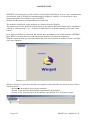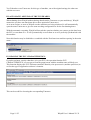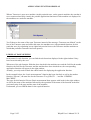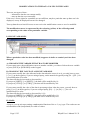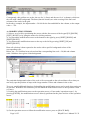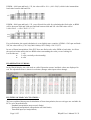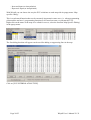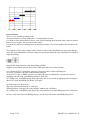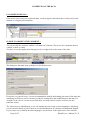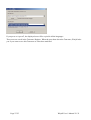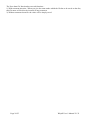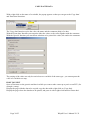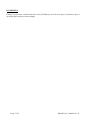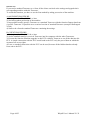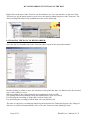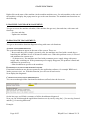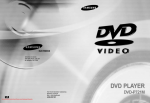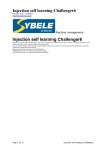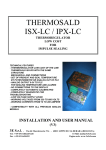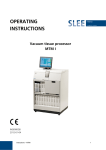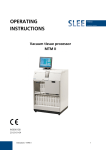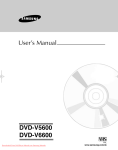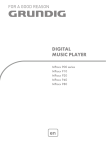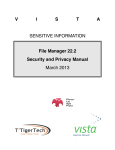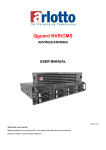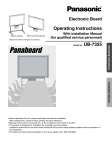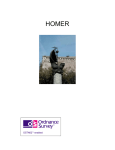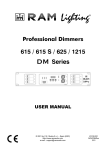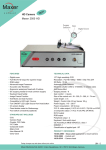Download Winjall user`s manual - Quartermile Custom Cars
Transcript
User’s Manual
Release: V1.34 - 06/10/2008
http://www.skynam.com
Skynam
Machine management
User’s manual
All the data and information to be found in these documents are subject to modifications without notice.
No part of the documents may be reproduced or transferred, whatever the reason or the means used, whether mechanical or electronic,
without prior authorisation from Skynam.
Skynam’s general sales conditions are fully applicable.
WINDOWS is a Microsoft Corporation registered trademark
The WINDOWS logo is a™ Microsoft Corporation trade mark.
Software licence
The Winjall software as well as its extensions are protected by copyright. When installing the software, you are accepting the licence
registration conditions.
Licence registration
Skynam grants the buyer the sole, exclusive and non transferable licence right to use the software on one personal computer. Copying the
software or any other form of reproduction whatsoever, either partly or totally, as well as mixing or linking it to other products, is forbidden.
The buyer is entitled to make one single copy as a matter of safety precaution.
Skynam reserves the right to modify or improve the software without notice or to replace it by a new development. Skynam does not have to
inform the buyer about modifications or improvements or to supply them. No legal obligation for quality has been given. Skynam cannot be
liable for any damage due to improper use of the software, unless this particular damage is due to some deliberate action or negligence on
Skynam’s part or their employees’.
Skynam won’t accept any responsibility about subsequent damage, whether direct or indirect or due to the use of the software.
Page 1/55
Winjall User’s Manual V1.32
OVERALL PRESENTATION
The Skynam electronic control units are multi-purpose machines that can be re-programmed as many
times as necessary to suit your application (as long as you take the number and types of inputs and
outputs of the machine you have purchased into account).
Consequently, your ECU cannot be delivered with standard tuning:
Before using it, you have to tell the ECU which functions it has to take into account and give it the
settings related to such functions.
IMPORTANT PRELIMINARY:
TUNEWARE:
The whole of the data needed by an ECU have been grouped together in a set named Tuneware.
The Tuneware is a file made up of:
- The description of the ECU functionment for Winjall use purpose.
- The system programme enabling your ECU to carry out measures automatically, to monitor its
outputs as well as communicate with your PC.
- The application programme telling the ECU how to calculate and what to do with its measures
and controls so as to, for example, monitor a device (an engine for example).
- The whole of the settings (calibrations, maps, etc.) required for the specific operations for that
particular device.
MACHINE:
It is the nickname of the Electronic Control Unit
But 'machine' gives a more functional idea than ECU.
WINJALL:
If you want to load the Tuneware in the machine and, maybe, change its content, Skynam has
developed some user-friendly, performing software called WINJALL.
This notice explains how the WINJALL works and it must have been supplied with another specific
documentation for your application (engine management ECUs, emissions control, etc.).
If you want to work on a machine (ECU), you’ll need:
Winjall, properly installed on a PC (Microsoft Windows operating system, preferably XP or even
more recent)
A Tuneware corresponding to your machine (ECU) and to what you want it to do.
Page 2/55
Winjall User’s Manual V1.32
WINJALL DOCUMENTATION
This Version 1.33 documentation as well as the following ones have been specifically upgraded for the
Winjall versions distributed from 17 September 2007, including Winjall V3.00
It contains major improvements compared to previous versions, some of the functions that are
presented in this user’s manual can't be found or are different from previous versions.
NOTABLY:
Since V2.00 Winjall version, internal structure of the Tunewares have been modified to increase data
security and confidentiality: the Tuneware internal structure version changes from 1 to 2, and Winjall
V3.00 also uses this new internal structure.
All the Tunewares provided by Skynam since Winjall Version V2.00 are built with this new structure,
even the ones in the Archives directories.
For your own tunings Tunewares, Winjall systematically changes their structure.
No data relative to the ECU is modified by this structure modification (see function 'Close Tuneware'
for details). It only concerns the data security.
For that purpose, 3 means are used :
- Each time you save a Tuneware, Winjall builds it with the new internal structure.
- Each time an old structure Tuneware is closed, Winjall looks at all the Tunewares in the same
directory path to give them the new internal structure.
- To avoid Winjall to ask you, each time you close an old structure Tuneware, to save this
Tuneware in the new structure version, you can use the function 'Tuneware acces / Security update
of Tunewares structure', detailed later in this documentation.
Page 3/55
Winjall User’s Manual V1.32
LAUNCHING THE WINJALL SOFTWARE
Before launching the Winjall software, you have to insert the licence protection USB key supplied by
Skynam (called 'dongle'). With that dongle, Winjall can make out some special calculations about data
and Tunewares.
This dongle has to stay in place during the whole of the WINJALL session.
Note that some partial or demonstration licences do not require the dongle for operating the
WINJALL.
Page 4/55
Winjall User’s Manual V1.32
USER’S INTERFACE
I) WINJALL MAIN WINDOW:
The window in which Winjall is executed has been divided into two parts by a splitter so as to make
displaying and using it easier.
The left part contains the list of ECUs connected to the PC (several machines may be connected to the
PC by CAN-BUS at the same time). All the tuning pages are available for each separate ECU.
II) POPUP MENUS:
The WINJALL software is based on intensive use of popup menus.
They can be opened by right clicking on the displayed items:
a) In the machines tree (left window)
- on the WinjNet name : choose the communication interface to be used
- on the branch with the name of each machine: system functions of each machine
- on the branch state of each machine: state function of each machine
- on the Tuneware branch of each machine: management Tuneware functions of each machine
- on the Tuneware functions and sub functions branches of each machine: global selection and
un-selection functions of the Tuneware application functions.
b) in the application function pages (right window)
- on the page tab: choose page shutting down
- on the name of the variables : specific management functions for the variables (measurements,
calculations and data)
- on the variable data : specific functions for operation of the variables
Page 5/55
Winjall User’s Manual V1.32
MACHINE TREE
WINJNET is the name given to the network of interconnected machines. Next to it the communication
port currently used by Winjall for communicating is displayed. Actually, several machines can be
connected together, for example via the CAN-BUS.
Winjall can then operate several machines at a same time.
The machine is displayed on the machines tree starting from the WinjNet.
The machines tree in the WinjNet network works as an explorer: the branch menu can be expanded or
reduced by clicking on the '+' or '-' in front of each branch, or by double-clicking on the name of the
branch.
Even when no machine is connected, the network has a minimum of one virtual machine (GENERIC
MACHINE) so that the user can work and prepare the data, even when not connected.
With the virtual machine you can also transfer data from one Tuneware to another (cf. later, using the
copy-paste function)
When no Tuneware is open on a machine, the expansion of the machines tree shows a menu of three
branches options:
- the name of the machine (given by the machine),
- the state of the machine (permanently transmitted by the machine),
- the state of the Tuneware open on the machine ('not defined' if no Tuneware is open)
Page 6/55
Winjall User’s Manual V1.32
THE TUNEWARES
HOW TO WORK ON A MACHINE
A Tuneware is a file which explains to Winjall the structure of the machine, the data and the software
it uses, who is entitled to operate it and at which level (given by access rights).
If you want to tune a machine, you need a corresponding Tuneware.
As long as you have not opened a Tuneware on a machine in the WinjNet machines tree, you can only
get access to the basic system functions of the machine but not to the application functions.
Let’s give a similar example: when you switch on your PC, it is the operating system that starts
working. If you want to work with the PC, you have to launch some application software such as word
processing, spreadsheets or calculator.
In the same way, if you don’t load any Tuneware when opening Winjall, you can only get access to the
system functions and you cannot work on the machine data.
I) OPENING A TUNEWARE:
It is extremely easy but at the same time it can be risky: any mistake could erase all the machine data!
So, do follow this procedure very thoroughly.
Open the machine selected tree by double clicking on its name or by clicking on '+'.
Right-click on the State of the Tuneware (second branch displayed under the machine name): a popup
menu gives you access to the Tuneware functions. Select 'Open Tuneware'.
You can obtain the same result by directly double-clicking on the tuneware state of the machine.
Winjall will then ask you to select the Tuneware corresponding to the machine. It’s up to you to define
the type of machine software:
Surf through the directories until you get to the Tuneware matching your machine.
For example, for an engine management ECU, select the ECU type, the load type (turbo,
throttle/RPM), if applicable, the sequential gearbox management, the motorised throttle, the Tuneware
has to exactly match the configuration of the ECU.
If you choose a Tuneware that does not match the machine or its software, Winjall will send you a
warning message and refuse to open that particular Tuneware.
Please note that all the Tunewares can be opened on the “GENERIC MACHINE”.
When opening a Tuneware on a real machine (and not on the GENERIC MACHINE), before you have
opened it completely, Winjall will ask you a very important question:
"DO YOU WANT TO READ THE MACHINE SETTINGS OR DO YOU WANT TO SEND
THOSE PRESENT IN THE TUNEWARE TO THE MACHINE?"
If you tell Winjall not to read the machine settings, it will send the machine the settings to be found in
the Tuneware you open on the PC. The settings that used to be in the machine will then be lost, and
finally replaced by those it is going to receive.
Page 7/55
Winjall User’s Manual V1.32
So, unless you are really sure of what you are doing, ask Winjall to read the machine data by
answering 'Yes to all and OK'.
Two most commonly used standard actions, as well as advanced actions, are permitted with this dialog
box:
STANDARD ACTIONS
Yes to all and OK:
Winjall has to read all the data in the machine. Your Tuneware then becomes a complete image of the
machine contents: nothing has been modified in the machine.
No to all and OK:
Winjall has to write all the data to the machine. Your machine then becomes a complete image of the
Tuneware contents: all previous settings will be lost.
ADVANCED ACTIONS
Allow to choose the data to read into the machine and those to write to it.
The list of all the tuning data will be displayed along with the current source of the data (Tuneware),
the type of data (table, map or variable) as well as the data name.
A particular data will be read in the machine if it has been validated (execute state). If not, it will be
sent to the machine:
Question: "read the data in the machine".
Answer given per data: "Execute" (or not).
Page 8/55
Winjall User’s Manual V1.32
OK:
Reads all the validated data in the machine and sends all the data that have not been validated to the
machine.
Yes to all:
Validates all the data.
No to all:
Invalidates all the data.
Yes to selection :
If you click on particular data in the list, it turns to blue. You can extend the blue field to other data
with [SHIFT][UP] (UP = up arrow), or [SHIFT][DOWN] (down = down arrow).
The data on a blue background are the ones you have selected.
Next use "Yes to selection" to validate the blue background data.
No to selection :
Invalidates the selected data (blue background).
Click on data:
You can also reverse the validation state by double-clicking directly on a particular data.
II) SHUTTING DOWN A TUNEWARE:
This is very easy, but once again it involves risks that are totally different from opening: a mistake can
erase all the data in the Tuneware file you have opened on the machine.
Right-click on the Tuneware State to get the popup menu for access to the Tuneware functions. Select
the ‘Shut down Tuneware' function.
The same result may be obtained directly by double-clicking on the machine tuneware state that is
open.
Winjall will then ask you:
"DO YOU WANT TO SAVE THE TUNING MODIFICATIONS INTO THE TUNEWARE ?"
Page 9/55
Winjall User’s Manual V1.32
This question is only about saving the Tuneware on the PC disk: all the data that can have been
modified in the machine will remain changed (except in the GENERIC MACHINE but it is just a
virtual one).
With this dialog box, two most common standard actions are possible, as well as advanced actions:
STANDARD ACTIONS
Yes to all and OK:
Winjall has to write all the data in the Tuneware. It replaces the original settings of the Tuneware file
by new ones.
The previous settings in this particular Tuneware file will then be finally replaced by the ones received
from the machine or the ones you have modified by hand.
No to all and OK:
Winjall must not save the data in the Tuneware. All the new settings are then abandoned and not
transferred to the Tuneware.
ADVANCED ACTIONS
You can select the data to be saved in the Tuneware and those to be abandoned.
The list of all the setting data is then displayed along with the current modification source of the data
('Edition' if modified by Winjall action or 'Machine' if modified by reception from the machine), the
type of data (table, map or variable) as well as the name of the data.
Data are only saved in the Tuneware if validated (execute state). If not, it will be abandoned:
Question: "Save the modified data in the Tuneware".
Answer given per data: "Execute" (or not).
It works the same way as opening Tunewares described above.
Winjall then suggests saving the modified Tuneware file with a summary of the new modifications.
If you wish, you can save this new Tuneware under a different name so that you can easily retrieve
these settings later and without altering the settings of the original Tuneware.
Page 10/55
Winjall User’s Manual V1.32
You’ll then have two Tunewares for this type of machine, one with original settings, the other one
with the new ones.
III) AUTOMATIC OPENING OF THE TUNEWARES:
When shutting down Winjall without having shut down the Tuneware on your machine(s), Winjall
memorizes you have not shut down this or these particular Tuneware(s).
At its next session, as soon as Winjall sees the machines are being connected, it will automatically
open the same Tunewares to give the same working configuration as for the last shutting down.
With the automatic reopening, Winjall will not ask the question whether you want to get the data from
the ECU or sent them to it - it will systematically recover them so as to be perfectly synchronised with
the machine.
Note this function may be disabled or re-enabled with the 'Preference\on machine opening' in the main
menu :
IV) READING THE ECU CHARACTERISTICS:
If you do not know exactly what there is in your ECU, the operation function 'ECU
CHARACTERISTICS' you can get to from the popup menu with the machine name will help you.
This function displays the ECU full name (machine domain), who possesses it (machine possessor) as
well as the type of application software it contains.
This can be useful for choosing the corresponding Tuneware.
Page 11/55
Winjall User’s Manual V1.32
APPLICATION FUNCTIONS DISPLAY
When a Tuneware is open on a machine (in this particular case, on the generic machine, the one that is
never connected and only virtual), the possible application functions for this machine are displayed in
the machines tree under the machine.
You’ll then see the name of the open Tuneware instead of the message “Tuneware not defined” on the
line of the Tuneware state and, under this state, the machines tree with permitted functions for this
particular user (by calculating access rights between the licence, the Tuneware and the machine on
which that particular Tuneware has been opened).
I) DISPLAY PAGE OPENING
In the menu for each function, you can find the sub-functions displayed in the right window if they
have been selected by the user.
When one of the sub-function fields has been checked in the machines tree and the field for the mother
function, the field for the Tuneware and the machine have been checked too, the corresponding
application function will appear in the right window.
Actually, you only need to check the whole branch for displaying the application function.
In the example below, the “basic measurements” function has been checked, as well as the mother
function “Execute”, the state line for the Tuneware 'Test_SiX#370 …' and the “GENERIC
MACHINE”.
The page for this function 'Execut::Basic measurement' then appears with its tab in the right window,
as well as the name of the machine followed by the repetition of the name of the function in the blue
(activated) strip of the page and the state of the machine.
Underneath, you can find the data for the required function.
Page 12/55
Winjall User’s Manual V1.32
If another application function has been required, it will then be displayed.
If you want to select all the sub-functions of one particular function, right-click on this function and
select “select all sub-functions” in the popup menu.
CHANGE DISPLAY PAGES
You can jump from one page to the next one either by clicking on the tab corresponding to the
required function in the page, or by double-clicking in the machines tree on the name of the function
that is already open, either by using the keyboard and combining [SHIFT][PGDOWN] for moving
forwards or [SHIFT][PGUP] for moving backwards in the pages.
You can select as many application functions as you like at a same time, in as many machines (among
the 1024 possible machines in the current protocol) connected to WinjNet:
This user’s interface gives you the possibility to choose from all the functions of all the machines
and select the specific functions you want to work on, next jump from one to the other one by simply
clicking on the tabs or pressing [SHIFT][PGUP] | [PGDOWN] on the keyboard.
Page 13/55
Winjall User’s Manual V1.32
III) CLOSING DISPLAY PAGES
If you want to unselect a page, you have to uncheck it in the menu or select “close page” by rightclicking on its tab in the popup menu that has appeared.
If you want to de-select all the sub-functions of a particular function, uncheck that particular function
in the machines tree.
If you want to de-select all the functions of one particular tuneware or machine, uncheck that
particular Tuneware or machine.
Page 14/55
Winjall User’s Manual V1.32
MODIFICATIONS TO THE DATA VALUES IN THE PAGES
There are two types of data :
- informative data the user cannot modify
- tune-up data the user can modify
If the user’s access rights for a machine are not sufficient, maybe a particular tune-up data won’t be
displayed, or may be displayed but can’t be changed.
Tune-up data the user has full access to can receive the modification cursor so as to be modified.
The modification cursor is represented by the colouring (yellow) of the cell background
corresponding to the value of the particular variable.
I) SINGLE VARIABLES
When a particular value has been modified, it appears in italics to remind you it has been
changed.
A) CHOOSING THE VARIABLE THAT HAS TO BE MODIFIED
If you want to move the modification cursor to another variable, you either click on the new variable
or press [PGUP] or [PGDOWN] on the keypad.
B) CHANGING THE VALUE OF A SINGLE VARIABLE
If you want to modify the value allocated to the data when the cursor is on it, you only have to press
[+] or [-] on the keypad or, if you are using a laptop, on the numeric keypad by using [Fn +] [Fn -] for
a set modification of a value.
The data will then be increased or decreased by 1.
If you press [SHIFT][+] or [SHIFT][-], the data will be modified by 10.
If you press [CTRL][+] or [CTRL][-], the data will be modified by 100.
If you want to modify the value of the data in percentage when it has the cursor, you only have to
press [*] or [/] on the keypad or, if you are using a laptop, [Fn] + [+] or [Fn] + [-] for a set
modification of a value.
The data will then be increased or decreased by 0.1%.
If you press [SHIFT][*] or [SHIFT][/], the data will be modified by 1%.
If you press [CTRL][*] or [CTRL][/], the data will be modified by 10%.
II) MAPS:
A map is a set-up unit representing a mathematical function of the z= f (x,y) type. The results are not
calculated but read (interpolated) in a table of values.
Page 15/55
Winjall User’s Manual V1.32
Consequently, this grid has two scales, the one for 'y' (lines) and the one for 'x' (columns), which are
the cells with a dark background. The data (function results) are at the crossing of the lines and
columns of the scales in the grid.
In the above example, the input number = 28.000 for the line and 4000 for the column; so the output
value = +758.
A) MODIFICATION CURSOR
1) Select a set of cells by positioning the cursor with the four arrows of the keypad [UP] [DOWN]
[LEFT] [RIGHT] or by using the mouse for clicking on them.
2) You stretch the modification cursor to the bottom or the right by press [SHIFT][DOWN] and
[SHIFT][RIGHT].
3) You shorten the modification cursor to the top or the left by pressing [SHIFT][UP] and
[SHIFT][RIGHT].
Data cell selection is then reported to the scales with a specific background colour of the
corresponding cells:
Below, the +193 field has been selected and the corresponding line scale = 28,000 and column
scale=1000 have been given a blue background.
The particular background colour of the scale cells corresponds to the selected data cells so that you
can easily spot the position of maps with a huge number of lines and columns in the scales.
Two very useful additional functions for handling the modification cursor can be used when setting up
in real time. With these two functions you can match the modification cursor to the operation cursor
(cf. later).
1) Position the modification cursor on the operation cursor (cf. later under 'operation cursor') : by
pressing [ENTER], the modification cursor is directly positioned at the place and size of the operation
cursor.
2) Get the operation cursor to follow the modification cursor: press on [SPACE BAR].
Page 16/55
Winjall User’s Manual V1.32
The modification cursor self-positions and keeps following the heaviest (most important) cell of the
operation cursor (cf. later under 'operation cursor'). You only need to modify the data without using
the arrows anymore.
If you want to recover the positioning command for the modification cursor, either press on one of the
four arrows, or on the space bar again, or on the enter key.
B) CELL MODIFICATION UNDER CURSOR
The modification always applies to the whole set of selected cells.
You modify the value of the selected zone like a single variable [SHIFT, CTRL, +, -, *, /]
Page 17/55
Winjall User’s Manual V1.32
MAP CALCULATIONS AND OPERATION CURSOR
A map is a mathematical function with pre-calculated results.
Most maps have two input variables and one output value (the function result). So, they are of the R =
f (x,y) type.
Some simpler maps only have one input value. So, they are of the R = f(x) type, just like most
analogical conversion sensor maps.
I) MAP OPERATION :
An injection time map in an engine management ECU, for example, requires RPM and load input
values and outputs an injection time value.
In the injection time map, the lines correspond to the various loads for a particular RPM and the
columns correspond to the various RPM for a particular load.
The RPM scale is displayed vertically on the right of the data, one RPM per line and the load scale is
displayed horizontally above the data, one load per column.
Injection time values to be used for calculation will be found at the intersection of the RPM lines and
the load columns.
The map is divided into three zones.
- grey vertical zone : RPM scale
- grey horizontal zone : load scale
- central zone : the values used by the engine management ECU
In the following example, if RPM = 1000 rpm and load = 000, the injection value will be = 100 :
If RPM = 5000 rpm and load = 750, the injection value will be 280 :
II) MAP LINEAR INTERPOLATION:
IF the RPM or load does not correspond exactly to one of the corresponding scale value, the ECU will
do a linear interpolation (kind of weighted average) for calculating the final value:
IF RPM = 2000 rpm and load = 500, the value will be 175 = (150+200)/2, which is the RPM
intermediate load value between 1000 and 3000 rpm:
Page 18/55
Winjall User’s Manual V1.32
If RPM = 1000 rpm and load = 125, the value will be 110 = (100+120)/2, which is the intermediate
load value between 000 and 250 :
If RPM = 2000 rpm and load = 125, you will need four cells for calculating the final value, as RPM
will be between 1000 and 3000 rpm and load between 000 and 250 : the final value will be
[(100+120)/2 + (150+170)/2] /2 = 135
For perfectionists, the actual calculation is even slightly more complex: if RPM = 1503 rpm and load =
250, the value will be [170-120)/(3000-1000)x(1503-1000)]+120=132,575
In case of linear interpolation, if the ECU does not find a scale value, RPM or load value, it will use
the two load values and/or the two RPM values surrounding the value you are looking for:
It will either use
1 cell
or
2 cells (vertically or horizontally)
or
4 cells
III) OPERATION CURSOR :
In the Winjall display, the cells used are called 'Operation cursors' and their values are displayed in
red. The operation cursor is shown in real time (changes when input values change).
III) TYPES OF MAP CALCULATIONS :
We have explained about general calculation of linear interpolation, but several types are available for
ECUs (to be described later):
- Standard interpolation (stops at scale limits)
- Prolonged interpolation (extrapolation off scale limits)
- Truncated input (no interpolation)
Page 19/55
Winjall User’s Manual V1.32
- Increased input (no interpolation)
- Hysteresis input (no interpolation)
With Winjall you can choose the way the ECU calculates on each map with its popup menu ‘Map
specific editing’.
This is an advanced function that can be extremely important in some cases, i.e. when programming
pilot modules and user’s programming functions to be found on some very advanced ECUs.
Right-click on the name of the map to be edited for access, select the function 'Map Specific Editing'
in the popup menu.
The first dialog box that will appear can be used for adding or suppressing lines in the map.
Click on [ECU INTERPOLATION TYPE].
Page 20/55
Winjall User’s Manual V1.32
For each axis of the map, you can choose the type of interpolation calculation, except for hysteresis
maps, for which the calculation is the same on both axis.
A) STANDARD INTERPOLATION
Two types of interpolation are possible, the only difference being the calculation that has been done
when the input value of a particular is bigger than the biggest scale value, or smaller than the smallest
one : in the example below, if the horizontal input value is less than 250 or greater than 999.
Standard interpolation stops at the scale limits:
For example, for line 1000 if the column input value is less than 250, the output value will remain 120,
and if the column input value is greater than 999, the output value will remain 240.
Here is line 1000 in cross-section, the blue line being the output values within the scales and the red
line being the data off scales.
240 240 240
215
190
170
120 120 120
0
250
135
150
500
750
999
1250
Idem for interpolation on the lines: for example, let’s take column 250 – if the line input value is less
than 1000, the output value will remain 120 and if the line input value is greater 5000, the output value
will remain 210.
Page 21/55
Winjall User’s Manual V1.32
B) PROLONGED INTERPOLATION
In the same example
The prolonged interpolation keeps following the slope given by the two last values at the overpass
side:
For example, for line 1000 – if the column input value = 125 (< 250), the output value will be lower
than 120 :
120 – [(150-120)/(500-250)x(250-125)] = 105.
290
265
240
215
190
170
90
105
120
0 125 250
135
150
500
750
999
1250
Idem for interpolation on lines : for example, for column 250 - if the line input value = 6000 (> 5000),
the output value will be higher than 210:
210 + [(210-170)/(5000-3000)x(6000-5000)] = 230.
C) TRUNCATED INPUT
There is no interpolation calculation but the input value is put down to the lower scale point giving a
pattern of steps towards the bottom between the scale values.
240 240
190 190
150 150
120 120 120 120
0
250
500
750
999
1250
D) INCREASED INPUT
There is no interpolation calculation but the input value is put up to the upper scale point giving a
pattern of steps towards the top between the scale values.
Page 22/55
Winjall User’s Manual V1.32
240 240 240 240
190 190
150 150
120 120
0
250
500
750
999
1250
E) HYSTERESIS
This is a very special operating mode.
An hysteresis ma pis a map with states : no interpolation is done.
It is made of lines and columns couples, each couple denifing the transition from a state to another.
Between two couples, the state has to stay stable.
It is then only allowed to change state on transition couples. Out of the couples, the state has to be
stable.
The transition of the state (output value) is done on input value thresholds: the state only changes
when the upper threshold is reached at input increasing and when the lower threshold is reached at
input decreasing.
Imagine this map controls a relay depending on RPM.
Suppose you want the relay to set in above 3000 rpm and to be released below.
a) If you let the ECU interpolate, increase or decrease, this is what would happen:
Up to 2975 rotations, the relay would remain released.
At about 2975 rpm, as RPM is never very stable, the relay would that do a quick succession of
engaging and releasing, until RPM gets above 3000 rpm.
In a similar way, with RPM going down, the relay does a succession of engaging and releasing at
about 2975 rpm until RPM gets below 2950 rpm.
b) If the hysteresis mode is set :
The relay remains released up to 3000 rpm.
When getting to 3000 rpm, the relay engages without any oscillation.
In a similar way, with RPM going down, the relay remains set in until RPM gets below 2950 rpm.
In blue, relay behaviour with RPM going up; in red, relay behaviour with RPM going down.
Page 23/55
Winjall User’s Manual V1.32
0
2950
3000
10000
IV) HOW TO BUILD A HYSTERESIS MAP:
With some advanced functions you can fully define the type and size of map as well as the input
variables (such as pilot modules functions, auxiliary commands, additional commands, etc. of
Commander ECUs).
SIMPLE CASE OF A SINGLE ACTIVE SCALE WITH ONLY ONE CHANGE OF STATE
Suppose you wish the hysteresis operation mode on a single value with only one ON-OFF transition.
1) You have to create a map with 2 lines and 1 column.
2) On the first scale line, you position the value lines below which the device has to come back to the
starting condition, for example 80° engine temperature and, as a corresponding value, the starting state
with fan OFF.
3) On the second scale line, you position the value lines from which the device has to change state, for
example 85° engine temperature and, as a corresponding value, the active state (opposed to the starting
state) with fan ON.
For another use, you might wish to start with an ON state and go over to OFF in active state by
swapping ON and OFF in the map data.
CASE OF A SINGLE ACTIVE SCALE WITH TWO CHANGES OF STATE
Suppose you wish the hysteresis operation mode on one single value with two changes of state, for
example a camshaft relay starting from OFF to tick over (1200 rpm), then goes over to ON up to 6000
rpm then OFF again above, with 50 rpm hysteresis at the first change and 100 rpm at the second one.
You have to build a map with 2 changes, with 2 lines for each change (one hysteresis per change, i.e. 4
lines).
Page 24/55
Winjall User’s Manual V1.32
With RPM going up, starting from 0 rpm, the state remains OFF up to 1200 rpm, then goes over to
ON.
The state remains on ON until it gets to 6000 rpm where it goes back to OFF.
With RPM going down, the state remains OFF up to 5900 rpm, then goes over to ON.
The state remains on ON until it gets to 1150 rpm where it goes back to OFF.
CASE WITH TWO ACTIVE SCALES AND ONLY ONE CHANGE OF STATE
Suppose you wish the hysteresis operation mode on two input values and only one change of state.
For example: switch on a lamp if the oil pressure drops down to below 1500 millibars, but only if
RPM is above 1000 rpm.
You have to build a map with a line scale representing the RPM and where the column scale stands for
the oil pressure.
This map will have two lines and two columns for the two values changes with hysteresis : one for the
oil at 1 500 bars and the other one for RPM at 1 000 rpm.
Let’s have a closer look:
- Below 1150 rpm, the state is always OFF, whatever the oil pressure.
- Above 1200 rpm and with pressure below 1.500 bars, the state moves to ON.
- In this particular RPM zone, if the pressure goes above 1.500 bars, the state moves to OFF; if
the pressure goes back down below 1.450 bars, the state moves back to ON.
- In this ON state, if RPM goes back to below 1150 rpm, the state moves back to OFF.
GENERAL CASE
We have only used in these examples ON-OFF states, but all state values can be used in hysteresis
maps.
For example, for a common rail diesel engine, where the number of injection for each engine cycle can
change following (for example) the load and RPM. The hysteresis calculation is so used to select the
number of injections to avoid an oscillation of the injection sequence while injection number changes.
Page 25/55
Winjall User’s Manual V1.32
COMMENTS ON THE DATA
I) COMMENT DISPLAY :
If the mouse cursor stays on a particular data, a tool tip appears about this data. It tells you how the
machine is using the particular data.
II) HOW TO MODIFY THE COMMENT :
You can modify the comment with the “edit data text” function. This is true for comments about a
variable, a table or a map.
You have to use the popup menu that appears if you right-click on the name of the data
The dialog box that then turns up helps you edit the data texts.
Except for very special cases, it is not recommended to modify the heading (the name of the data) but
modifying its help text can be extremely useful for writing down the modifications to the data. For
example, in the case of a sensor conversion table, you may want to keep the reference for this
particular sensor.
The Tunewares are multilingual, so you can modify the texts in one or more languages, which may
reveal extremely handy if your Tuneware can be distributed on PCs that do not understand English.
If you want to see or modify the other languages, use the arrow in the right corner of the edit box.
Page 26/55
Winjall User’s Manual V1.32
If you press on “spread”, the displayed text will be copied in all the languages.
These texts are saved in the Tuneware Register. When the user shuts down the Tuneware, Winjall asks
you if you want to save this Tuneware as it has been modified.
Page 27/55
Winjall User’s Manual V1.32
READ-SAVE DATA FILE
With a right click on the name of the variable, you can read the popup menu and get to the 'Read data
file' and 'Save data file' functions.
With these functions you can save a map or a table on the disc and read it again, whereas Tuneware
reads or saves all the data together in the Tuneware file.
These reading saving functions are mainly used to get to the sensor conversion maps and the standard
tune-up maps supplied with Winjall.
Indeed: when you launch the ECU, you have to adjust it to the configuration of the engine or the
device where it has to be installed.
If this engine or device has sensors, such as temperature or pressure sensors, you have to tell it the
exact ECU type of these sensors. You then have to display the conversion map of the sensor and use
the 'Read data file' function to give it the required value (and the comment).
I) READ DATA FILE:
The 'Read data file' function has two sub-functions :
1) With comment insertion : with the value, the name of the file you are reading will be directly
inserted as a map comment (example : Bosch_0280130026.TempCtn)
This is very handy if you want to remember which type of sensor the engine Tuneware is fitted with.
2) Without comment insertion : only the value will be used.
II) SAVE DATA FILE:
Page 28/55
Winjall User’s Manual V1.32
The 'Save data file' function has two sub-functions :
1) With comment insertion : When you give the name under which the file has to be saved on the disc,
this file name will be directly inserted as map comment.
2) Without comment insertion: the value will be simply saved.
Page 29/55
Winjall User’s Manual V1.32
COPY-PASTE DATA
With a right click on the name of a variable, the popup appears so that you can get to the 'Copy data'
and 'Paste data' functions.
The 'Copy data' function copies the value, the name and the comment (help) of a data.
With the 'Paste data' function you can paste either the value, or the value together with the comment.
With the 'Special' function you can choose what has to be pasted: the value, title and/or the comment.
The pasting of the value can only be carried out on a variable of the same type : you cannot paste the
value of a variable to a map.
HOW TO USE IT
Open a Tuneware on the generic machine in which you want to take a tune-up to put it on an ECU (for
example, a map).
Display the page with the data to be copied, copy the data with a right click on 'Copy data'.
Display the page where the data has to be pasted, and paste it with a right-click function 'Paste data'.
Page 30/55
Winjall User’s Manual V1.32
INJALL IMPORTER MAP
With the ECU DOS versions, a lot of users could tune up engines.
It is not possible to use the DOS settings directly in Winjall.
A particular function can recover the previous settings in Winjall.
If you want to do that, you have to right-click on the name of the map for which you want to import
some DOS setting, choose the « Injall map import » in the popup menu and navigate through the
directories until you find the map to be recovered. Select the name of that map: the conversion takes
place automatically.
Page 31/55
Winjall User’s Manual V1.32
MAP SPECIFIC EDITING
You quite often need to modify the number of lines or columns of a map.
- Winjall has a specific function to do it.
Right-click on the name of the map to be edited, select the 'Map specific editing' function in the popup
menu.
I) ADDING AND SUPPRESSING LINES :
If you want to add or suppress a line, you have to position the modification cursor (yellow) with the
keypad arrows or the mouse on the heading of the line or column you want to add or suppress, then
press one of the 'Insert' or 'Suppress' button.
II) INTERPOLATING:
If you are adding a line or a column, you can fill it automatically by Winjall via the [Interpol]
function: position the modification cursor (yellow) with the keypad arrows or the mouse on the header
or the line or column to be filled in.
This will fill it with transparent values for calculation: the line or column does not affect the tuning.
This is a good way for starting with a new line or column.
Note that if you set the cursor on the first or last line or column, Winjall extrapolates its value by
keeping the slopes found with the two next values.
Page 32/55
Winjall User’s Manual V1.32
III) EXITING:
Finally, if you want to exit this function, select [Validate] to save the new map, or [Cancel] to give it
up and go back to the previous settings.
Page 33/55
Winjall User’s Manual V1.32
MAP RE-INITIALIZING
If, in the normal mode, the modification cursor is positioned on a modified map and you want to return
to a basic value, press [ESC] or [ECHAP] : Winjall will then asks you if you want to come back to the
initial settings.
Be careful: you’ll then lose all the modifications!
Page 34/55
Winjall User’s Manual V1.32
FILTERING OF VARIABLE DISPLAY
Informative variables are sent by the ECU. Their values can change at any moment.
The user may want to 'pacify' the display for some values (for example, unstable engine RPM). You
have to use a function called up by a popup menu appearing when right-clicking on the variable :
This display filtering function permits you to choose the filtering percentage from 0 to 100%. The
filtering is an averaging ranging from 0 (no averaging, 0%) and 10 seconds (maximum averaging, 100
%).
You can choose the percentage for a particular data with the cursor, the arrows or by writing the value
directly.
When you have selected a level of averaging, it is then saved in the Tuneware Register. When the user
asks the Tuneware to shut down, Winjall will say the Tuneware has been modified and ask if this has
to be saved, so that the users can save their display options.
ATTENTION: This filtering involves the display only. It does not filter the value that is actually
used in the ECU.
Page 35/55
Winjall User’s Manual V1.32
TUNEWARE FUNCTIONS
Right-click on the Sate of the Tuneware (in the machines tree, for each machine, on the State of the
Tuneware); with the popup menu, you can get to the Tuneware functions. The standard Tuneware
functions are the following :
I) OPENING THE TUNEWARE :
Here you can load a Tuneware on the machine, which will give Winjall a description of the application
functions corresponding to this machine. So it can calculate the user's actual access rights on the
machine.
Winjall starts from the basic directory of the machine data for the window where you select the
Tuneware (see later 'Preference functions').
You can also open a Tuneware directly by double-clicking on the state of the Tuneware.
For more details, look at the section at the beginning of the manual 'the Tunewares, or how to work on
a machine'.
II) CLOSING A TUNEWARE :
If some variable values have been modified, Winjall asks the user if they should be saved in the
Tuneware.
If the Tuneware has been modified (variable values modified, variable filtering modified, comments
modified, …) Winjall asks the user if he wants to save the Tuneware and, if so, under which name.
You can also close a Tuneware directly by double-clicking on the state of the Tuneware.
For detailed explanations, see the sections at the beginning of the manual "The Tunewares, or how to
work on a machine'.
WARNING
Since V2.00 Winjall version, internal structure of the Tunewares has been modified to increase
data security and confidentiality.
Each time an old structure Tuneware is closed, Winjall offers you to save this Tuneware with the new
internal structure. For security increasing, it is better to accept the saving.
No data relative to the ECU is modified by this structure modification.
Page 36/55
Winjall User’s Manual V1.32
If nothing else has been modified in the Tuneware (nor data, nor texts, …), you can save this tuneware
without changing its name.
To avoid asking you, each time you close an old structure Tuneware, to save this Tuneware in the new
structure version, Winjall will search and automatically modify all the old structure Tunewares.
You can also use the function 'Security update of Tunewares structure', detail just later in this
documentation.
III) SAVING TUNEWARE :
For saving the Tuneware while it is being used, Winjall asks the user under which name and in which
directory it has to be saved.
This function works like the "Close Tuneware” function. It offers the selection of data to be saved in
the Tuneware.
IV) SECURITY UPDATE OF TUNEWARES STRUCTURE :
Since V2.00 Winjall version, internal structure of the Tunewares has been modified to increase data
security and confidentiality.
Each time you close an old structure Tuneware, Winjall rebuilds it with the new version structure and
offers you to save it under the new form.
No data relative to the ECU is modified by this structure modification.
To avoid Winjall to ask you, each time you close an old structure Tuneware, to save this Tuneware in
the new structure version, you can use the function 'Security update of Tunewares structure' found
from 'Access Tuneware' menu context, only on the GENERIC MACHINE.
Winjall preselects the standard Tuneware access path on you hard drive.
If you have stocked Tunewares on another path of you hard drive, select the root directory of this other
path.
Page 37/55
Winjall User’s Manual V1.32
All the old structure Tunewares in the selected path will be converted to the new structure and saved
under the same names. The Tunewares already built with the new structure will not be modified by
this operation.
Do again this operation for all the specific paths (if there is any) where you have placed your own
Tunewares.
It is not needed to do the operation on Tunewares directly provided by Skynam because they are
already built with the new structure, including the ones in the Archives directories, which are now old
Tuneware versions but provided with the new structure.
V) PROTECT A SPECIFIC TUNEWARE:
A specific Tuneware is a Tuneware in which access rights are increased to get to special settings.
Using this Tuneware is restricted to one single Winjall licence, the tuner's one, who Skynam specially
supplied with the Tuneware. No other user may open this particular Tuneware.
The specific Tuneware protection consists in the creation of a Tuneware that can only be used on a
single machine. To do this, Winjall will add the machine serial number to the general domain of the
selected specific Tuneware.
This protected specific Tuneware can then be used to make a distant upgrade of the selected machine,
and only this one.
See function 'Distant upgrade of the clients ECUs'.
VI) ADDING SPECIFIC TUNEWARES:
A specific Tuneware is a Tuneware in which access rights are increased to get to special settings.
Using this Tuneware is restricted to one single Winjall licence, the tuner's one, who Skynam specially
supplied with the Tuneware. No other user may open this particular Tuneware.
When Skynam provides new Tunewares as an update of the machines software, the motorist that have
got a specific licence receive a file containing the pack of corresponding specific Tunewares.
This function allows extracting the specific Tunewares from the received pack file.
VII) DATA UPGRADE BY ANOTHER TUNEWARE:
When a Tuneware is open on the 'GENERIC MACHINE' (always off connection), the upgrade gives
you the possibility to import the data of a former Tuneware version into this particular one, for
example when Skynam supplies a new software version for an ECU.
When upgrading, you can – in just one single operation – copy the values and the texts for the
application data (variables, maps, tables …) of the Tuneware taken from the disc and you can paste all
the corresponding ones to the open Tuneware, even if you don't normally have access to these data.
All the data in the (open) target Tuneware destination corresponding to data in the source Tuneware
(disc) are automatically replaced.
Page 38/55
Winjall User’s Manual V1.32
Once this operation is over, you have to save the opened Tuneware on the disc.
Next, inject this new Tuneware into the ECU to be upgraded with the 'MACHINE UPGRADE'
function.
Before the machine upgrade, the data that are hidden in the machine are not changed and it is not
certain it will work.
HOW TO USE THIS FUNCTION
This function is only available if the target Tuneware is open in the 'GENERIC MACHINE' (always
off connection) and only if the source Tuneware (the disc Tuneware which you want to take the data
from) is a Tuneware giving you at least standard access rights:
This means that you absolutely cannot get data from a Tuneware that you can't normally open with the
function 'Open Tuneware', as for example a named specific Tuneware with 'Professional tuning' access
right specially protected by a named professional licence with its dongle.
VIII) IMPORTING SPECIFIC TUNEWARE DATA:
A specific Tuneware is a Tuneware in which access rights are increased to get to special settings.
Using this Tuneware is restricted to one single Winjall licence, the tuner's one, who Skynam specially
supplied with the Tuneware. No other user may open this particular Tuneware.
When a Tuneware is opened on the 'GENERIC MACHINE', data importation from a specific
Tuneware taken on the disc to the opened Tuneware allows to copy a selected part or all of the
application data (variables, maps, tables, etc.) of this specific Tuneware in one single operation and to
paste all the ones that correspond into the opened Tuneware.
The data of the target Tuneware (open) for which you have an access right are replaced by the
corresponding data of the source Tuneware (disc).
This function can work in three different ways:
1) Import the tuning data without importing the texts :
Only the tuning data values (i.e. the tuning values, tables, variables and maps) will be imported. The
values of the informative data (for example, engine RPM) won't be used.
Page 39/55
Winjall User’s Manual V1.32
2) Import tuning data and import texts :
The values of the tuning data and their texts (name and comments) will be imported.
3) Import the texts of all the values:
The texts (names and comments) of all the data, both for tuning and information, will be imported but
no value will. With this function, if you have changed the name of a tuning or information variable
(for example, changed "Engine RPM" into "Number of rotations per minute of the engine" ), or its
comments, these texts will be imported.
When you execute this function, Winjall starts by showing the list of the data that can be imported:
Winjall, just like for the opening of a Tuneware (see detailed explanations in the chapter at the
beginning of the manual 'The Tunewares, or how to work on a machine'), allows you to select the data
to be imported.
At the end of the importation, Winjall displays a report with the list of the data it has replaced so you
can check what has been executed.
The importation state for each data helps you understand what has been done about that particular
data.
Refused by the user: the data was not validated for importation in the selection phase of the data
to be imported.
Identical values: the values in source and in the target Tuneware were the same.
No correspondence: the target Tuneware data had no correspondence in the source Tuneware.
Non-copyable: this data must not be copied.
Page 40/55
Winjall User’s Manual V1.32
Imported: importation has been completed.
Note: in the 'Importing tuning data with texts' function, the state of importation is given for the value.
If the value was the same but the texts had changed, the texts have been imported but the importation
has not been mentioned.
USING OF THIS FUNCTION
This function is only available if the target Tuneware is open in the 'GENERIC MACHINE', and if the
source Tuneware (the disc Tuneware from which you can take the data) is a specific one giving at least
'TUNER' access rights.
This function is mainly used for a data selective copy from a disc Tuneware to an opened Tuneware.
It is also used to compare two Tunewares one from each other: indeed, at the end of the importation,
Winjall displays an importation report detailed for each data, showing if it is different or identical in
the two Tunewares.
It is also used when a tuner has carried out very specific settings on a machine for which he has special
access rights thanks to a specific Tuneware. In this case, he can transport the settings to a standard
Tuneware with normal access rights.
The customer who has asked the tuner to carry out these settings can be given a standard Tuneware
containing these specific settings. He can then use it as a backup.
For example: if the machine breaks down, he can go on if he has another one.
However, the customer can only see the standard settings he can get to according to his normal access
rights.
For more details, see below 'Distant upgrade for clients ECUs'.
IX) DISPLAYING OPEN TUNEWARE CHARACTERISTICS:
This gives the characteristics of the access rights for the Tuneware that is being used (recorded in the
Tuneware Register):
- Version # of internal structure: 1 pour old structure, 2 for security upgraded new structure.
- Domain
- Owner
- ID hardware
- ID system
- ID firmware
- ID group
- ID software
X) DISPLAYING DISC TUNEWARE CHARACTERISTICS:
This gives the characteristics of the access rights for a Tuneware elected on a disc (recorded in the
Tuneware Register). See "Displaying open Tuneware characteristics".
XI) SELECTING ALL THE FUNCTIONS AND SUB-FUNCTIONS :
For the selection of all the functions and sub-functions of this Tuneware in the machines tree: all the
pages will be displayed.
XII) DESELECTING ALL THE FUNCTIONS AND SUB-FUNCTIONS :
Page 41/55
Winjall User’s Manual V1.32
For deselecting all the functions and sub-functions of this Tuneware in the machines tree: all the pages
will be deselected.
XIII) TYPE OF INJECTION TIME DISPLAY:
For the engine managements ECUs monitoring the injection, injection times may be displayed either
in time or in camshaft degrees (very useful if you need to know if the injectors are being saturated: I.T.
above 720° on a 4-stroke or above 360° for a 2-stroke).
In this Tuneware menu, Winjall gives you the possibility to select the type of display you wish. This
choice will be valid for all the maps and injection time measurements of that particular machine.
You will also find a popup menu for selecting the I.T. display by right-clicking on the injection maps
data cells.
XIV) TYPE OF RICHNESS DISPLAY:
For the engine management ECUs measuring combustion richness, richness can be displayed either in
air/fuel ratio (Lambda), or in fuel/air ratio (richness).
In this Tuneware menu, Winjall gives you the possibility to choose the display type you wish. This
choice will be valid for all the maps and richness measurements for that particular machine.
You will also find a popup menu for selecting the richness display type by right-clicking on the
richness control maps data cells.
XV) ENGINE FOLLOW-UP
You can ask for, or stop the follow-up of the operation cursor by the modification cursor on all the
ECU maps.
Page 42/55
Winjall User’s Manual V1.32
DISTANT UPGRADE OF
CLIENTS ECUS
For the motorists owning a specific licence with its dongle, and specific Tunewares (named), a new
procedure for distant upgrade of clients ECU is to be used with this new Winjall Version:
I) THE MOTORIST HAS TAKEN POSSESSION OF THE MACHINE:
If you have taken possession of the machine, your client can not modify the tuning by himself.
If it is needed to change the tunings, you can modify them in the specific Tuneware (named)
corresponding to its engine, and send him this modified Tuneware.
Notice that the client has to have installed the Winjall v3.00 or later version on his computer.
Although he can not open this Tuneware to look at the tunings it contains, he can all the same use it to
upgrade his ECU with the function 'UGRADE MACHINE'.
IMPORTANT:
If you send your specific Tuneware to a client, all the clients owning a machine of the same type
(example Challenger4) on which you have taken possession can also upgrade their ECU with this
Tuneware, if the client give them this Tuneware.
To avoid this situation, you can first use the function 'SPECIFIC TUNEWARE PROTECTION' on the
Tuneware that you want to send, which will limit the use of the Tuneware to le only one machine of
this client.
A) MOTORIST PROCEDURE:
1) Having installed Winjall V3.00 or later
2) Having taken possession of the machine
3) Create or modify a specific Tuneware with the client engine tunings, if possible with a securized
version (example Challenger4 V6.00)
4) If this Tuneware must not go anywhere else that on only one ECU, use the function 'Tuneware
protect' on this Tuneware.
5) Send the (protected) Tuneware to the client.
B) CLIENT PROCEDURE:
1) Having installed Winjall V3.00 or later
2) Set the specific motorist's Tuneware into his computer with the other Tunewares.
3) Execute the function 'Machine upgrade' on his ECU with this Tuneware.
II) THE MOTORIST HAS NOT TAKEN POSSESSION OF THE MACHINE:
The machine is opened, so your client can access data for which he has access rights.
If the tuner gives the customer a copy of the specific Tuneware he has used for carrying out the tuning
(it contains all the settings) straightaway, the customer will not be able to use this specific Tuneware
for working or reloading his ECU, because he has no access rights to this Tuneware.
So, the motorist has to import on a standard Tuneware the data of his specific Tuneware, and give this
standard Tuneware to his customer.
Page 43/55
Winjall User’s Manual V1.32
IMPORTANT:
If you send a standard Tuneware to a client, all the clients can look at the tunings and upgrade their
corresponding machine with this Tuneware.
To avoid this situation, you have to use the first method by taking possession of the machine.
A) MOTORIST PROCEDURE:
1) Having installed Winjall V3.00 or later
2) Not having taken possession of the machine
3) Import data from his specific Tuneware to a standard Tuneware with the function 'Import data from
a specific Tuneware'. If possible use a securized version of standard Tuneware (example Challenger4
V6.00)
4) Send to the client the standard Tuneware containing the tunings.
B) CLIENT PROCEDURE:
1) Having installed Winjall V3.00 or later
2) Set the standard motorist's received Tuneware into his computer with the other Tunewares.
3) Execute the function 'Machine upgrade' on his ECU with this Tuneware to set all the data into his
ECU. A simple connection with the ECU would send to the ECU only the part of data on which the
customer has access rights.
4) Later, a standard connection with the ECU can be used, because all the hidden data has already
been sent to the ECU.
Page 44/55
Winjall User’s Manual V1.32
DATA RECORDING FUNCTIONS ON THE DISC
Right-click on the state of the Tuneware (in the machines tree, for each machine, on the state of the
Tuneware) to get the popup menu to get access to the data recording functions of the Tuneware. The
data recording functions for the standard tuneware are the following:
I) CHOOSING THE DATA TO BE RECORDED:
Gives the list of recordable data of the Tuneware that is open for this particular machine.
Double clicking on a data reverses the selection for this particular data: if it didn't need to be recorded,
now, it does, and vice-versa.
When recording of the required data has been positioned, click on [OK].
For quitting the function without saving the modifications, click on [Cancel]
For selecting the recording of all the data, click on [Select all]
For deselecting the recording of all the data, click on [Deselect all]
The state of request for recording the data being memorised in the Tuneware Register, any change of
data to be recorded will automatically offer to save the Tuneware when shutting it down.
Page 45/55
Winjall User’s Manual V1.32
II) DATA RECORDING :
When launching the recording of the data for this particular Tuneware; the data will be recorded on a
disc file.
A dialog box appears to allow you to select the recording frequency.
The file selection dialog box in which the data will be saved is open.
Next, when recording has been launched, an information dialog box is open.
This box reminds you of the selected recording frequency, gives the recording durations since the
beginning in hours, minutes and seconds and reminds you in which particular file the data are being
recorded.
You can use the minimization system button for putting this dialog box as an icon in the toolbar.
Press the STOP button to complete recording: Winjall then offers to save the recording in a disc file
with 'WnjRda' a file name extension.
III) SPLIT DATA RECORDING :
When launching data recoding for the particular Tuneware: the data will be recorded in several
successive files; each of them being the data recording for a selected duration.
The user has to choose a generic file name; the name of each recorded file will be followed by the file
subscript:
generic file:
TEST.WnjRda
Page 46/55
Winjall User’s Manual V1.32
1st recorded file:
2nd recorded file:
3rd recorded file:
4th recorded file:
etc.
TEST.000.WnjRda
TEST.001.WnjRda
TEST.002.WnjRda
TEST.003.WnjRda
A dialog box appears for you to choose the recording frequency.
Another dialog box appears for you to choose the recording duration in seconds for each of the files:
The dialog box for choosing the file in which the data will be recorded is opened.
Once recording has been launched, an information dialog box appears.
Page 47/55
Winjall User’s Manual V1.32
This box reminds you of the selected recording frequency, displays the time that has lapsed since the
beginning of the recording in hours, minutes and seconds and reminds you in which file (with
subscript) the data are currently being recorded.
With the minimization system button you can put this dialog box as an icon in the toolbar.
Press the STOP button to complete the recording: Winjall then offers to save the recording in a disc
file, with 'WnjRda' as file name extension.
IV) CONVERT RECORDED DATA :
The data file recorded on a disc is saved in binary format.
If you want to use it, it has to be converted: with this function, Winjall converts the 'WnjRda' binary
file into a '.CSV' file that can be used in a spreadsheet (such as Microsoft Excel) or any other text
editor.
Note : the conversion of non-integer numeric values (for example power voltage with three decimals
for millivolts) uses the dot to separate the integer part from the decimals: with some spreadsheet
versions, you may have to convert these decimal dot into another decimal character.
V) CONVERTING MULTIPLE FILES :
You can select a recording file source directory in binary format and convert all the files it contains
into '.CVS' to a second selected directory.
VI) DISPLAYING DISC DATA RECORDING FILE CHARACTERISTICS :
Gives the characteristics of a binary data file that have been recorded on a disc:
- Machine domain on which the recording has been done
- Machine possessor on which the recording has been done
- Machine application software on which the recording has been done
- Recording frequency
Page 48/55
Winjall User’s Manual V1.32
STATE FUNCTIONS
Right-click on the state of the machine (in the machine machines tree; for each machine on the sate of
the machine) to display the popup menu to get to the state functions. The standard state functions are
the following:
I) MACHINE CALENDAR MANAGEMENT :
You get access to the machine calendar (if the machine has got one), date and time, with some subfunctions:
- See time and date
- Update time and date
II) DIAGNOSTIC MANAGEMENT :
You get to the machine function diagnostic along with some sub-functions
A) ERASE SYSTEM BREAKDOWNS
The system breakdowns appear in the state of the system. These are:
- Reset watch dog error (simple, repeated, past): the machines are fitted with a watch dog relaunching the machine in case of an unrecoverable error. When this problem occurs, it is noted
and announced as system error.
- +30 absent error : the machines are fitted with permanent power supply along with power
supply after switching on. If the permanent power supply disappears, the problem is noted and
announced as system error.
- Other breakdowns specific to the machines.
B) ERASING FUNCTIONAL BREAKDOWN/FAILURE
Functional breakdowns are the ones spotted by the application software, for example 'RPM error',
'intake pressure error', etc. With this function you can reset all such errors.
Next display the diagnostic.
C) DISPLAYING FUNCTIONAL BREAKDOWNS
You can scan through all the functional breakdowns suffered since the last erase.
On the last page you'll find a summary of all the breakdowns diagnosed.
Next you can scan through the application functions one by one by using the [+] for moving forward
and the [-] for moving backward.
Example :
Page 49/55
Winjall User’s Manual V1.32
Page 50/55
Winjall User’s Manual V1.32
SYSTEM FUNCTIONS
Right-click on the name of the machine (in the machines tree; for each machine, on the name of the
machine) to display a popup menu to get to the system functions. The standard system functions are
the following :
I) ECU CHARACTERISTICS:
displays all the characteristics of the machine and the software that has been implanted :
- its full qualified name (with serial number)
- its possessor (person who owns the machine)
- the type of software it contains (type of application and version number)
- the system binary versions, the applications and some additional information.
A) FULL QUALIFIED NAME
For example
SKYNAM:AUTOMOTIVE:RACE:ENGMAN:CHALLENGER:CHALLENGER4:0000001234
It contains the following information:
- it is a Skynam machine,
- in automotive,
- used in racing
- for engine management
- belonging to the "Challenger" family
- of the Challenger4 type
- serial number 0000001234
B) POSSESSOR
For example
SKYNAM:TOTO
Means that Mr or Miss or Company TOTO has been taking possession of the machine.
If you are not TOTO, you can't tune the machine until you take possession of the machine (see below).
If the machine has not been locked, the possessor is
SKYNAM
C) USER APPLICATIVE
If you connect to a machine that you have to tune yourself and do not know which Tuneware to use,
the User applicative helps you to choose the good Tuneware.
For example
SKYNAM:AUTOMOTIVE:RACE:ENGMAN:CHALLENGER:CHALLENGER4:VACUM#500
It contains the following information:
- the software is dedicated to a Skynam machine,
- in automotive,
Page 51/55
Winjall User’s Manual V1.32
- used in racing
- for engine management
- belonging to the "Challenger" family
- of the Challenger4 type
- running with an RPM / Pressure software (without motorised throttle nor any option) V5.00
II) MACHINE POSSESSOR MANAGEMENT :
The possessor is (hence the name) the person who owns the machine (see "Access rights management"
file).
NOTE
It is not possible to take or release possession of a machine with an 'All Users' Winjall Licence. To
execute these functions, you need to get a name specific licence with a dongle from Skynam.
This means that with an 'All Users' licence, if you have got a protected machine (somebody has taken
possession of this machine), you cannot tune it completely:
- Depending of the kind of machine (and Tuneware), only some maintenance functions are
available.
- More, you cannot upgrade the machine with a standard Tuneware (directly provided by
Skynam). You need to get a specific tuneware from the possessor of the machine.
The Possessor management sub-functions are the following:
A) TAKING POSSESSION OF MACHINE
With this function the user can declare he is taking possession of the machine: Winjall asks the
machine to write down the new owner’s name as the holder of the Winjall user licence. If the
possessor of the current machine is not compatible with the one that is being inserted (consequently,
this user has no rights on this machine), all the data and the application software will be erased and the
user recovers an empty machine. He then has to upgrade its machine with one of the compatible
Tunewares he has got.
B) RELEASING MACHINE POSSESSION
With this function the user can declare he is giving up machine possession: Winjall checks the one
who wishes to release possession is the one who possesses it. If not, the action won't be taken. If
possession is released, all the other users can get to the machine data, according to their level of access
rights.
III) MACHINE UPGRADE :
You can upgrade a machine to a new Tuneware (recommended when Skynam provides new
Tunewares version on its web site www.skynam.com), after having imported data from your old
machine specific Tuneware to the new Tuneware version (see function 'Upgrade data from another
Tuneware' in the tuneware functions paragraph).
To make an update, Winjall asks the user to select the new Tuneware containing the upgrades.
NOTE
It is not possible to upgrade a machine on which someone else has taken possession, unless you have a
got a name specific tuneware from him.
The only other solution is to take yourself possession of this machine (which will erase any data and
application software in the machine), and then upgrade the machine with your Tuneware. This
operation needs that you have got yourself a name specific licence with a dongle from Skynam.
The machine upgrade sub-functions are the following:
Page 52/55
Winjall User’s Manual V1.32
A) SELECTIVE UPGRADE
Winjall can only upgrade the machine programmes (system, application) that are not of the same
version as the Tuneware. The machine data application is always upgraded with the one of the
Tuneware.
B) FULL UPGRADE
Winjall systematically upgrades the system programme, the application programme as well as the
application data in the machine with the ones of the Tuneware.
IV) MACHINE TRANSMISSION ID:
The transmission ID is the transmission Identifier of the machine. Each of the machines on the
Winjnet network has to have its own and it has to be different from all the ones for the other machines
in the network (like an IP address in the TCP-IP network). This function has two sub-functions:
A) SEE MACHINE TRANSMISSION ID
With this function you can display the transmission ID for the selected machine.
B) CHANGING MACHINE TRANSMISSION ID
With this function you can force a transmission ID on a machine.
Page 53/55
Winjall User’s Manual V1.32
PREFERENCE FUNCTIONS
With these functions the user can select his preferences. His choices are recorded in the Windows
Register.
I) WINJNET POPUP MENU:
By right-clicking on 'WinjNet' in the machine machines tree, you can display a popup menu to select
which PC connection port (Com1 to COM8 or USB-CAN) is connected to the Winjnet network.
With an additional function you can visualise the number of data frames per second that are being
exchanged between the machines and Winjall via the selected communication channel.
II) PREFERENCE MAIN MENU :
Via the 'Preference' menu in Winjall main window :
WINJALL DOCUMENT DIRECTORY:
The user can choose the basic directory in which Winjall can find the Tunewares for tuning the
machines (including a local network directory).
Page 54/55
Winjall User’s Manual V1.32
COMMUNICATION PORT:
With this menu you can select which PC connection port (Com1 to COM8 or USB-CAN) is connected
to the Winjnet network.
ON MACHINE OPENING:
You can activate or de-activate the automatic opening of the Tunewares when re-connecting to the
machines for a new Winjall session.
Page 55/55
Winjall User’s Manual V1.32