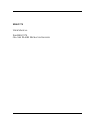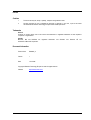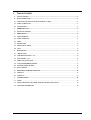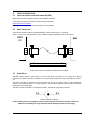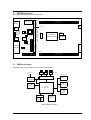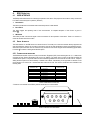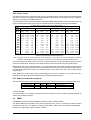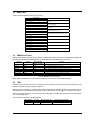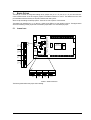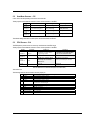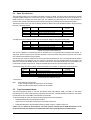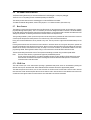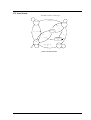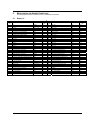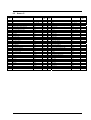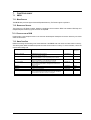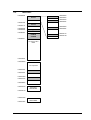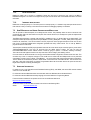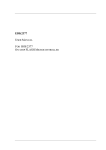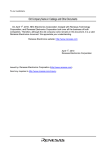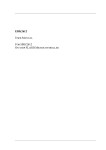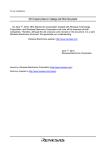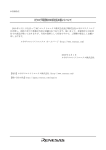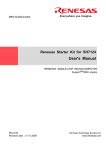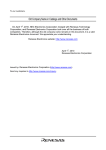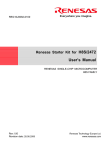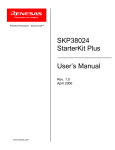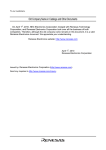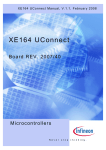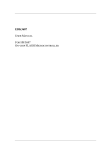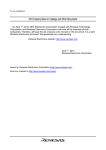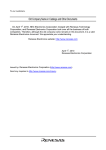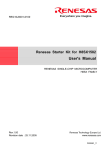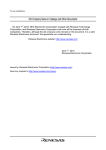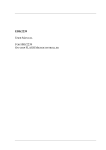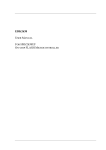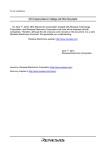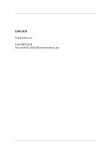Download EDK2378 User Manual
Transcript
EDK2378 USER MANUAL FOR H8S/2378 ON-CHIP FLASH MICROCONTROLLER Preface Cautions 1. This document may be, wholly or partially, subject to change without notice. 2. All rights reserved. No one is permitted to reproduce or duplicate, in any form, a part or this entire document without Renesas Technology Europe Limited's written permission. Trademarks General All brand or product names used in this manual are trademarks or registered trademarks of their respective companies or organisations. Specific Microsoft, MS and MS-DOS are registered trademarks and Windows and Windows NT are trademarks of Microsoft Corporation. Document Information Product Code: D004883_11 Version: 1 Date: 14/11/2003 Copyright © Renesas Technology Europe Ltd. 2003. All rights reserved. Website: http://www.renesas.com/ 2 1. TABLE OF CONTENTS 1. TABLE OF CONTENTS ............................................................................................................................................. 3 2. START-UP INSTRUCTIONS ....................................................................................................................................... 4 2.1. INSTALLING THE EVALUATION DEVELOPMENT KIT (EDK)........................................................................... 4 2.2. SERIAL CONNECTION ....................................................................................................................................... 4 2.3. POWER SUPPLY ................................................................................................................................................ 4 3. EDK BOARD LAYOUT ............................................................................................................................................ 5 3.1. EDK BLOCK DIAGRAM....................................................................................................................................... 5 4. EDK OPERATION ................................................................................................................................................... 6 4.1. USER INTERFACE.............................................................................................................................................. 6 4.2. SERIAL INTERFACE........................................................................................................................................... 6 4.3. SRAM................................................................................................................................................................... 7 4.4. MEMORY MAP .................................................................................................................................................... 8 4.5. SRAM ACCESS TIMING ..................................................................................................................................... 8 4.6. LEDS.................................................................................................................................................................... 8 5. BOARD OPTIONS .................................................................................................................................................... 9 5.1. JUMPER LINKS................................................................................................................................................... 9 5.2. USER MODE SETTINGS – CJ5........................................................................................................................ 10 5.3. EDK OPTIONS – CJ4 ........................................................................................................................................ 10 5.4. SERIAL PORT SELECTION.............................................................................................................................. 11 5.5. FLASH PROGRAMMING HEADER .................................................................................................................. 11 5.6. EXTERNAL DEBUG HEADER .......................................................................................................................... 12 5.7. BOOT CONTROL .............................................................................................................................................. 12 6. MICROCONTROLLER HEADER CONNECTIONS ......................................................................................................... 14 6.1. HEADER J1 ....................................................................................................................................................... 14 6.2. HEADER J2 ....................................................................................................................................................... 15 7. CODE DEVELOPMENT ........................................................................................................................................... 16 7.1. HMON ................................................................................................................................................................ 16 7.2. HEW3 WORKSPACE FOR KERNEL GENERATION AND MODIFICATION.................................................... 18 7.3. ADDITIONAL INFORMATION ........................................................................................................................... 18 3 2. START-UP INSTRUCTIONS 2.1. INSTALLING THE EVALUATION DEVELOPMENT KIT (EDK) Please refer to the quick start guide provided for initial installation of the EDK. A copy of the quick start guide and other information relating to this EDK at: http://www.eu.renesas.com/tools Installing the EDK requires power and serial connection to a host computer. 2.2. SERIAL CONNECTION The serial communications cable for connecting the EDK to a host computer requires 1:1 connectivity. Figure 2-1 shows how to connect the EDK to a PC or notebook computer equipped with a nine pin D connector. HOST PC EDK 3 2 5 3 2 5 FIGURE 2-1: SERIAL CONNECTION TO PC/NOTEBOOK WITH DB-9 CONNECTOR (SUPPLIED) 2.3. POWER SUPPLY The EDK hardware requires a power supply of +5V. Since total power consumption can vary widely due to external connections, port states, and memory configuration, use a power supply capable of providing at least 500mA at +5V DC ± 5%. The design is specified for evaluation of the microcontroller and so does not include circuitry for supply filtering/noise reduction, under voltage protection, over current protection or reversed polarity protection. Caution should be used when selecting and using a power supply. The power connector on the EDK is a 2.5mm Barrel connector. The center pin is the positive connection. FIGURE 2-2: POWER SUPPLY CONNECTION Caution: Existing customers using E6000 products note that the polarity of this board is opposite to that for the E6000. Use of the E6000 power supply with this board will damage both board and power supply. 4 3. EDK BOARD LAYOUT The diagram shows a general layout of the EDK board. FLASH Programming Power J1 BOOT Switch IrDA BOOT LED Power LED User1 LED User2 LED Testpoints X T A L HITACHI Microprocessor AND SRAM RXDISn DCTS DRTS CJ5 MD0 MD1 MD2 MD3 UPM CSn E10A Header 9-Way D-Type 5V 3V3 UVcc GND RESn FW NMIn ULED1 ULED2 PSCK PTXD PRXD RX232 DTXD DRXD NMI Switch RESET Switch MD4 J2 CJ4 FIGURE 3-1: EDK BOARD LAYOUT 3.1. EDK BLOCK DIAGRAM The diagram shows the connectivity of the components on the EDK board. Boot Reset 5V PSU NMI Switches EDK specific Control Logic 5V Supply & 3V3 Regulator SRAM IrDA Transceiver RS232 Programming & Comms HITACHI Microprocessor On-Chip Debug Connector (E10A Header) LEDs User1 & User2 Power & Boot Header Connectors FIGURE 3-2: EDK BLOCK DIAGRAM 5 4. EDK OPERATION 4.1. USER INTERFACE The EDK provides three buttons for influencing the operation of the board. The purpose of each button is clearly marked next to it. Refer to the board layout for positions (Section 3) 1. Reset Switch This button provides the microcontroller with a timed reset pulse of at least 250mS. 2. Boot Switch This button toggles the operating mode of the microcontroller. A complete description of this function is given in section 5.7. 3. NMI Switch This button provides a de-bounced signal to the microcontroller for each operation of the button. There is no minimum or maximum activation time for this button. 4.2. SERIAL INTERFACE The serial interface on the EDK board has several functions. The serial port on the microcontroller directly supports three wire serial interfaces. Options are provided on the board for the user to write handshaking routines using standard port pins. Other board option links allow users to control the entry and exit from boot mode using the same handshaking signals. Refer to section 5.4 for details on setting serial interface options. 4.2.1. CONNECTOR PIN DEFINITIONS The EDK RS232 interface conforms to Data Communication Equipment (DCE) format allowing the use of 1-1 cables when connected to Data Terminal Equipment (DTE) such as an IBM PC. The cable used to connect to the EDK will affect the available board options. A fully wired cable can allow handshaking between the microcontroller and the host PC, subject to setting the board options and the availability of suitable host software. Handshaking is not supported as standard on the microcontroller so for normal use a minimal three-wire cable can be used. The minimum connections are unshaded in the following table. EDK DB9 Connector Pin 1 2 3 4 5 6 7 8 9 Signal Host DB9 Connector Pin No Connection EDK Tx Host Rx EDK Rx Host Tx No Connection Ground No Connection * EDK CTS Host RTS * EDK RTS Host CTS No Connection 1 2 3 4 5 6 7 8 9 TABLE 4-1: RS232 INTERFACE CONNECTIONS * These are not connected on the EDK by default. See section 5.4 for more details. 5 4 9 3 8 2 7 1 6 FIGURE 4-1: EDK SERIAL PORT PIN NUMBERING 6 4.2.2. CRYSTAL CHOICE The operating crystal frequency has been chosen to support the fastest operation with the fastest serial operating speeds. The value of the crystal is 14.7456MHz. The HMON tutorial code configures the PLL control register (PLLCR) to multiply this internally by 2 to provide a 29.4912MHz internal clock. The following table shows the baud rates and Baud Rate Register (BRR) setting required for each communication rate using the above default operating speed. It also confirms the resultant baud rate and the bit error rate that can be expected. Baud Rate Register Settings for Serial Communication Rates SMR Setting: Comm. Baud 0 1 2 BRR setting 110 invalid 300 invalid Actual Rate invalid ERR (%) invalid BRR setting invalid Actual Rate invalid ERR (%) invalid BRR setting invalid invalid invalid invalid invalid invalid 1200 invalid 2400 invalid invalid invalid 191 1200 0.00 invalid invalid 95 2400 4800 0.00 47 4800 3 Actual Rate invalid ERR (%) invalid BRR setting 130 Actual Rate 110 ERR (%) -0.07 191 300 0.00 47 1200 0.00 47 300 0.00 11 1200 0.00 23 2400 0.00 0.00 5 2400 0.00 11 4800 0.00 0.00 2 4800 0.00 4800 191 9600 95 9600 0.00 23 9600 0.00 5 9600 0.00 1 7200 -25.00 19200 47 19200 0.00 11 19200 0.00 2 19200 0.00 invalid invalid invalid 38400 23 38400 0.00 5 38400 0.00 1 28800 -25.00 invalid invalid invalid 57600 15 57600 0.00 3 57600 0.00 0 57600 0.00 invalid invalid invalid 115200 7 115200 0.00 1 115200 0.00 invalid invalid invalid invalid invalid invalid 230400* 3 230400 0.00 0 230400 0.00 invalid invalid invalid invalid invalid invalid 460800* 1 460800 0.00 invalid invalid invalid invalid invalid invalid invalid invalid invalid TABLE 4-2 CRYSTAL FREQUENCIES FOR RS232 COMMUNICATION * Note: The device used to convert the RS232 serial information to logic signals for the microcontroller is limited to 120kBaud. The rates above this level can only be utilised if the user provides direct logic level communications. The user may replace the HC49/U surface mounted AT cut crystal with another of similar type within the operating frequency of the microcontroller device. Please refer to the hardware manual for the microcontroller for the valid operating range. Alternatively the user may fit an oscillator module – or provide an external clock source. When providing an oscillator module or external source it is highly recommended that the load capacitors for the AT crystal are removed from the PCB. These are physically placed within the PCB outline of the oscillator module for easy location and to ensure they are removed when using this option. When changing the crystal frequency the pre-loaded debugging monitor will not function. In this situation the user is responsible for providing code to evaluate the device away from the default operating speed. 4.2.3. REMOVABLE COMPONENT INFORMATION. This information is provided to allow the replacement of components removed from the board as described in section 4.2.2. Component Load Resistor (X2)* Load capacitors (X2) Cct. Ref R6 C1,C2 Value 1MΩ 22pF Rating 0805 1% 0603 10% 25V Manufacturer Welwyn WCR Series AVX 0603 3 A 220 KAT TABLE 4-3: REMOVABLE COMPONENT INFORMATION * Normally Not Fitted Care must be taken not to damage the tracking around these components. Only use soldering equipment designed for surface mount assembly and rework. 4.3. SRAM The SRAM device fitted to the board is a 4Mbit device allowing 128kx16 or 256kx8 operation. The onboard H8S2378 microcontroller has chip select management built in. There is no external chip selection hardware associated with this device. The SRAM is connected to Chip Select 0 (CS0), which can address the range H80000 – HFF4000. The usable address range is H’800000 – H’BFFFF. 7 4.4. MEMORY MAP Table 4-4 illustrates the EDK memory map for mode 4. Section End Section Start Section Allocation H’000000 H’07FFFF H’080000 H’0BFFFF H’0A0000 H’1FFFFF H’200000 H’FF3FFF H’FF4000 H’FFBFFF H’FFC000 H’FFCFFF H’FFD000 H’FFFBFF H’FFFC00 H’FFFEFF H’FFFF00 H’FFFF1F H’FFFF20 H’FFFFFF ROM External SRAM Reserved External Address Space On-chip RAM / External Address Space Reserved External Address Space Internal I/O registers External Address Space Internal I/O registers TABLE 4-4: MEMORY MAP (DEFAULT MODE 4) 4.5. SRAM ACCESS TIMING External access timing is defined by several registers, allowing different types of devices to be addressed. The registers for the selection of wait states and signal extensions are given below with recommended values for the EDK. Register ABWCR ASTCR WTCRBL RDNCR Port C DDR Port B DDR Port A DDR Port G DDR Address FEC0 FEC1 FEC5 FEC6 FE2B FE2A FE29 FE2F Recommended Setting for EDK 0x00 0xFF 0x01 0x01 0xFF 0xFF 0x07 0x01 Function Set all 8 memory areas to be 16 bit access Selects bus width for memory accesses Selects one wait state for memory accesses Selects RDN0 as Read Strobe signal for memory area 0 Configures Port C for output of address line signals Configures Port B for output of address line signals Configures Port A for output of address line signals Configures pin PG0 as CS0 (i.e. chip select for memory area 0) TABLE 4-5: SRAM ACCESS CONTROL REGISTERS Please refer to the hardware manual for the microcontroller for more information on these register settings. 4.6. LEDS The EDK has four red LEDs. The function of each LED is clearly marked on the silk screen of the PCB. Please refer to the board layout diagram for position information (Section 3). When the board is connected to a power source the Power (PWR) led will illuminate. The Boot mode indication LED will illuminate when the microcontroller has been placed into Boot mode. Please see section 5.7 for more details of this function. There are two LEDs dedicated for user control these are marked USR1 and USR2. Each LED will illuminate when the port pin is in a logical high state. The user LEDs are connected to the following ports: LED Identifier USR1 USR2 Port Pin P26 P25 Microcontroller Pin Pin 57 Pin 56 Pin Functions on Port Pin P26/PO6/TIOCA5/IRQ14n P25/PO5/TIOCB4/IRQ13n TABLE 4-6: LED PORT CONNECTIONS 8 5. BOARD OPTIONS The EDK has a number of configuration settings set by jumpers CJ4 (A, B, C, D) CJ5 (A, B, C, D) and zero-ohm links. Common EDK functions can be set using the jumpers as described in sections 5.3 and 5.2. The additional zero-ohm links provide additional features that may be required to interface with other systems. All the Jumper link settings are three pin options. There are four sets of options on each header. The headers are numbered from 1 to 12 with pin 1 marked on the PCB by an arrow pointing to the pin. The diagram below shows the numbering of these jumper links and indicates jumpers fitted 1-2 for each three-pin jumper. 5.1. JUMPER LINKS 5V 3V3 UVcc GND Power RESn FW NMIn ULED1 ULED2 PSCK PTXD PRXD RX232 DTXD DRXD NMI Switch 4 1 2 3 Jumper C 1,2,3 7 BOOT Switch AND HITACHI Microprocessor 3 RXDISn DCTS DRTS CJ5 5 9-Way D-Type X T A L MD0 MD1 MD2 MD3 UPM SRAM E10A 1 1 2 3 Jumper B 1,2,3 2 1 2 3 Jumper A 1,2,3 BOOT LED Power LED User1 LED User2 LED RESET Switch J1 IrDA MD4 FLASH Prog ramming 6 CSn J2 8 CJ4 9 10 11 12 1 2 3 Jumper D 1,2,3 1 2 3 1 2 3 Jumper A 1,2,3 4 5 6 1 2 3 Jumper B 1,2,3 7 8 9 10 11 1 2 3 Jumper C 1,2,3 12 1 2 3 Jumper D 1,2,3 FIGURE 5-1: JUMPER CONFIGURATION The following tables define each jumper and its settings. 9 5.2. USER MODE SETTINGS – CJ5 CJ5 is used to set the operating mode of the microcontroller. These jumpers must be fitted at all times to ensure correct operation of the EDK. Jumper CJ 5-A Default 2-3 CJ 5-B Default 2-3 CJ 5-C Default 1-2 CJ 5-D Default 1-2 Function Setting 1-2 Setting 2-3 User Mode Setting Bit 0 MD0 pulled High MD0 pulled Low User Mode Setting Bit 1 MD1 pulled High MD1 pulled Low User Mode Setting Bit 2 MD2 pulled High MD2 pulled Low User Mode Setting Bit 3 MD3 pulled High MD3 pulled Low TABLE 5-1: USER MODE: JUMPER SETTINGS (DEFAULT SETTINGS IN BOLD) The default settings indicated in bold text place the microcontroller into Mode 4. 5.3. EDK OPTIONS – CJ4 The EDK options provide access to commonly used features of the EDK range. These jumpers must be fitted at all times to ensure correct operation of the EDK. Jumper Function CJ 4-A Default 2-3 Serial Receive Source CJ 4-B Default 2-3 UPM CJ 4-C Default 1-2 CSn CJ 4-D Default 2-3 Setting 1-2 Disables the RS232 receive signal to enable the use of the Flash Programming Header Enables E10A Interface Setting 2-3 Enables the RS232 receive signal. The Flash Programming Header* must not be used in this state. Disables E10A Interface SRAM device enabled: Device selected by microcontroller. SRAM device Disabled: Device permanently de-selected. (DEFAULT) - Not Used Not Used TABLE 5-2: BOARD OPTION: JUMPER SETTINGS (DEFAULT SETTINGS IN BOLD) *See section 5.5 The following table lists the connections to each jumper pin. Pin 1 2 3 4 5 Net Name UVCC RXDISn No Connection UVCC UPM 6 7 8 9 10 11 12 No Connection PG0 CSn No Connection No Connection No Connection No Connection Description Microcontroller Supply Voltage Disable Flash Header functions. Pulled low. (Enables RX232) No Connection Microcontroller Supply Voltage CPLD Controlled option to set Flash Write (FW). Pulled low. E10A Enable / Disable Signal. No Connection Microcontroller CSn(0) signal SRAM CSn signal No Connection No Connection No Connection No Connection 10 5.4. SERIAL PORT SELECTION The programming serial port is connected to the RS232 connector by default. This allows direct programming of the EDK using the supplied software tools. A secondary serial port is available on the microcontroller and can be connected to the RS232 connector by changing some board option links. The additional port option allows the user to write messages or connect to other devices via the serial port while programming support is provided by the Flash programming header. The following surface mount, zero-ohm link settings are fitted by default and connect the RS232 header to the programming serial port of the microcontroller. Zero-ohm Link ID CR20 CR23 CR19 CR22 Default Fitted Fitted Not Fitted Not Fitted Function Transmit data from EDK Receive data to EDK Alternate Transmit data from EDK Alternate Receive data to EDK Microcontroller Port Pin P31 P33 P23 P24 TABLE 5-3: OPTION LINKS – DEFAULT SETTINGS To enable the use of this alternate port the user must change the settings to those in the following table. Zero-ohm Link ID CR20 CR23 CR19 CR22 Default Not Fitted Not Fitted Fitted Fitted Function Transmit data from EDK Receive data to EDK Alternate Transmit data from EDK Alternate Receive data to EDK Microcontroller Port Pin P31 P33 P23 P24 TABLE 5-4: OPTION LINKS – ALTERNATE SERIAL PORT The user may implement a handshaking protocol on the EDK. This is not supported with the software tools supplied. To support this option two spare port pins have been allocated on the microcontroller. Using these port pins the CTS and RTS lines of the host serial interface can be controlled. The user may also control the operation of the board via the same handshaking lines. This is not supported with the software tools supplied but may be written by the user. Using the CTS line the user may simulate pressing the boot button, see section:5.7. This will cause the EDK to swap into and out of Boot mode on each low-level activation of CTS. Feedback of the current mode is provided on the RTS line. A high level indicates boot mode and a low level indicates user mode. The following settings are made by default, and ensure that there are no conflicts on unnecessary microcontroller pins. Zero-ohm Link ID CR12 CR7 CR16 CR13 Default Not Fitted Not Fitted Not Fitted Not Fitted Function Mode State out from EDK Change Mode request to EDK Alternate RTS232 – Ready to send – from EDK Alternate CTS232 – Clear to send – to EDK Microcontroller Port Pin N/A (From CPLD*) N/A (From CPLD*) P22 P21 TABLE 5-5: OPTION LINKS – SERIAL PORT CONTROL * See section 5.7 Note: These setting pairs are exclusive: If CR12 and CR7 are fitted; CR16 and CR13 must not be fitted. If CR16 and CR13 are fitted; CR12 and CR7 must not be fitted. 5.5. FLASH PROGRAMMING HEADER The Flash Programming header is used with the Renesas Flash Debug Module (FDM). The FDM is a USB based programming tool for control and programming of Renesas microcontrollers, available separately from Renesas. This header provides direct access for the FDM to control the EDK microcontroller. To utilise this header the user must make the following changes to the board configuration. 1. Disable the RX232 signal from the RS232 transceiver. Jumper link CJ4-A is provided for this purpose. Please refer to section 5.3. 2. Disable the UPM jumper (which enables the E10A) by setting CJ4-B to 2-3. Refer to section 5.3. Caution: Do not operate the board with the user mode jumpers removed and the FDM disconnected, as the microcontroller mode pins will float to an indeterminate state. This may damage the microcontroller device. 11 5.6. EXTERNAL DEBUG HEADER The External debug header may be used with the Renesas E10A Debugger or a third party debugger. The E10A is an on-chip debug emulator available separately from Renesas. This header provides direct access for the debugger to control the EDK microcontroller. To enable the external debug header, set the CJ4-B jumper to 1-2 to enable emulation. (See section 5.3). 5.7. BOOT CONTROL The method for placing the microcontroller device into Boot mode for reprogramming has been incorporated into a complex programmable logic device (CPLD). This is not necessary for most user designs but allows a measure of increased flexibility for the EDK designs. Mode transitions including boot mode transitions only require the reset to be held active while the mode settings are presented. On releasing reset the microcontroller will be in the required mode. The logic design detects a power up event and provides a timed reset pulse to guarantee the reset of the device. At the end of the rest pulse the processor will be placed in user mode and any code in the device will execute. During user mode the NMI button can be pressed at any time. This will provide a single de-bounced NMI interrupt to the device. Pressing the boot button will cause the boot mode controller to reset the device and, during the reset period, present the required mode settings to start the device in boot mode. At the end of the reset period the boot mode settings will have been latched into the device, which will then be ready to accept a boot mode connection via the RS232 interface or the flash programming header. Pressing the boot button during a normal reset will not cause the EDK to enter boot mode. The boot mode settings are fixed at mode 3. The required mode settings are made using a tri-state capable buffer. Note: The boot control device is programmed to support all possible EDK products. For this reason the reset pulse is over 500ms. Repetitive activation of either the Boot or Reset buttons will restart the reset timer and extend the reset period. Pressing the boot button within the 500mS period of a reset will not cause the board to enter boot mode. 5.7.1. CPLD CODE The code is based upon a four state machine providing a guaranteed reset period, which can be extended by holding the relevant control input in the active state. When released the timer will extend the reset for approximately 500mS. The states are split into two functions, one for User mode and one for Boot mode. The first state of each is used to hold the reset line active. When the timer expires then the second state is used to hold the device in the selected mode and wait for an external control signal to either move back into the user reset state or into the boot reset state. 12 5.7.2. STATE DIAGRAM Boot Mode Controller : Positive Logic (CTS+BootSw) . /Res Waiting Boot /Res . Boot Res Reset Timer /Res ResSw . /Res Res /Res /Res . Reset Clocked Transitions using NE555 (All solid transition lines) Reset (BootSW + ResSw + CTS) . /Res BootWaiting Async FIGURE 5-2: CPLD STATE DIAGRAM 13 6. MICROCONTROLLER HEADER CONNECTIONS The following table lists the connections to each or the headers on the board. 6.1. HEADER J1 Pin No 1 3 5 7 9 11 13 15 17 19 21 23 25 27 29 31 33 35 37 39 41 43 45 47 49 51 53 55 57 59 61 63 65 67 69 71 Function Vss PLLVss PLLVcc PF5/RDn PF3/LWRn PF1/IRQ14n/UCASn/DQMU P62/TEND0n/TMCIO/IRQ10n P60/DREQ0n/TMRIO/IRQ8n PD6/D14 PD4/D12 PD2/D10 PD0/D8 PE7/D7 PE6/D6 PE4/D4 PE2/D2 PE0/D0 P85/IRQ5n/SCK3/EDACK3 P83/IRQ3n/RxD3/ETEND3 P26/P06/TIOCA5/IRQ14n P24/PO4/TIOCA4/RxD4/IRQ12n P22/PO2/TIOCC3/IRQ10n P20/PO0/TIOCA3/IRQ8n P17/PO15/TIOCB2/TCLKD/EDRAK3n P15/PO13/TIOCB1/TCLKC P13/PO11/TIOCD0/TCLKB P11/PO9/TIOCB0 Vcl* WDTOVFn PH2/CS6n/IRQ6n PH0/CS4n/RAS4n/WEn P81/IRQ1n/TxD3/EDREQ3n PA7/A23/IRQ7n PA5/A21/IRQ5n PA3/A19 Vss EDK Symbol GND NC_J1_03 NC_J1_05 PF5 PF3 PF1 P62 P60 PD6 PD4 PD2 PD0 PE7 PE6 PE4 PE2 PE0 P85 P83 ULED1 DRXD DRTS P20 P17 P15 P13 P11 UVcc WDTOVFn PH2 PH0 P81 PA7 PA5 PA3 GND J1 Device pin 95 93 91 89 87 85 83 81 79 77 75 73 71 69 67 65 63 61 59 57 55 53 51 49 47 45 43 41 39 37 35 33 31 29 27 25 Pin No 2 4 6 8 10 12 14 16 18 20 22 24 26 28 30 32 34 36 38 40 42 44 46 48 50 52 54 56 58 60 62 64 66 68 70 72 Function PF7/Φ RESn PF6/ASn PF4/HWRn PF2/IRQ15n/LCASn/DQML PF0/WAITn P61/DREQ1n/TMRI1/IRQ9n PD7/D15 PD5/D13 PD3/D11 PD1/D9 Vcc Vss PE5/D5 PE3/D3 PE1/D1 DCTL P84/IRQ4n/EDACK2 P27/PO7/TIOCB5/IRQ15n P25/PO5/TIOCB4/IRQ13n P23/PO3/TIOCD3/TxD4/IRQ11n P21/PO1/TIOCB3/IRQ9n Vss P16/PO14/TIOCA2/EDRAK2n P14/PO12/TIOCA1 P12/PO10/TIOCC0/TCLKA P10/PO8/TIOCA0 NMI PH3/CS7n/IRQ7n/Oen/CKE PH1/CS5n/RAS5n/SDRAMΦ P82/IRQ2n/ETEND2n EMLE PA6/A22/IRQ6n PA4/A20/IRQ4n PA2/A18 PA1/A17 EDK Symbol PF7 RESETn PF6 PF4 PF2 PF0 P61 PD7 PD5 PD3 PD1 UVcc GND PE5 PE3 PE1 DCTL P84 P27 ULED2 DTXD DCTS GND P16 P14 P12 P10 NMIn PH3 PH1 P82 FW PA6 PA4 PA2 PA1 * Pin 41 is Vcl for H8S/2378 and VCC for H8S/2377 14 Device pin 94 N\A 90 88 86 84 82 80 78 76 74 72 70 68 66 64 62 60 58 56 54 52 50 48 46 44 42 40 38 36 34 32 30 28 26 24 6.2. HEADER J2 Pin No 1 3 5 7 9 11 13 15 17 19 21 23 25 27 29 31 33 35 37 39 41 43 45 47 49 51 53 55 57 59 61 63 65 67 69 71 Function XTAL Vcc NC Vss P63/TEND1n/TMCI1/IRQ11n P65/DACK1n/TMO1/IRQ13n PG1/CS1n PG3/CS3n/RAS3n/CASn Vref P41/AN1 P43/AN3 P45/AN5 P47/AN7/DA1 P91/AN9 P93/AN11 P95/AN13/DA3 P97/AN15/DA5 PG4/BREQ0n PG6/BREQn P51/RxD2/IRQ1n P53/ADTRGn/IRQ3n P34/SCK0/SCK4/SDA0 P32/RxD0/IrRxD/SDA1 P30/TxD0/IrTxD MD1 Vss Vcc PC1/A1 PC3/A3 Vss PC6/A6 PB0/A8 PB2/A10 Vss PB5/A13 PB7/A15 EDK Symbol CON_XTAL UVcc NC_J2_05 GND P63 P65 PG1 PG3 CON_VREF P41 P43 P45 P47 P91 P93 P95 P97 PG4 PG6 P51 P53 P34 P32 P30 MD1 GND Uvcc PC1 PC3 GND PC6 PB0 PB2 GND PB5 PB7 J2 Device pin 96 98 100 102 104 106 108 110 112 114 116 118 120 122 124 126 128 130 132 134 136 138 140 142 144 2 4 6 8 10 12 14 16 18 20 22 Pin No 2 4 6 8 10 12 14 16 18 20 22 24 26 28 30 32 34 36 38 40 42 44 46 48 50 52 54 56 58 60 62 64 66 68 70 72 Function EXTAL Vcc NC STBYn P64/DACK0n/TMO0/IRQ12n PG0/CS0n PG2/CS2n/RAS2n/RASn Avcc P40/AN0 P42/AN2 P44/AN4 P46/AN6/DA0 P90/AN8 P92/AN10 P94/AN12/DA2 P96/AN14/DA4 Avss PG5/BACKn P50/TxD2/IRQ0n P52/SCK2/IRQ2n P35/SCK1/SCL0/0En/CKE P33/RxD1/SCL1 P31/TxD1 MD0 MD2 P80/IRQ0n/EDREQ2n PC0/A0 PC2/A2 PC4/A4 PC5/A5 PC7/A7 PB1/A9 PB3/A11 PB4/A12 PB6/A14 PA0/A16 EDK Symbol CON_EXTAL UVcc NC_J2_06 STBYn P64 PG0 PG2 CON_AVCC P40 P42 P44 P46 P90 P92 P94 P96 CON_AVSS PG5 P50 P52 PSCK PRXD PTXD MD0 MD2 P80 PC0 PC2 PC4 PC5 PC7 PB1 PB3 PB4 PB6 PA0 15 Device pin 97 99 101 103 105 107 109 111 113 115 117 119 121 123 125 127 129 131 133 135 137 139 141 143 1 3 5 7 9 11 13 15 17 19 21 23 7. CODE DEVELOPMENT 7.1. HMON 7.1.1. MODE SUPPORT The HMON library is built to support Advanced Expanded Mode only. The Device supports only Mode 4. 7.1.2. BREAKPOINT SUPPORT The monitor has no PC Break Controller, therefore no breakpoints can be located in ROM. Code located in RAM may have multiple breakpoints limited only by the size of the On-Chip RAM. 7.1.2.1.CODE LOCATED IN RAM Double clicking in the breakpoint column in the code sets the breakpoint. Breakpoints will remain unless they are double clicked to remove them. 7.1.3. HMON CODE SIZE HMON is built along with the debug code. Certain elements of the HMON code must remain at a fixed location in memory. The following table details the HMON components and their size and location in memory. For more information, refer to the map file when building code. Section Description Start Location Size (H’bytes) RESET_VECTOR HMON Reset Vector (Vector 0) Required for Startup of HMON Trap Vectors (Vector 8, 9, 10, 11) Required by HMON to create Trap Breakpoints in RAM HMON Break Controller (Vector 27) Required by HMON to create Breakpoints in ROM HMON Serial Port Vectors (Vector 80, 81, 82, 83) Used by HMON when EDK is configured to connect to the default serial port. HMON Code HMON Constant Data HMON Uninitialised data FDT User Mode Kernel. This is at a fixed location and must not be moved. Should the kernel need to be moved it must be re-compiled. Pointer used by HMON to point to the start of user code. H’ 000000000 4 H’ 00000020 10 H’ 0000006C 4 H’ 00000170 C H’ 00005000 H’ 000072FA H’ 00FF4432 H’ 0001000 22FA 148 20F D03 H’ 00002000 4 TRAP_VECTORS HW_BREAK_VECTORS SCI_VECTORS PHMON CHMON BHMON FDTUserModeMicroKernel CUser_Vectors 16 7.1.4. MEMORY MAP H'00000000 Vectors RESET Vector TRAP Vectors H'00001000 H'00001119 H'00002000 H'00002003 H'00000000 H'00000003 H'00000020 H'0000002F FDTUserModeMicr oKernel HW Break Vector H'0000006C H'0000006F SCI Vectors H'00000170 H'0000017B CUser_Vectors H'00005000 PHMON CHMON H'00007441 On-Chip FLASH ROM H'0007FFFF H'00FFB000 On-Chip RAM H'00FF4432 BHMON H'00FF4640 H'00FFA000 H'00FFA1FF Stack H'00FFBFFF H'00FFFC00 H'00FFFF00 H'00FFFF20 Internal I/O REGISTERS Internal I/O REGISTERS H'00FFFFFF 17 7.1.5. BAUD RATE SETTING HMON has initially set to connect at 115200Baud. Should the user wish to change this, the value for the BRR in HMONserialconfiguser.c will need to be changed and the project re-built. Please refer to the HMON User Manual for further information. 7.1.6. INTERRUPT MASK SECTIONS HMON has an interrupt priority of 6. The serial port has an interrupt priority of 7. Modules using interrupts should be set to lower than this value (6 or below), so that serial communications and debugging capability is maintained. 7.2. HEW3 WORKSPACE FOR KERNEL GENERATION AND MODIFICATION This CD provides a Hew3 workspace for re-creating the user kernels. This potentially allows the user to rebuild the user mode kernel files uGenu.cde and 2378F.mot if required. This would be the case if, for example, the crystal was replaced with that of a differing value. The HEW3 kernel workspace is located under the FDT3.1 installation in the 1_0_00.edk folder and is called “2378F”. The workspace contains two build configurations ‘BinaryForHMON” and “FDT_USER_MOT”. The FDT_USER_MOT configuration builds the file “2378F.mot”. This can be included in an FDT project and used to program the device in both user and user boot modes. The BinaryForHMON build configuration generates the binary uGenu.cde file. This is used by HMON to program the device in user mode. The workspace created by the EDK project generator stores this file on the device chip at an address given by in the section “FDTUserModeMicroKernel”. This must not be moved from the default memory location. The user can view the FDTUserModeMicroKernel section address location in Hew3 by going to ‘Options’ -> Toolchain, selecting ‘Link/Library’ Tab in the window that appears and then in the drop down menu next to Category and selecting ‘section’. If the user wishes to rebuild the kernels it is strongly recommended that both configurations are built at the same time. This will reflect any source or workspace changes in both 2378F.mot and uGenu.cde files. Multiple builds can be performed automatically in Hew3 by going to Build -> Build Multiple… and in the window that opens ticking both build configurations. The box ‘Build All’ should then be pressed to initiate builds of both uGenu.cde and 2378F.mot files. This should be done each time a new build of the kernels is required. The generated uGenu.cde file will then need to be copied into the users target code workspace overwriting the existing file. 7.3. ADDITIONAL INFORMATION For details on how to use High-performance Embedded Workshop (HEW), with HMON, refer to the HEW manual available on the CD or from the web site. For information about the H8S/2378 series microcontrollers refer to the H8S/2378 Series Hardware Manual For information about the H8S/2378 assembly language, refer to the H8S Series Programming Manual Further information available for this product can be found on the Renesas web site at: http://www.eu.renesas.com/tools General information on Renesas Microcontrollers can be found at the following URLs. Global: http://www.renesas.com/ 18