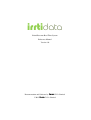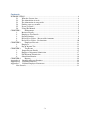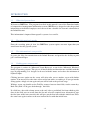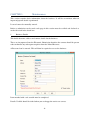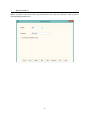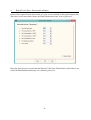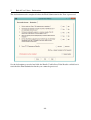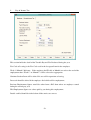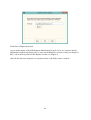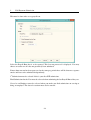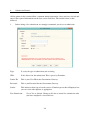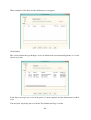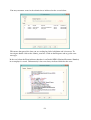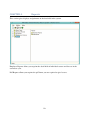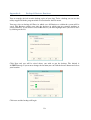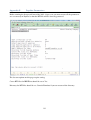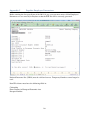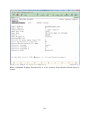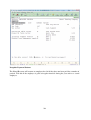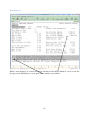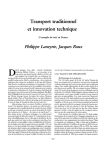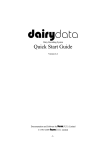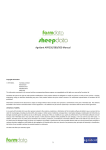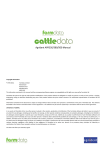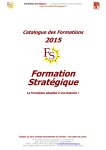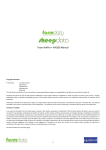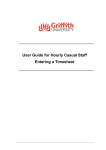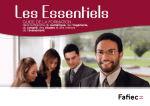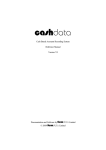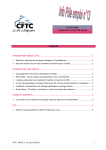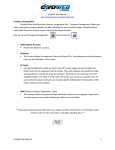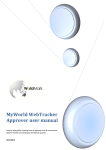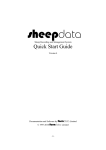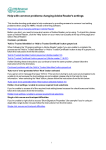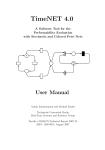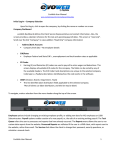Download irrtidata - Farmdata Ltd
Transcript
irrtidata Inland Revenue Real Time System Reference Manual Version 1.0 Documentation and Software by farmdata Limited 8 2013 farmdata Limited Copyright Information 8 2013 Farmdata Limited Westertown Rothienorman Aberdeenshire AB51 8US The information contained in this manual and the accompanying software program are copyrighted and all rights are reserved by Farmdata Ltd. Farmdata Ltd reserve the right to make periodic modifications of this product without the obligation to notify any person or entity of such revision. Copying, duplicating, selling or otherwise distributing any part of this product without the prior written consent of an authorised representative of Farmdata Ltd are prohibited. Information contained in this document is subject to change without notice and does not represent a commitment on the part of Farmdata Ltd. The software described in this manual is furnished under a license agreement. The software may be used or copied only in accordance with the terms of this agreement. Limitations of Liability In no event will Farmdata Ltd or any other person involved in the creation, production or distribution of the Farmdata software be liable to you on account of any claim for any damages, including any lost profits, lost savings, or other special, incidental, consequential, or exemplary damages, including but not limited to any damages assessed against or paid by you to any third party, arising out of the use, inability to use, quality or performance of such Farmdata software and user manual, even if Farmdata Ltd or any such other person or entity has been advised of the possibility of such damages, or for any claim by any other party. In addition, Farmdata Ltd or any other person involved in the creation, production, or distribution of Farmdata software shall not be liable for any claim by you or any other party for damages arising out of the use, inability to use quality or performance of such Farmdata software and user manual, based upon principles of contract warranty, negligence, strict liability for the negligence of Farmdata Ltd or other tort, branch of any statutory duty, principles of indemnity or contribution, the failure of any remedy to achieve its essential purpose, or otherwise. This does not affect your statutory rights. PREFACE This document describes how IRRTIdata, the Inland Revenue Real Time Information System produced by Farmdata Limited, operates. The program runs on Windows XP SP3 or above and is written in Visual Basic.net. >Windows XP=, >Windows Vista' >Windows 7=, >Windows 8' and >Visual Basic= are registered trademarks of Microsoft Corporation Inc. -2- Contents INTRODUCTION ..................................................................................................................... 4 I.1 What the System does ........................................................................................ 4 I.2 The information it needs .................................................................................... 4 I.3 The information it can provide .......................................................................... 4 I.4 Finding your way around ................................................................................... 4 I.5 If you get Stuck .................................................................................................. 5 I.6 Using this Manual. ............................................................................................. 5 CHAPTER 1. Maintenance ................................................................................................ 6 1. Business Details ................................................................................................. 6 2. Employers Tax Details ....................................................................................... 7 3. Payroll Numbers ................................................................................................ 8 4. End of Year Values – Recoverable Amounts .................................................... 9 5. End of Year Values - Declarations .................................................................. 10 CHAPTER 2. Employee Records .................................................................................... 11 1. Employee ......................................................................................................... 12 2. Pay & Income Tax ........................................................................................... 13 CHAPTER 3. Tax Events ................................................................................................ 14 1. Import Payrun Details ..................................................................................... 15 2. Employer Alignment Submission .................................................................... 17 3. Full Payment Submission ................................................................................ 18 4. Submission Routine ......................................................................................... 19 CHAPTER 4. Reports ...................................................................................................... 22 Appendix A Backup & Restore Routines ........................................................................... 23 Appendix B Paydata Parameters ........................................................................................ 25 Appendix C Paydata Employee Parameters ....................................................................... 28 New Starters ................................................................................................................. 31 -3- INTRODUCTION I.1 What the System does Welcome to IRRTIdata . The program described in this manual is one of the Farmdata family of computerised management information systems. IRRTIdata is designed to take the paydata information on individual employees and convert it into a datafile for electronic submission to the Inland Revenue This information is imported from payroll a system via a text file. I.2 The information it needs From the recording point of view, the IRRTIdata system requires no more input than you would enter into the payroll system. I.3 The information it can provide It creates the files for transmission to the Inland Revenue and provides the facility to print p45’s on Portrait Paper. I.4 Finding your way around The program is written in >Microsoft Visual Basic.net= to run in the >Microsoft Windows= family of operating systems. This gives it all the flexibility and function now available with this type of programming. It is designed to be used with the mouse and to have the minimum of keyboard input. Clicking into one option on the screen will often take you to another screen with further options. You may need to take time at first to find out where everything is. If you go into the wrong option, simply exit out again and you will be back to the previous stage. Within a screen you should use the Tab Key to move between data fields, not the return key. Back Tab (Shift + Tab) goes back through the fields. If a field has a box with a down arrow at the end, it has a predefined list from which to pick. Once in the field you can scroll down the list and select the required item. Alternatively type the first letter of the item you wish, this will give you the first item with this initial letter. Press the same letter again to move to the next item on the list with that initial letter. -4- I.5 If you get Stuck Something somewhere is sure to catch you out. It is often just a matter of taking a step back to the previous section and starting again. Switching the machine off is never a good option but it is unlikely that you would cause real damage if you did. You are likely to lose any unsaved entries which will have to be re-entered. Should you get totally stuck you can call up Farmdata=s help line which is manned during office hours for assistance. Outwith office hours Farmdata can be contacted by fax (01467671448), e-mail ([email protected]) or through our website (www.farmdata.co.uk). It is absolutely necessary that you take regular backups of your work. You should keep at least three sets of backup and use them in rotation. Set A should be used on Day 1, Set B on Day 2, Set C on Day 3 and on day 4 you should return to Set A. You should also format your Backup disks from time to time to ensure their continuing good condition. Should all else fail Farmdata can resurrect your system from your backup if it is correctly done. I.6 Using this Manual. Each of the sections shown in the Screen below is explained in an individual chapter. They are headed: 1. Maintenance 2. Employee Records 3. Tax Events 4. Reports Each of these sections can contain a number of further options, each of these is described in a numbered section within the chapter. Each option available within a section is described in the order in which it appears. Each option is listed then its operation described. -5- CHAPTER 1. Maintenance This section contains basic information about the business. It will be overwritten when an import of payroll details is performed. It can of course be manually entered. Before a submission can be made each page in this section must be verified and declared as such with a tick in the check box. 1. Business Details This holds the name, address and contact details for the business. These are incorporated into the Electronic Submission therefore the contact should be person who can handle any subsequent enquiries from the Inland Revenue. A Password can be entered. This will then be required to access the business. Items marked with a red asterisk must be completed. Details Verified should be ticked when you are happy the entries are correct. -6- 2. Employers Tax Details Tax Year in Progress: Set to the current tax year, can only be changed by update from Farmdata. Tax Office Name: As allocated to you by the Inland Revenue. Tax Office Number: As allocated to you by the Inland Revenue. Must contain a 3 digit numbers Tax Office Reference: As allocated to you by the Inland Revenue. Accounts Office Reference: As allocated to you by the Inland Revenue. SA UTR Number: Self Assessment Unique Tax Reference No. Applies if the employer is sole trader or partnership. This is the number issued to you, the employer, when you register for self assessment. COTAX Reference Corporation Tax Reference No. Applies to limited companies. This is the tax reference number issued to you as a company. Items marked with a red asterisk must be completed. Details Verified should be ticked when you are happy the entries are correct. -7- 3. Payroll Numbers Where a business runs more than one payroll under the same tax reference each is given a distinguishing number here. -8- 4. End of Year Values – Recoverable Amounts Some values required for the final return of a year are not available in the paydata import file. These have to be entered here before the Final Submission for the Year is processed. Enter the detail as necessary and click the Details Verified box. If the Details verified box is not ticked the Final Submission for the year cannot be processed. -9- 5. End of Year Values - Declarations The declaration must be completed before the Final Submission for the Year is processed. Set the declarations as needed and click the Details Verified box. If the Details verified box is not ticked the Final Submission for the year cannot be processed. -10- CHAPTER 2. Employee Records This section holds the data on each individual Leaver that is need to print the p45. This information is extracted from the submission files when imported from Paydata and retained. The above shows a list of all the individual leavers during the year. You may get duplicate employee numbers where more than one payroll is imported into a business. Click on any employee to access their record. -11- 1. Employee This page contains the basic information on each leaver. Spaces should not be left in the name lines, for example two forenames should not be entered in the one line. The Nat Ins No. must be in a valid format. The Payroll Number is the number of the payroll in Paydata from which this employee was imported. -12- 2. Pay & Income Tax This section holds the detail of the Taxable Pay and Tax Deducted during the year. Tax Code at Leaving is the Tax Code used in the last payroll run for the employee. Week 1 / Month 1 Indicator. If the employee had Week1 or Month1 tax code at the end of the employment then AWeek 1@ or AMonth 1@ will be selected as appropriate. Continue Student Loan will be ticked if it was still in operation at leaving. Deceased should be ticked if the employee died whilst still in employment. Previous Employment figures would be taken from a P45 form where an employee started during the current pay year. This Employment figures are values paid by you during this employment. Details verified should be ticked when all the entries are correct. -13- CHAPTER 3. Tax Events This section covers the import of data from Paydata and the submission of the returns to the Inland Revenue. -14- 1 Import Payrun Details 1. Do your payrun as normal in your paydata program. 2. On first run in IRRTIdata create an empty business. You do not need to fill in the Business Parameters, just click save. These will be imported from the Paydata file. 3. Go to Tax Events and Import Paydata Details. You will get the following screen from which to browse to pick up the text file created by the Paydata year-end routine. Click browse to search for the Paydata file. The location of the files is specified in Payroll Parameters, General Parameters 2, Directory for RTI Files (see appendix b). This must be the full UNIX path, i.e. it must start with the path name of the network share provided by the UNIX server. For example, the path of the most common share is /u/dosfs. That is, Adosfs on <server name>@, often the S: drive. To specify a folder on the S: drive, add it on to the path, i.e. /u/dosfs/tmp for the tmp folder on S:. The specified folder must exist before you do the payroll run. UNIX is case sensitive. We recommend you create the required folder in all lowercase. The files names will be of the following format: Employer Alignment Submission your list of payrolls. payrti2014_eas_n.txt where n is the payroll number on Full Payment Submission payrti2014_fpspp_ n.txt number and n is the payroll number on your list of payrolls. -15- where pp is the pay period Click Start to Import the details As part of the import of the Full Payment Submission file any Leavers are extracted and the information required to print the p45’s is stored in the Employee records section (see chapter 2). P45’s can be then be printed in the Reports section (see chapter 4) After the file has been imported it is transferred into a sub folder named “Archive”. -16- 2. Employer Alignment Submission This will generally be a one off submission at the start of reporting payroll. Not all employers will be required to make this submission. Those that will be required to make this submission are; Employers with more than 250 employees. Employers running more than one payroll within a business reporting under one Tax Office and Reference Number. For example employers running both weekly and monthly payrolls, or running junior and senior staff on separate payrolls. If requested: You must make a return from each payroll. In each submission set the No. of Payrolls to the total number of payrolls you run in the business. -17- 3. Full Payment Submission This must be done after every payroll run. Select the Payroll Run that is to be reported. This last run processed is displayed. You may choose an earlier one if it has not previously been submitted. If more than one run has been processed at the same pay period these will be shown as separate entries and have to be submitted independently. 1st Submission must be selected if this is your first RTI submission. Final Submission for the Year must be selected when submitting the last Payroll Run of the year. Ceased as an Employer must be selected when you make you final submission on ceasing to being an employer. The date of cessation must also be entered. -18- 4. Submission Routine All the options in this section follow a common submission routine. Once you have selected and entered the required information on the first screen click Next. The routine below is then followed. 1. Before doing a live submission we strongly recommend you do a test submission. Type: Is set by the type of submission you are doing. URL: Is the address for the submission. This is preset by Farmdata. Sender ID: This is your User ID for the Government Gateway. Password: This is you Password for the Government Gateway. Sender: This indicates what type of sender you are. Farmdata preset this to Employer but you can select other options as appropriate. Test Submission: Set to Yes as default. Change to No for an actual live submission after you have completed a successful test. -19- When completed click Next and the following screen appears. Click Submit. The system should then go through a series of submissions and acknowledgements as it sends and receives data. If the above messages are received the process is now complete and the information is OK to send. You may now repeat the process with the Test Submission flag set to No. -20- You may encounter errors in the submission as indicated on the screen below. This means that part of the data you are sending has failed validation and is incorrect. To investigate double click on the submit_error line. Click on the Response tab to get the error messages. In the case below the Error indicates that there is an Invalid NINO (National Insurance Number) in an employee=s record. Unfortunately it does not always indicate which has the error. -21- CHAPTER 4. Reports This section gives displays and printouts of the data held in the system. Employee Reports allows you to print the detail held of individual starters and leavers in the current tax year. P45 Reports allows you to print the p45 forms you are required to give leavers. -22- Appendix A Backup & Restore Routines You are strongly advised to make backup copies of your data. To do a backup you can use the utility supplied with the program which is located under the File menu. You may select to backup All Data, in which case All Businesses within the system will be saved, This Business which saves only the business in which you are currently working or selected business. If you choose Selected Businesses you must highlight those you wish to save by clicking on the list. Click Next and you will be asked where you wish to put the backup. The default is A:\IRRTIdata.zip, if you want to change the location you can click the browse button and select your location. Click start and the backup will begin. -23- To restore data from a backup created by the above routine use the utility supplied with the program which is located under the File menu. If you are restoring data it is advisable to do take a backup of the current data on a different disk first. Click on Restore Data The default is again A:\IRRTIdata.zip. If your backup file is located elsewhere you can use the browse button to locate it. Click Next to start the restore. Select the businesses you wish to restore by clicking on them. Select All Data if you wish to restore all businesses from the backup. Click Start to begin the restore. -24- Appendix B Paydata Parameters Before running the first payroll run of the 2013-14 pay year you must ensure all the parameters are set correctly in Paydata so that the RTI file will be correctly generated. The last two options on this page require setting. Create RTI files for IRRTIdata should be set to Yes. Directory for RTI files should be set. Consult Farmdata if you are unsure of the directory. -25- The last three options on this page are be new and may require setting. Accounts Office Reference. This is the full HMRC reference No. SA UTR Number Self Assessment Unique Tax Reference No. Applies if the employer is sole trader or partnership. This is the number issued to you, the employer, when you register for self assessment. COTAX Reference Corporation Tax Reference No. Applies to limited companies. This is the tax reference number issued to you as a company. -26- Banking Package Supports RTI Cross Ref. Where your payments to employees are made through the BACS system the HMRC can cross reference the RTI returns to the BACS payments made. In effect HMRC check what you paid through the bank to the employee is the same as the net pay from the RTI return. Setting this option flag to Y indicates in the RTI return that you are paying through a BACS system. Adjustments to the file which is exported for your banking system will also be necessary. Please contact Farmdata for this. -27- Appendix C Paydata Employee Parameters Before running the first payroll run of the 2013-14 pay year you must ensure all the Employees’ Parameters are set correctly in Paydata so that the RTI file will be correctly generated. National Insurance No. (NINO) must be valid and correct. Temporary Numbers can no longer be used. Non UK citizens must have the following filled in: Citizenship From Country in European Economic Area Passport Number. -28- Where Additional Statutory Paternity Pay is to be recorded all the Partner Details must be entered. -29- Irregular Payment Pattern. The Inland Revenue will assume an employee has left if they have not been paid for a number of periods. Tick this if the employee is paid at irregular intervals during the year such as a casual employee. -30- New Starters When a new employee is created in Paydata ‘Include in Next RTI’ should be set to yes for the first pay run in which they are to be paid. Three options are available. -31- Depending on the option selected further options are available. Starting Declaration type must be set. Again three options may be available. -32- -33-